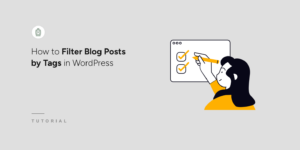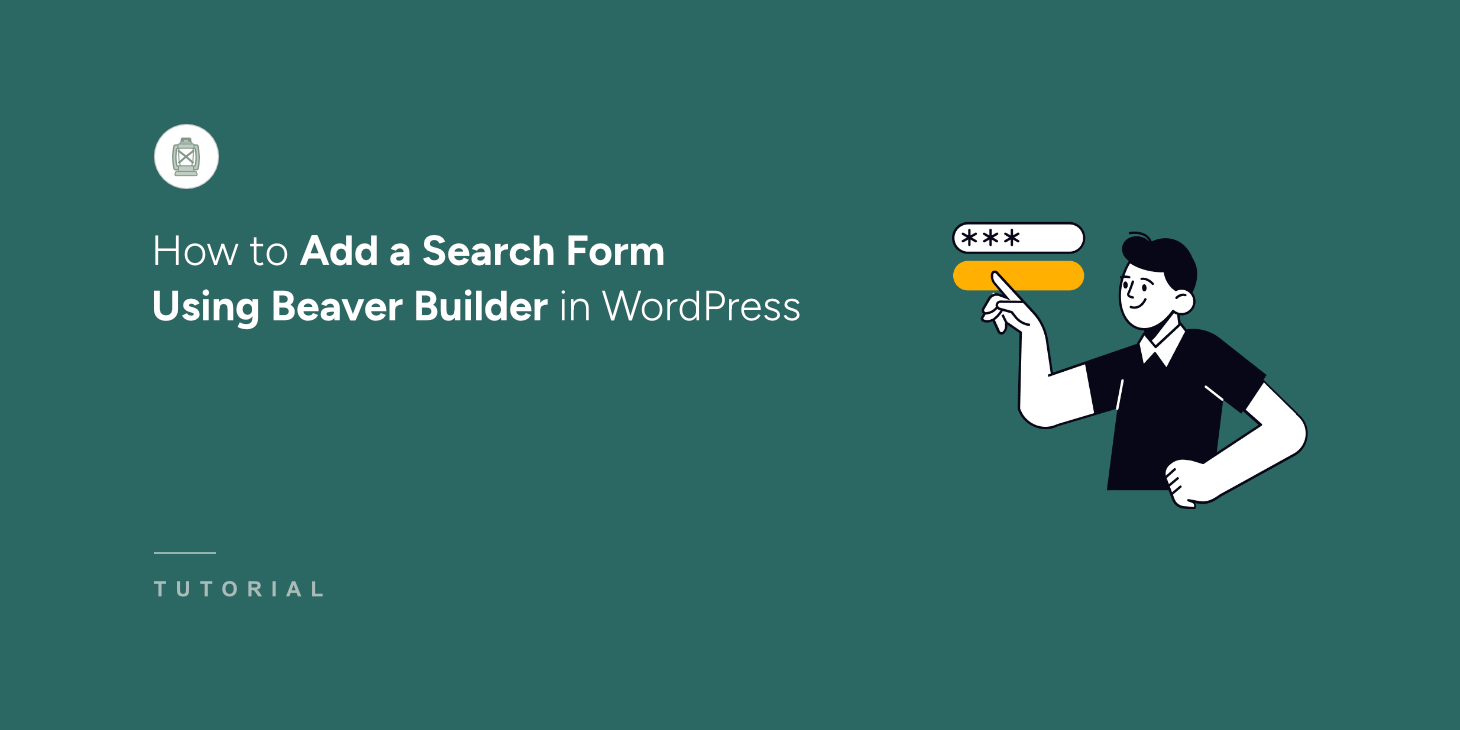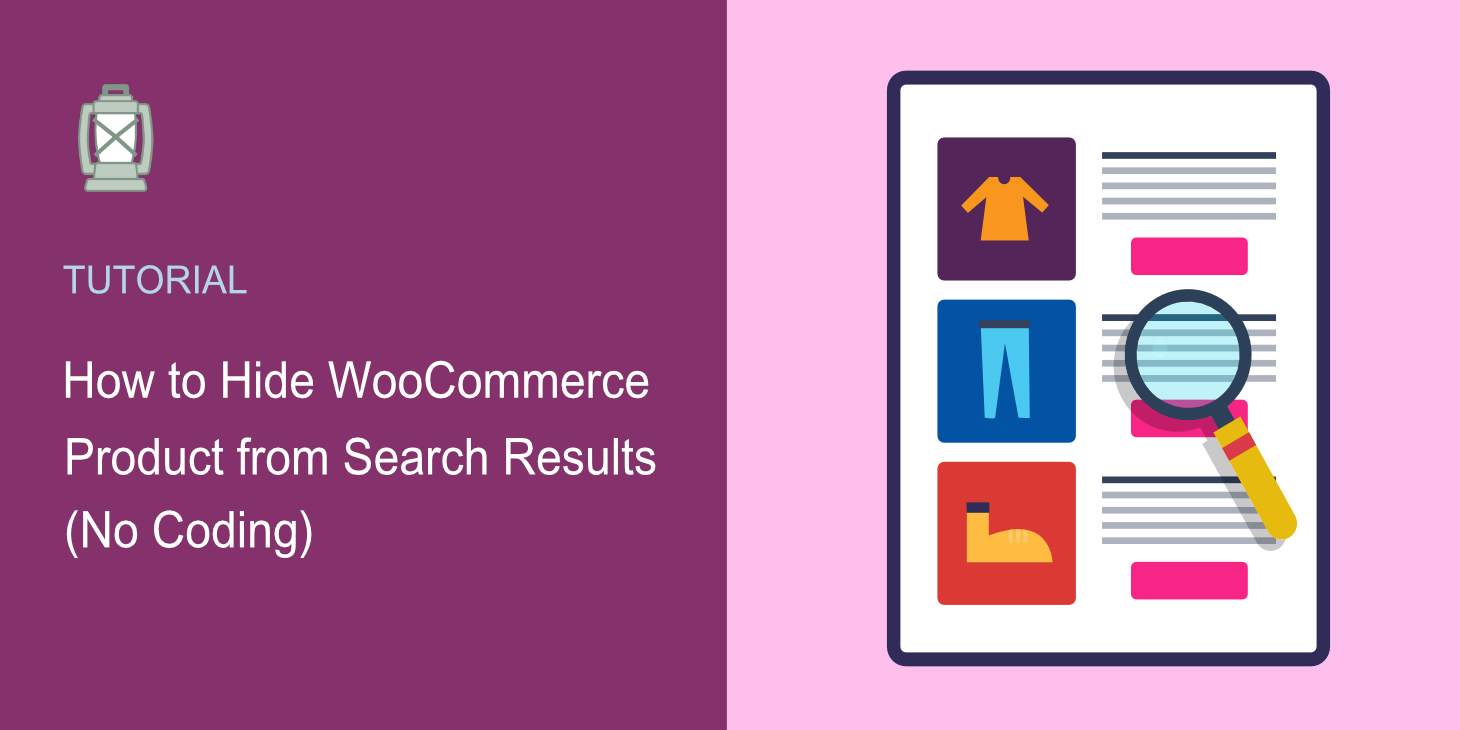Managing document search results in WordPress can be tricky, especially when you have sensitive files or internal documents that shouldn’t appear in public searches.
After managing multiple WordPress sites with thousands of documents, we learned that having control over what appears in search results is crucial for maintaining site security and user experience.
For instance, if every single PDF, document, and media file started showing up in search results, then this isn’t ideal. Especially when some documents are meant for specific team members or contained information that wasn’t ready for public viewing.
In this article, we’ll show you how to exclude documents from search results in WordPress.
Why Exclude Documents from WordPress Search Results
Tailoring your WordPress site’s search by excluding certain documents can significantly enhance user experience and relevance.
Many website owners may want to remove items like outdated files, internal administrative documents, or irrelevant file types, such as zip archives or design mockups, from the search results.
This declutters the search experience, guiding visitors more efficiently towards key content like blog posts, product pages, or publicly available PDFs, rather than irrelevant documentation.
Besides, excluding documents is often crucial for maintaining privacy and security. Sensitive internal materials, draft policies, or member-only content, even if accessible via direct link, shouldn’t necessarily be discoverable through a general site search.
Similarly, if you have dedicated document libraries or specialized search portals (like a knowledge base), excluding those documents from the main site search can prevent duplicate work and direct users appropriately.
Ultimately, selectively excluding documents isn’t about hiding information, but about curating a more effective and user-friendly search.
That said, let’s look at how you can prevent certain documents from appearing in WordPress search.
Excluding Documents from Search Results in WordPress
The easiest way to include documents and filter which files to show in the search results is by using SearchWP.

The default WordPress search is able to find PDF files and other documents in your media library. However, its search capabilities are quite limited and won’t show relevant results.
The native search also doesn’t give you the option to customize which documents should appear in the search results.
This is where SearchWP helps you out. It is a powerful WordPress search plugin designed to dramatically improve your website’s native search capabilities.
Unlike the often limited default WordPress search, SearchWP allows you to make more of your site’s content searchable, including PDF content, custom fields, product details, categories, tags, and more.
It gives you control over the search algorithm, enabling you to define relevance and customize what users find, ultimately leading to a better user experience.
With that, let’s look at the steps for excluding certain documents from the search process.
Step 1: Install and Activate SearchWP
First, you’ll need to visit the SearchWP website and create a new account.
Next, you can go to your SearchWP account and navigate to the Downloads tab.
Once there, press the Download SearchWP button to start downloading the plugin ZIP file to your computer.

Next, you’ll need to log into your WordPress admin dashboard to upload and set up the plugin.
If you need some help doing this, then check out this detailed guide on how to install a WordPress plugin.
Upon activation, the welcome screen will appear along with the setup wizard. Simply click the ‘Start Onboarding Wizard’ button and follow the onscreen instructions.

Once SearchWP is ready to use, you can now customize the search engine to exclude documents.
Step 2: Customize Engine to Exclude Documents from Search Results
To start, you’ll need to go to SearchWP » Algorithm from the WordPress dashboard.
Here, you can customize the default WordPress search or create new search engines for your site. Think of setting up a search engine like adding a mini Google search algorithm to your site. It allows you to control how SearchWP will look for search results.
First, you can click the ‘Sources & Settings’ button at the top and see which sources the default engine is using.
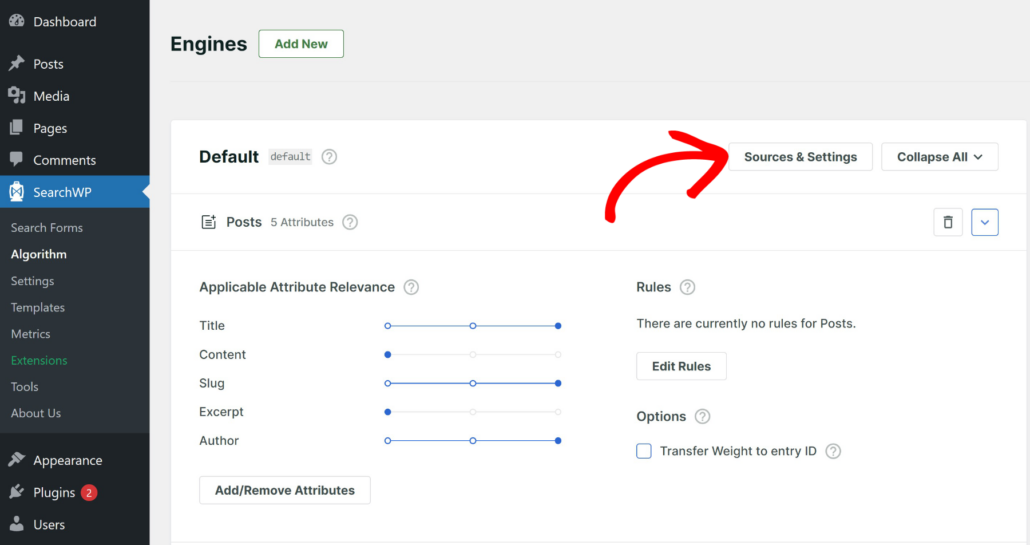
Next, a small window will open, where you can edit the sources for the native search engine.
Just make sure that Media is selected as a source.
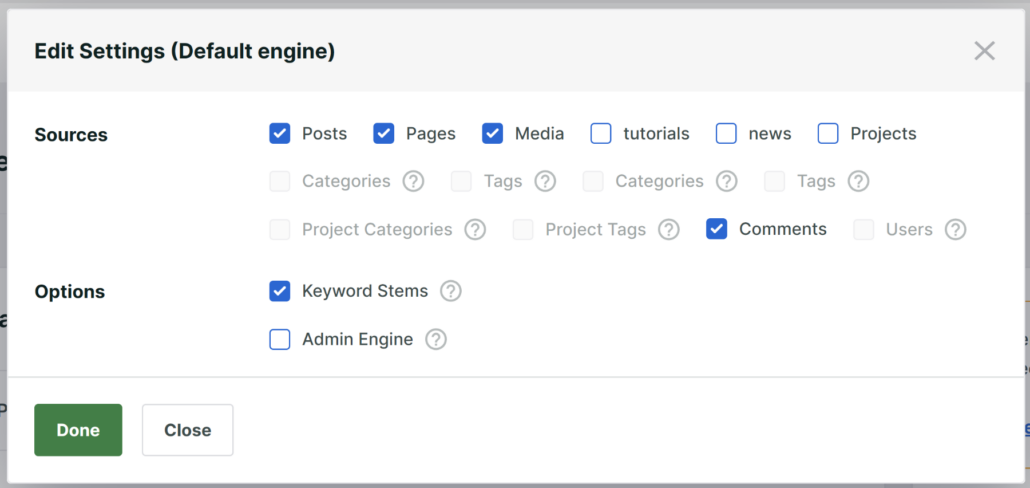
When you’re finished, go ahead and click the Done button.
After that, you can scroll down to the Media source section and then add a rule to exclude specific documents.
To start, simply click the Edit Rule option.
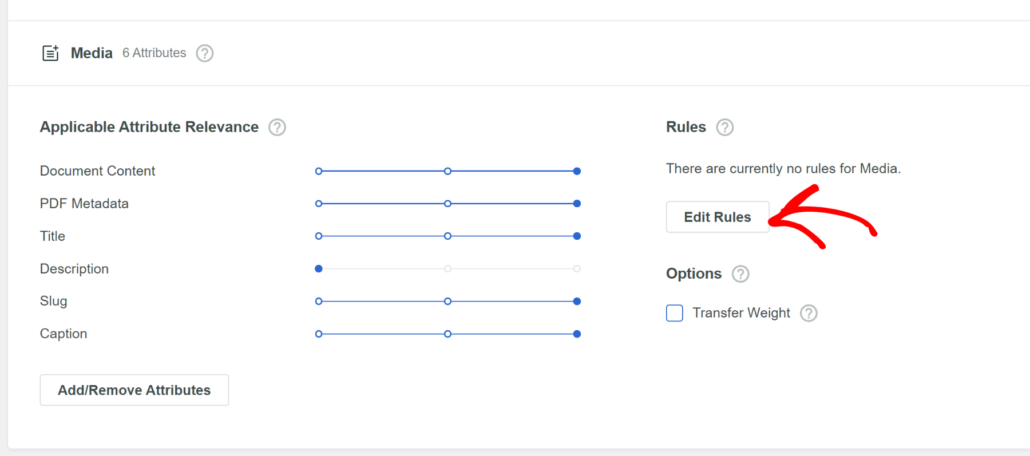
Next, a new window will open where you can define rules for the search engine.
At first, there won’t be any rules. So, go ahead and click the Add Rule button.

On the next screen, you will need to click the dropdown menu at the top.
From here, simply choose the ‘Exclude entries if’ option.
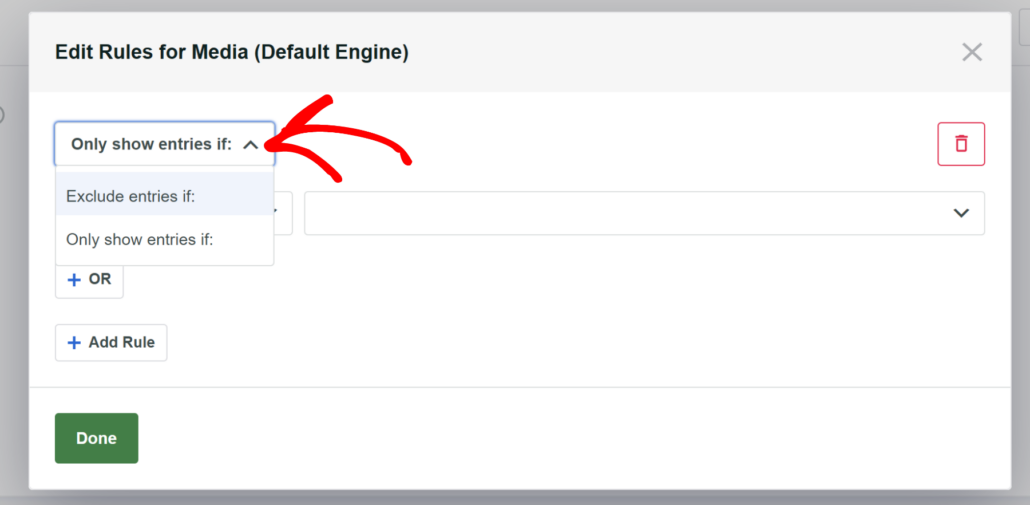
Next, SearchWP gives multiple options to exclude content from the search process.
For instance, you can exclude documents based on file type, file name, publish date, or ID.
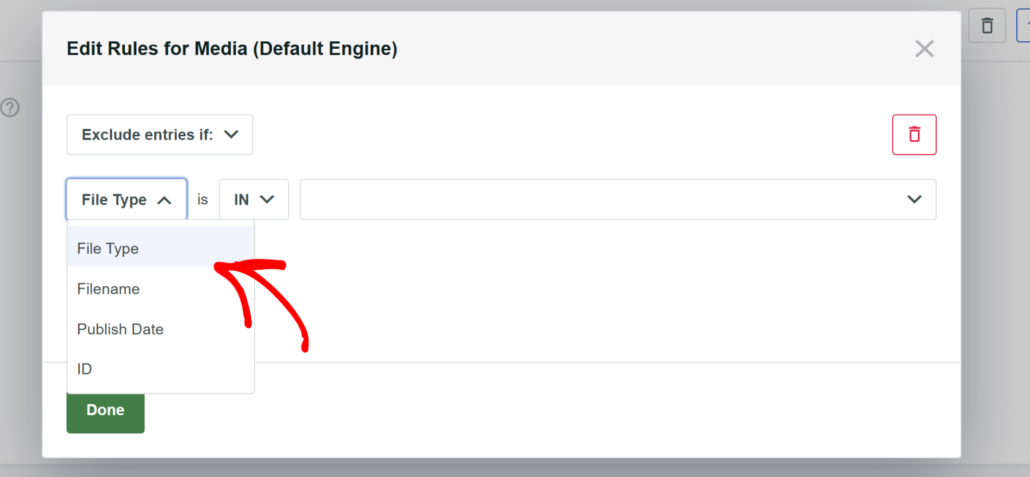
For this tutorial, we’ll exclude documents based on ‘Filename’.
After that, we’ll enter the title of the document.
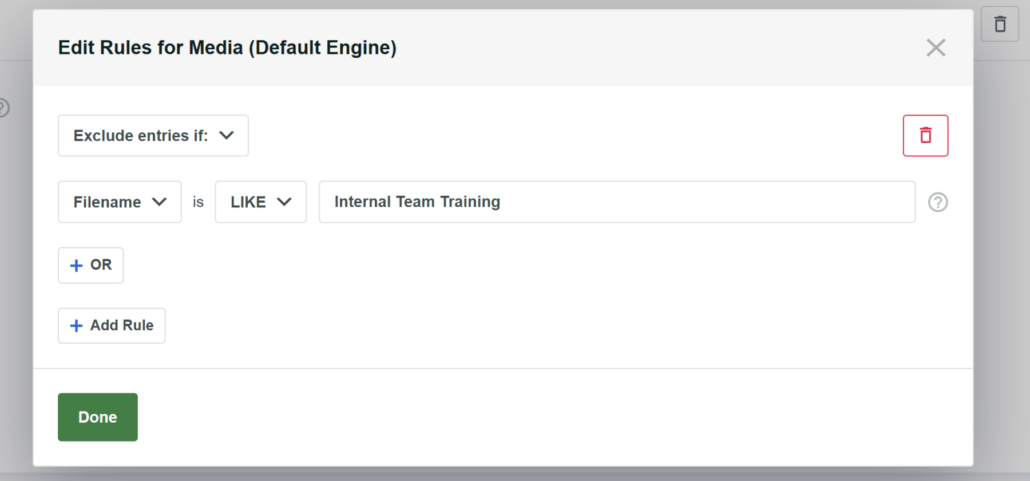
You can use the same option or use another one to exclude documents from WordPress search. For example, if you don’t want anyone to find PDFs on your website, then you can simply choose the ‘File Type’ option and select the PDFs option.
When you’ve added the rule, simple click the Done button.
Now, you can simply scroll to the top and click the ‘Save’ button to store changes to the search engine.
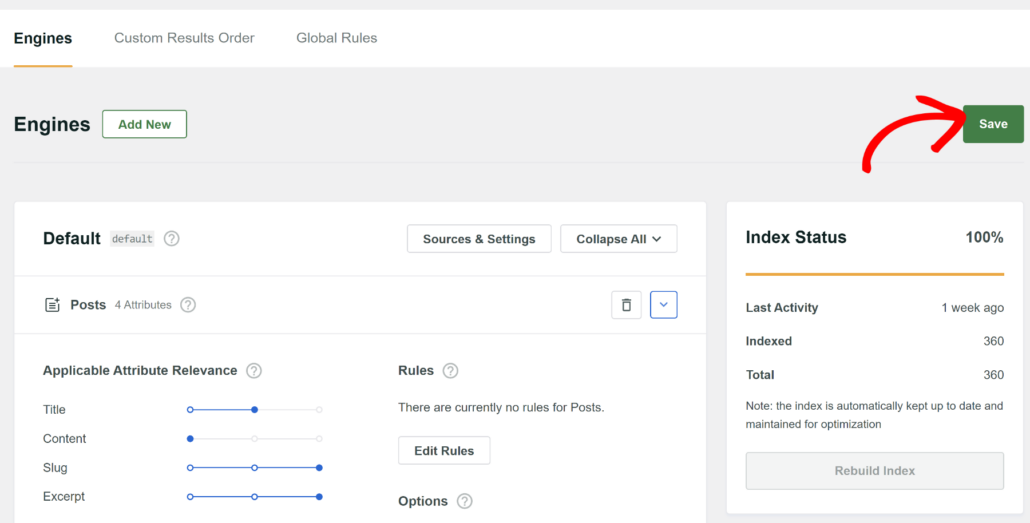
Step 3: Test Your New Search Engine for Excluded Documents
Now that you’ve set up the search engine to search specific documents, the next step is to test it on your site.
To do this, simply visit your site and enter the name of the document in the search bar that you don’t want users to find.
For example, if we search for the ‘Internal Team Training’ document on our demo site, the result doesn’t pick up anything.
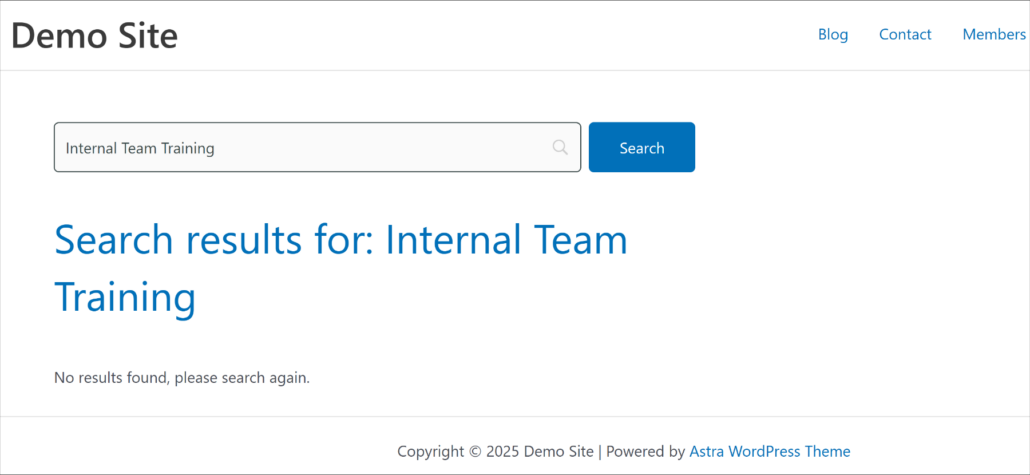
This shows that the search is working correctly, and it filters the document you don’t want people to find on your site.
Bonus: Use Boolean Search to Exclude Content
Did you know that you can use search operators or Boolean search to filter search results in WordPress?
Boolean search is a powerful technique that can significantly refine search results on your WordPress site. It goes beyond simple keyword matching by using operators to create more precise search queries.
While common operators include “AND” to find results containing all specified terms and “OR” to find results containing either term, the “NOT” operator is particularly useful for filtering out irrelevant content and enhancing the search experience.
SearchWP offers a Boolean Search extension that users can use to exclude keywords from search results using the NOT or – operators. For example, they can search for “cats -dogs” and the search would return results including “cats” but not “dogs”.
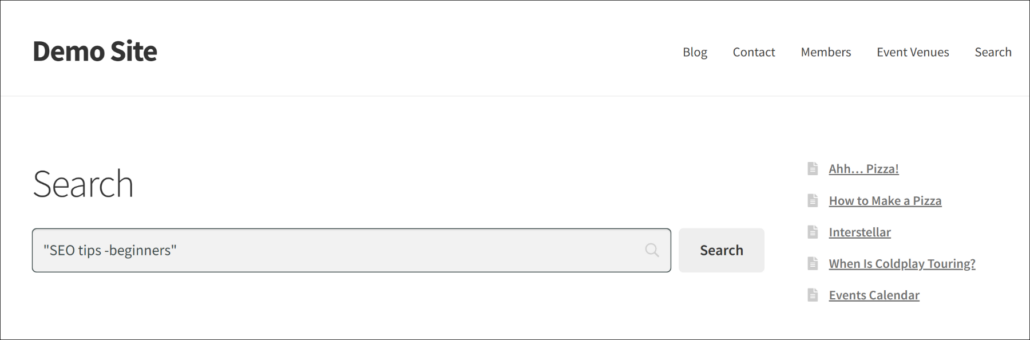
To learn more, please see our detailed guide on how to use boolean search to exclude content from WordPress search.
We hope this article helped you learn how to exclude documents from search results in WordPress. You may also want to see our guides on how you can exclude any product from search results and how to exclude pages or posts from site search results.
Ready to create a better and more personalized WordPress search experience? Get started with SearchWP today!