Add a modal form like this to your site with SearchWP’s Modal Search Form Extension!
#1 PDF Search Plugin For WordPress
Effortlessly Index All PDF Content in Your WordPress Search
SearchWP’s Xpdf integration makes it easy to index all PDF content, not just titles and metadata. Instantly improve your WordPress search without code.
-
Optimize PDF search
-
Customizable Algorithm
-
Index All PDF Content
-
Live Ajax Instant Search
-
Custom Search Results
-
PDF Search Popup
14-dayMoney Back Guarantee
wpbeginner
VERIFIEDPrivacy
Compliant
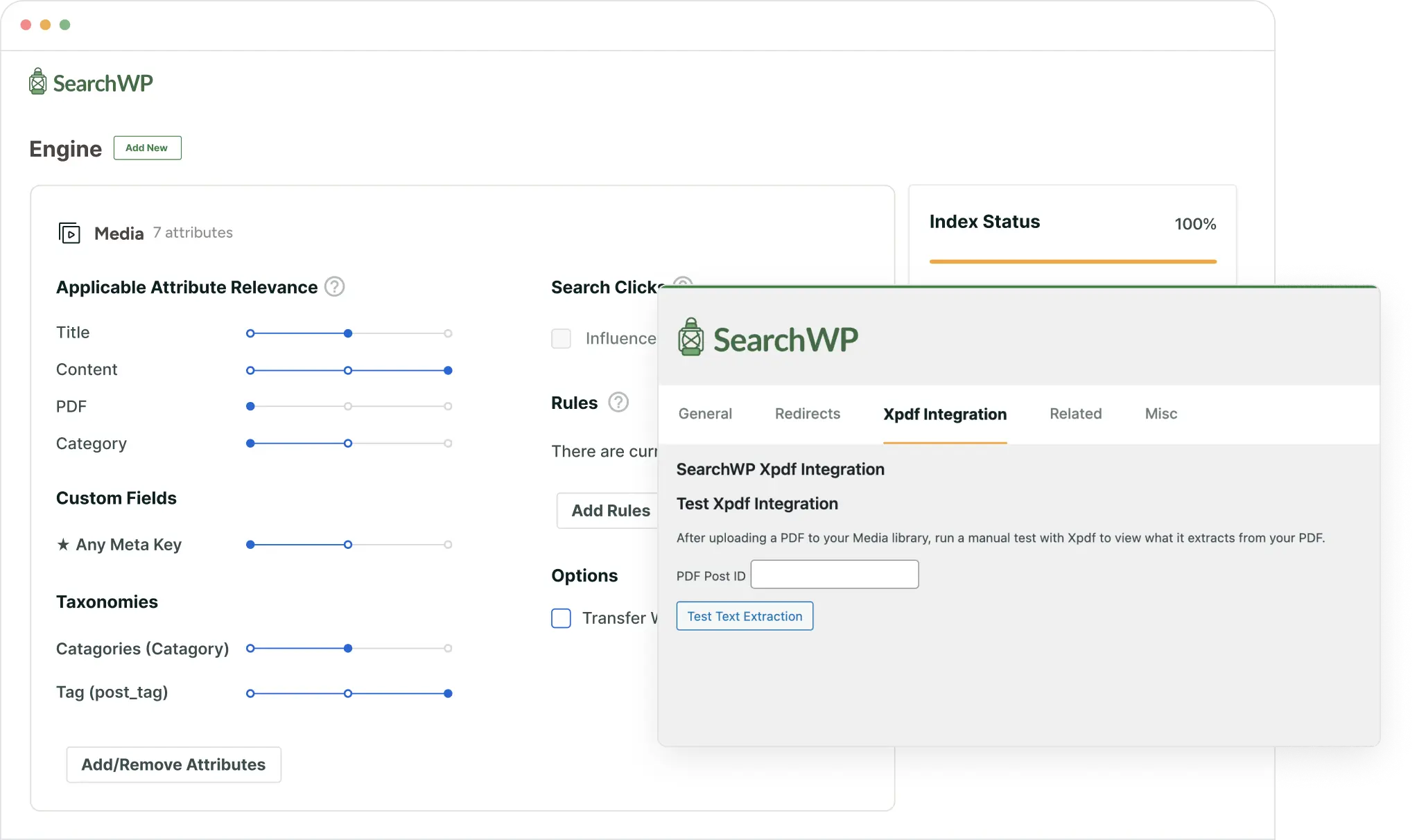
Finally, a PDF Search Plugin For WordPress That’s Both Easy and Powerful
SearchWP makes it easy to index PDF content in search for more relevant and rich results. Here are the features that make SearchWP the best WordPress PDF search plugin on the market.
Searches inside PDFs
“I purchased SearchWP for its ability to search inside more than 100 PDF documents on my website. My site visitors are able to see search results with pages, posts and PDFs weighted in my preferred order. Customer support has been very helpful.”
Six stars for SearchWP
“Powerful and flexible; excellent for building custom search engines and extending search across custom post types and fields. Intuitive and user-friendly interface; lots of add-ons; excellent API, documentation, and customer support to boot.”
Search WP Accurately Searches my Shop Products!
“My developer recommended this plugin as I quickly found out that WooCommerce was not properly finding products when I would put in a search term! I took him up on his recommendation and haven’t looked back! This is a great plugin! Love it!!”
Why 50,000+ Users  SearchWP For Smart WordPress PDF Search
SearchWP For Smart WordPress PDF Search
Here are just a few reasons why thousands of smart business owners, marketers, and web developers trust SearchWP to create custom PDF searches for WordPress.
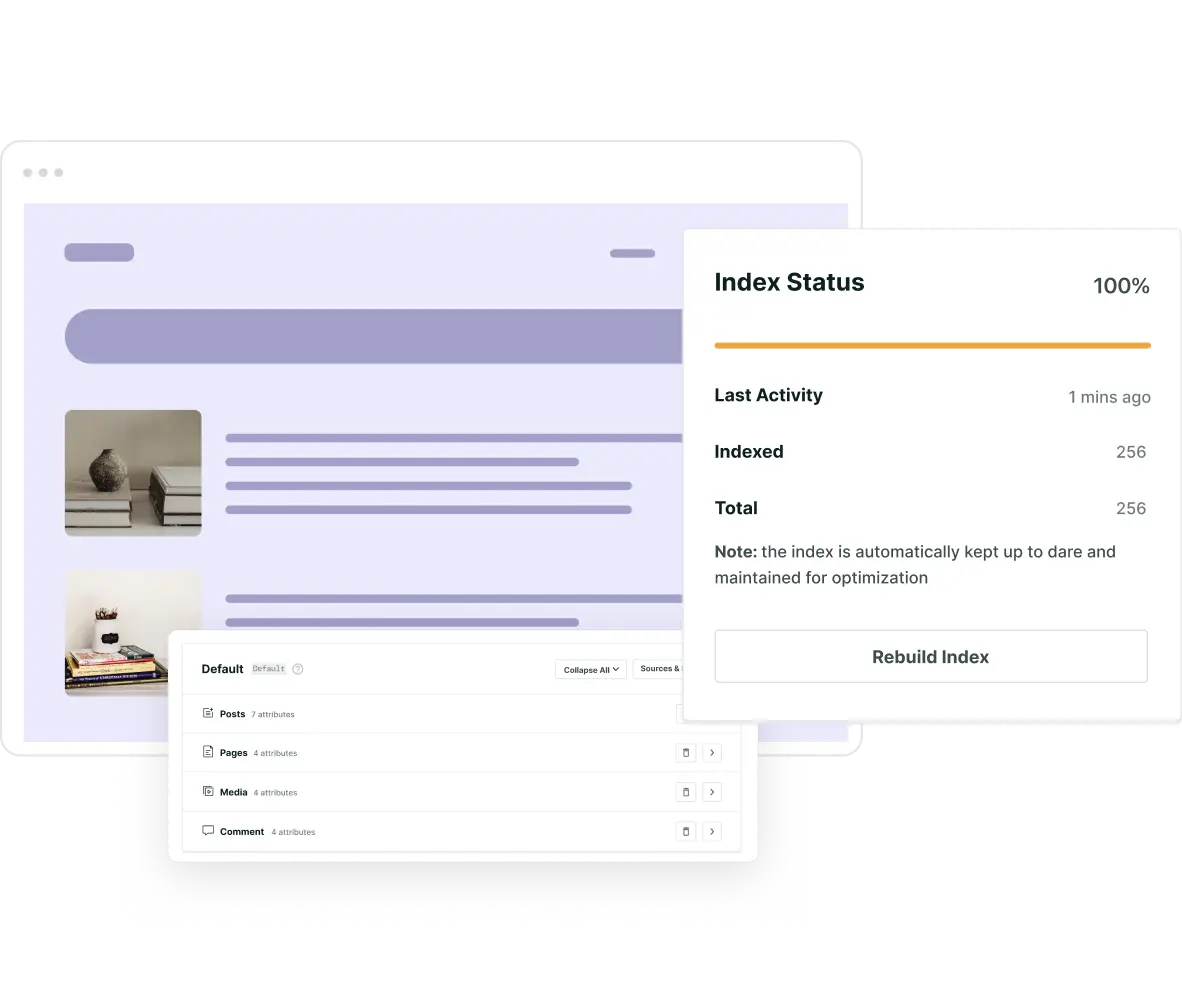
Improve PDF Search
Create a Better and More Relevant PDF Search For WordPress
Failing to properly index your PDFs in WordPress search can make them hard to find, costing you leads and sales.
Whether you run a store selling info products or manage an online library, SearchWP ensures a fast and relevant search experience for your users.
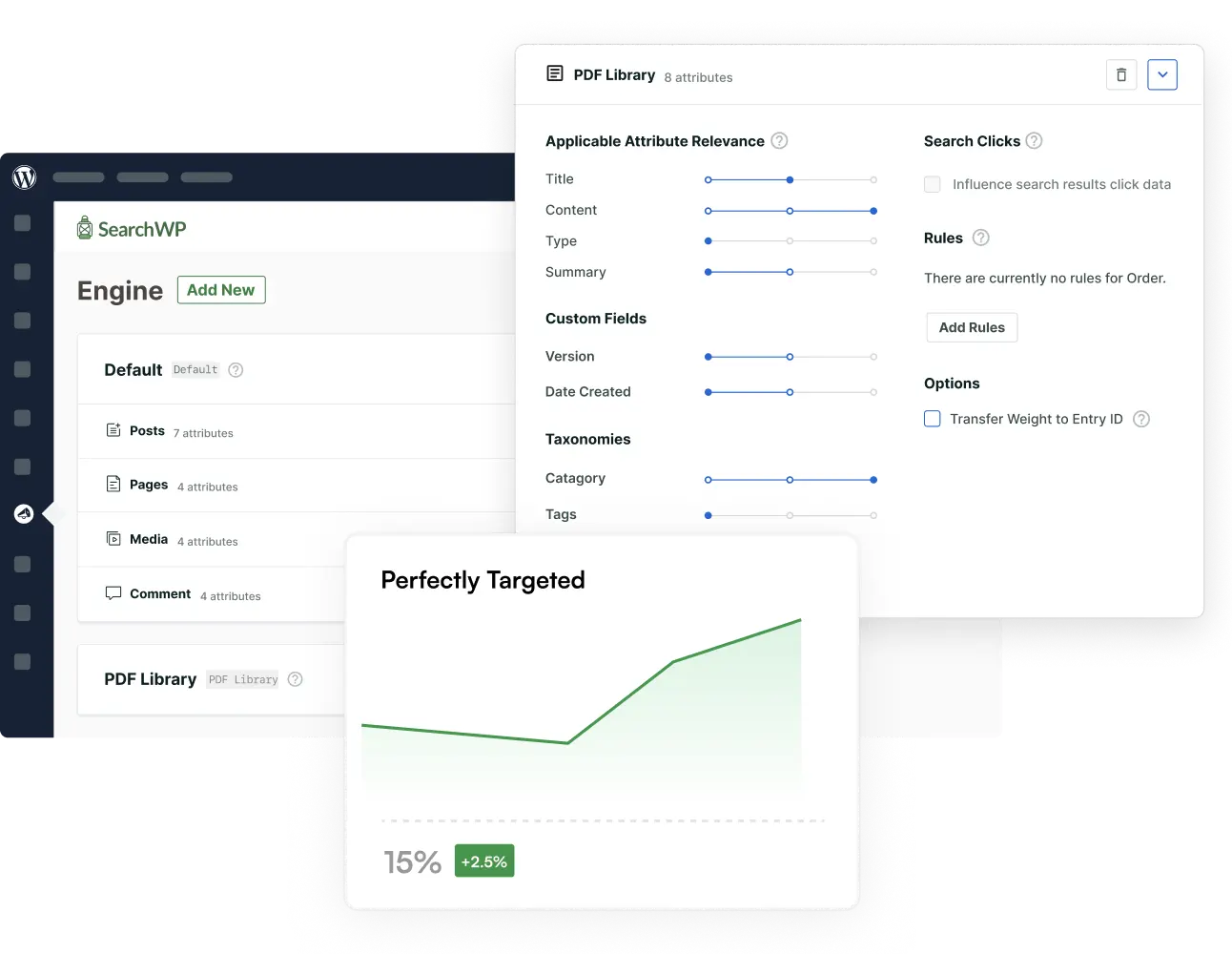
Better WordPress PDF Search Relevance
Index All PDF Content, Custom Fields, and Metadata
By default, WordPress search only indexes basic PDF info like titles and descriptions. With SearchWP and Xpdf you can go far beyond that.
Help users discover the most relevant content by indexing all PDF content, custom fields, taxonomies, metadata, and more.
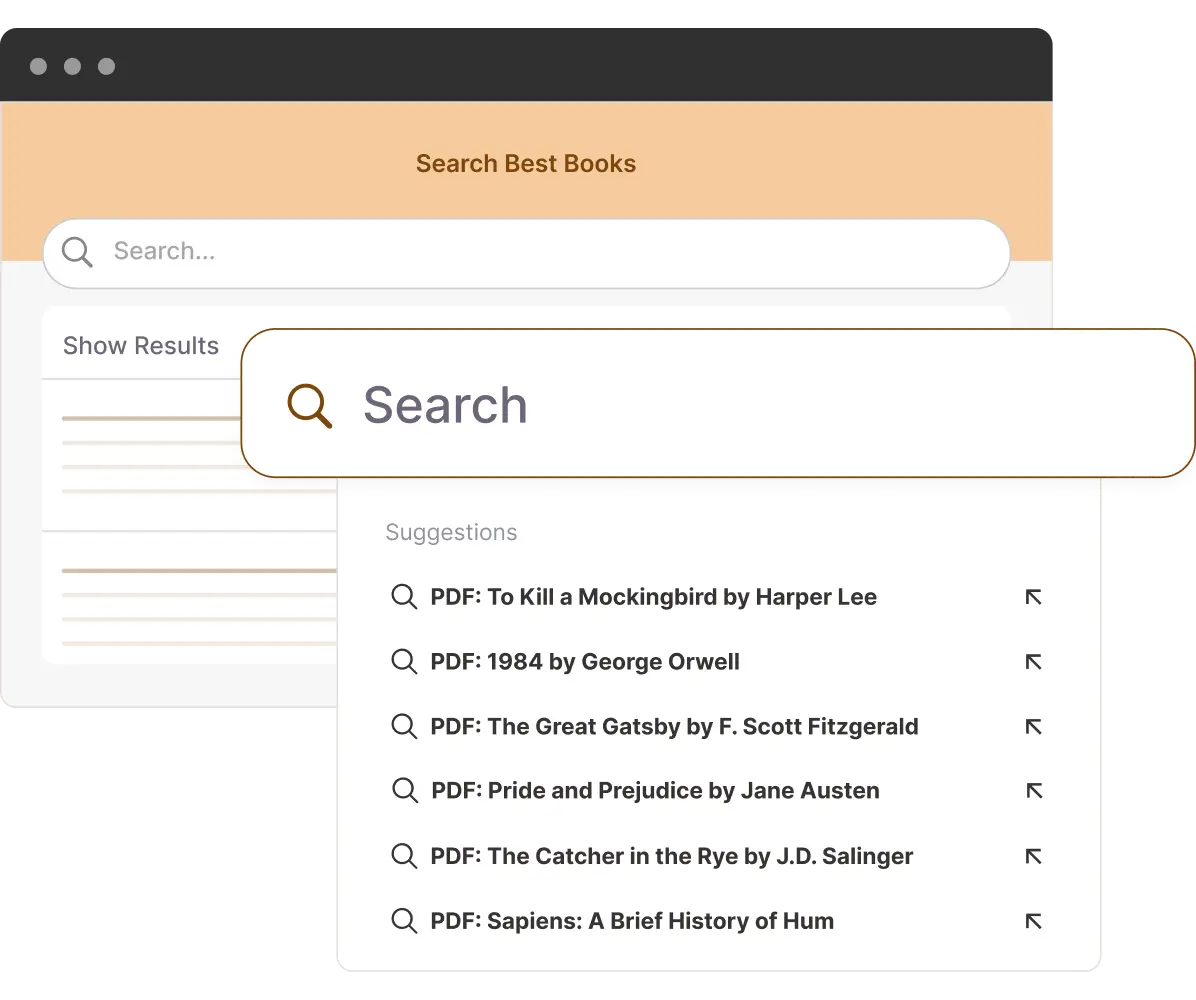
Advanced WordPress PDF Search
Optimize Your WordPress PDF Search With SearchWP Extensions
As well as advanced indexing and algorithm customization, SearchWP offers powerful features to optimize your PDF search for WordPress.
From adding instant live search, to controlling search results rankings, these features will all improve your WordPress PDF search reach and relevance.
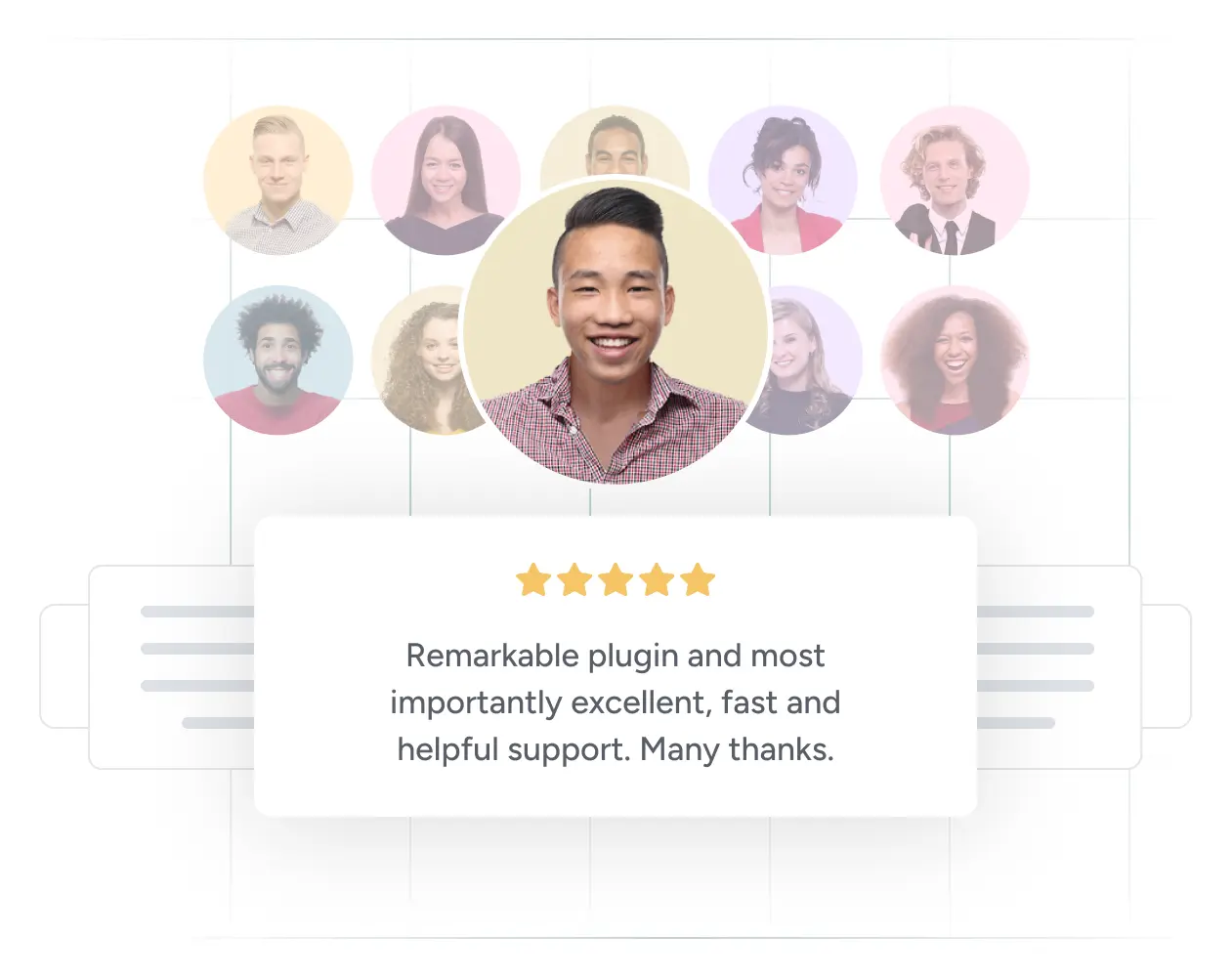
Best-in Class Support
Get Expert WordPress Support From an Industry-Leading Team
Need help with WordPress search keyword redirects for your site? Our expert team is always ready to assist you.
Recognised as an industry leader, SearchWP’s support team is made up of WordPress experts with deep knowledge of the platform.
Get The Best PDF Search Plugin For WordPress
Boost sales and content relevance with a custom PDF search for WordPress. SearchWP makes it effortless and code-free.

Frequently Asked Questions
Do you have a question about SearchWP? See the list below for our most frequently asked questions. If your question is not listed here, then please contact us.
Yes, you may upgrade your license at any time. Simply click the link in your Account area to Upgrade and pay the difference in cost. This does not constitute a renewal, so your license will expire on the same date.
SearchWP is a WordPress plugin. You need to be running a version of WordPress that is within one minor release of the current release (e.g. if 5.4 is available, 5.3+ is supported). SearchWP inherits the same requirements of WordPress.
No it does not. SearchWP is a plugin for self-hosted WordPress(.org) installs.
Yes, SearchWP can highlight search terms in results and generate excerpts surrounding highlights automatically. More info
Not by default, no. You can however teach SearchWP to index any content you would like (including Author information)
Easily Create a Custom WordPress PDF Search For Users
SearchWP’s built-in integration with Xpdf makes it easy to add a custom PDF search to your website. No technical skills or code required.

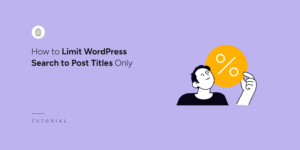
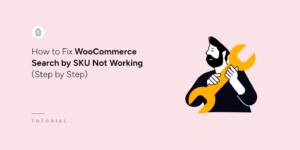




 SearchWP For Smart WordPress PDF Search
SearchWP For Smart WordPress PDF Search