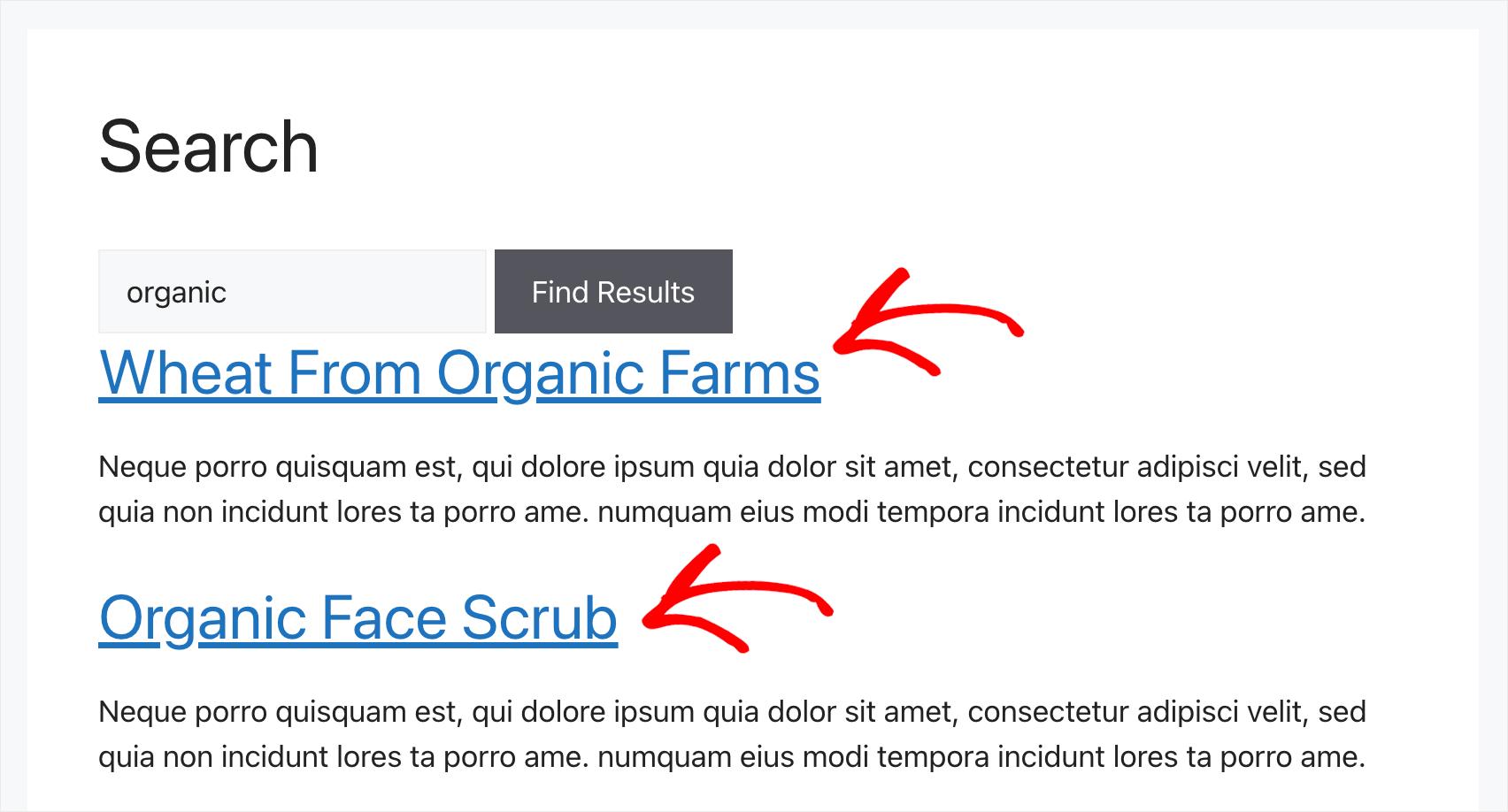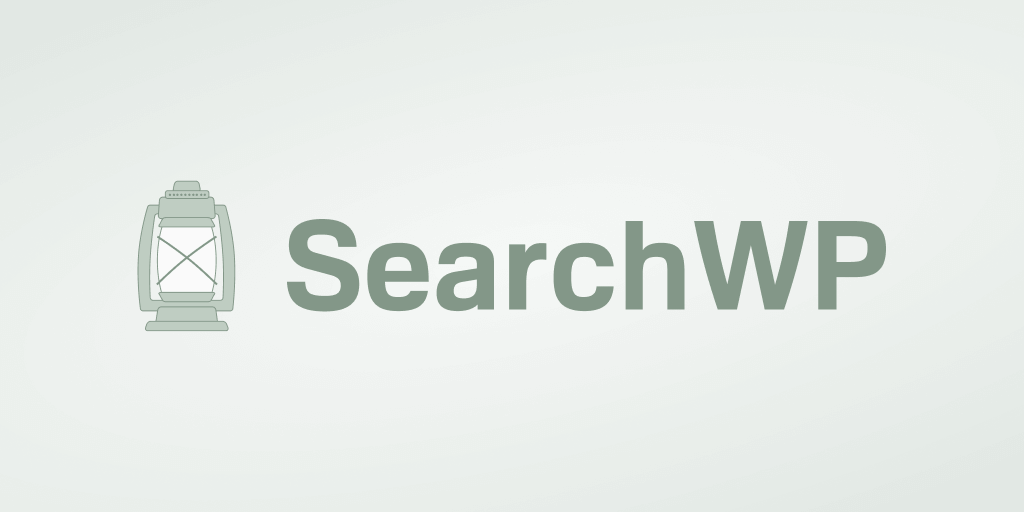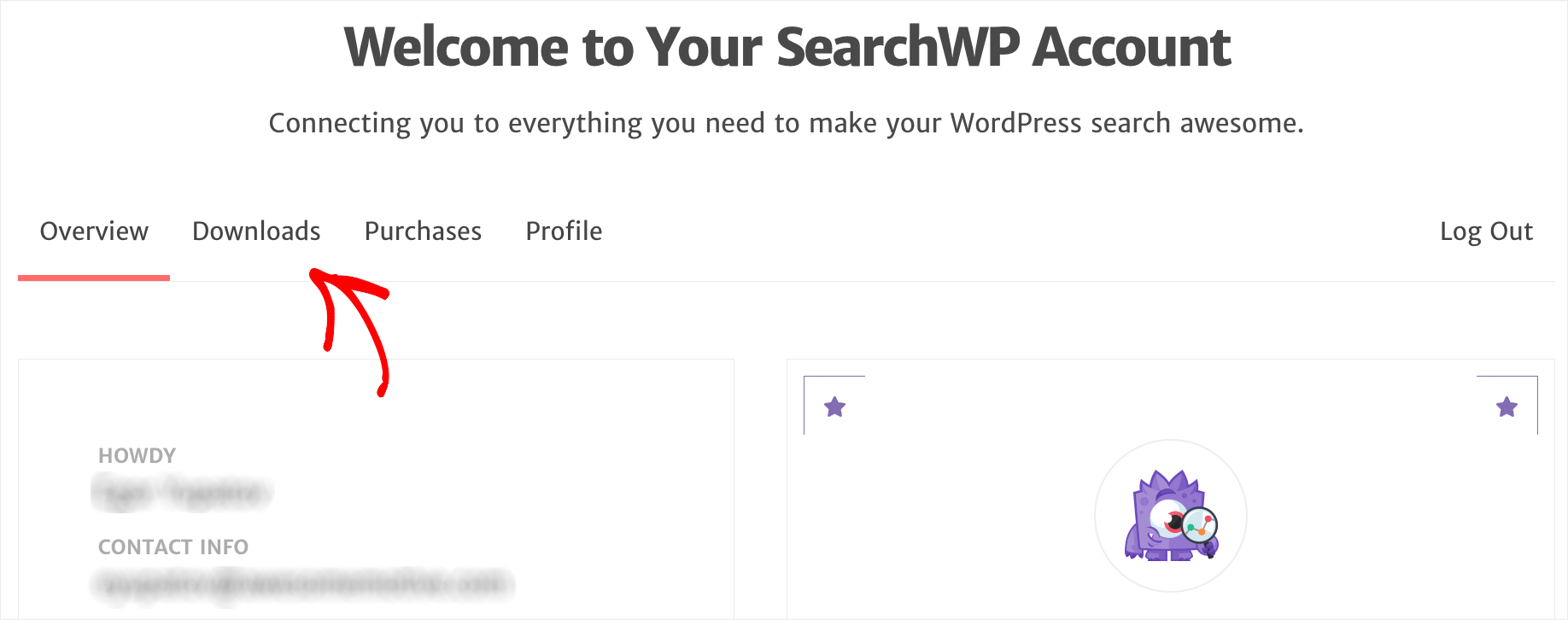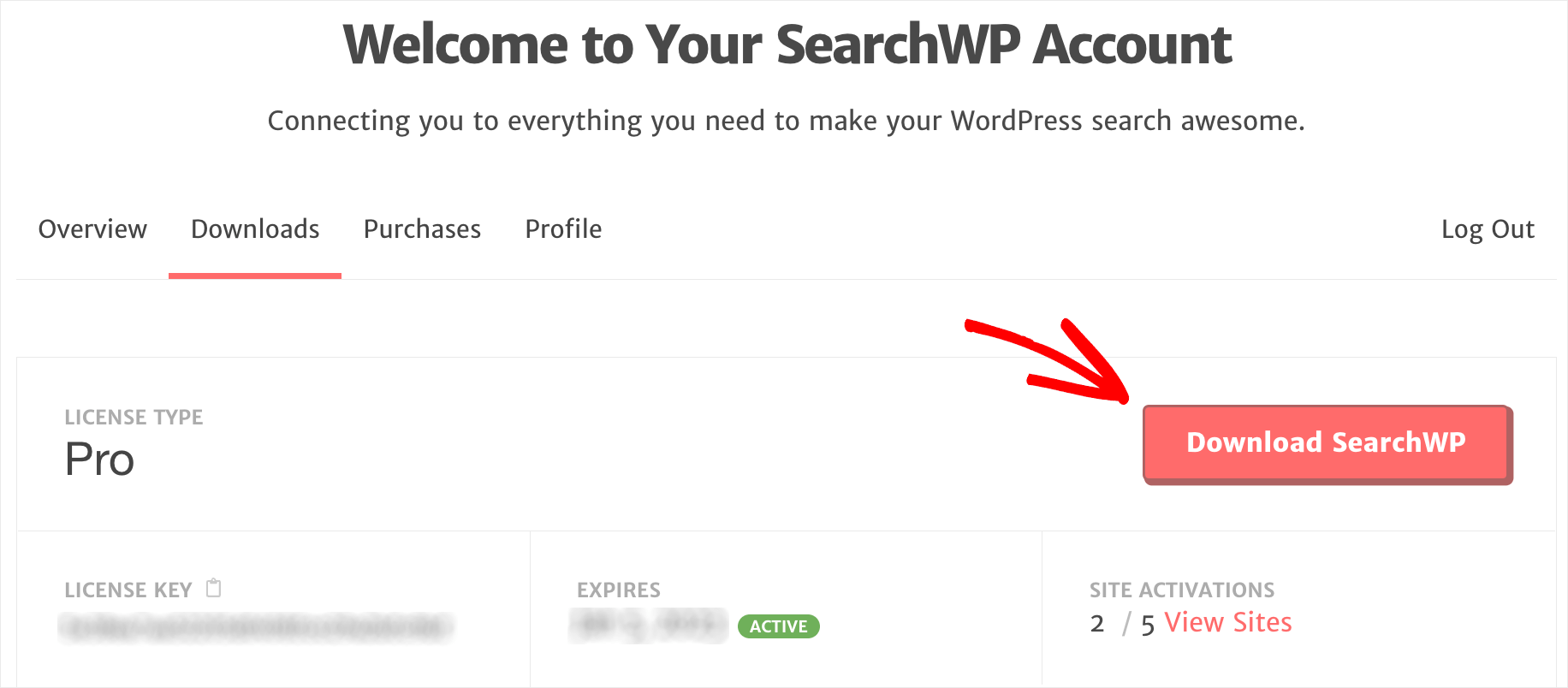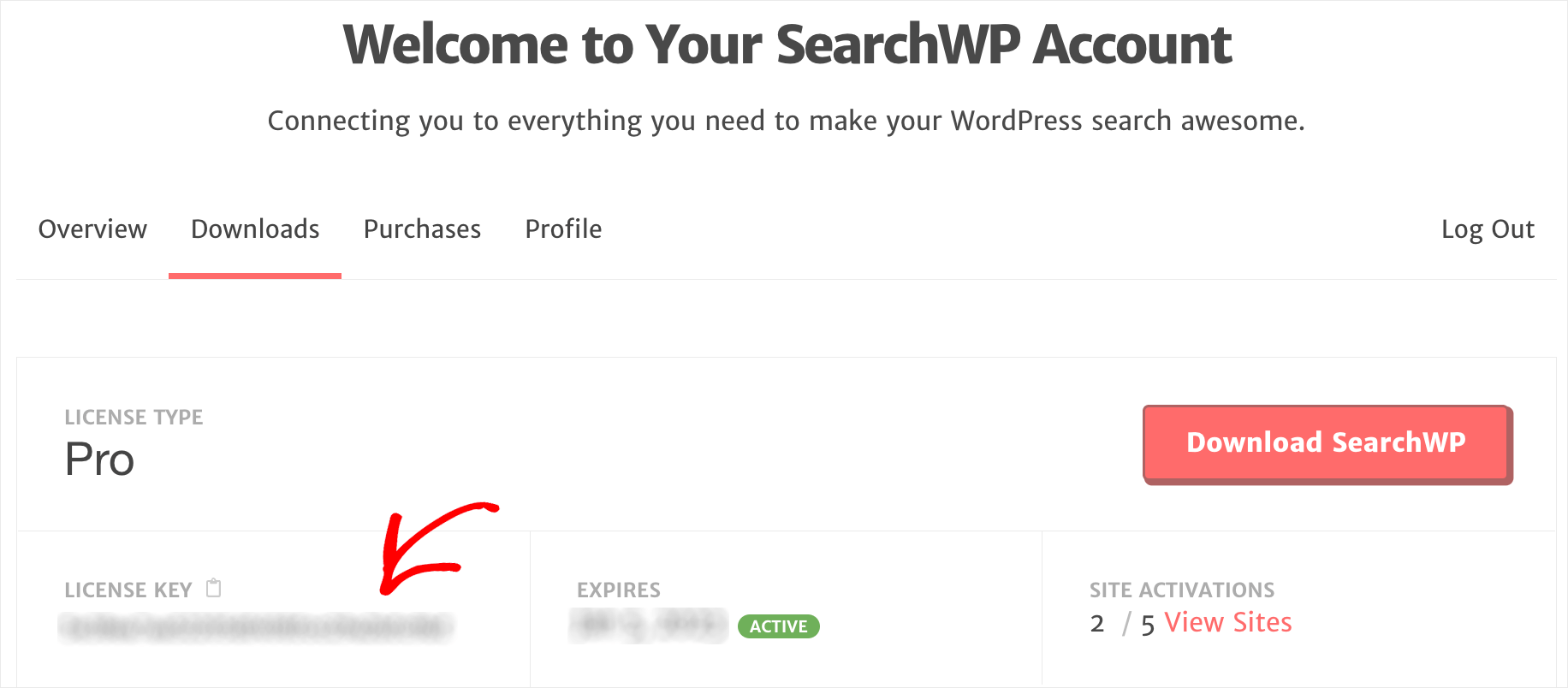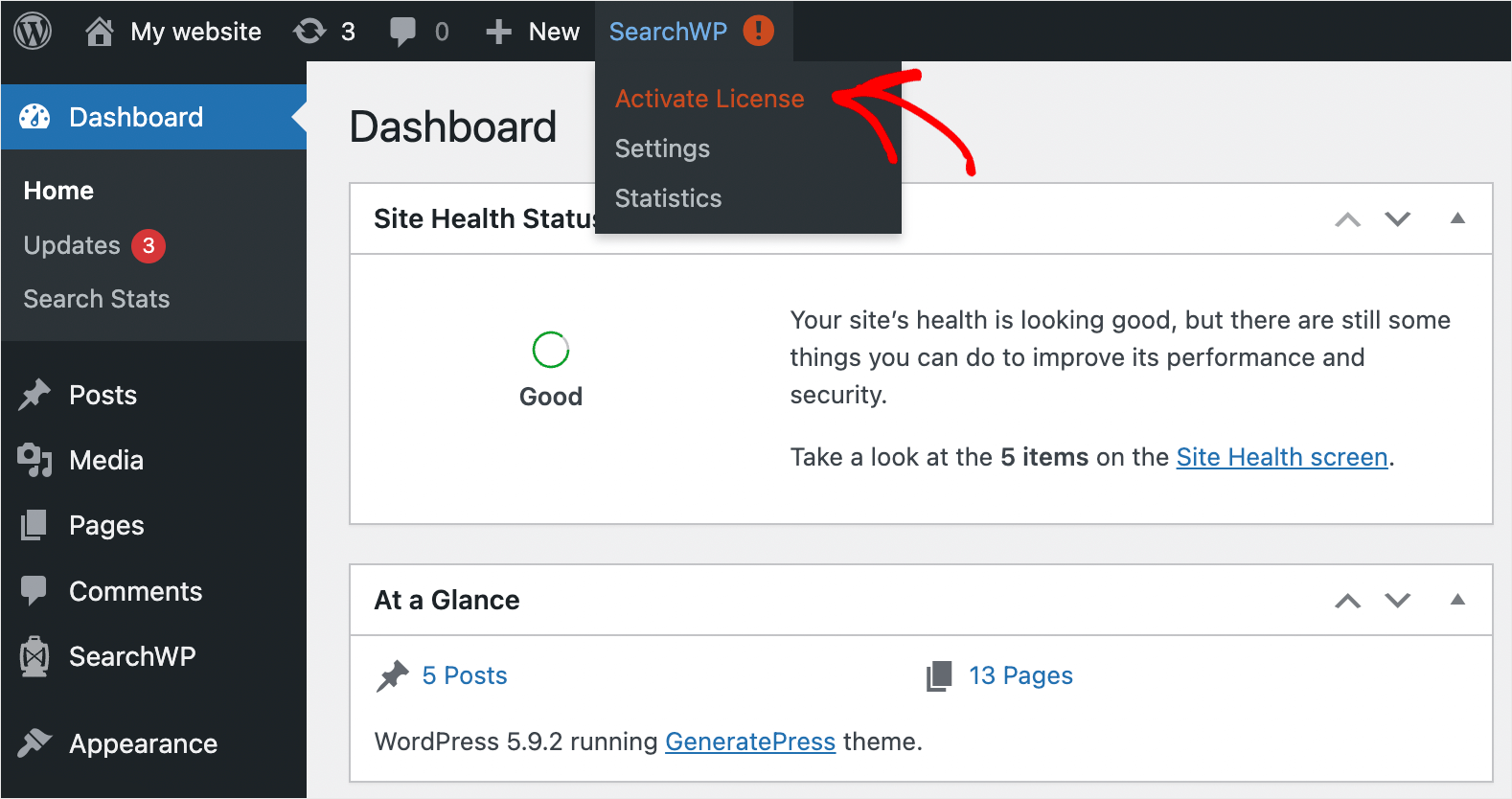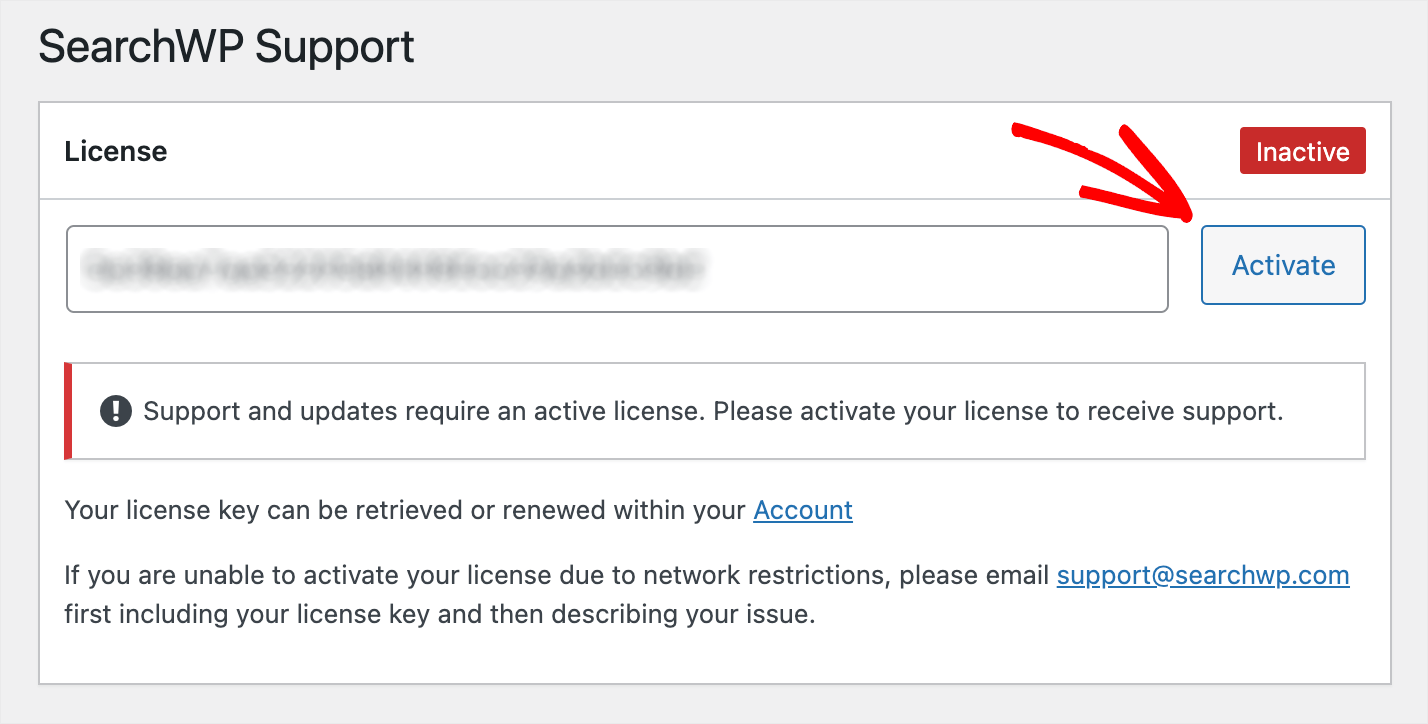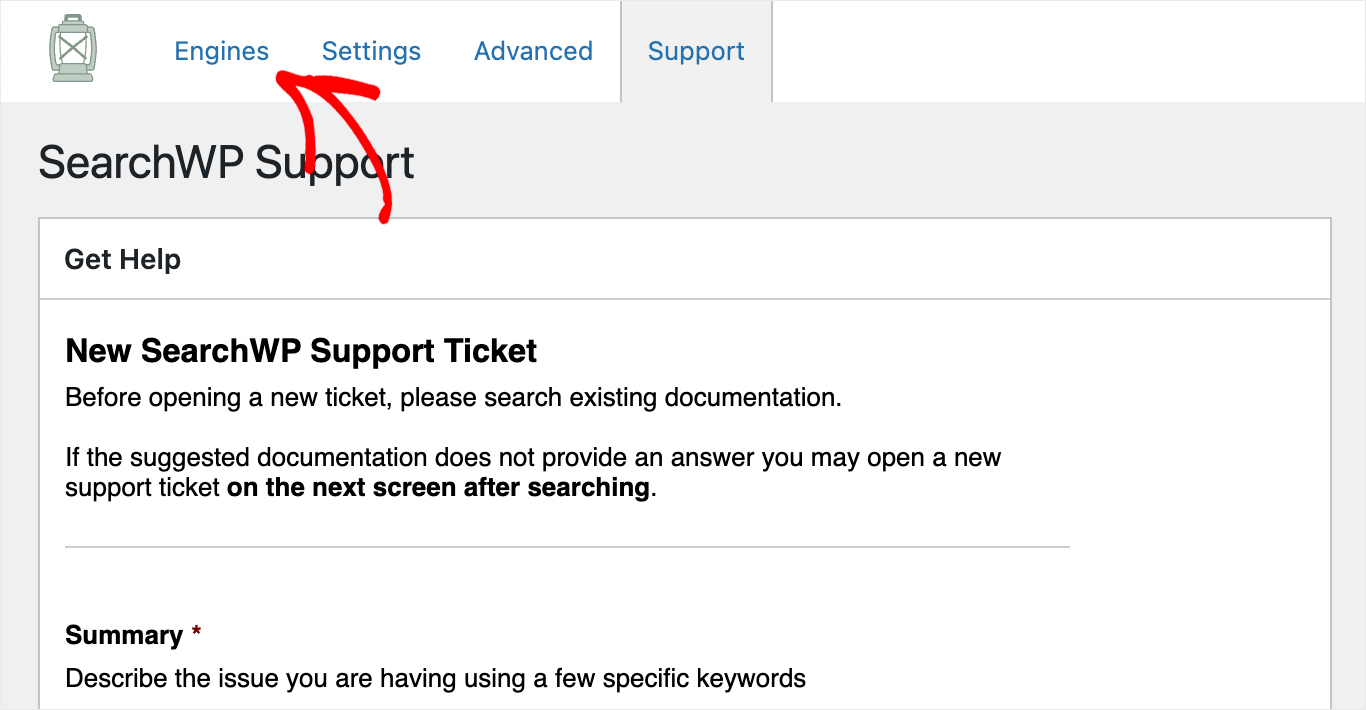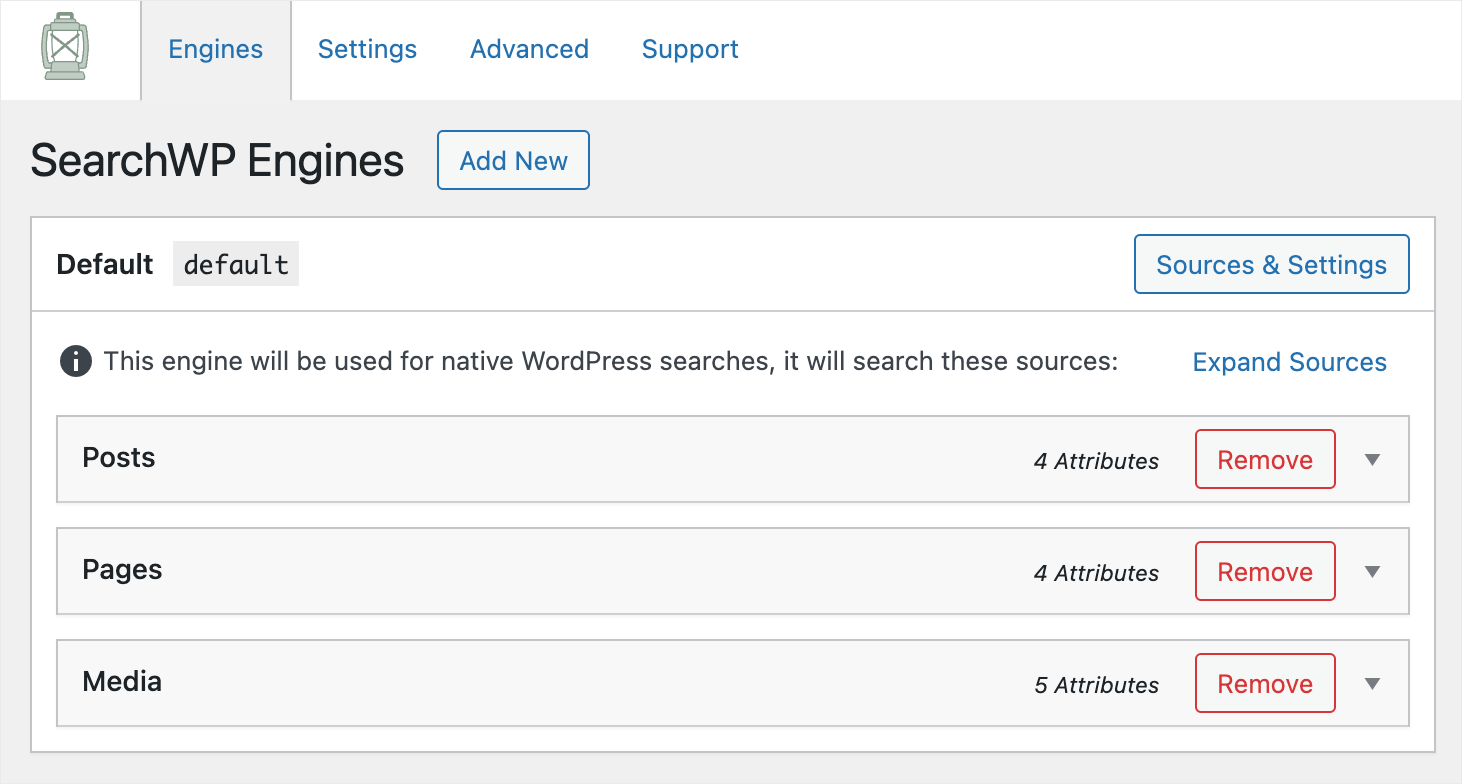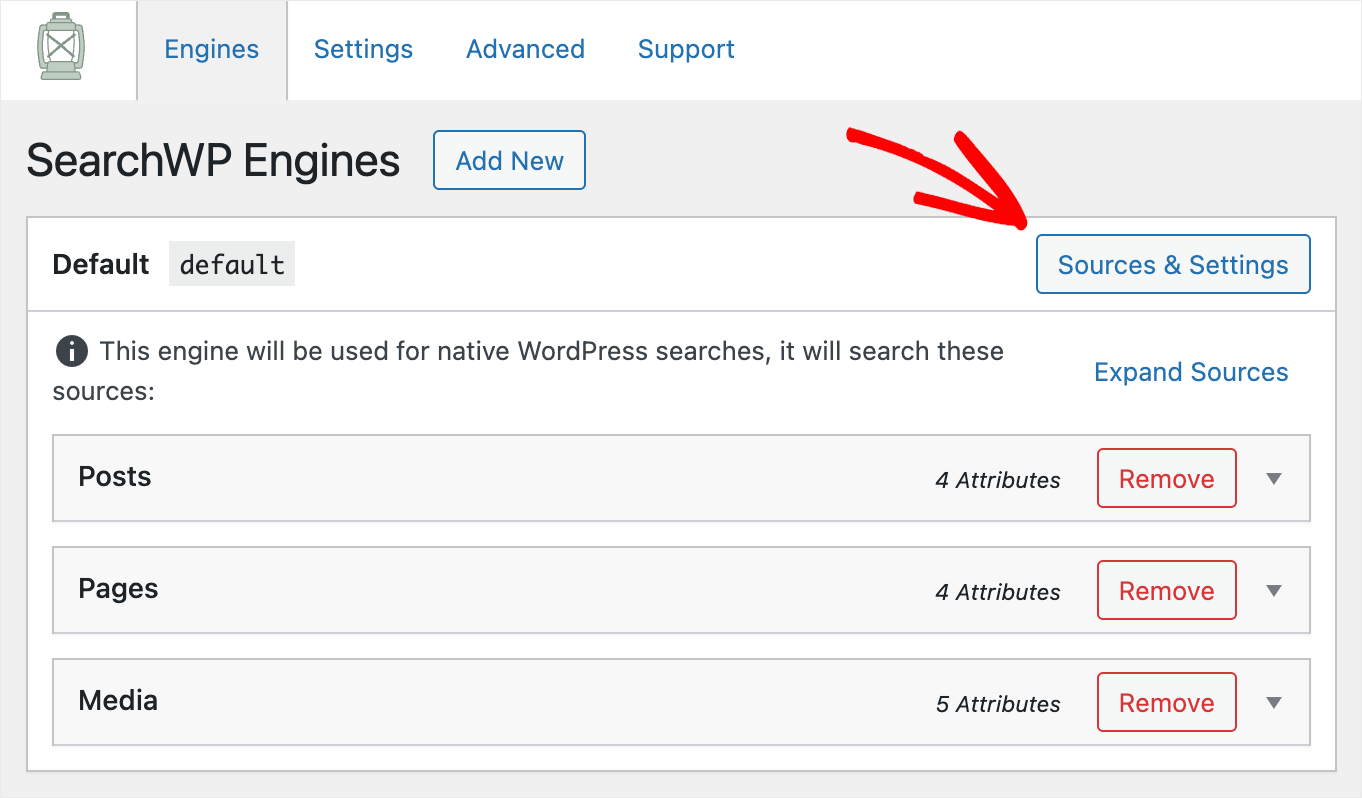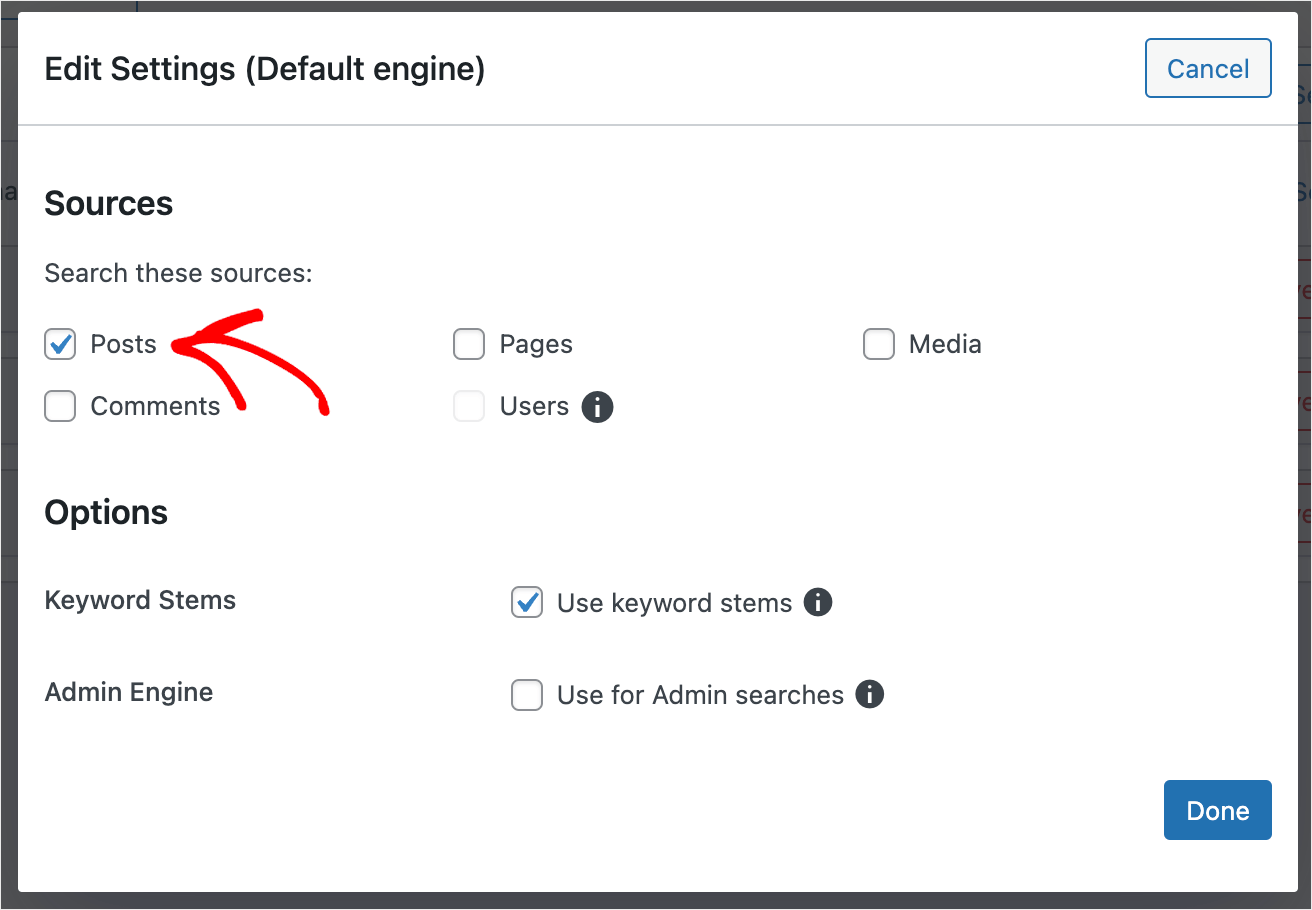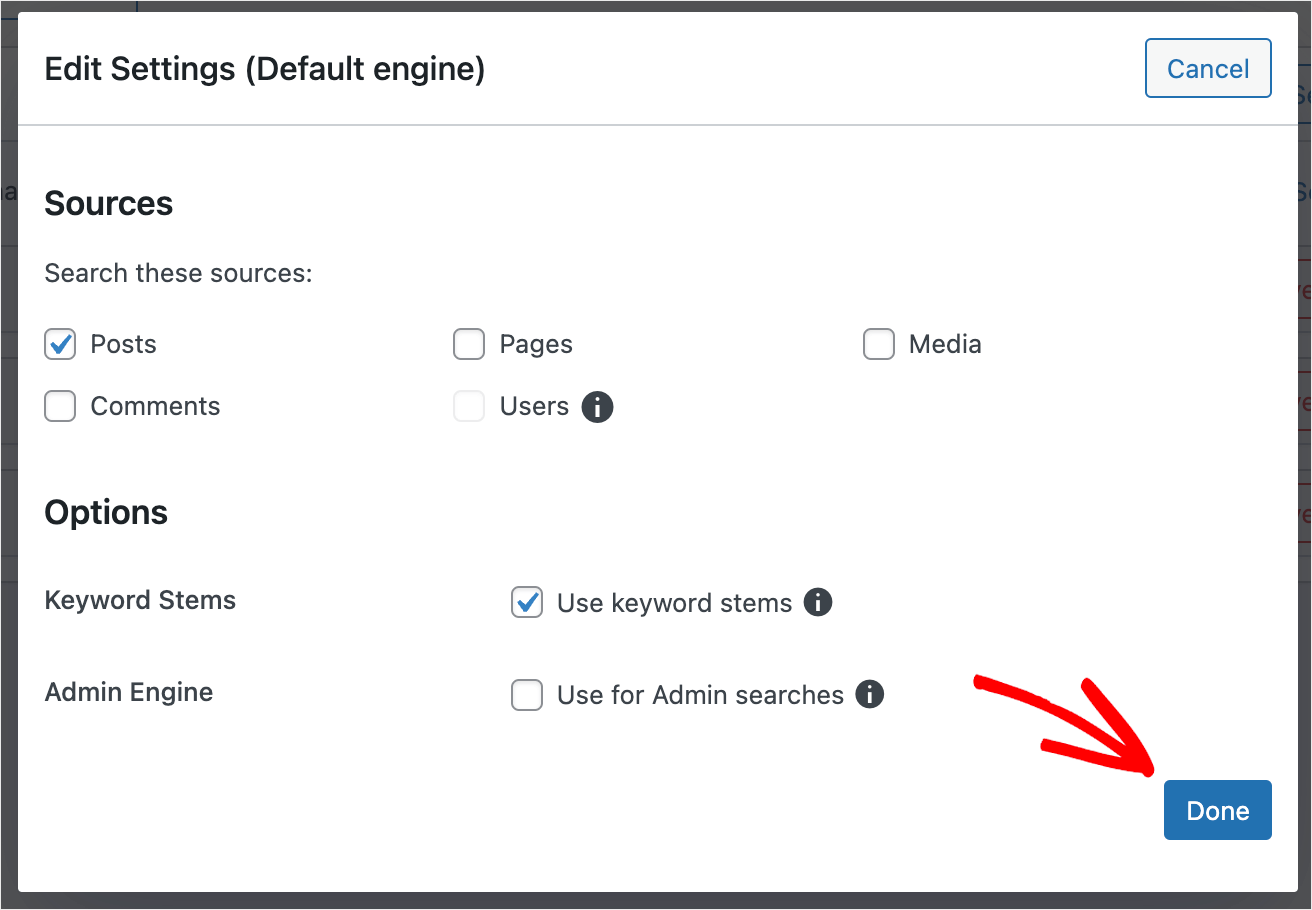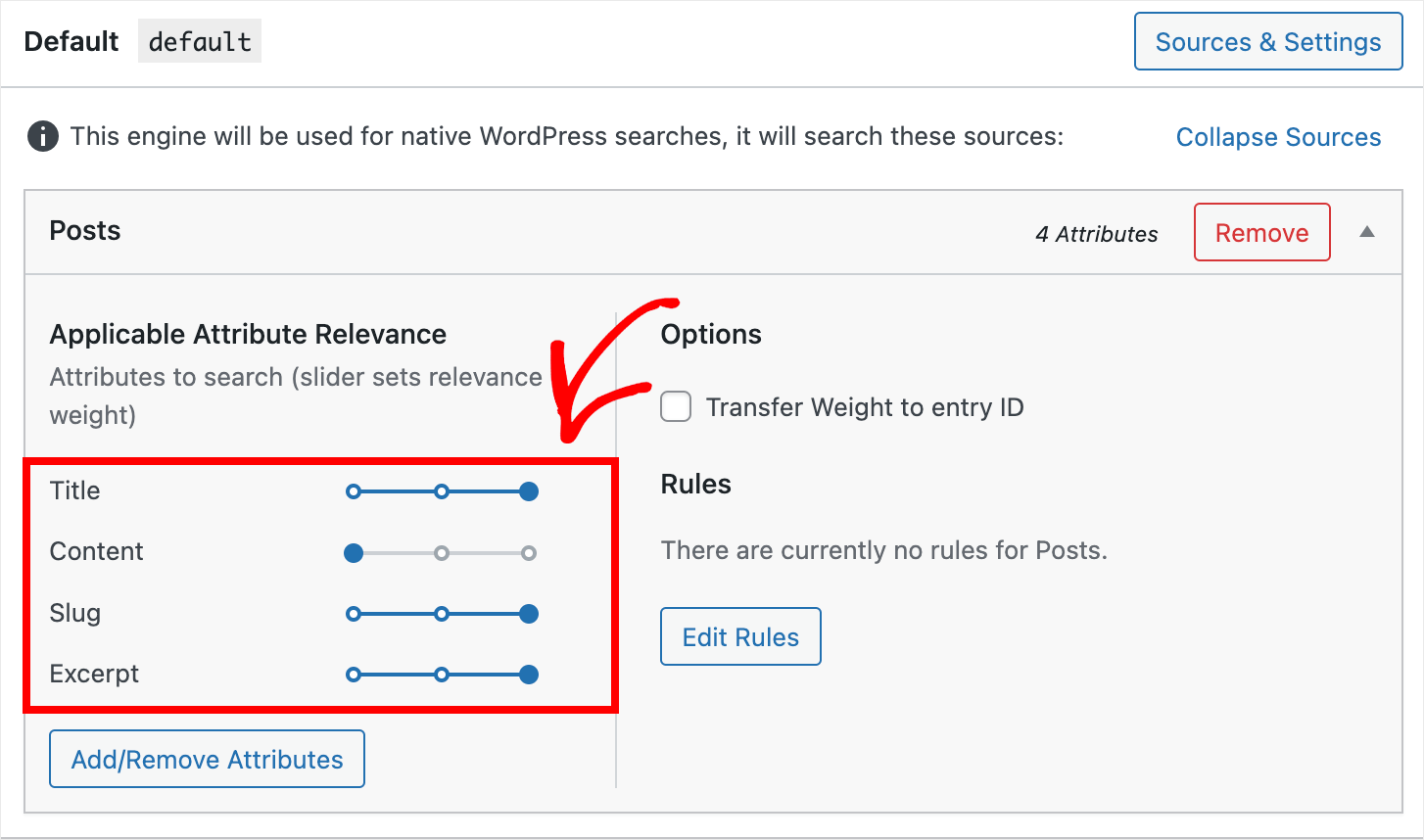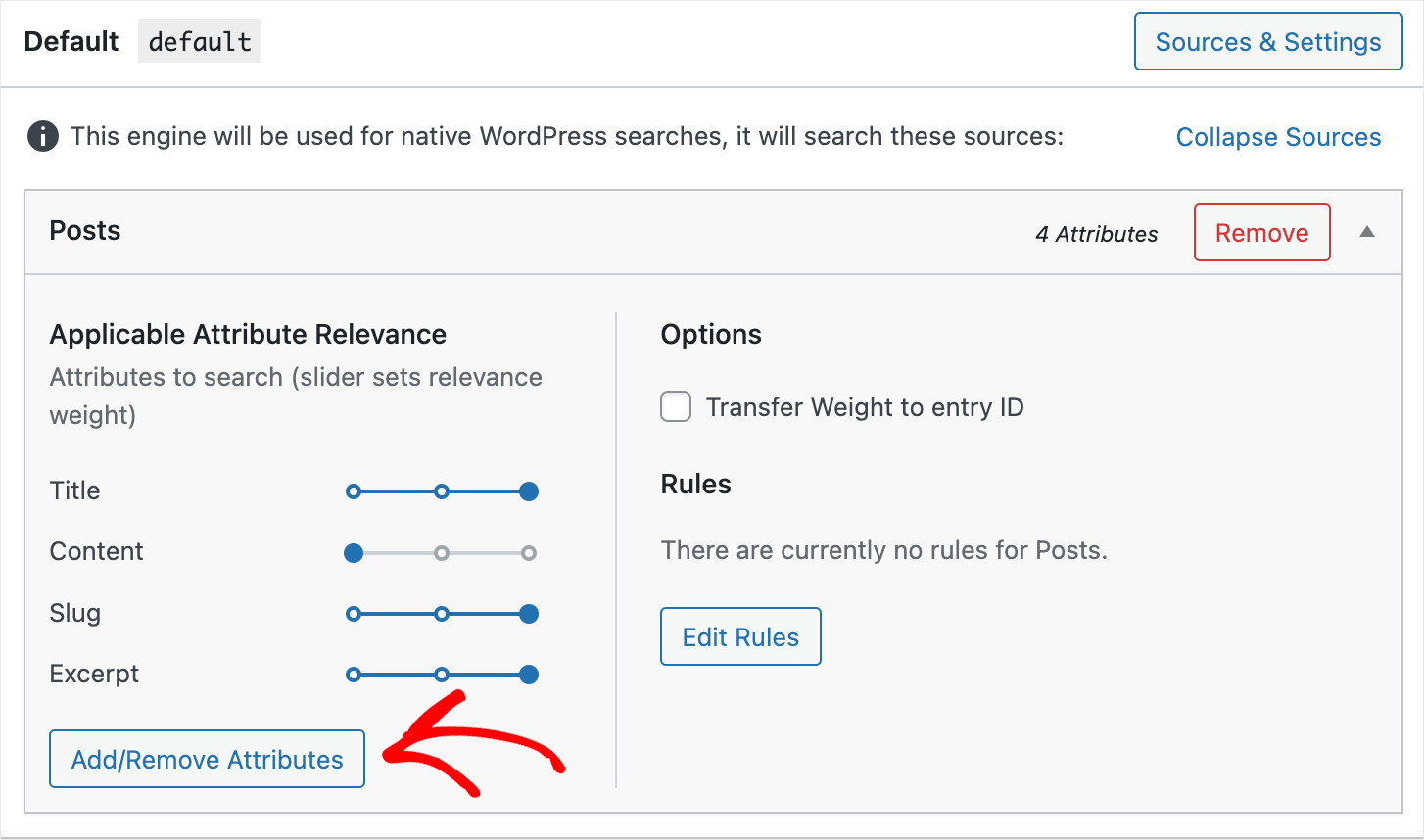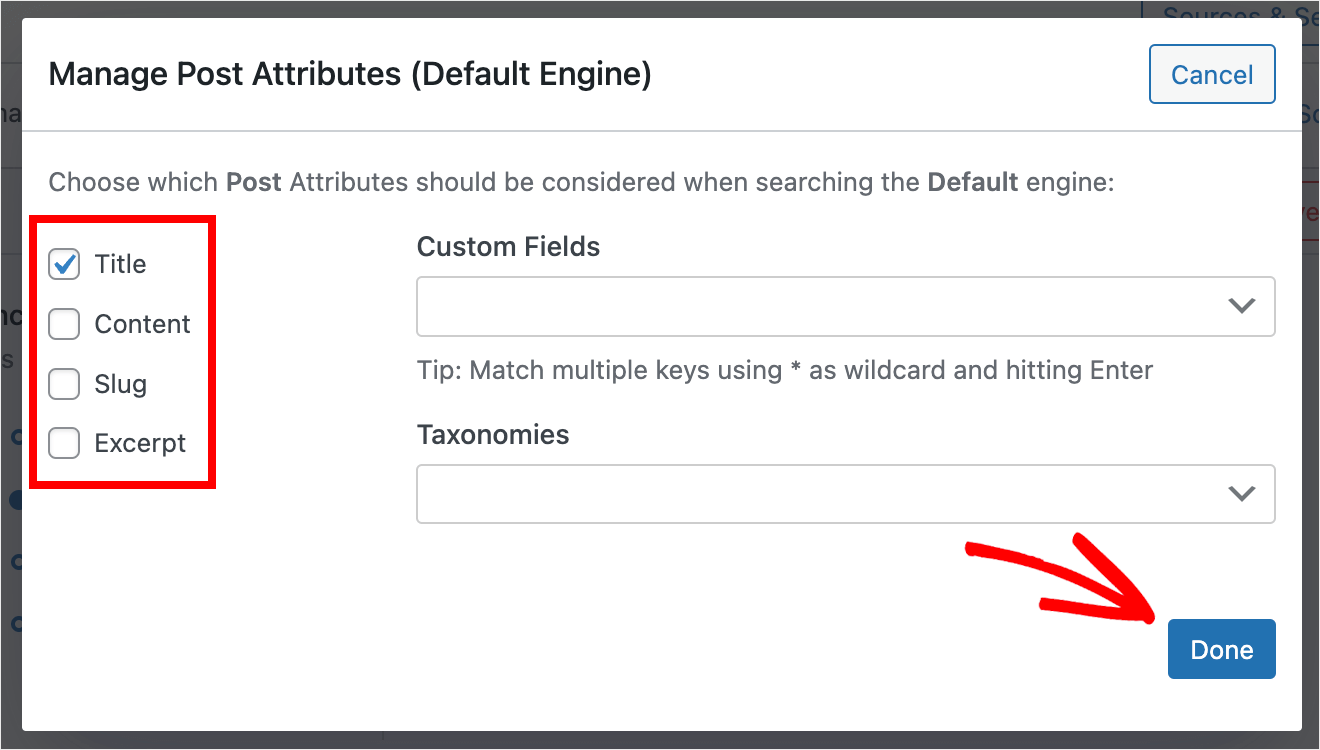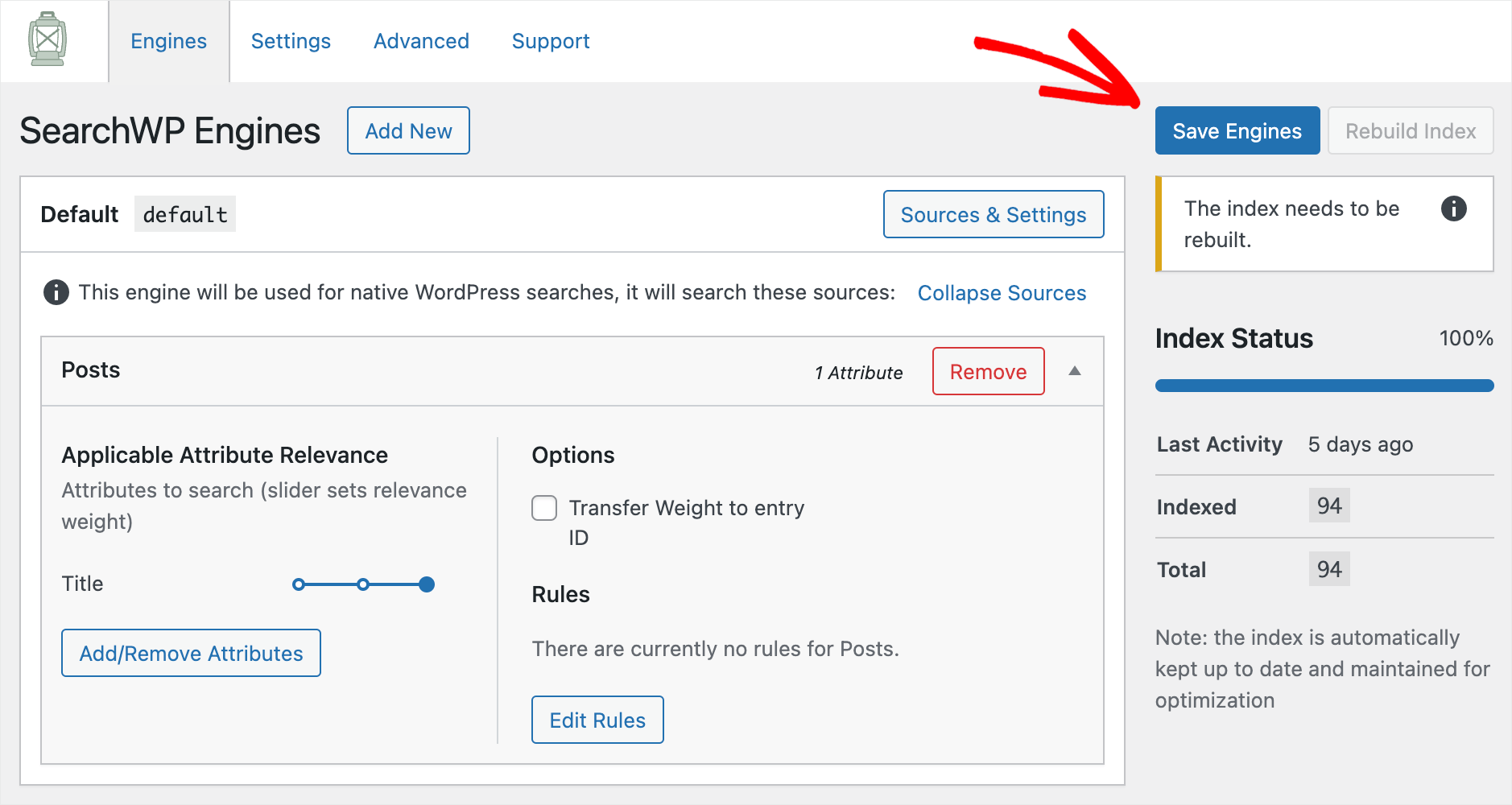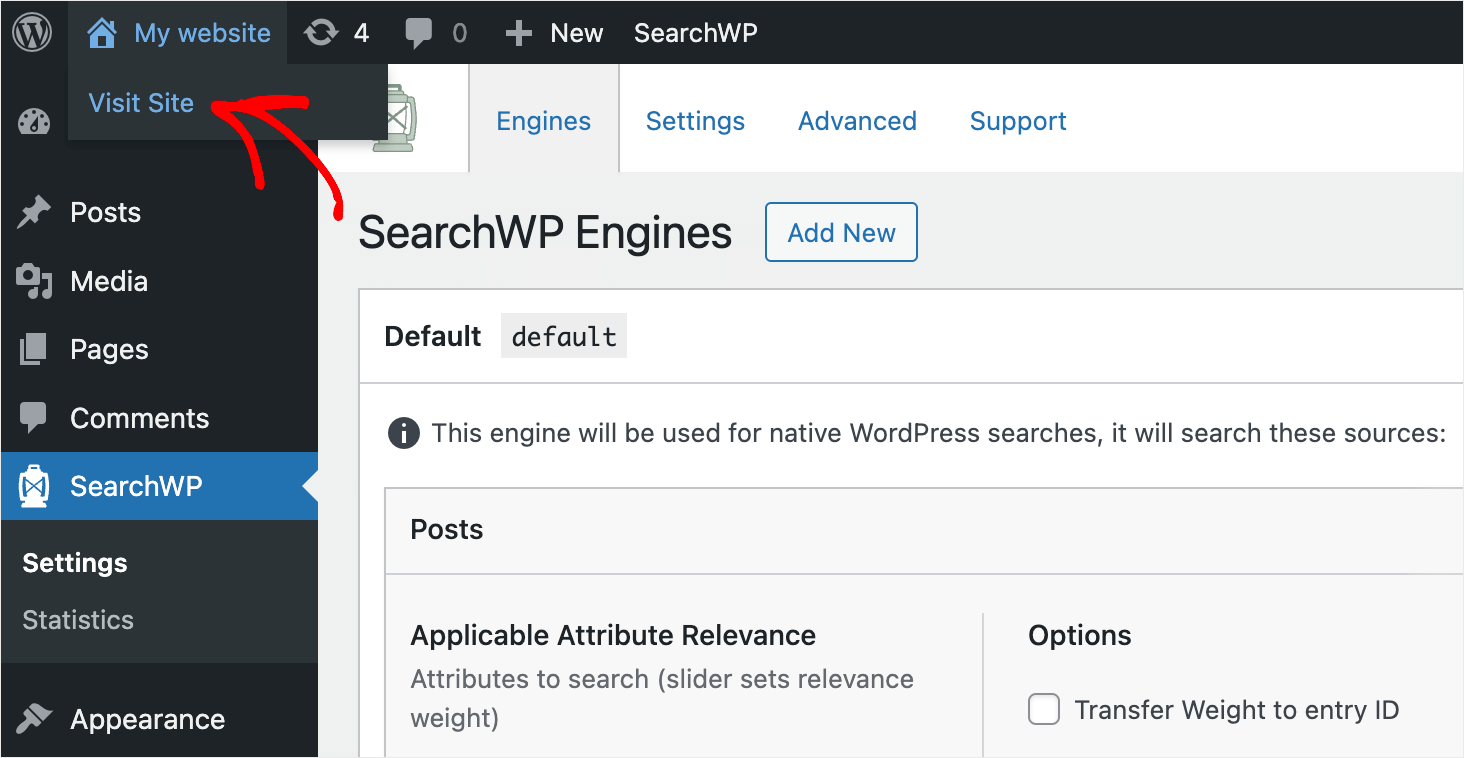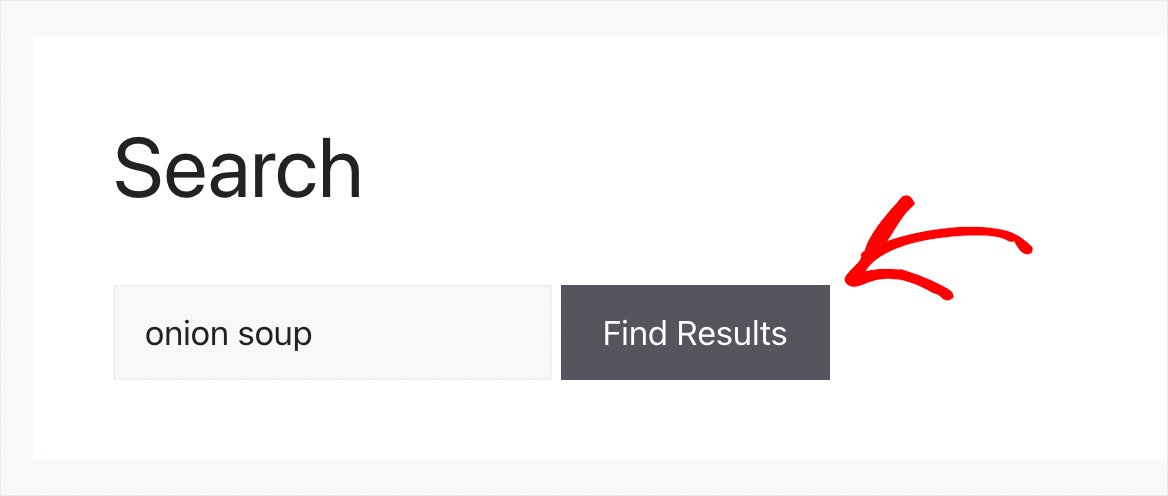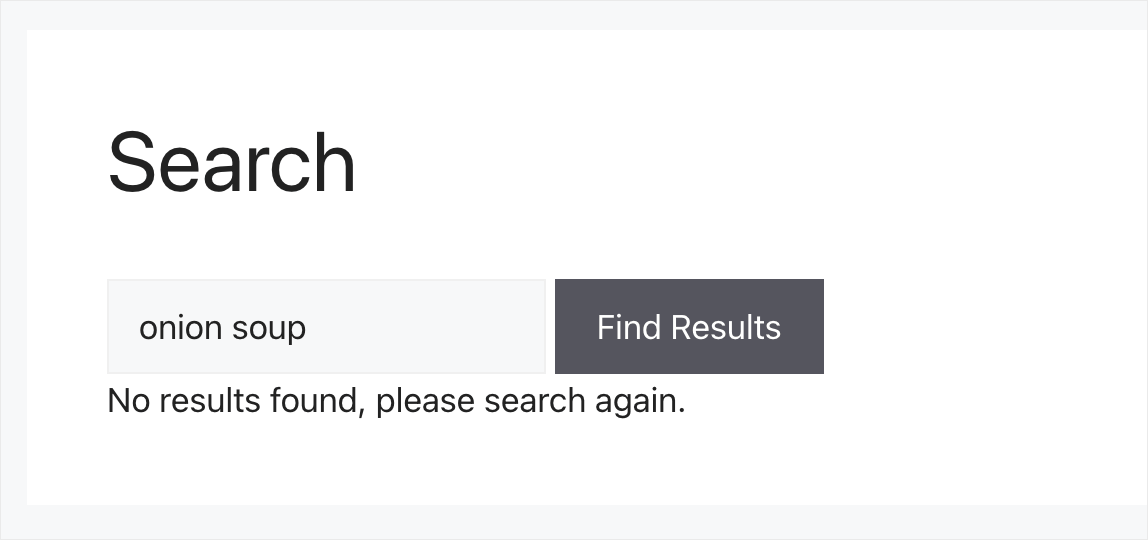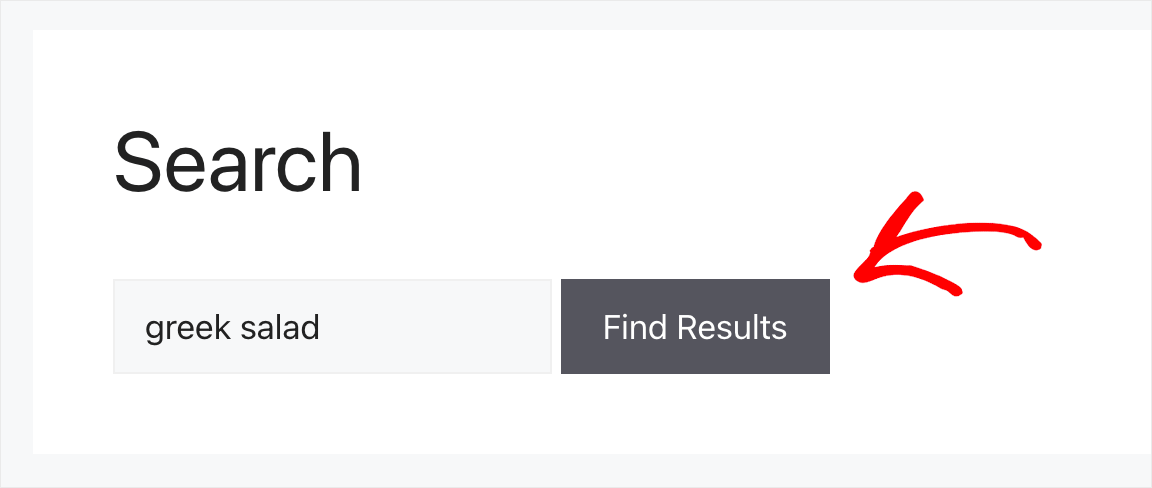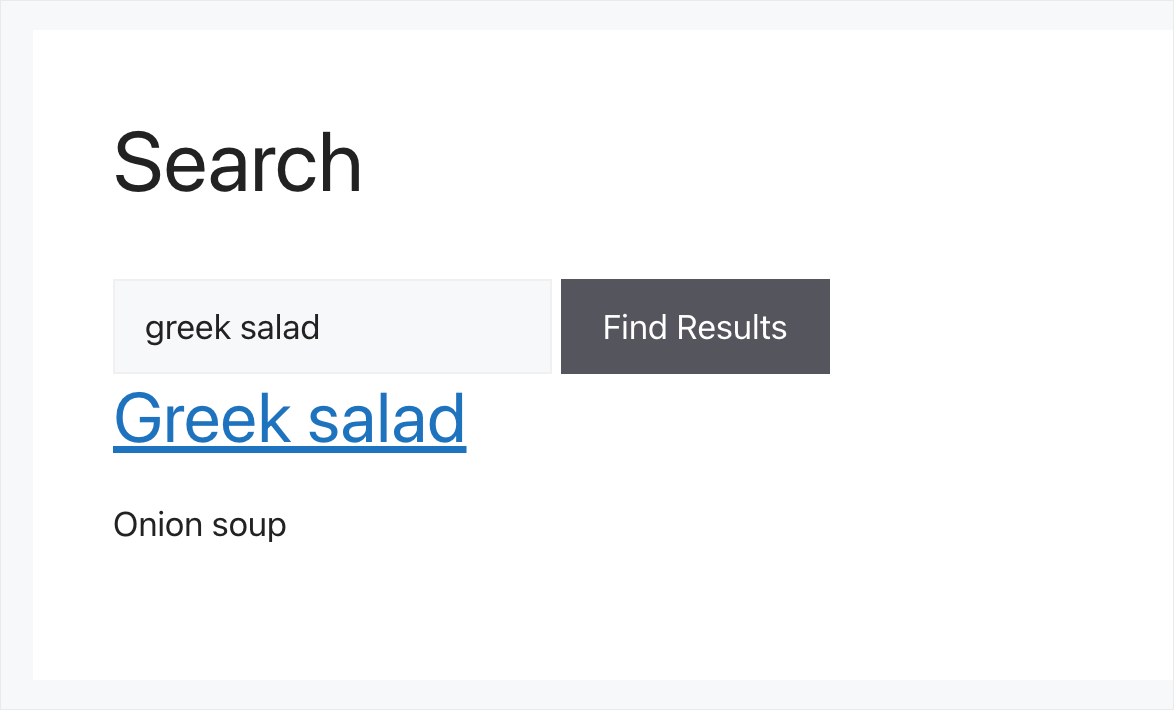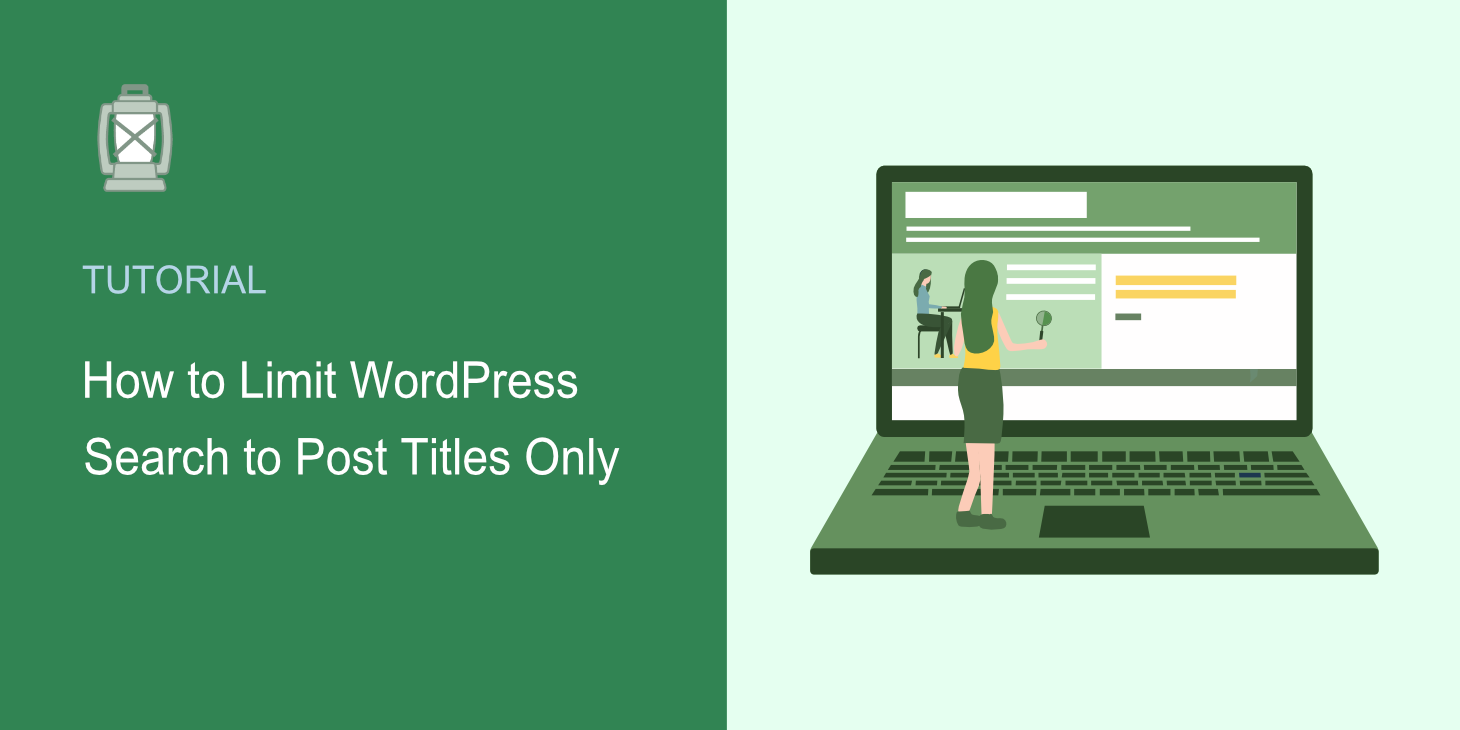
Are you wondering how to limit WordPress search to post titles only?
By default, WordPress doesn’t allow you to choose which parts of posts or pages it should consider when performing a search.
So usually, you need to have extensive coding experience to apply any type of search limitations on your site.
In this article, we’ll show you how to limit WordPress search to post titles only without writing a single line of code.
Let’s begin!
Why Limit WordPress Search to Post Titles Only
There are a bunch of benefits in limiting search on your site to post titles only.
Here are the ones that stand out the most:
- More relevant search results. Typically, there is a lot of unnecessary information in post descriptions which makes it harder to find the right content.
- Lower bounce rate. The easier it is for visitors to find what they’re looking for on your site, the lower your bounce rate will be.
- Better ranking in search engines. Since bounce rate is one of the main ranking factors in Google, keeping it low allows your site to rank higher in search results.
- Build a loyal audience. Satisfied visitors who could easily find the desired content on your site are more likely to return again.
- Content discoverability boost. When visitors see that search on your site is сonvenient, it encourages them to explore your site.
Now that we know why it’s useful to limit search to post titles only, let’s see how you can do that on your site.
How to Make WordPress Search by Post Titles Only
The easiest and fastest way to make WordPress search by post titles only is to use a plugin like SearchWP.
SearchWP is the #1 search plugin for WordPress, with over 30,000 active installs.
It comes with a lot of useful features that allow you to fully customize the way search works on your site.
In addition to limiting search only to posts, pages, or their specific parts, with this plugin, you can do a lot of useful things.
For example, you can exclude specific search results, make custom post types searchable, add a search bar to any place on your site, and more.
Along with this, SearchWP comes with powerful features like:
- Search activity tracking. Want to know what visitors were searching for on your site? SearchWP gathers detailed data on your audience’s search behavior so that you can better understand their needs.
- Seamless WooCommerce integration. Are you a WooCommerce store owner? Due to the integration with SearchWP, you can start customizing search on your store right after the plugin installation.
- Live search results. Want to display search results on your site in live mode? Using SearchWP, you can add live search with autocomplete feature to your site with a few clicks.
- Support of multiple search engines. Want to create custom search fields with unique settings? SearchWP allows you to add an unlimited number of fully customized search engines and link them to separate search forms.
Now that you know why using SearchWP is the best option for limiting search on your site to post titles, let’s see how you can do it.
Step 1: Install and Activate the SearchWP Plugin
The first step is to grab your copy of SearchWP from here.
Once done, sign in to your SearchWP account and go over to the Downloads tab.
Then, click on the Download SearchWP button and save the plugin’s ZIP file to your computer.
After you’re finished downloading, copy your license key on the same tab. You’ll need it at one of the next steps to activate your copy of SearchWP.
The next step is to upload the downloaded ZIP file to your site and install the plugin.
If you haven’t installed a plugin before, check out our guide on how to install a WordPress plugin for step-by-step instructions.
When you’re finished installing the plugin, go to your WordPress, point the cursor over the SearchWP button and click Activate License.
Then, paste your license key into the License field and click Activate.
After you’ve activated your copy of SearchWP, you’re ready to start customizing your search engine.
Step 2: Customize Your Search Engine
To get started, navigate to the Engines tab.
Here you’ll find your search engines created with SearchWP.
Right now, there is only one search engine called Default. This search engine is connected to every single search form that exists on your site.
It means that by editing its settings, you can customize how search works across your entire site.
For example, you can add or remove search sources, exclude specific pages or categories from search, and many more.
SearchWP allows you to add multiple search engines and link them to separate search forms.
Due to this feature, you can place on your site fully customized search forms with a unique set of settings.
But since we want to limit search to post titles on the whole site, we will customize the Default search engine.
The first step is to leave Posts as the only search source.
To get started, press the Sources & Settings button.
Then uncheck the Pages and Media sources so that only the Posts search source remains active.
When you’re finished, click Done.
The next step is to customize the list of post attributes that WordPress takes into account when performing a search.
As you can see, right now, it considers 4 post attributes: title, content, slug, and excerpt.
To make WordPress only consider post titles, we need to remove all attributes except Title.
To get started, press the Add/Remove Attributes button.
Then, uncheck content, slug, and excerpt post attributes and press Done.
The final step is to press the Save Engines button at the top right to save the changes you’ve made.
After you’ve limited search on your site to post titles only, let’s check out how it works.
Step 3: Test Your New Search
To do that, press the Visit site button under your site’s name at the top left of your WordPress dashboard.
For the purposes of this tutorial, we added a post with the Greek salad title and Onion soup description to our test site.
If we can find this post by title but can’t find it by description, it means that search on our site is now limited to post titles only.
First, let’s search for “onion soup”.
As you can see, we didn’t find any matches for the “onion soup” search term.
It means that our WordPress site no longer considers a post description when performing a search.
Now let’s search for “greek salad” to make sure that post exists and we can find it by the title.
As you can see, we found the post.
It means that our WordPress site now only considers post titles when performing searches.
In this article, you learned how to limit WordPress search to post titles only. It’ll help you to give your visitors more relevant search results and reduce your site’s bounce rate.
If you’re ready to limit search on your WordPress site to post titles only, you can grab your copy of SearchWP here.
Are you wondering if there is a way to limit search to post content only? Check out the how to make WordPress search in post content detailed tutorial.
Would you like to customize the search results page on your site? Follow the how to customize your WordPress search results page guide.