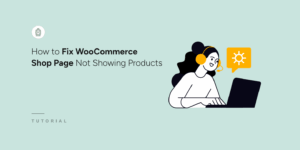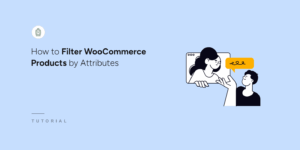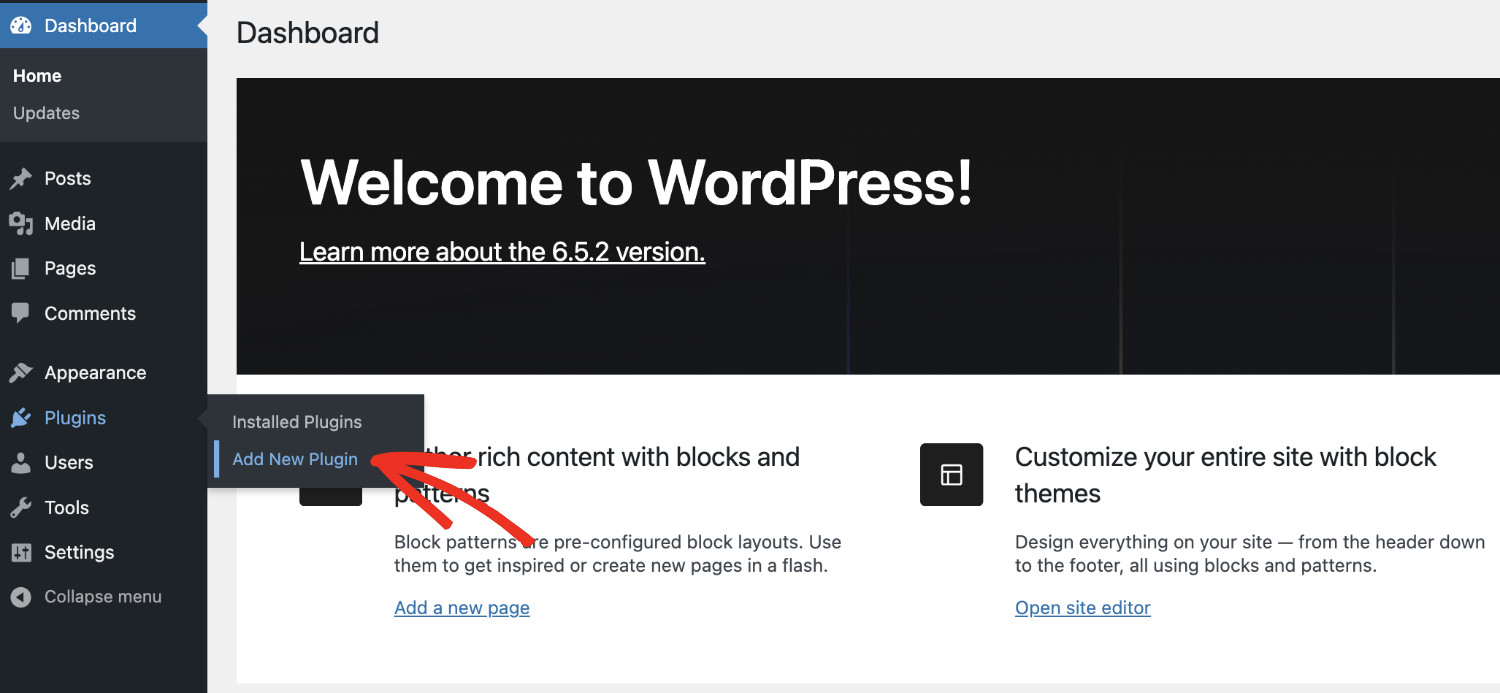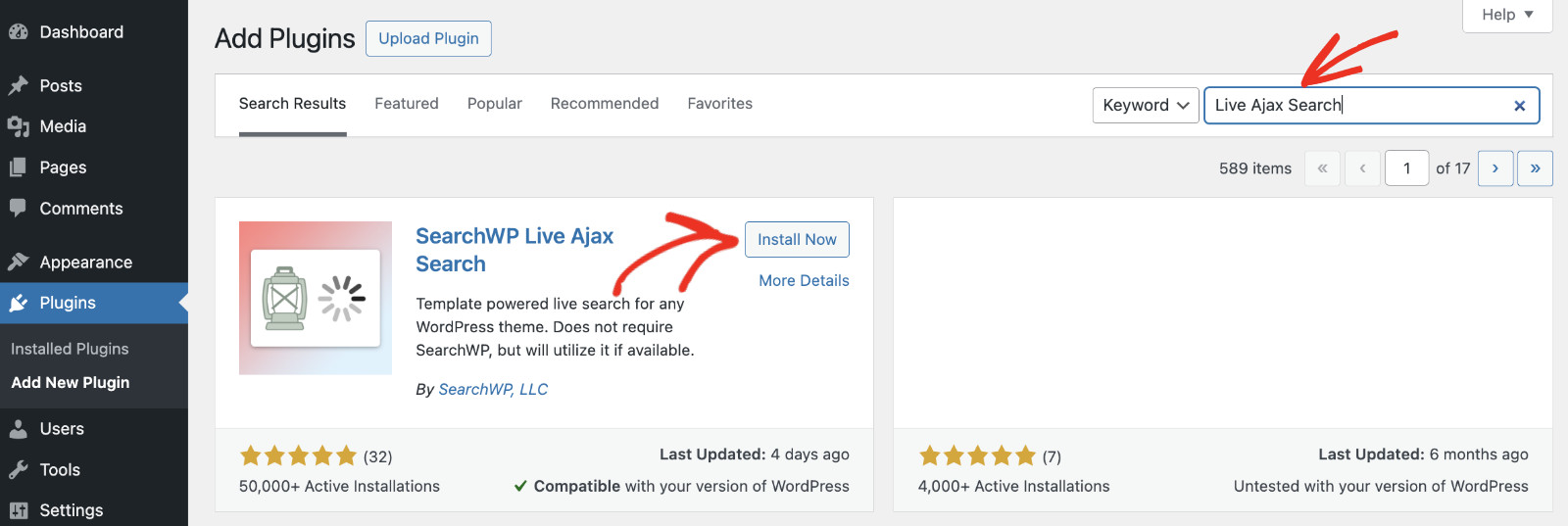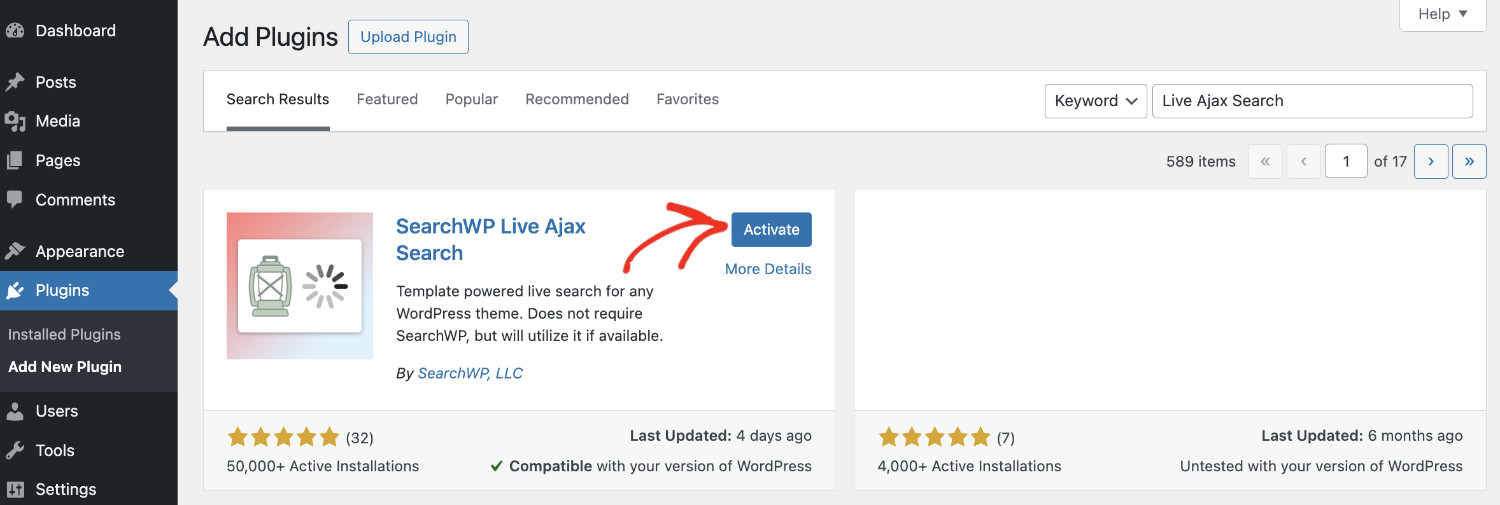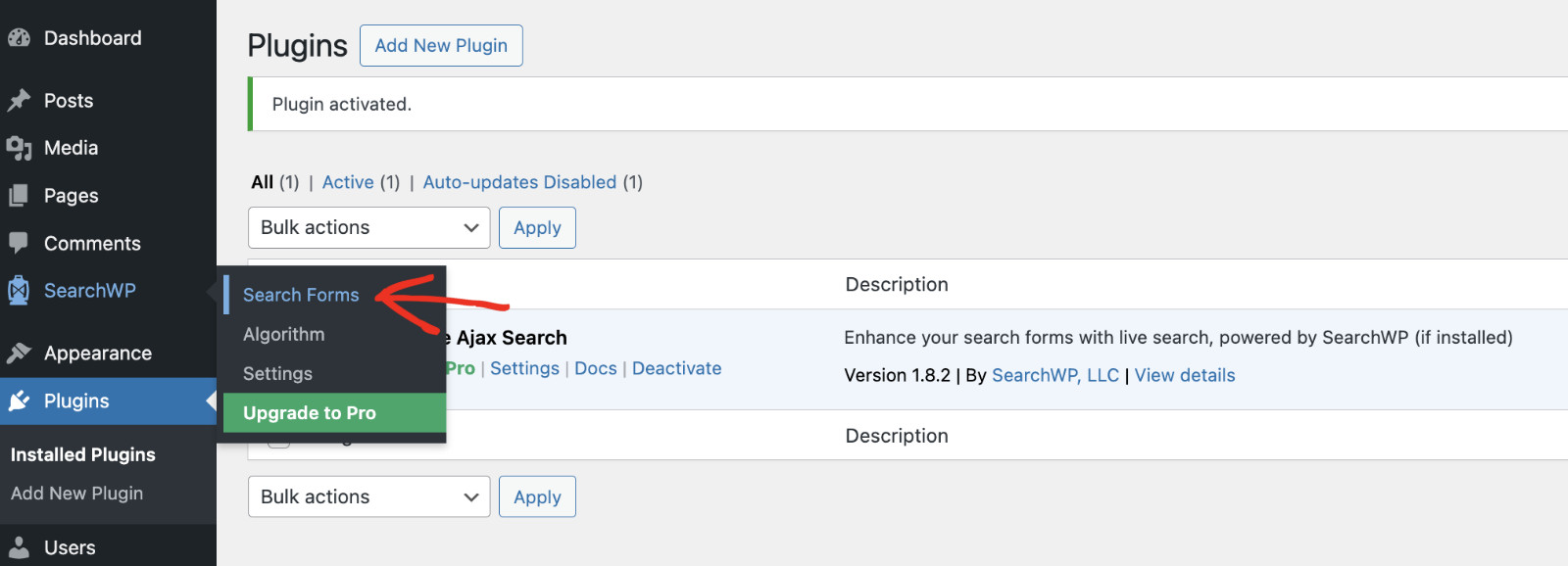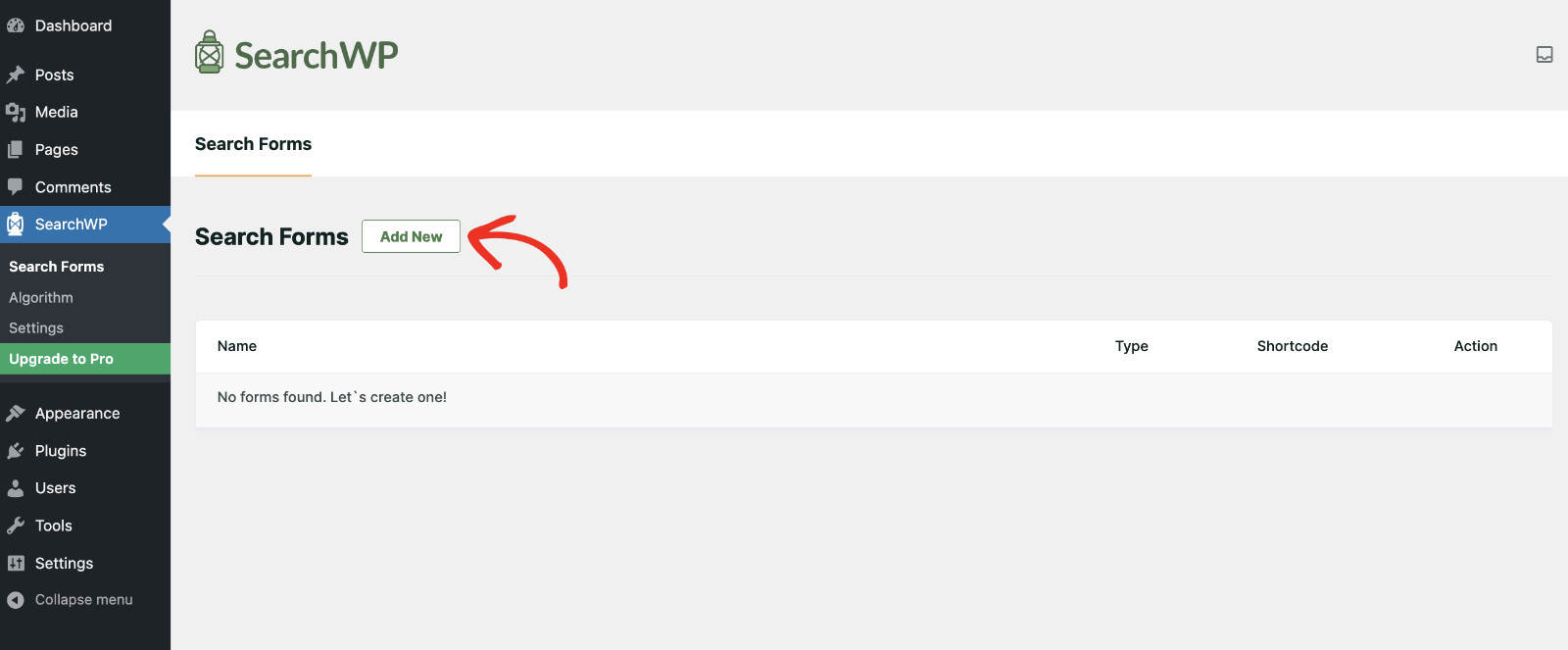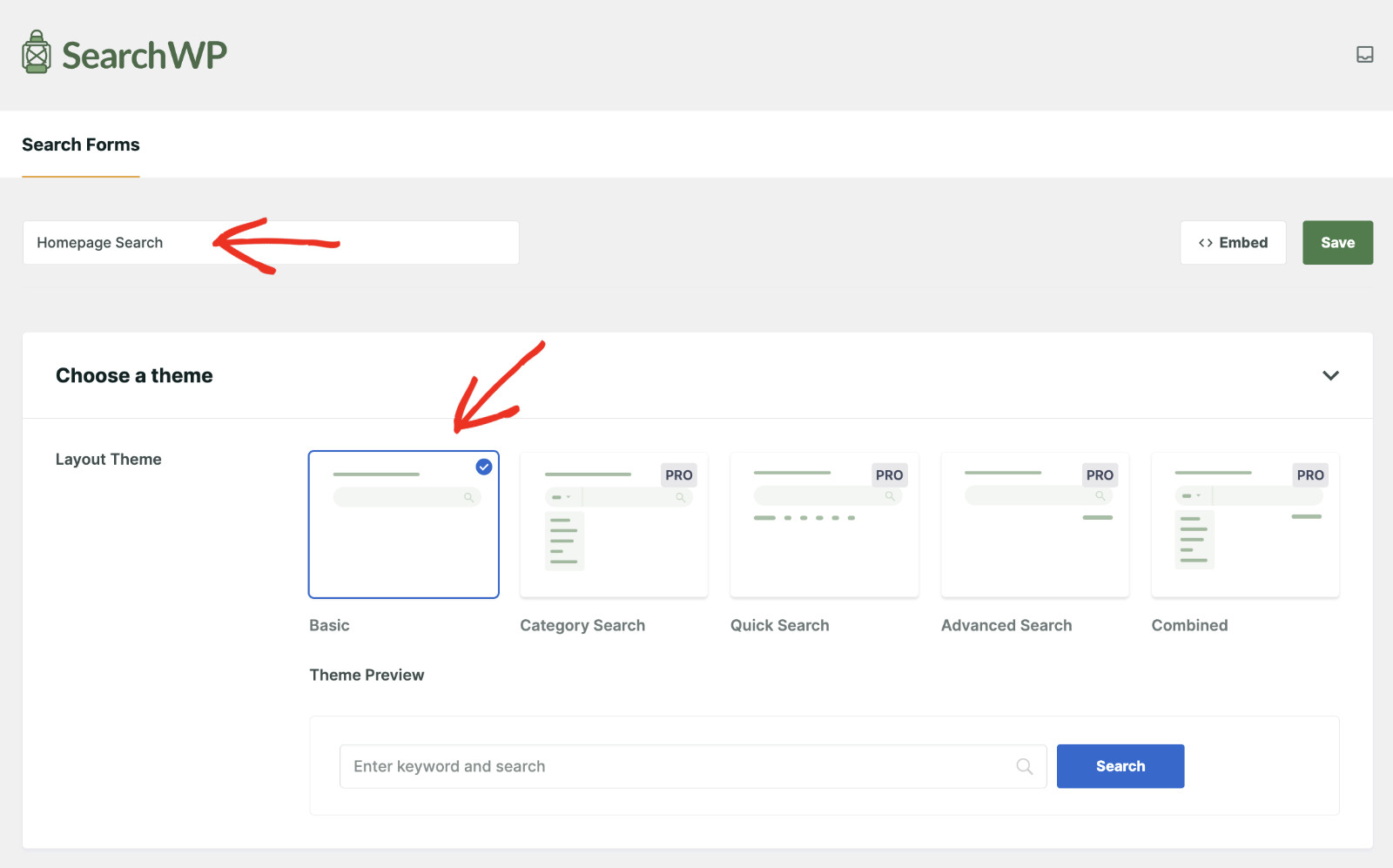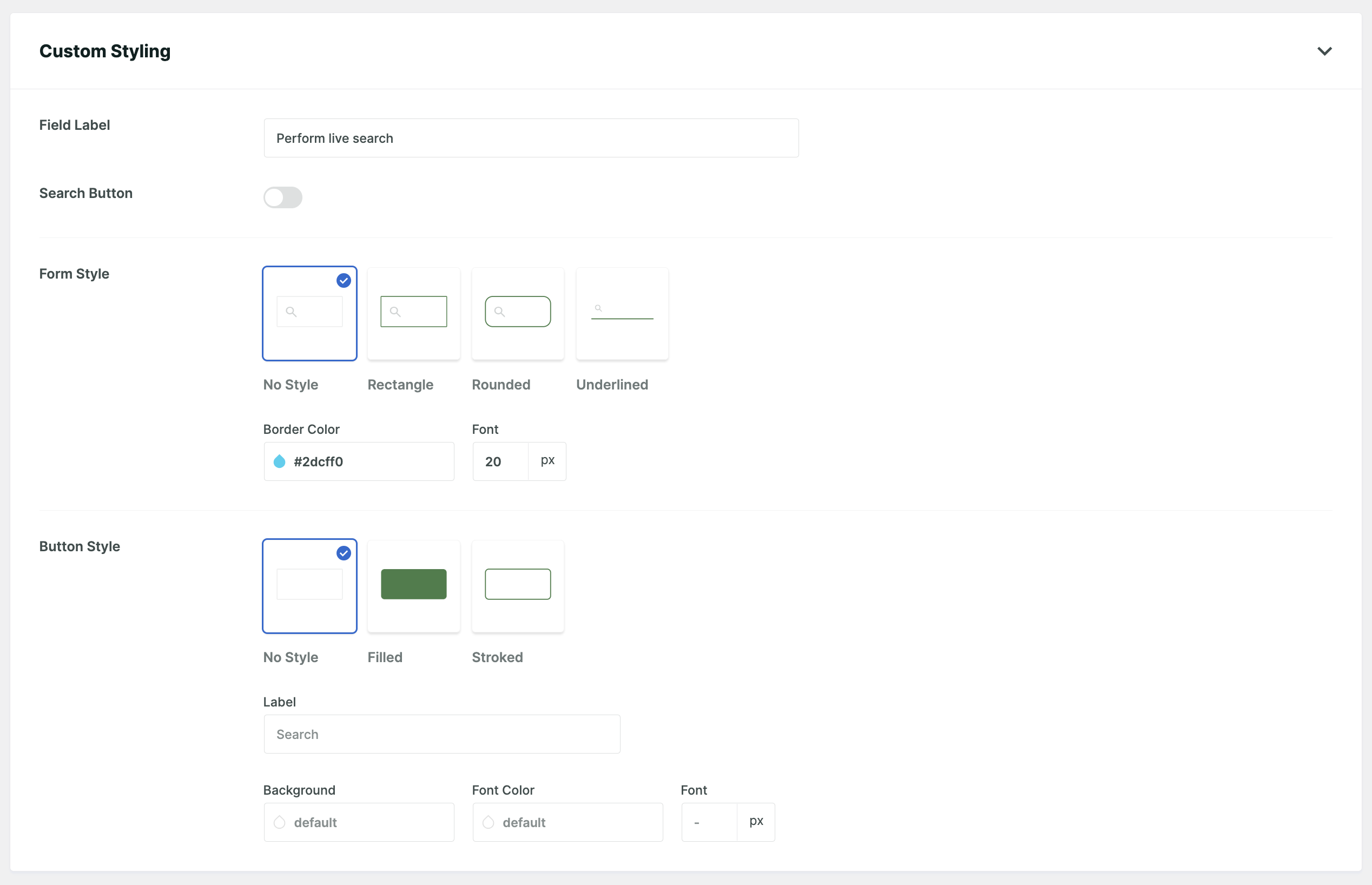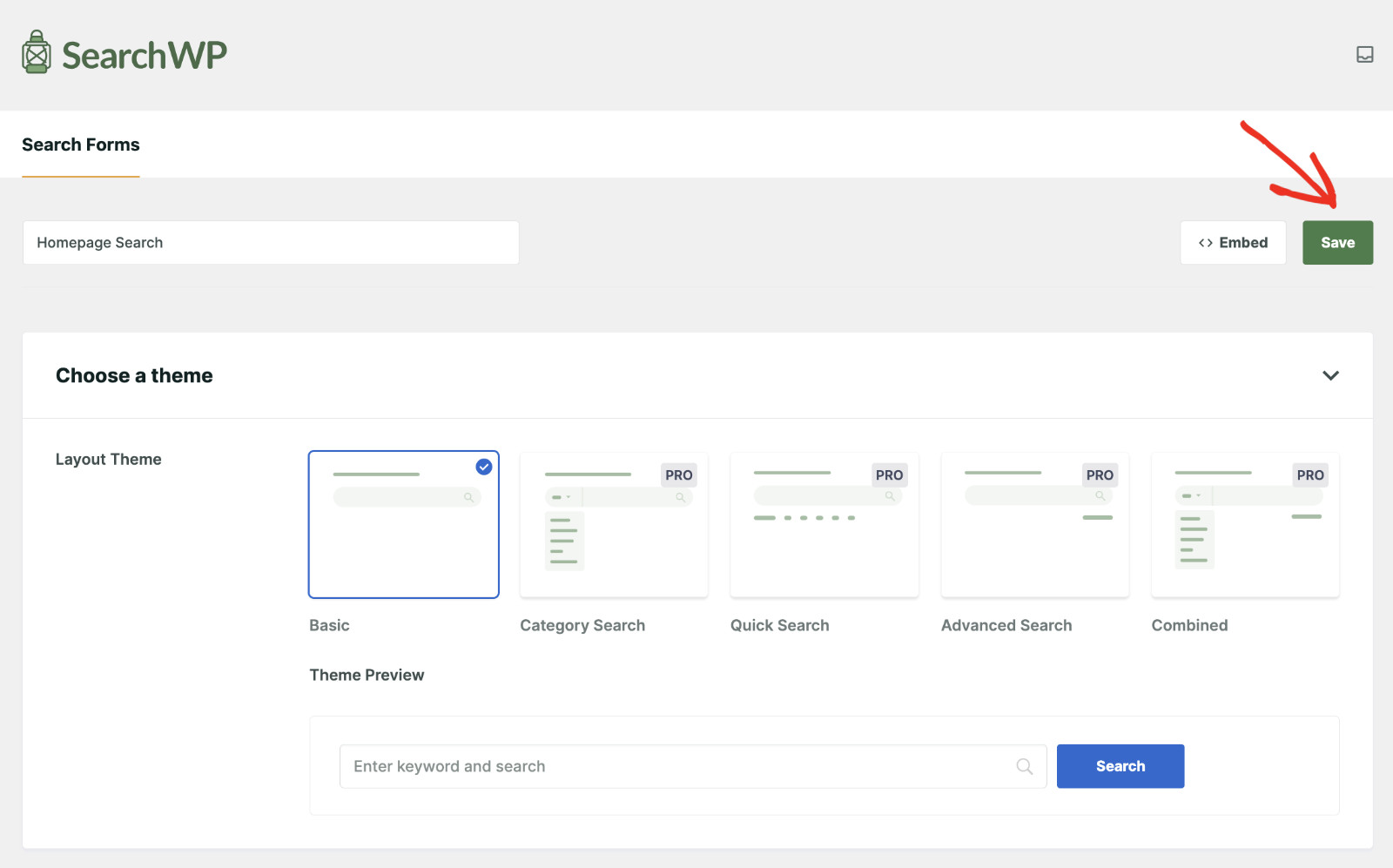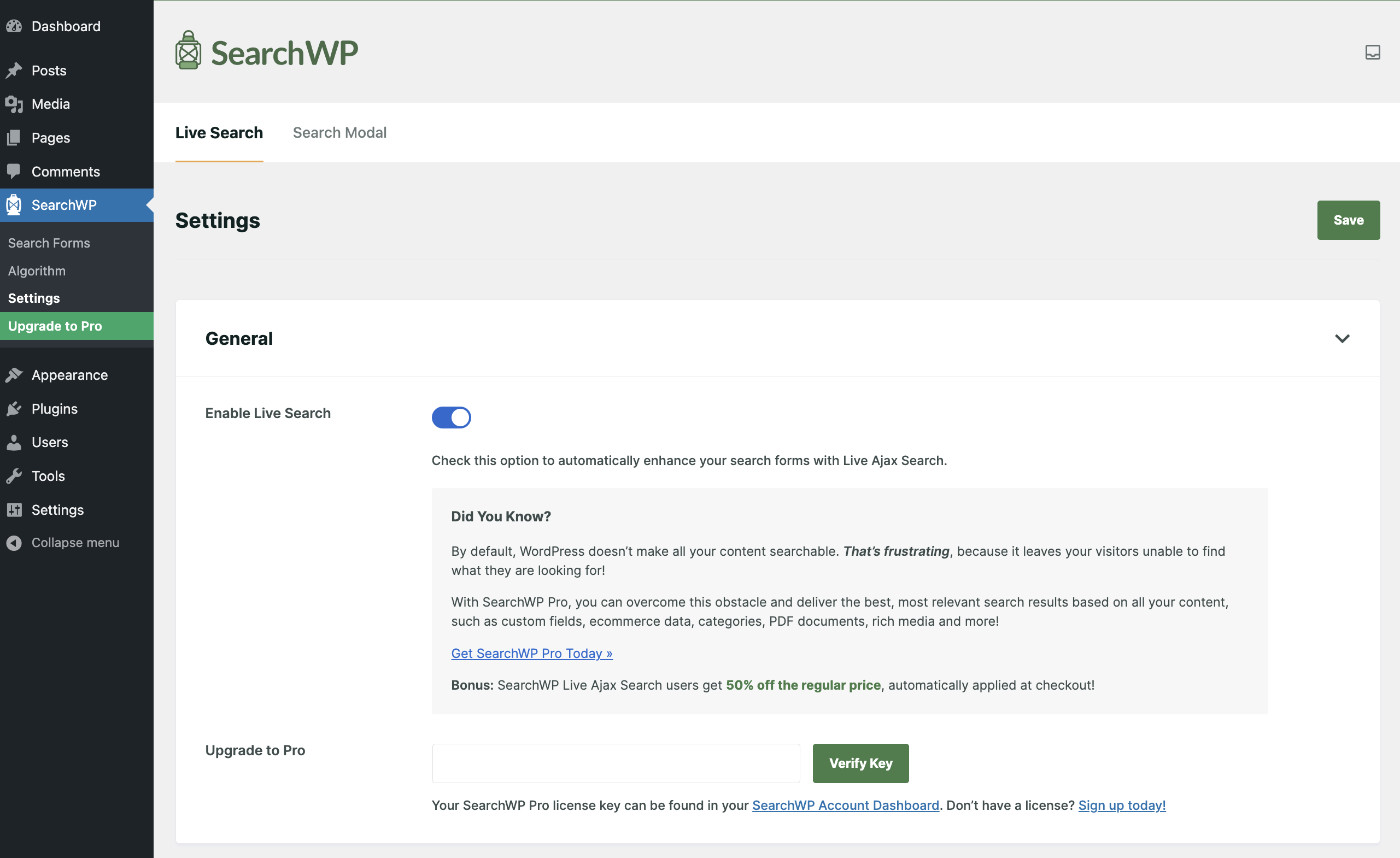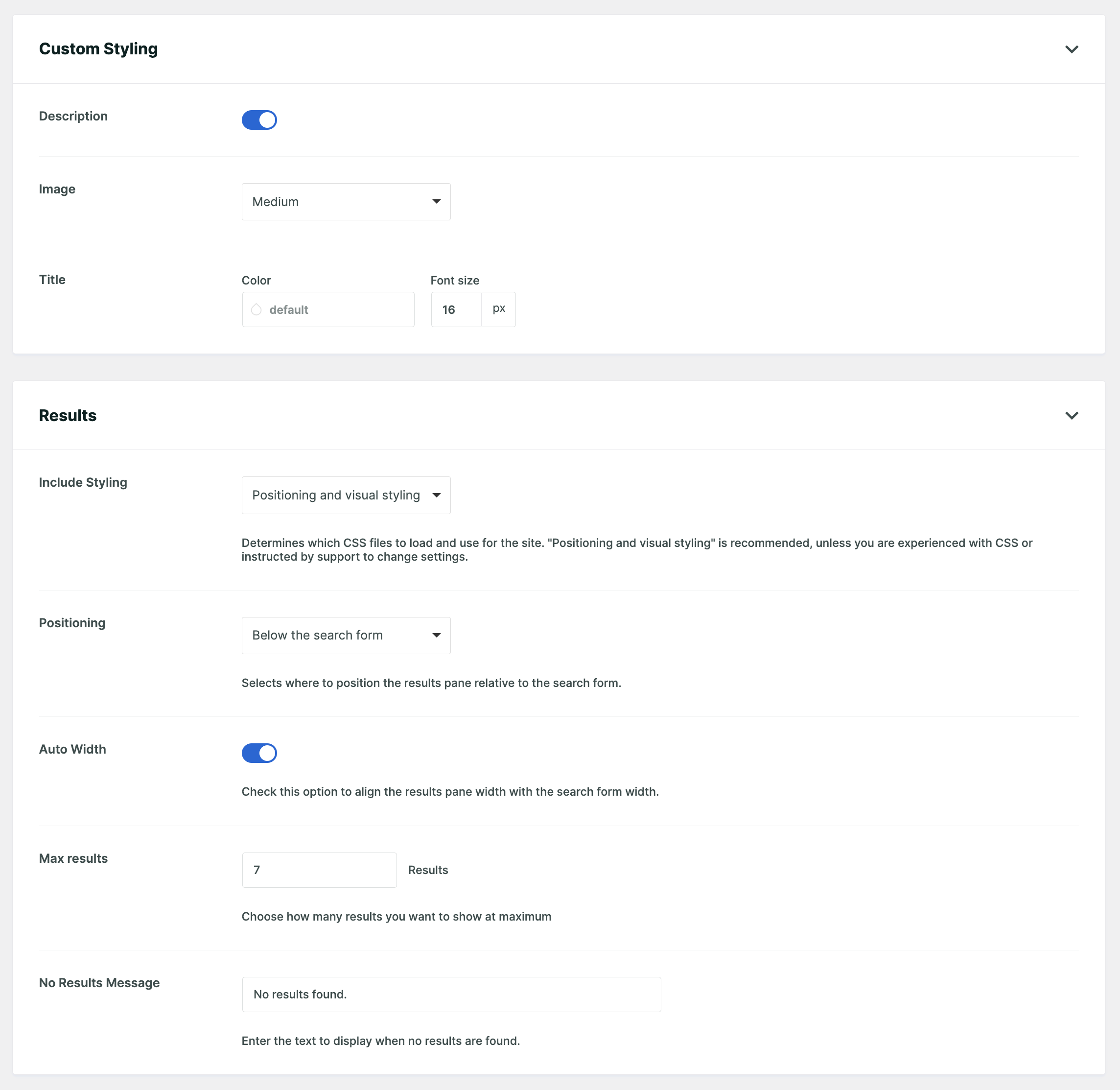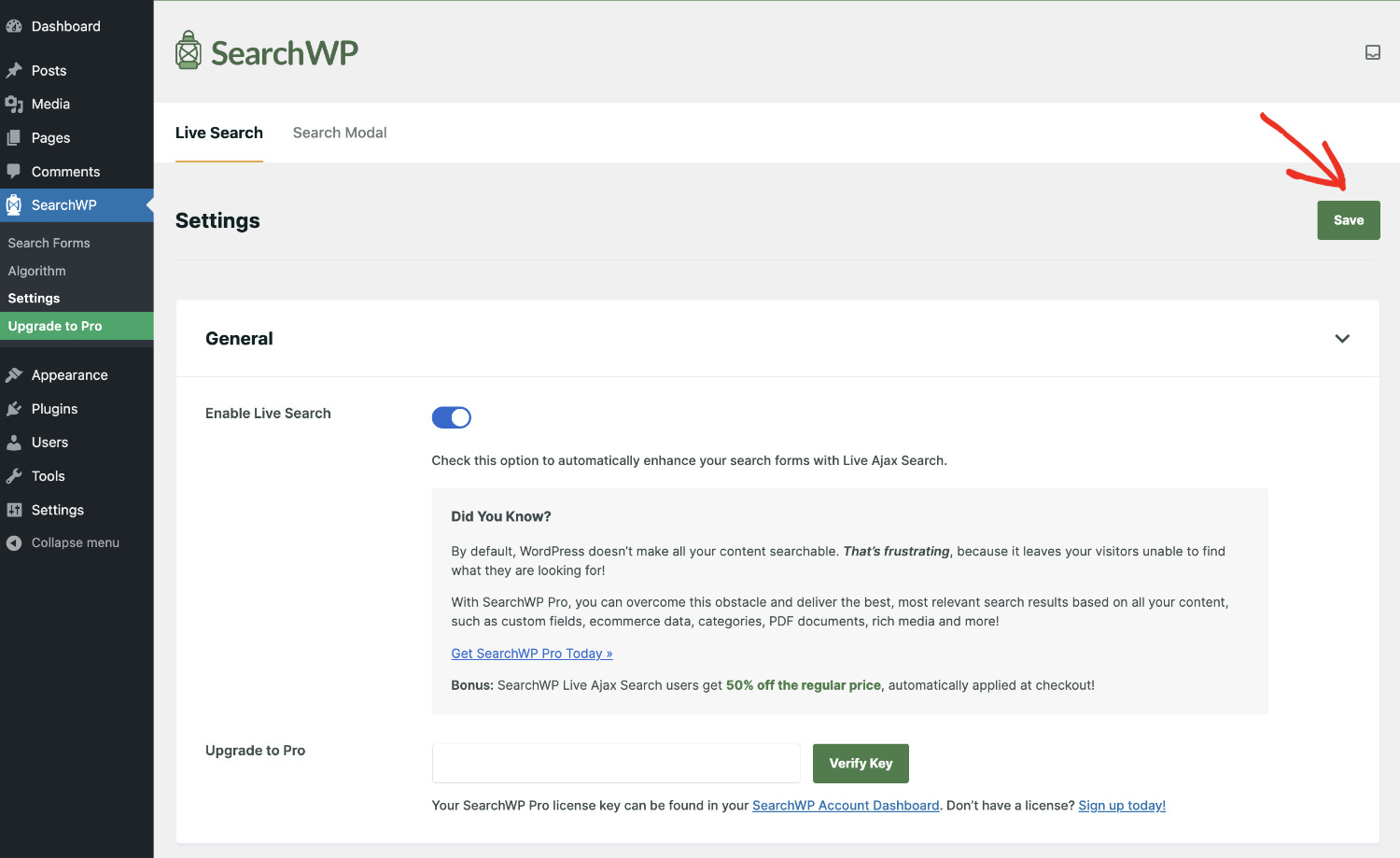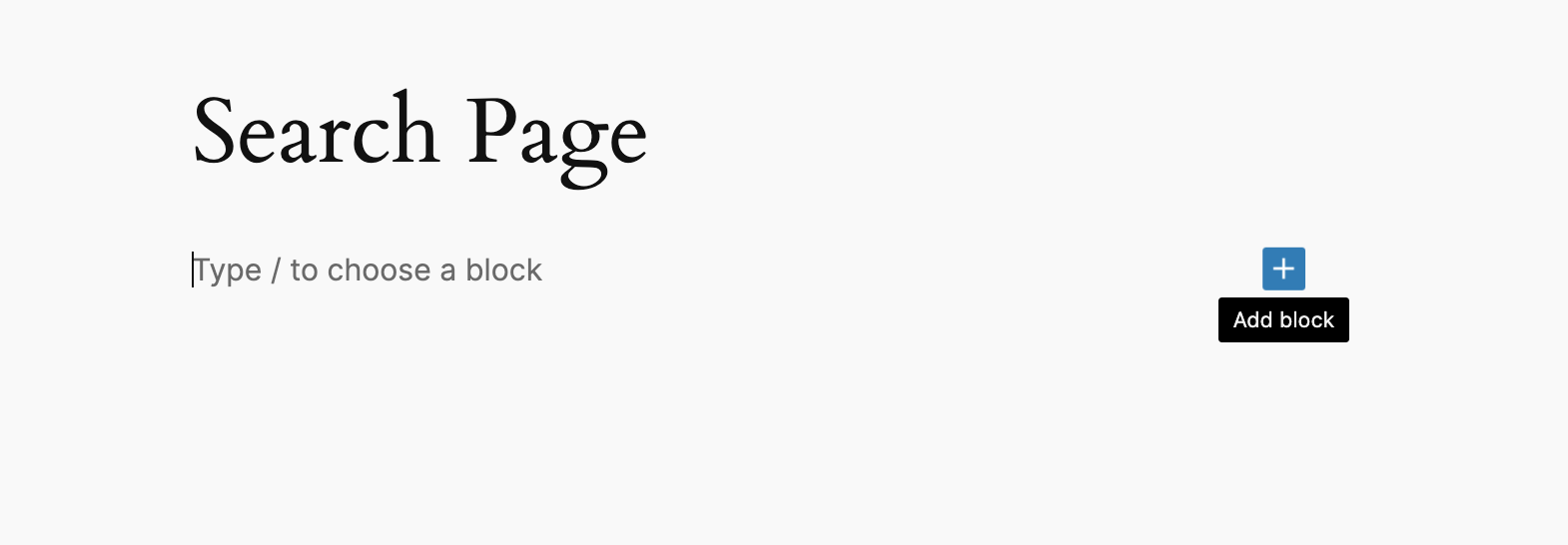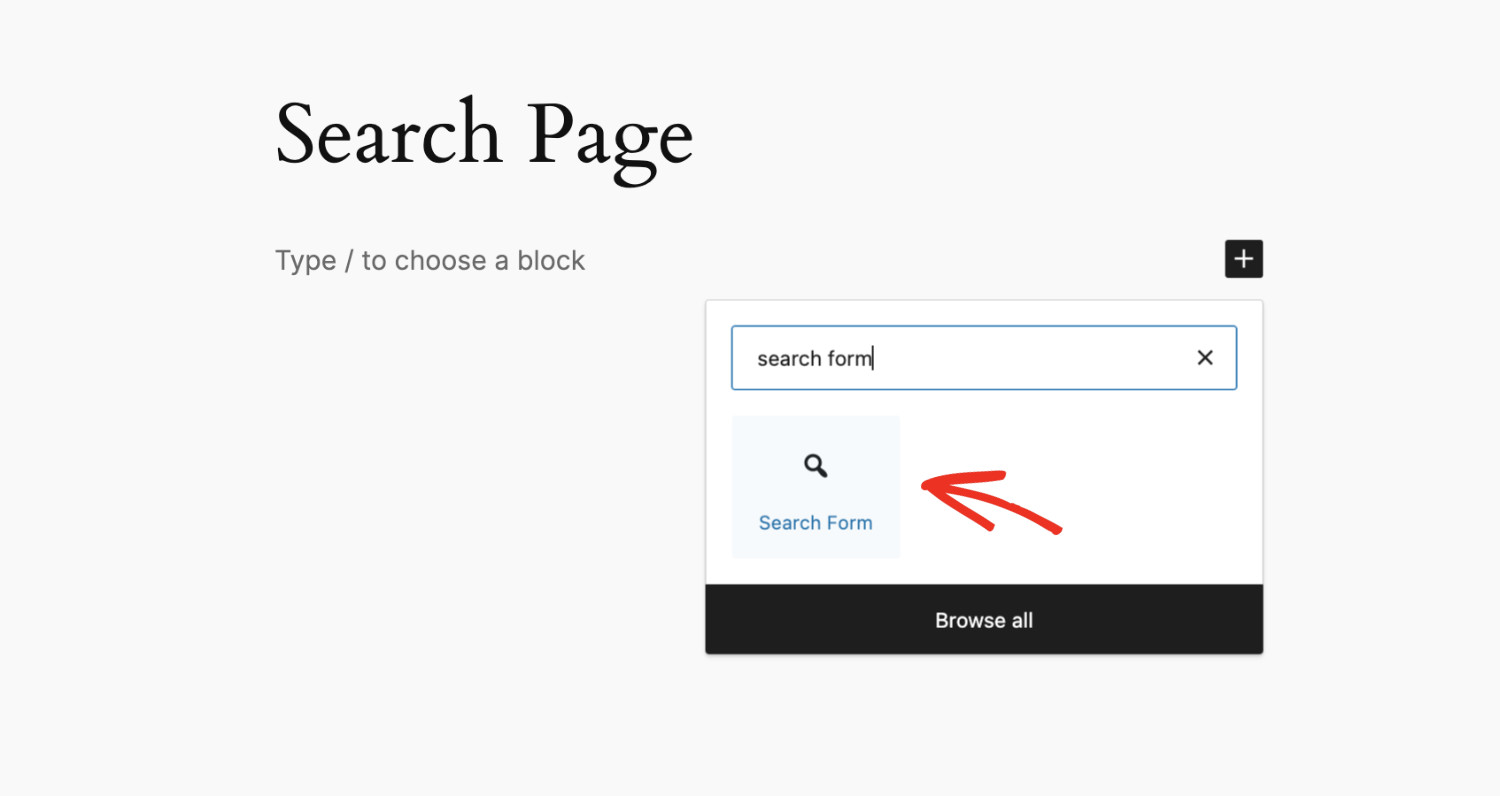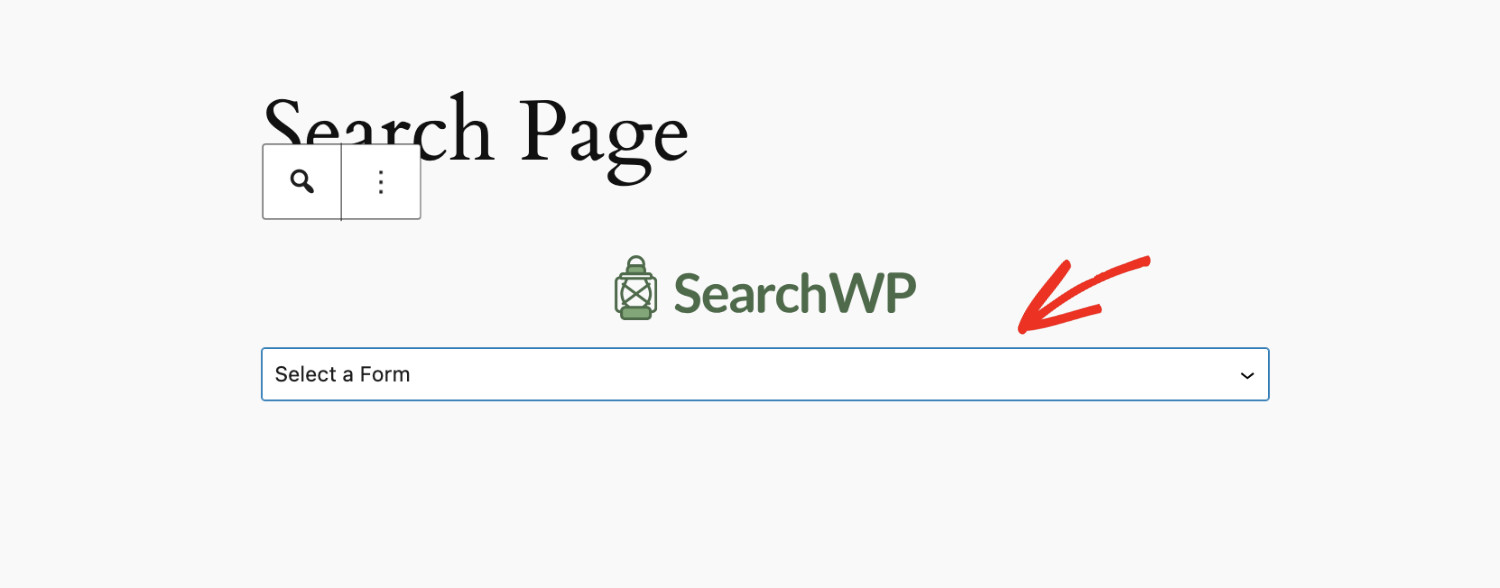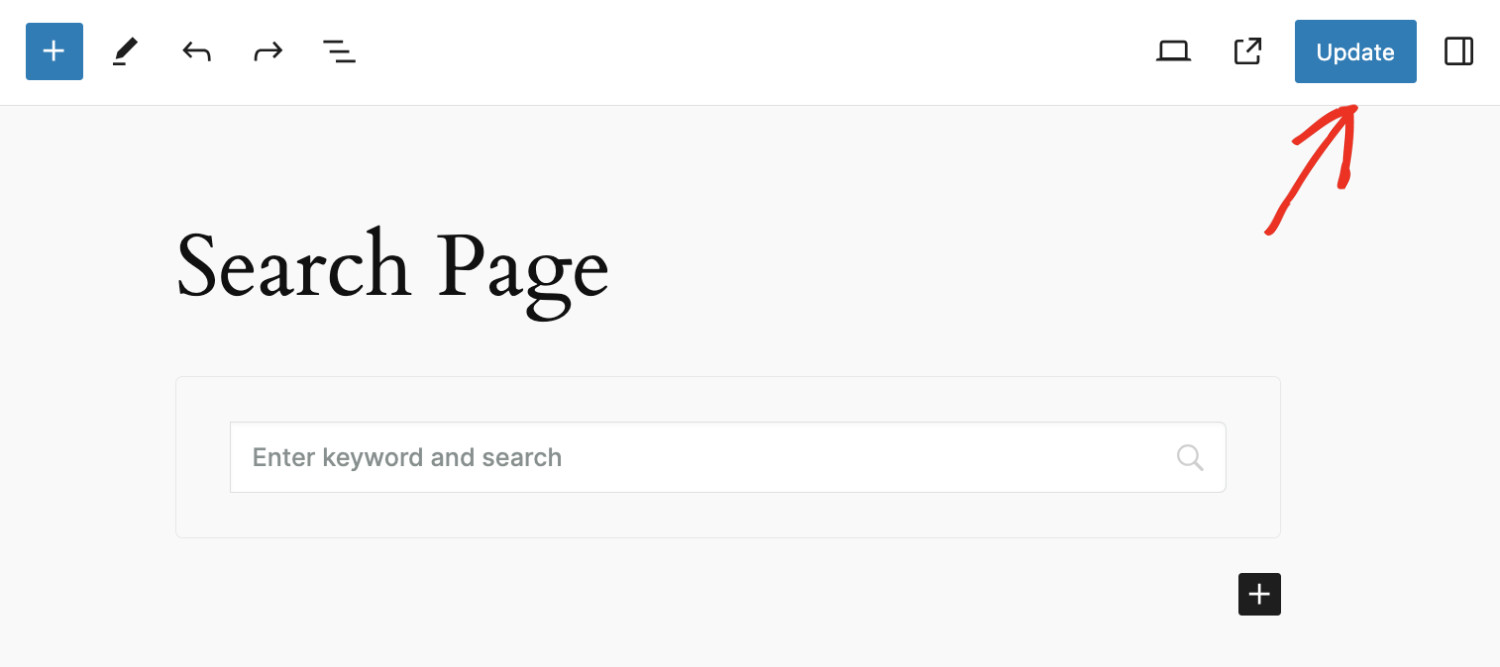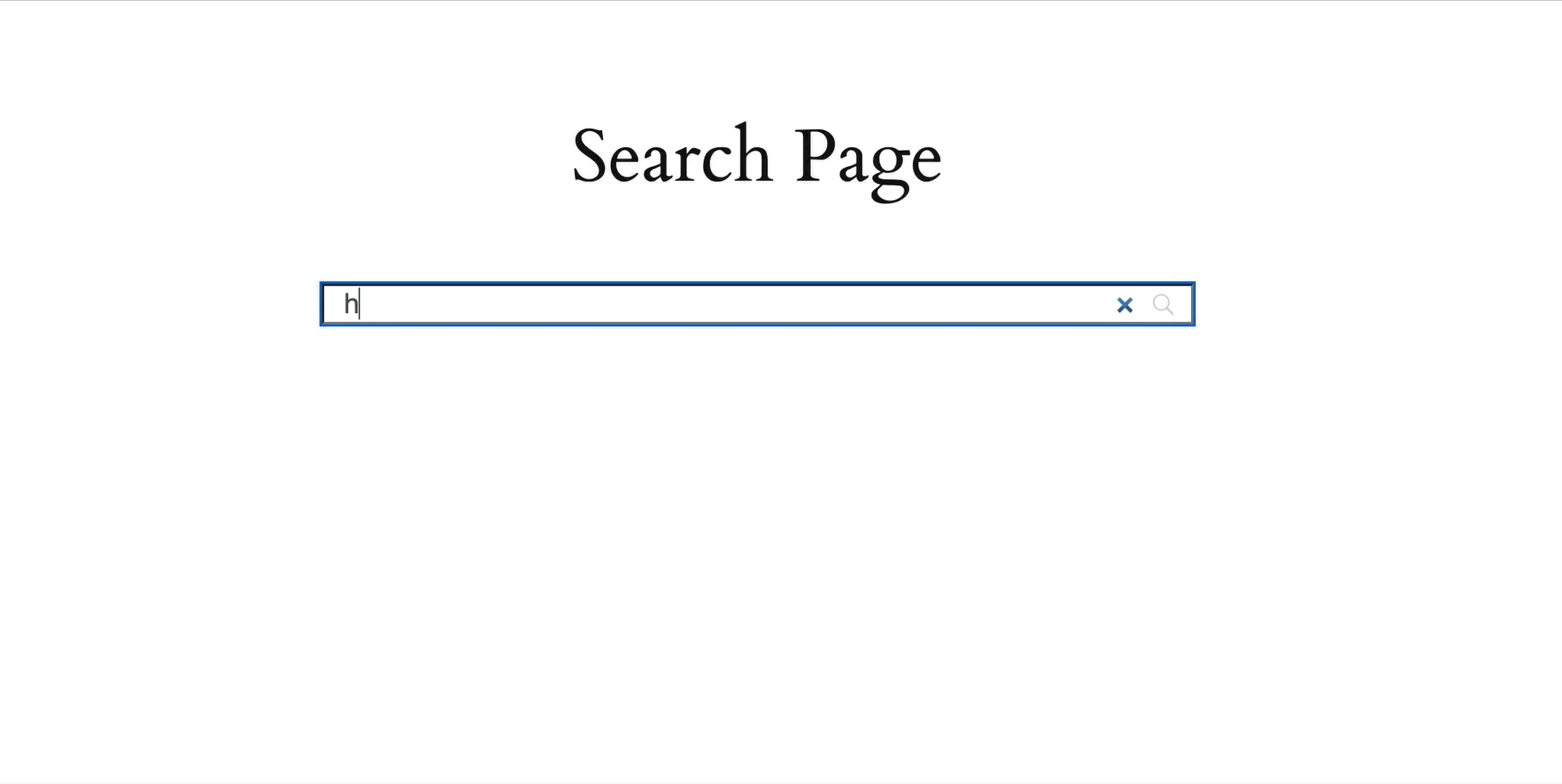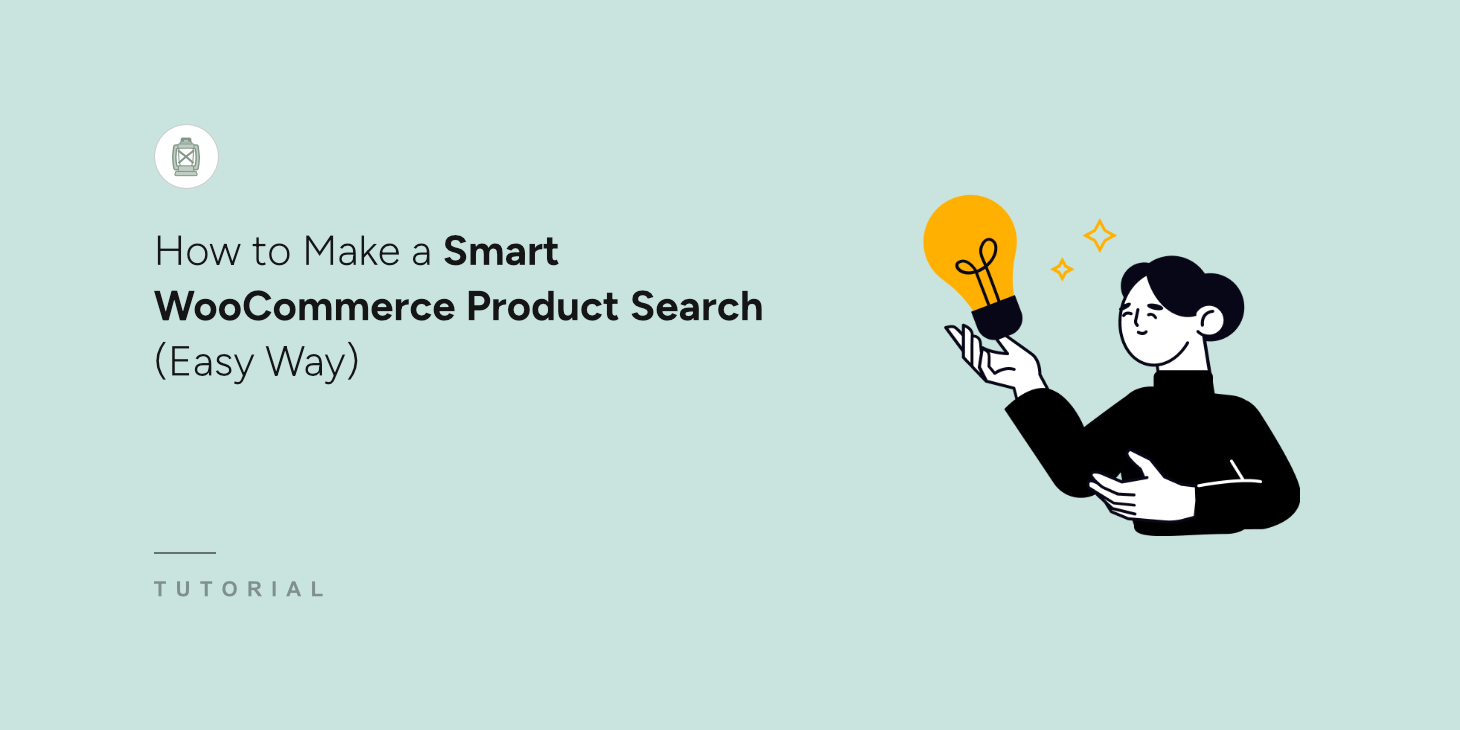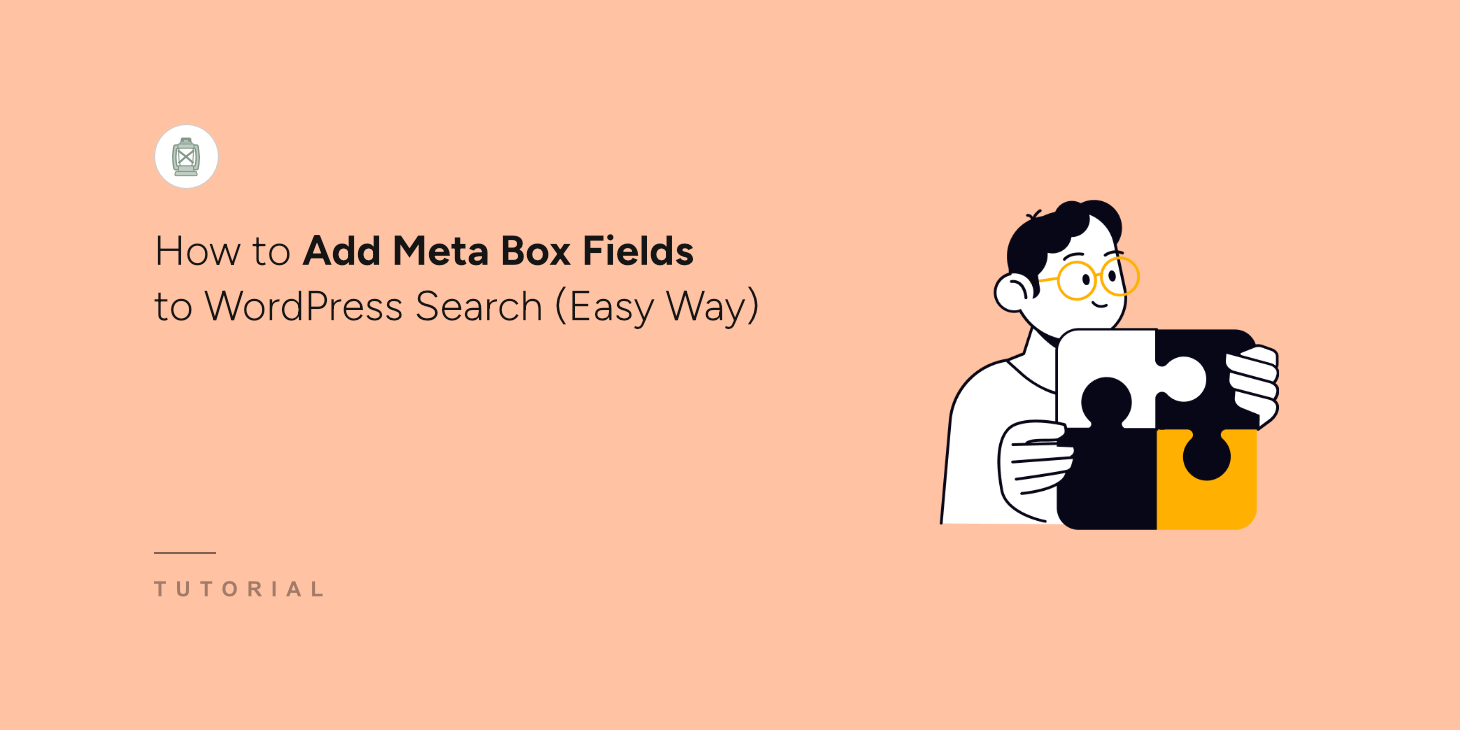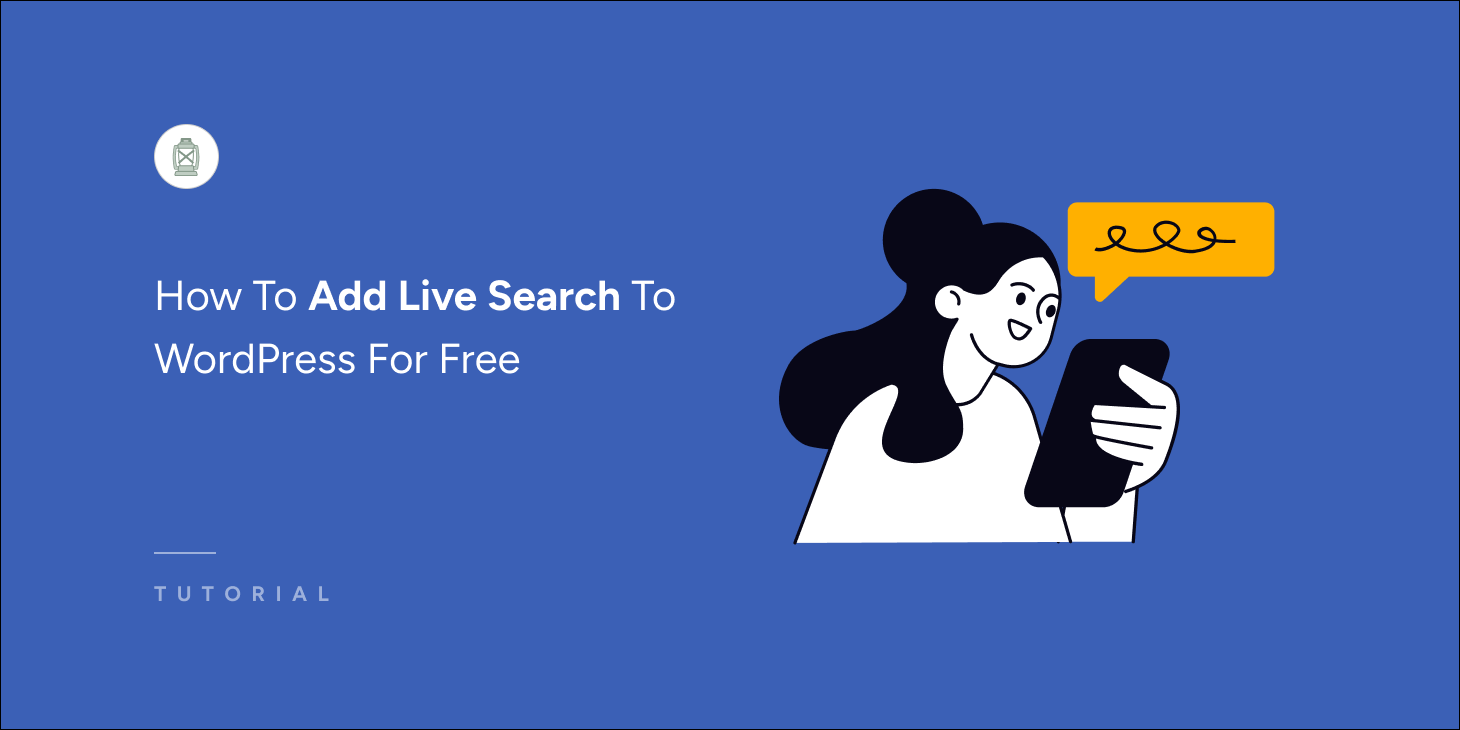
Do you want to learn how to add live search to WordPress for free?
In this fast-paced world, everyone expects quick results. Retaining your customers would be quite challenging if you can’t immediately serve them what they need.
Live search helps your customers find results even before they finish typing what they desire. It removes friction and reduces the gap between aimlessly wandering and taking action, such as purchasing or finding desired content.
Follow along to learn more about live search and how to add live search to WordPress for free.
Key Takeaways:
- What is a live search
- Why is having a live search important
- How can you add a live search to WordPress for free
Live Search Explained
Live search, also known as AJAX search, displays search results as users type in the search form. This immediate feedback improves the user experience by making search interactions faster and more intuitive.
Consider when you’re quickly trying to find a specific email in your crowded inbox. You start typing a keyword or the sender’s name, and almost instantly, the exact emails you’re looking for begin to appear. This is a prime example of the live search in action.
The Perks Of Having Live Search On Your Site
Adding a live search to your website isn’t just about keeping up with technology trends. Here are a few ways how live search enables you to serve your customers better and helps you stay ahead of your competitors:
- Speedy Results: Users see results instantly as they type, significantly speeding up the search process. This enables them to learn if you have what they are looking for. By respecting their time, you are valuing your customers.
- Reduced Bounce Rates: Quick and relevant results keep users engaged and interested. This engagement reduces the chances that they will leave your site out of frustration, thereby decreasing your site’s bounce rates.
- Increased Conversions: Faster searches help users make decisions quicker. This speed can lead to higher conversion rates, as users are more likely to complete purchases or sign-ups without hesitation.
- Improved Accessibility: Live search is particularly beneficial for users who may not remember the exact terms or correct spellings of what they are looking for without the full query. Making it easier and faster for them to find their desired items.
- Enhanced User Experience: Live search transforms the search experience by providing an interactive and responsive journey. This modern approach makes your website feel more dynamic and user-friendly.
How To Add Live Search To WordPress For Free
Once you decide to add live search to your website, the rest is easy! All you need to do is use the free SearchWP Live Ajax Search plugin. It’s a powerful WordPress search plugin that makes the complex task of adding live search to WordPress very easy and beginner-friendly.
Anyone can add live search to their WordPress website using the Live Ajax Search plugin with only a few clicks; no coding knowledge is required. Let’s see how to add live search to WordPress for free, step by step.
Step 1: Install The SearchWP Live Ajax Search Plugin
First, you need to install the SearchWP Live Ajax Search plugin. Log into your WordPress dashboard, then navigate to Plugins > Add New Plugin.
Search for “SearchWP Live Ajax Search” in the plugin search bar. When you find it, click the “Install Now” button.
Once the SearchWP Live Ajax Search is installed, click Activate.
Step 2: Creating A Search Form
It’s time to create your first live search form. After successfully installing and activating the SearchWP Live Ajax Search plugin, a new menu item named SearchWP will appear in the left sidebar. Visit SearchWP > Search Forms.
Click “Add New” to create your first live search form.
Give your search form a proper name; in this case, let’s call it “Homepage Search,” then choose a theme for your search form among the pre-designed layout themes.
Customize the search form’s style to match your site’s aesthetics. You can tweak everything from colors to font sizes.
Click Save to finish creating your live search form.
Step 3: Customizing Search Results Appearance
You can customize the search results appearance to ensure they appear how you want them to. To do that, navigate to SearchWP > Settings.
Scroll down to choose a theme from the 4 predefined layout themes for how the results should appear.
Adjust the styles as needed, including the result positioning and the number of results displayed, and customize the message when no results are found for the search term. The settings are pretty self-explanatory.
Click “Save” to apply the changes.
Step 4: Displaying The Search Form
Now that you have created your first live search form and customized how you want the results to look. The next step is to display it on your website. There are a few ways to add search forms to your website.
Let’s see how to add live search form to WordPress using Gutenberg block. To do that, open the page where you want to show the search form in Edit mode. Then, find your desired location and click the “+ Add block” button.
Look for “Search Form” and select it.
Choose the form you created to show in this location from the “Select a Form” dropdown.
Update or Publish your page and make the live search form available for your visitors.
Here’s the live search form in action!
When you get your copy of SearchWP Pro, you can use different Search Engines (that show different content) in different Search Forms.
Conclusion
Live search not only provides a better search experience for your users but also helps them find what they need in the quickest time possible. This puts you ahead of your competitors and helps grow your business. We hope in this tutorial, you have learned how to add live search to WordPress for free without any coding knowledge.
Get SearchWP Pro to add more advanced search features to your website.