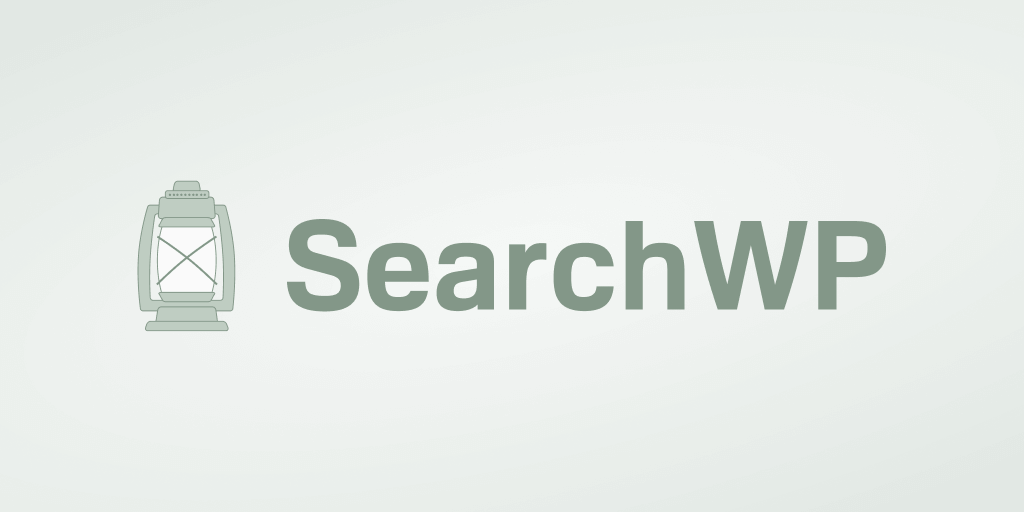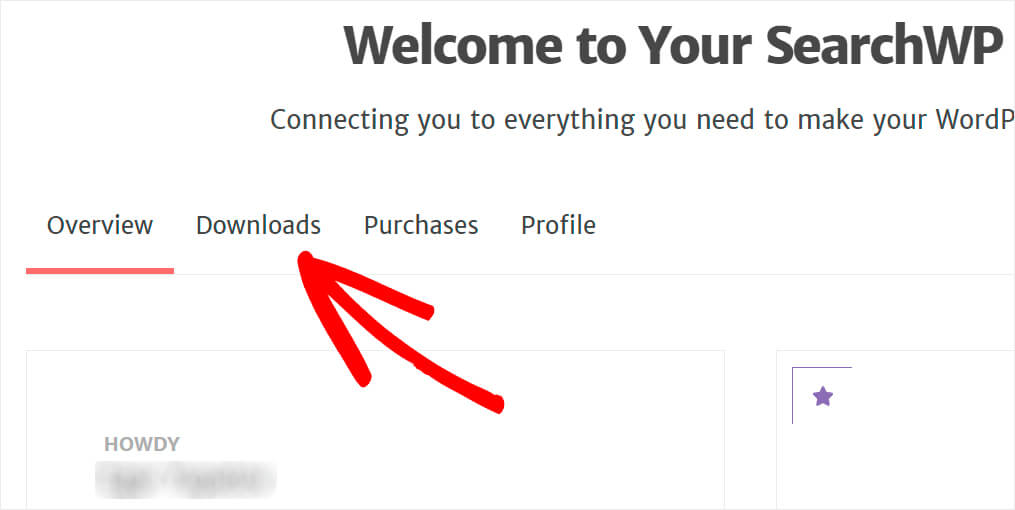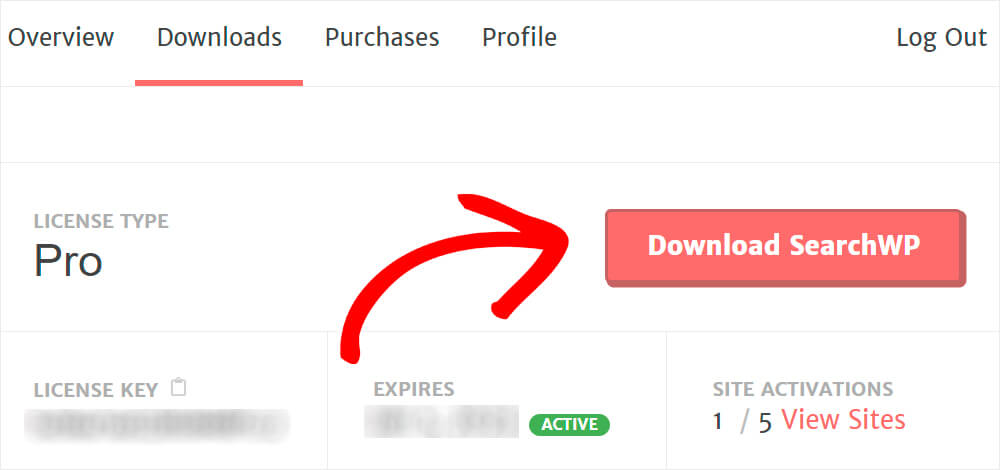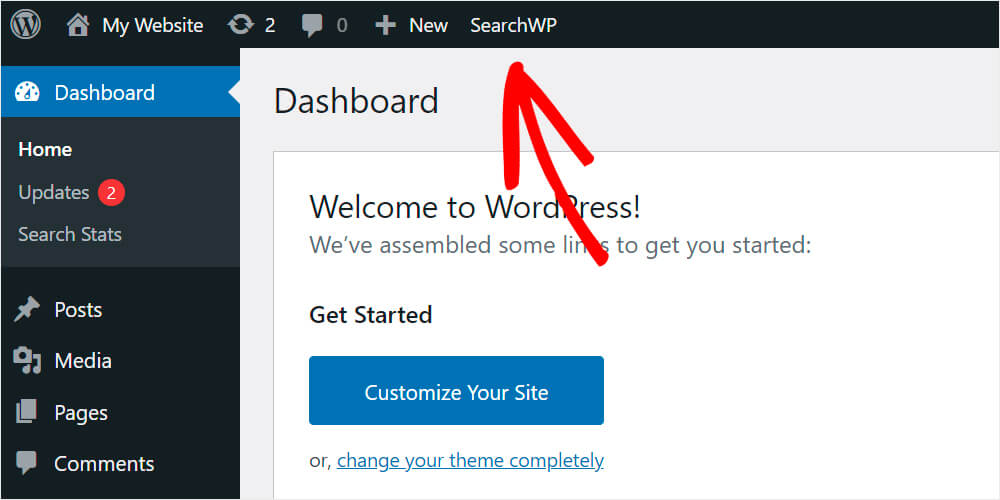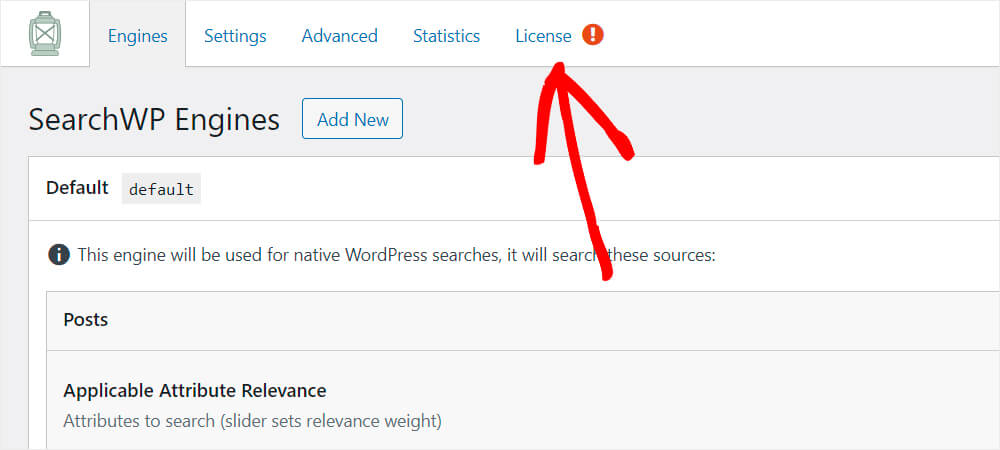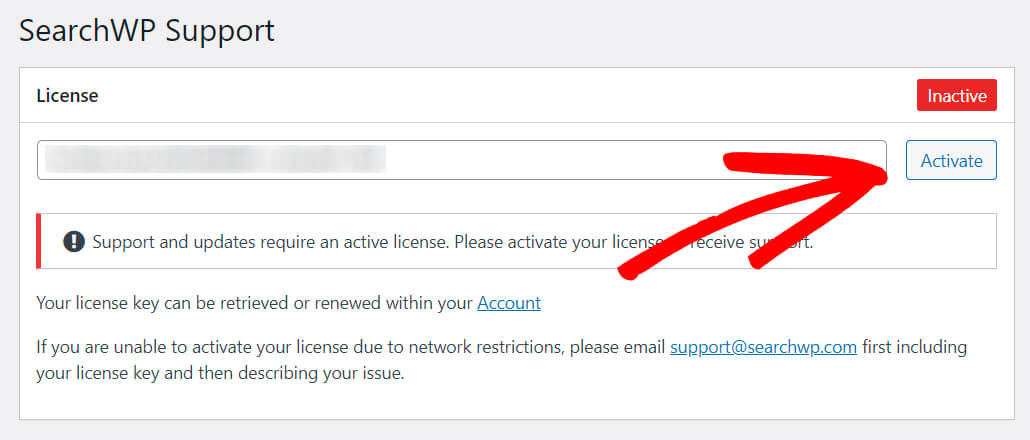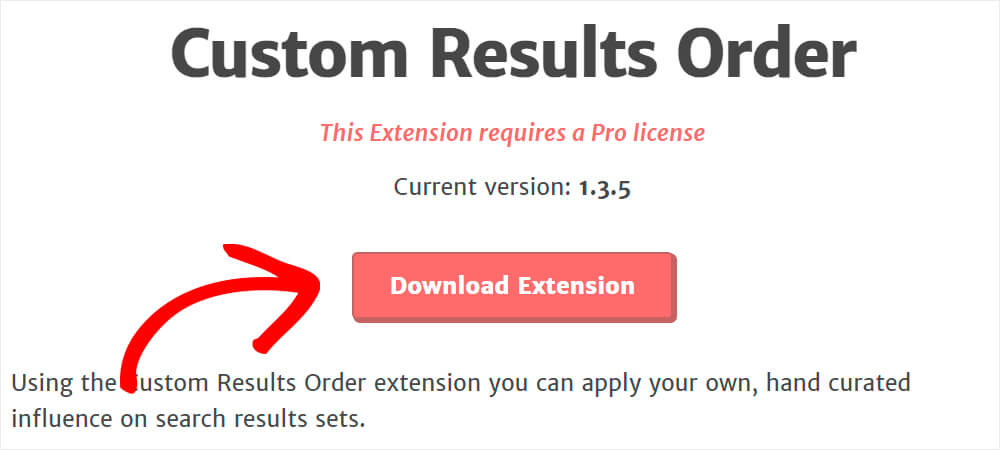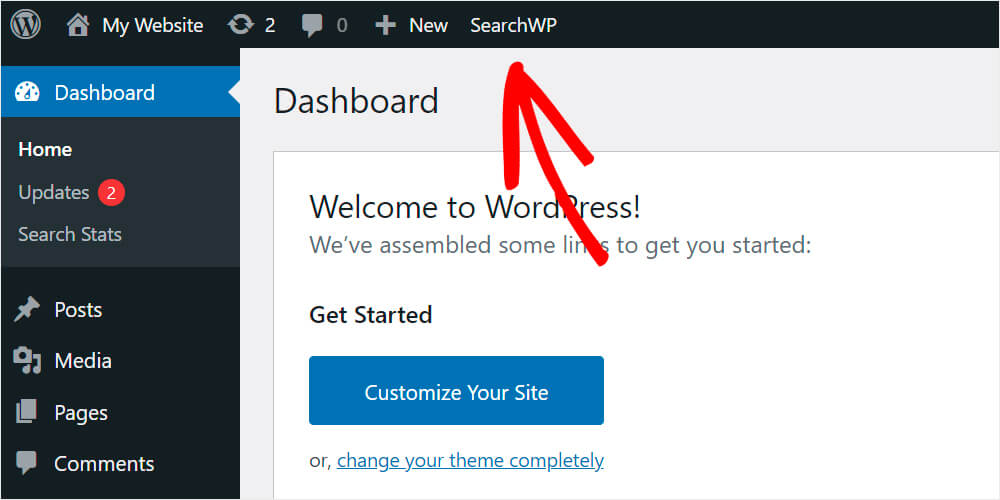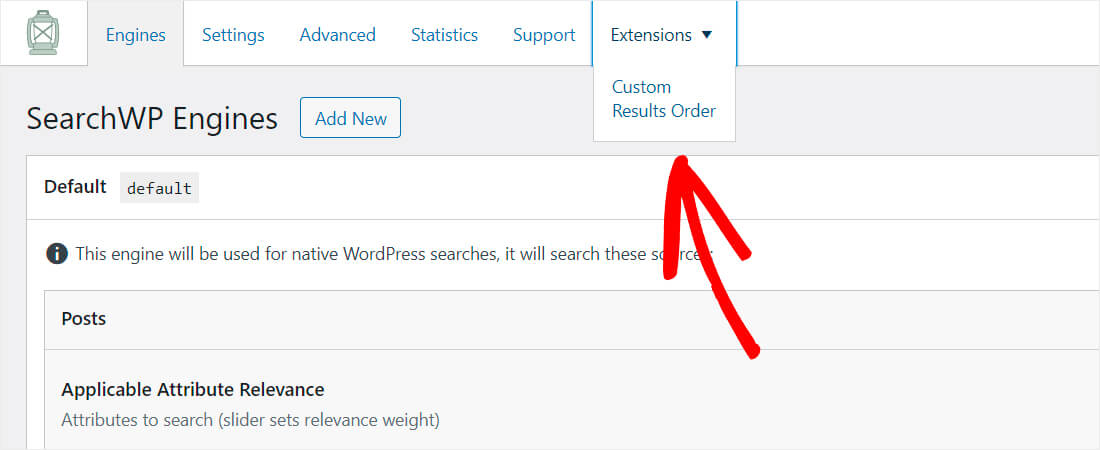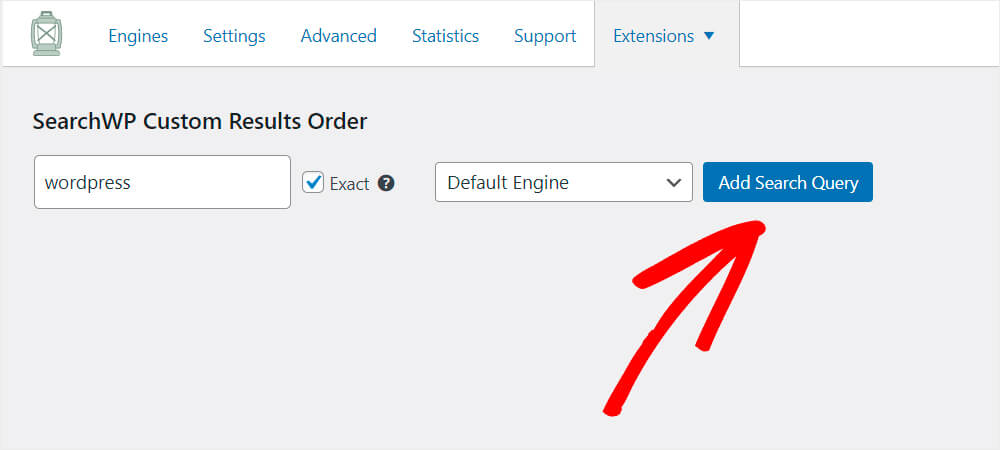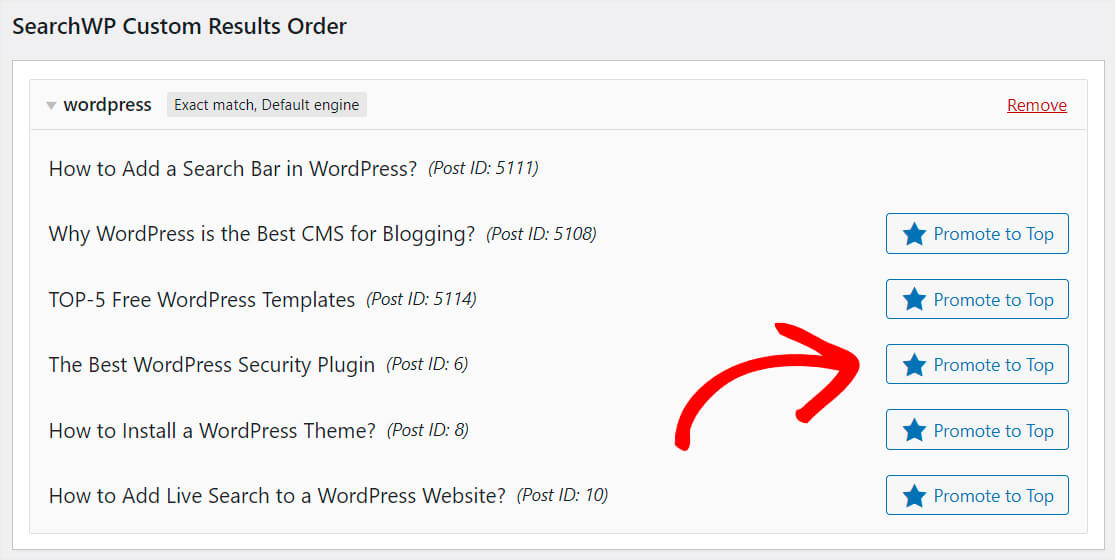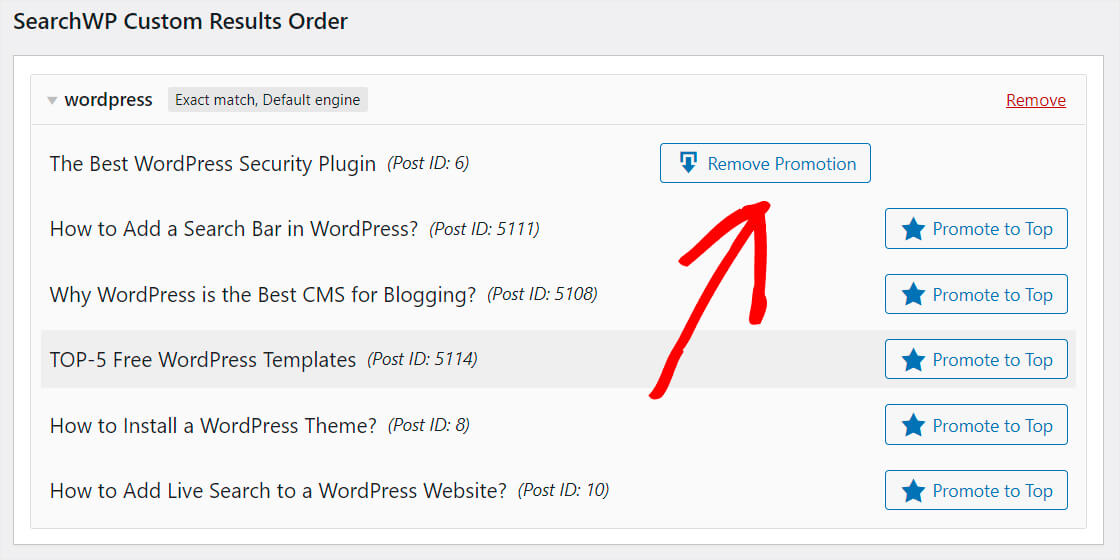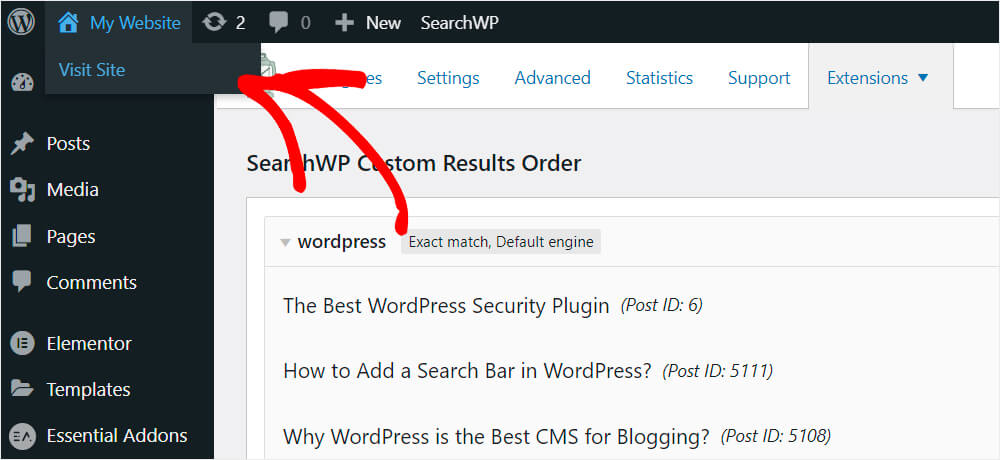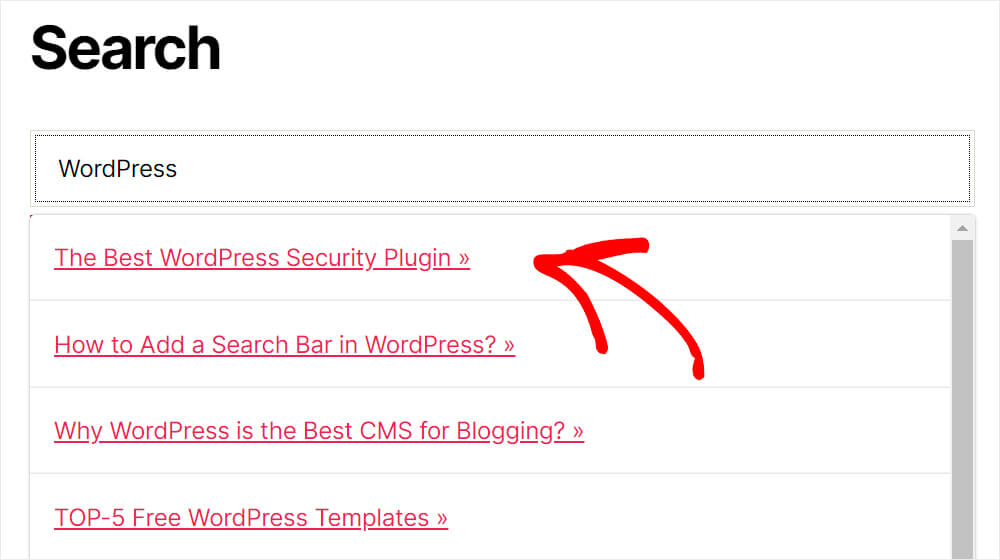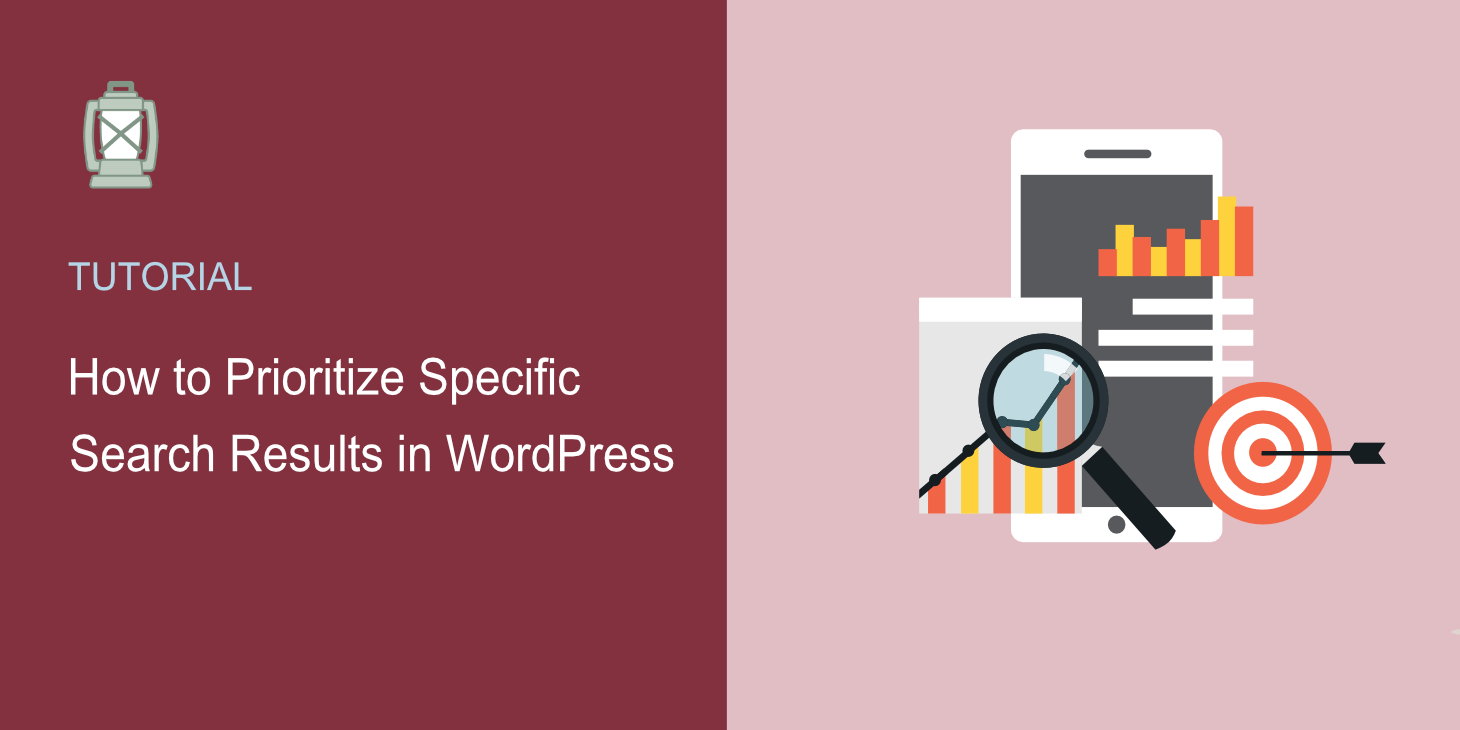
Would you like to know how to prioritize specific search results in WordPress?
The default WordPress search engine doesn’t support this feature. Yet, it might be quite useful if you need to promote a specific type of content, product, or service in your business.
In this article, we’ll show you the way to set the content priority in WordPress search results in just a few clicks.
Let’s get started!
Why Prioritize Specific Posts or Pages in Search?
By default, WordPress doesn’t allow you to control the search results order. However, it can be really helpful in certain situations.
For example, let’s say you have an online store. By making the best-selling product appear first in the search results, you can additionally boost its sales.
Or what if you’re launching a brand new product and want to get as many people as possible to know about it? Putting it at the top of the search results is a great way to promote it and gather customers’ feedback.
Let’s take a look at another example.
What if you’re a blogger with a lot of pages on your site? Prioritizing specific search results allows you to boost your site’s content discoverability.
For instance, you can put the articles with a low number of views in the first place to drive more traffic to them.
Or vice versa, you can put the most successful articles at the top of results as you understand the search intents of your visitors much more clearly than WordPress does.
It guarantees a better user experience for your audience and allows you to reduce the bounce rate, one of the most important Google ranking factors.
Besides, satisfied visitors are more likely to return to your site once again, which means even more traffic for you.
Now, let’s talk about how you can set the content priority in WordPress search.
How to Prioritize Specific Search Results in WordPress
The easiest way to prioritize specific search results in WordPress is to use a plugin like SearchWP.
Beyond prioritizing search results, SearchWP also allows you to add and remove search sources, collect on-site search activity, and a lot more.
Over 30,000 website owners use SearchWP because of its awesome features, such as:
- Search your entire site. SearchWP lets you make searchable literally anything on your website, including custom fields, PDF files, taxonomies, and more.
- Set up multiple search engines. By using SearchWP, you can simultaneously have more than one search engine with different search rules.
- Install with 1 click. You don’t need to be a tech-savvy person or hire a developer to start using SearchWP. After activating it on your site, it automatically integrates with the existing search form and results template.
Now, let’s take a look at how to prioritize specific search results in WordPress.
Step 1: Install and Activate SearchWP
You can start by getting your copy of SearchWP here. Once done, go to the Downloads tab in your SearchWP personal dashboard.
Then, press the Download button and save the plugin to your computer.
After grabbing your copy of SearchWP, you will get an email with the license key. Open the email and save the key to the clipboard, as you’ll need it soon to activate the plugin.
Then, go over to your WordPress dashboard and upload the SearchWP plugin ZIP file.
Need a refresher on how to do this? Feel free to check out this step-by-step guide on how to install a WordPress plugin.
After you installed and activated SearchWP, the next step is to go to the plugin settings. To do that, press the SearchWP button that appeared on the top bar.
After you go to the SearchWP settings, open the License tab.
Paste your plugin license key and click Activate.
Congratulations! You’ve successfully activated SearchWP on your website.
Step 2: Install and Set Up the Custom Results Order Extension
The next step is to download the SearchWP extension called Custom Results Order.
You can grab it on the Custom Results Order download page after logging into your SearchWP account.
Once on the extension page, press the Download Extension button and save it to your computer.
Then install and activate it the same way as the SearchWP plugin.
Once done, navigate to SearchWP settings. Go to your WordPress dashboard and click SearchWP at the top.
Then click Extensions and choose the Custom Results Order option from the dropdown menu.
Here, you can add the search queries you’d like to prioritize in search results. A query is a phrase or a keyword that your visitors type into the search box.
For example, we have a lot of WordPress-related posts on our website. Let’s set the highest priority for one of them so that it appears in the very first place for the query “WordPress”.
Enter “WordPress” to the query field, and press Add Search Query.
Then you’ll be prompted with a list of posts and pages that match the query.
Press the Promote to Top button next to the post or page you’d like to promote. For example, we’ll prioritize the “The Best WordPress Security Plugin” post.
If one day you decide to remove the post promotion, just click the Remove Promotion button at the top right.
Now, let’s see if prioritization works properly.
Step 3: Test Your New Search with Prioritized Search Results
Go over to your website by clicking the Visit Site button under your site’s name.
Type the promoted query you added in the previous step into the search bar. In our case, it’s “WordPress”.
As you can see, the prioritized result appears at the top, which means everything works fine.
In this article, you learned how to prioritize specific search results in WordPress.
If you’re ready to start prioritizing your WordPress site’s search results, you can grab your copy of Search WP here.
You might also be interested in how to add live autocomplete search to your WordPress website that guesses the visitors’ search intents as Google does.
Want to add a search widget to your site? Learn how to customize the search widget in WordPress in a few simple steps.