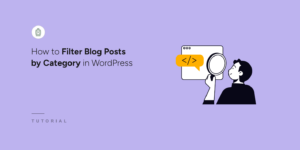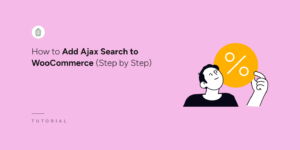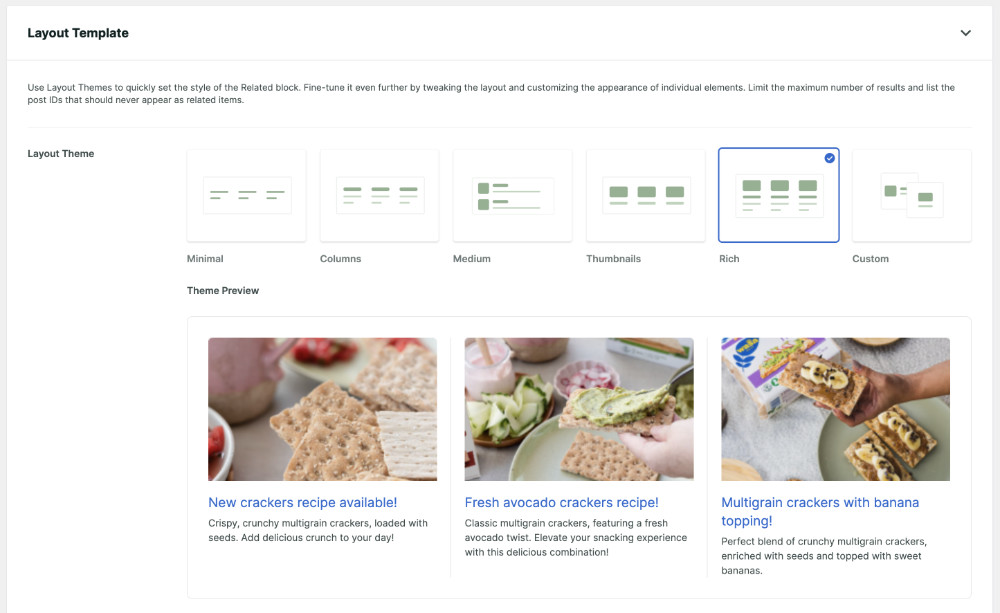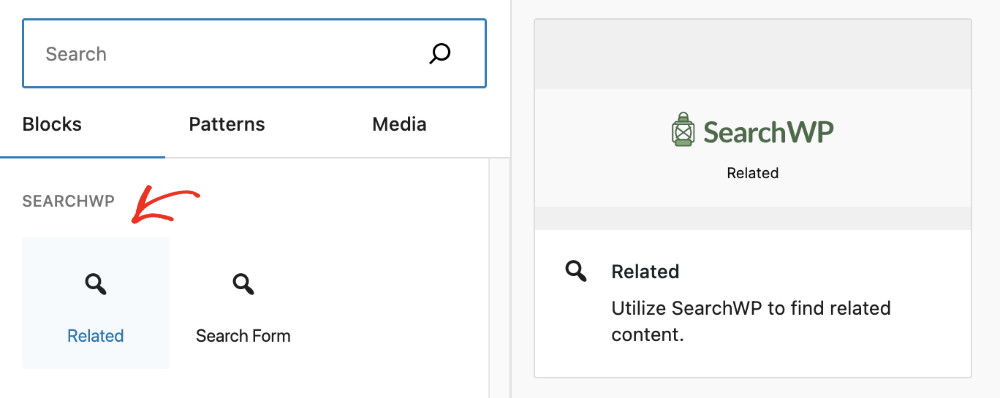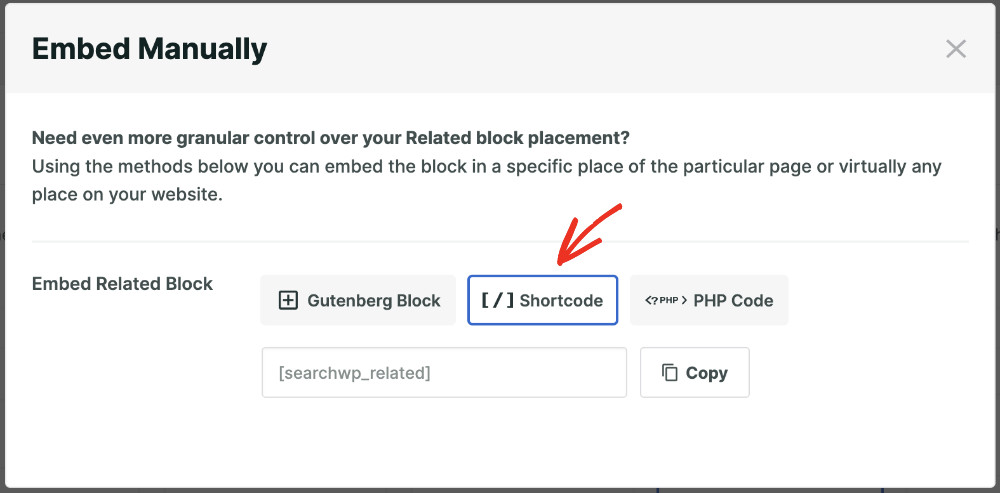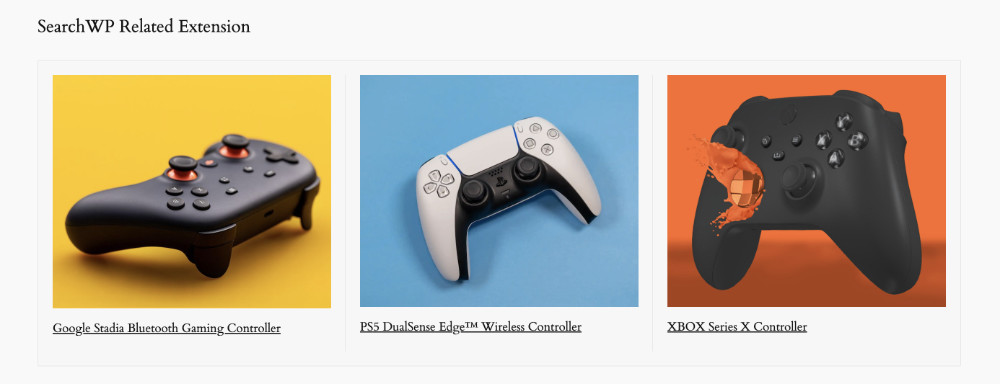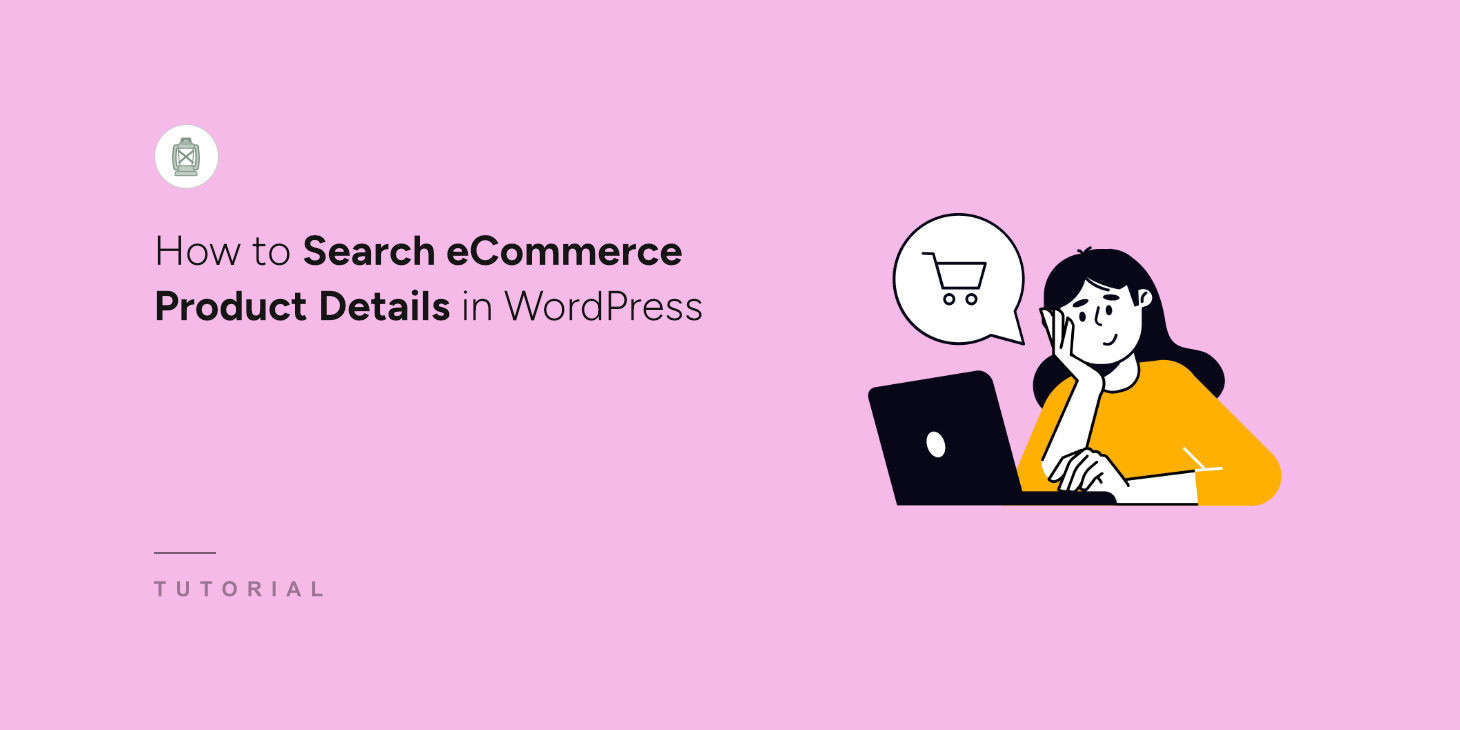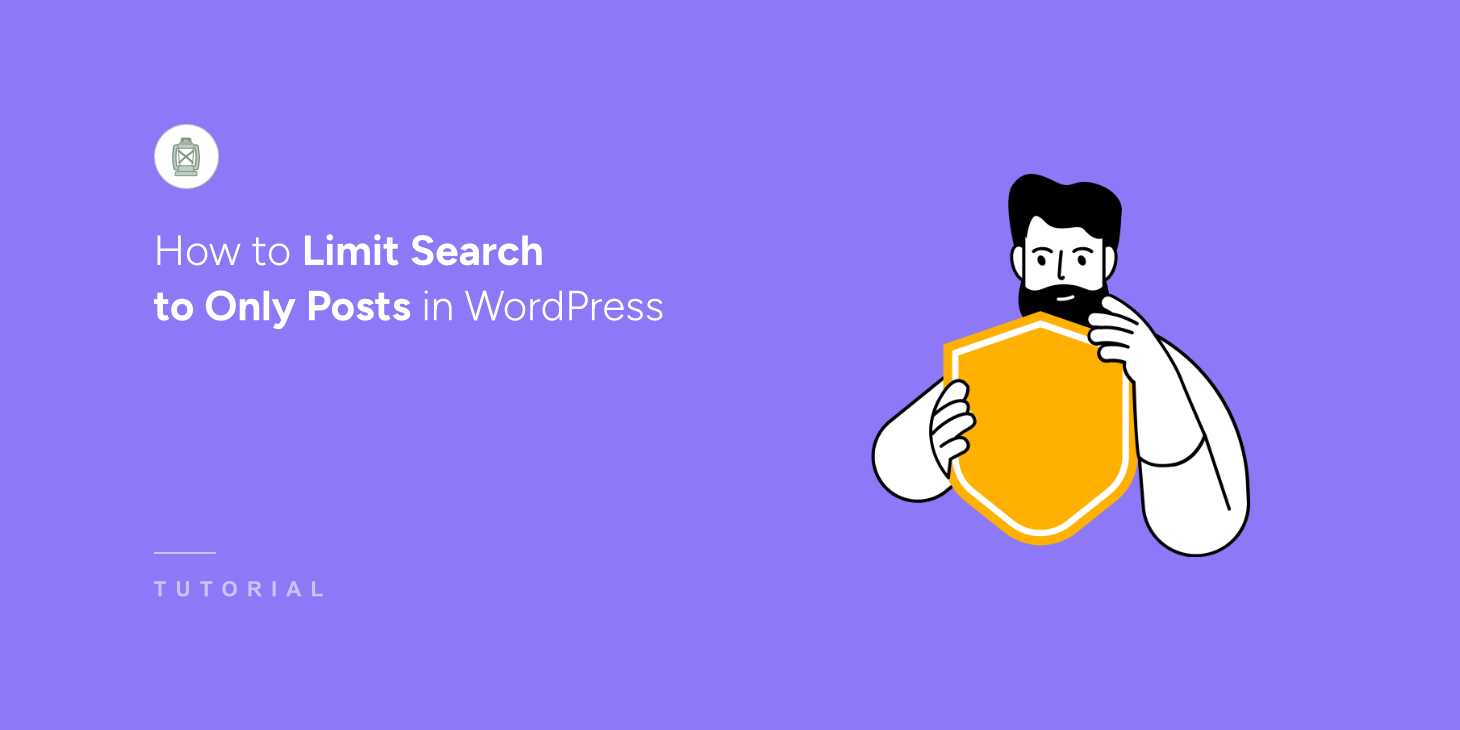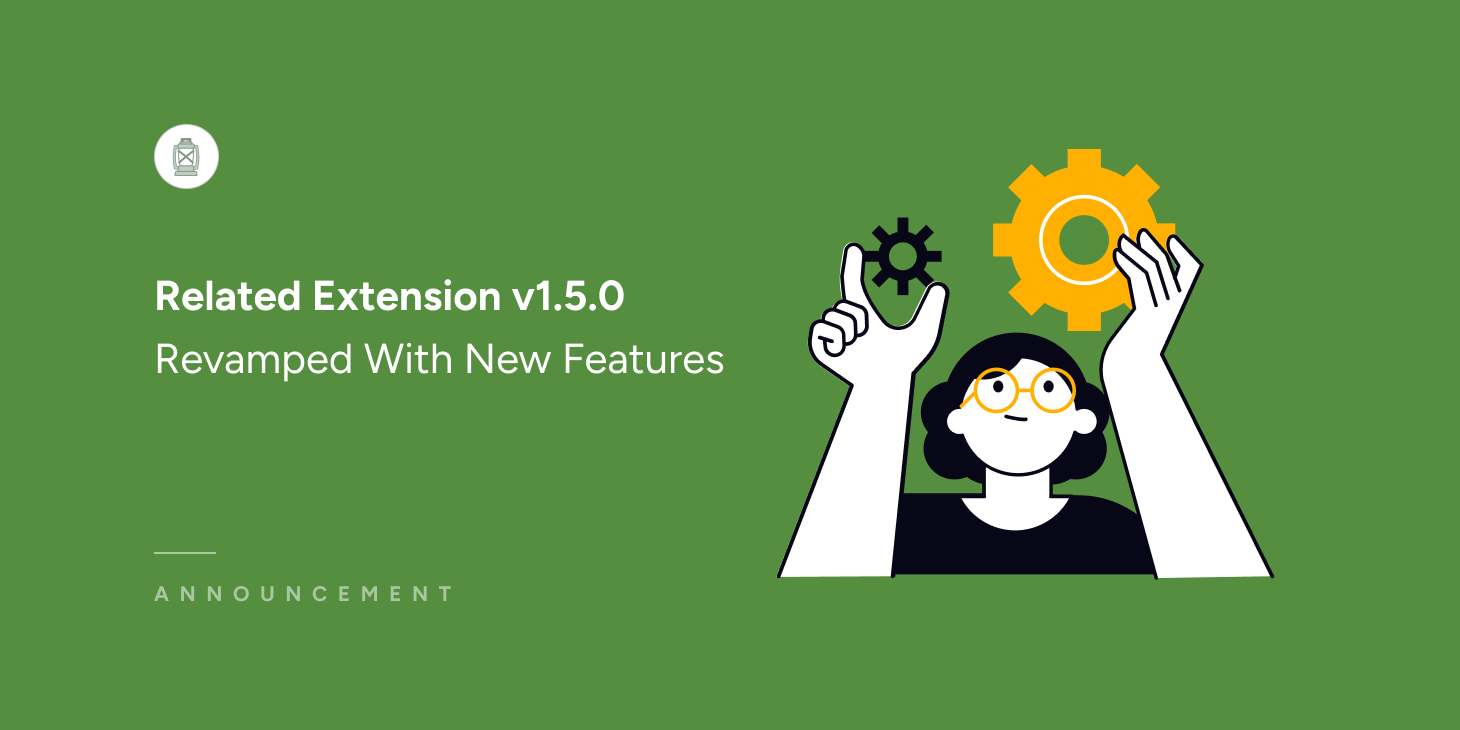
Are you struggling to retain visitor attention on your website?
Imagine you walked into a supermarket. Has it ever occurred to you that you went to buy one particular product but ended up buying a lot? That’s the power of upselling.
It’s much easier to upsell to customers rather than attract them to the shop. This is where businesses can have the most return by spending the least. Captivating current readers with related content is easier for blog owners than bringing in visitors.
You, too, can employ the same tactic on your website with the SearchWP Related extension.
And now, you can go one step further as we have introduced a new Gutenberg block and revamped the settings page in Related extension version 1.5.0.
Let’s see what you get in this update in more detail.
Setting Area Revamped To Give You More Control
We have completely redesigned the Related extension page in SearchWP Settings. This will help you configure the extension easily from one place.
What’s more, we are introducing a few design options so you can present relevant content more beautifully to your visitors.
Here comes the most exciting part: you now have the ability to choose which Engine to use for the Related extension. With the power of the Supplemental Engine, you can set the conditions for relevant content yourself!
What Styling Options You Get In Related Extension
- 5 pre-designed theme styles
- 2 layout styles
- Control over title, description, and image
With these, you can customize the looks of the related content block according to your taste. Define whether you’d like to see a block title, content description, or thumbnails, and define the number of results you want to show.
New Gutenberg Block & Shortcode For Manual Embedding
This update makes it easy for you to add Related content anywhere on your website. If you love using the Gutenberg editor, you’ll have a dedicated Related block from now on!
If you love using shortcodes, we have a solution for you, too! Using the shortcode option, you can add Relevant content anywhere on your website! You can also add this section using a PHP snippet if that’s your preference.
How To Use The Related Extension in SearchWP
If you have at least SearchWP version 4.2.6 installed on your website, you can get your hands on the updated Related extension.
Please visit SearchWP > Extension from the backend of your website. You’ll see a page where all extensions are listed. Find “Related” from the list and click “Install”. That’s it!
When you visit SearchWP > Settings, a new tab named “Related” will appear; this is your dedicated area for configuring the extension.
Conclusion
By showcasing content or products that match your visitors’ interests, you’re not only enhancing their browsing experience but also fulfilling needs they might not even realize they had.
The Related extension helps your visitors by providing better-matched content. We hope you’ll be able to leverage the updated extension to drive more sales and increase engagement to your website.
Explore all packages to unlock the full potential of your website with SearchWP.