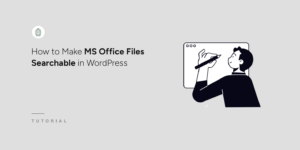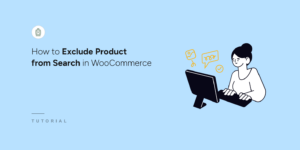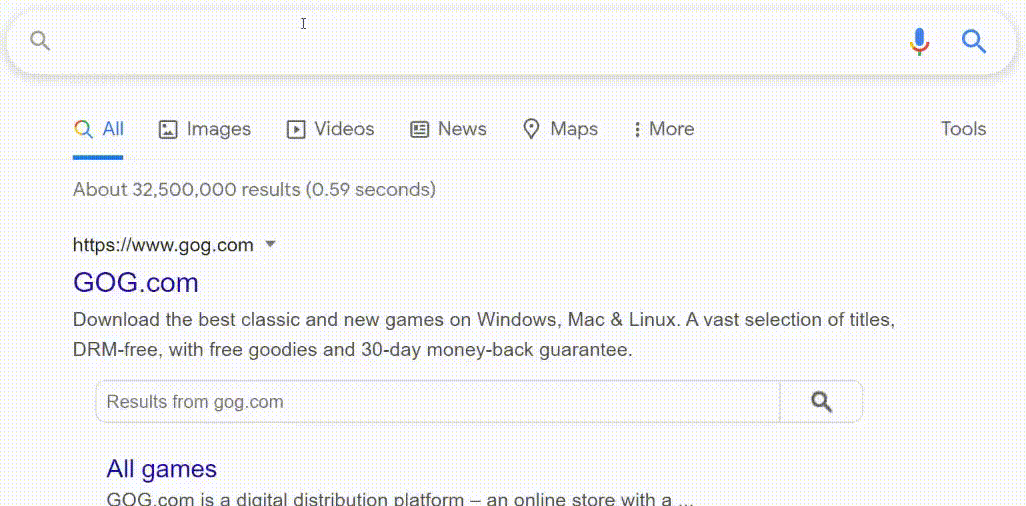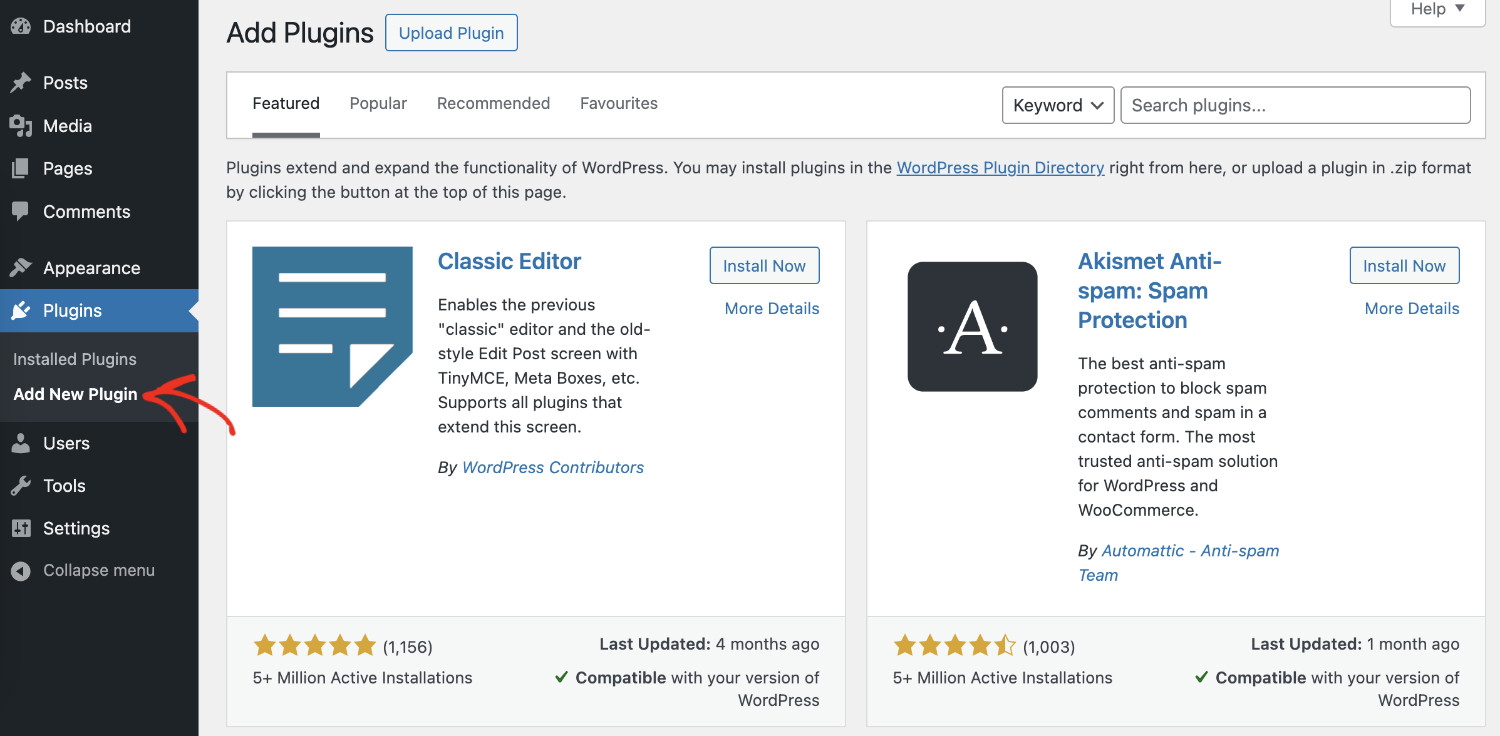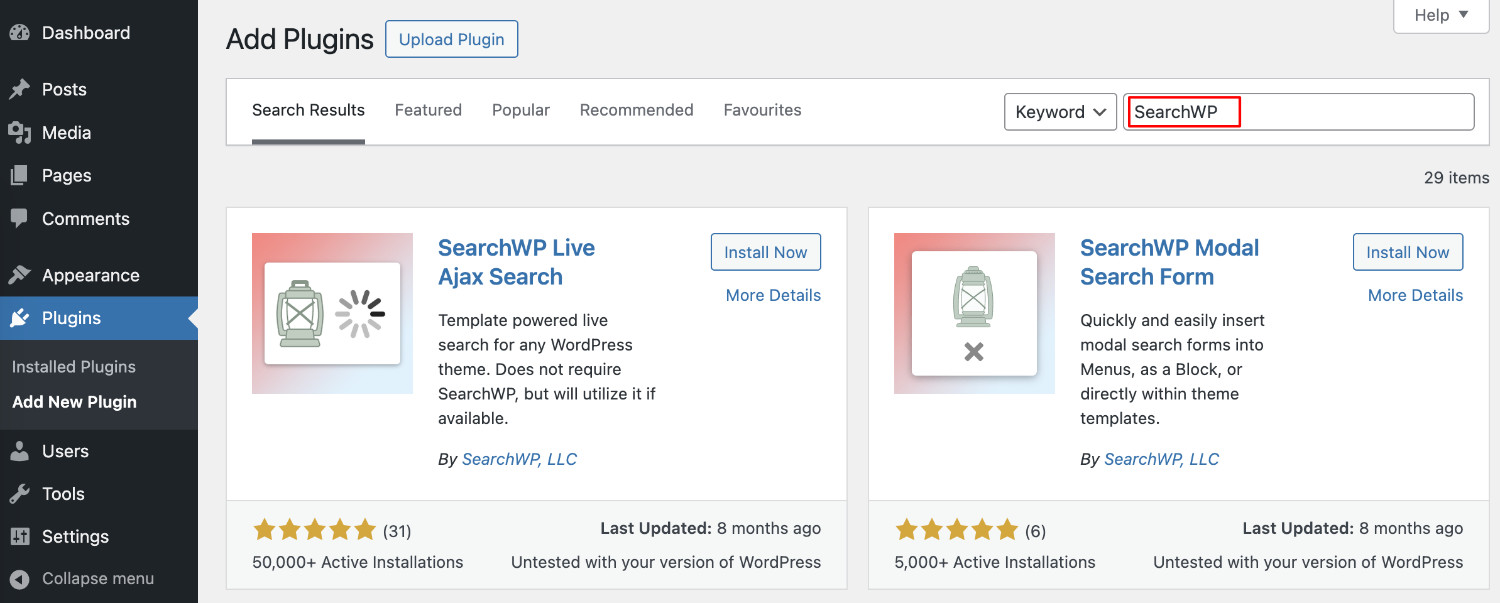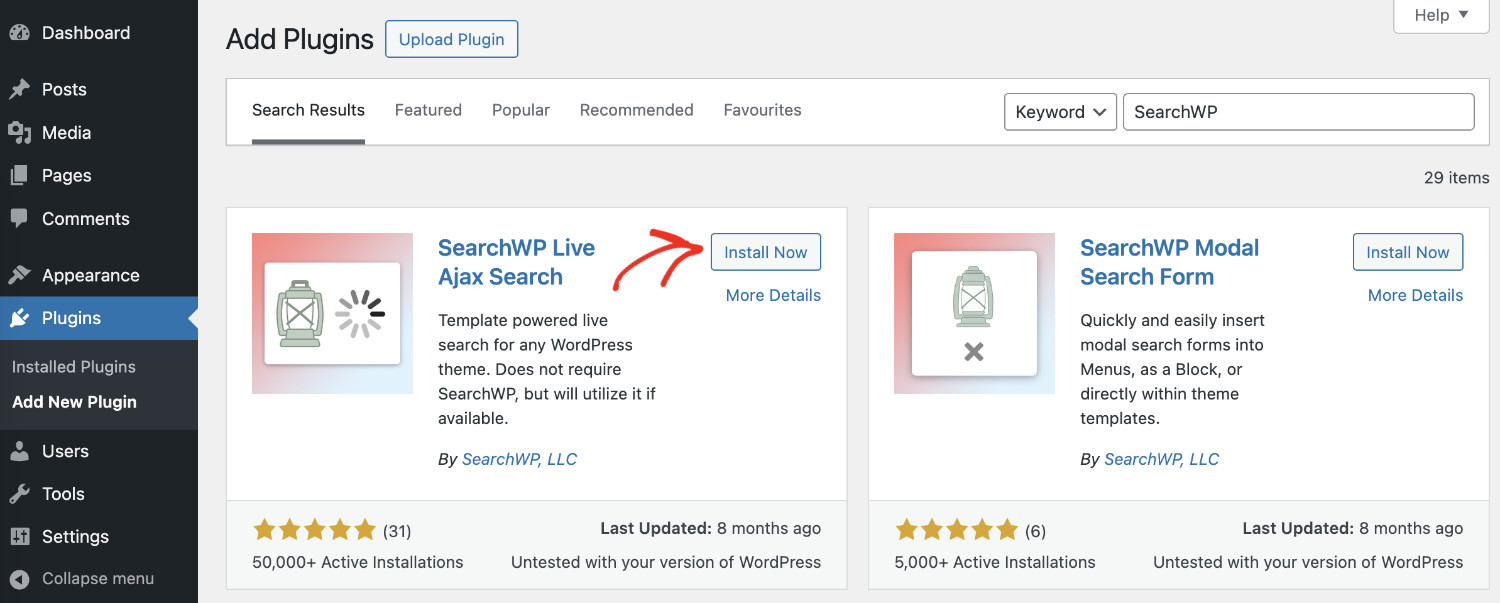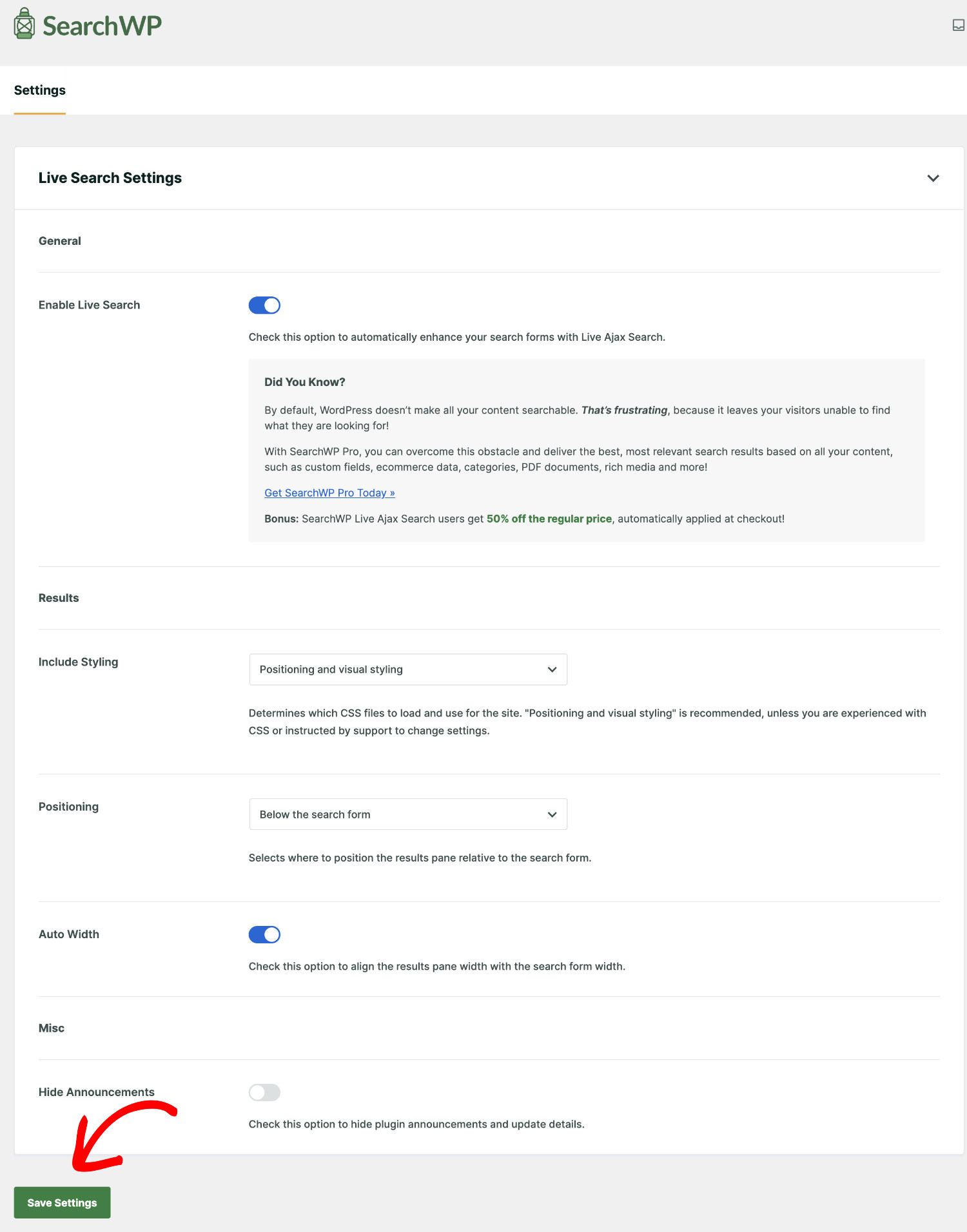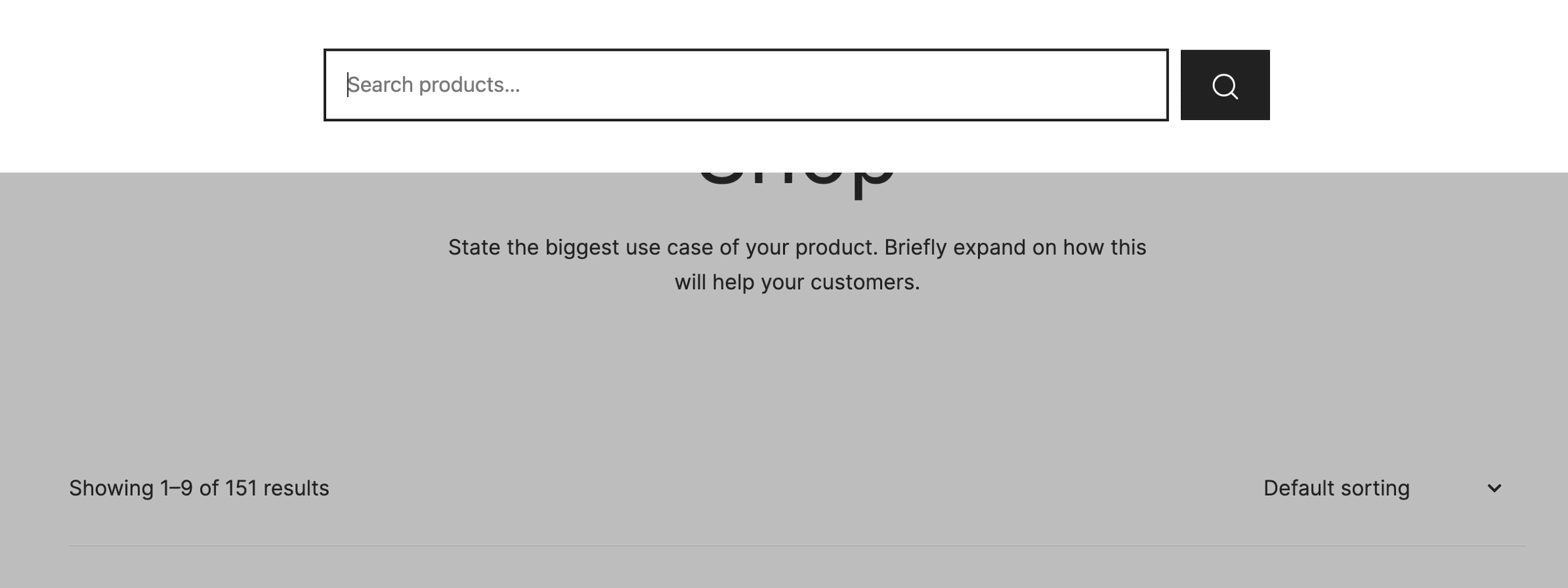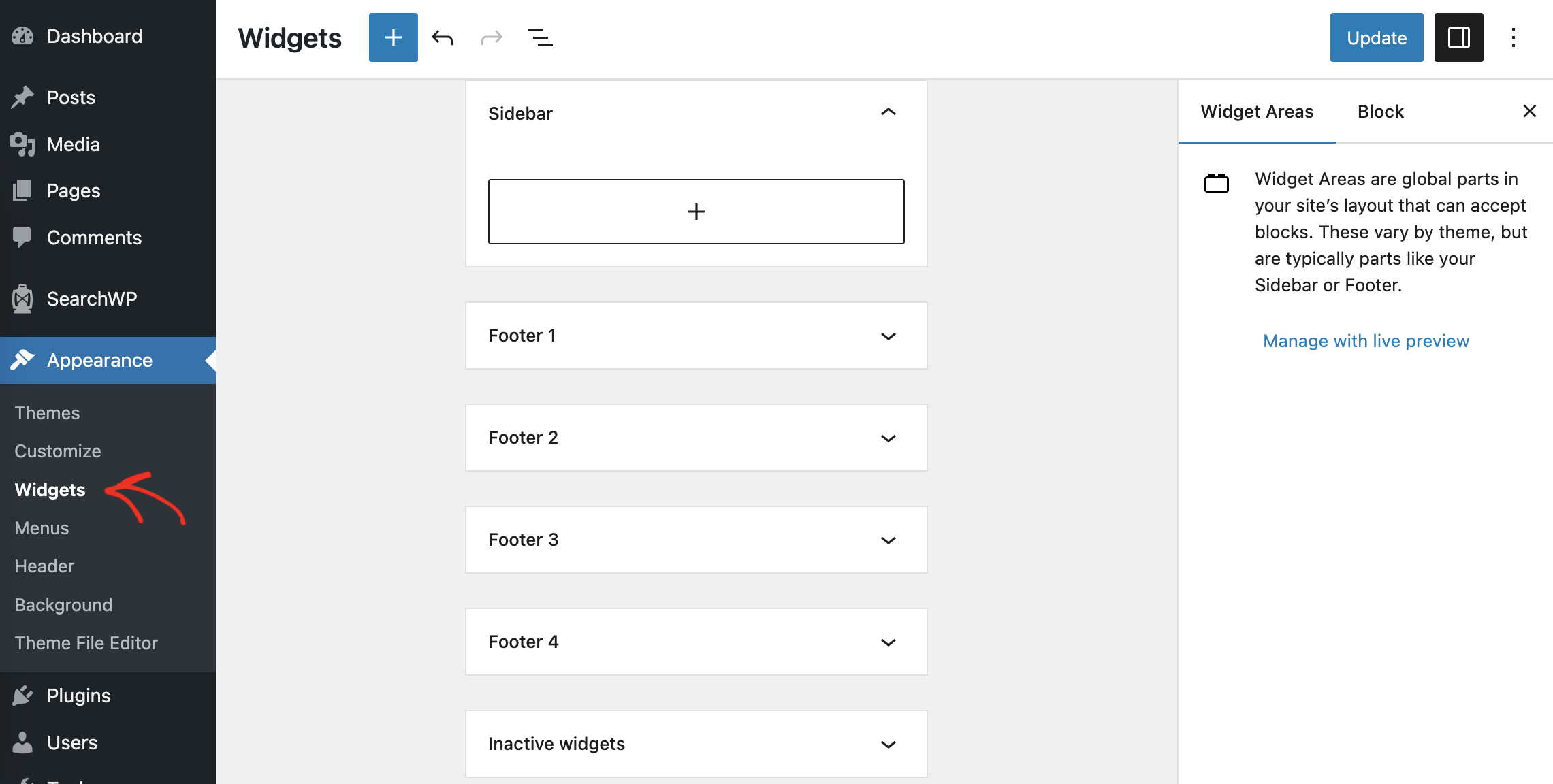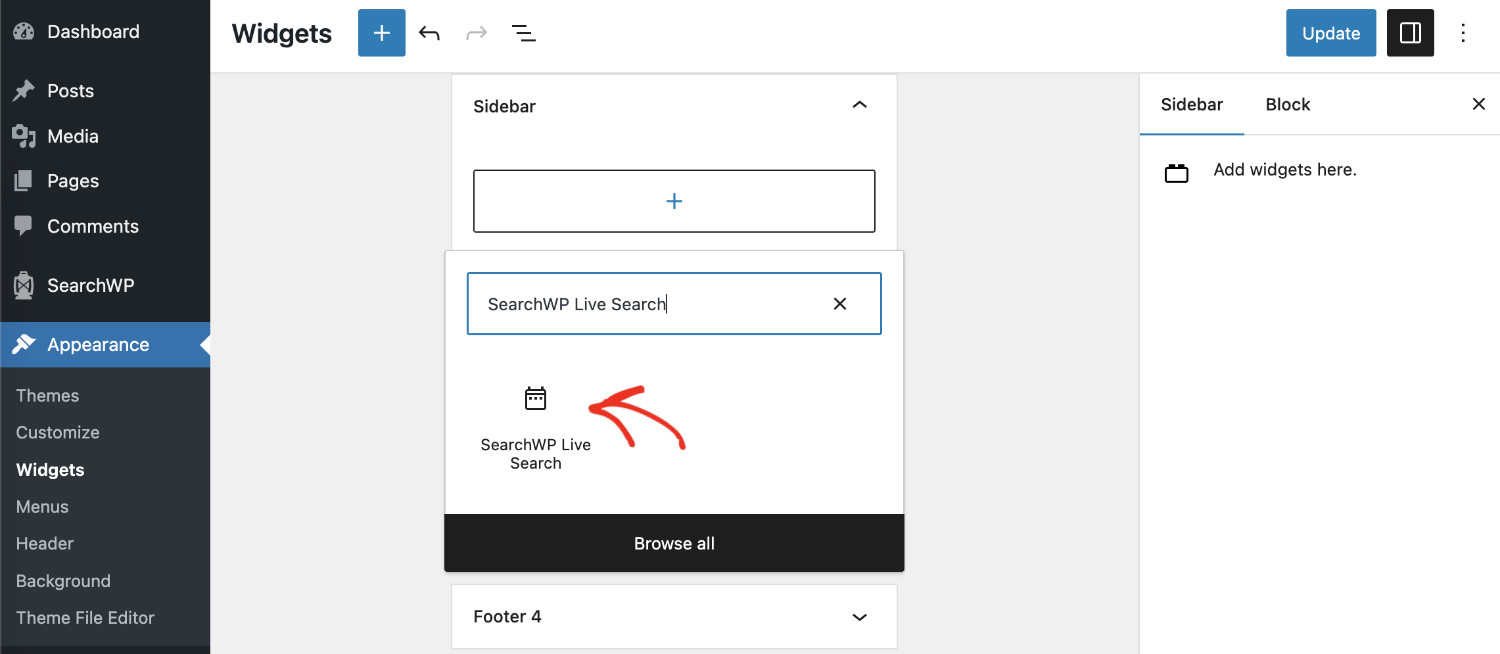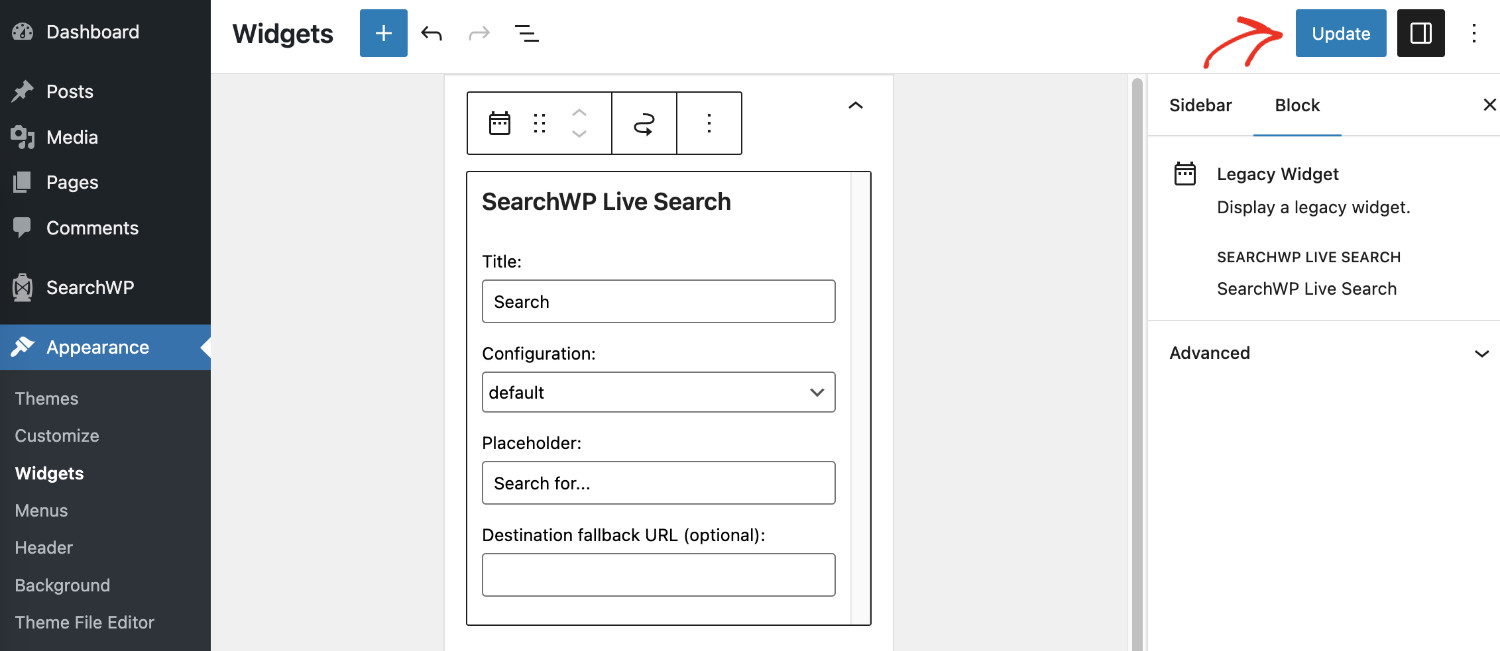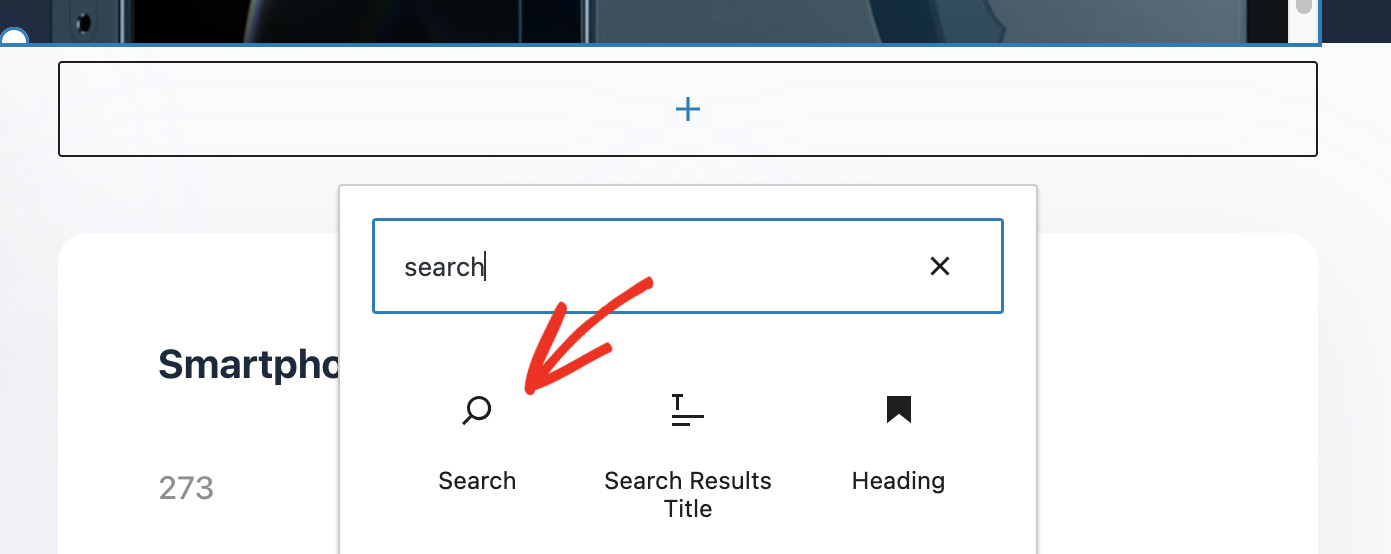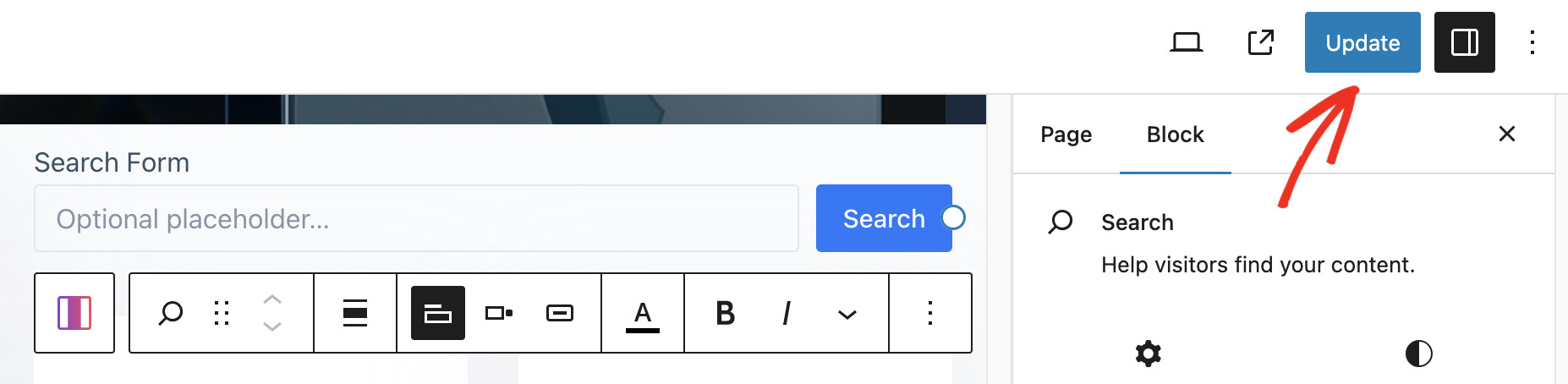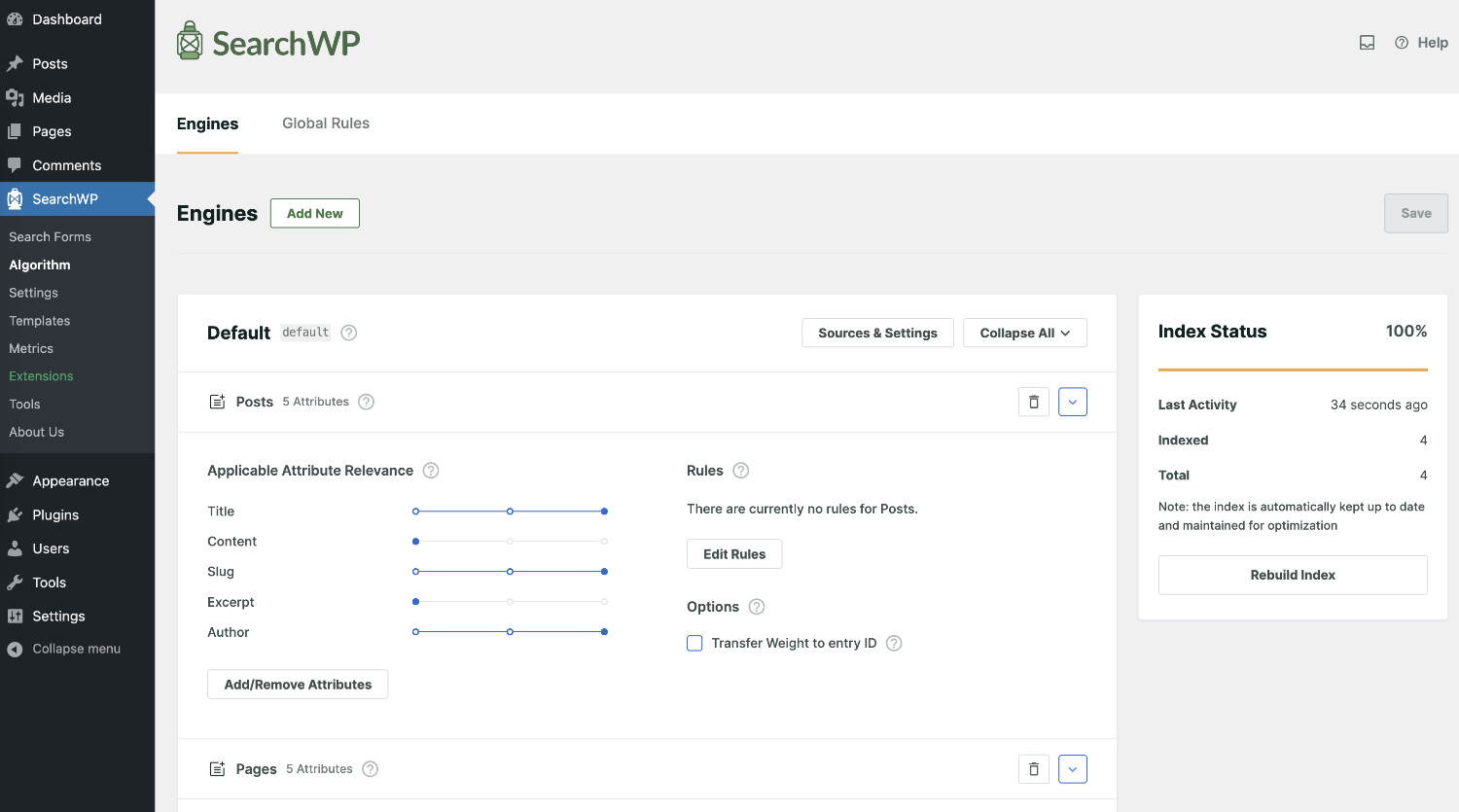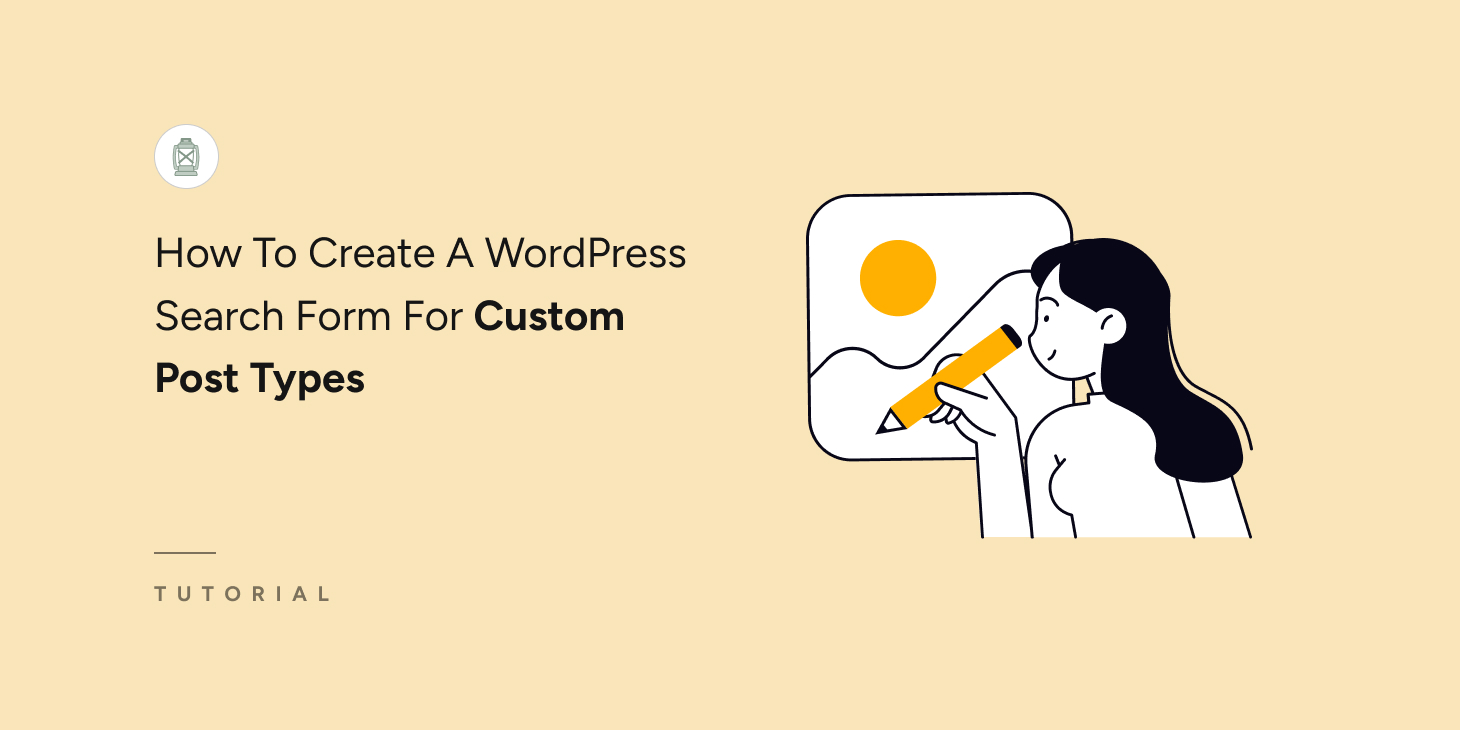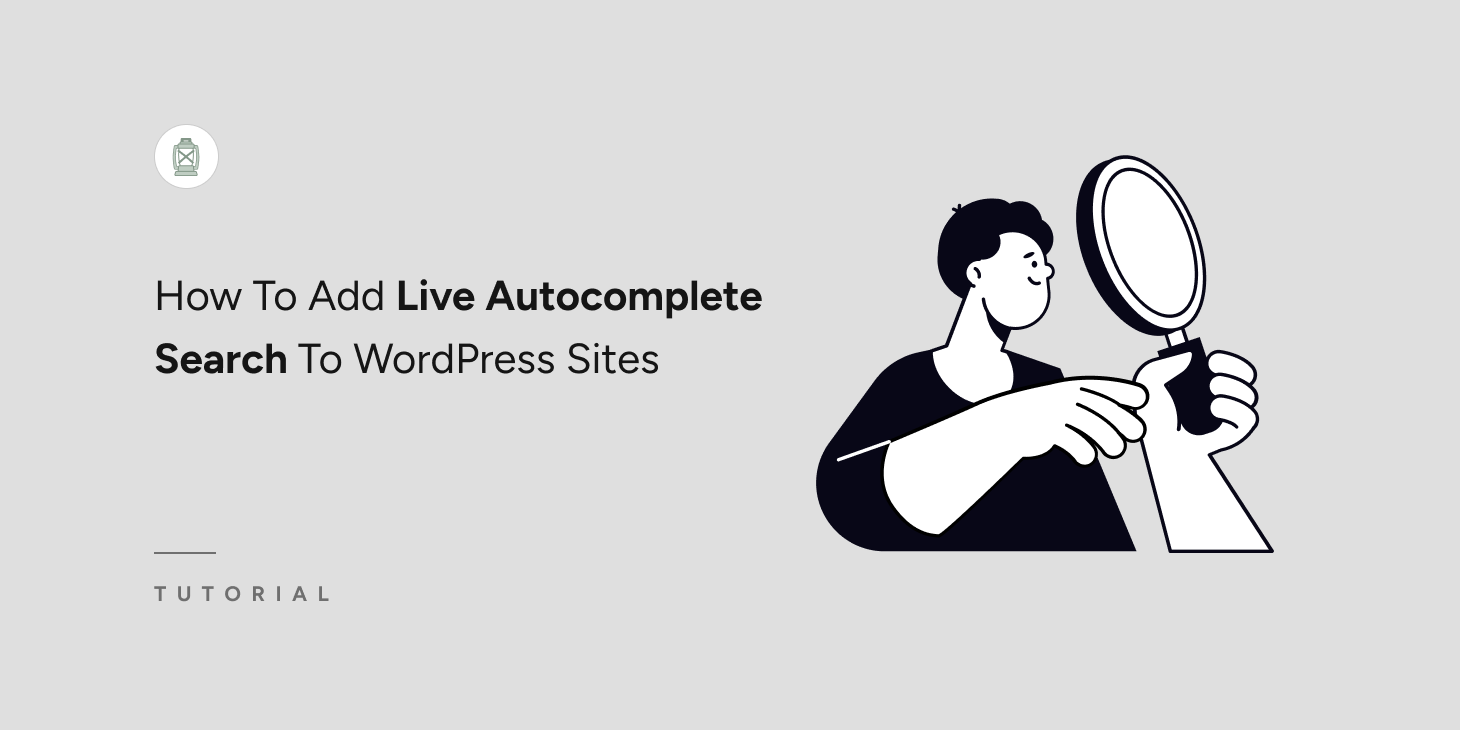
Do you want to learn how to add live autocomplete search to WordPress sites?
Live autofill search helps your site visitors find posts, pages, and products faster. Yet, WordPress doesn’t offer this feature by default.
In this article, you’ll learn how to add live autocomplete search to WordPress sites so you can improve your website browsing experience.
Key Takeaways:
- What live autocomplete search is.
- Why live autocomplete search is important.
- How to add live autocomplete search to WordPress.
What Is Live Autocomplete Search & Why Does It Matter?
These days, online users have high expectations for search. Search engines like Google offer advanced features, including live autocomplete search and predictive suggestions. These features give better search results and save time, enhancing overall user experience.
If you want to improve your site’s search experience, you need to add live autocomplete search. It allows search engines to guess what a user is searching for and, in return, provides relevant suggestions as they type. With this feature, users don’t need to manually complete their search or load a different page to see the results.
Adding this feature to your site has tons of benefits. For example, adding live autocomplete search to WordPress will help your website visitors find what they’re looking for instantly.
The live autofill feature suggests results as users type in their queries. Your site will also show more relevant results based on its content.
Besides improving the search experience, autocomplete educates users about your site. Even when the suggestions don’t match the search intent, the user knows your site contains the suggested product or content.
Since your users no longer need to type many keywords, they can avoid typos and reduce search time. This ensures a better user experience, and your visitors can spend more time on your site and buy more products.
The good news is that you can easily add live autocomplete search to WordPress. Let’s see how to do it step by step.
How To Add Live Autocomplete Search (Easy Way)
You can add live autocomplete search to WordPress without writing any line of code. It is easy for anyone to do and takes only a few minutes to set up.
We’ll use SearchWP as it is the best WordPress search plugin available to date. It improves your site search by delivering the most relevant results. It helps reduce site abandonment, boosts content discoverability, and increases sales.
To add live autocomplete search to your website, you first need to get the free SearchWP Live Ajax Search plugin. It automatically adds live search to your website.
And we suppose you’d want even more awesome features such as multiple search engines, PDF or document indexing, WooCommerce integration, and plenty more. In that case, we recommend you get the premium version of SearchWP.
Now, let’s set up live autocomplete search for your website in one simple step.
Step 1 (& only): Install And Activate The SearchWP Live Ajax Search Plugin
To install SearchWP Live Ajax Search, go to Plugins > Add New in your WordPress dashboard.
On the plugins page, type ‘SearchWP’ in the search bar. You’ll see a list of SearchWP extensions.
Once you find the SearchWP Live Ajax Search plugin, click Install Now and then Activate.
The Settings page will open automatically once you activate the SearchWP Live Ajax Search plugin. The features are self-explanatory. Please adjust the configuration according to your needs. If you need further assistance, please read the documentation.
Click “Save Changes” once you are done. That’s it! You have successfully added live autocomplete search to your WordPress site.
See The Live Autocomplete Search In Action
After installing SearchWP Live Ajax Search, test the new autocomplete feature. You can do this by navigating to your site’s front end.
When you type in any query on your existing search forms, you’ll see the live autocomplete search in action.
How To Add An Autofill Search Form In WordPress
Now that your site has a live autocomplete search, it’s time to decide where you want to display the search forms.
You can add live autocomplete search to your site’s sidebar, header, and footer areas.
You can also add a search form to any WordPress page or post.
Let’s see how to display the search bar in any of these locations.
Displaying Autofill Search Form In WordPress Sidebar/Footer/Header
Most WordPress site owners like to display the search form in the sidebar. In this location, your visitors can quickly complete their search no matter what page they’re on.
The footer and header may be ideal for pages like the homepage or shop page.
You can add a search bar to any of these locations using the widget function.
To access it, go to Appearance > Widgets.
On this page, you can add a live search bar to any area you choose using the block-based widget editor.
First, click on the widget area you want and then the ‘+’ icon. When the widgets list pops up, type ‘Search’ in the search bar. Then click the SearchWP Live Search widget to add the autofill search field.
Now, please customize the search bar according to your needs. After that, click Update in the upper right corner.
Your search field is now ready for display. Please note that depending on your active WordPress theme, you may not be able to use some widget areas.
Displaying Autofill Search Field On Any Page Of Your Website
You can also add a search field to any page of your website. The Block Editor makes it easy to add a search bar here.
To do this, open any page in Edite mode and click the ‘+’ icon on the location where you want to add the search bar. Next, type ‘search’ and select the Search block.
Once you customize the block according to your choice, click Update.
You have successfully added the live autocomplete search to your WordPress site. You can also follow these same steps to add a live search bar to any post.
How To Customize The Live Autocomplete Search Form
On one hand, the WordPress default search form offers limited features, which may frustrate your visitors. On the other hand, creating an ideal search form is challenging as it’s time-consuming and requires expert coding skills.
However, the SearchWP premium version makes it super easy to do. You can add an advanced search form almost immediately without writing a single line of code!
An advanced search form will help you reduce frustration and increase engagement with your content, providing an improved user experience and decreased bounce rate. Please follow our detailed guide on how to create advanced search forms in WordPress (easily).
Customizing Autocomplete Search Suggestions
After adding the live autocomplete search to your site. You may want to improve your website’s search further. You can program your site’s search results based on a custom priority scale. This will significantly enhance the search experience.
One of the reasons why SearchWP is immensely popular is the fact that it offers tons of advanced features for adjusting your search algorithm. You can do all these without writing any line of code.
With the premium version of SearchWP, you can adjust the relevance of each content attribute or decide which attribute to index.
You can also create and use different search engines in different site locations. This will help you offer a unique search experience in each of these locations.
In summary, live autocomplete search is a powerful feature you can use to boost your site conversions and average visit duration. SearchWP Live Ajax Search makes it very easy to add this feature to your native WordPress search.
Get SearchWP premium to take control of every aspect of WordPress search.