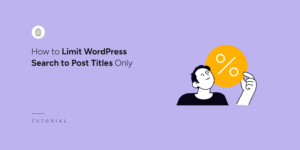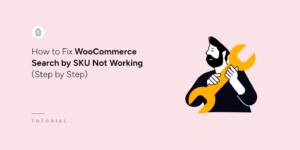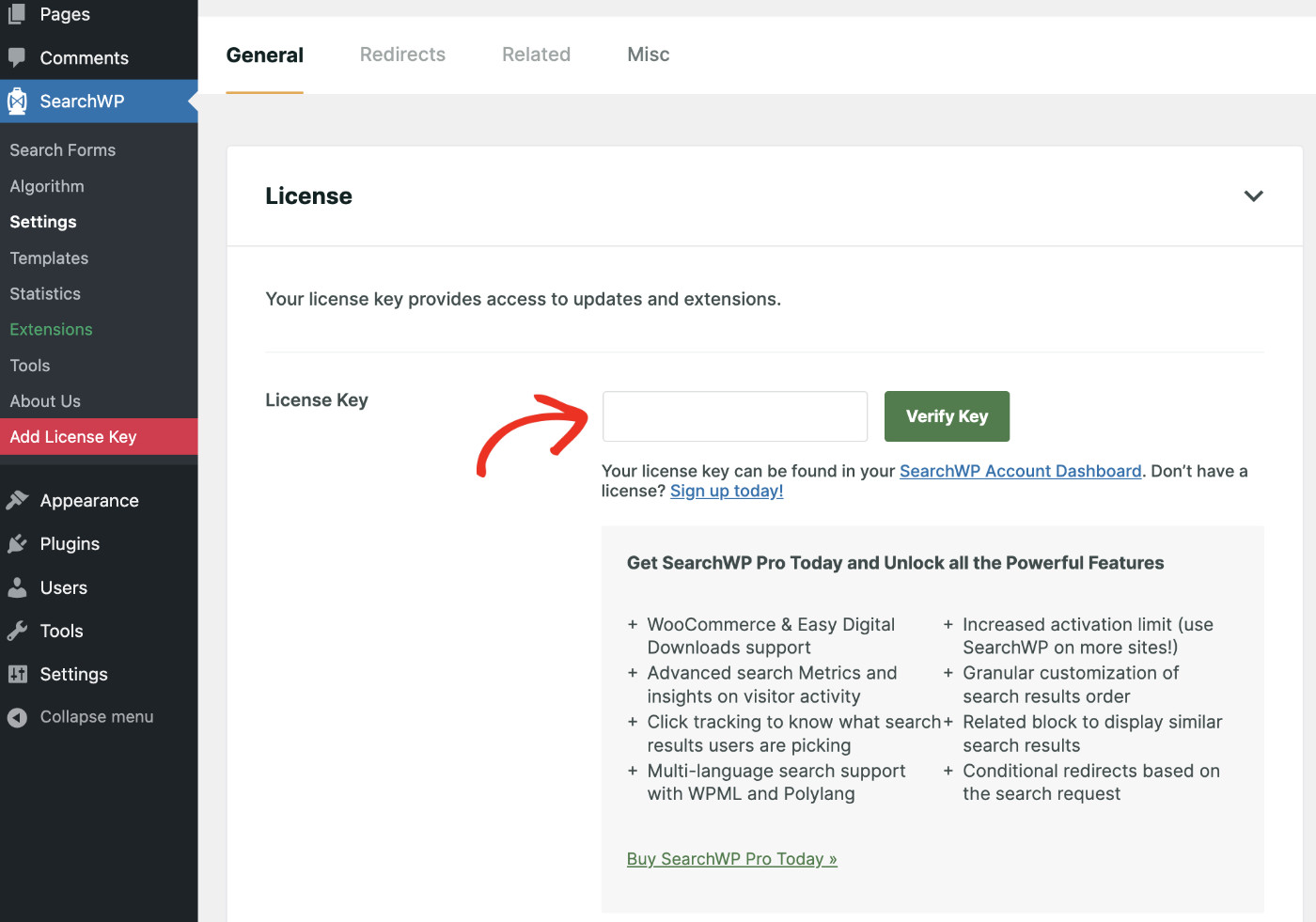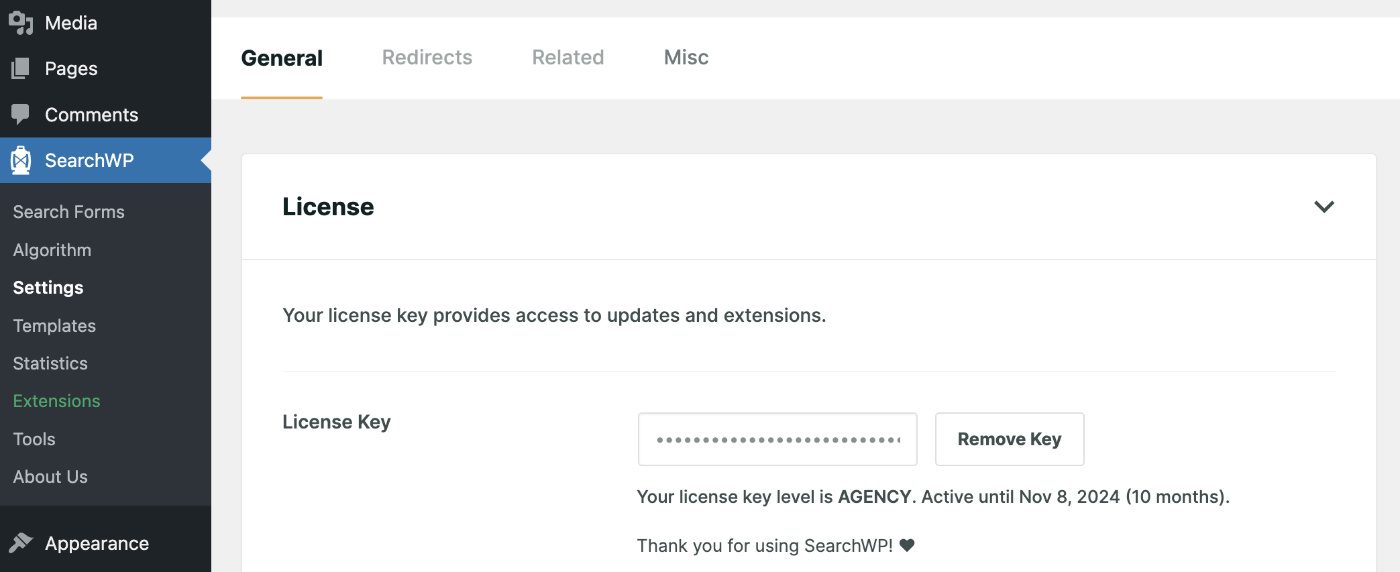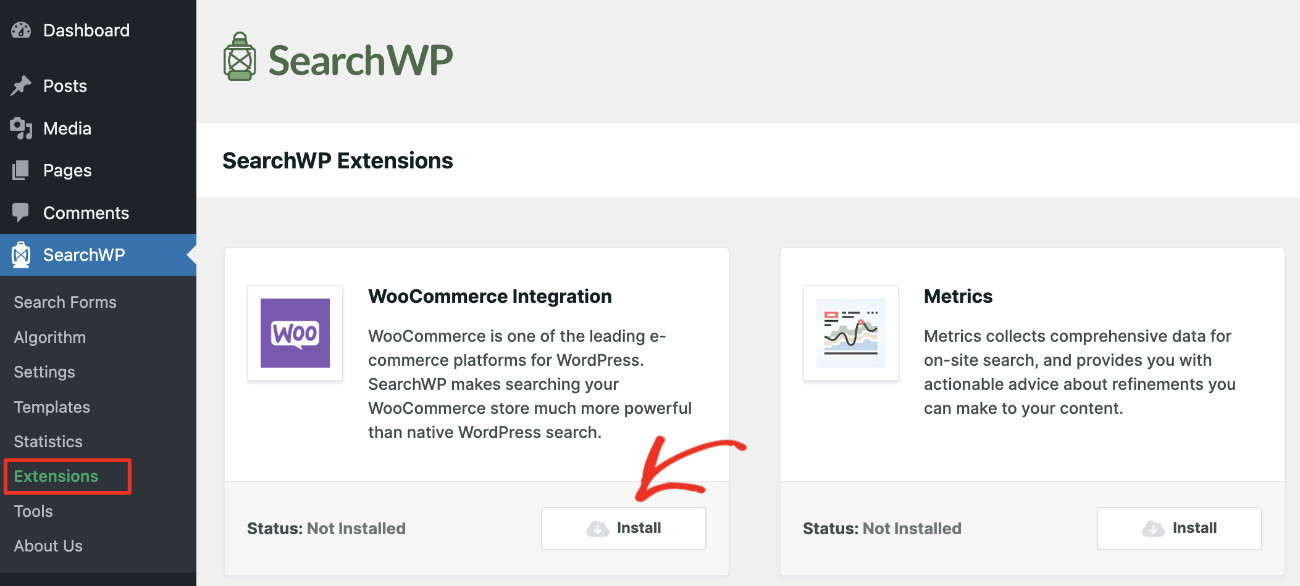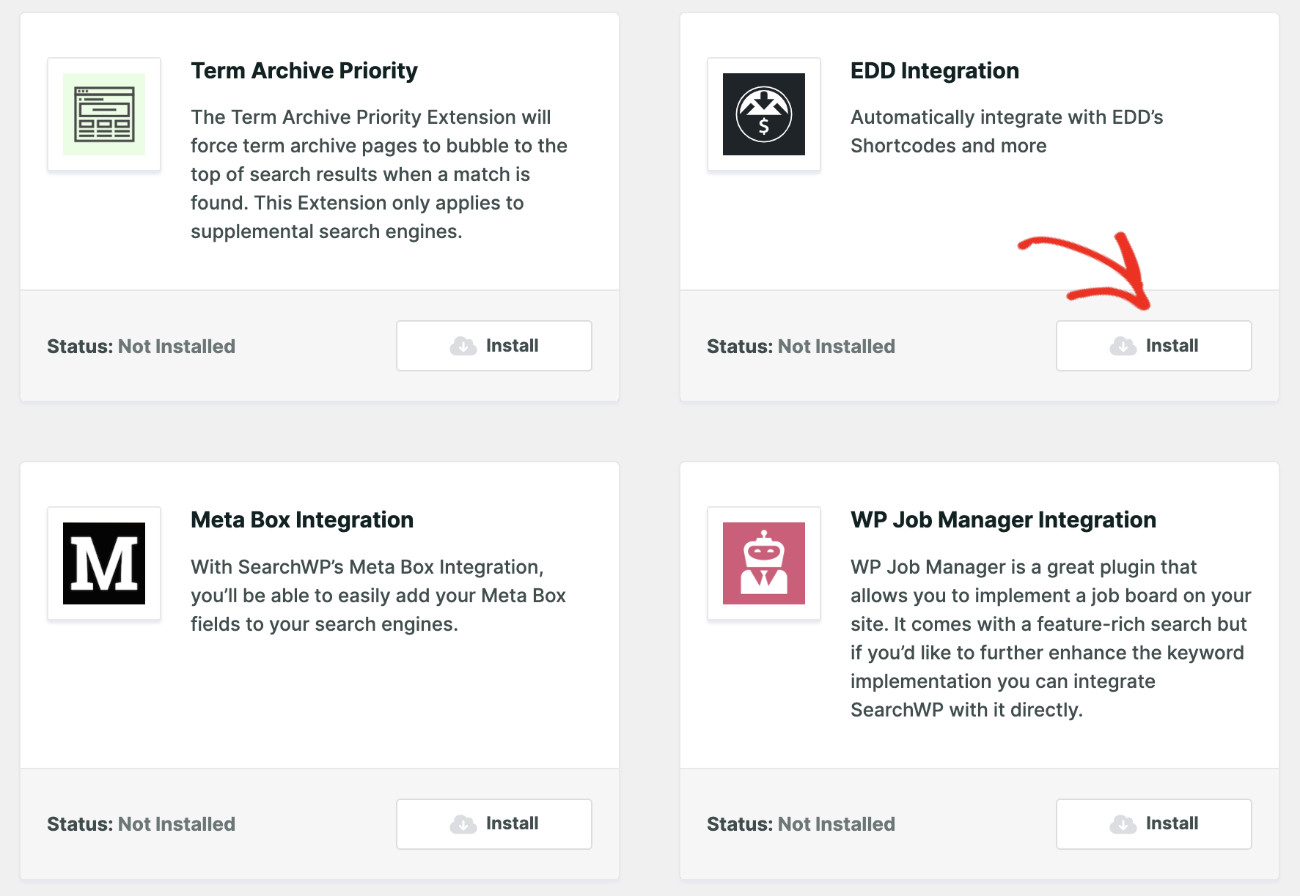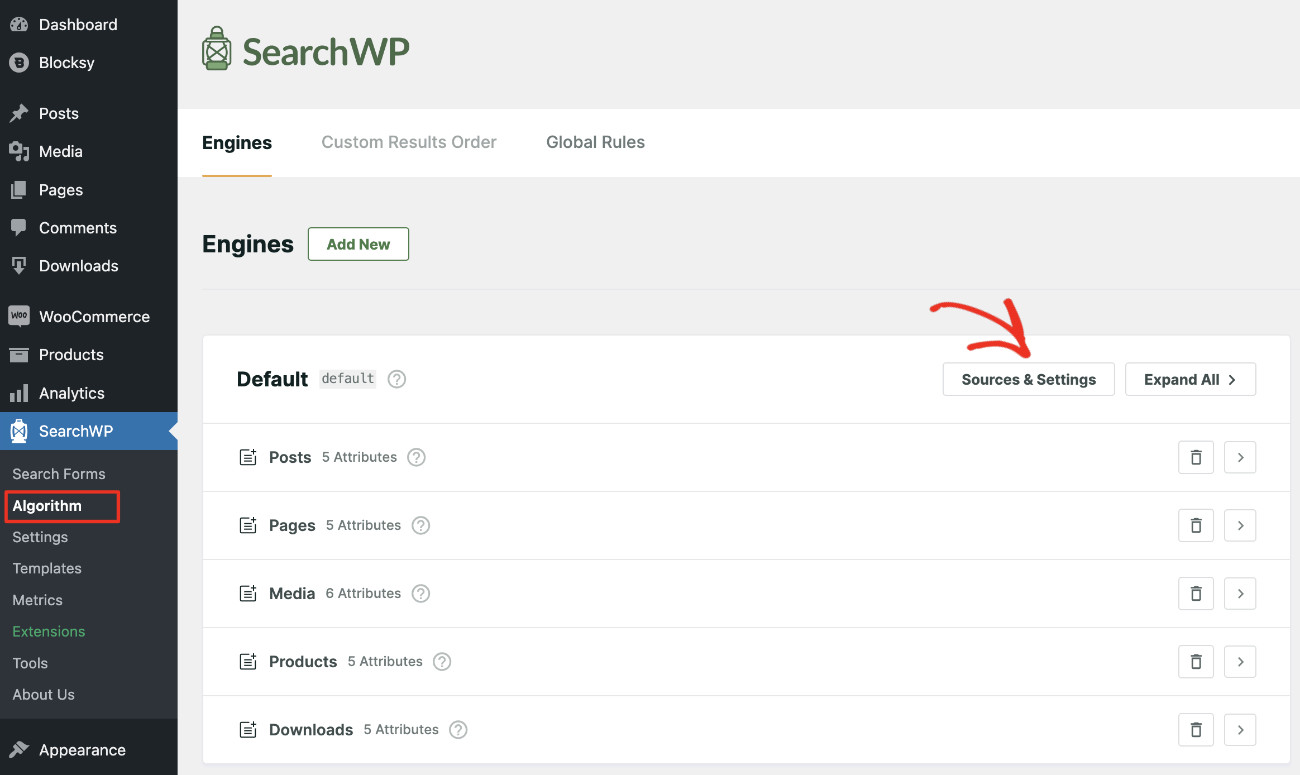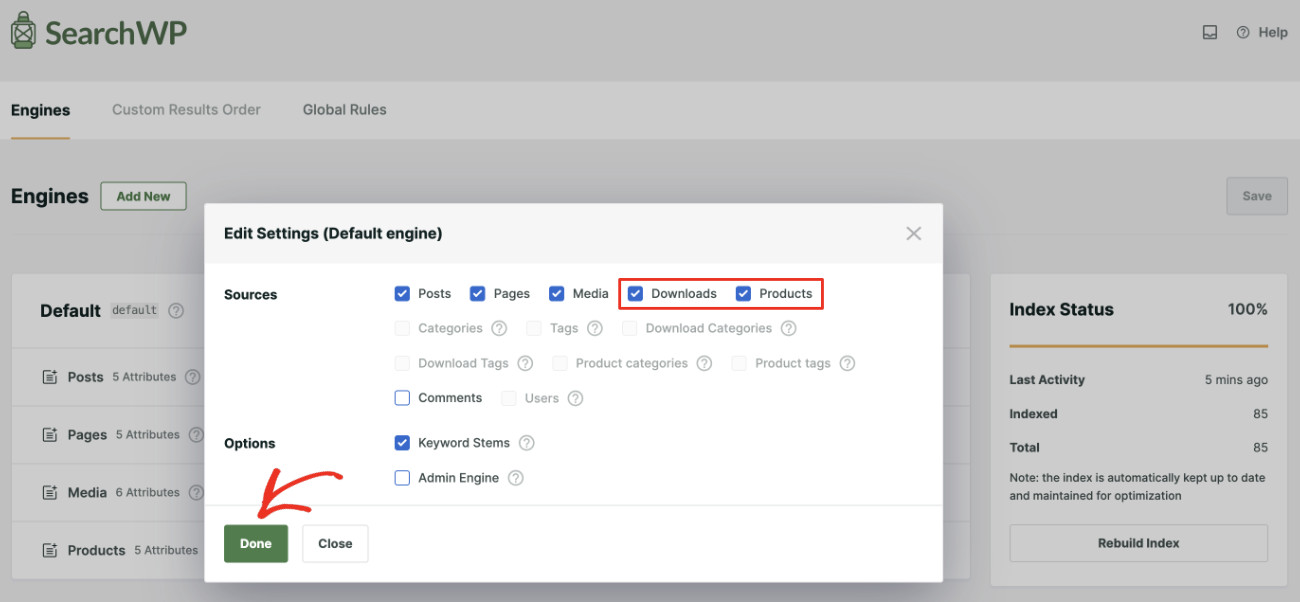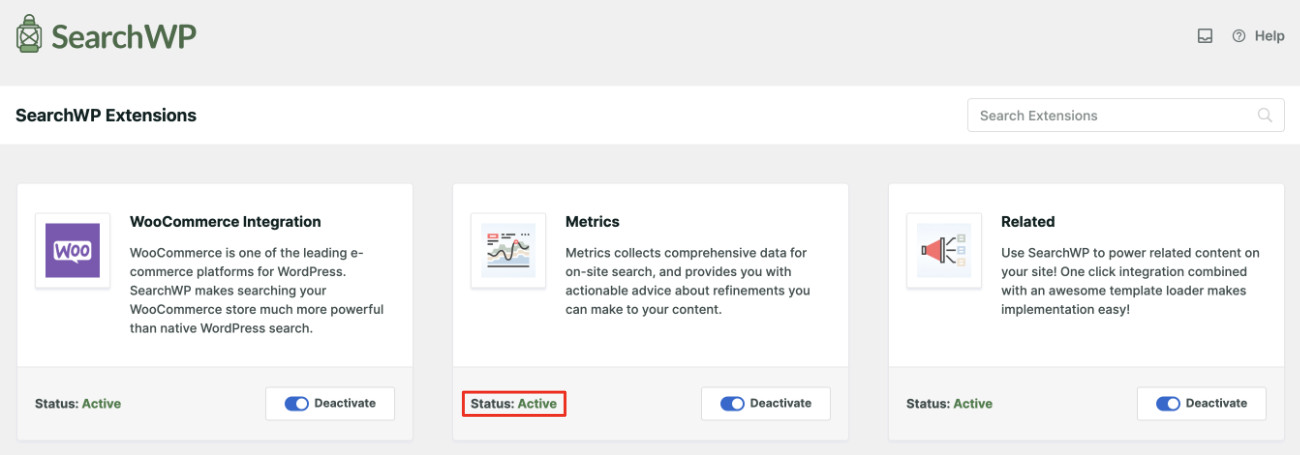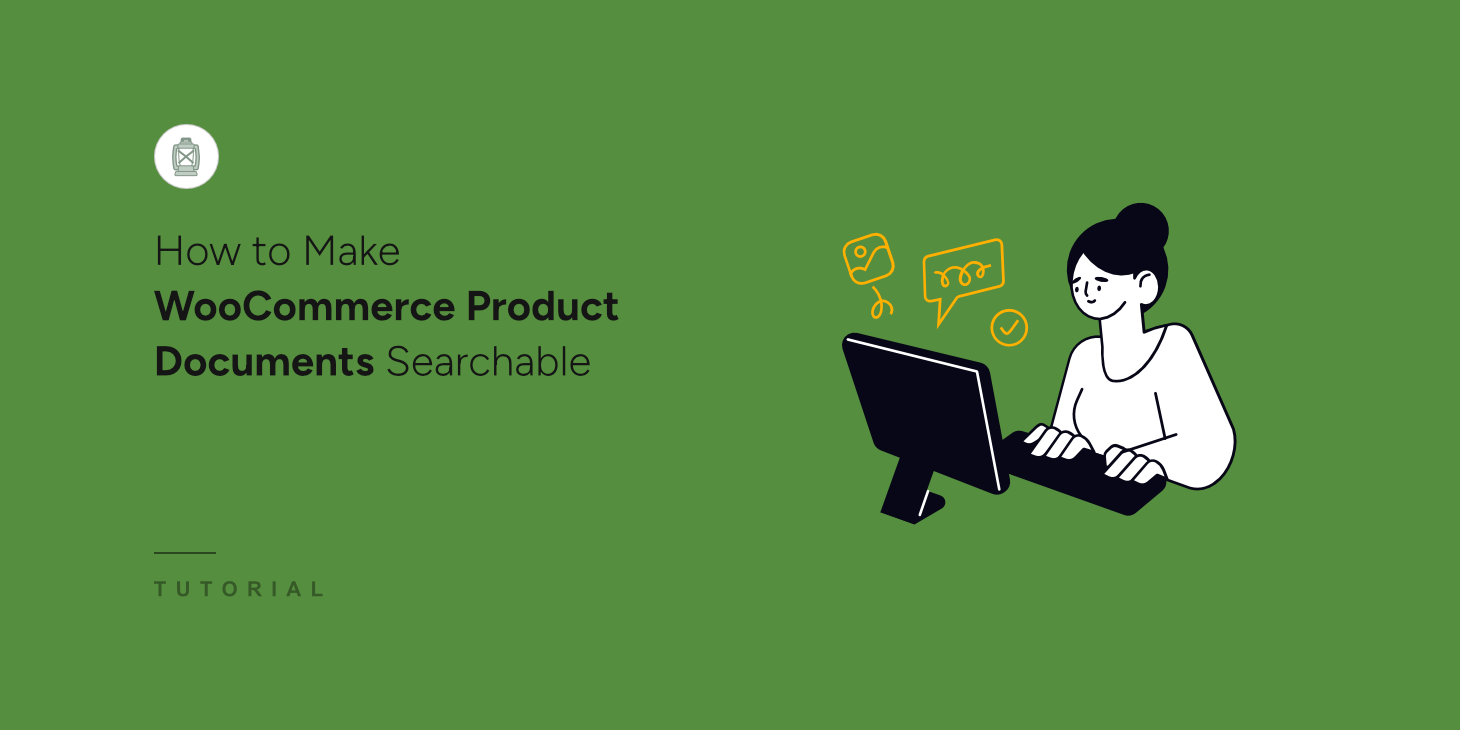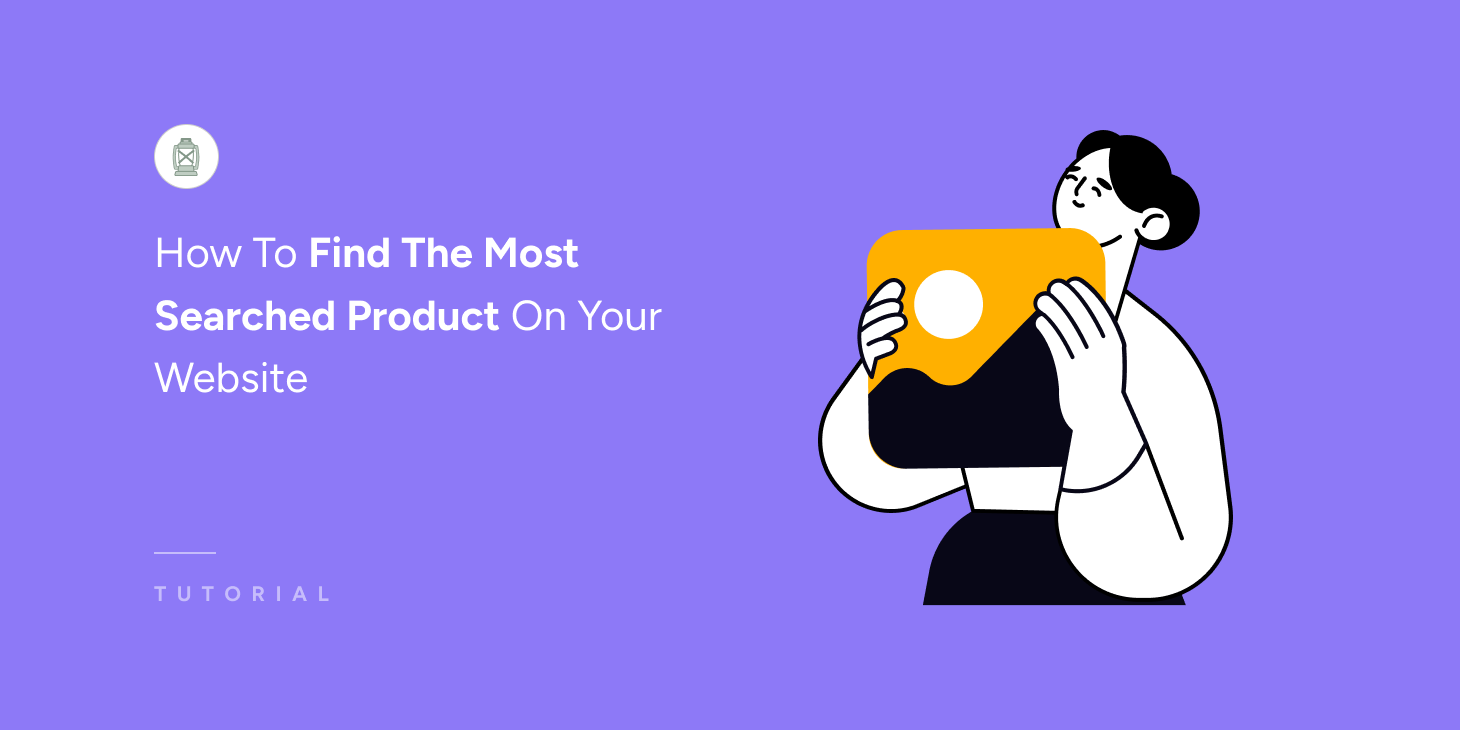
Do you want to learn how to find the most searched product on your website?
Imagine the journey of an online fashion retailer who checked their website’s search info and found lots of people looking for vintage-style dresses.
It was a clear signal from their audience. So, the retailer quickly increased their vintage dress inventory, showcased these finds on their homepage, and launched targeted campaigns.
The result? The sales went up, customers were happier, and they became the top spot for vintage fashion.
You can do the same for your website. By learning what your visitors are searching for, you can better decide what to sell, plan your marketing, and improve the overall shopping experience.
In this step-by-step tutorial, you will learn how to find the most searched product on your website.
Easiest Way To Find The Most Searched Product On Your Website
Finding the most searched product on your WordPress website becomes effortless when you use SearchWP. It’s the most robust WordPress search plugin, designed to supercharge your site’s search functionality.
SearchWP goes the extra mile by indexing all the products on your website, whether they’re from WooCommerce or EDD. It empowers your users to search using metadata and essential custom fields.
Here are a few features of SearchWP that will help you stand out from your competitors:
Live Search Results: Elevate your customers’ experience with live search results. It means they get instant results as they type, making it easier for them to find what they’re looking for and potentially boosting your sales.
Custom Search Forms: Improve user experience by integrating tailored search engines throughout your site. Link these engines to specific forms, making it easier for users to find exactly what they need where they expect to find it.
Product Tag Searches: Simplify the shopping journey for your customers by enabling searches based on product tags. This feature allows customers to navigate through your inventory more intuitively, increasing the likelihood of more sales.
Search Results Control: Take control of the order in which search results appear. This allows you to prioritize certain products or pages in search results, helping you guide customer focus and enhance page views.
Keyword Stemming: SearchWP employs keyword stemming, which means it looks for terms similar to the ones you entered. For example, if you search for ‘run,’ you’ll also see results for ‘running’ and ‘runner.’ You can even customize how this feature works to suit your needs.
Now, let’s see how to find the most searched product on your WordPress website using SearchWP in these 3 simple steps.
Step 1: Installing and Activating SearchWP
First, you need to get your copy of the SearchWP plugin.
Then, download the plugin zip file from the Downloads tab on your account page.
You’ll also see your license key next to the name of your package. Remember to copy this key, as we will use it as a part of the activation process.
Now, go to your website’s WordPress dashboard to install and activate the SearchWP plugin.
A new menu item for SearchWP will appear now on the left side of your WordPress dashboard.
Next up, you need to turn on your license. Click on SearchWP > Add License Key, and you’ll see a License Key box in the General section. Here, paste the license key you copied before. Then, click Verify Key.
If everything is good, the button will change to Remove Key, and you’ll see info about your package below.
Congratulations. You have successfully installed, activated, and verified SearchWP.
Step 2: Making Products Searchable on WordPress
SearchWP starts indexing all content of your website the moment you activate the plugin and replaces the default WordPress search with its powerful Engine.
If your online store is created using WooCommerce, you should activate the WooCommerce Integration extension. This helps improve the product search by indexing Product Variation so that the Product Variation makes the parent Product appear in search results.
To do so, visit SearchWP > Extensions. Find WooCommerce Integration from the list and click Install.
You’ll see the successfully installed and activated message appear momentarily.
On the other hand, if you’re using Easy Digital Download to sell products online, you should activate the EDD Integration extension for SearchWP. For that, please visit SearchWP > Extensions. Find EDD Integration from the list and click Install.
It will be installed and activated in a few moments.
Now, to ensure all products are indexing correctly, please visit SearchWP > Algorithm. From the Engines tab, click on Sources & Settings.
Please make sure that among the sources, Products is checked if you’re using WooCommerce, and Downloads is checked if you’re using Easy Digital Download. Click Done if you’re satisfied with the settings.
If there are new changes, then the Engine will start rebuilding. When you see the Index Status at 100%, the full site content has been indexed properly.
Step 3: Tracking Down The Most Searched Products
All the groundwork has been done; just one more thing to do before you can bear the fruit of your hard work. In order to see the search analytics of your website, you need to activate the Metics extension of SearchWP.
To do that, please visit Settings > Extensions once again. Then, find Metrics and click Install. In a few moments, the extension will activate automatically. You’ll now see that the Status has been changed to Active.
From now on, all searches performed on your website will be tracked. Now, give it some time to collect data. Then, head over to Settings > Metrics. You’ll see a breakdown of the top search terms for the selected date range.
Products topping this list are the most valuable products that your audience is really interested in.
Turning Insights Into Action
Knowing what your customers are searching for is like reading their minds. It’s not just about satisfying curiosity; it’s about leveraging data to make informed decisions that drive sales, enhance user experience, and streamline your inventory management.
Here are a few proven strategies to help you turn insights into actions.
Spotlight On Popular Products
If certain products are consistently topping the search charts, they deserve a front-row seat on your homepage. Consider creating special promotions or spotlight articles that highlight these products. This not only improves visibility but also makes your customers feel understood, potentially increasing conversion rates.
Inventory Insights
A surge in searches for a specific product could indicate rising demand. Use this insight to adjust your inventory accordingly, ensuring that you’re always stocked up on your site’s hidden gems. This proactive approach can save you from stockouts and keep your customers happy.
Tailored Marketing Campaigns
Understanding what your customers are looking for allows you to create marketing campaigns that speak directly to their desires. Use the exact search terms from SearchWP as keywords in your advertising campaigns, social media posts, and email marketing efforts to increase engagement and click-through rates.
Enhanced User Experience
Notice a trend in the types of products being searched? Use this information to refine your site’s navigation, making it easier for customers to find what they’re looking for. Adding new categories or filters based on popular search terms can significantly enhance the shopping experience.
New Product Development
Sometimes, the most searched products might be items you don’t currently offer. These insights can be a goldmine for product development, guiding you toward what your customers wish you to sell. Leveraging this data can help you expand your product line in a way that’s almost guaranteed to meet customer approval.
Summing Up
Providing your customers with the best search experience is a must for making your online business successful. However, you should also keep track of their search activities so that you can gain valuable insights. You can never know what you’ll discover and how this will positively impact your business.
Get the SearchWP plan that caters to your needs and level up your business.