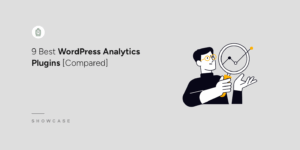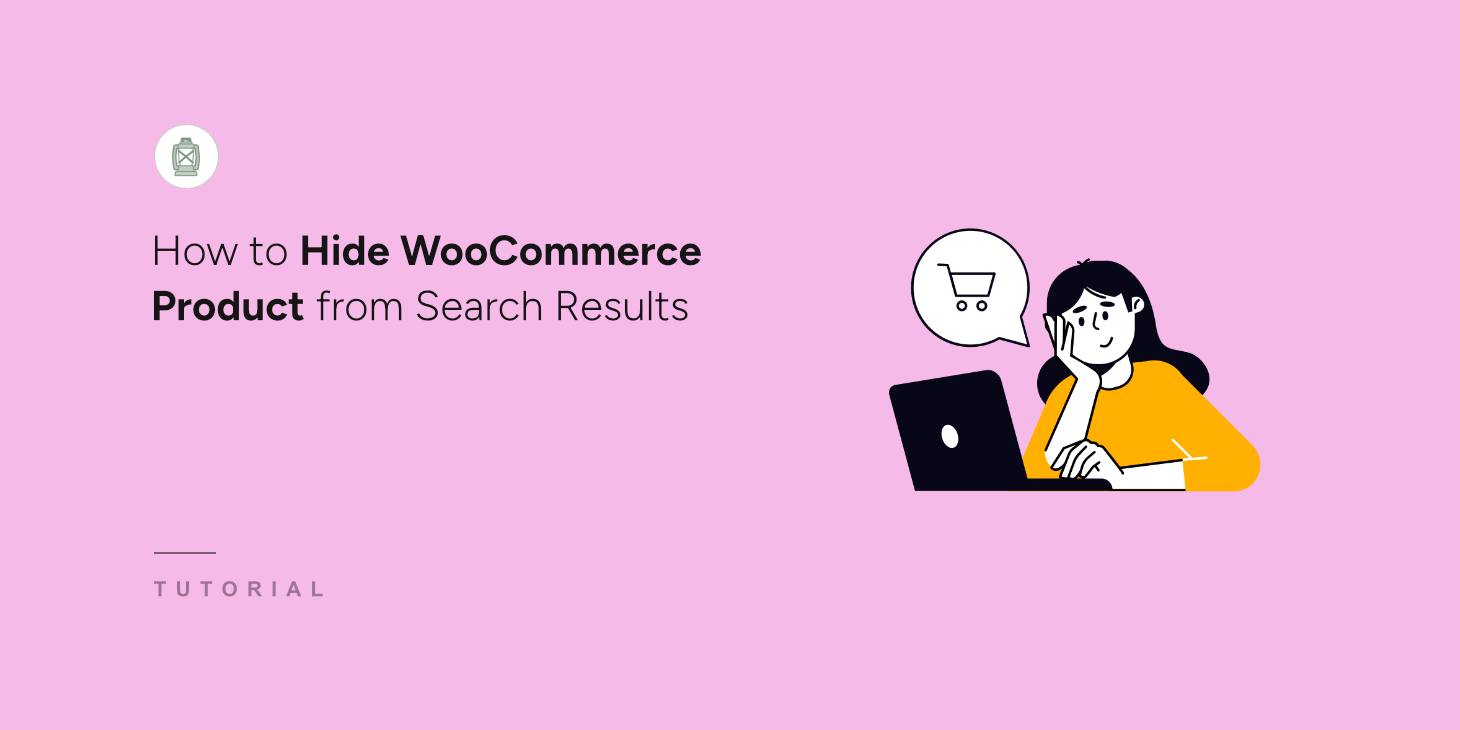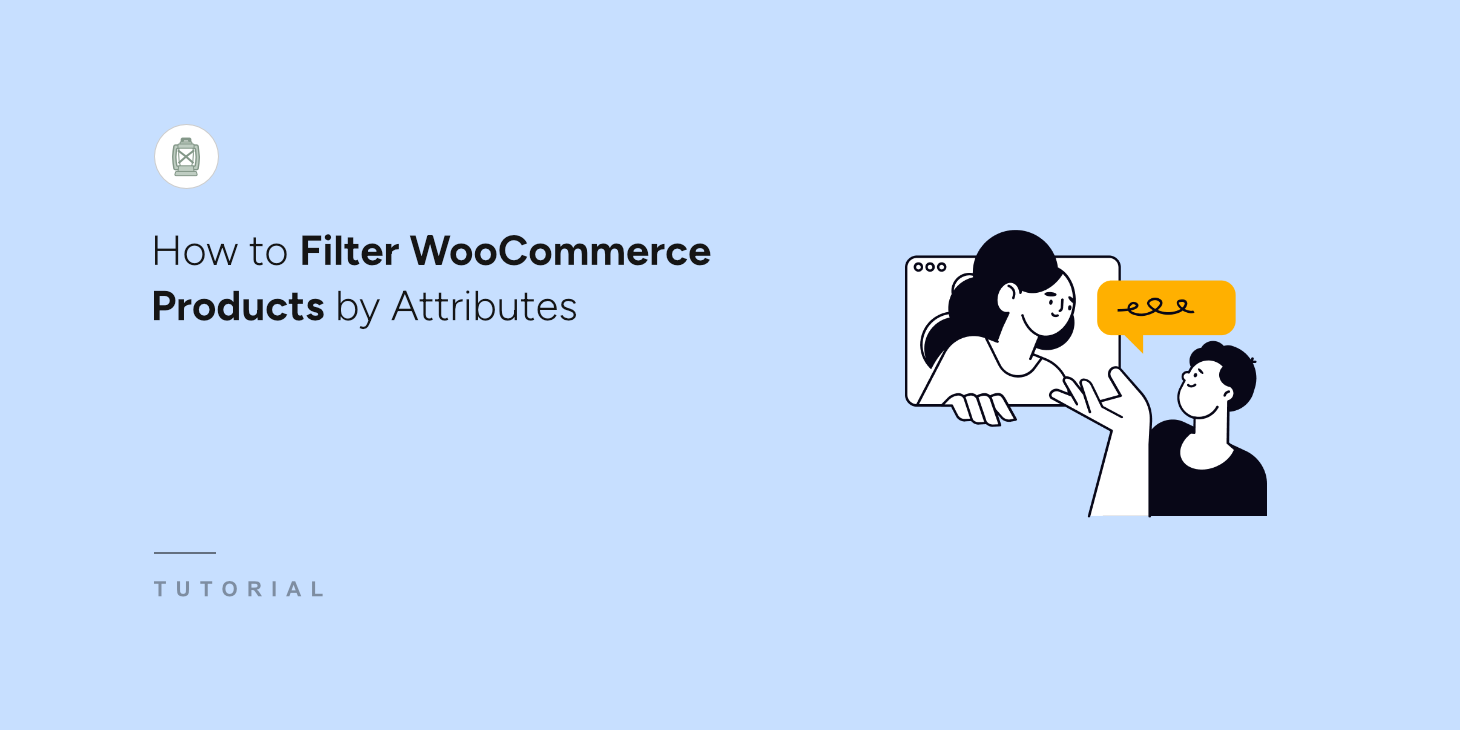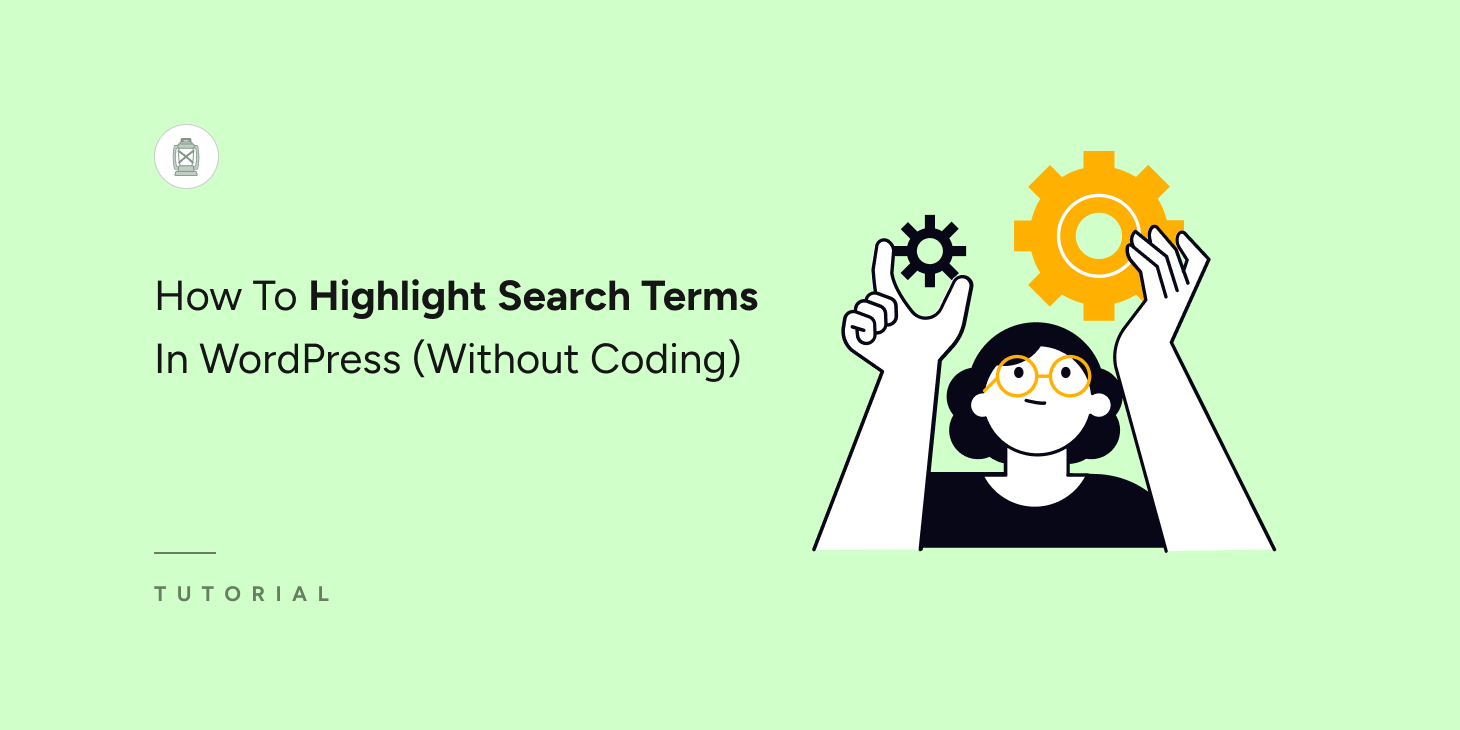
Do you want to highlight search terms in WordPress search results?
This will make it easier for your visitors to find exactly what they’re looking for on your site. Highlighting search terms in your site’s search results can be a game changer.
By doing this, you’re guiding your visitors to their desired content faster, which can lead to more page views and longer session durations. Ultimately, this small but powerful tweak can boost user satisfaction and keep them coming back for more.
In this guide, you’ll learn how to highlight search terms in WordPress search results without any coding!
Key Takeaways:
- Highlighting search terms in your WordPress search results helps visitors locate relevant content quickly.
- Enhancing the search experience can also lead to increased page views and longer session durations.
- Using SearchWP, anyone can easily enable search term highlighting without any technical skills.
Why Highlight Search Terms In WordPress Search Results
Highlighting search terms in search results on your site can be beneficial for several reasons.
Firstly, an average website visitor reads only 20% of the information on a page. Instead of studying it carefully, they prefer to quickly scan the page until their eye catches the information they’re looking for.
The search results page is no exception. By highlighting search terms on it, you can help your visitors understand faster if they’ve found the right content.
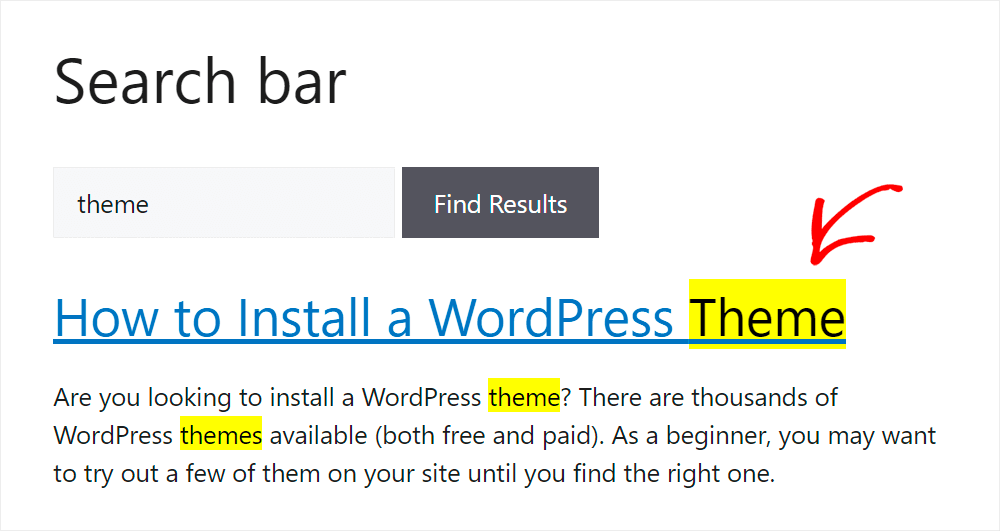
Secondly, once your visitors realize that your site has a powerful search, it’ll encourage them to explore it further.
This way, beyond helping your visitors, you can also boost the number of pageviews you get and increase your site’s average session duration.
Since the average session duration is one of the major ranking factors in Google, you can also expect to improve your site’s ranking.
Now that you have learned why you should highlight search terms in your site’s search results, let’s see how you can do that.
How To Highlight Search Terms In Your Site Search Results
The easiest way to highlight search terms in WordPress sites without coding is to use SearchWP. It’s the best WordPress search plugin on the market, with over 60,000 active installations.
It enables you to deliver more relevant search results to your visitors by customizing how search works on your site. For example, this plugin allows you to manage the order of search results, limit search to specific post types, and more.
Here are a few amazing things that you can do with SearchWP:
- Make additional data searchable: WordPress ignores a lot of valuable data when performing a search. With SearchWP, you can make it consider custom fields, tags, categories, and many other post attributes.
- Track searches of your visitors: SearchWP collects data on any on-site search activity of your visitors. By analyzing it, you can get new content ideas and find out what’s missing from your site.
- Create custom search forms: With this plugin, you can create search forms with unique rules and settings in just a few clicks. This way, you can narrow search results and give your visitors more relevant search results.
- Add a live autocomplete search to your site: By default, WordPress shows search results on a new page. Using SearchWP, you can make it show live search results with no coding needed.
- Show Related Content: SearchWP lets you add related content suggestions to any post, page, or custom post type. Using this, you can highlight related products, documents, or blog posts, guiding users to explore your site further.
Now, let’s see how to highlight search terms in WordPress search without writing a single line of code!
Step 1: Install and Activate SearchWP
Before you can highlight search terms in WordPress search results, you need to configure SearchWP. To do that, pick the SearchWP package that best suits your needs.
Once you have made the purchase, you can download the plugin file by visiting the “Downloads” section on your SearchWP account page.
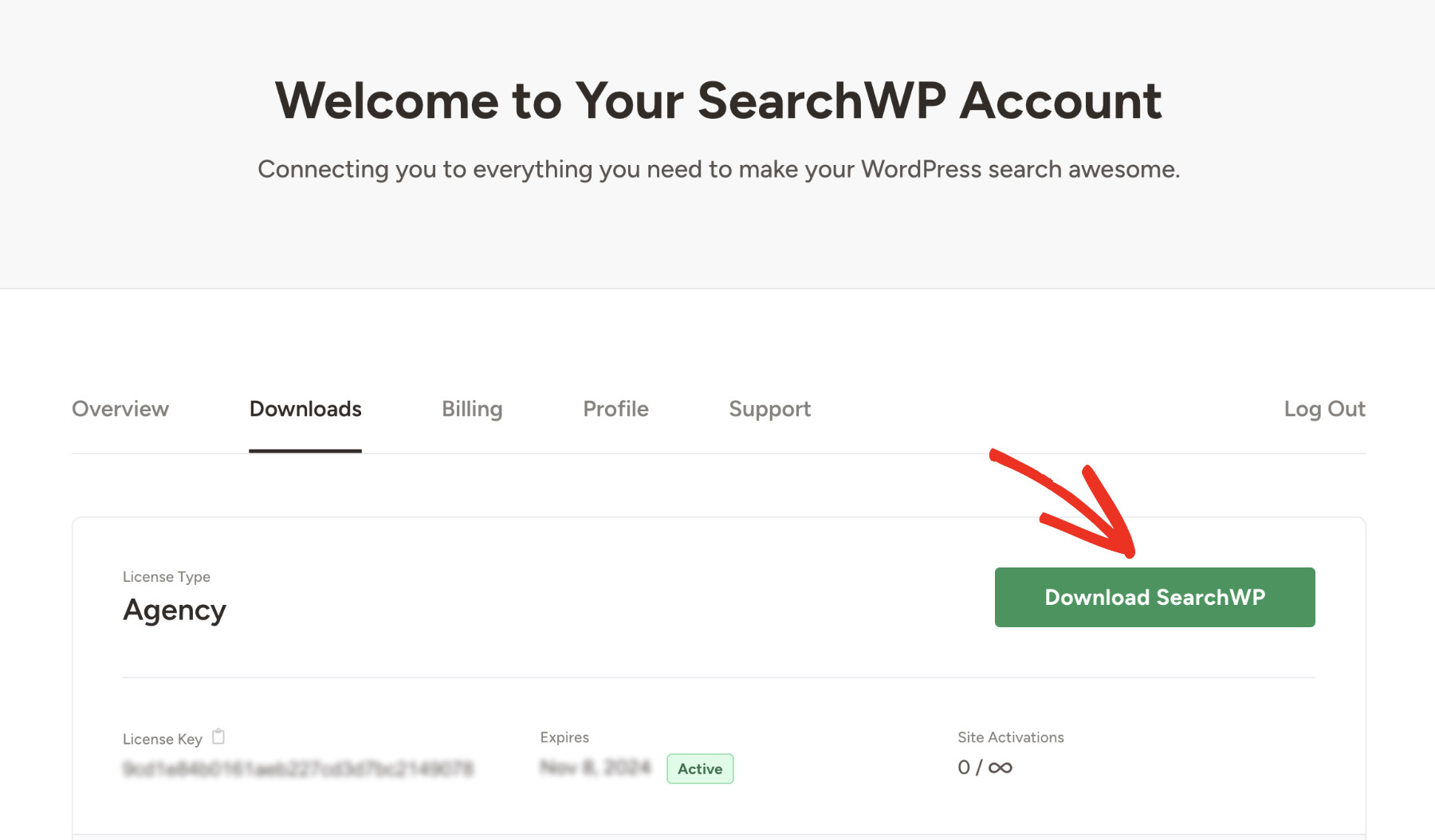
Copy your license key on the same page as you’ll need later to activate SearchWP.
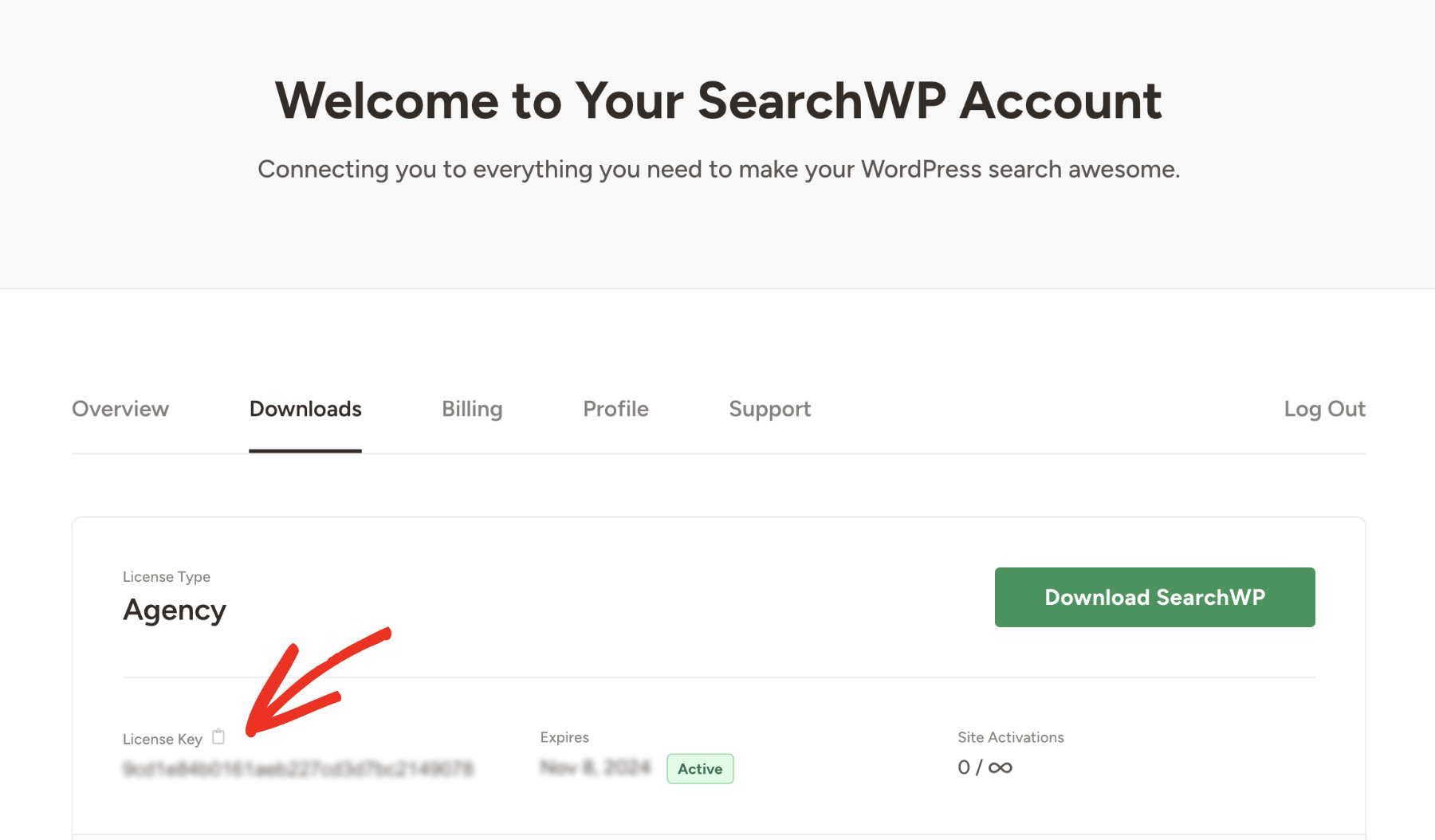
Now install & activate the SearchWP plugin like any other WordPress plugin.
Once SearchWP is activated properly, you’ll see the following screen. This welcome wizard will guide you through the setup process. Click on the “Start Onboarding Wizard” button to start.
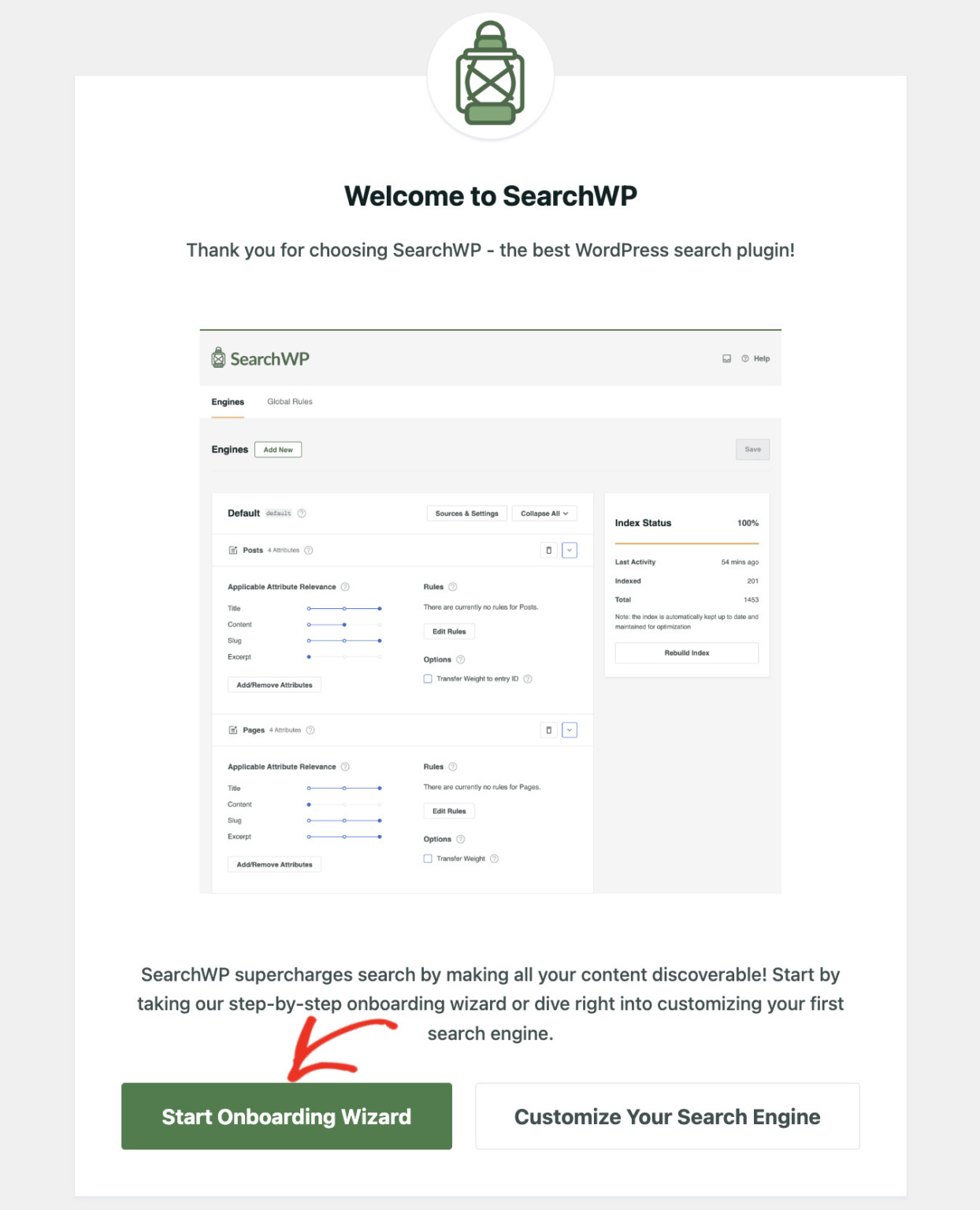
Alternatively, you can manually activate the plugin by visiting SearchWP > Add License Key.
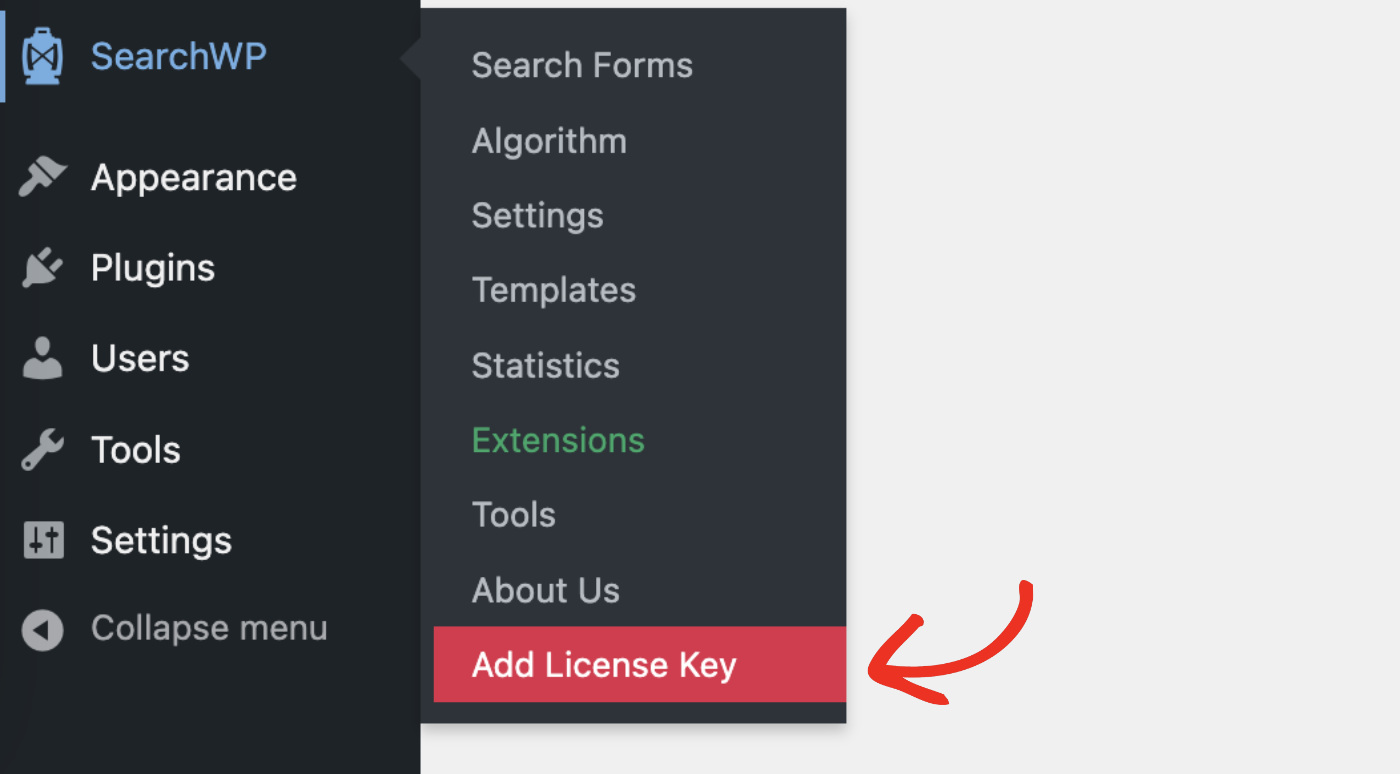
Then, paste the license key you copied earlier and click “Verify Key” to confirm your activation.
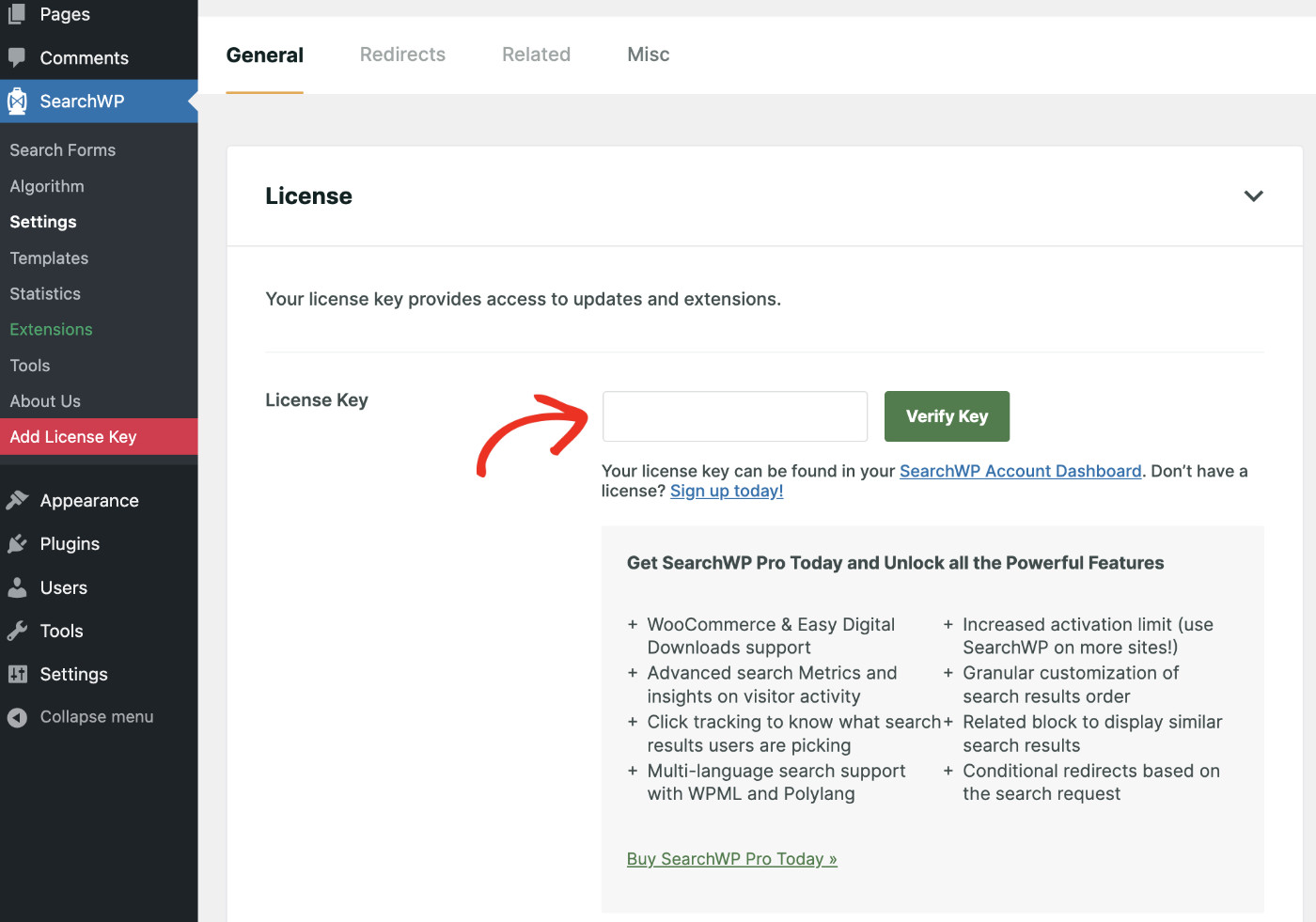
When verified, your license details will be displayed below.
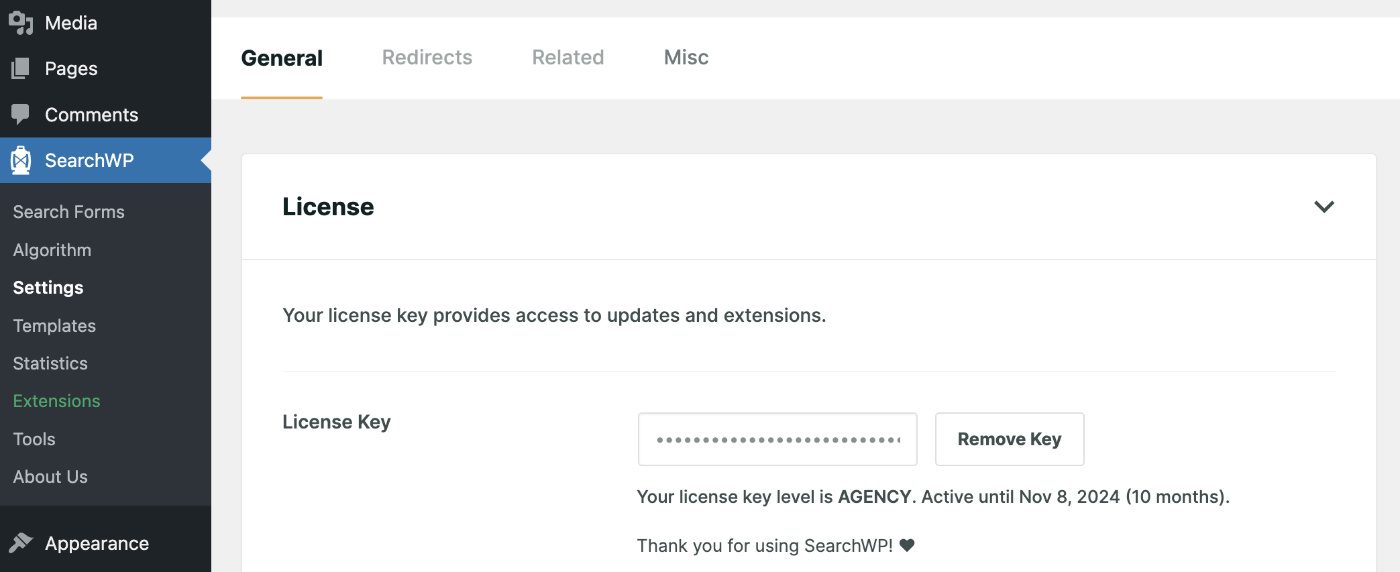
Congratulations! You have configured SearchWP on your website.
Step 2: Turn On Search Terms Highlighting
Now, in order to highlight search terms on your site, please navigate to SearchWP > Settings. Then, find “Highlight Terms” in the General Settings section. Please enable this feature by turning on the button.
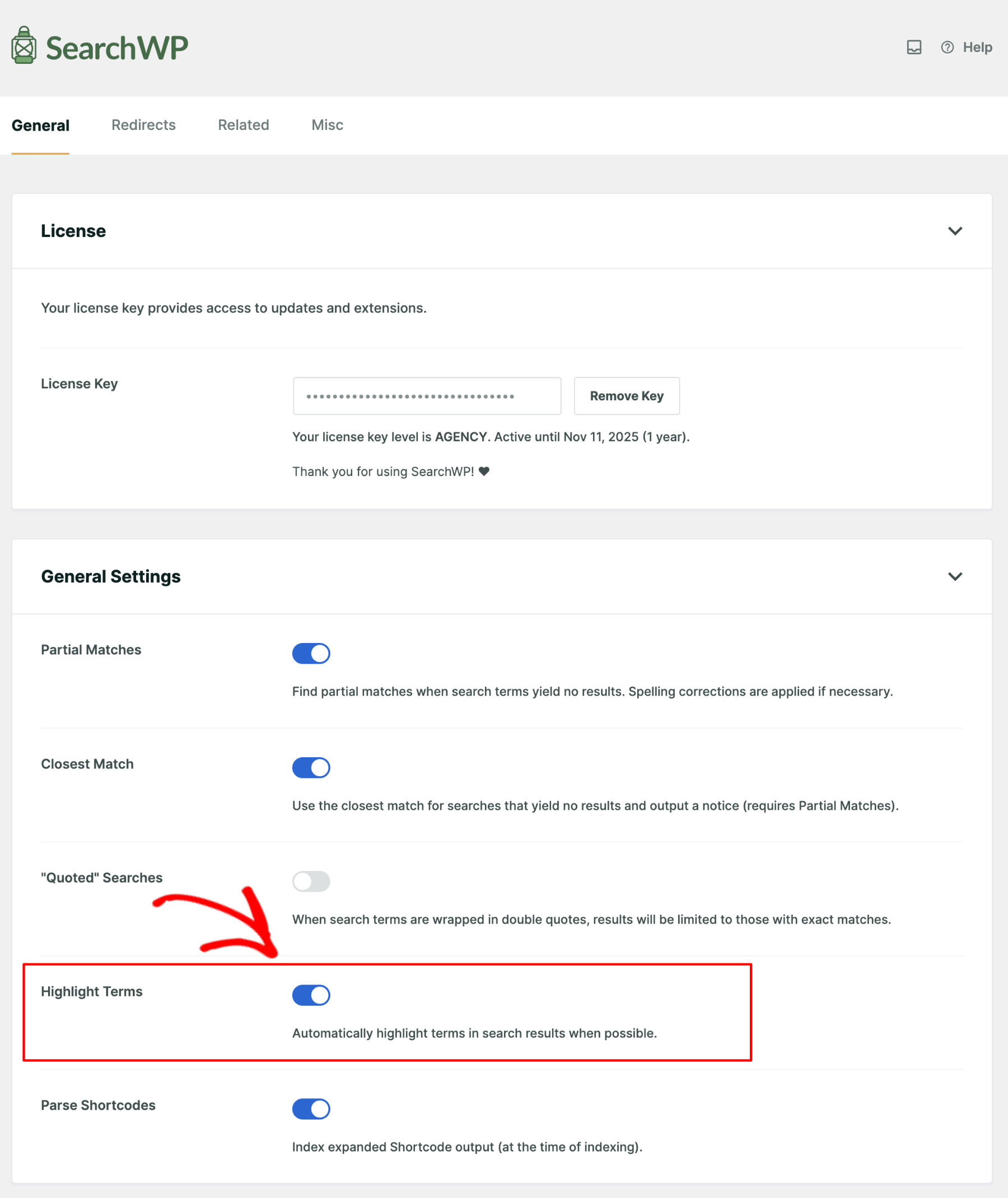
That’s it, you have successfully turned on the search term highlighting feature on your website! From now on, whenever a visitor performs a search, WordPress will automatically start highlighting search terms in search results.
Step 3: Try Out Your New Search
It’s time to test whether the configuration is working properly. To do that, visit the frontend of your website and perform a search to see if the search result highlights the search term. For example, we will search for plugins on our test site.
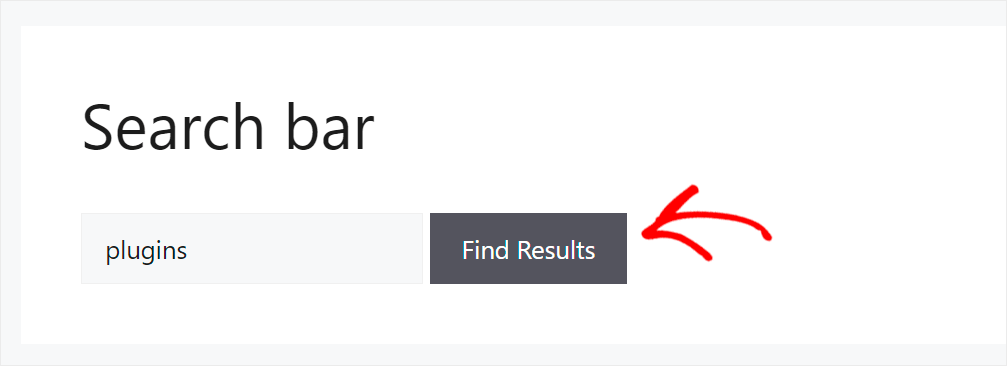
As you can see, our site highlights search terms on the search results page.
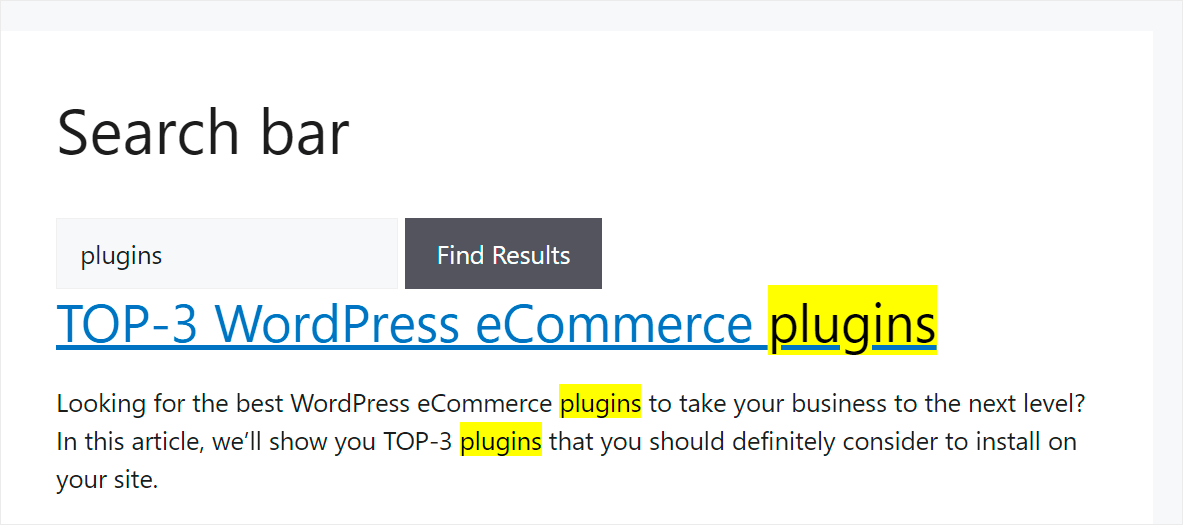
Here is another example. Let’s assume we’re looking for a specific recipe with “mashed potatoes” as a side dish for Christmas dinner.
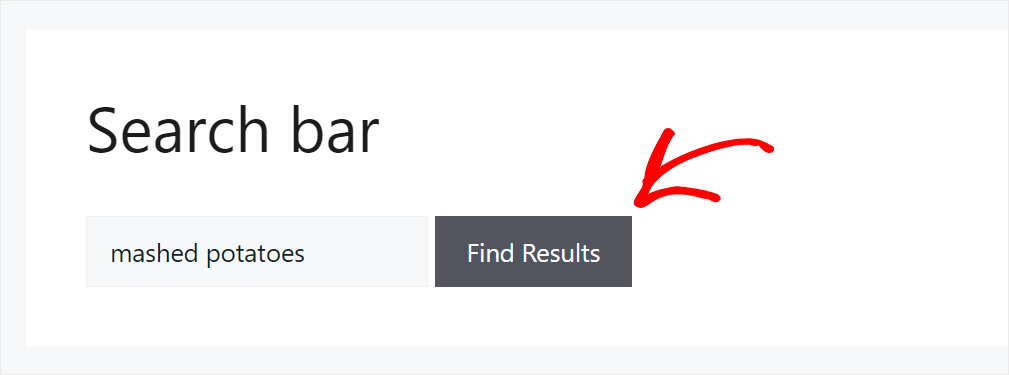
Because search terms are highlighted in the search results on our site, we can immediately tell if the article contains the recipe we’re looking for.
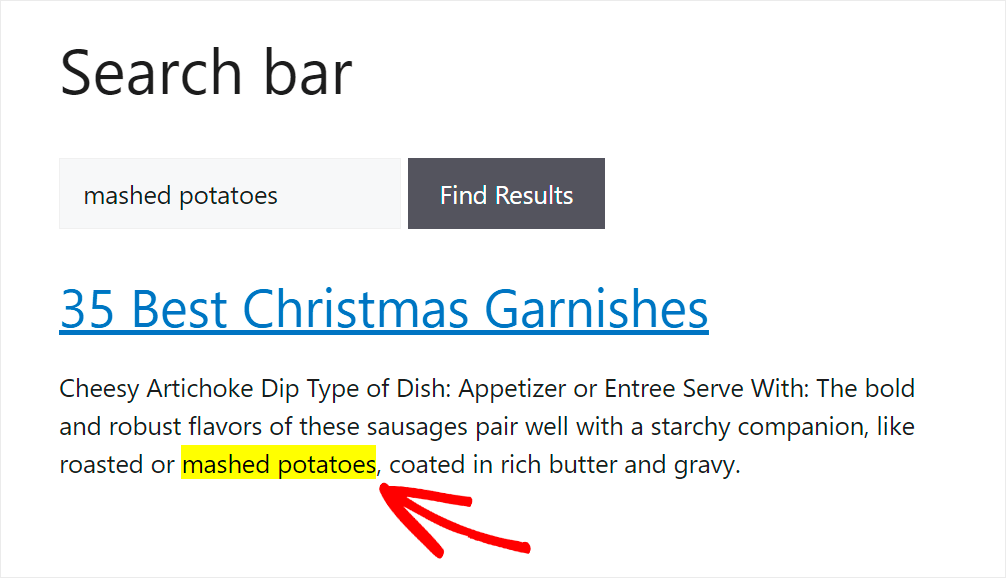
Next Up
In this article, you learned how to highlight search terms in WordPress search results. It’ll help your visitors find what they came to your site for faster and make their user experience better.
If you like this post, we believe you’ll benefit from learning how to change the default search URL in WordPress.
Get SearchWP now to elevate your search experience and outgrow your competition!