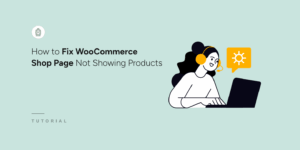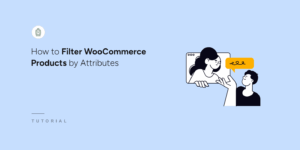Xpdf Integration
Current version: 1.3.2
Warning: This Extension requires the use of exec() and also requires you to install Xpdf command line tools yourself.
SearchWP offers the unique feature of extracting plain text from PDF files uploaded to your WordPress website. Out of the box, SearchWP attempts to do this using only PHP, but due to the complexity and variation of the PDF format that sometimes results in content not being accurately extracted. Enter Xpdf.
Xpdf has a set of command line tools that must be installed on your server in order for this Extension to work. Instructions are included here.
Using the Xpdf Integration Extension you can offload all the work PHP has to do in processing your PDF files to Xpdf’s command line tools, which are extremely fast and accurate when extracting content from your PDFs. After activating the Extension, you will need to follow the installation instructions. Once installed, SearchWP will offload the PDF content extraction process to Xpdf.
Installing Xpdf command line tools
Using this extension you can utilize Xpdf to extract the content from your PDFs.
IMPORTANT: Xpdf command line tools are not provided in this Extension download. You must follow these instructions to download the command line tools and upload them to a non-public (outside your Web root) location.
You can download the Xpdf command line tools for both Windows and Linux at http://www.xpdfreader.com/download.html.
Installation
Once you have downloaded the command line tools for your server type:
- Extract
xpdf-tools-linux-4.03.tar.gz(the version number may be different) - Upload the
pdftotextbinary (found in either thebin32orbin64directory after extracting, depending on your server architecture) to a non-public location, outside your Web root - Upload the
pdfinfobinary (found in either thebin32orbin64directory after extracting, depending on your server architecture) to a non-public location, outside your Web root - Ensure that both
pdftotextandpdfinfohave execute permissions for the PHP user on your server
The last step is to tell SearchWP Xpdf Integration where you installed pdftotext and pdfinfo. To do this:
Add the following to your SearchWP Customizations plugin, replacing /path/to/pdftotext with the actual path to the pdftotext and pdfinfo binaries (not the folder) on your server.
// Tell SearchWP the location of the pdftotext binary.
add_filter( 'searchwp_xpdf_path', function() {
return '/home/johndoe/pdftotext'; // Full absolute path to the binary NOT A FOLDER, NOT A URL.
} );
// Tell SearchWP the location of the pdfinfo binary.
add_filter( 'searchwp_pdfinfo_path', function() {
return '/home/johndoe/pdfinfo'; // Full absolute path to the binary NOT A FOLDER, NOT A URL.
} );
That’s it!
Adding PDF password support in Xpdf Integration
Xpdf does support parsing of password protected (read: not encrypted) PDFs using the searchwp_xpdf_command filter. This filter allows you to directly manipulate the command being executed to fire Xpdf, and since Xpdf supports an option to include a password, you can go ahead and do that like so:
Manually Testing Xpdf Integration
After uploading and activating the Xpdf Integration Extension and defining your path to pdftotext, you can manually confirm that Xpdf text extraction is working as expected on specific PDFs uploaded to your Media library. Begin by going to the SearchWP Settings screen (Settings > SearchWP) and find the Xpdf Integration link in the Extensions on the SearchWP settings screen.
On the Xpdf Integration Testing screen, you can enter in the ID of the PDF you’d like to test:
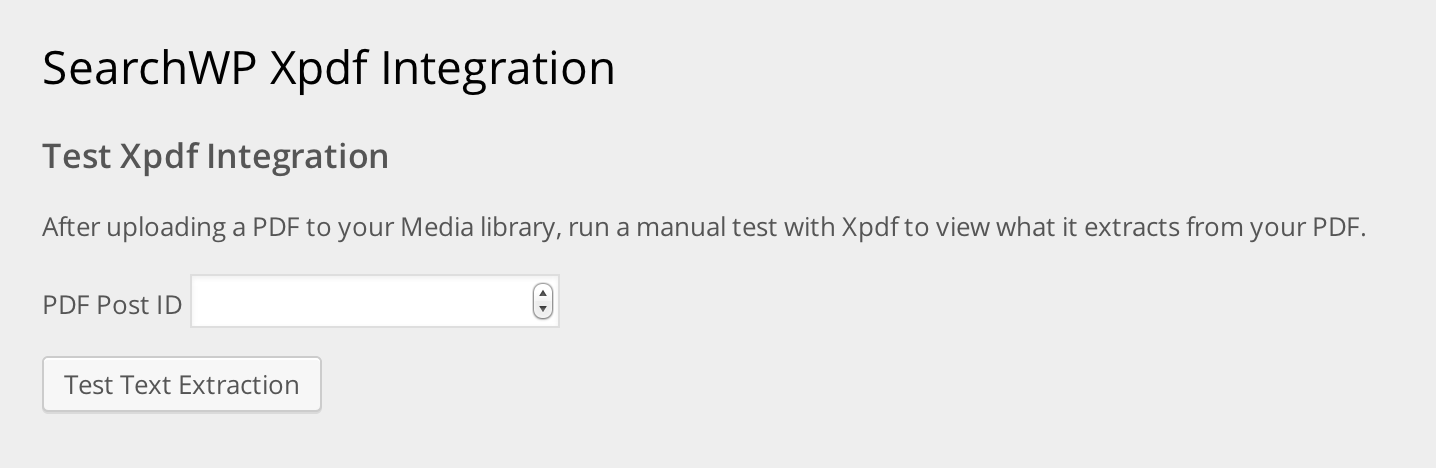
The ID can be found by navigating to your Media section and then clicking the Edit link of your PDF, the ID will be in the URL, followed by post=
After submitting a valid ID you will be given a detailed log of the steps taken by the Xpdf Integration Extension as well as any failure points that may have occurred. You’re also shown the exact content Xpdf extracted from the PDF:

If the log displays a point of failure, please include that in any support requests you submit.
Xpdf Integration error codes
If Xpdf had any issue running, one of the error codes listed below will be indicated in the log.
| Exit Code | Description |
|---|---|
| 0 | Command executed successfully |
| 1 | Catch-all for any unspecified error |
| 2 | Permissions issue, check to ensure www-data (or your web server user) has permissions to execute pdftotext |
| 11 | Segmentation fault. Are you using the proper Xpdf binary for your server environment? |
| 126 | There is a permissions problem executing pdftotext from the web server user. Please check with your host to ensure proper permissions. |
| 127 | Your server was not able to execute pdftotext. Please check with your host to ensure the web server user can execute pdftotext. |
| 139 | There is a permissions problem executing pdftotext from the web server user. Please check with your host to ensure proper permissions. |
Changelog
1.3.2
- [Improvement] Adds escaping to shell command arguments
- [Fix] Fixed the link to the extension documentation
1.3.1
- [Fix] Creation of dynamic property deprecated in PHP 8.2+
1.3.0
- [New] Adds support for
pdfinfoto extract PDF metadata - [Update] Updated updater
1.2.0
- [New] Adds support for SearchWP 4
1.1.6
- [New] Display notice when
exec()is not available as it is necessary - [Update] Updated updater
1.1.5
- [Change] Xpdf is now XpdfReader which resulted in a change in command formatting. YOU MUST UPDATE pdftotext AS WELL. Please view the Xpdf Integration documentation for a link to the XpdfReader website to download an updated version.
- [Update] Updated updater
1.1.3
- [Update] Updated updater
- [Change] Updated minimum required SearchWP version
1.1.2
- [Improvement] Better exit code handling
1.1.1
- [New] New filter:
searchwp_xpdf_commandallowing manipulation of Xpdf command
1.1
- [Improvement] Added support for auto-updates based on SearchWP license key
0.7.2
- [Fix] Better handling of Windows directory separators
0.7
- Initial release