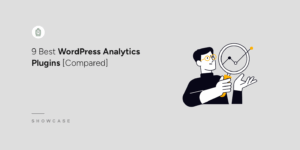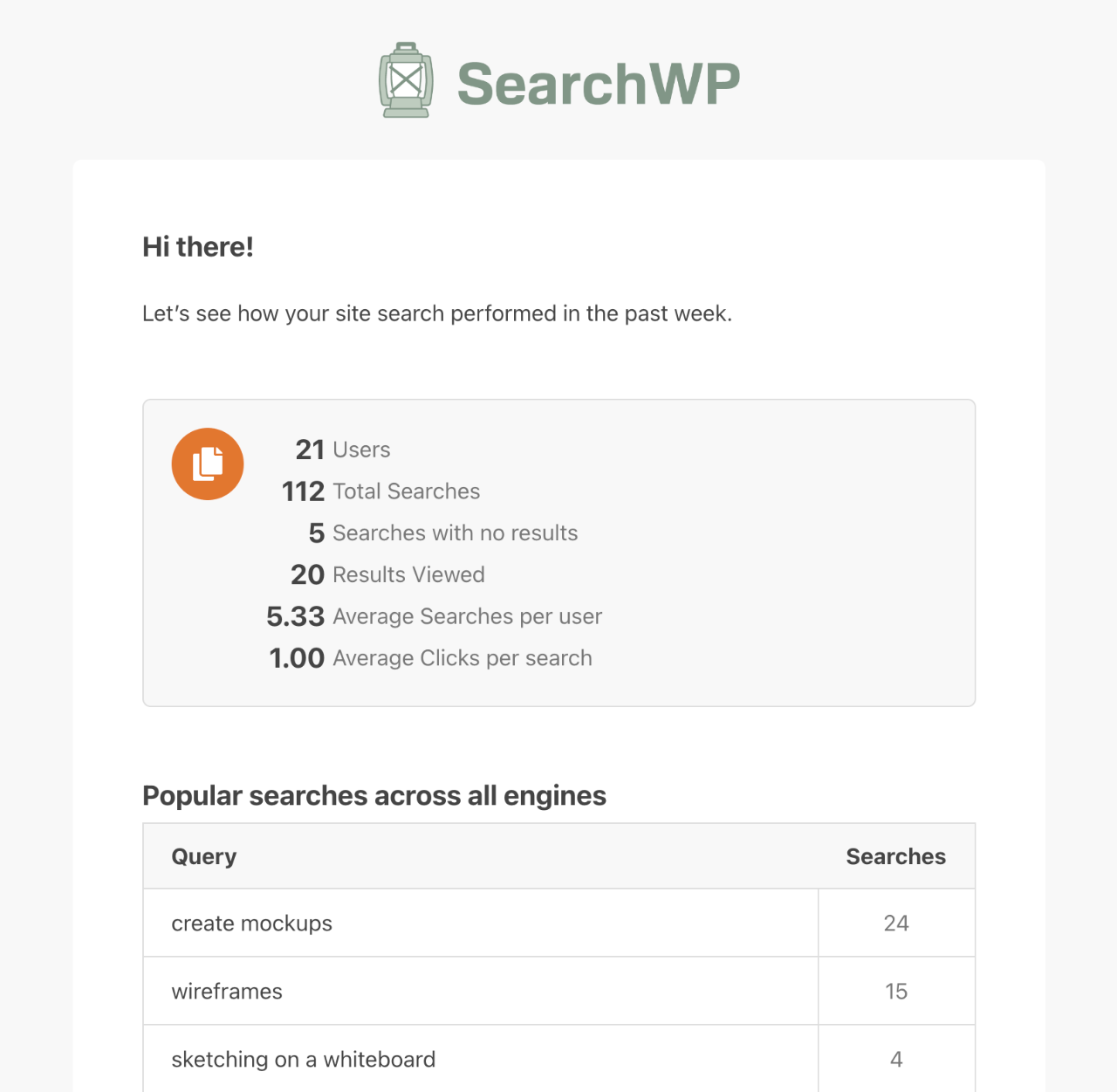Email Summaries
Understanding what your website visitors search is important. SearchWP’s Email Summaries keep you informed about your website’s search activity by delivering insightful reports straight to your inbox.
What are SearchWP Email Summaries?
SearchWP Email Summaries are automated weekly reports that provide a snapshot of your website’s search trends. These reports summarize key search metrics, helping you identify popular searches, understand user intent, and optimize your content strategy accordingly.
What’s Included in the Email Summaries?
Each email summary provides an overview of your website’s search activity for the previous week. Here’s a breakdown of what you can expect to find:
- Total searches: The sum of all searches performed across all engines.
- No Results Searches: Identifies searches that returned no results, indicating potential gaps in your content strategy.
- Popular Searches: A list of the most frequently searched keywords on your website with the number of searches for each.
If the SearchWP Metrics Extension is installed and activated, this data will also be included:
- Number of users: The number of users that run searches on your site.
- Results Viewed: The number of search results viewed by users.
- Average Searches per user: The average number of searches a single user performed.
- Average Clicks per search: The average number of times search results have been clicked per each search.
Customizing Email Addresses
SearchWP uses WordPress’s wp_mail() function to send weekly summary reports for search activity. You can customize both the sender and recipient email addresses for these reports using custom hooks.
To change the sender email address, use the email headers filter to replace the default admin email with your preferred address:
| <?php | |
| // Change the sender of SearchWP email summaries. | |
| add_filter( 'searchwp/emails_summaries/email_headers', function ( $headers, $args ) { | |
| $old_email = $args['from_address']; | |
| $new_email = '[email protected]'; | |
| // Replace the admin email address with new email address. | |
| return str_replace( $old_email, $new_email, $headers ); | |
| }, 10, 2 ); |
To modify the recipient of SearchWP email summaries, use the email recipient filter to specify your desired email address:
| <?php | |
| // Change the recipient of SearchWP email summaries. | |
| add_filter( 'searchwp/email_summaries/email_to', function( $email ) { | |
| return '[email protected]'; // Replace with your desired email | |
| } ); |
Disabling SearchWP Email Summaries:
If you no longer require these reports, you can easily disable them at any time. In your WordPress admin area, in the left menu, go to SearchWP » Settings. Then click on the Misc tab.
On this screen, you’ll see an option labeled Disable Email Summaries. Set this option to the on position to disable the Email Summaries.
Alternatively, you can use the following hook to disable the email summaries programmatically:
| <?php | |
| // Disable SearchWP Email Summaries | |
| add_filter( 'searchwp/email_summaries/disabled', '__return_true'); |
Frequently Asked Questions
What email address are Email Summaries sent to?
SearchWP Email Summaries will be delivered to your WordPress site’s admin email. If you are not sure which email this is or you are considering to change it, make sure to check out WPBeginner’s admin email tutorial.
Why didn’t I receive an Email Summary this week?
Email Summaries are exclusively sent when there has been some searches on your site. They will not bother you if there is no new data to show. Therefore, if your website did not receive any user search in the previous week, you will not receive this email notification.
How can I determine which site is sending the Email Summary?
The email From field, the email subject and a notice at the bottom of the summary body will specify which site sent the summary.
Why is there a mismatch between my site’s user traffic and the search summary report, and how do I correct it?
If your summary reports display search numbers that don’t align with your actual website traffic or show irrelevant search terms among popular searches, these discrepancies are likely caused by spam bot activity on your site.
SearchWP does not include dedicated spam protection features, so the most effective approach to prevent spam searches is to implement blocking measures at the server level through your web server configuration or security plugins. Additionally, you can use the ignore option within the SearchWP Statistics or SearchWP Metrics settings to prevent specific search terms from being recorded and included in your site’s search analytics.