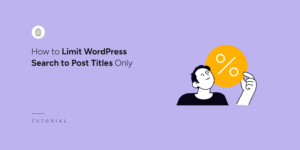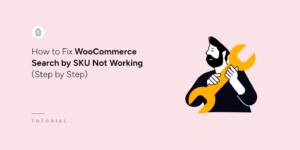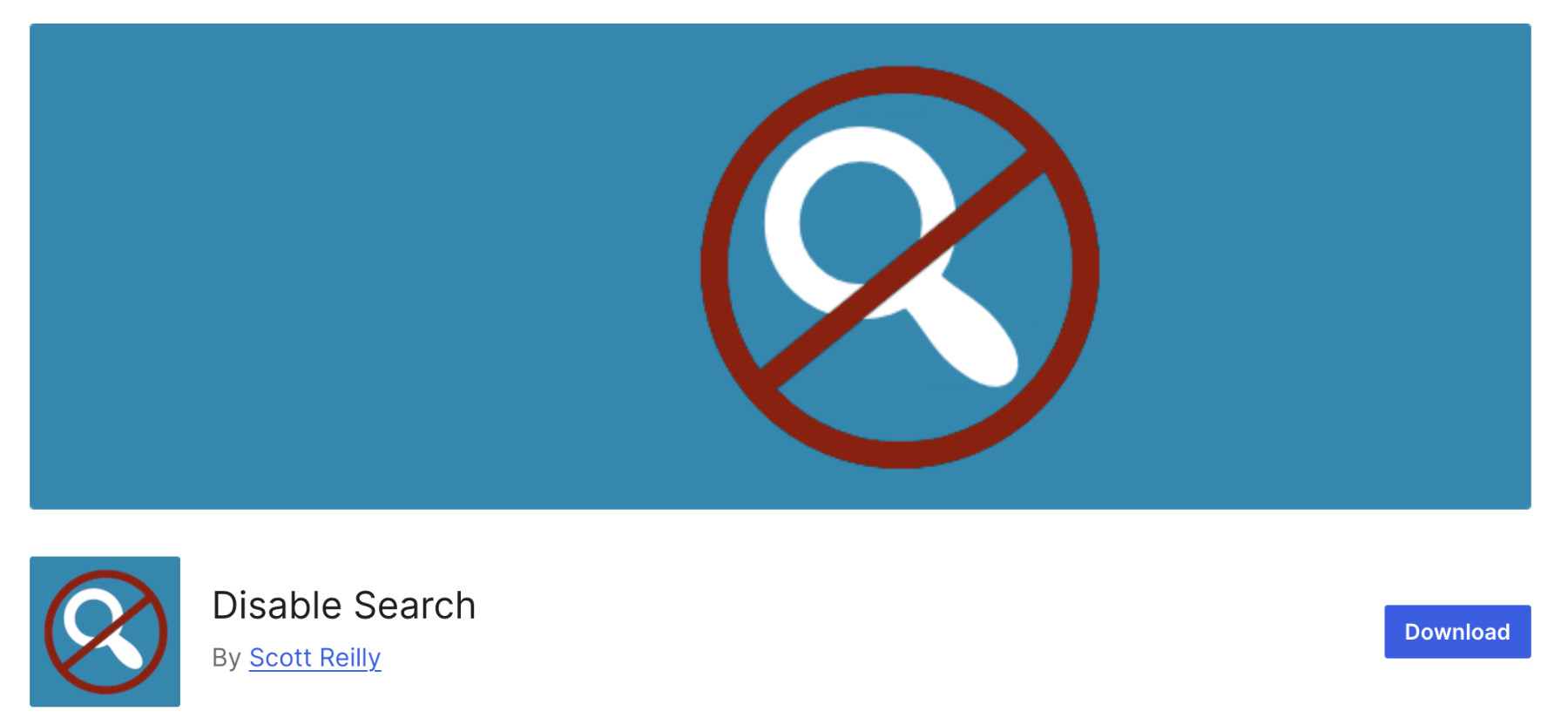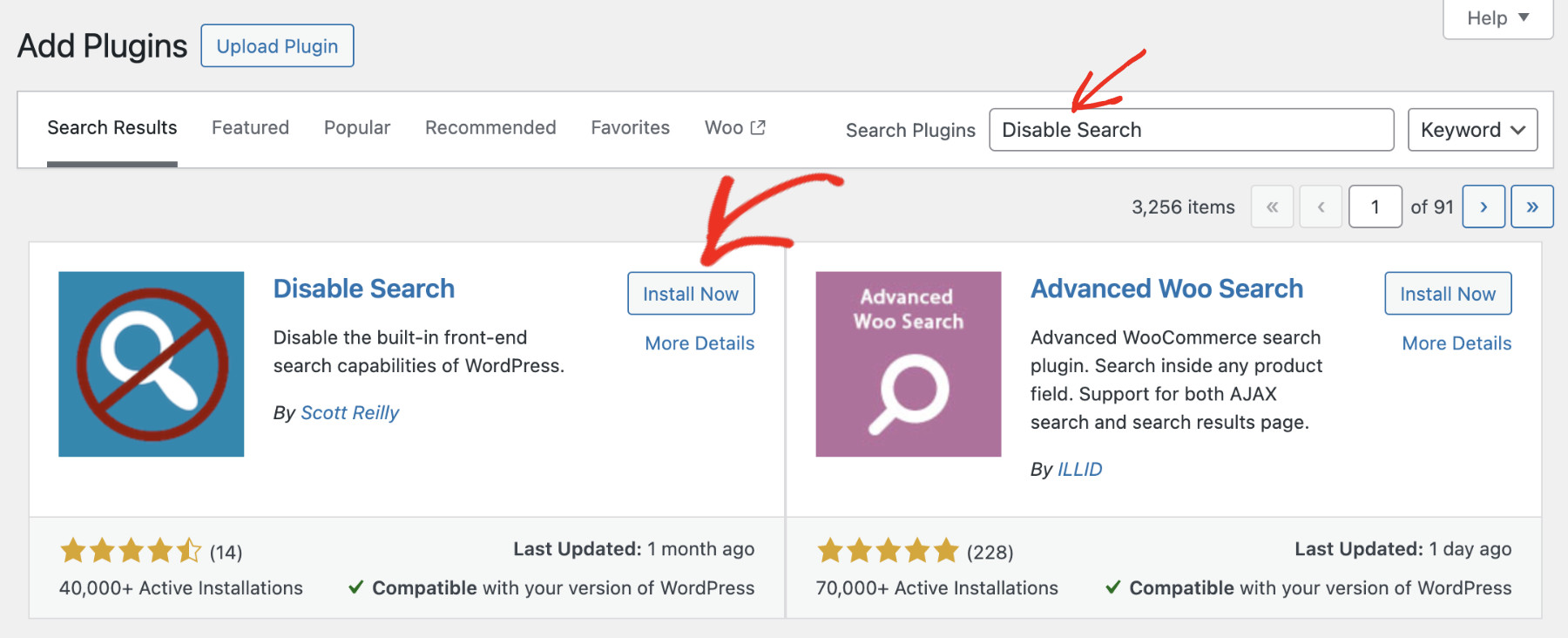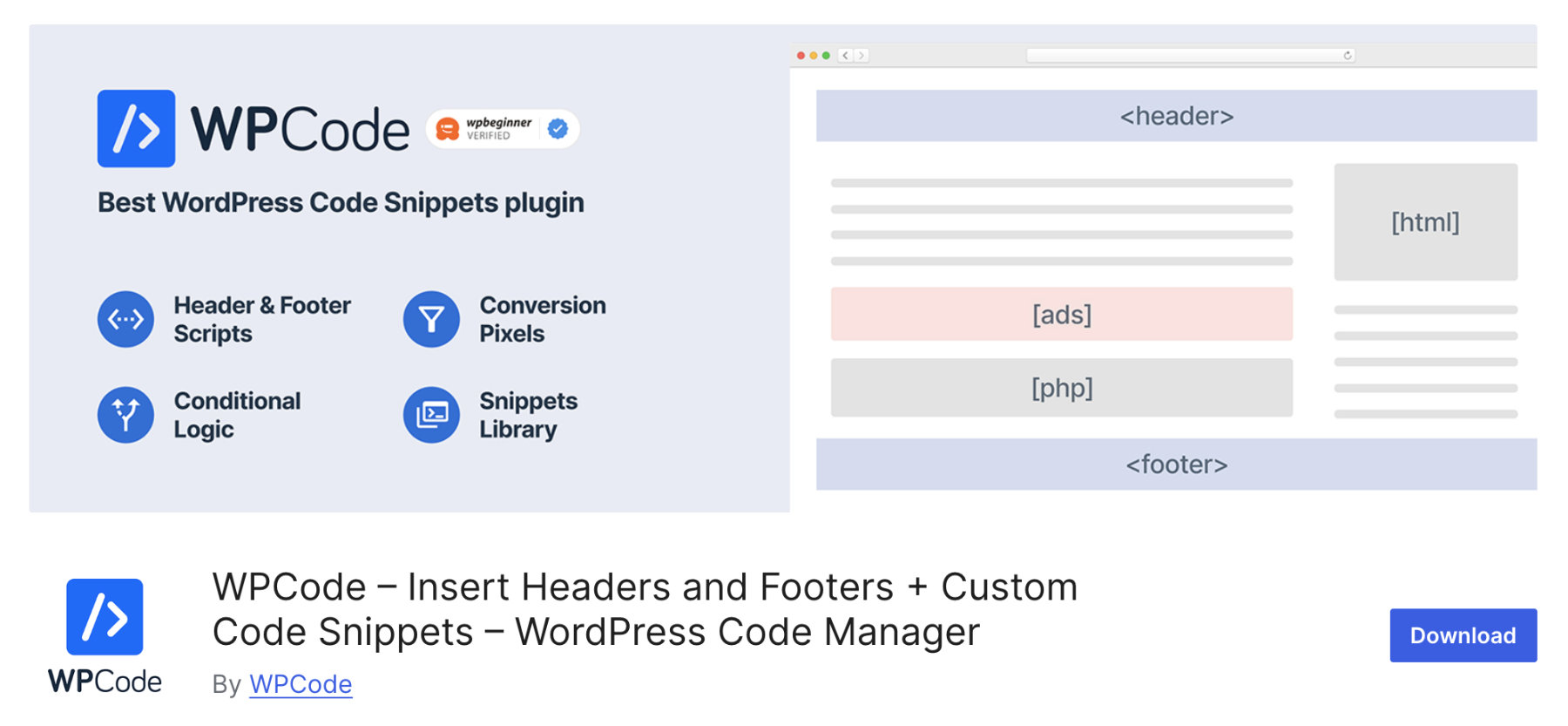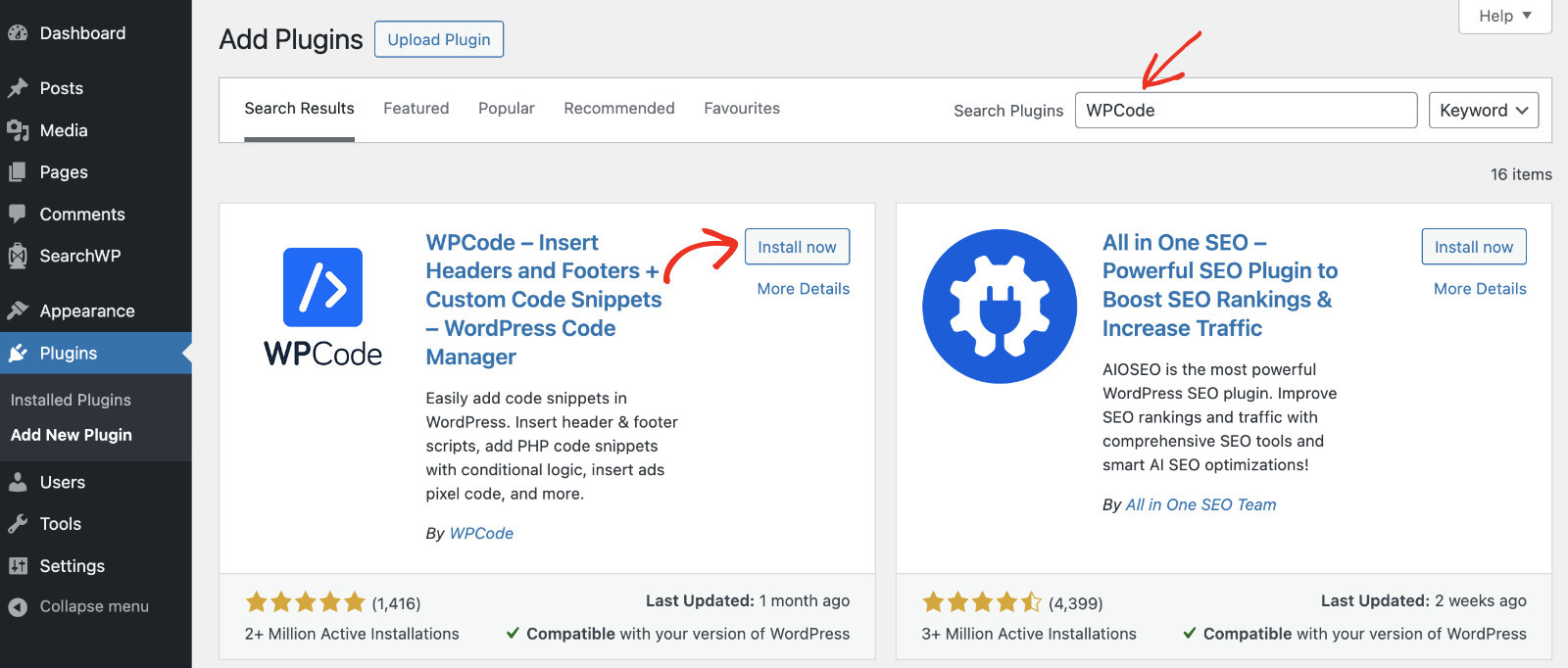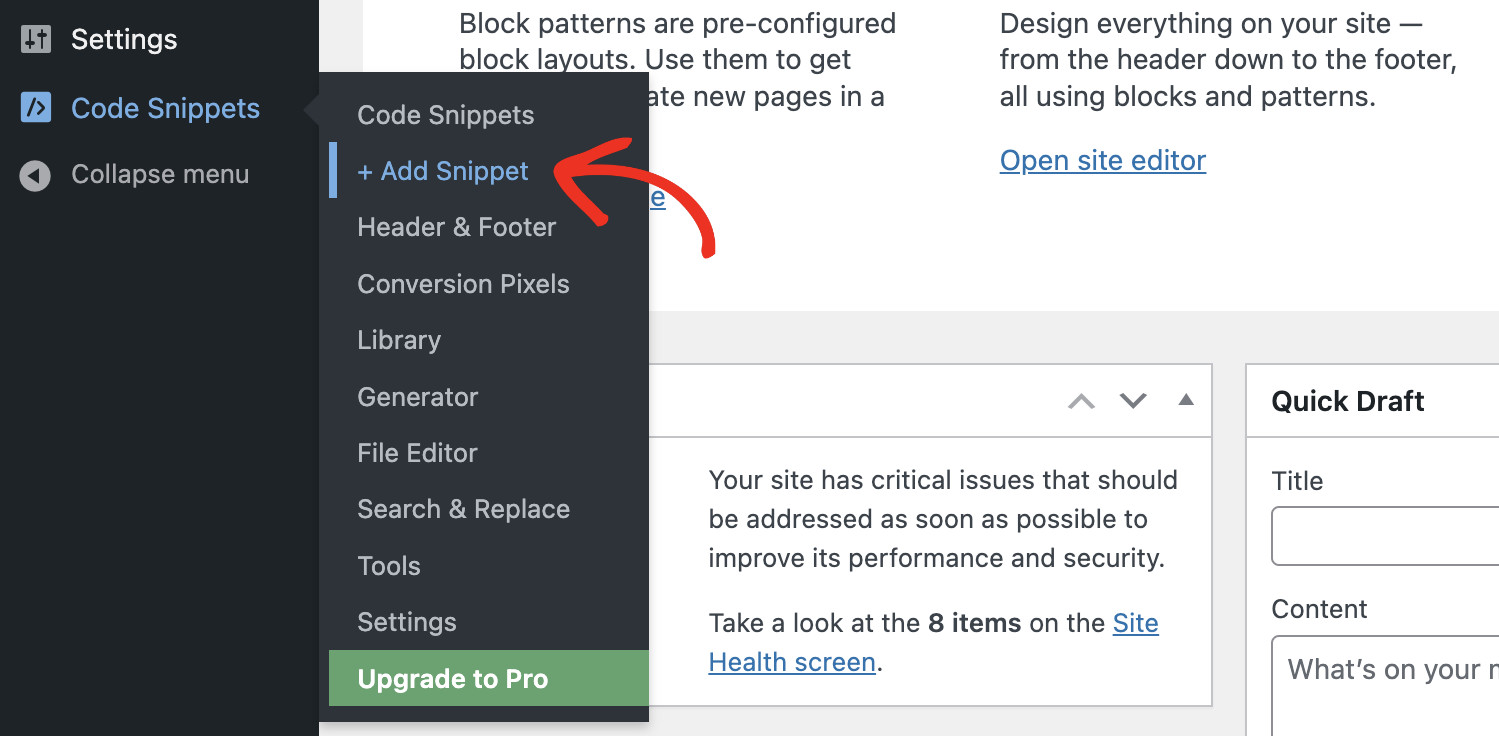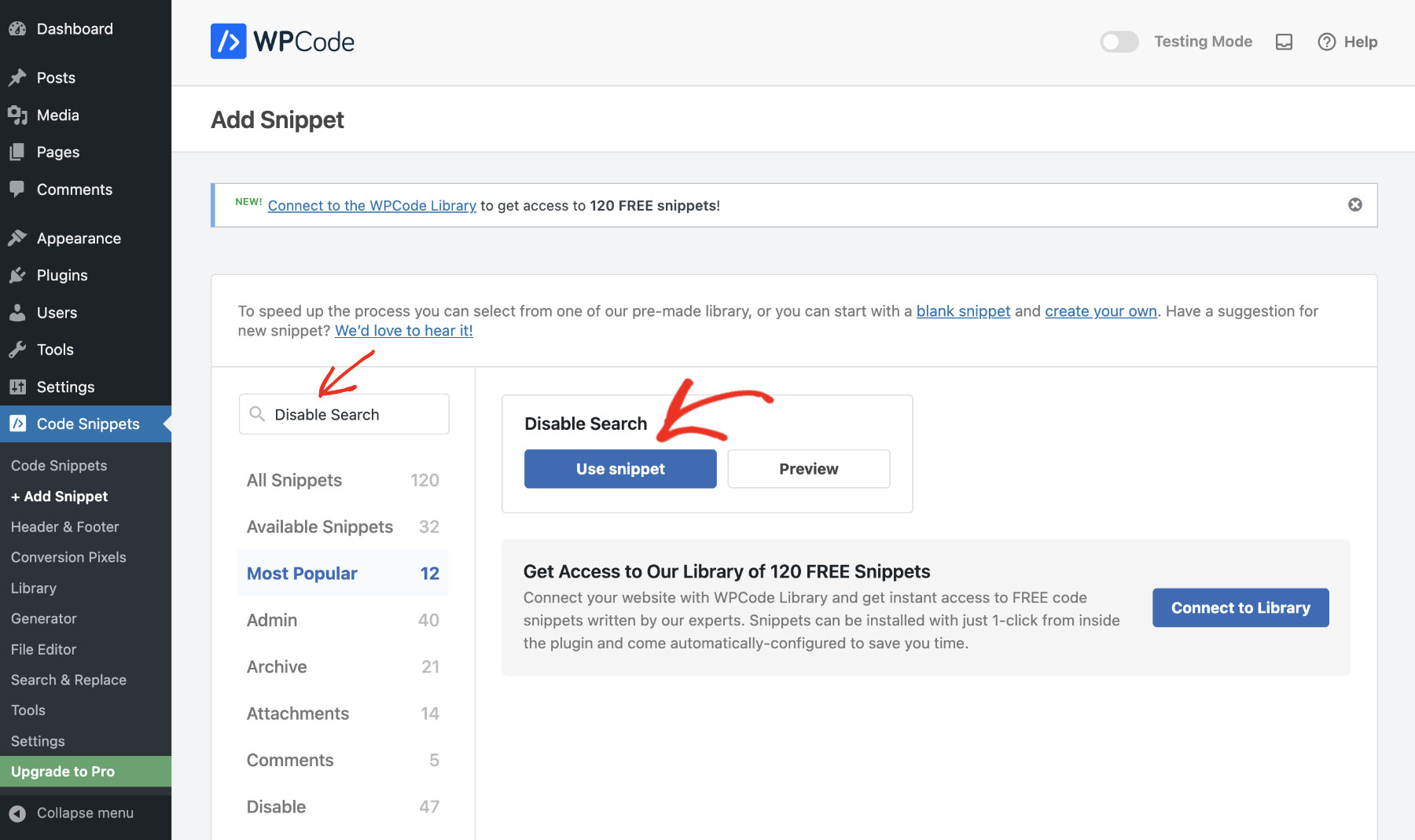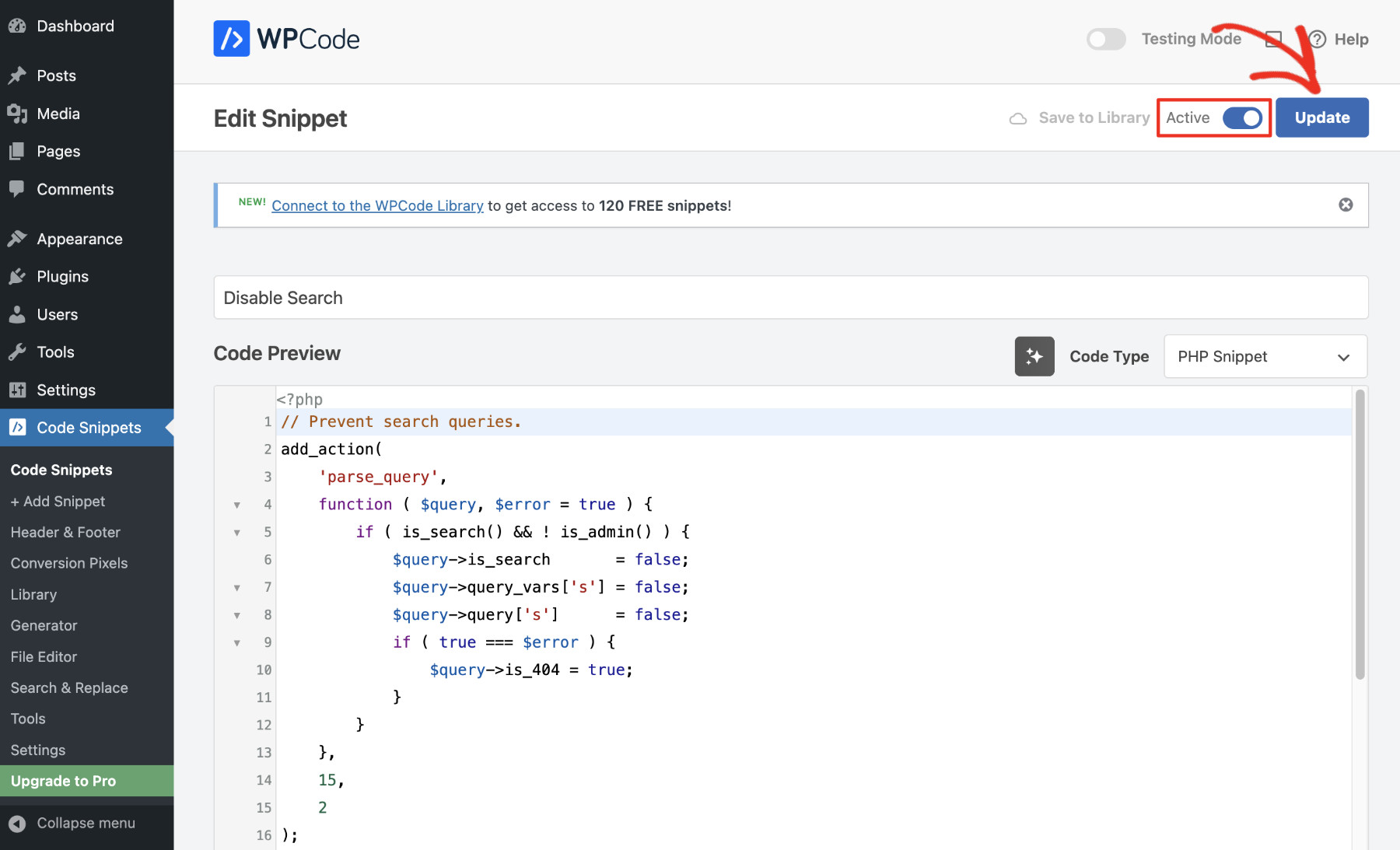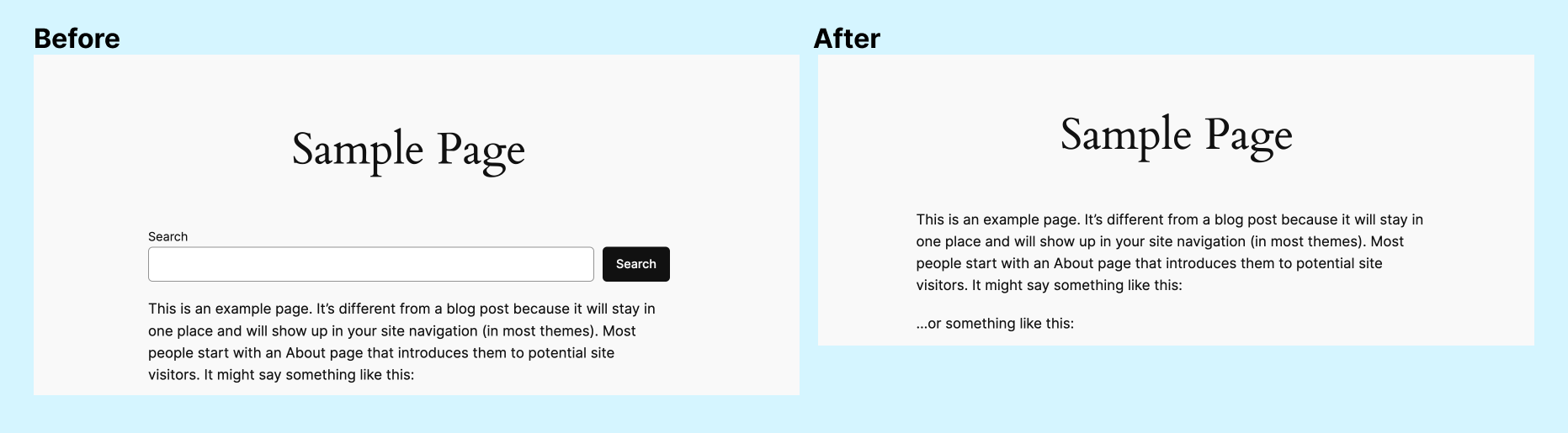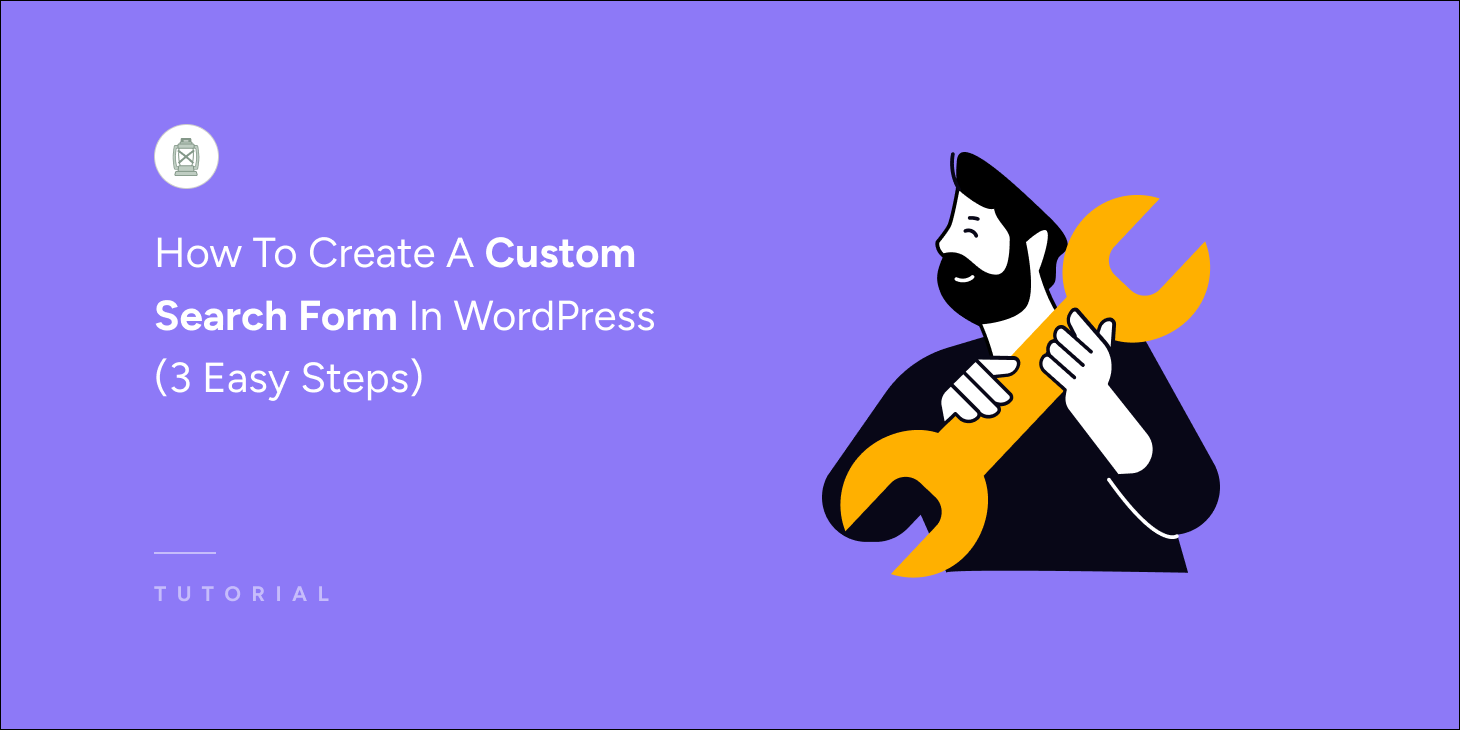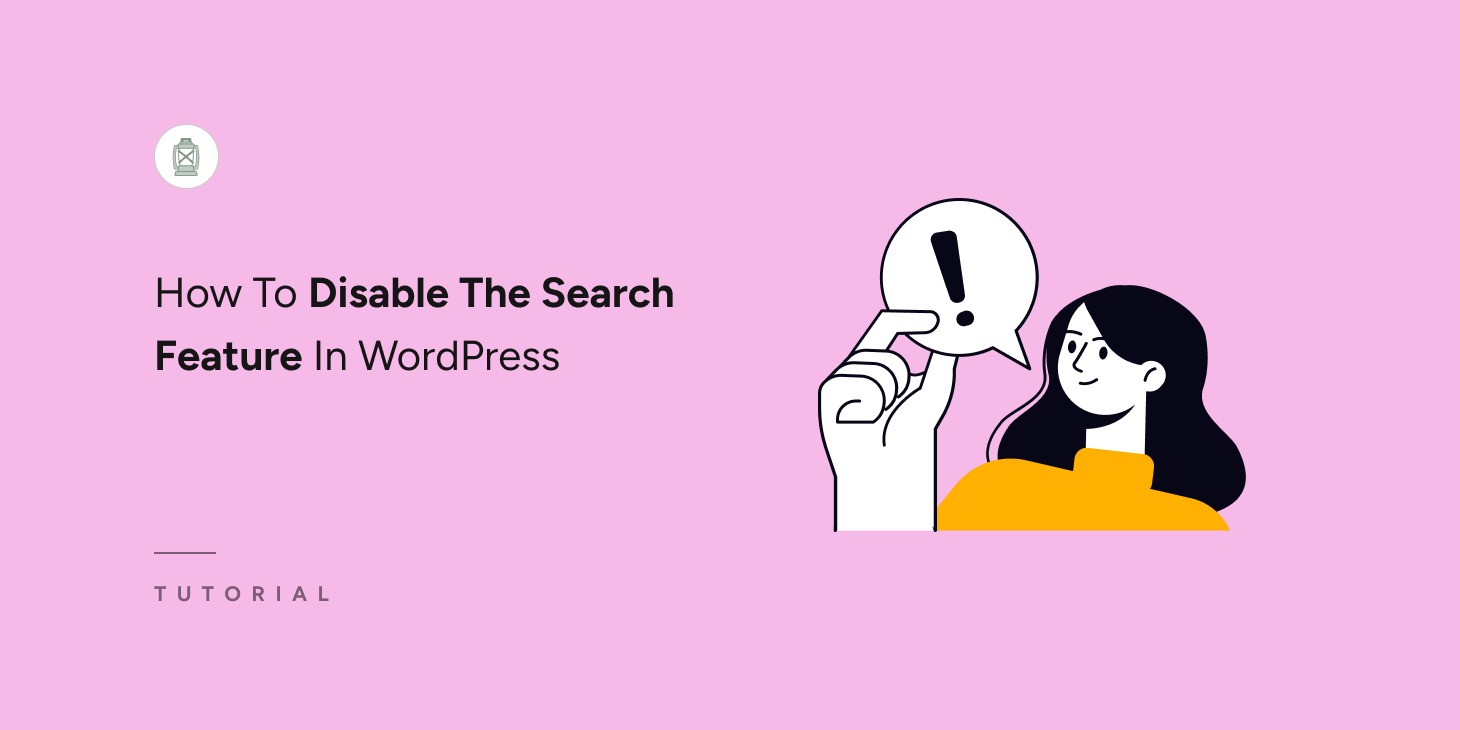
Do you need to disable the search feature in WordPress?
WordPress comes with a built-in search function that many site owners find useful. However, not every website needs a search feature.
For example, if your site is a portfolio, a small business landing page, or even a simple blog with a limited number of posts, the search bar can seem unnecessary.
Or, perhaps the search form provided by your theme might interfere with your site’s design or functionality.
In some cases, removing the search option can declutter your website and improve the overall user experience.
So, let’s see how to easily disable the search feature in WordPress in this article.
Key Takeaways:
- Disabling the search feature can improve your website’s user experience, especially for sites with limited content.
- You can easily disable the search function using a plugin or by adding custom code, depending on your preference.
- Even when you disable the search on the front end, you can still search for posts and pages within your WordPress admin area.
Why Should You Disable The Search Feature In WordPress?
By default, WordPress comes with a search feature that helps visitors find content on your website. However, not all websites need this feature.
For instance, if your website is a small business site with just a few pages or a single-page site, a search bar may be overkill. When users see a search bar, they might assume there’s more content than what is visible, leading to confusion.
Here are a few more reasons why you might want to disable the search feature in WordPress:
- Simplifying the User Experience: On sites with minimal content, the search bar can be misleading. Removing it helps users focus on the content you want them to see.
- Improving Aesthetics: If you’re using a minimalistic design, the search form may not fit the layout, and removing it will keep your site clean and organized.
- Optimizing for Performance: The search functionality can sometimes slow down your site. Disabling it can marginally improve your site’s load speed.
How To Disable The Search Feature In WordPress
There are mainly two simple ways to disable the search feature in WordPress. You can either remove the search using a plugin or write custom code to disable it.
Method 1: Disable The Search Feature Using A Plugin
The easiest and most straightforward way to disable the search feature is to use a plugin. This method requires no coding knowledge and only takes a few clicks.
We’ll use the Disable Search plugin to achieve this task. You can install this plugin like any other WordPress plugin.
Just log in to your WordPress dashboard and navigate to Plugins > Add New. Then, type “Disable Search” in the search bar.
When you find the plugin, click “Install Now” and then “Activate” to bring this plugin into action.
Once the plugin is successfully activated, it automatically disables the search functionality on your entire website.
There’s no need to configure any settings. The plugin removes all search forms from your theme and deactivates the search widget.
If a user tries to perform a search directly via a search URL, they will see a 404 error page instead of search results.
Method 2: Disable Search In WordPress With Custom Code
If you’re tech-savvy and want more control over your site, you can disable the search feature by adding custom code. However, editing WordPress theme files directly can sometimes break your site and is not recommended.
Therefore, we’ll use WPCode – the best code management plugin for WordPress. It allows you to add custom features to your website while distancing yourself from touching the codebase.
It’s also beginner-friendly and doesn’t require you to learn any programming language to add advanced features to your website. You can generate custom code using AI and configure smart conditional logic to any code snippet.
So, let’s install WPCode to disable the search functionality on your site. You can install the free version by visiting Plugins > Add New Plugin and searching for WPCode. Click “Install” once you find it. Then, Activate.
Once WPCode is activated, you’ll see a new menu item named “Code Snippets” appear in the left sidebar menu. Navigate to Code Snippets > Add Snippet.
You’ll see a page full of code snippets. Each of these code snippets represents a custom feature. You can easily add these features to your site by using these snippets. Even if you can’t find a feature you want, you can simply use the AI code generator to create your custom snippet.
Now, to disable the search feature in WordPress, find the “Disable Search” snippet and click “Use Snippet.”
Just activate this snippet by switching on the Activate button and click “Update”, that’s it!
This code snippet completely disables the search functionality and removes all search bars from the front end of your website. Now, if a user tries to perform a search directly via a search URL, they will receive a 404 error.
The following image shows what happens when you apply either one of these methods. All search bars are completely removed from the front end. Here is a before-and-after comparison.
Does It Disable The Admin Search?
No. The admin search remains active. No matter which method you follow, both the “Disable Search” plugin and the custom code only remove the search feature from the front end. You’ll still be able to search through posts, pages, and media within your WordPress admin dashboard.
If you’d like to get the search back, simply disable the plugin if you followed method 1 or disable the code snippet if you followed method 2.
Conclusion
If you disable the search feature in WordPress, it can make your site look cleaner and improve the overall user experience, especially on sites with limited content. Whether you choose the plugin method for a quick solution or add custom code for more flexibility, disabling search is a simple process.
In the future, if you need to add search functionality to your website, here’s a guide for beginners on how to create an advanced search in WordPress.