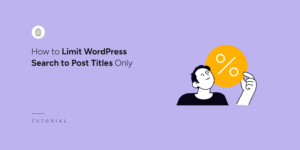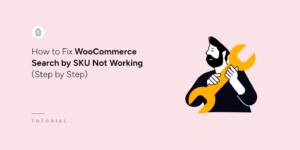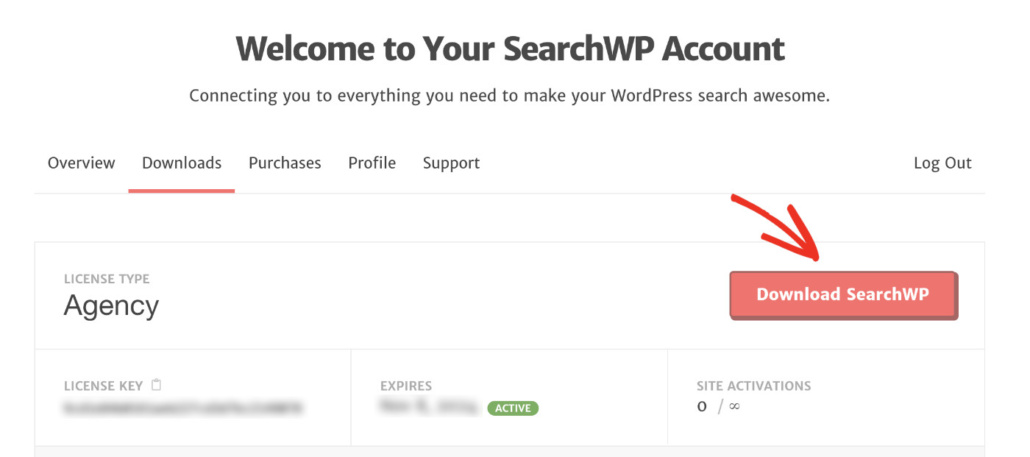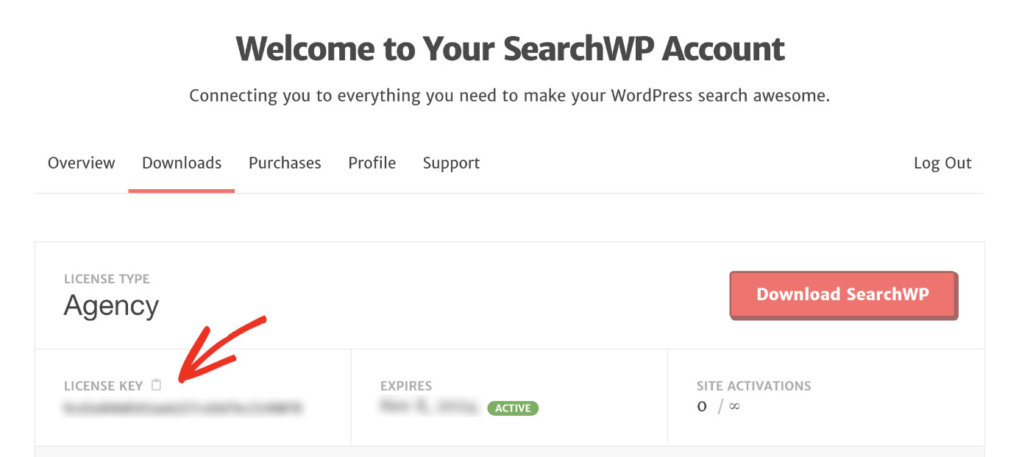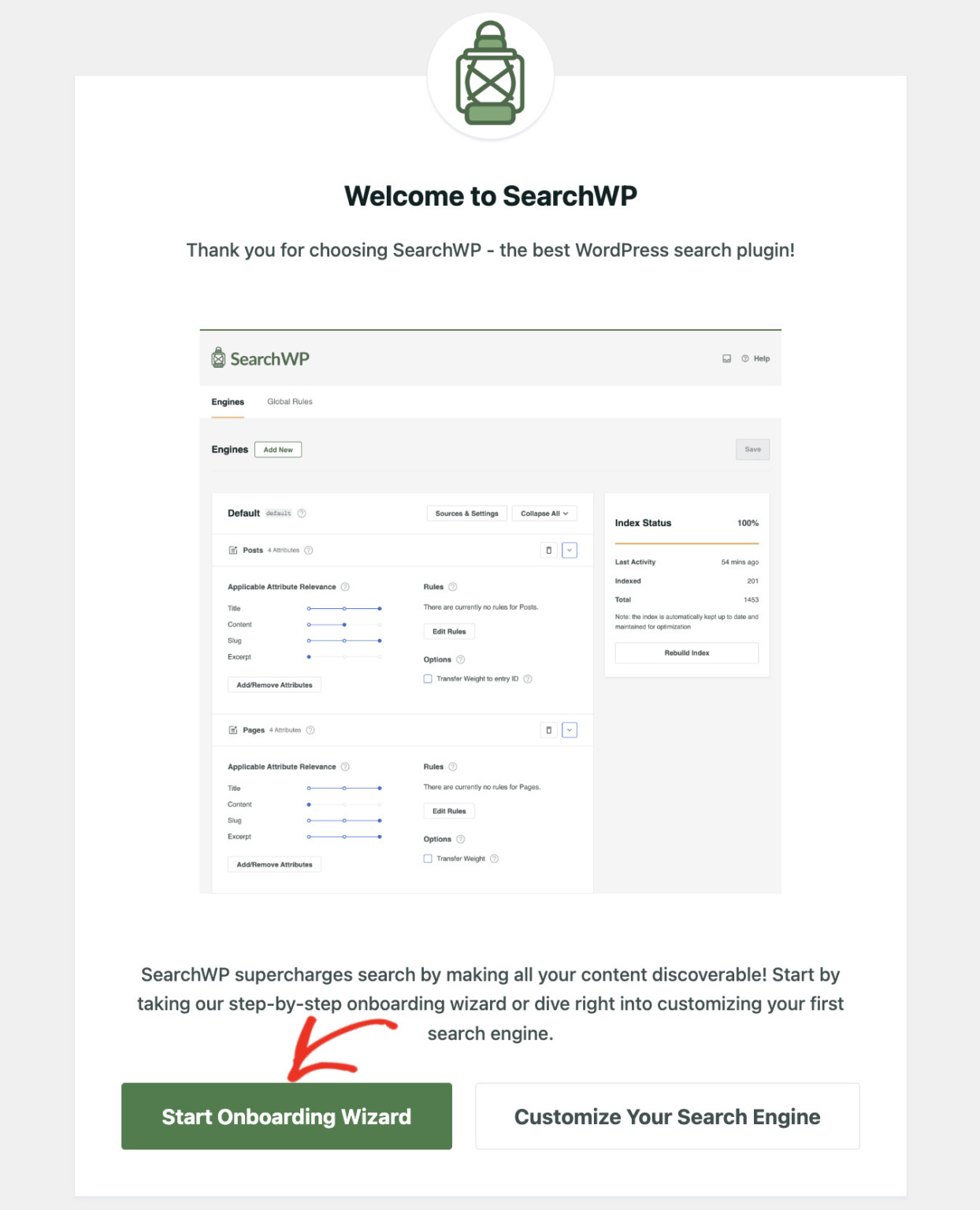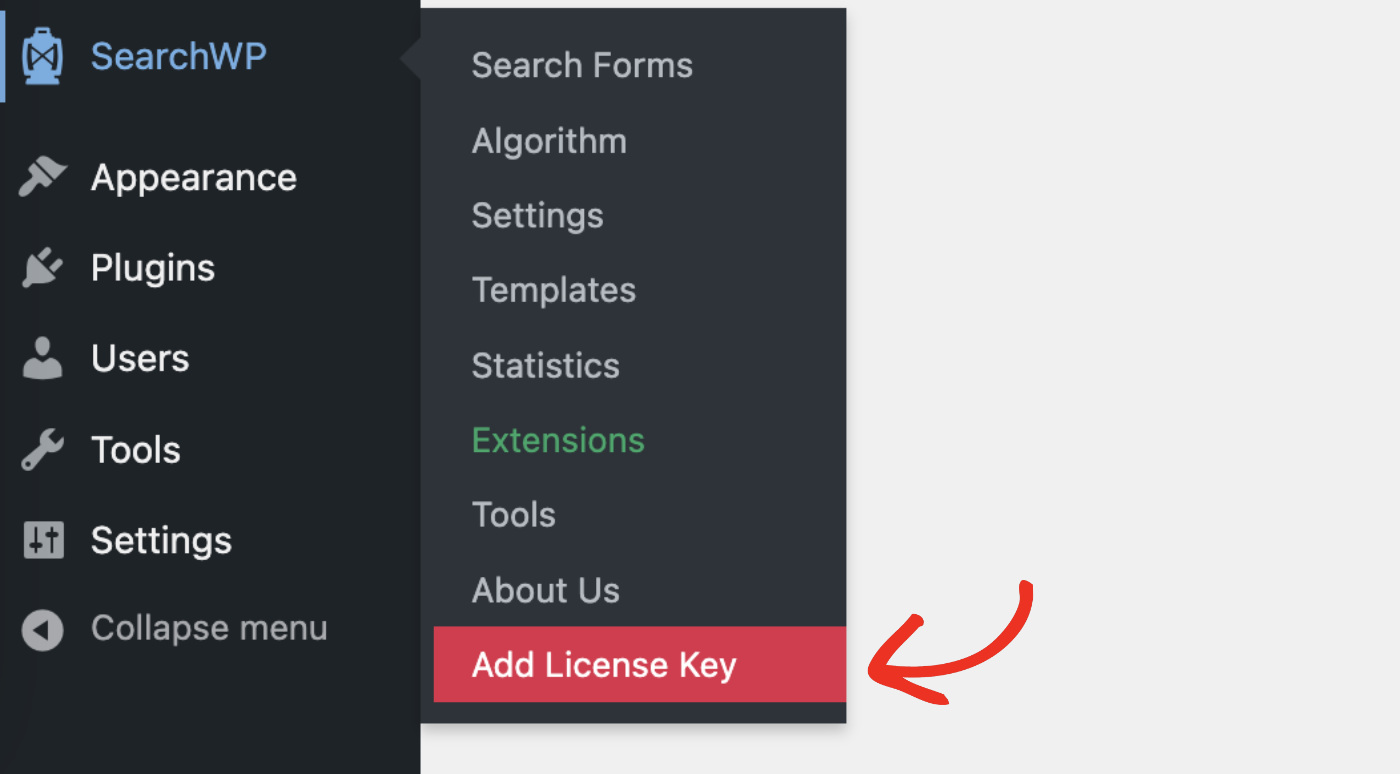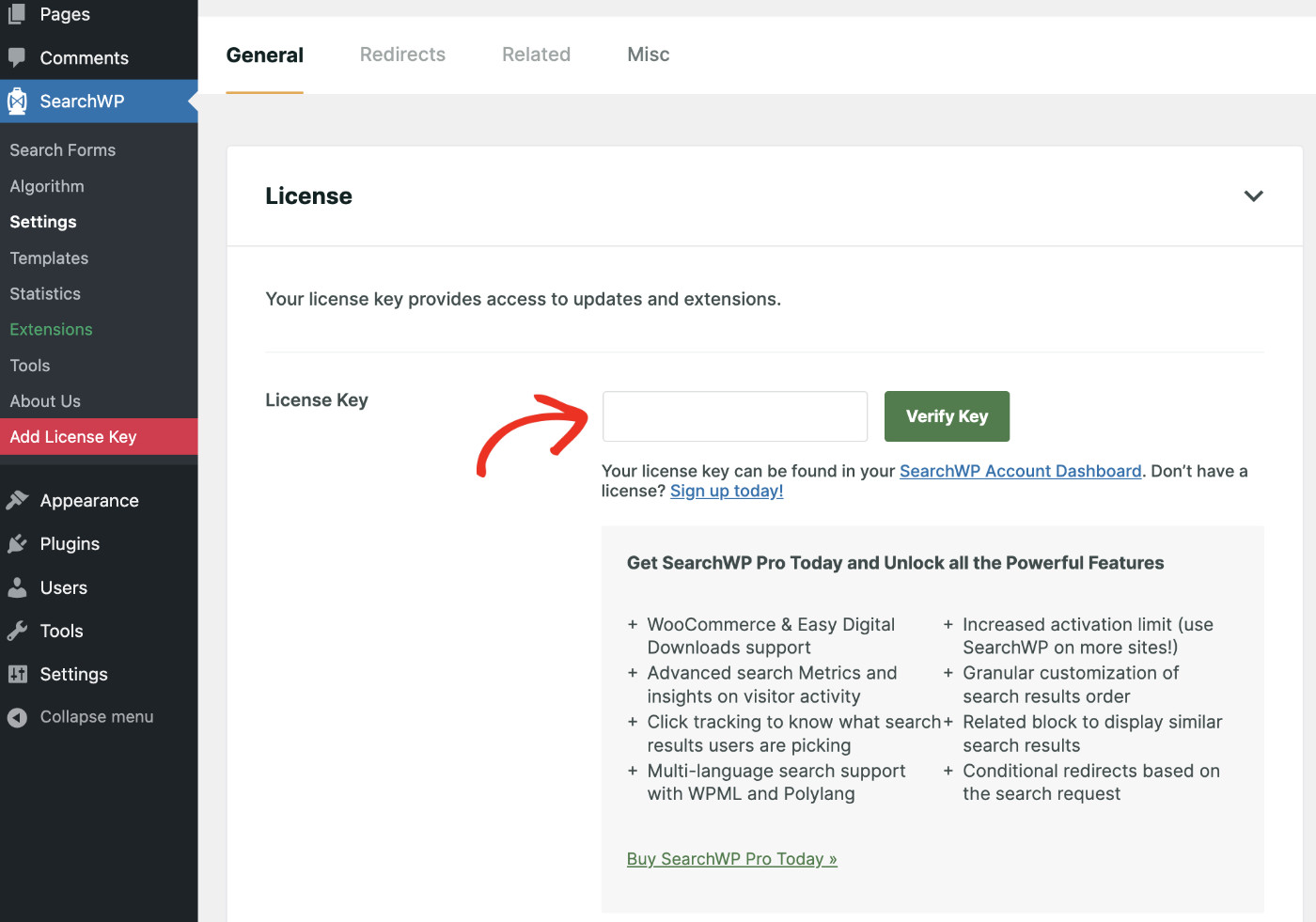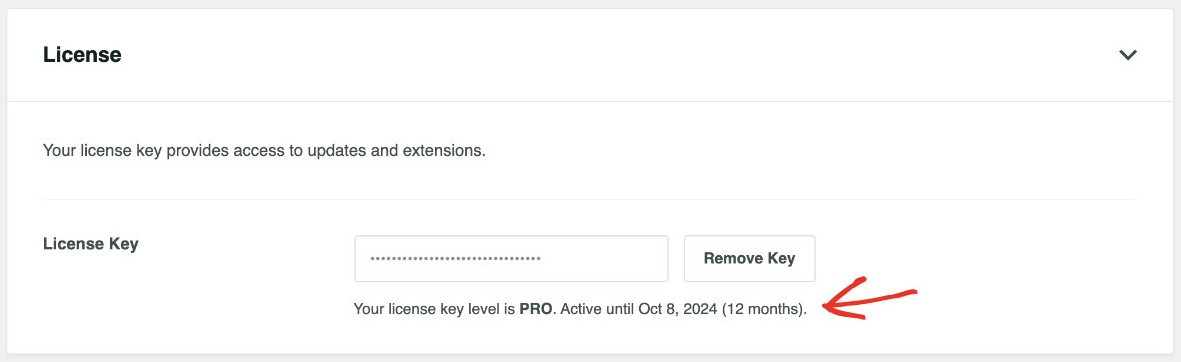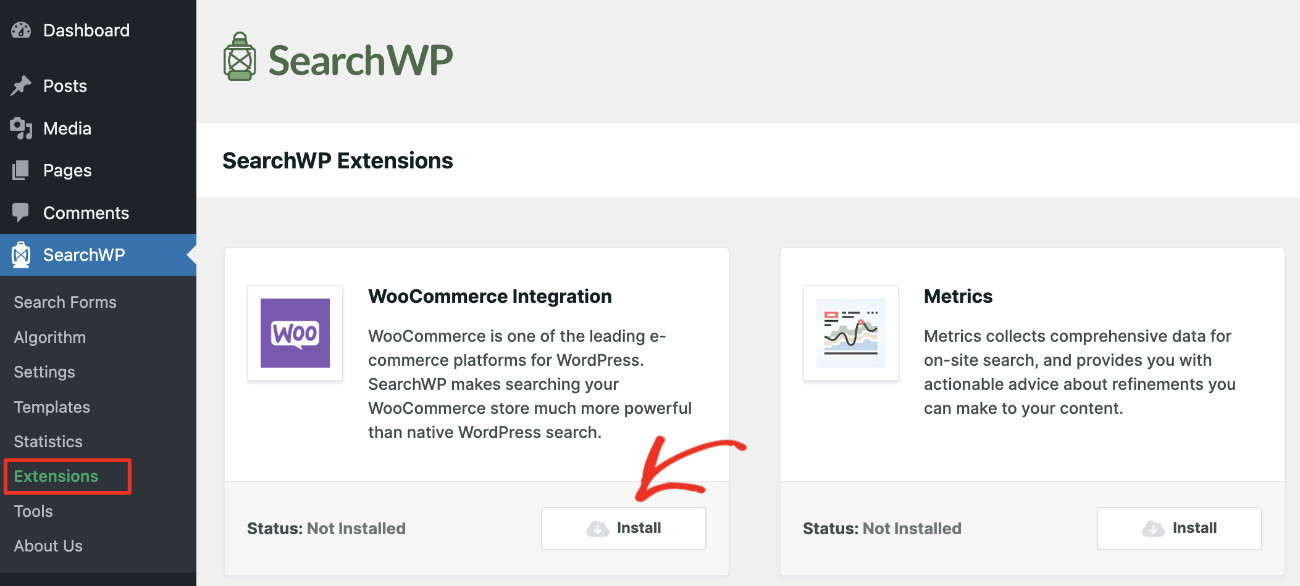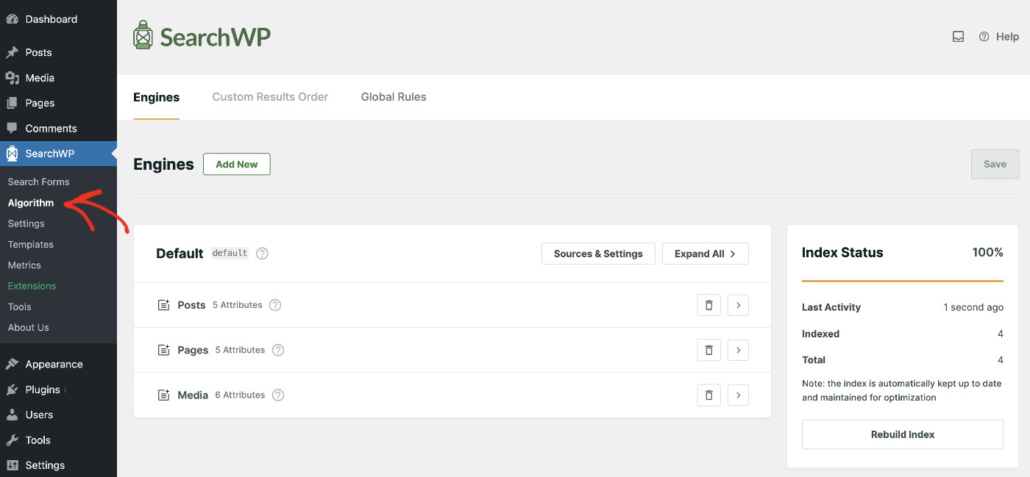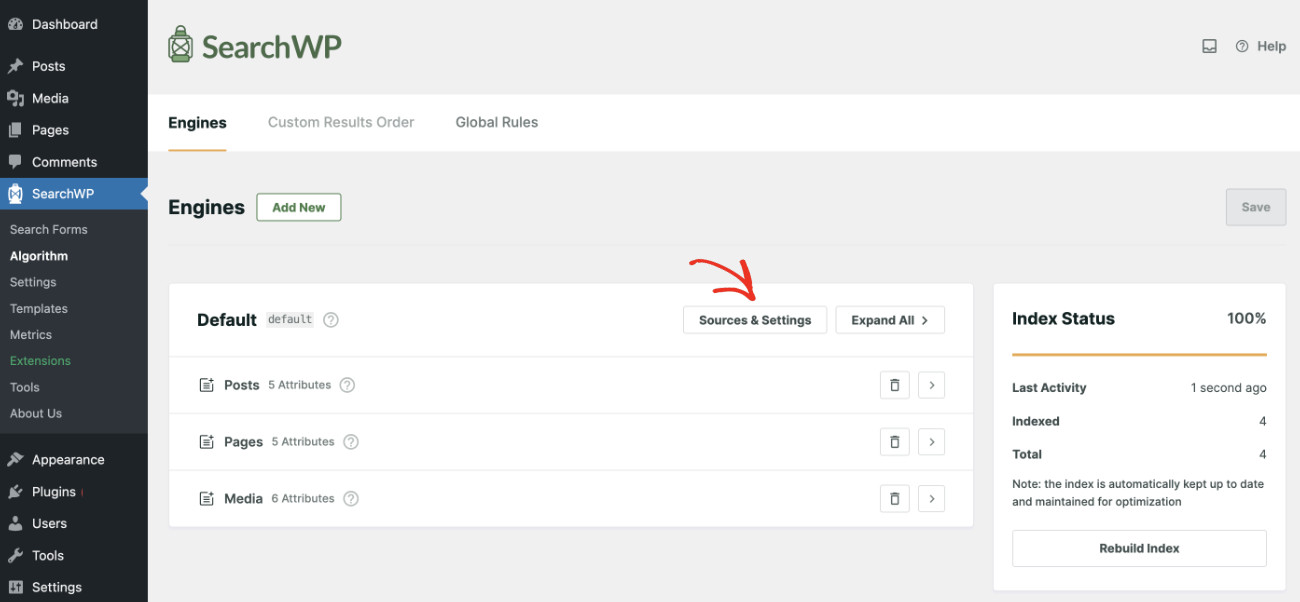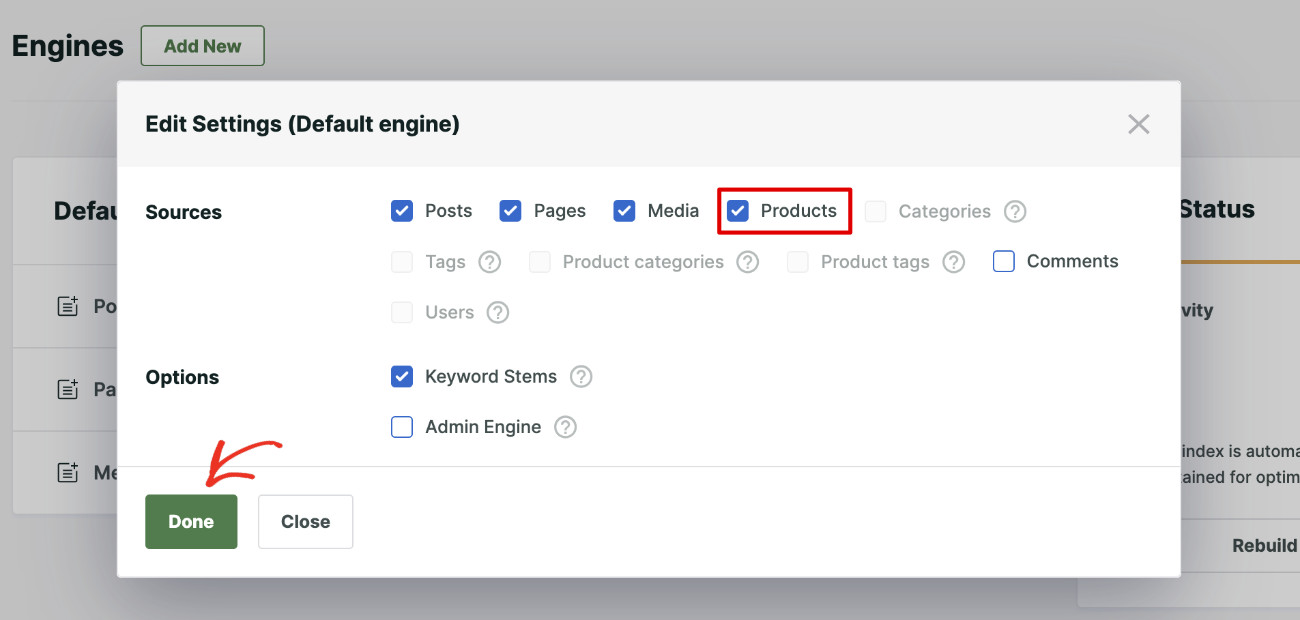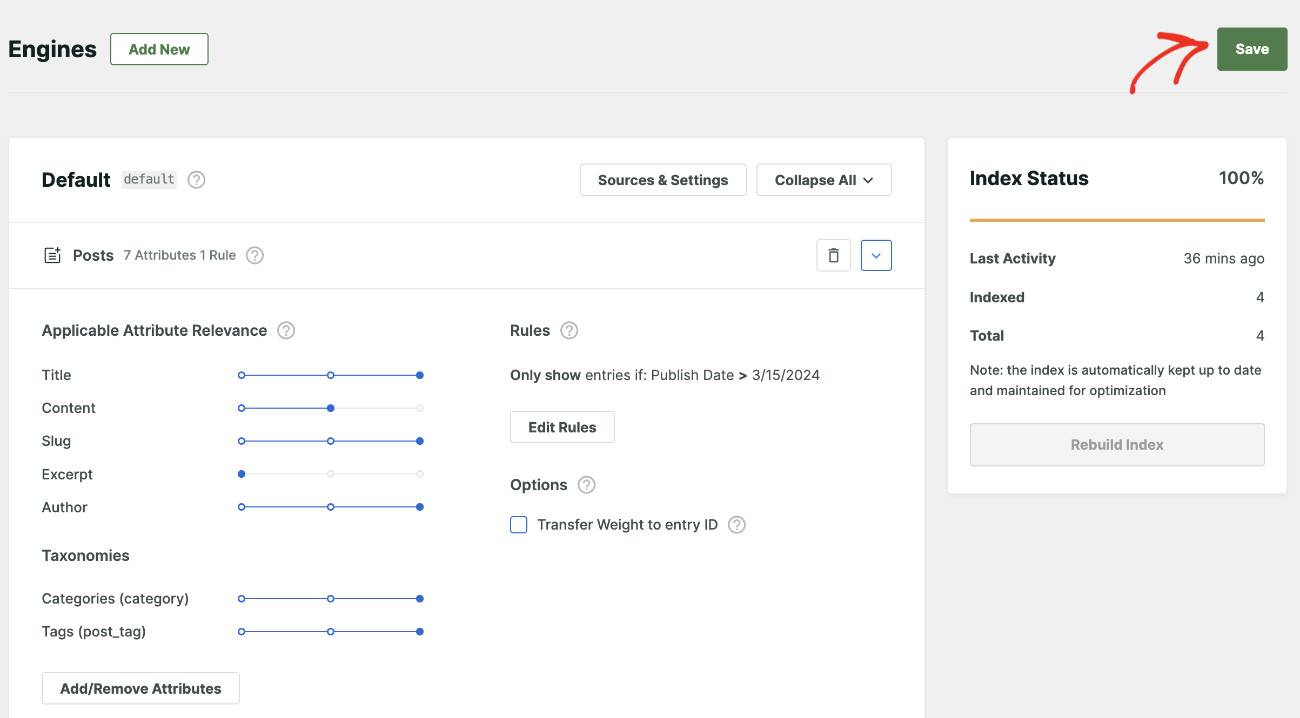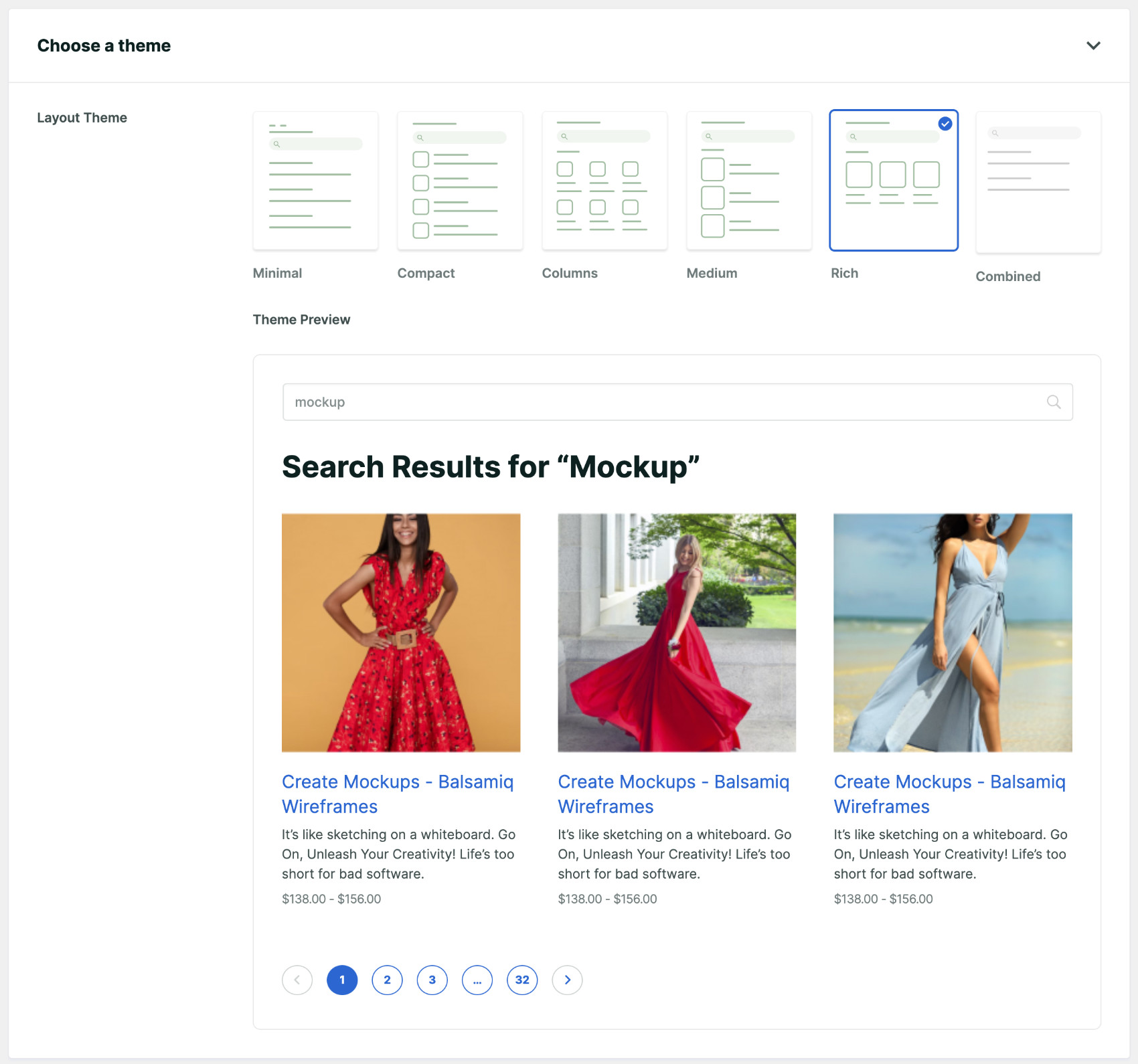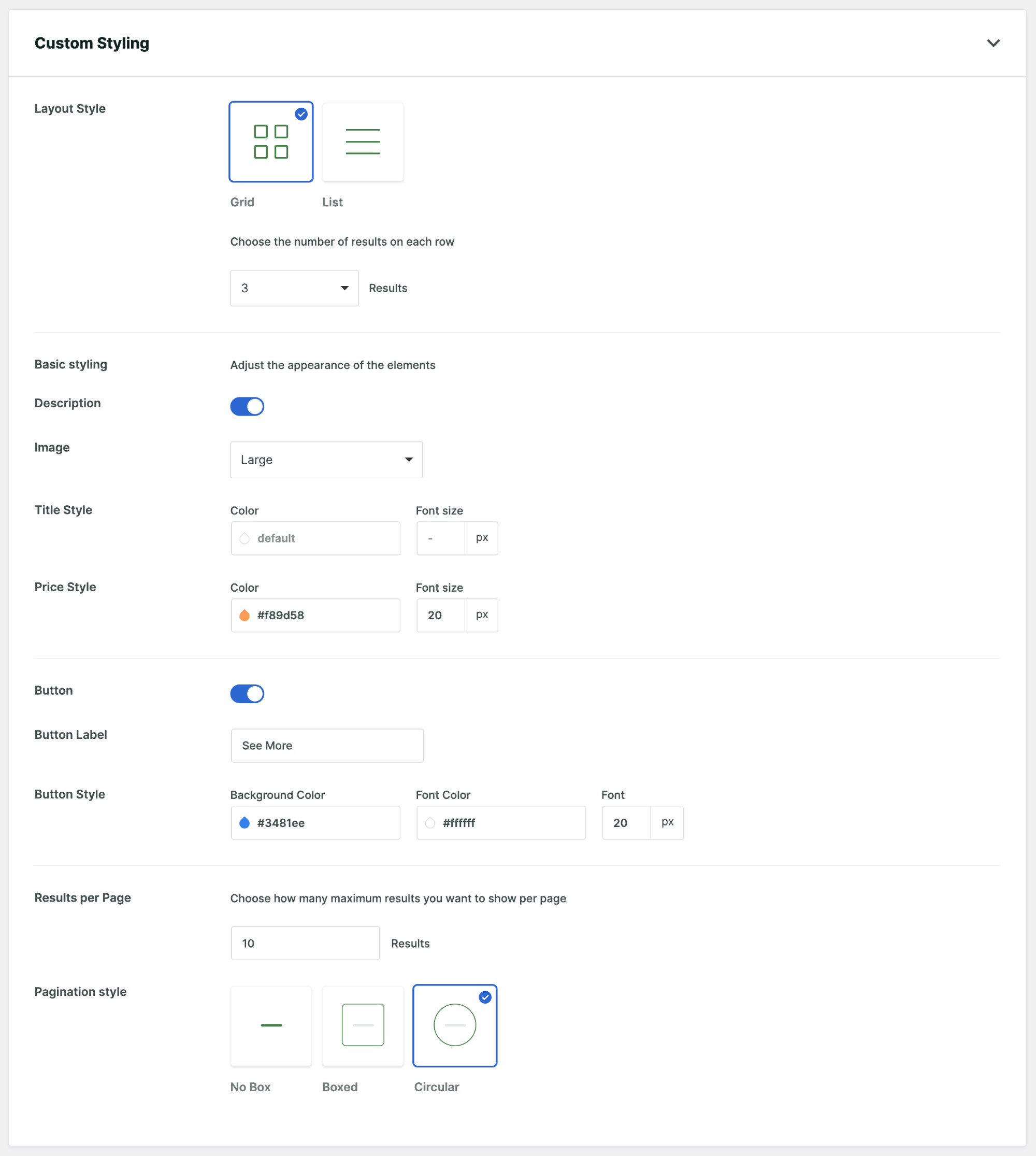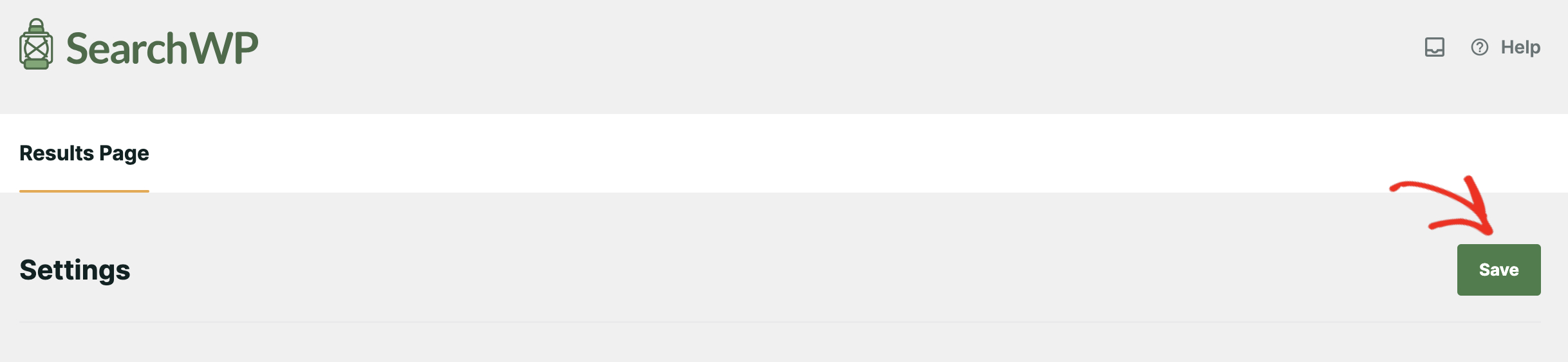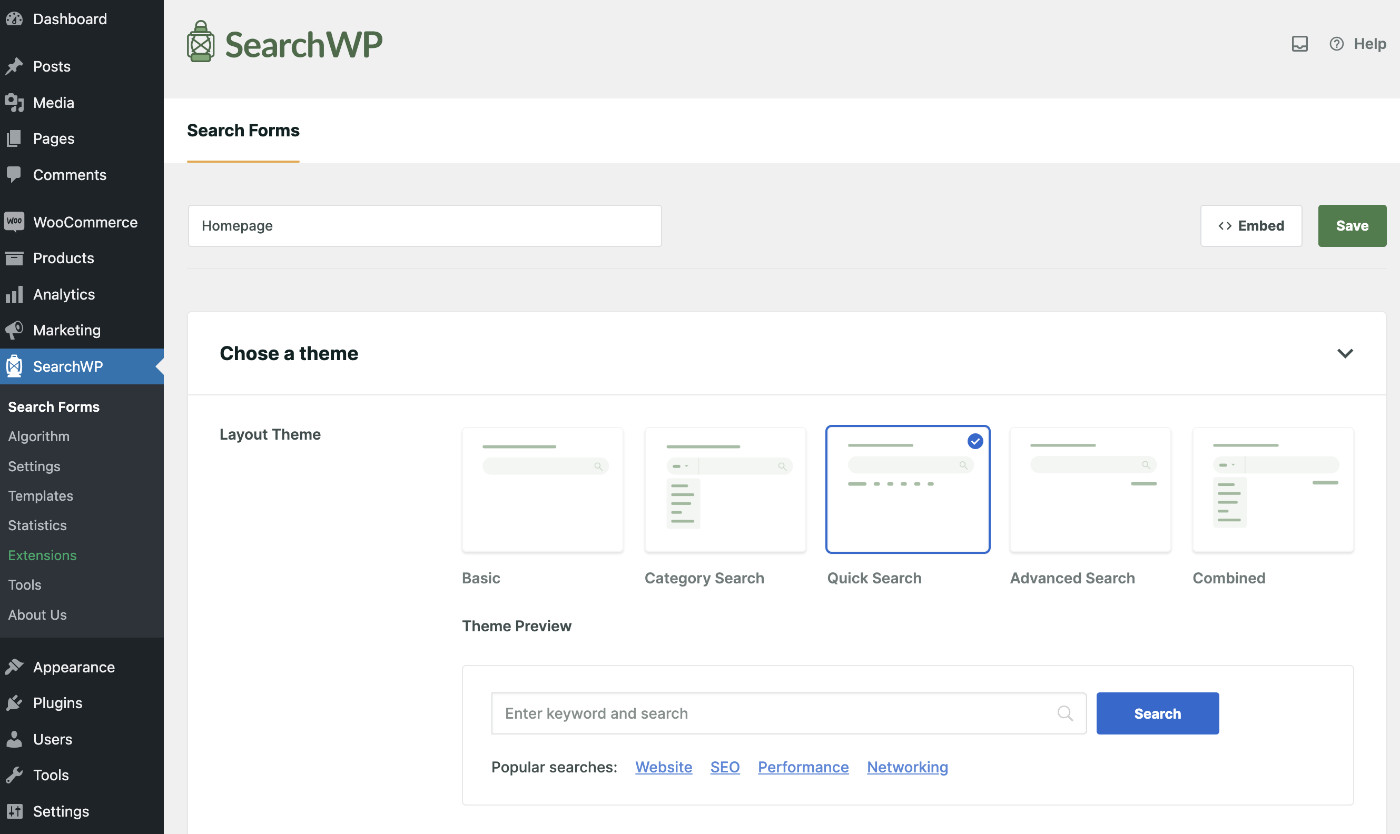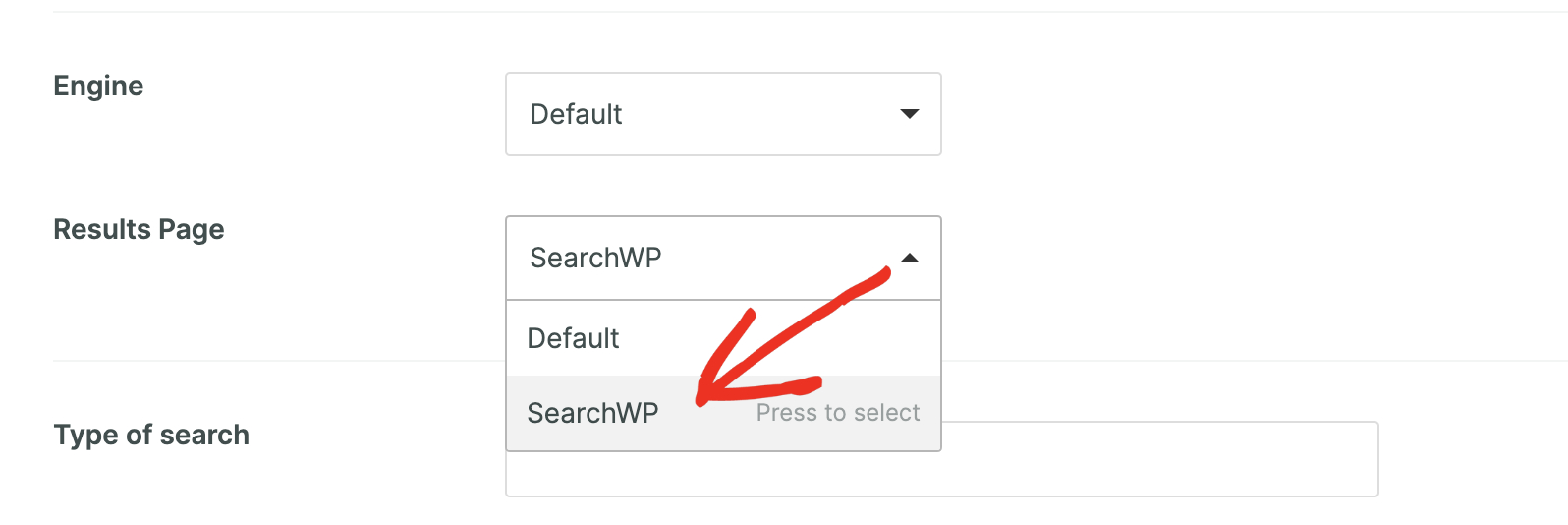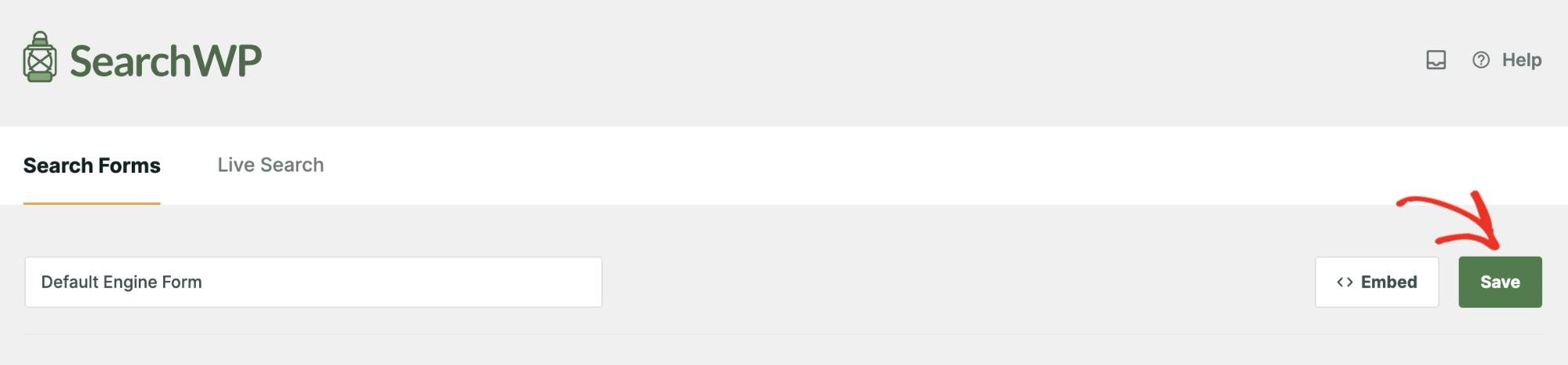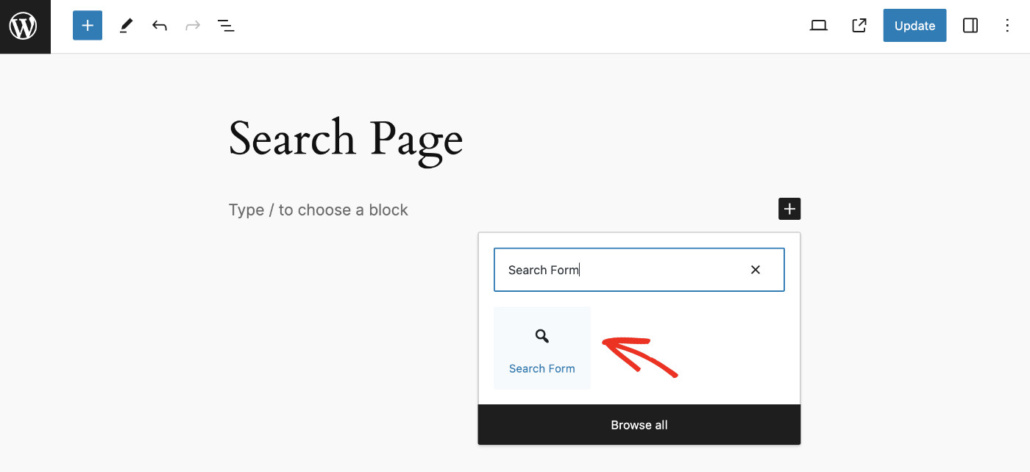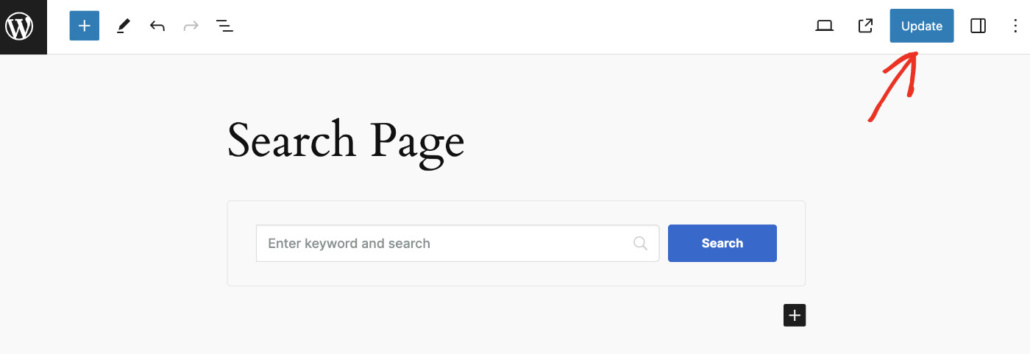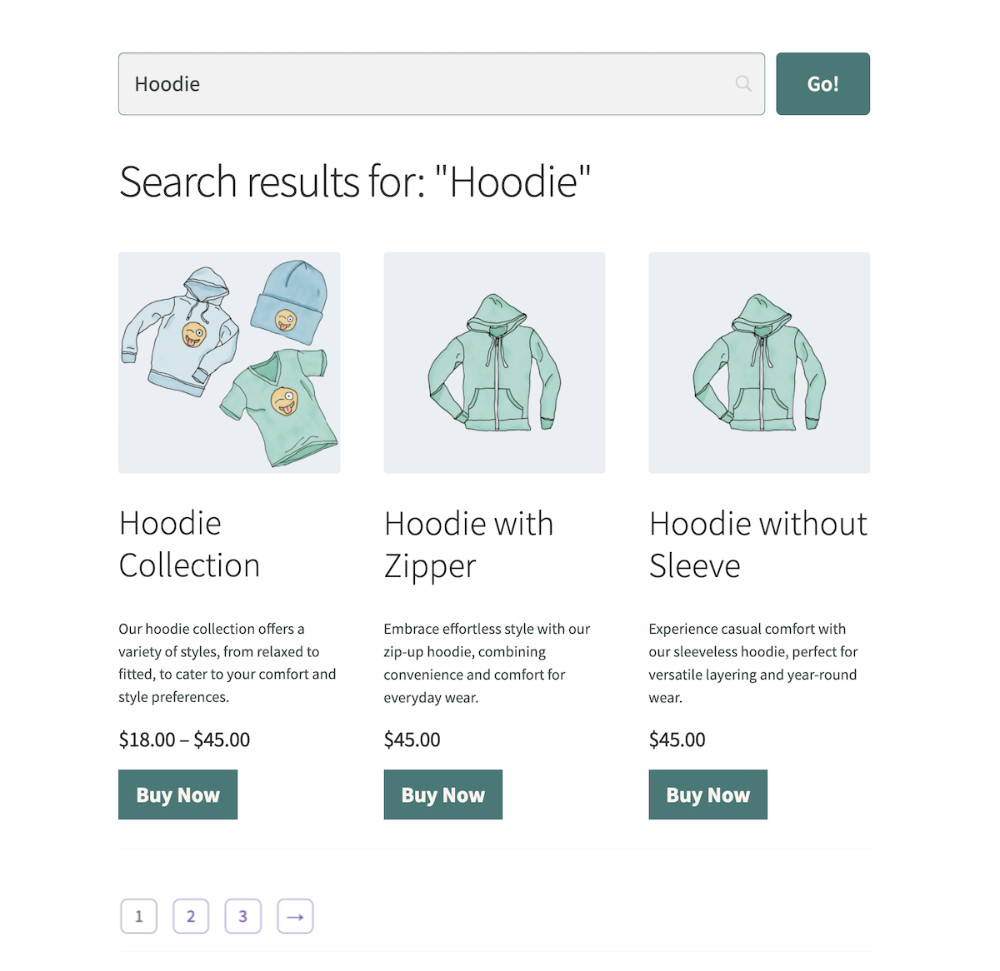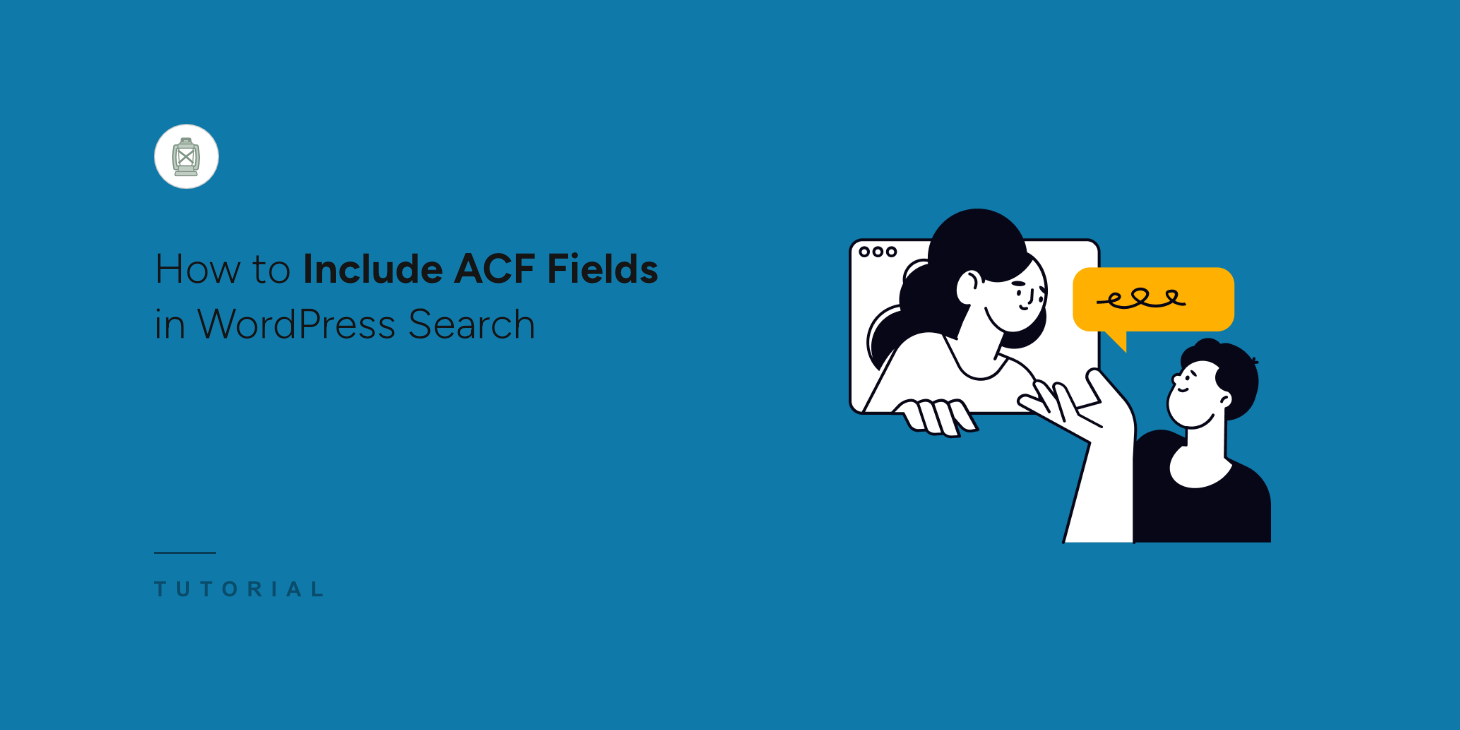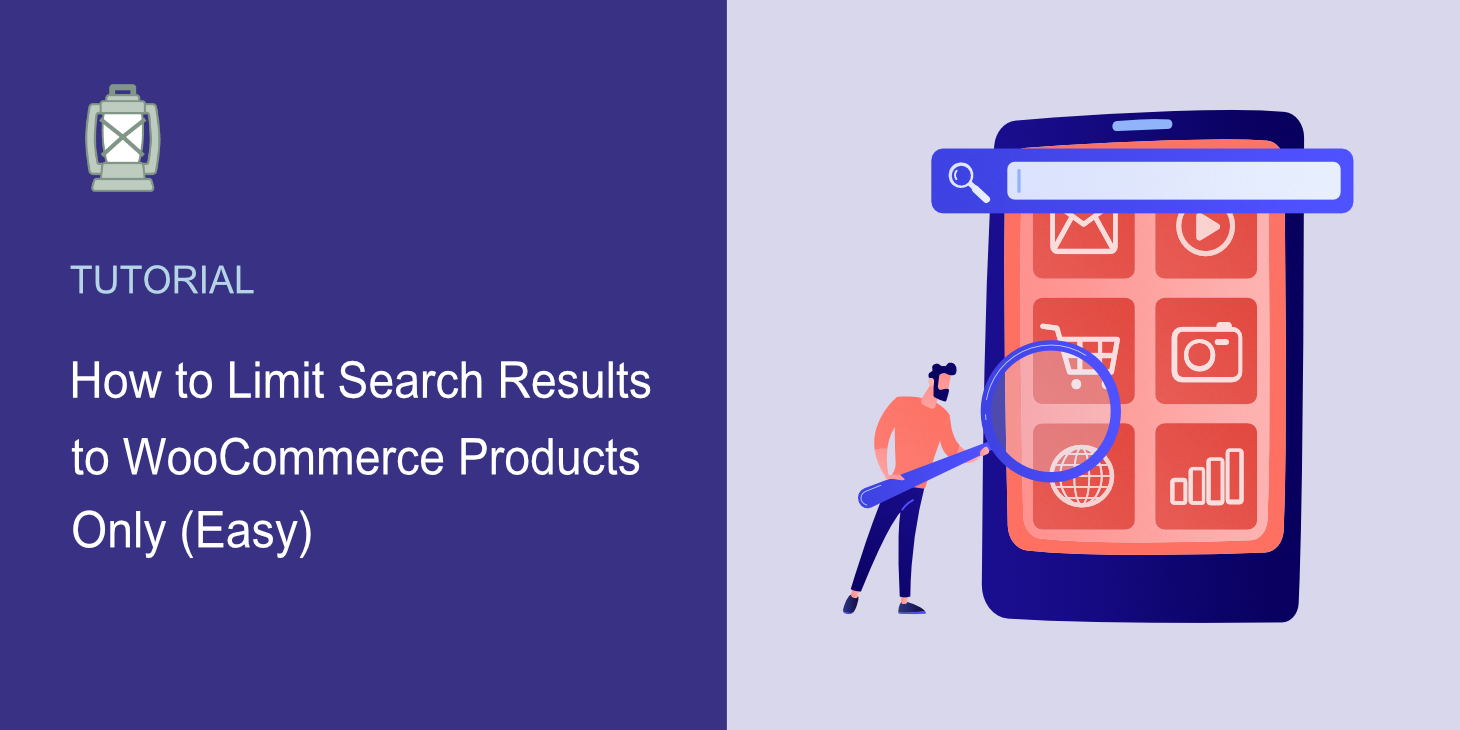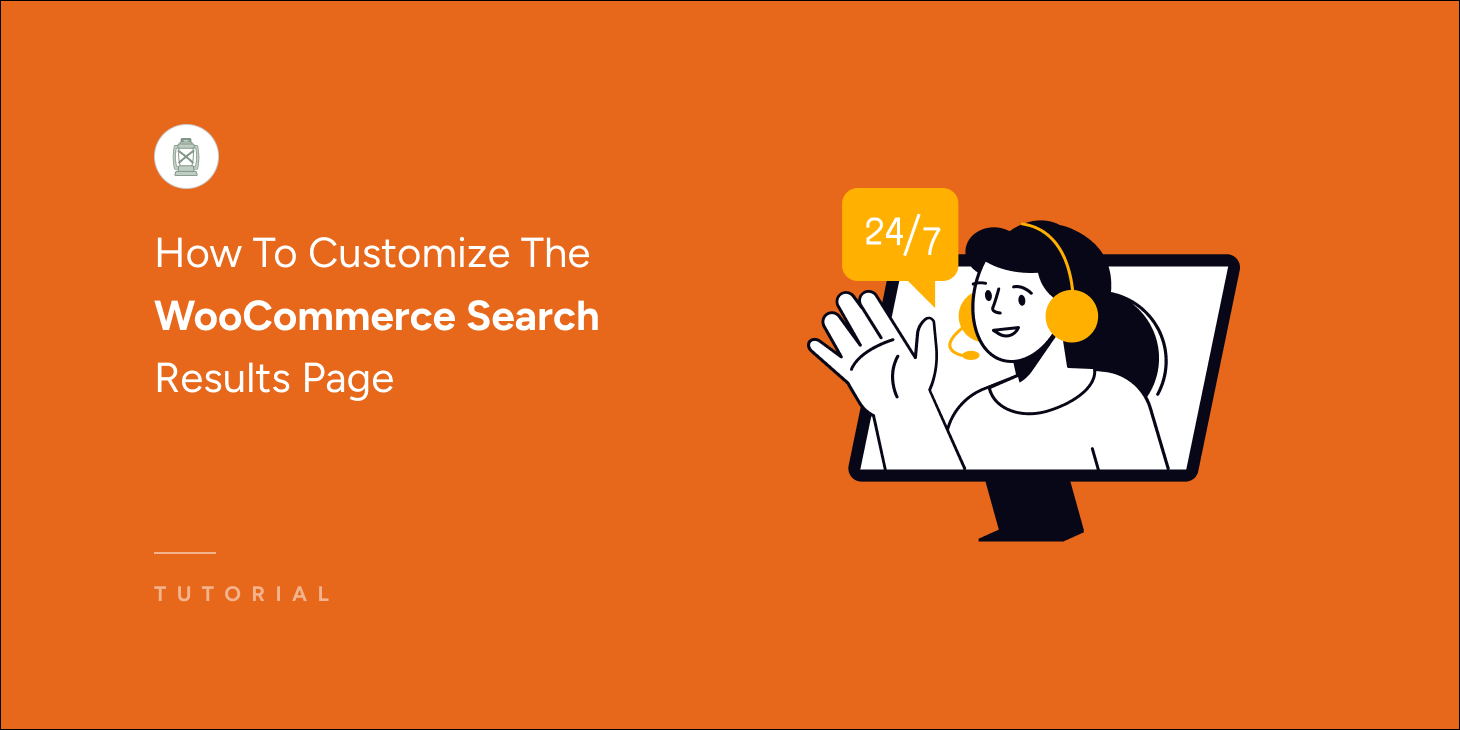
Do you want to customize the WooCommerce search results page? It can transform your online business.
Every successful online store understands the importance of a seamless shopping experience—and at the heart of that experience is the ability to find exactly what customers are looking for.
This is where the search results page plays a critical role. Just like a skilled salesperson who knows exactly where every item is located, your search results page should effortlessly guide customers to their desired products.
Unfortunately, the default WooCommerce search results page often lacks the finesse and customization necessary to highlight your products effectively. It’s more about than just finding items; it’s about presenting them in the best possible way to enhance customer engagement and boost conversions.
Therefore, in this tutorial, we’ll show you how to customize the WooCommerce search results page to showcase your products effectively, leading to a better user experience and increased sales.
Key Takeaways
- The default WordPress search doesn’t deliver great results.
- SearchWP can fix it and improve the search experience significantly.
- You can customize the search form and search results page without writing code.
Why A Great Search Results Page Is Crucial For Your Online Business
The efficiency and design of a search results page can impact everything from user engagement to overall profitability. It’s not just a nice-to-have; it can greatly boost your business. Here’s why a high-quality search results page is not just beneficial but essential for online stores:
Keep Users Engaged: Imagine a user pops onto your site looking for the perfect birthday gift. A smart, speedy search results page can turn their quick visit into a shopping spree. If your site makes it easy to find what they’re after, they’re likely to stick around and explore more, increasing their chances of making a purchase.
Boost Your Sales: The easier it is for someone to find what they need, the more likely they are to buy it. For example, someone looking for a laptop in your tech store will appreciate precise, fast-loading search results. This smooth experience can be the difference between them clicking ‘buy’ or bouncing away to another site.
Unlock Insights into What Customers Want: Your search results page is like a conversation where your customers tell you what they want. You can tailor your inventory and promotions to match customer demand by analyzing these searches.
Standout from the Crowd: When every click leads exactly where your customers want to go, your site becomes their go-to over others. A top-notch search function shows that you value your customers’ time and understand their needs, setting you apart from competitors who might not be as dialed into their user experience.
How To Turn Your WooCommerce Search From Good To Great
The default search functionality in WordPress is somewhat limited. It primarily focuses on searching through post and page titles, content, and excerpts while overlooking other essential content types, like custom post types.
Consequently, this presents significant challenges for WooCommerce stores. Many crucial product details, such as attributes and variations, are stored as custom post types and fields, which the default WordPress search does not index.
You can overcome these limitations by using the SearchWP plugin. It’s the most comprehensive search solution available for WordPress, and it has a dedicated extension for WooCommerce that ensures all product data is appropriately indexed.
With SearchWP, you can make almost all content on your site searchable, set custom search rules, track search activity to better understand customer preferences, and more. Over 50,000 businesses worldwide rely on SearchWP to optimize their search experience and drive sales.
Along with making WooCommerce search great, SearchWP also comes with the following powerful features:
- Live search results display: WooCommerce stores can show search results in real-time as customers type, providing instant feedback and enhancing the shopping experience.
- On-site search activity tracking: Enables WooCommerce store owners to track all searches performed on their site, gaining valuable insights into customer behavior and preferences.
- Making documents and PDFs searchable: Extends search capabilities to include product manuals, guides, and other documents, helping customers find the information they need quickly and easily.
How To Configure SearchWP for Your WooCommerce Shop
Before you can customize the WooCommerce search results page, you need to set up SearchWP for your online store. To do that, you first need to visit the SearchWP website.
Get the SearchWP package that best suits your business, as different packages come with different features.
Then, download the plugin file from the Downloads tab on your Accounts page.
Copy your license key as it’s required to activate your copy of SearchWP.
Then, move on to install and activate SearchWP like any other WordPress plugin.
Once the activation is successful, you’ll be greeted with a welcome wizard. Click on “Start Onboarding Wizard” to receive help configuring the initial setup.
Alternatively, you can manually insert the license key by navigating to SearchWP > Add License Key within the plugin.
Paste the license key that you copied earlier in its respective field.
If the verification is successful, your license information will appear below.
Now that SearchWP has been installed and activated successfully, we can move on to making WooCommerce products searchable. To do that, we need to install the SearchWP WooCommerce extension.
You can do that by visiting SearchWP > Extensions, finding the WooCommerce Integration in the list, and clicking Install.
You’ll notice it’s installed and activated shortly after. This makes SearchWP compatible with WooCommerce products.
Now, we need to index and make the WooCommerce products visible when a search is performed. To do that, visit SearchWP > Algorithm.
Then click Sources & Settings to configure the search engine.
A modal window will appear, displaying a list of sources. Choose “Products” from the list, then click “Done” once you’ve selected the desired sources.
Next, click the “Save” button to initiate rebuilding your search index based on the new configuration.
Done! The foundation is complete. Now, it’s time to customize the WooCommerce search results page.
How To Customize The WooCommerce Search Results Page
SearchWP comes with an advanced search results page. You can access it by going to SearchWP > Templates. From here, you can fully customize the WooCommerce search results page the way you want without writing a single line of code!
The SearchWP Search Results Page effectively blends with your website’s current design and gives you significant control over the appearance of the primary elements of the search results page.
You can start by selecting one of the 6 pre-designed layout themes of your choice.
Overall, you have the following design elements to customize the search results page easily, you have:
- 6 pre-designed themes
- 3 pagination styles
- 2 layout styles
And countless styling combinations. You can customize the WooCommerce search results page according to your taste by tweaking the following styling options.
You should be able to modify these settings as you like without any difficulties, as the options are pretty self-explanatory. Don’t worry if you don’t see the modification reflected in the sample design above, as your customization will appear on the live search results page.
Once you are satisfied with the customization of your WooCommerce search results page, click “Save” on the top right corner to store your modification.
How To Use The Customized WooCommerce Search Results Page
Now that you have modified your search results page according to your needs, it’s’ time to put it into action. You can use the SearchWP search results page with all search forms created with SearchWP.
Anyone can easily create a search form with SearchWP by going to SearchWP > Search Forms > Add New. The search forms created with SearchWP are significantly powerful. You can learn more about how to create an advanced search form by visiting this tutorial.
To prevent this tutorial from getting longer, here’s what you need to do to publish the customized WooCommerce search results page. Click Add New (after visiting SearchWP > Search Forms).
You can now tweak the search form according to your needs. Name the search form, pick a layout theme, and make other styling changes.
Our main objective is to link the search results page to this search form. To do that, scroll down to find “Results Page” and select “SearchWP” from the drop-down.
Once you’ve completed other modifications to the search form, click “Save” at the top right corner.
Now, all that is left to do is publish the search form, as the search results page will only appear after a search is performed through the search form.
To do that, open the page where you want to put the search form in Edit mode. Click the “+ Add block” icon, then find and select the Search Form block from the list.
Then, pick the search form you created a few moments ago.
You should now see the search bar displayed on your desired location. Click “Update” to publish the search form created for the custom WooCommerce search results page.
Finally, visit your website front-end and see your custom WooCommerce Search Results Page in action.
Taking WooCommerce Search Results Page Customization To The Next Step
Optimizing the search results page of your online store is vital for improving user experience and driving engagement with your products. Let’s explore several effective strategies to refine your search results, all of which can be seamlessly integrated using SearchWP’s advanced capabilities.
- Implement Live Search for Instant Feedback: Modernize your online store’s search experience by incorporating live search functionality. With Ajax-powered live search, users receive instant feedback as they type, creating a more dynamic and engaging browsing experience that encourages exploration of your product offerings.
- Prioritize and Order Search Results Strategically: You can guide your customers to the most relevant products by strategically ordering search results. When you customize the WooCommerce search results page, you can highlight featured products or promotions, increasing their visibility and driving conversions
- Showcase Related Products: Showcasing related products alongside search results boosts engagement and encourages discovery. By presenting complementary or similar items, you can entice shoppers to explore additional products and increase their likelihood of making a purchase.
- Exclude Non-Relevant Content: Enhance the quality of search results by excluding irrelevant products or categories. By fine-tuning SearchWP settings to filter out non-relevant content, you can streamline the search process and ensure that users find what they’re looking for quickly and easily.
- Incorporate a Well-Designed Search Form: A well-designed search form simplifies your customers’ search experience. By providing intuitive search options and filters, you empower users to refine their search queries and discover products that meet their specific needs.
Conclusion
In this tutorial, you learned how to customize the WooCommerce search results page without writing code. Now, your visitors can see the search results the way you want to present them. We hope you’ll be able to apply this newfound knowledge to grow your online business and increase profits.
Get SearchWP today to transform your online store’s search experience and help visitors find what they need easily and quickly.