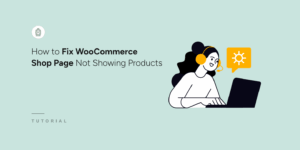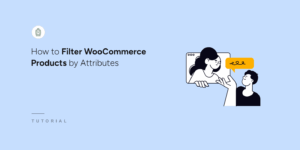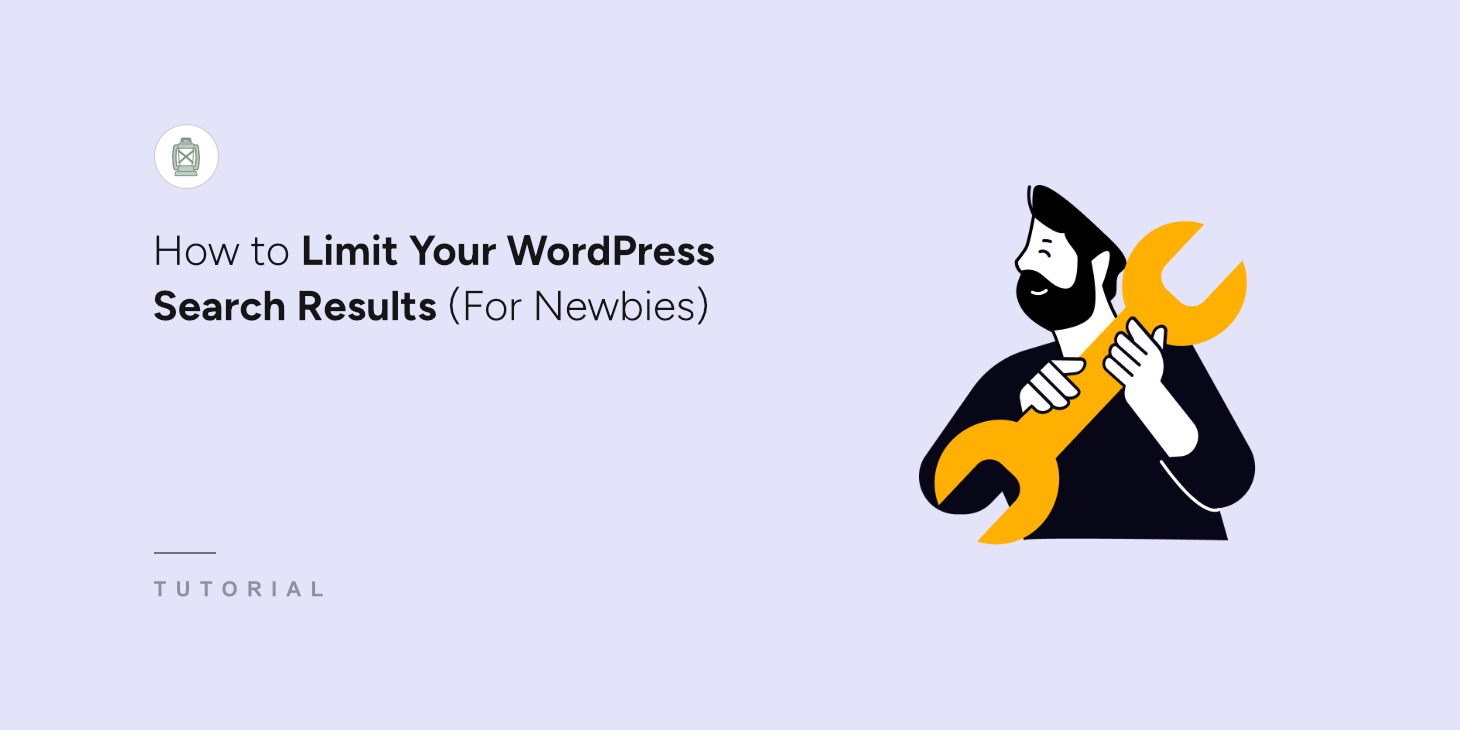The default WordPress search is functional for most sites, but often shows irrelevant results. It can be tricky to get it to only show the content you really want users to see, especially when you need to exclude certain types of content from the results.
Imagine a user searching for “advanced WordPress performance tips” on your site, but they are not interested in beginner guides.
With a basic keyword search, they’ll likely get a mix of everything, beginner and advanced guides. This is where the power of Boolean search comes in, specifically its ability to exclude content.
Boolean search might sound intimidating, but it’s actually a straightforward way to add precision to your WordPress search queries.
In this article, we’ll show you how to use boolean search to exclude content from WordPress search.
What is Boolean Search?
Boolean search is simply a way to search using specific keywords combined with operators that tell the search engine how to interpret those keywords. Instead of just typing in words and hoping for the best, you can use operators to create more targeted searches.
There are different types of search operators you can use to narrow down the search results. Here’s a breakdown of some of the most common operators:
- AND (or +): Narrows your search by requiring that all keywords used must be present in the search results.
- OR: Broadens your search by including results that contain either of the keywords, or both.
- NOT (or -): Excludes results that contain a specific keyword, helping to remove irrelevant information.
Why Use Boolean Search to Exclude Content from WordPress?
You may wonder why is excluding content even important? Isn’t more search results always better?
Not really. In search, providing relevant results to visitors is always better than quantity.
By filtering out unwanted content, you can ensure that users see results that are much more closely aligned with their actual needs. No more wading through pages of irrelevant posts.
A more relevant search experience is a better user experience. Users find what they need faster, with less frustration. This keeps them engaged and encourages them to spend more time on your site.
Lastly, excluding content using boolean search allows users to really drill down and find niche content. For example, do they want tutorials, but not for beginners? Want product reviews, but not from last year?
That said, let’s see how you can easily use boolean search in WordPress.
How Do You Exclude Content Using Boolean Search in WordPress?
The default WordPress search has a lot of limitations and doesn’t provide a great search experience. Even if you use boolean operators, chances are that you might not get relevant results.
The easiest way to enhance the search process in WordPress is by using SearchWP.

It is the best search plugin for WordPress, and over 50,000 website owners trust it to provide a great search experience.
With SearchWP, you can be confident that your Boolean operators, including the crucial NOT operator, will be interpreted correctly and efficiently. It also ensures accurate and predictable search results, giving you and your users the refined search experience you need.
Plus, SearchWP offers a whole host of other features to customize and enhance your WordPress search in ways the default search simply can’t. For example, you can include content from ACF custom fields, tags, categories, product details, documents, PDFs, and more in the search process.
To get started, you’ll need to visit the SearchWP website and signup for a new account.
Once you’ve created a new account, simply head to the ‘Downloads’ tab in your account dashboard, click the Download SearchWP button, and save the plugin files on your computer.

Next, you will need to visit your WordPress website and install SearchWP plugin.
If you need help with this, then please see this guide on how to install a WordPress plugin.
Upon activation, you will see the SearchWP welcome screen and the setup wizard. Go ahead and click the ‘Start Onboarding Wizard’ button and follow the onscreen instructions.

After that, you can install the Boolean Search extension by navigating to SearchWP » Extensions from the WordPress dashboard.
From here, simply navigate to Boolean Search and click the Install button.
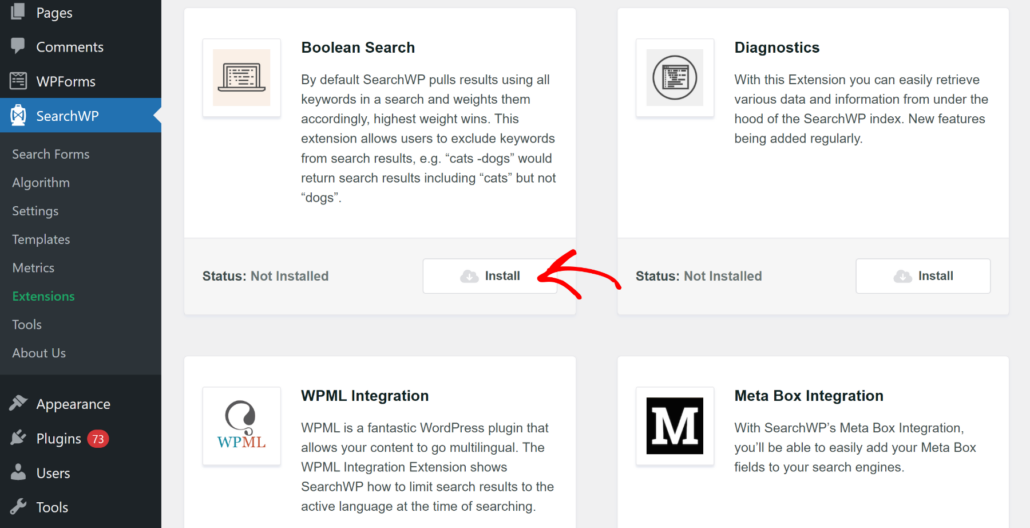
By default, SearchWP pulls results using all the keywords in a search. With this extension, users can exclude keywords from search results using the NOT or – operators.
For example, they can search for “cats -dogs” and the search would return results including “cats” but not “dogs”.
The best part about using Search Boolean extension is that you don’t need any further configuration. Simply visit your site and start using the search operators to exclude content from search results.
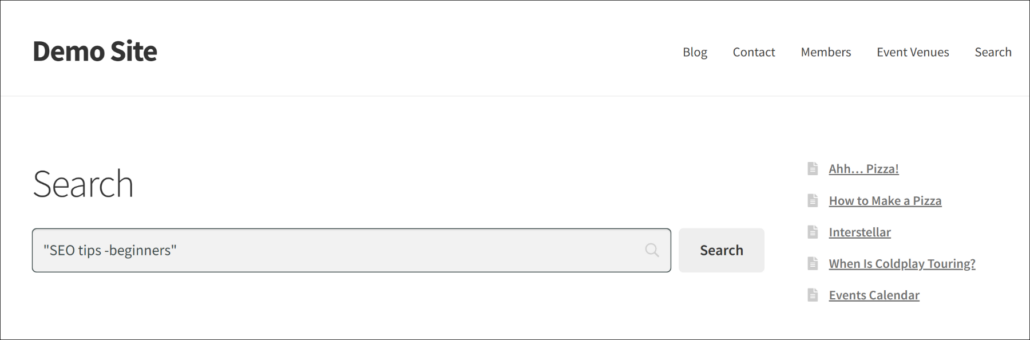
Here are some more examples of how you can use Boolean search to exclude content on your site:
"SEO tips -beginners": Find articles about SEO tips, but exclude anything specifically targeted at beginners. Great for intermediate or advanced users."WordPress themes -ecommerce": Looking for WordPress themes, but definitely not for online stores? This will help filter out e-commerce focused themes."photography tutorial NOT video": Want to learn about photography through tutorials, but prefer written guides to video? This search will exclude video tutorials."best project management tools security -free": Searching for the best secure project management tools, and you’re not interested in free options? This combines inclusion (security) with exclusion (free).
Bonus: Exclude Pages or Posts from Search Results
With SearchWP, you can take the search experience to the next level and create custom search engines that only search posts or pages on your site.
For example, you can hide technical pages like sitemap, category, or login pages, which might not serve your visitors any valuable information when they search for content.
In SearchWP, you can choose which sources to use when looking up content. If you only want users to find posts, then you can uncheck the ‘Pages’ source option.
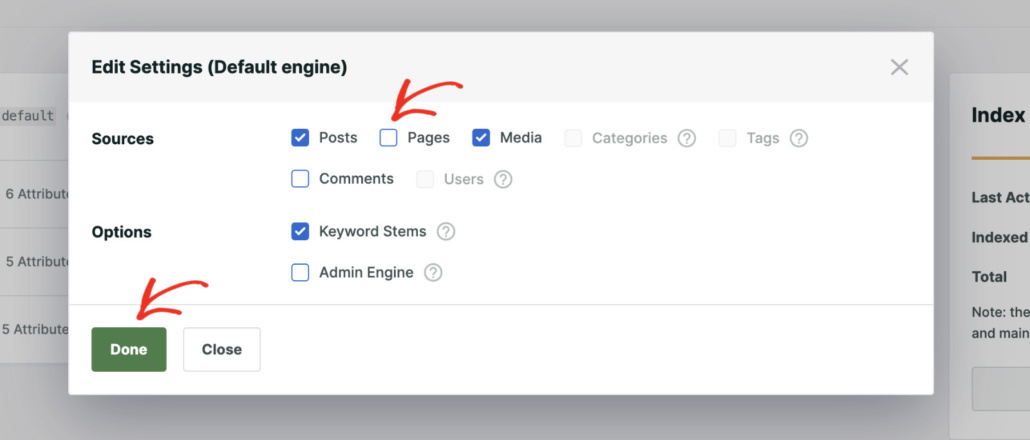
To learn more, please see our guide on how to exclude pages or posts from site search results in WordPress.
We hope this article helped you learn how to use boolean search to exclude content from WordPress search. You may also want to see our guide on how to track your WordPress site search activity and how to add multiple search forms to your WordPress site.
Ready to create a better and more personalized WordPress search experience? Get started with SearchWP today!