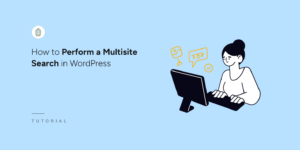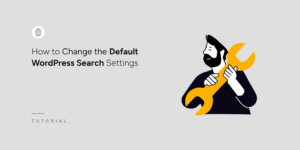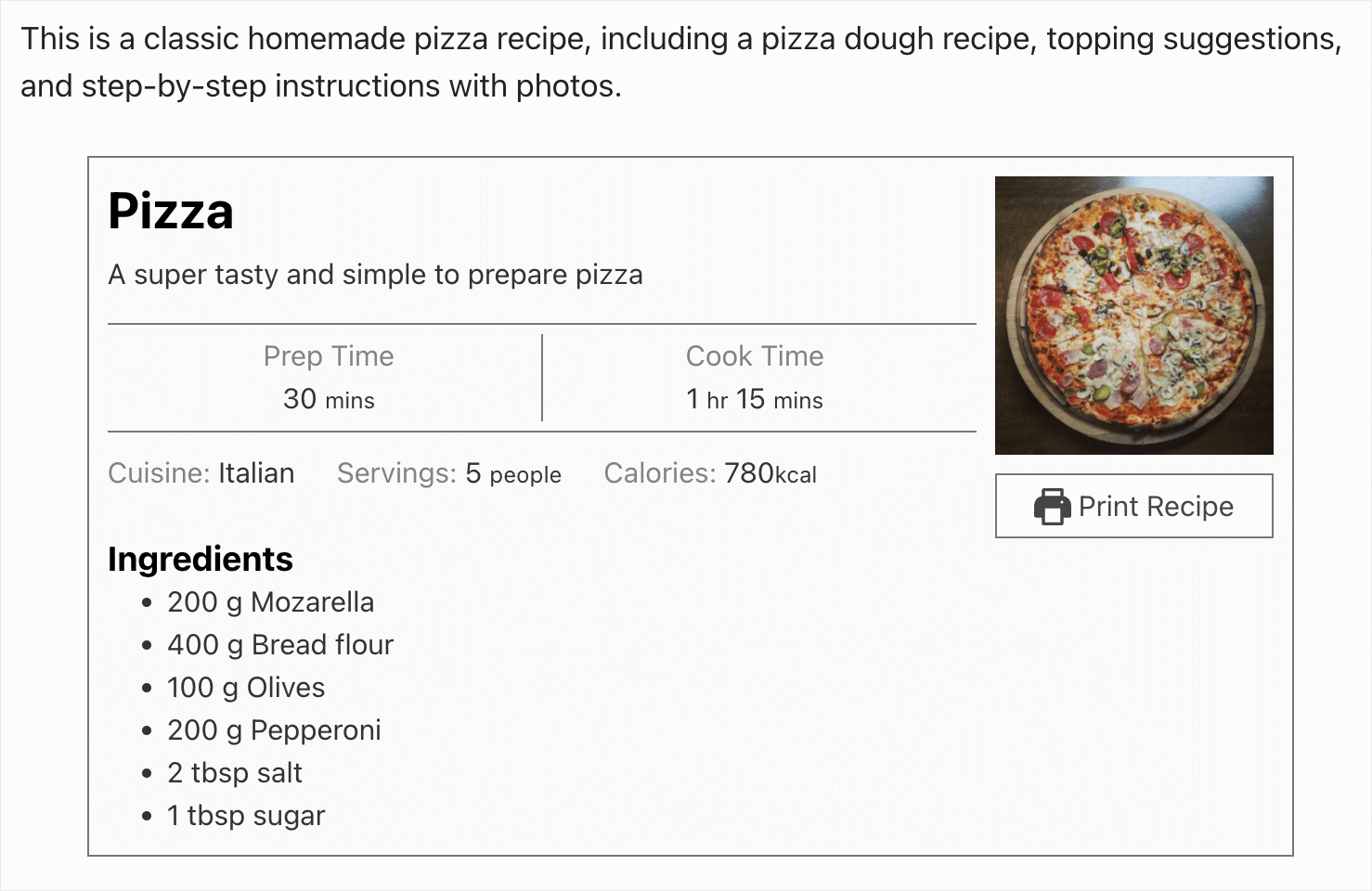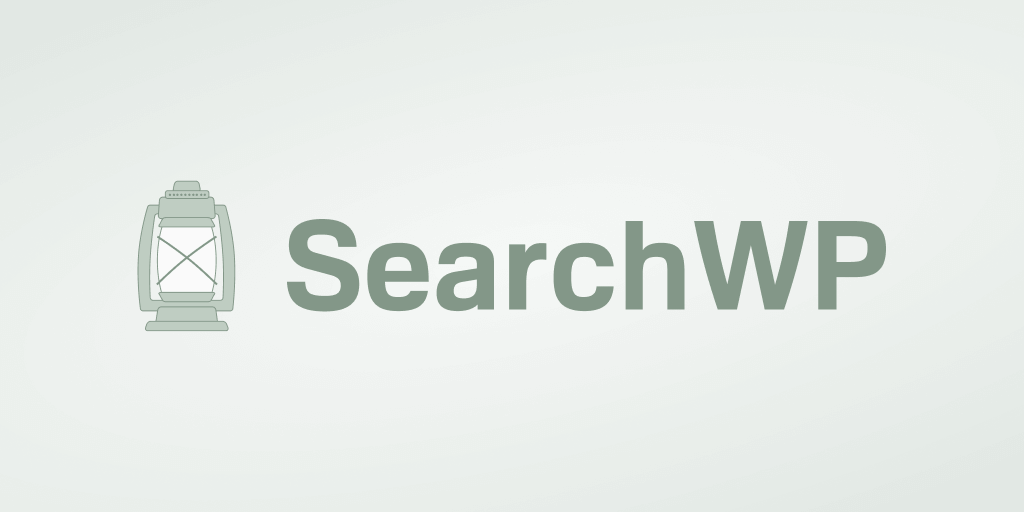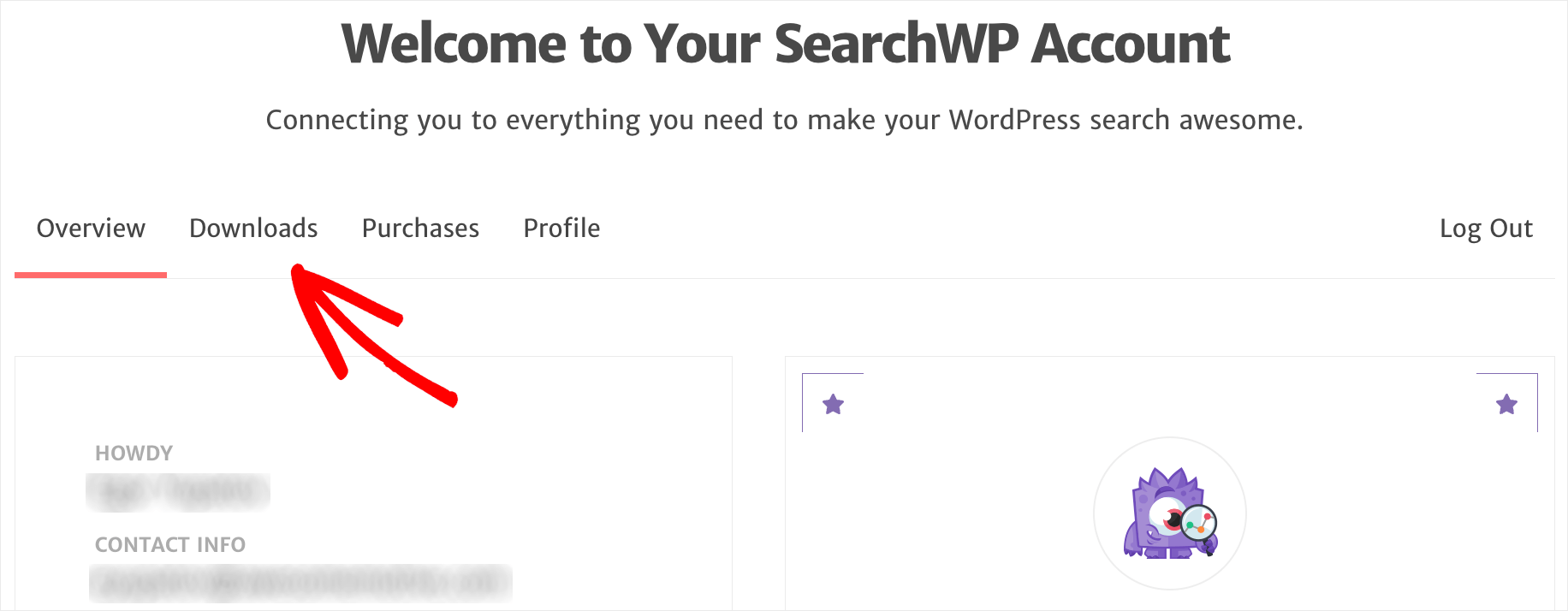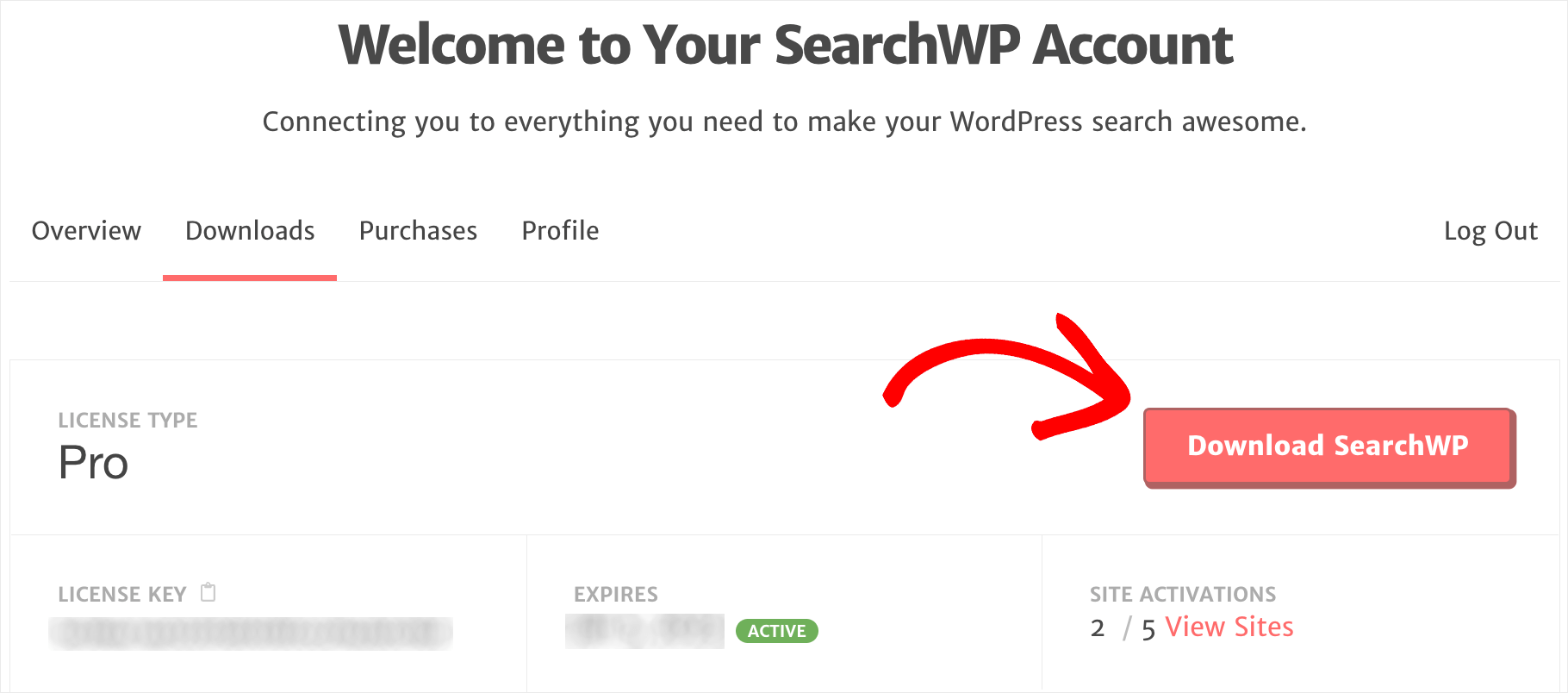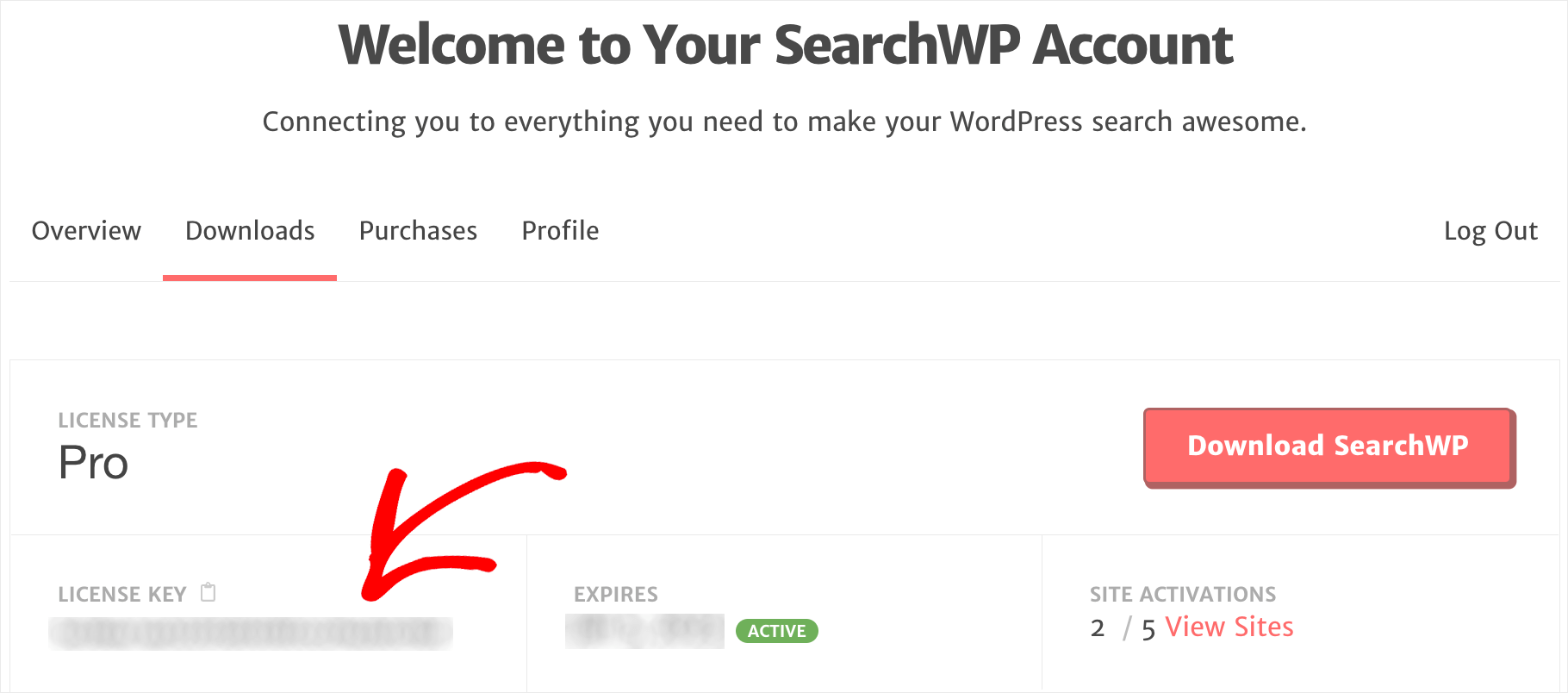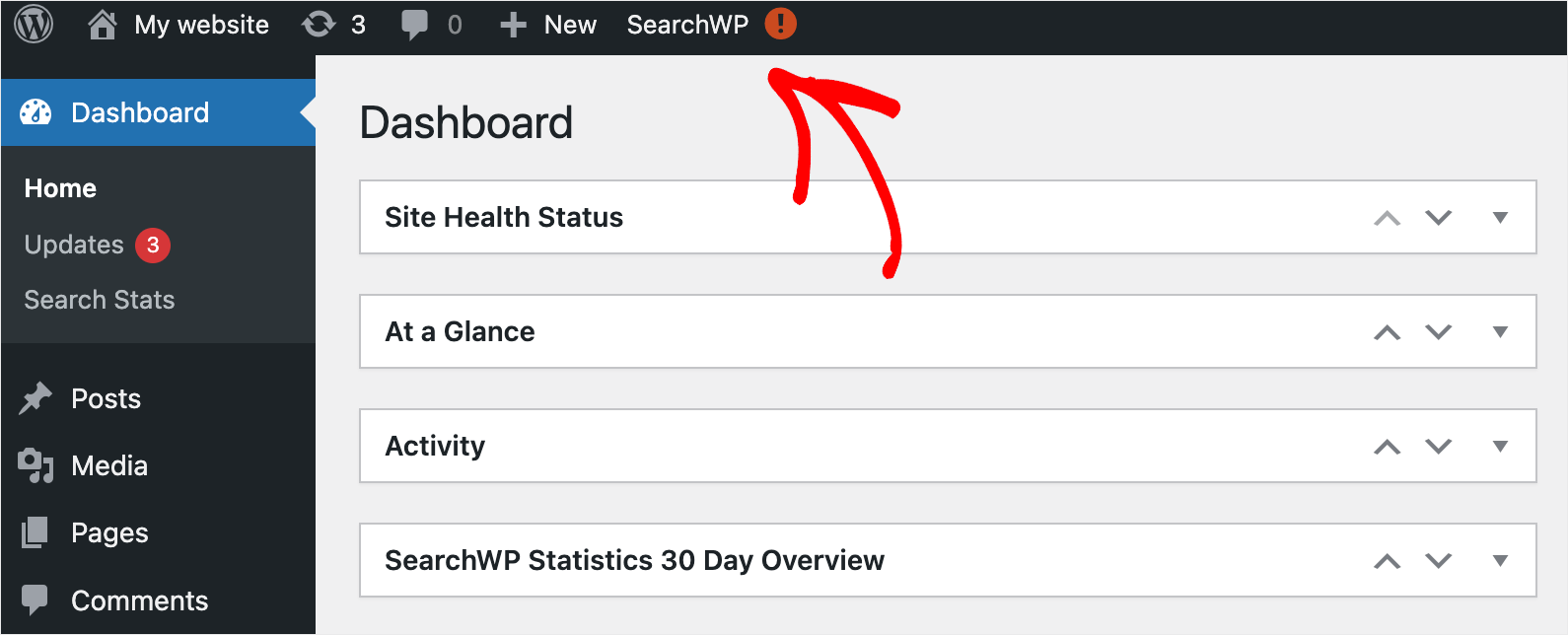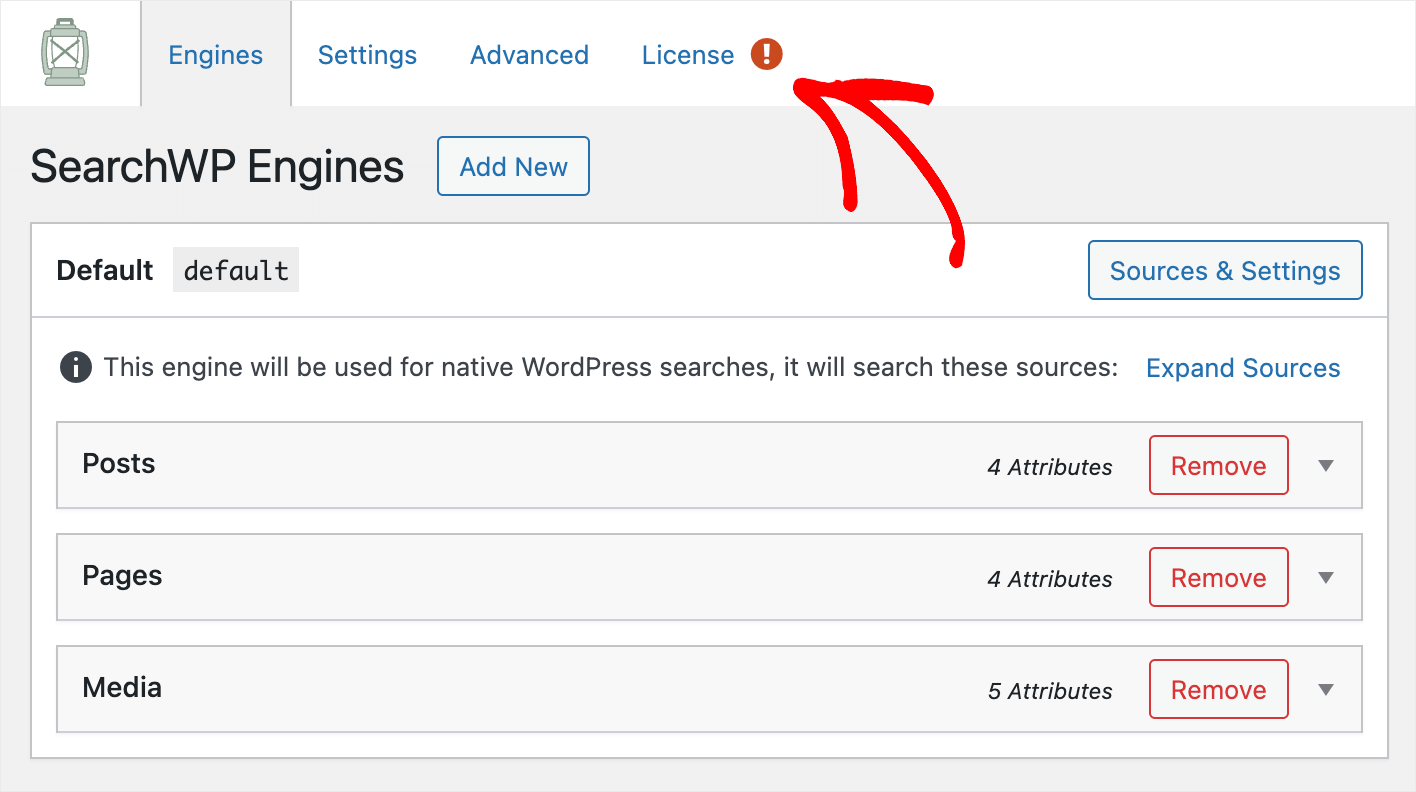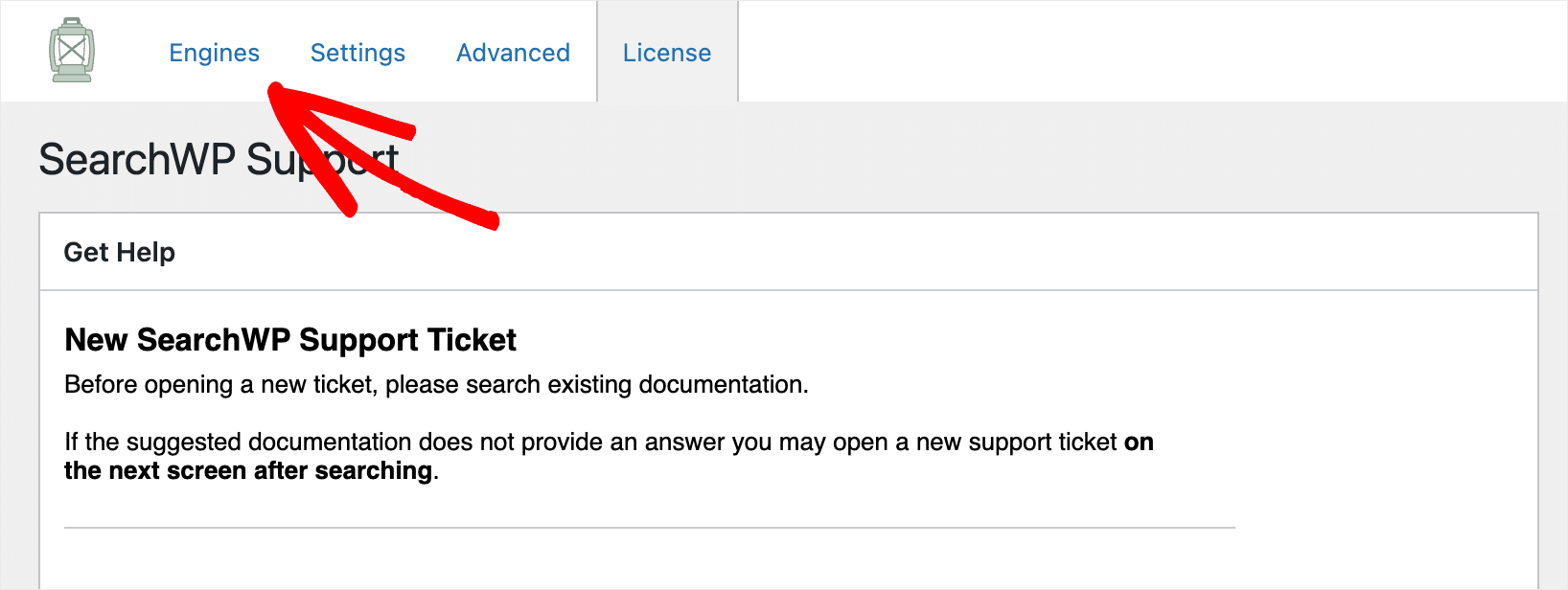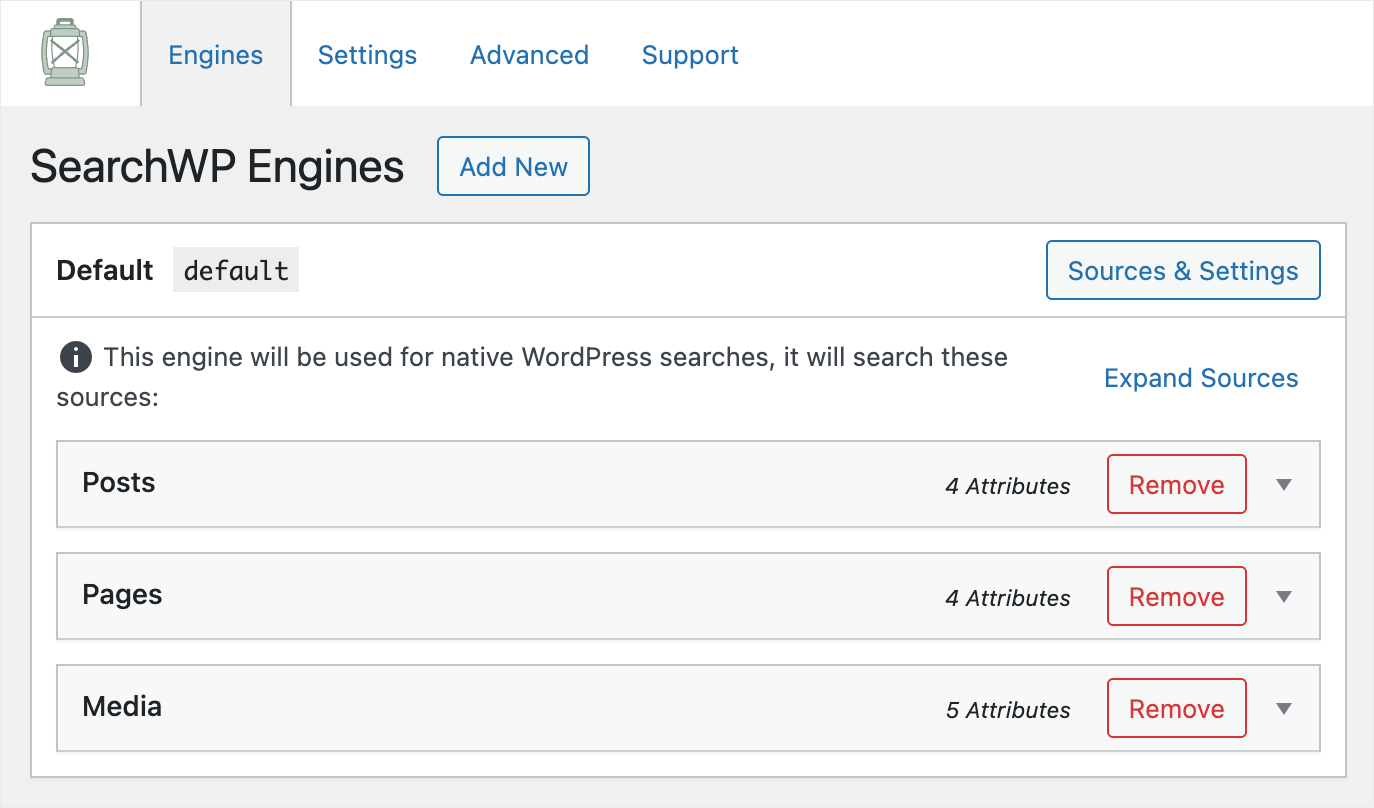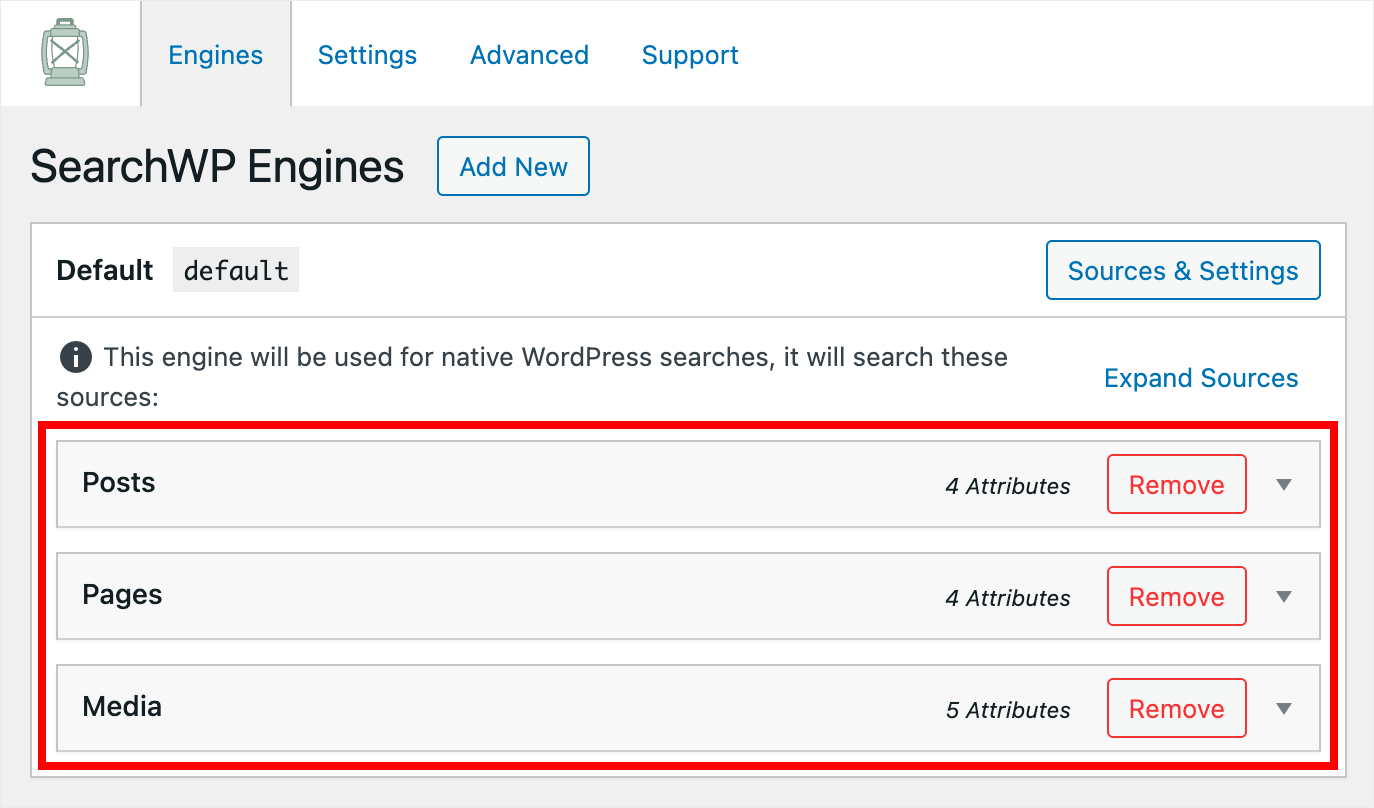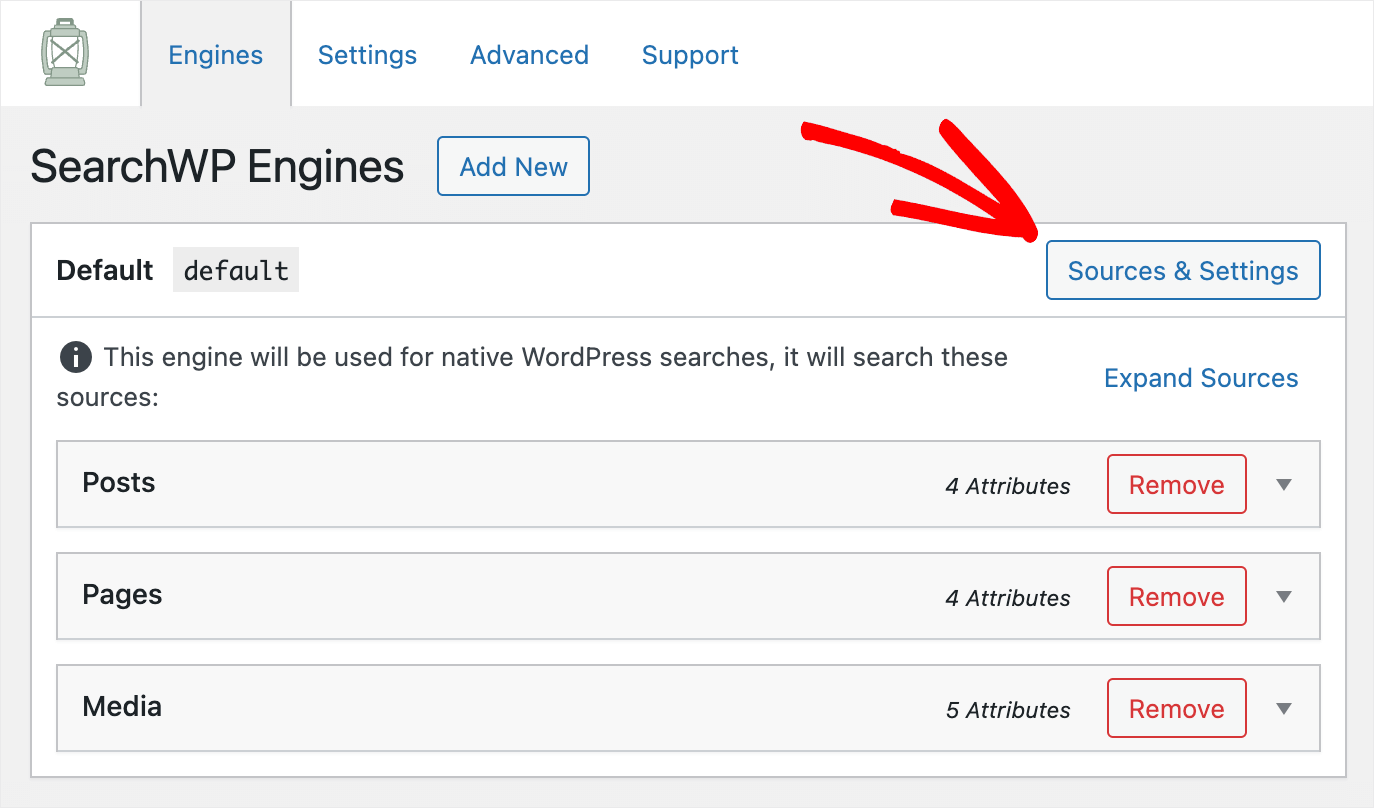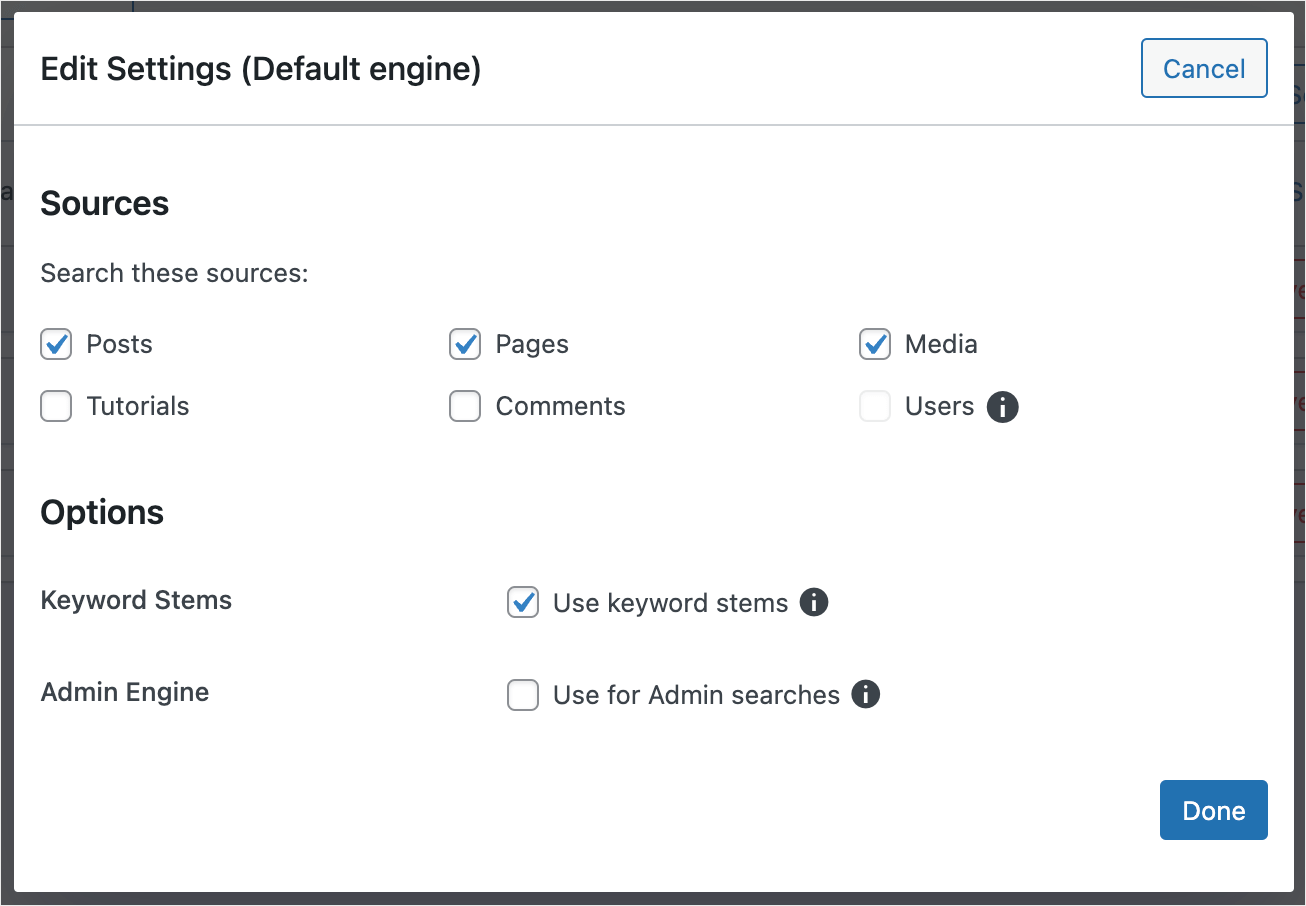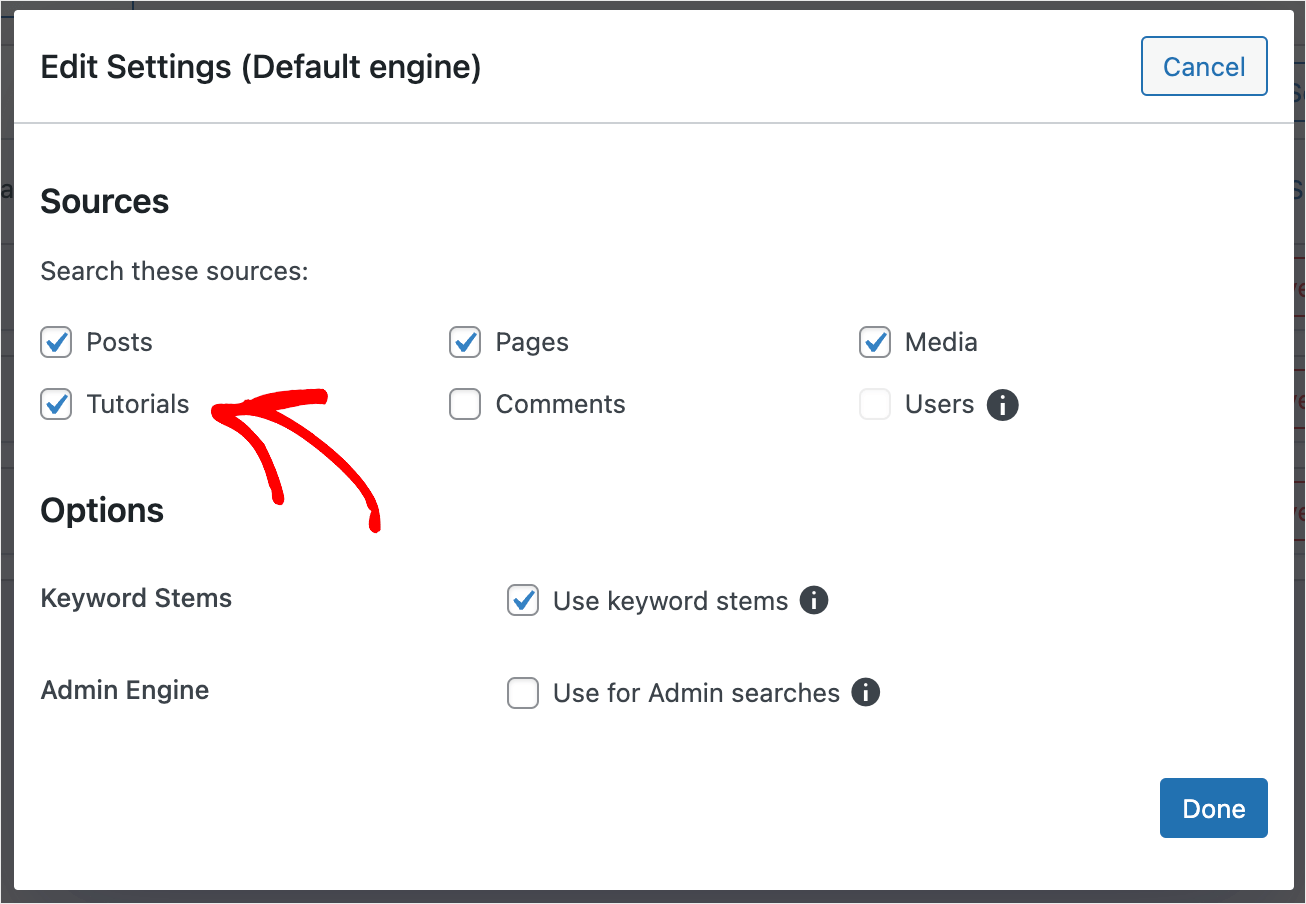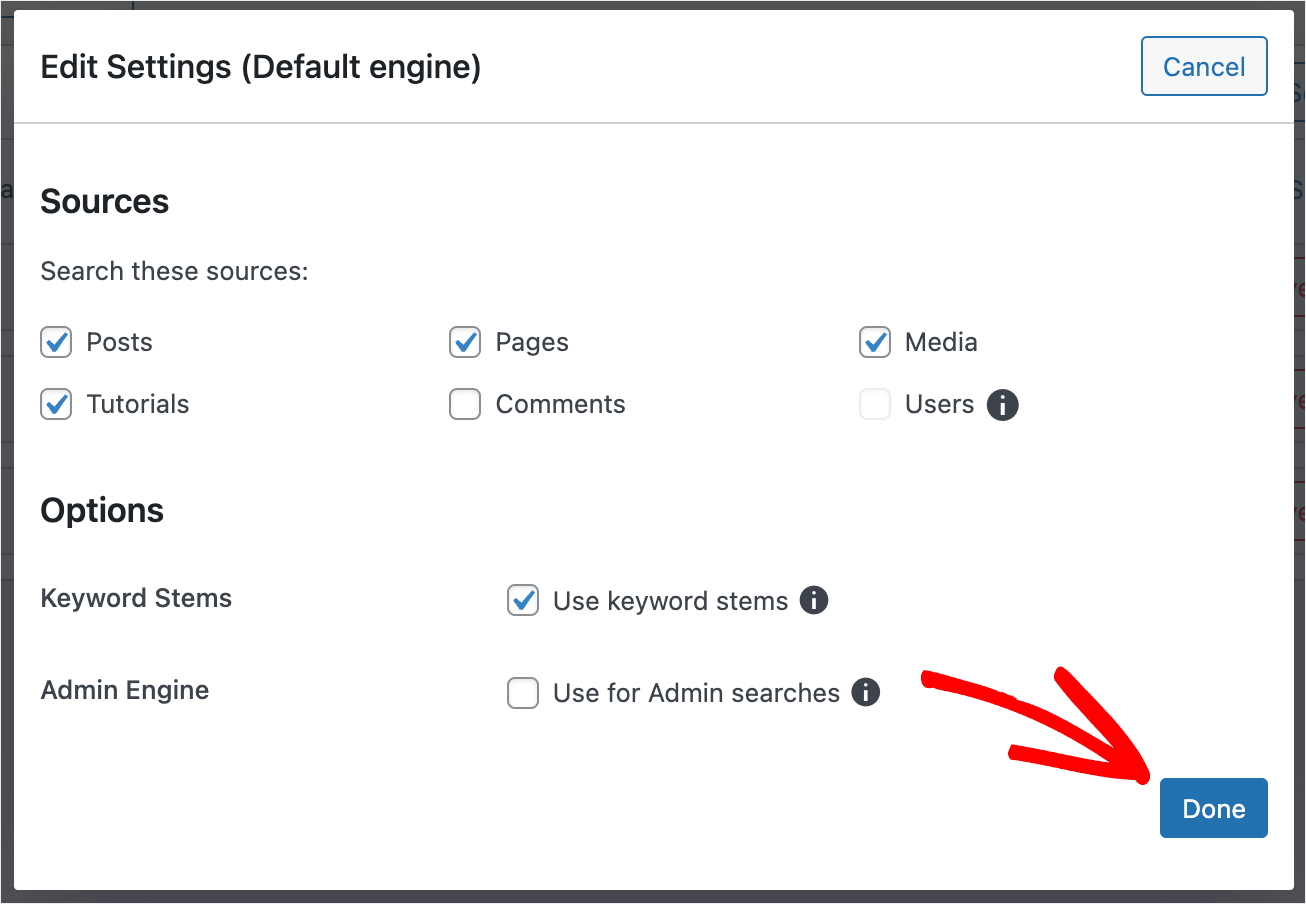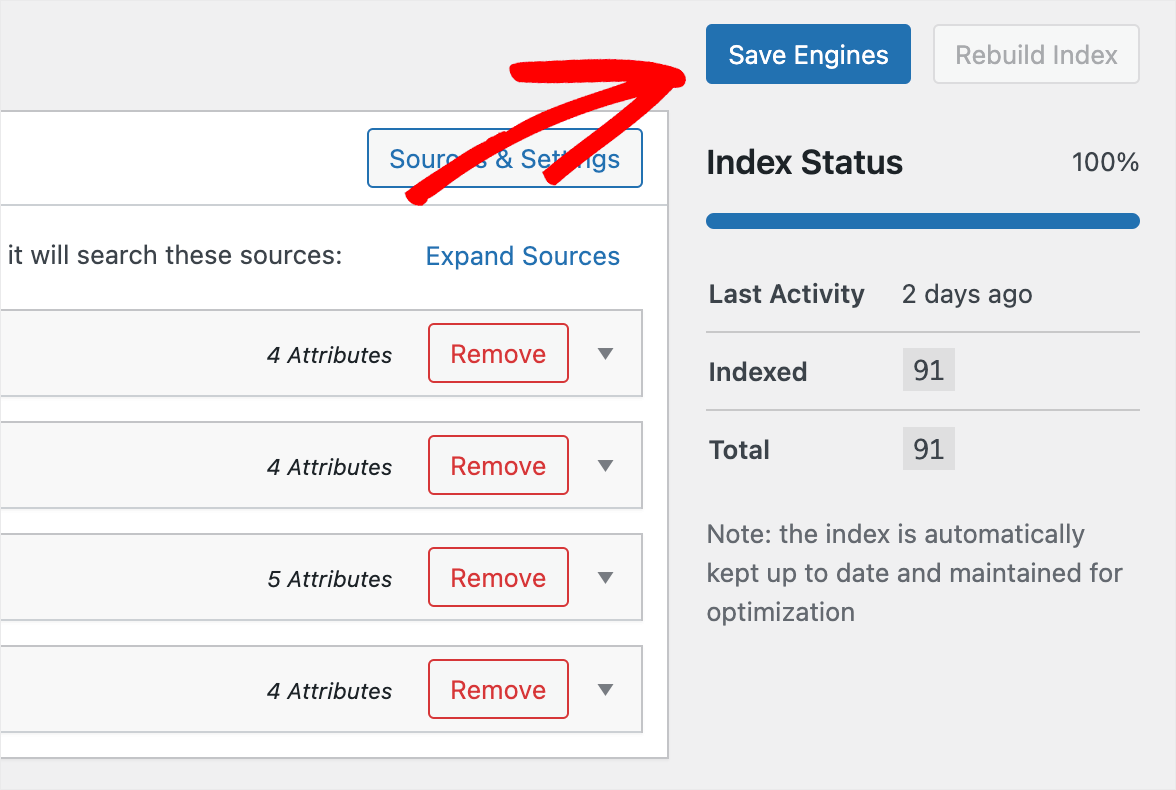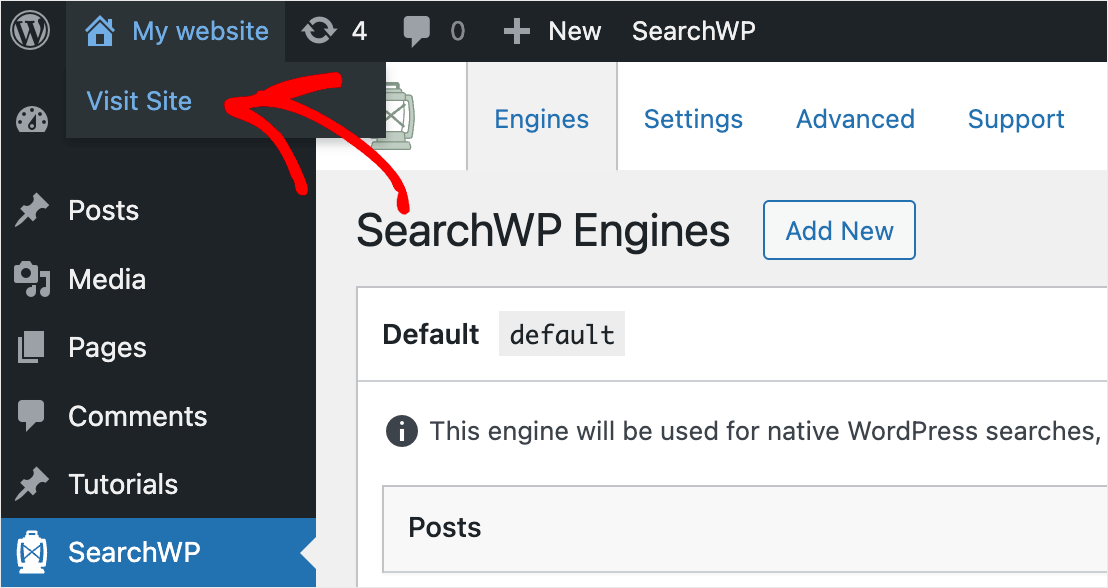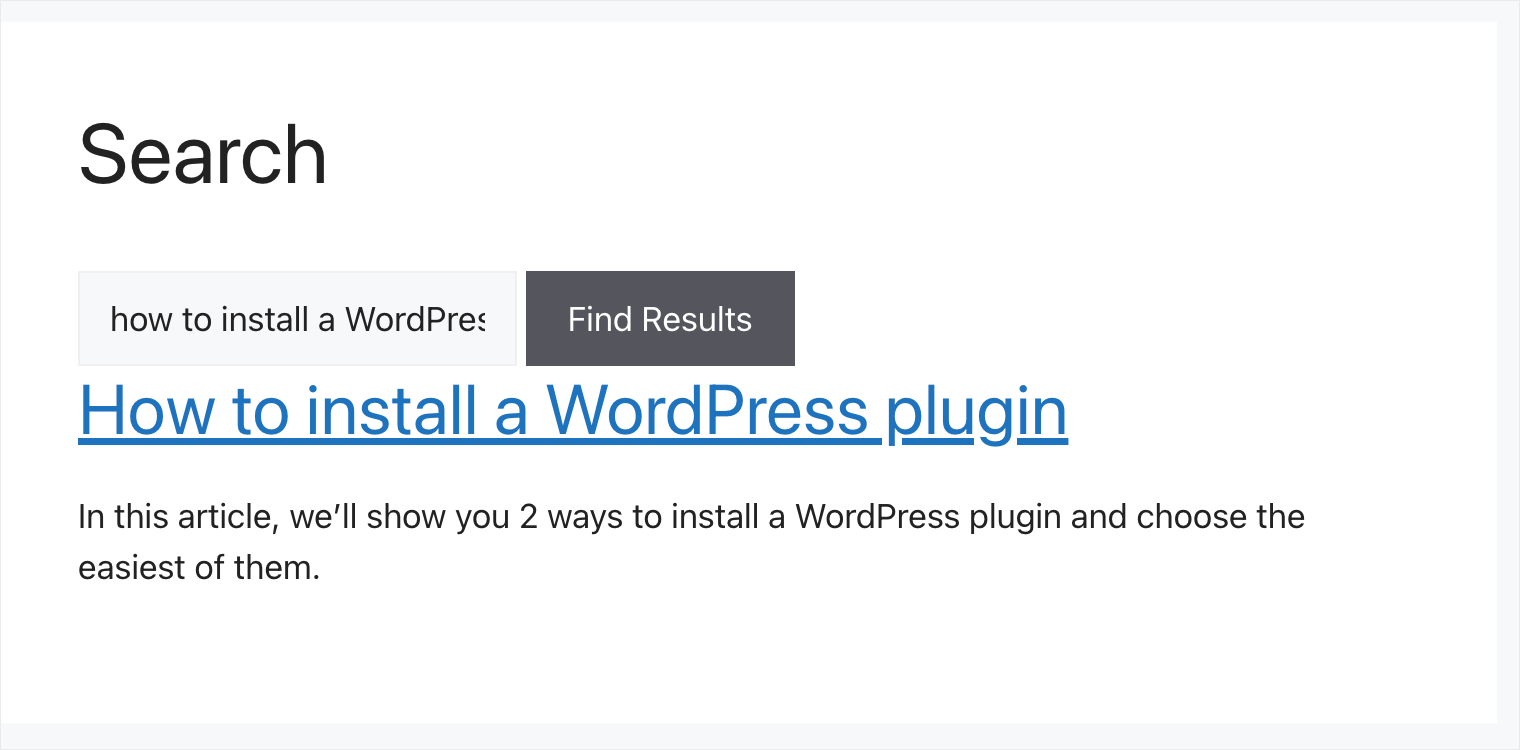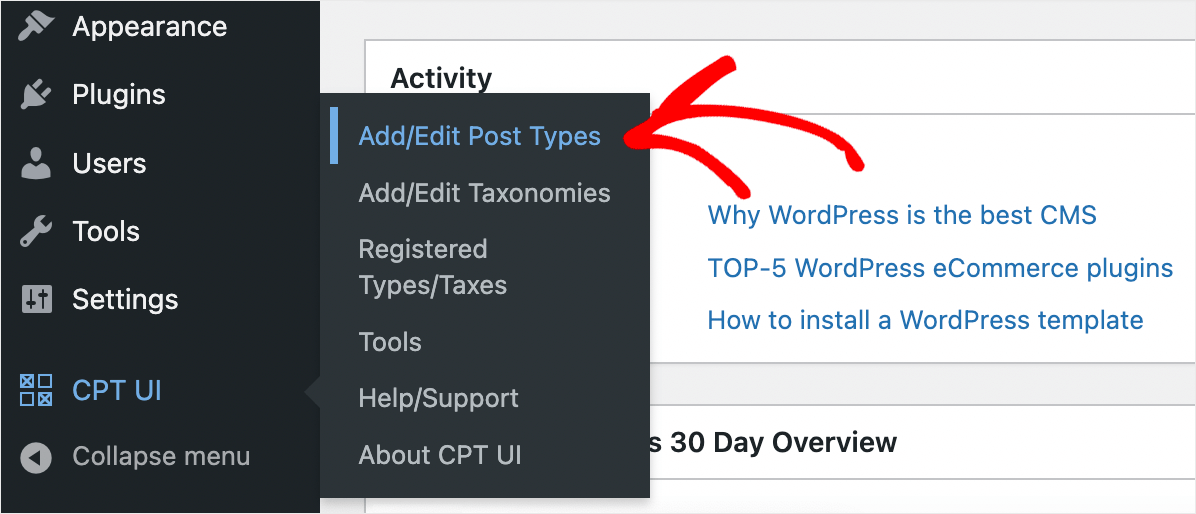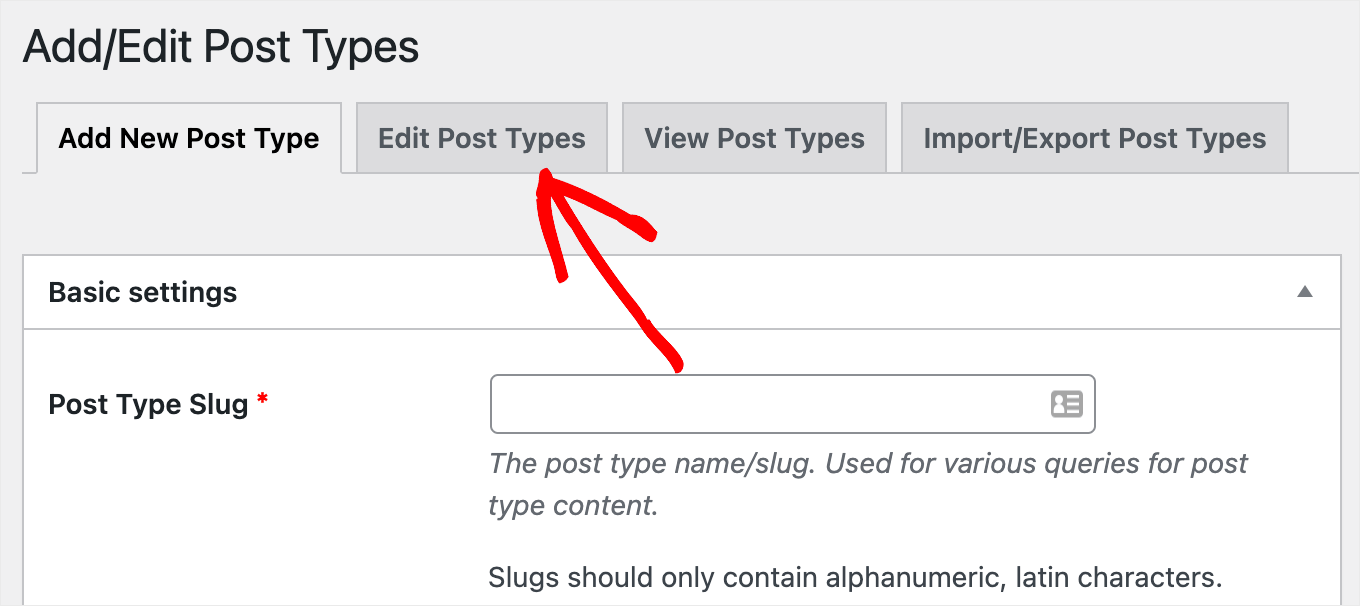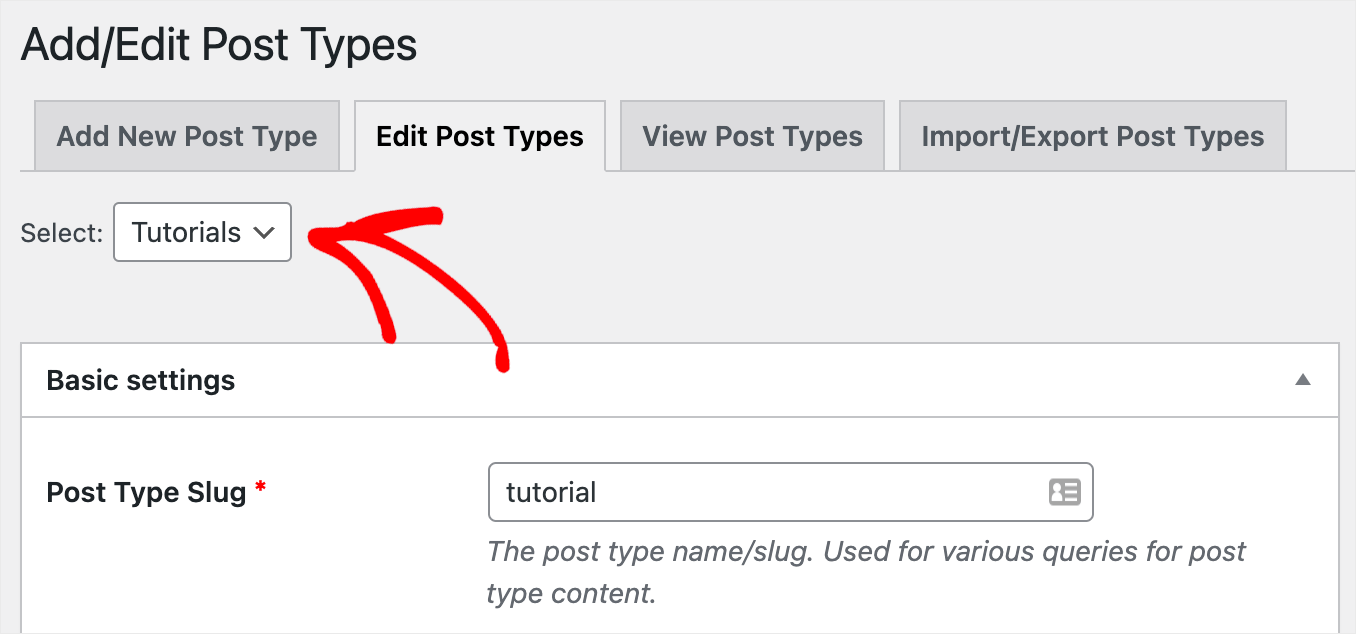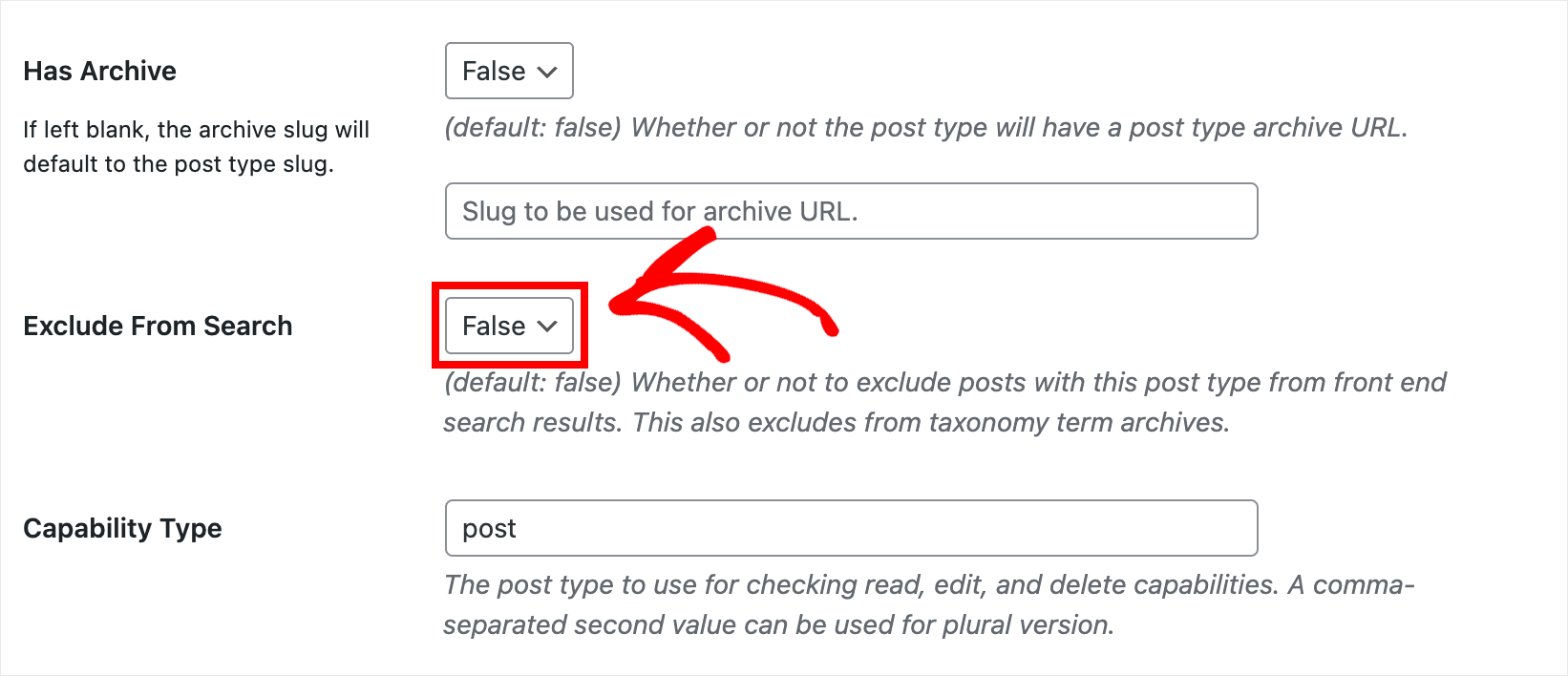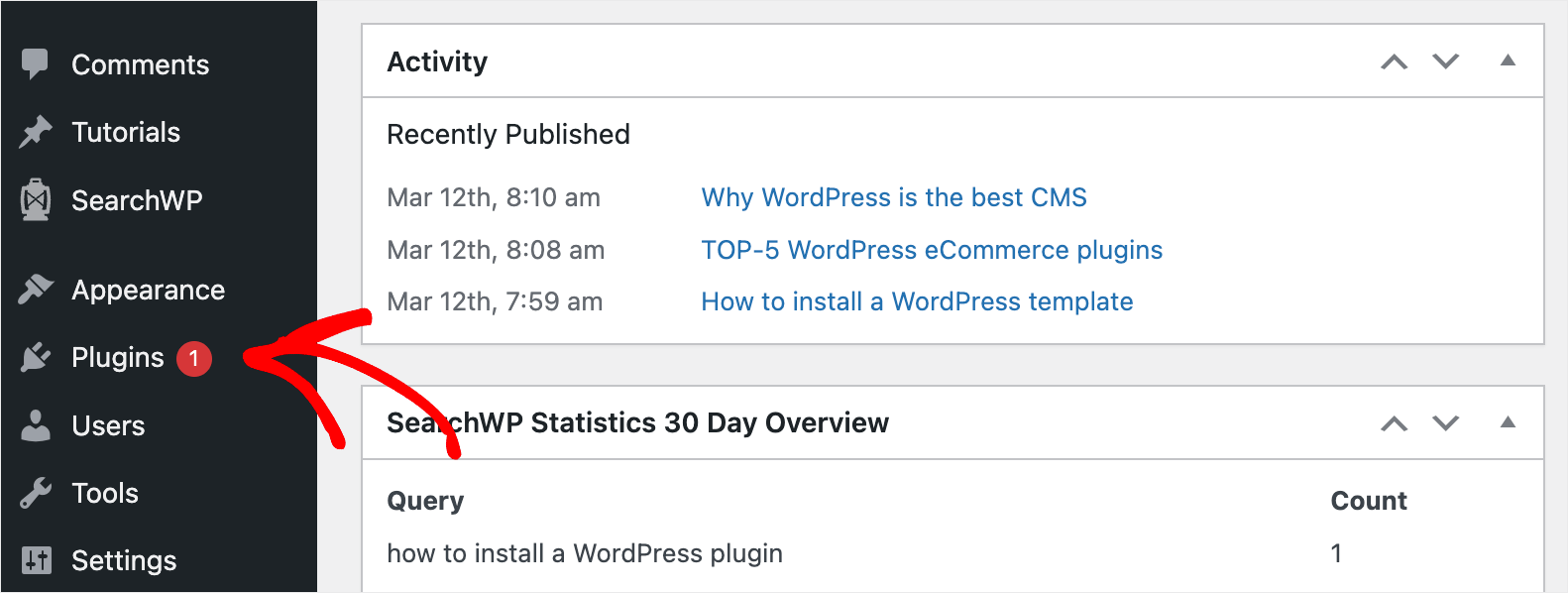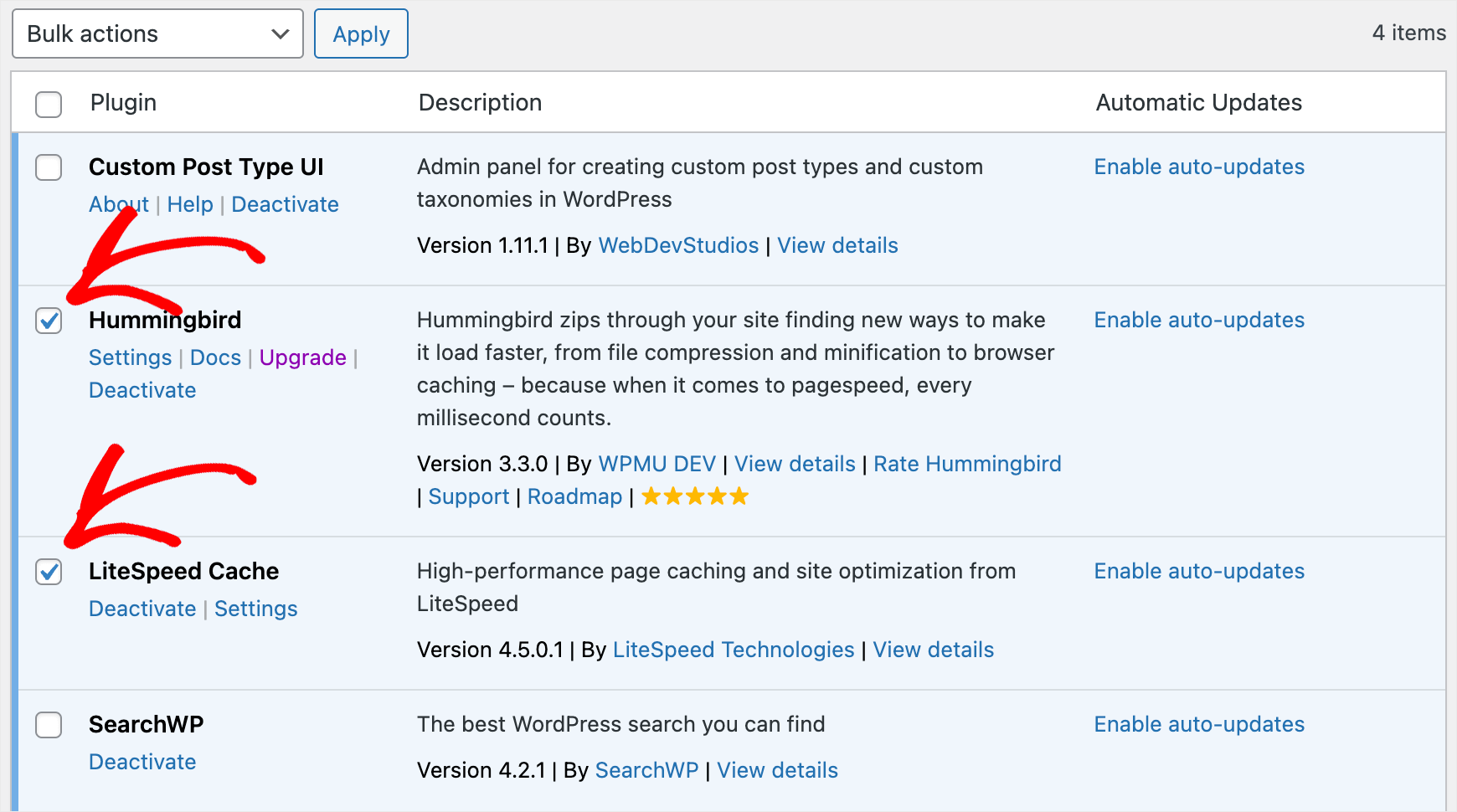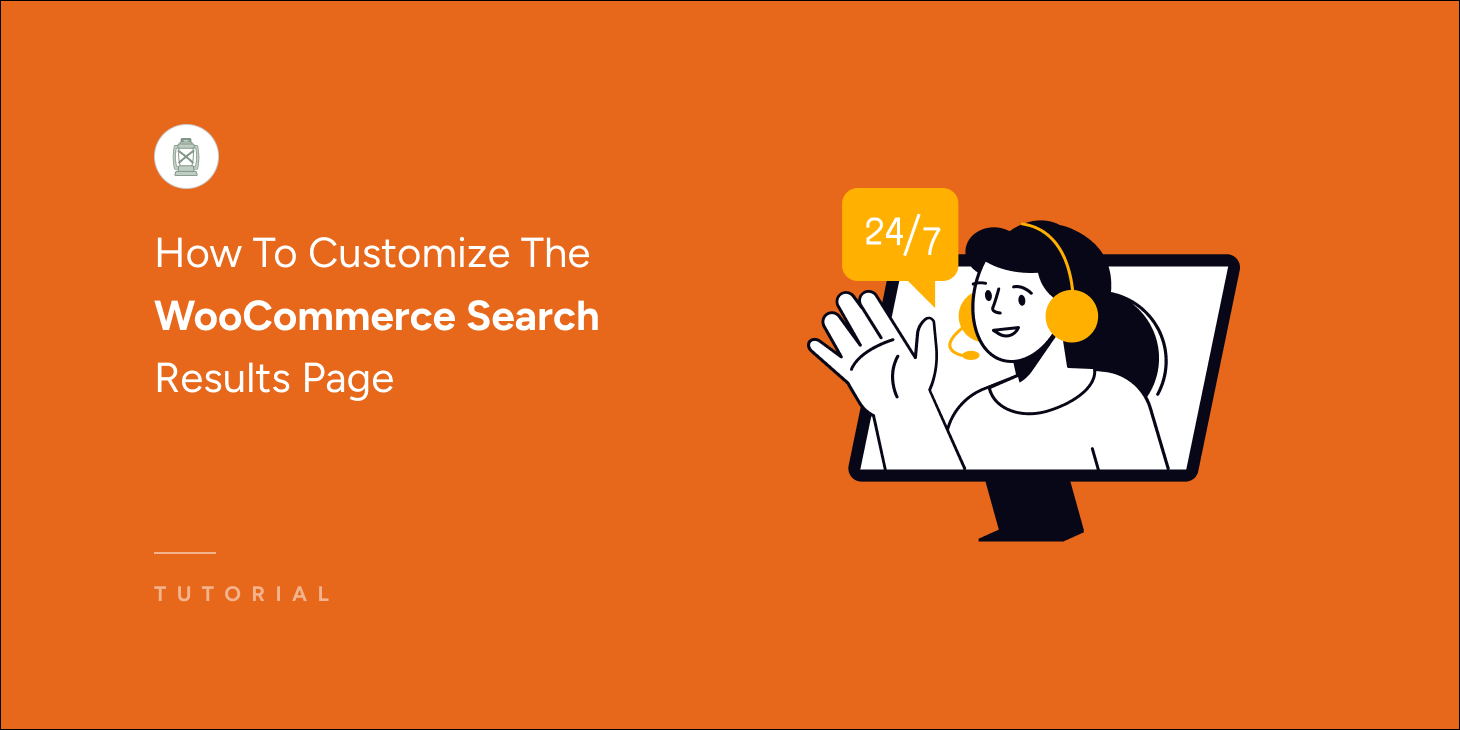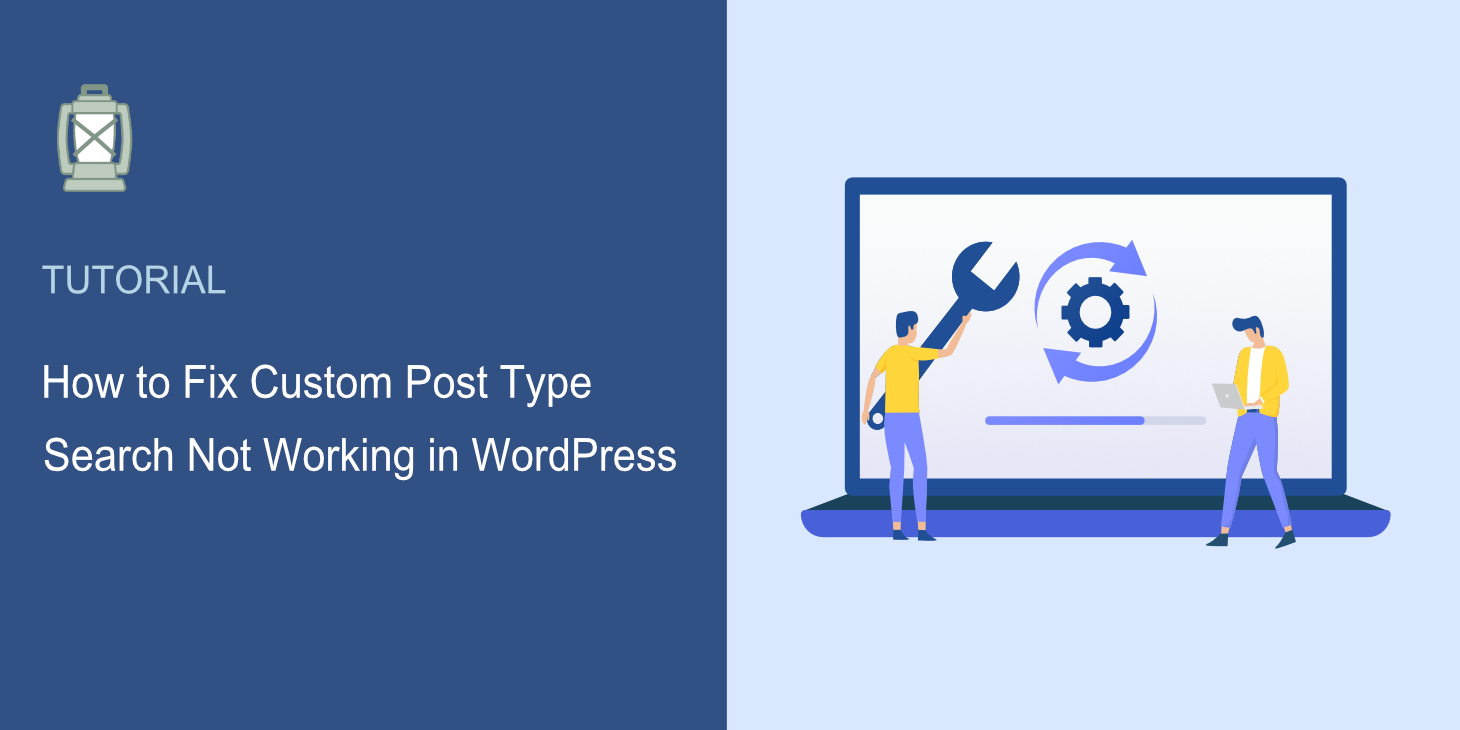
Are you wondering how to fix custom post type search not working in WordPress?
It can be challenging, as there are a lot of possible reasons why this might be happening.
In this article, we’ll show you the most popular reasons why your custom post type may not appear in search results and how to fix them.
Let’s dive into it!
3 Common Examples of Custom Post Type Search Isn’t Working
Custom post types are popular among WordPress site owners.
Adding them allows you to go beyond standard posts and pages and turn WordPress into a full-fledged content management system.
Specifically, you’re free to name a custom post whatever you want and add to it custom fields containing any additional information.
It allows you to publish recipes, reviews, tutorials, and other types of content.
Here is an example of a custom post type:
But if your visitors can’t search by custom post types, it hardly makes sense to publish them as they won’t get any views.
Below, you’ll find the 3 most common examples of why search by custom post types may not work on your site and how to solve this issue.
WordPress Doesn’t Search by Custom Post Types by Default
The main reason why you can’t find your custom post type in the search results lies down in the features of WordPress.
The thing is, by default, it searches only by posts and pages.
As custom post types are different types of content, the native WordPress search engine ignores them while performing a search.
To tackle this issue and make your custom post types searchable, you need to add them to the default search source list.
We’ll show you how you can do that later in this article. Or, you can go over to the how to make WordPress search by custom post types detailed tutorial right now.
You Hid Your Custom Post Type from Search
The easiest way to create a custom post type is to use a WordPress plugin. For example, one of the most popular plugins for this purpose is Custom Post Type UI.
That’s a great plugin you can use to create a custom post type within minutes.
But it has a feature that lets you choose whether you want the custom post type you create to be visible in search or not.
So, if you changed this parameter, it may be the exact reason why your custom post type doesn’t appear in search results.
We’ll show you how you can fix this issue later in this article. Or you can skip ahead to the solution and learn how to unhide your custom post type in search results right now.
Plugin Compatibility Issue
Added a custom post type to your site using a plugin, but it doesn’t appear in search results?
The possible reason may be the plugin compatibility issue. We’ll show you how to check that out later in this article.
Or, if you want to skip ahead, feel free to follow the how to fix the plugin compatibility issue link.
How to Fix Custom Post Type Search Not Working in WordPress
Now that we know why search by custom post types might not work on your WordPress site, let’s look at possible ways to solve this problem.
How to Make WordPress Search by Custom Post Types
The easiest way to make WordPress search by custom post types is to use a plugin like SearchWP.
This is a comprehensive solution that allows you to get complete control over how search works across your site. Beyond making custom post types searchable, it has tons of useful features.
For example, using SearchWP, you can display search results in live mode, add a search bar with a shortcode, and many more.
SearchWP boosts your on-site search by helping you:
- Prioritize specific search results. Would you like to put a specific page at the top of search results on your site? SearchWP allows you to manually affect the search results order, so you can easily swap them around.
- Exclude specific pages from search results. Are there some pages you’d prefer to hide from search? Using SearchWP, you can do that with a few clicks, no coding needed.
- Track searches of your visitors. Wondering what search terms visitors enter on your site? SearchWP collects data about search activity on your site so you can understand your audience’s interests better.
- Create custom search forms. Do you want to create a customized search form? With SearchWP, you can fully customize a search form to meet your needs and then add it to any place on your site.
Now let’s look at how to make WordPress consider custom post types when searching with SearchWP.
Step 1: Install and Activate SearchWP
To get started, grab your copy of SearchWP here.
Once done, navigate to your SearchWP account and go over to the Downloads tab.
Then, press the Download SearchWP button and save the plugin’s ZIP file to your computer.
After that, copy your license key at the bottom left on the same tab. You’ll need it further to activate the plugin.
When you finish downloading, the next step is to upload the SearchWP plugin’s ZIP file to your site.
Need help with that? Check out the how to install a WordPress plugin step-by-step guide.
After installing the plugin, go to your WordPress dashboard and click SearchWP at the top bar.
Then, navigate to the License tab.
Paste your plugin’s license key into the License field and press the Activate button.
After you activate your copy of SearchWP, the next step is to add your custom post type as a search source.
Step 2: Add Your Custom Post Type as a Search Source
To do that, go over to the Engines tab.
By default, there is only one search engine called Default.
By setting it up, you can customize how the search works throughout your entire site.
For example, you can change what types of content WordPress considers when searching, exclude specific categories or pages, and many more.
As you can see, currently, this search engine performs searches by 3 sources: posts, pages, and media.
To make WordPress search by a custom post type, we need to add it as a search source as well.
To do that, press the Sources & Settings button.
After that, you’ll see the window where you can choose search sources you want WordPress to take into account while searching.
Find your custom post type among these sources and tick the box next to it to add it as a search source.
For example, on our test site, we’ve added a custom post type called Tutorials, so we’ll tick it off.
When you’re finished, click Done.
Then, press the Save Engines button at the top right to save the changes you’ve made.
That’s it. You’ve successfully added a custom post type to your site search. The next step is to try out your customized search engine.
Step 3: Test Your New Search
To do that, click the Visit site button under your site’s name at the top left of the WordPress dashboard.
On our test site, we’ve added the How to install a WordPress plugin post as the Tutorial custom post type.
Let’s search for it and see if it appears in search results.
As you can see, we found the post.
It means that the search engine on our test WordPress site now considers custom post types and searches by them.
How to Unhide Your Custom Post Type in Search Results
Added your custom post type as a search source following the guide above, but it still doesn’t appear in search?
If you’ve created a custom post type using a plugin, there is a good chance you accidentally changed its visibility settings.
We’ll show you how to check it on the Custom Post Type UI plugin example.
First, navigate to CPT UI » Add/Edit Post Types in the left panel of your WordPress dashboard.
Once there, go over to the Edit Post Types tab.
Then, choose a custom post you want to edit from the dropdown menu at the top left. In this example, we’ll select the Tutorials custom post type.
Once you’ve selected the desired custom post type, scroll the page down to the Exclude From Search option.
Make sure that it’s set to False. If not, switch it from True to False to make the selected custom post type display in search on your site.
How to Fix the Plugin Compatibility Issue
Have you tried all the guides above, but your custom post type is still not showing up in the search results? Another possible reason for that is a plugin conflict.
The easiest way to check if it’s the case is to deactivate each plugin in turn until you find the one that’s causing the problem.
To get started, go over to the Plugins tab in the left panel of your WordPress dashboard.
Then, tick the checkbox next to each installed plugin except SearchWP and the plugin you used to add a custom post type. In our case, it’s Custom Post Type UI.
Once done, choose the Deactivate option from the Bulk actions drop-down menu and press Apply.
After deactivating the plugins, check if the problem with displaying custom post types in search disappeared.
If so, you can start activating the plugins gradually one by one. It’ll allow you to find out which one is causing the problem and avoid using it in the future.
In this article, you learned how to fix custom post type search not working in WordPress.
If you’re ready to make custom post types searchable on your site and ensure a better search experience for your visitors, you can grab your copy of SearchWP here.
Have you faced any other problems with search on your site? Check out the how to fix WordPress search not working detailed guide.
Your WooCommerce products don’t appear in search results? Follow the how to fix WooCommerce product search not working tutorial.