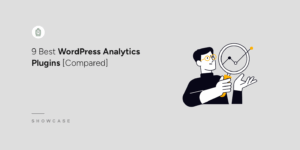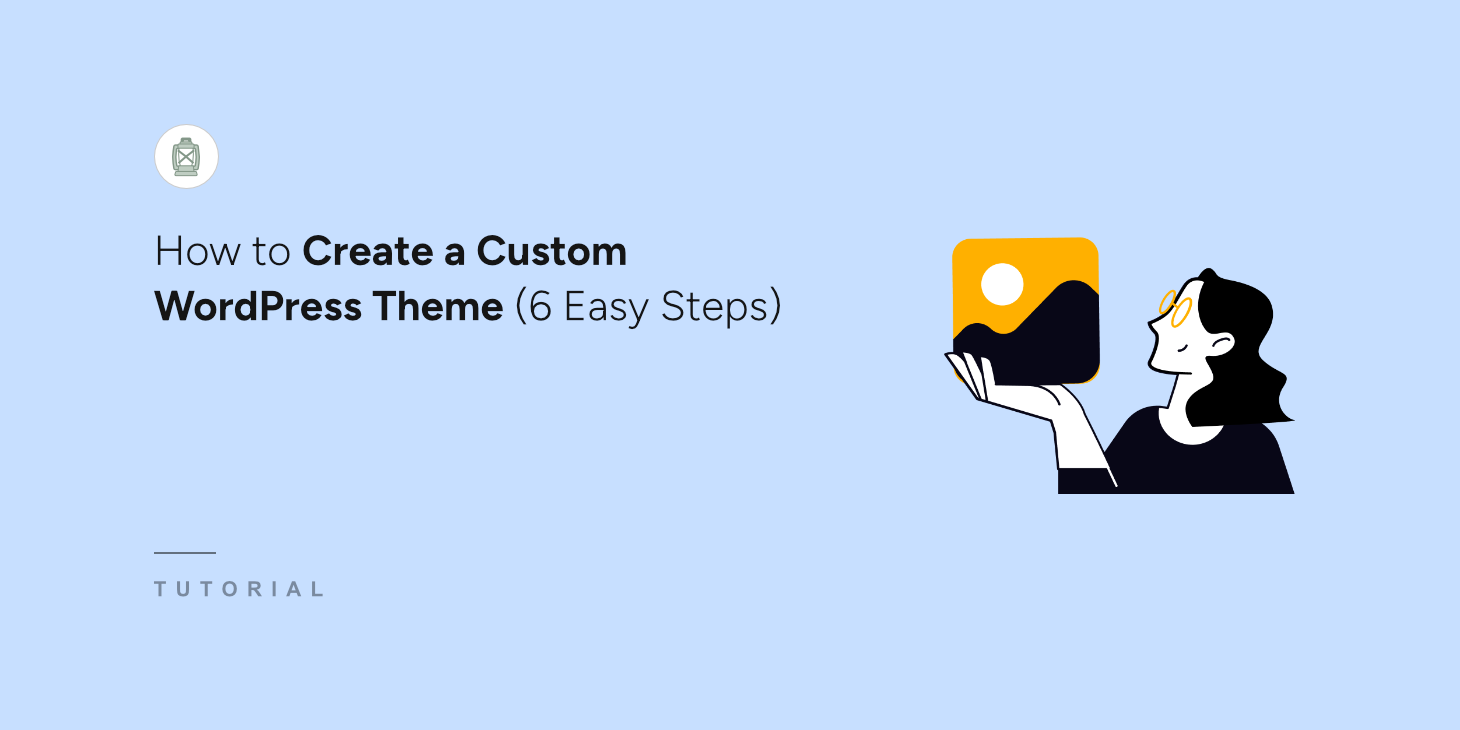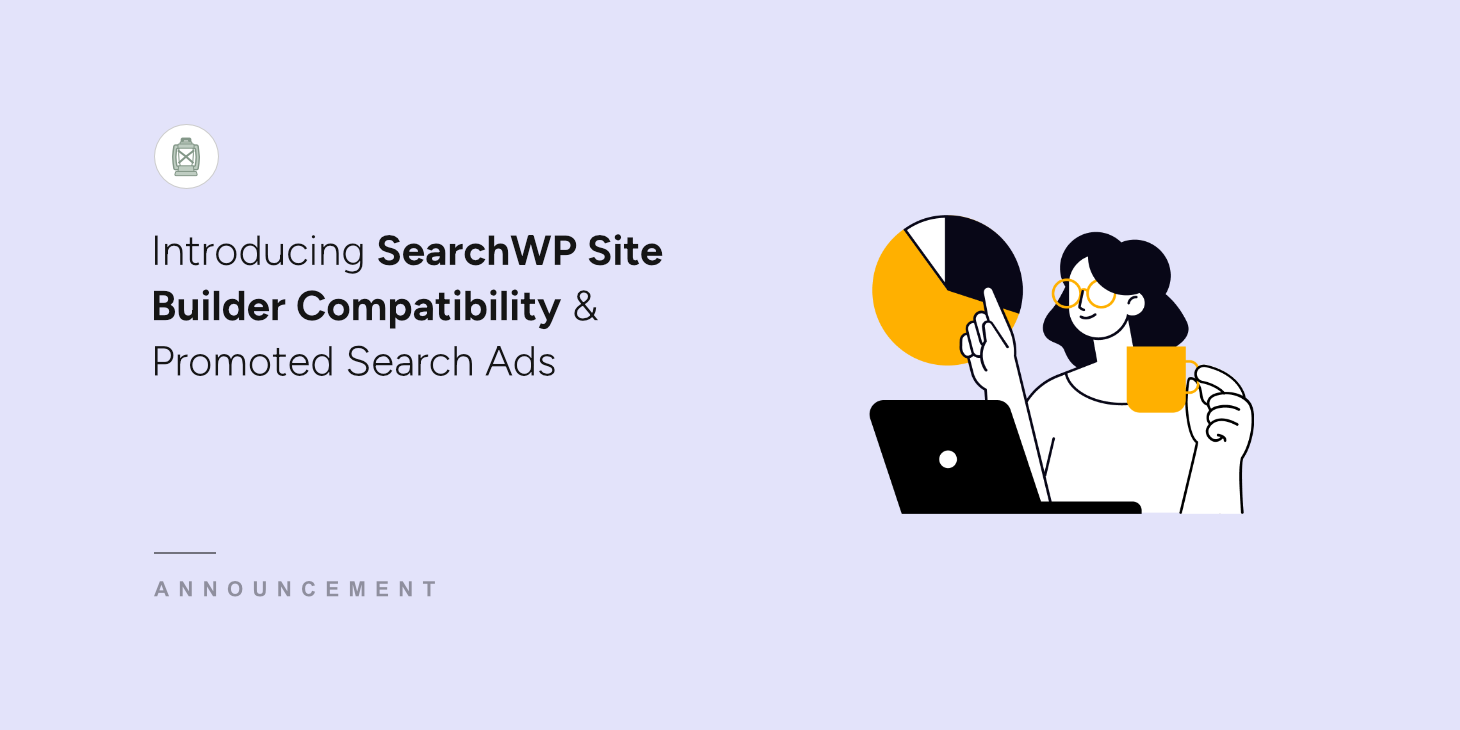
For the past few weeks, we’ve been busy working on some exciting new features for SearchWP.
Today, we’re thrilled to introduce new site builder compatibility and promoted search ads features.
You can now integrate SearchWP with some of the most popular site builders and display search forms and results page using blocks.
That’s not all! The latest version also lets you display ads and promotions on the search results page without editing code.
Let’s look at each of these features in detail.
Powerful Site Builder Compatibility
For years, users who worked with page builders had to hunt down shortcodes and paste them into their builder’s interface to display search forms.
But what if there is a better way to do this?
Now, SearchWP offers native blocks for the most popular site builders, not just Gutenberg.
You can simply add the SearchWP Forms and SearchWP Results blocks inside the site builder and display your search forms and custom results templates.
It’s literally a simple way to add powerful search features exactly where you want them, without ever leaving your builder or messing with shortcode copy-pasting.
Some of these site builders include Elementor, Divi, Beaver Builder, WPBakery, Bricks, Breakdance, and Oxygen.
For example, let’s say you’re using Elementor to create a page for your website. To add a search form, simply click the ‘+’ button or drag the SearchWP Forms block from the menu on the left.
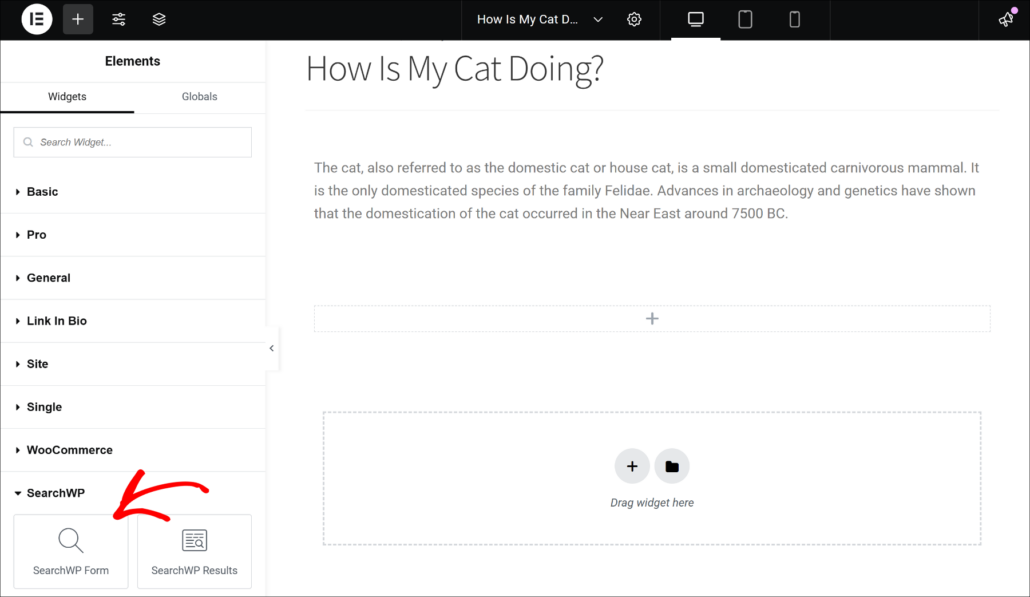
Once the block is added, you can pick your search.
Just click the dropdown menu under the Form Settings on the panel on your left and select the search form you want to display on this page.
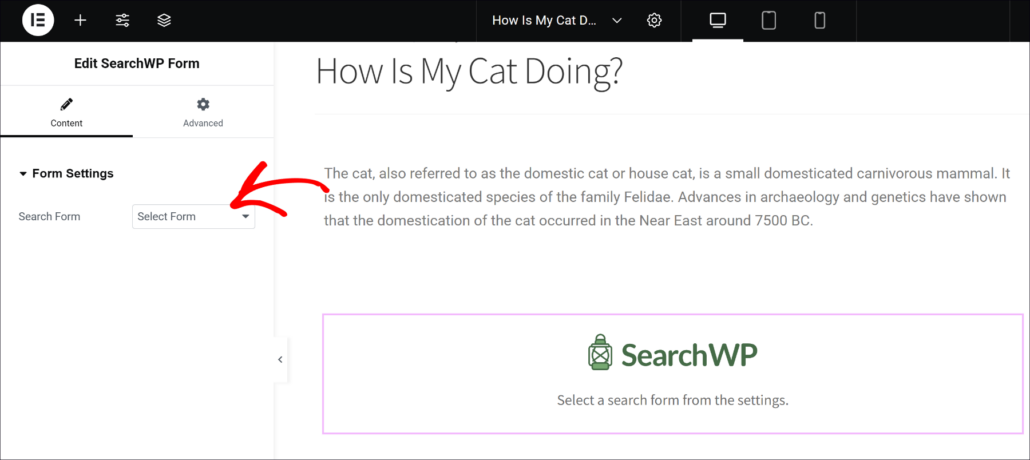
Besides that, you can also show a custom search results page that you created using SearchWP.
Go ahead and click the ‘+’ button or simply drag and drop the SearchWP Results block to the page.
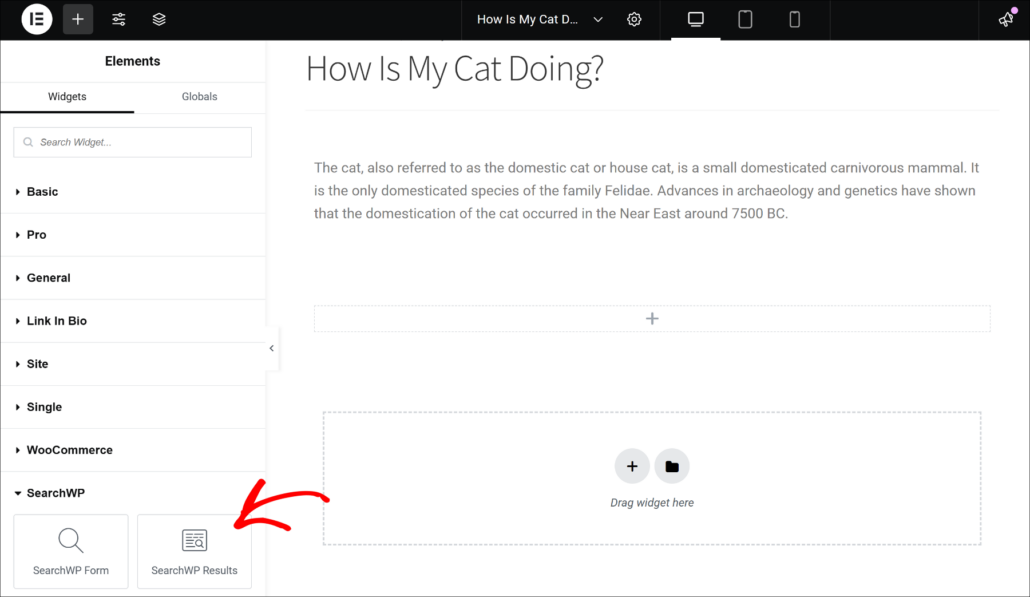
After that, you will see options to select the template and search engine from the Results Settings in the left-side panel. However, by default the search results will appear here based on your search form settings pointing to this page.
We recommend using the default settings and keep it to ‘Set by Search Form’, as this will lead to the best outcome.
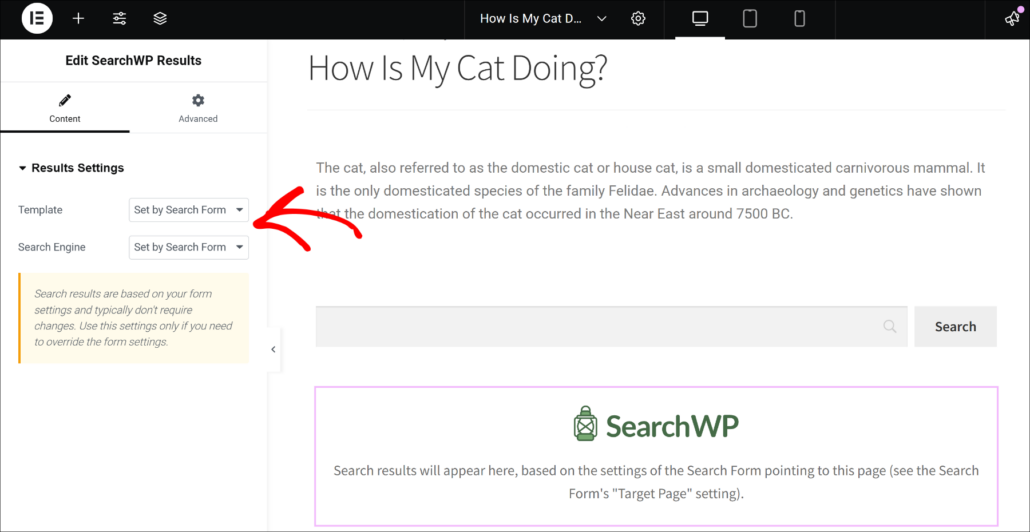
Display Promoted Search Ads on the Results Page
Want to add promotional messages, ads, or any general information inside your search results?
Now you can! With the new SearchWP Promoted Search Ads features, you can add arbitrary HTML blocks between results to spotlight deals, announcements, or whatever you want.
The best part, you can do all this without breaking the layout or needing complex tweaks. Simple. Flexible. Powerful.
To start, simply head to SearchWP Templates from your WordPress dashboard.
From there, you can scroll down to the Promoted Search Ads section and click the toggle to Enable Promoted Ads.
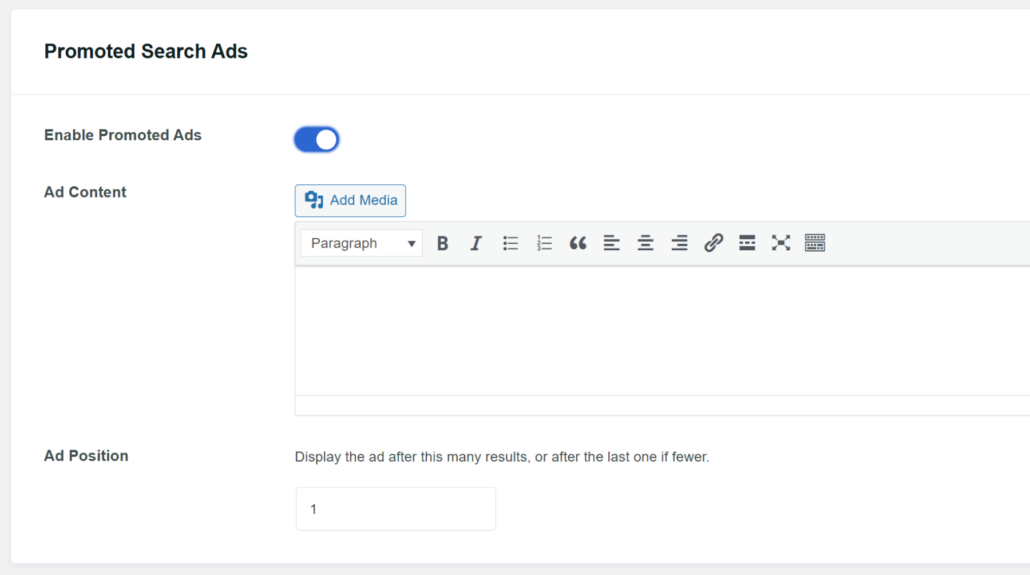
Next, SearchWP lets you enter the text, images, and other information under the Ad Content section.
You can also choose after how many results will the search ads will appear in the search results.
With that, we’re excited for you to experience these new enhancements.
They not only streamline your workflow but also extend the functionality of SearchWP beyond traditional limits.
So, are you ready to make your search smarter and easier to manage?
Update to SearchWP’s latest version today and start exploring these awesome new features!
If you have any questions, then feel free to drop a comment below or reach out to our support team.