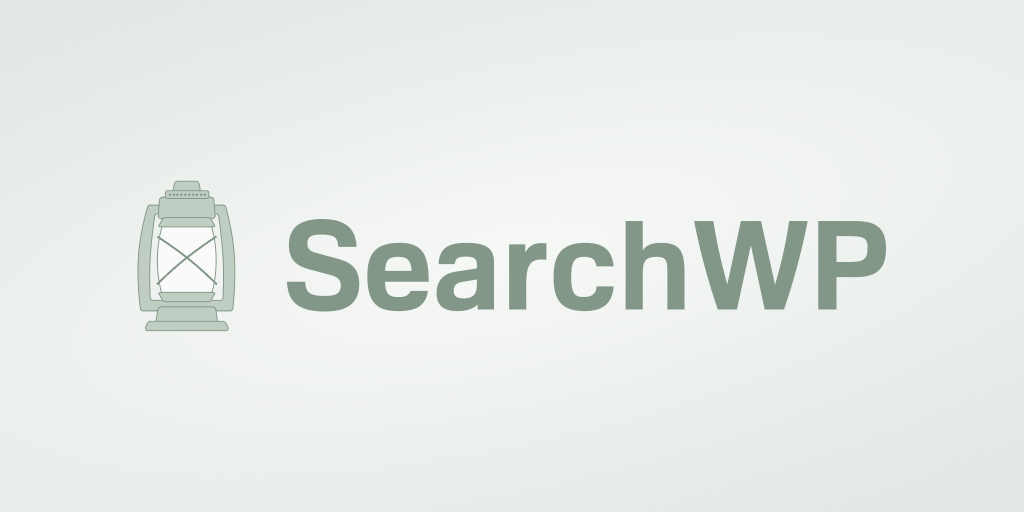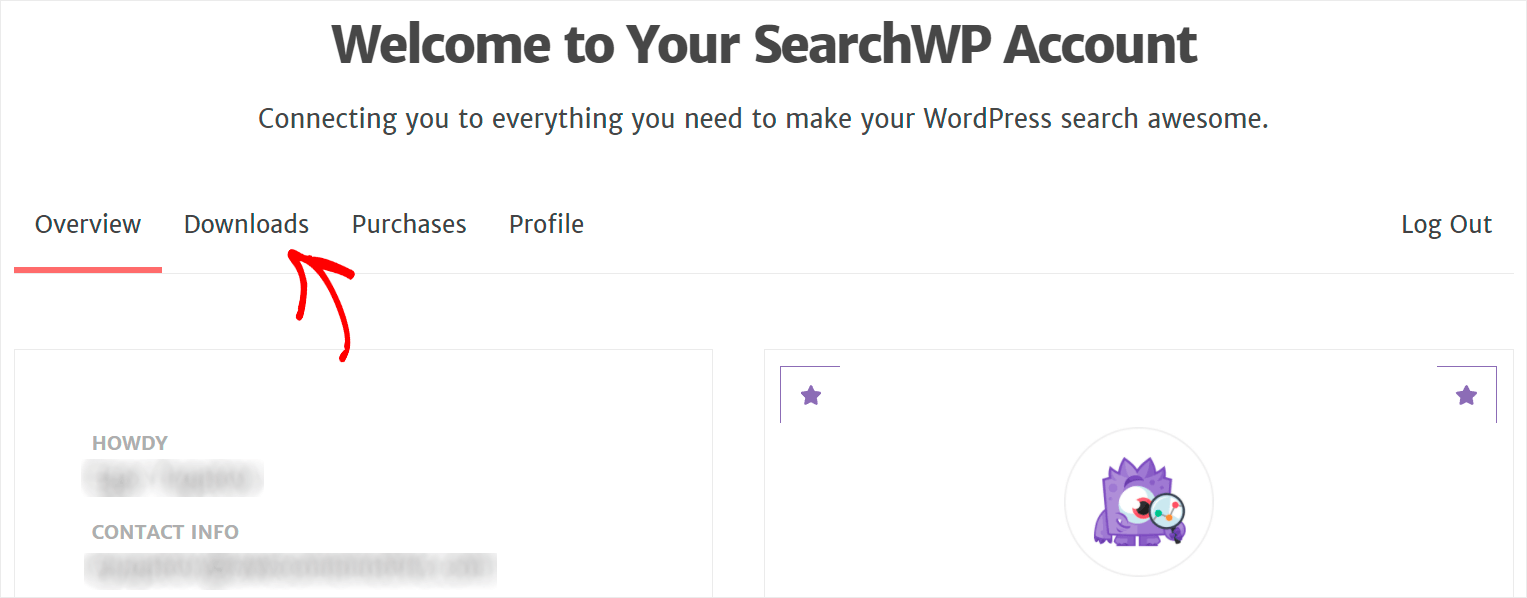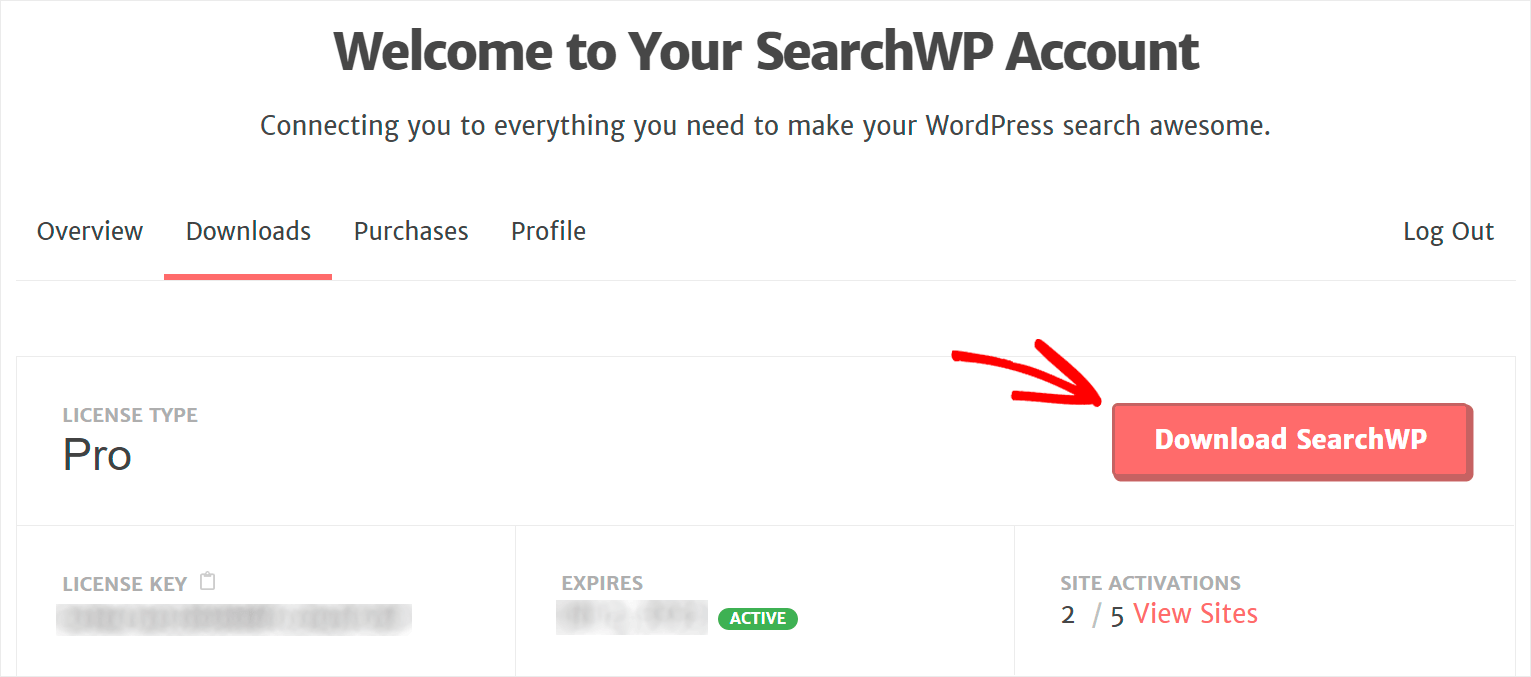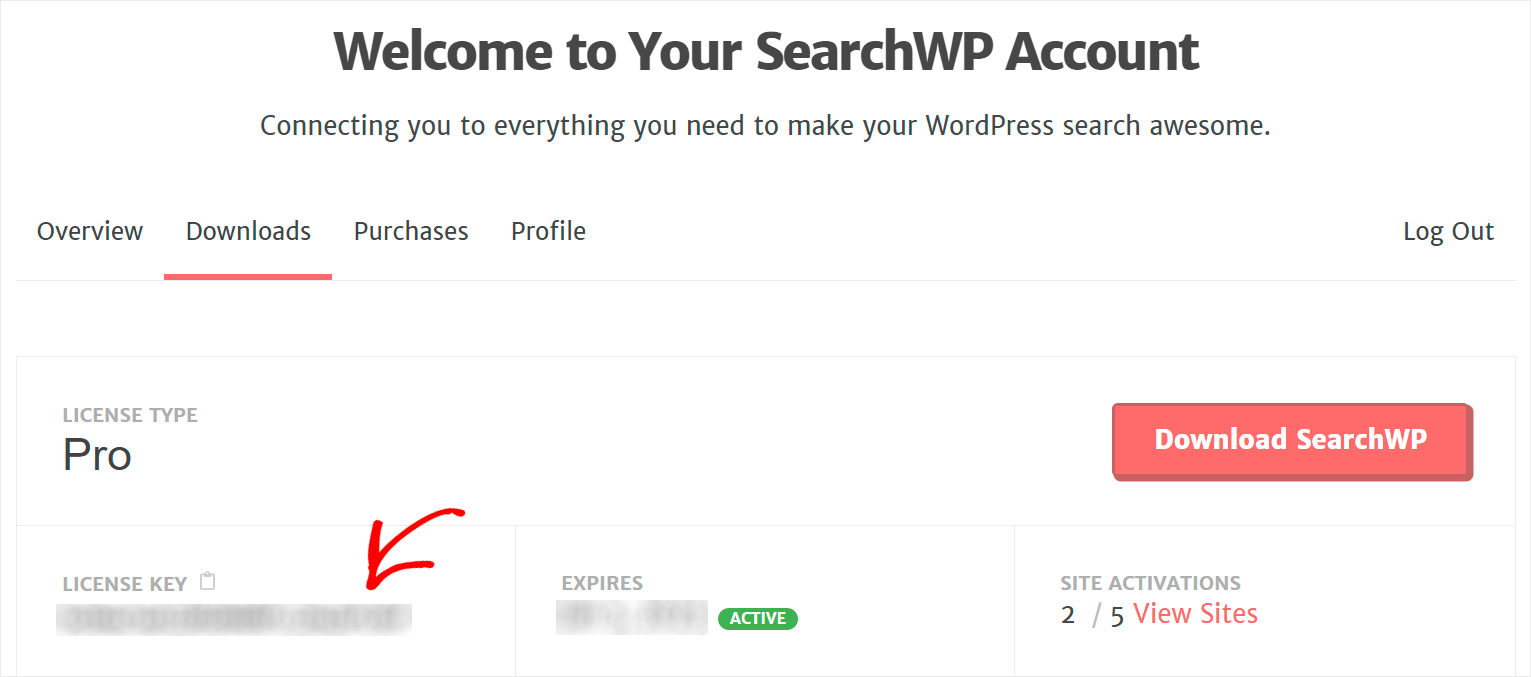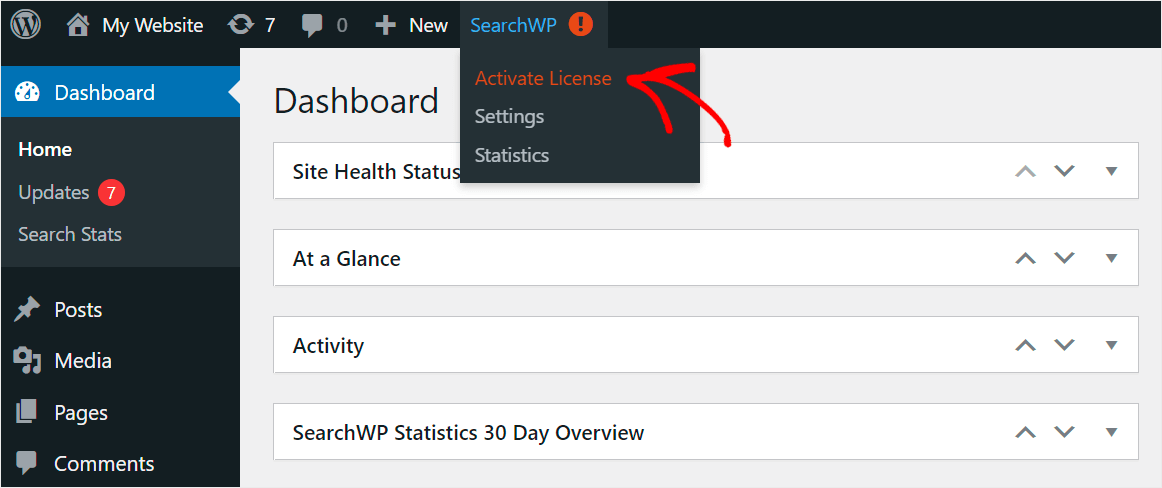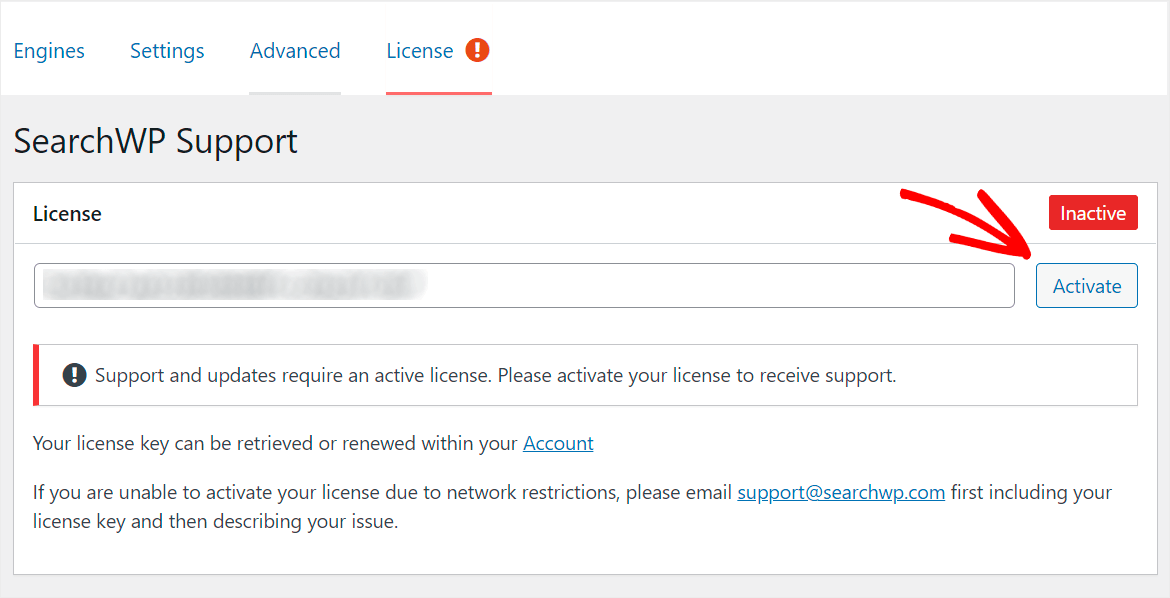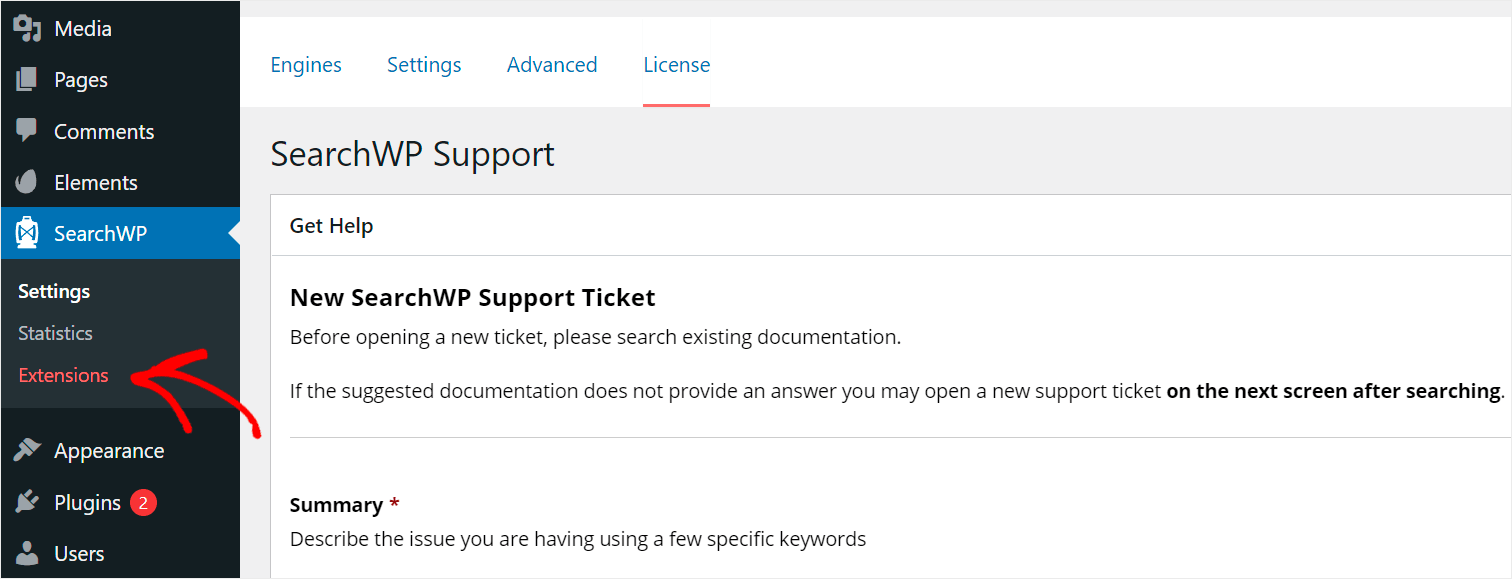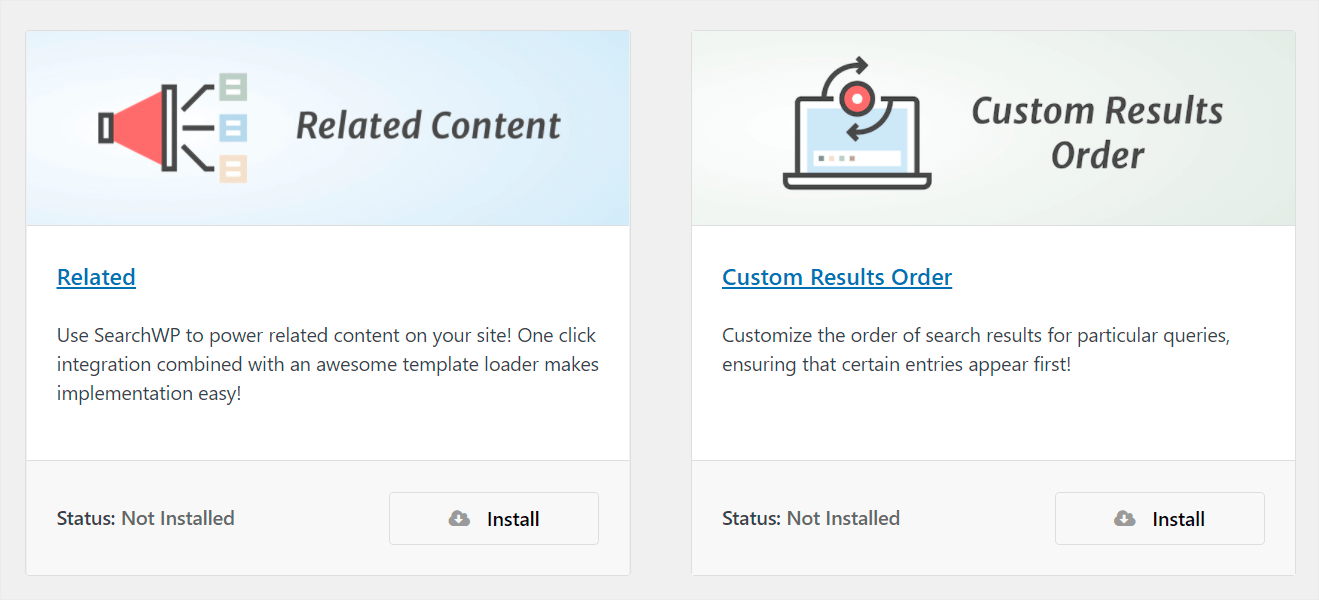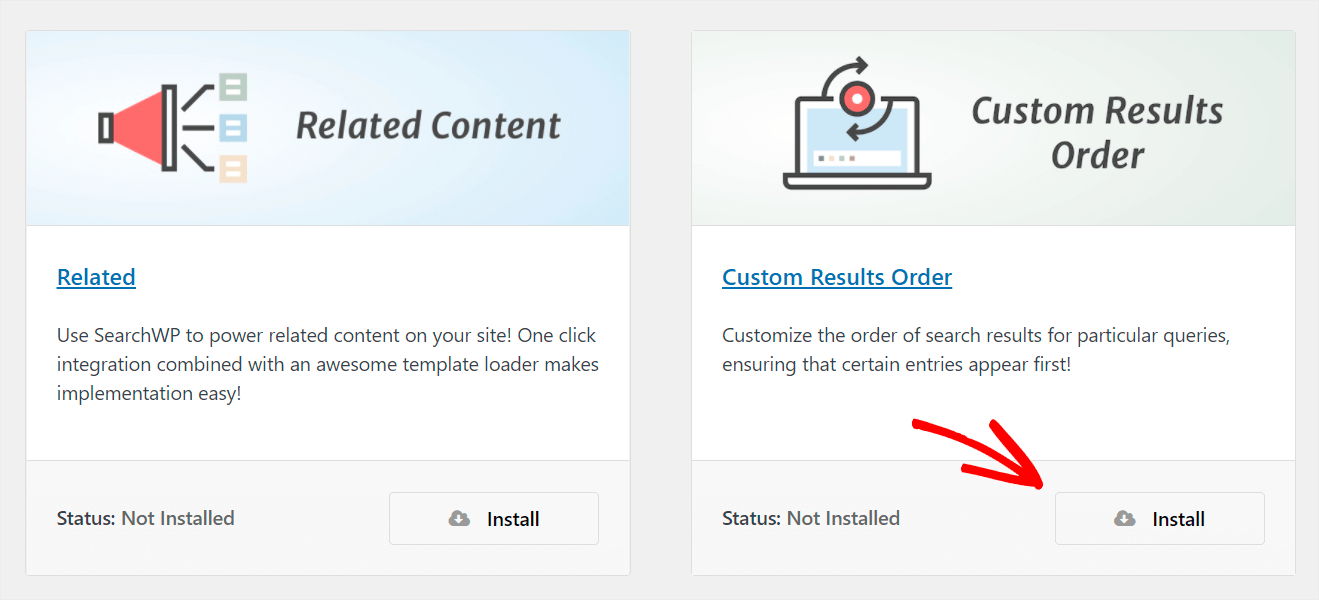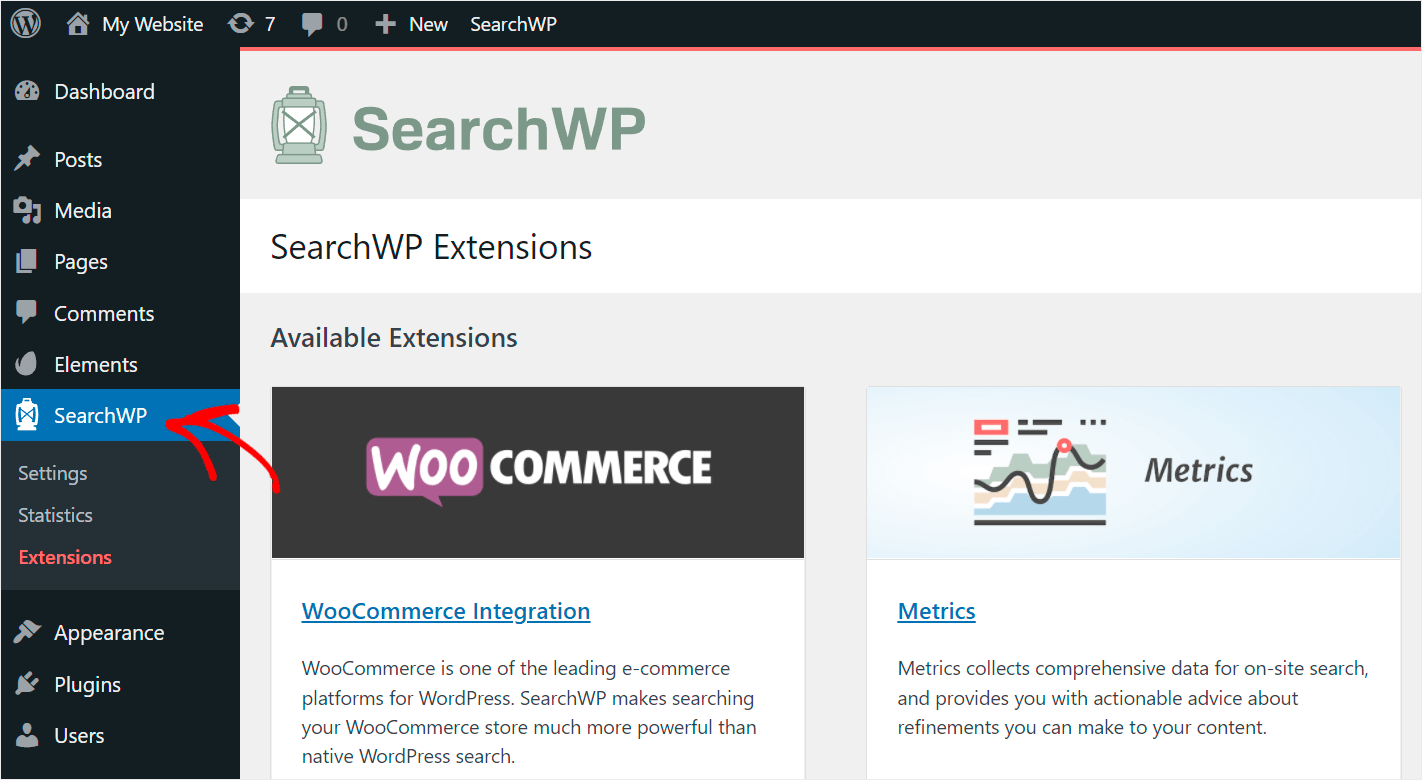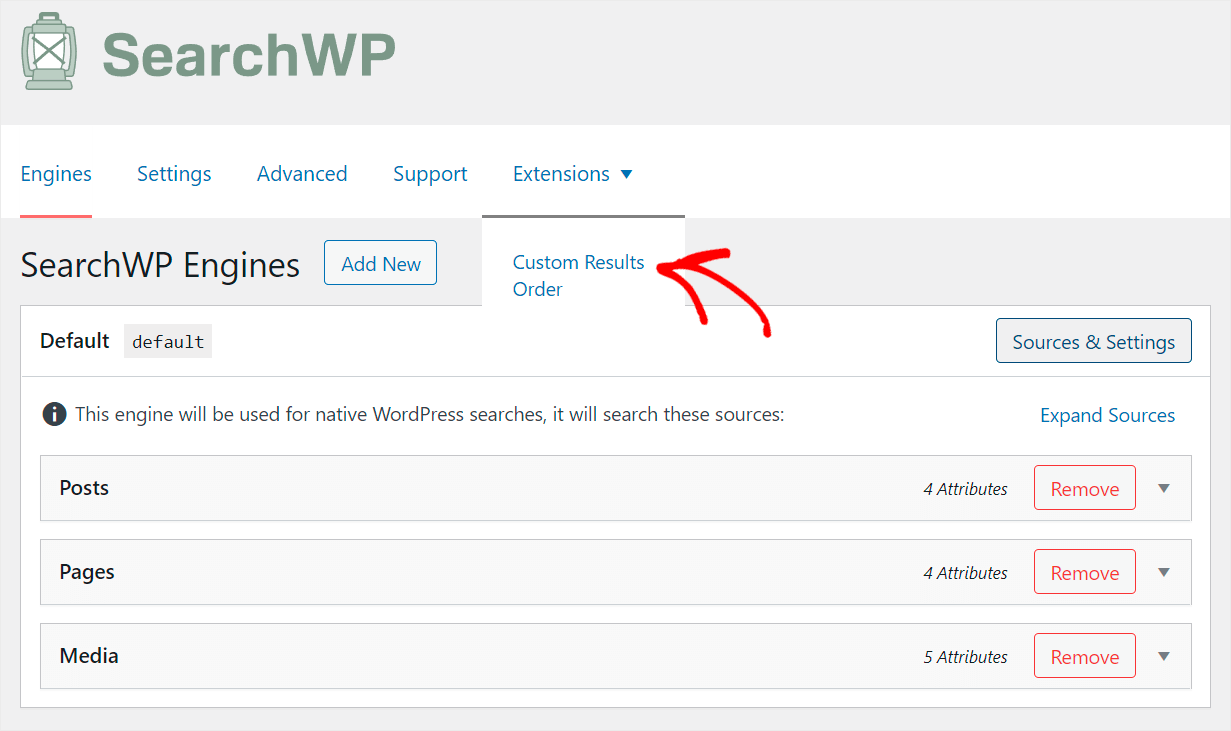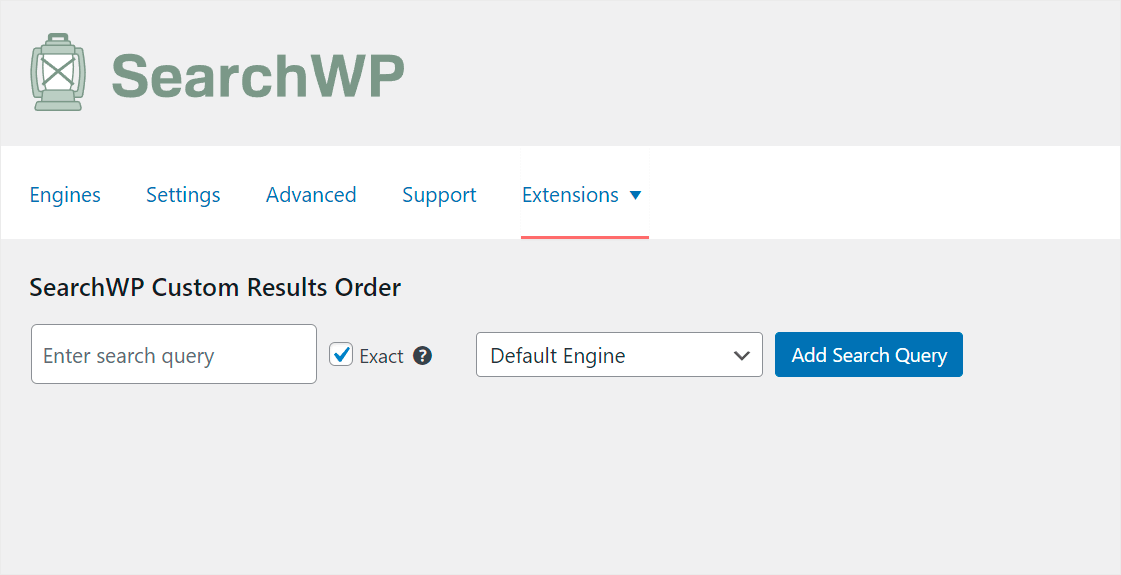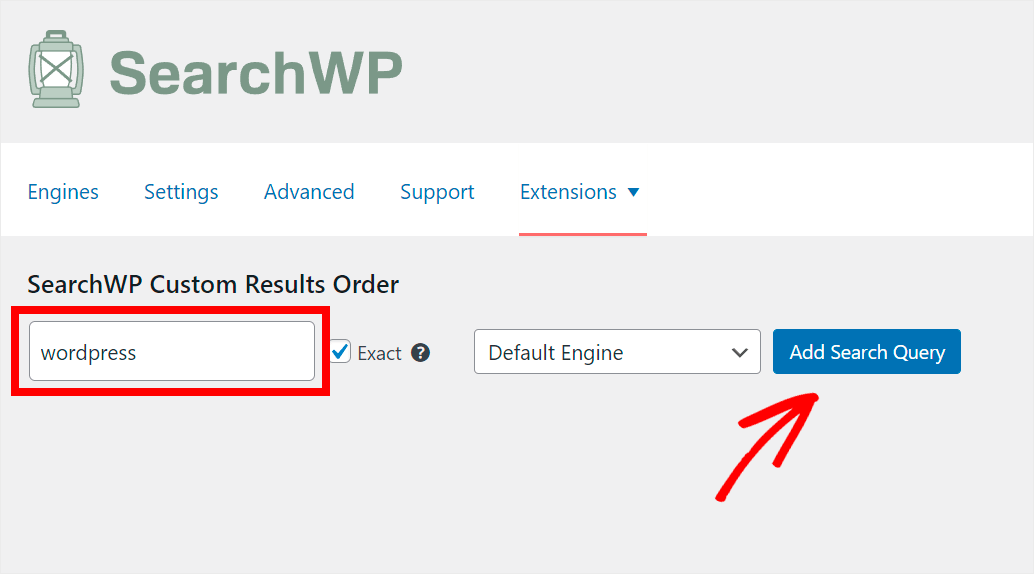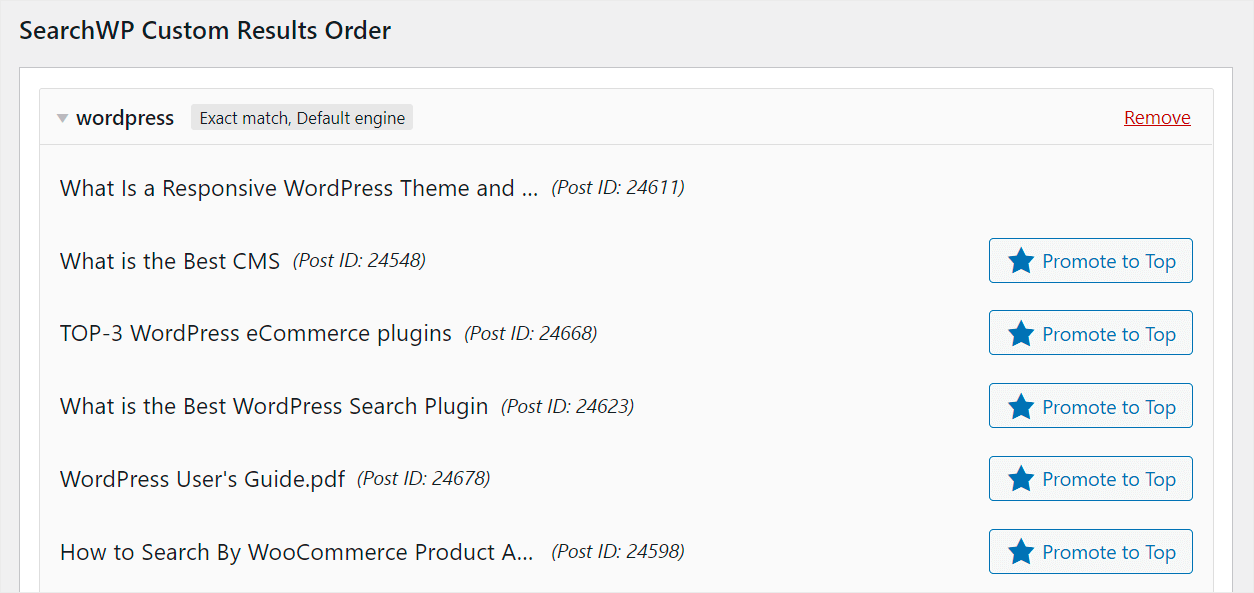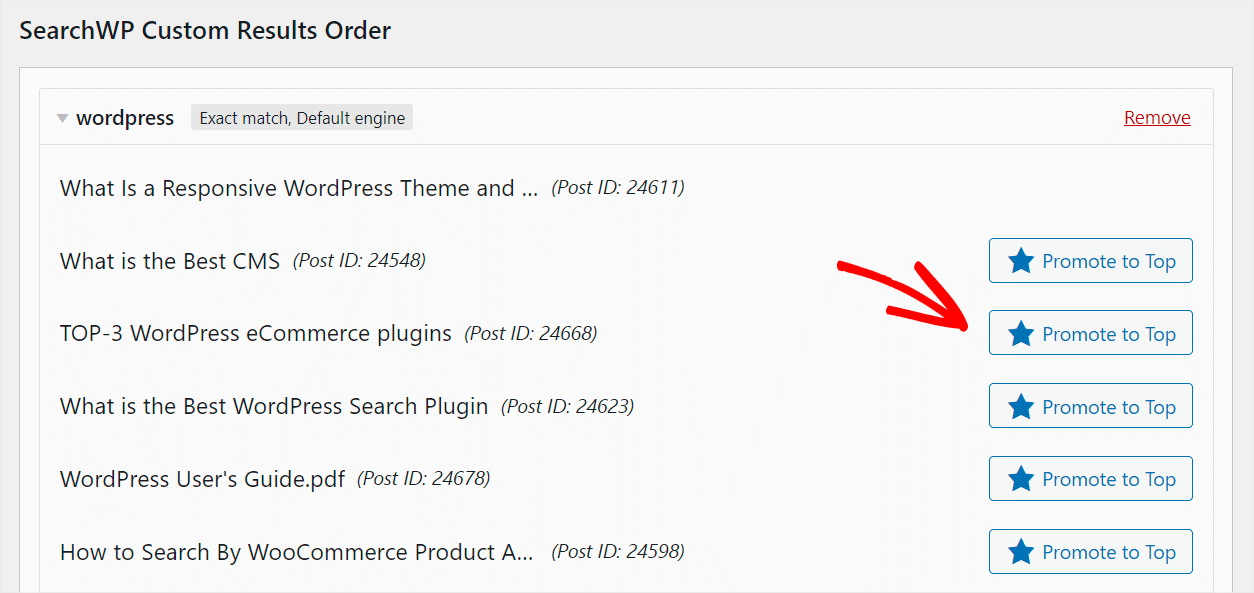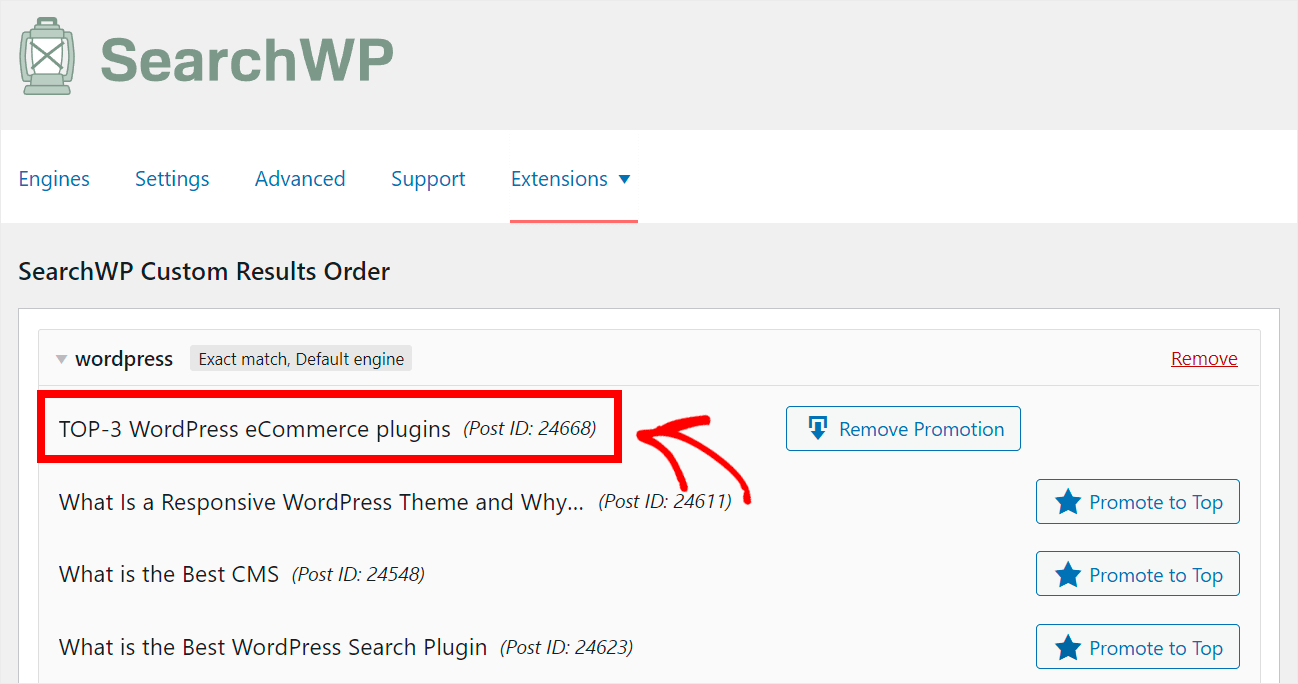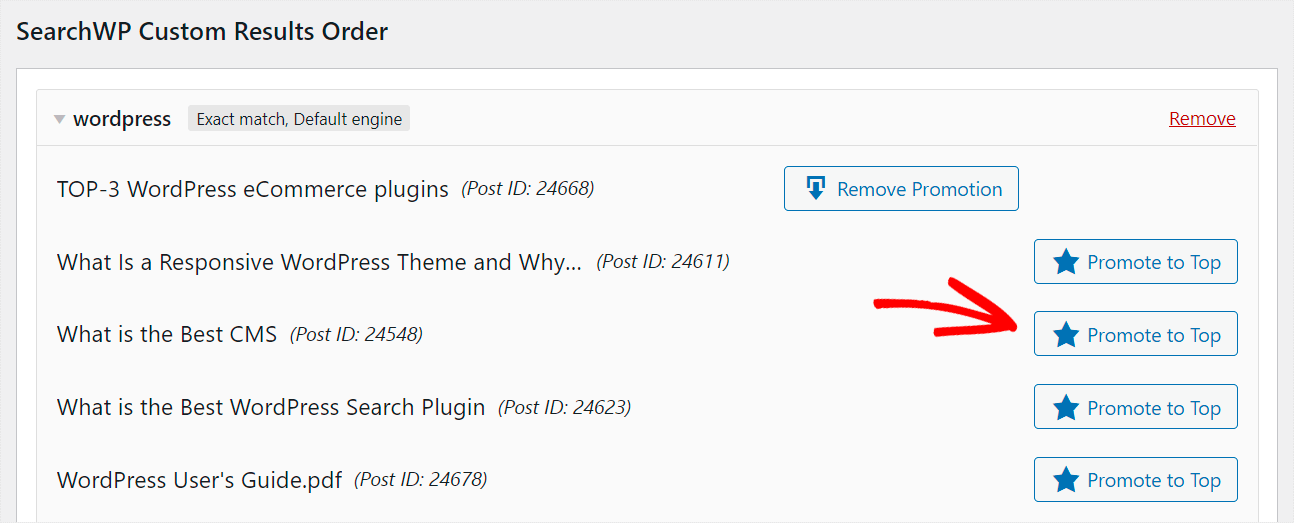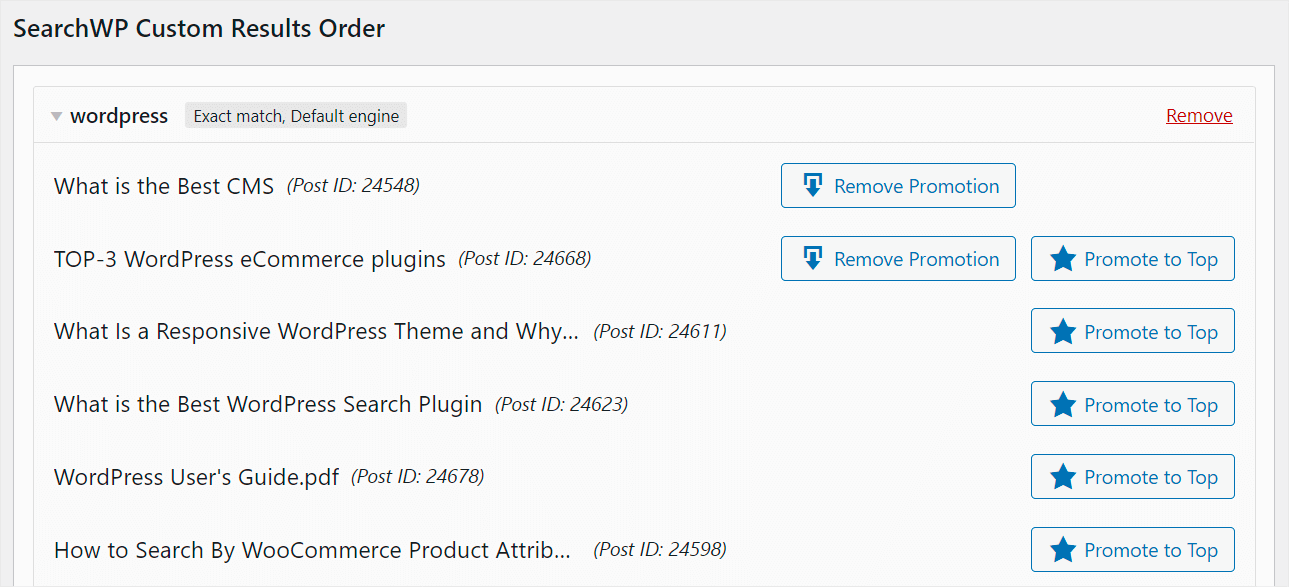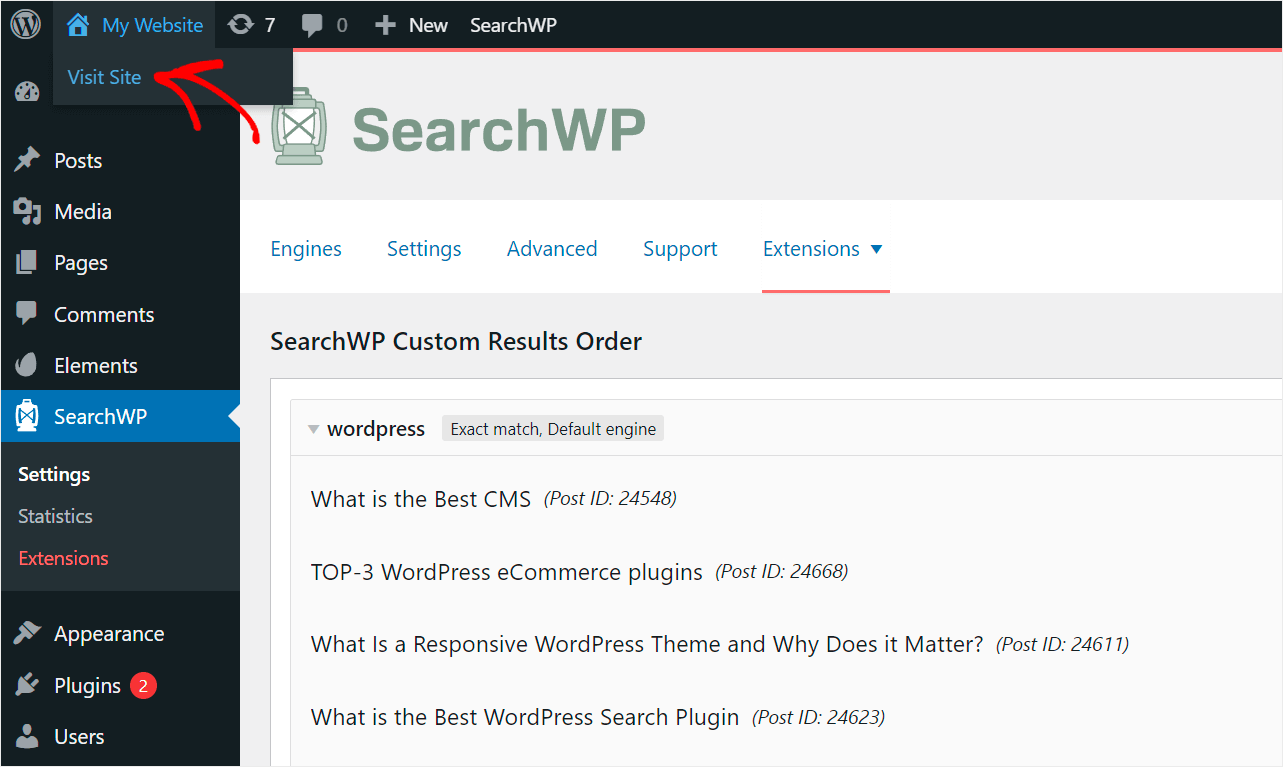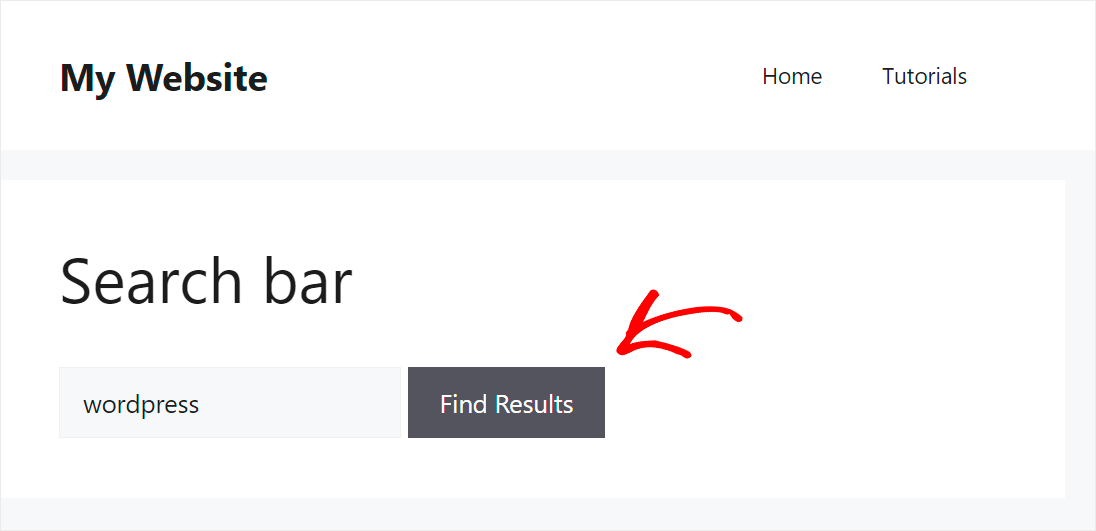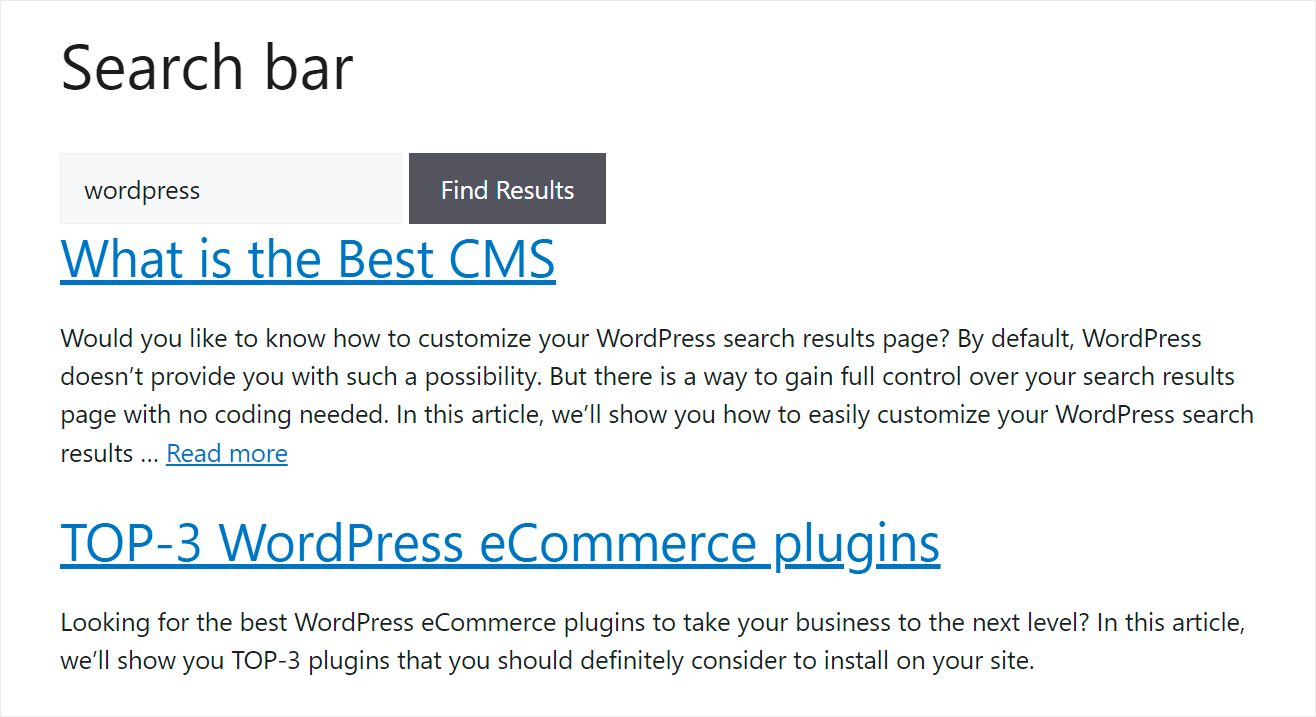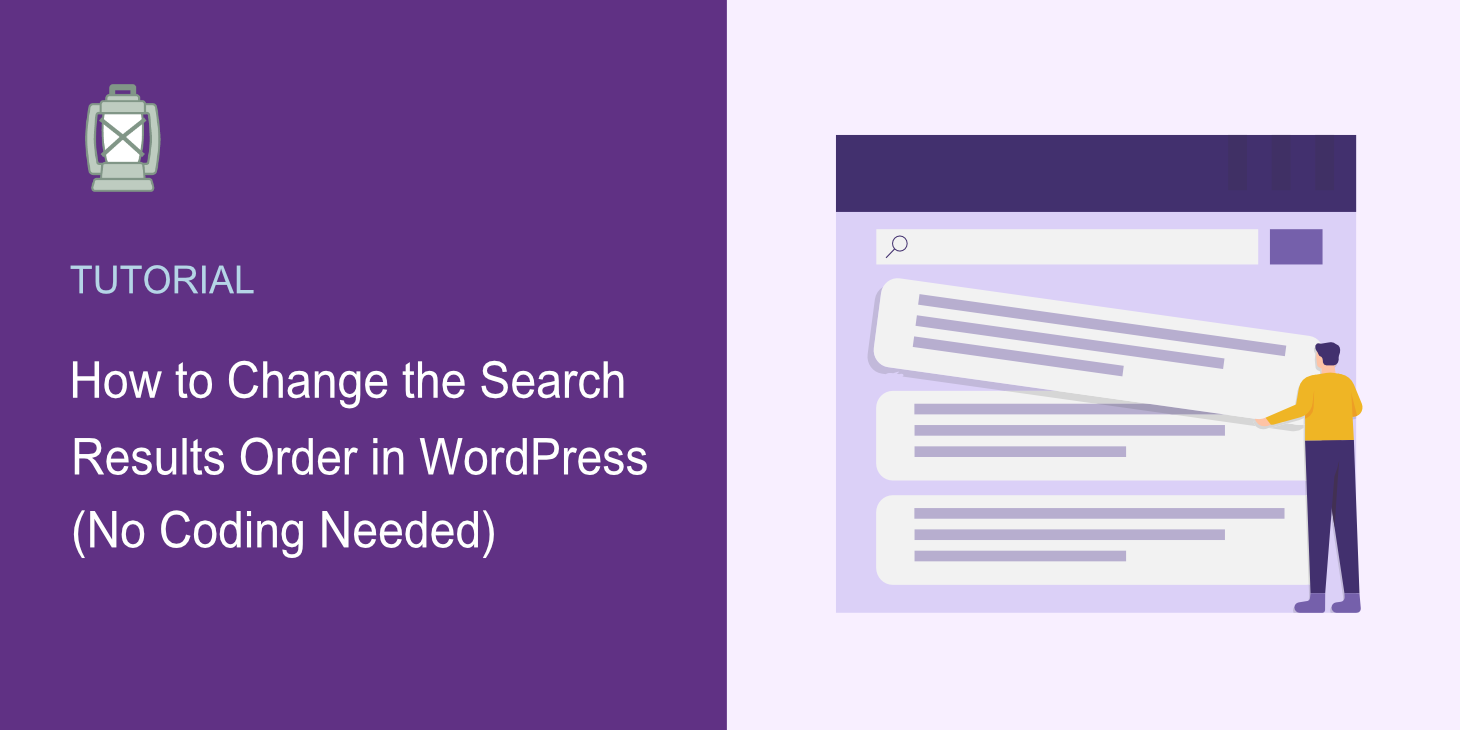
Would you like to know how to change the search results order in WordPress?
It’ll allow you to deliver more relevant search results to your visitors and improve their user experience.
In this step-by-step guide, we’ll show you the easiest way to change the order of search results on your site.
Let’s begin!
Why Change the Search Results Order in WordPress
Customizing the order of search results on your site can be useful for several reasons.
First, by default, WordPress sorts search results not by relevance but by publication date.
As a result, the newest posts rank higher than the older ones.
It makes no sense since a fresher publication date doesn’t mean higher post relevance.
By manually changing the order of the search results, you can tackle this issue and deliver the most relevant matches to your visitors.
Secondly, reordering search results come in handy when you want to promote a specific page or product on your site.
You can put it at the top of your search results so that it gets more views. That’s a quick and free way to get additional views and increase your profits.
After you’ve learned when customizing the order of search results can be useful, let’s look at how you can do that.
How to Change the Search Results Order on Your Site
The fastest and easiest way to change the order of search results with no coding is to use a plugin like SearchWP.
This is the best WordPress search plugin that comes with tons of useful features to improve your website search.
Customizing the order of search results is just one of them. You can also use SearchWP to track your visitors’ searches, add search by categories, and many more.
Even though it’s a powerful tool, it’s also beginner-friendly. With SearchWP, you can get full control over how search works on your site regardless of your WordPress experience.
More than 30,000 site owners around the globe already use it to help their visitors find the right content faster.
Here are some other SearchWP features that’ll help you boost your search:
- Automatic theme integration. Like when everything works out of the box? SearchWP seamlessly integrates with existing search forms on your site, whatever theme you use.
- Searchable custom fields. Want your search to display more relevant content? Make WordPress consider the content of custom fields when performing searches with SearchWP.
- PDFs and documents indexing. Uploading PDF files or office documents to your site? With SearchWP, you can include them in search results, making it easier for your visitors to find them.
- Multiple search engines support. Looking for a way to create a custom search form? Using SearchWP, you can add a supplemental search engine, customize it, and link to a specific search form on your site.
With that, let’s take a look at the step-by-step process of customizing the search results order with SearchWP.
Step 1: Get Your Copy of SearchWP and Install The Plugin
First, you’ll need to get your own copy of SearchWP.
Then, sign in to your SearchWP account and go to the Downloads tab.
Once there, click Download SearchWP and start plugin downloading.
When you’re done, copy the plugin’s license key on the same tab.
Then you’ll need to upload the SearchWP plugin’s ZIP file to your site. You can follow this guide on how to install a WordPress plugin if you need help.
After installing SearchWP, you’ll need to activate your copy of the plugin.
To do that, point your mouse cursor over the SearchWP button at the top panel of your WordPress dashboard and click Activate License.
Then, paste the license key you copied at one of the previous steps into the License field and press Activate.
To change the search results order, you’ll also need to install the SearchWP Custom Results Order extension.
Let’s talk about how you can do that below.
Step 2: Install and Activate the Custom Results Order Extension
This extension allows you to affect the order of the search results and customize it to fit your needs.
To get started, click Extensions under the SearchWP section on the left panel of your WordPress dashboard.
Then, scroll the extensions page down until you see the Custom Results Order extension.
Once you find it, click Install.
After installing the extension, you’re ready to start customizing the order of search results on your site.
Step 3: Change the Order of Search Results on Your Site
To get started, press the SearchWP button on the left panel.
Then, click on the Extensions tab and choose the Custom Results Order option.
Here you can specify search queries for which you want to have a custom search result order.
To add a new search query, enter it in the Enter search query field and click Add Search Query.
For example, let’s say we want to adjust the order of search results for the “wordpress” search query on our site.
Here’s how the search query settings would look:
After you’ve added a search query, SearchWP will offer you to set your own order of search results for this query.
Let’s say we want the “TOP-3 WordPress eCommerce plugins” post to appear on the top of search results.
To do that, we’ll press the Promote to Top button next to it.
That’s it. The post you chose now appears at the top of search results.
You can also change the position of several posts in the search results.
To do that, click the Promote to Top button next to each of them in the order you want them to appear in the search results.
For instance, let’s move the “TOP-3 WordPress eCommerce plugins” post to second place and put the “What is the Best CMS” post first.
This is what the final result looks like on our test site:
Now let’s also make sure that we can see these changes on the site itself.
Step 4: Check Out Your Customized Search Results
To do that, point a cursor over your site’s name at the top left corner of the WordPress dashboard and click Visit Site.
Then enter in the search box the search query for which you changed the search results order.
As you can see, the order of search results we got is exactly the same as the one we customized with SearchWP.
From this guide, you learned how to change the search results order in WordPress. It’ll help you to make it easier for your visitors to find the content they’re looking for.
If you’re ready to start customizing the order of search results on your site, you can grab your copy of SearchWP here.
Want to enable search by post tags? Follow the how to search posts by tags in WordPress tutorial.
Looking for a way to exclude a category from search results? Check out the how to exclude category from WordPress search detailed guide.