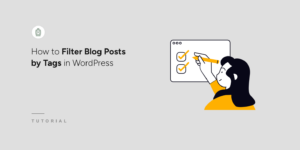Settings
Table of Contents
General
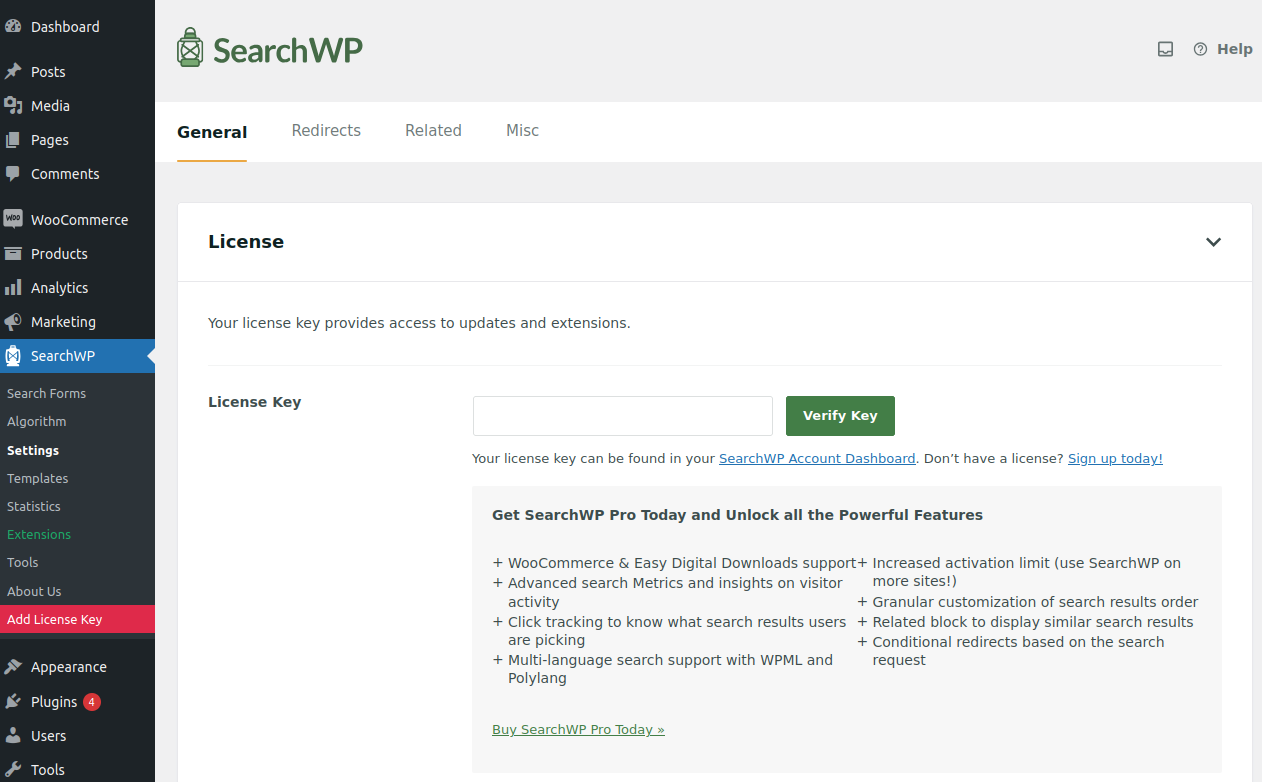
License
To utilize the SearchWP plugin on your site, you need to maintain an active license. Your SearchWP license provides access to automatic updates and plugin support. If you encounter any problems during license activation, first verify that your server can establish communication with SearchWP.com, as both license activation and plugin updates require an open port connection to our servers.
Once your license is active, it will show details of your subscription plan and the next renewal date.
General Settings
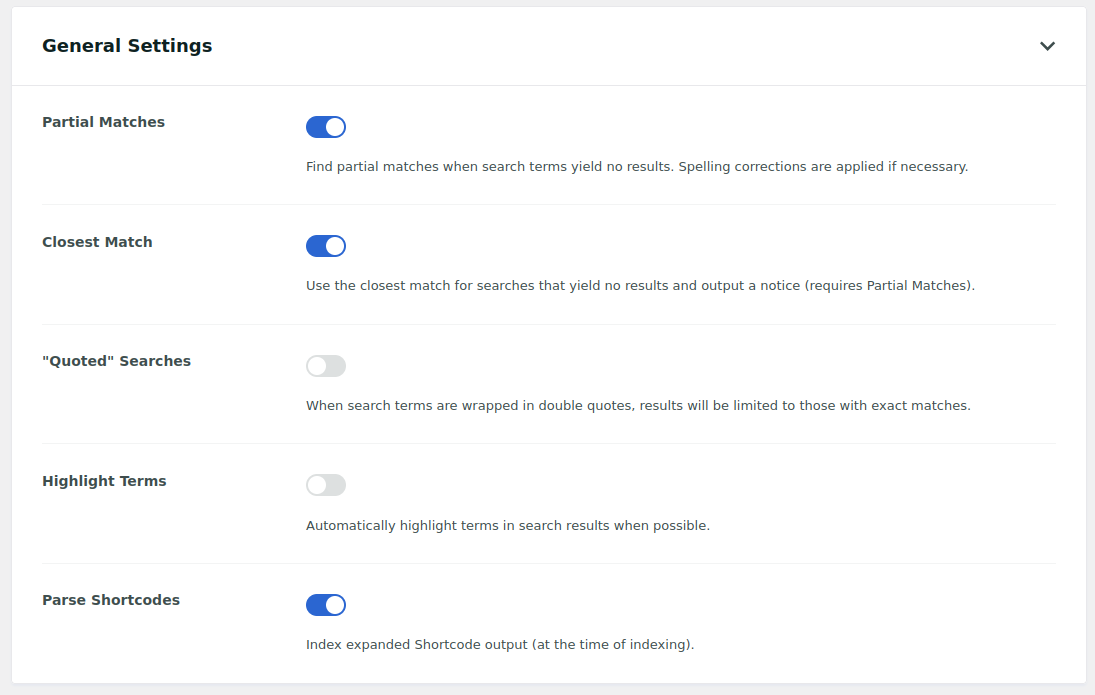
- Partial matches (fuzzy when necessary)
- SearchWP employs exact match logic by default to find results for search terms. When the partial match option is enabled, the system will use partial match logic as a fallback when no exact matches are found. You can check this knowledge base page for more information about partial matches.
-
Note: If you need to display posts containing partial matching keywords even when exact results exist for the original term, you can force partial matching by using a custom hook as per our developer guide.
- Closest Match
- SearchWP includes fuzzy algorithm to find results for similar-sounding words when no results are found for the original search term. In order to use this option, partial matches need to be enabled. This feature is particularly useful for finding results for commonly mistyped English dictionary words. More info
- “Quoted” Searches
- Enabling this option allows users to find exact phrase matches by placing double quotes around their search terms. If no results are found using phrase logic, SearchWP automatically falls back to searching for the individual terms without quotes. You can prevent this fallback behavior by implementing a custom hook as described in our developer documentation. It’s important to note that quoted searches operate directly within the WordPress post and post meta tables in the database rather than using the regular SearchWP query. More info
- Highlight terms
- SearchWP utilizes WordPress’s
get_the_excerpt()function to display result descriptions on the search page. When highlighting is enabled, SearchWP generates a custom excerpt based on the location where keywords are found within the content. If multiple instances of keywords exist in the post content, the first occurrence will be used to generate the excerpt. The keywords are wrapped in search terms in a<mark class="searchwp-highlight"></mark>tag. More info -
Note: The excerpt length depends on your WordPress settings and can be modified using a custom hook as outlined in the WordPress documentation.
- Parse Shortcodes
- This option enables SearchWP to process and index text contained within shortcodes that are embedded in your post content.
Miscellaneous
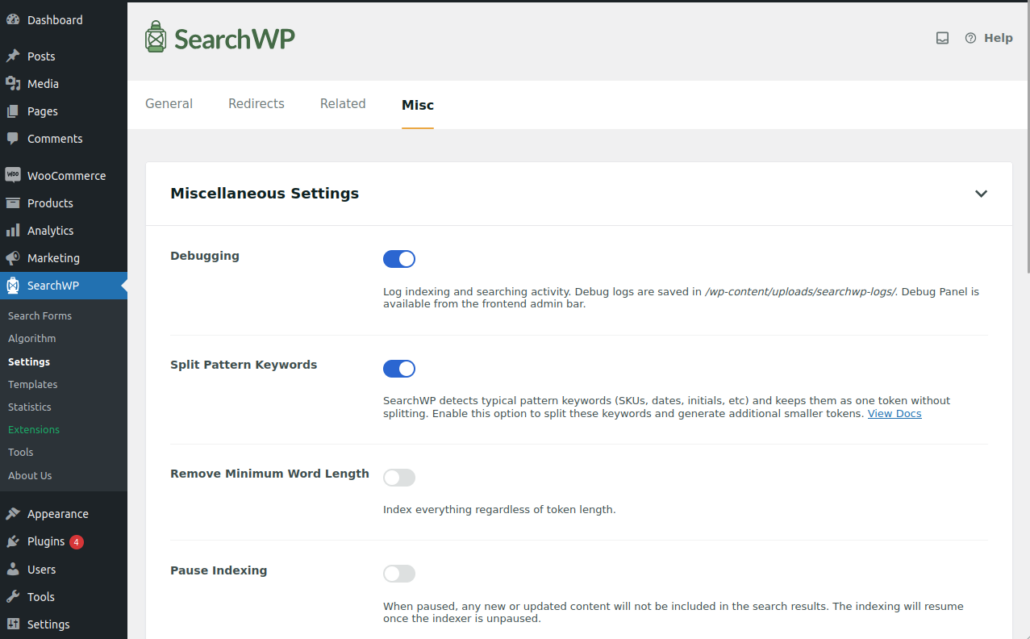
-
Miscellaneous Settings
- Debugging enabled
- When experiencing search-related issues, you can enable debugging to access detailed information about search queries and the tokens used during the search process. With debugging enabled, you can access the SearchWP debug console through the admin menu. Additionally, SearchWP will generate log reports during both indexing and searching operations, which are stored in the
~/uploads/searchwp-logs/folder on your server. - Debug information for individual searches can also be found in HTML comment blocks within the page source. More info
- Split Pattern Keywords
- SearchWP uses regex patterns to identify certain token structures and maintain them as single tokens without splitting. Enabling this option will cause SearchWP to split search terms with common patterns into smaller keywords during the search process. More info
- Remove minimum word length
- By default, SearchWP indexes only keywords containing more than 3 characters. If you need to index shorter keywords with 1 or 2 characters eg “AI”, you can enable this option. After activation, you must rebuild your indexer in the engine settings. You can also specify minimum keyword length using a custom hook, as detailed in our developer guide.
- Pause Indexing
- SearchWP utilizes background processes to index content whenever posts are updated, created, or deleted. Enabling this option will pause the indexing process on your site. SearchWP will continue to queue delta index updates but will not apply them until the indexer is unpaused, at which point queued updates are processed immediately.
- Reduce Indexer Load
- This option decreases the number of posts processed per index pass, making it useful for servers with limited resources. When enabled, SearchWP will index and process fewer posts simultaneously, reducing server load during indexing operations.
- Re-parse Document Content
- SearchWP includes a built-in PHP library for parsing text from PDF documents and other files. The parsed content is stored in document meta fields for indexing purposes. Once a document has been parsed, SearchWP typically does not reparse it during index rebuilds. However, enabling this option will force SearchWP to reparse all documents in your media library that are included in your engine settings.
- Hide Announcements
- Enabling this option will hide notifications related to SearchWP plugin updates and feature announcements in your WordPress backend plugin notification panel.
- Disable Email Summaries
- SearchWP sends a weekly summary report to the admin email address of the popular searches performed on your site. This information can be found under the statistics section or the metrics dashboard. Enabling this option will disable these weekly email reports.
- Uninstall SearchWP
- This option will remove all traces of SearchWP when the plugin is deactivated and deleted from the Plugins page, including any recorded search data in the Statistics section. Please note that if you have the SearchWP Metrics extension installed, this option will not remove metrics data. To delete metrics data from the database, you must select the uninstall option in the metrics settings.
Note: All of these settings can be controlled using Hooks as well.
Troubleshoting
- Wake Up Indexer
- If the indexer appears to be stuck, first review the PHP error log to see if anything needs to be fixed before waking it up. The indexer can become stuck when customizations are not working as expected.