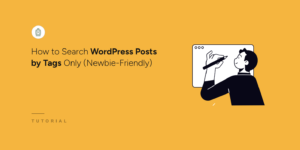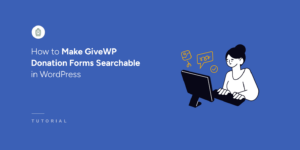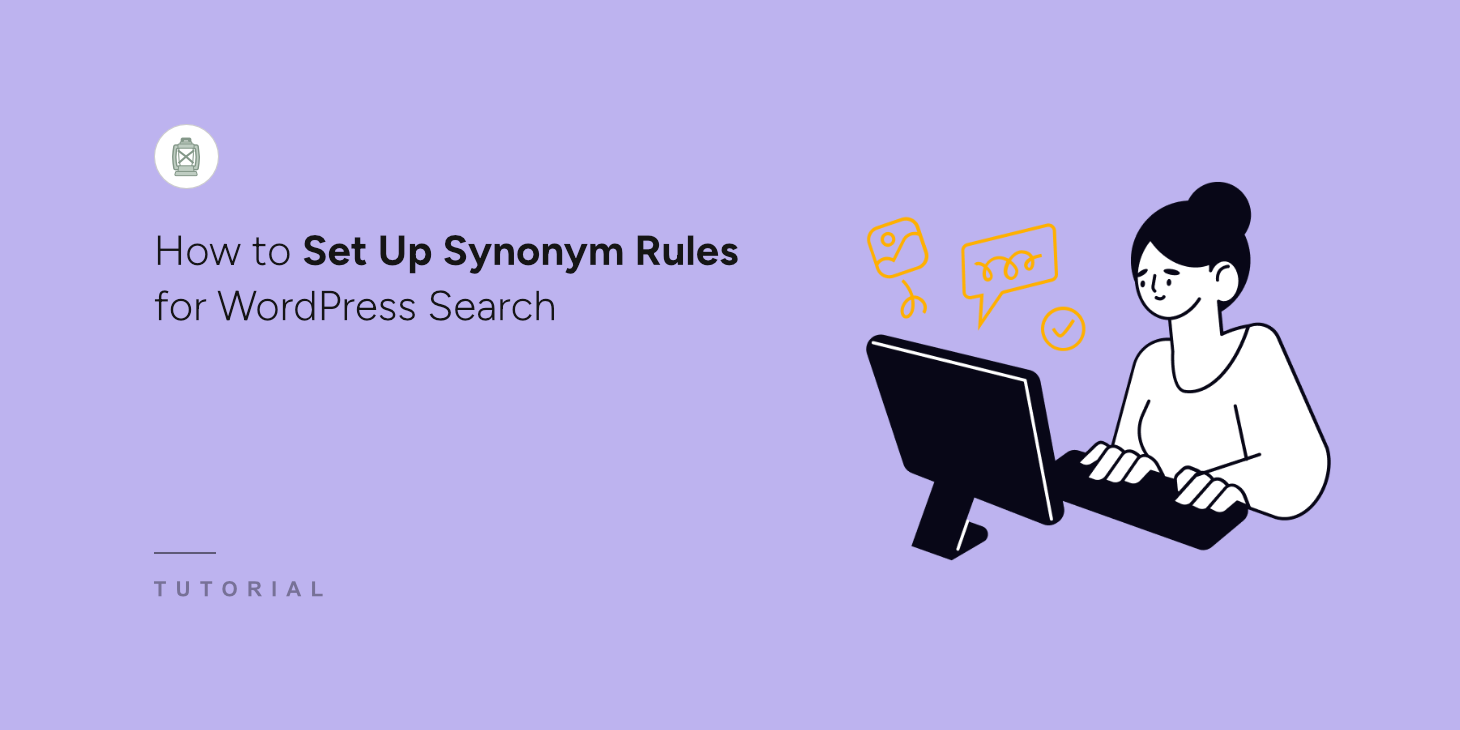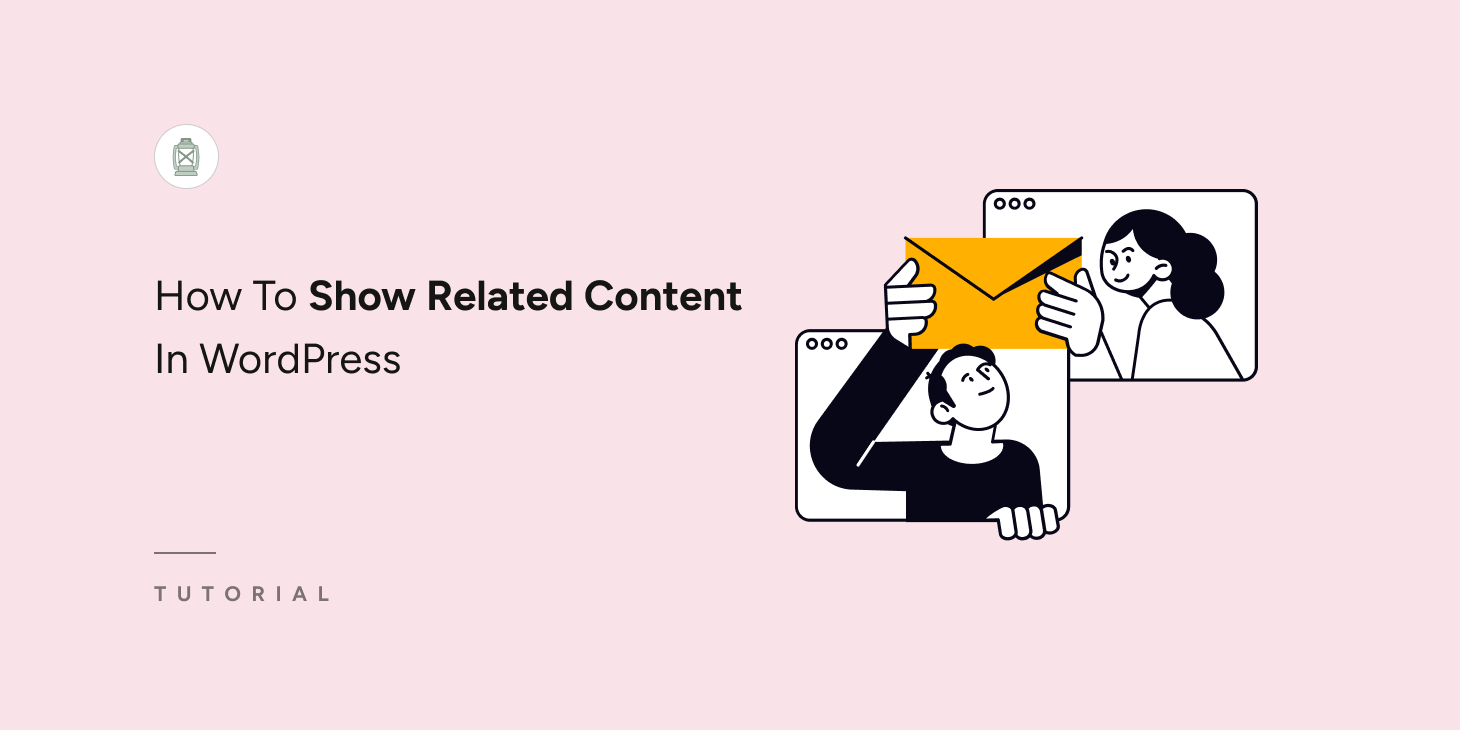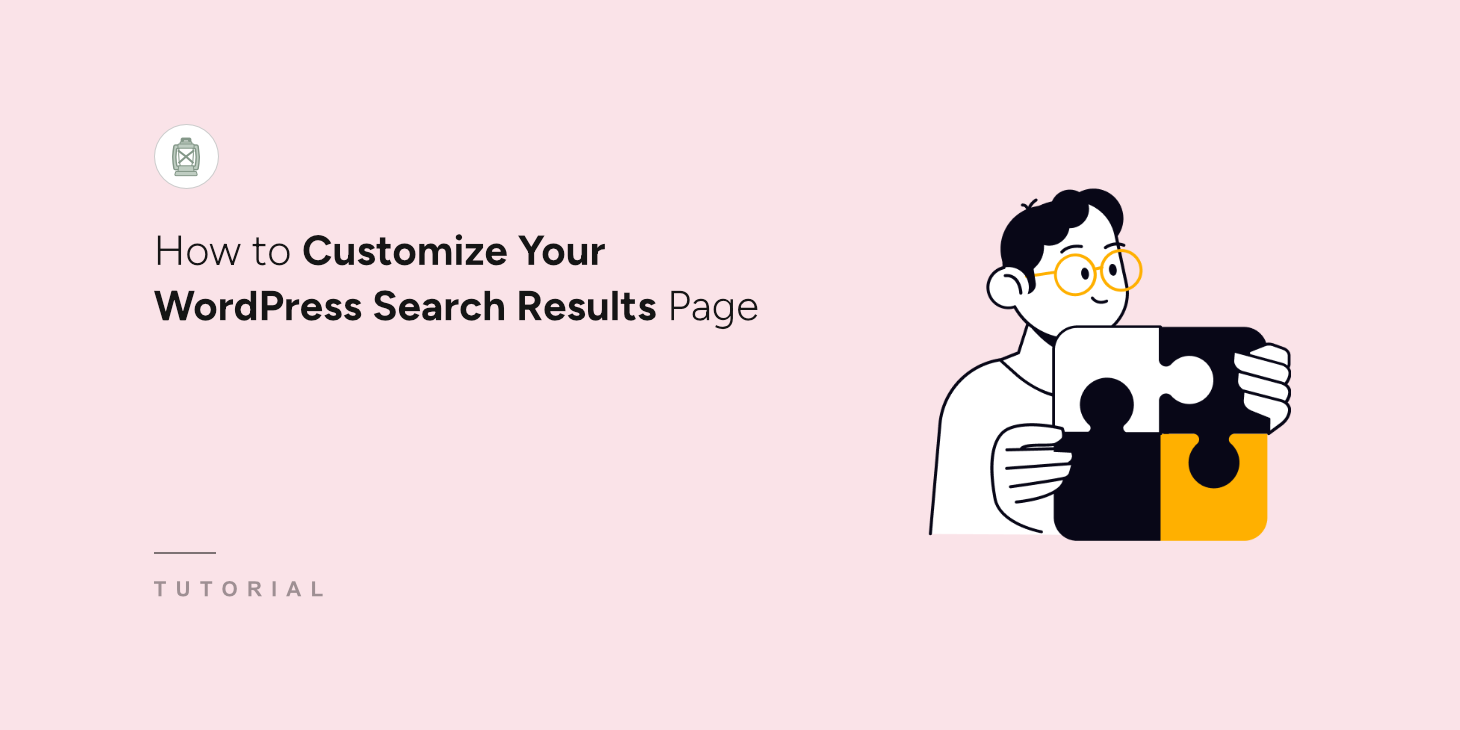
Imagine you having full control of how search results will behave and appear on your WordPress site.
You can show certain articles at the top for specific search terms, display live search, and much more.
Sadly, the default WordPress search doesn’t allow you to do so. But there is a way to gain complete control over your search results page without writing a single line of code.
In this article, we’ll show you how to easily customize your WordPress search results page in just a few clicks.
Why Customize Your WordPress Search Results Page
Customizing your site’s search results page allows you to improve the user experience of your visitors and show them more relevant search results.
It’s crucial if you want to drive traffic from search engines and ensure the success of your site in the long run.
There are a few ways how you can customize your WordPress search results page:
- Show Search Results in Live Mode: WordPress shows search results on a new separate page, which isn’t convenient for most visitors. You can display them in live mode so that your visitors can instantly find what they’re looking for.
- Exclude Pages from Search Results: Are there some pages you don’t want to appear in search results? You can exclude them to avoid cluttering search results and make it easier to find the right matches.
- Prioritize Pages in Search Results: Do you want to promote specific pages in search results? You can give them a higher priority to make finding them easier for your audience.
- Include Shortcode Results in WordPress Search: WordPress search ignores shortcodes, making it impossible to find the content they display. You can make shortcodes searchable to solve this issue and enrich your search results.
- Enable Fuzzy Search Feature: Would you like to help your visitors find the results they want, even if they make a typo? Enable fuzzy search to make WordPress find partial matches.
Now, let’s take a look at how you can do all of the above even without being an experienced WordPress user.
How to Customize Your WordPress Search Results Page
The easiest way to customize your WordPress search results page is to use a plugin like SearchWP.

SearchWP is a flexible and easy-to-use plugin designed to improve WordPress search on your website.
After the installation, you’ll get full control over how search works on your site and can easily customize it.
Specifically, you can exclude and prioritize pages from search results, display matches in live mode, and many more.
Over 50,000 WordPress site owners worldwide already use SearchWP to provide more relevant search results to their audience.
Here are other things you can do with SearchWP:
- Make custom data types searchable: The native WordPress search indexes only the title and content of posts and pages. With SearchWP, you can make searchable custom fields, taxonomies, database tables, and many more.
- Track searches: SearchWP automatically gathers all data about your site visitors’ search activity. You can use this information to better understand the needs of your audience and cover them.
- Use multiple search engines: With SearchWP, you can simultaneously use a few search engines with different settings. It allows you to create search forms limited to specific categories, showing your visitors more relevant results.
- Add search by PDFs and documents: Using SearchWP, you can make WordPress search by the content within PDF files and office documents.
Now, let’s take a look at how to install SearchWP and use it to customize your search results page.
The first step is to grab your copy of the SearchWP plugin by visiting the website and creating a new account.
Once done, simply go to your SearchWP account and navigate to the Downloads tab. Then, press the Download SearchWP button and save the plugin’s ZIP file to your computer.

You can also copy the license key, as you’ll need it soon to activate your copy of the plugin.
When the download is finished, the next step is to upload the SearchWP ZIP file to your WordPress site.
Need a refresher on how to do that? Kindly follow the instructions described in how to install a WordPress plugin step-by-step tutorial.
Once you install and activate SearchWP, you’ll see the setup wizard. Simply click the ‘Start Onboarding Wizard’ button and follow the onscreen instructions.

That’s it. You’ve configured the plugin and are now ready to start customizing your search results page using SearchWP.
1. Show Search Results in Live Mode
If you want to make your WordPress site show search results in live mode, then the first step is to install the SearchWP Live Ajax Search plugin.
Anyone can add live search to their WordPress website using the Live Ajax Search plugin with only a few clicks, no coding knowledge is required.
After installing this plugin, all the existing search forms on your site will automatically start displaying search results in live mode.
You don’t need to perform any extra steps. Every search box on your site now shows live search results.
Here is how it looks on our test WordPress site:
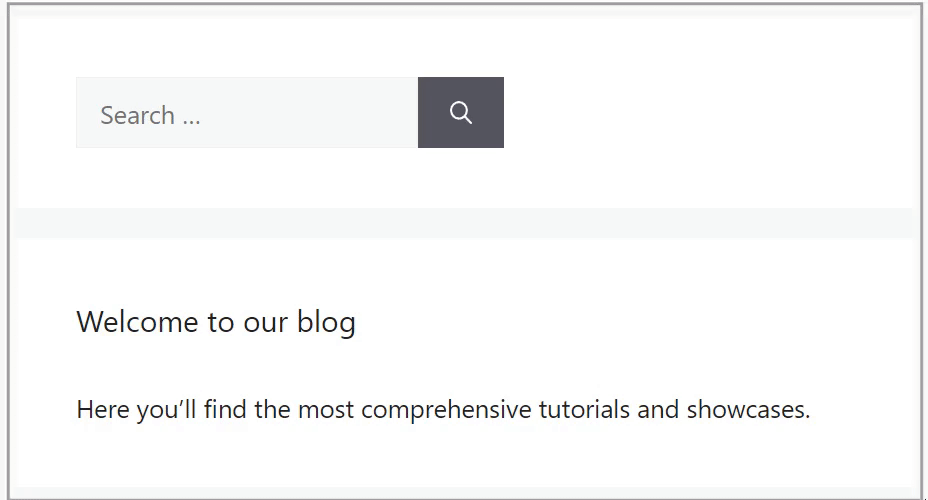
To learn more, please see our detailed guide on how to add live search to WordPress for free.
2. Exclude Specific Pages from Search Results
If you want to exclude specific pages from your site search results, then you can use the SearchWP Exclude UI extension.
This extension adds an exclude checkbox to the post and page editor, allowing you to hide them from search results with a single click.
You can simply install the extension from the WordPress dashboard by heading to SearchWP » Extensions and navigate to Exclude UI.
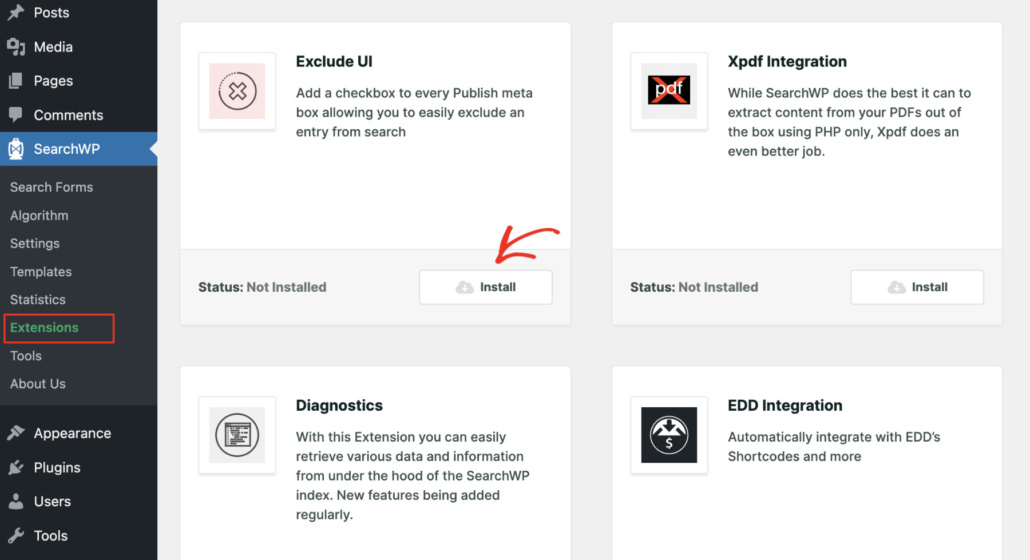
After you install and activate the extension, the next step is to go to your WordPress dashboard and navigate to the post or page you want to hide from the search results.
Once you’re in the WordPress content editor (block editor), simply check the Exclude from search checkbox in the right panel to hide the post or page.
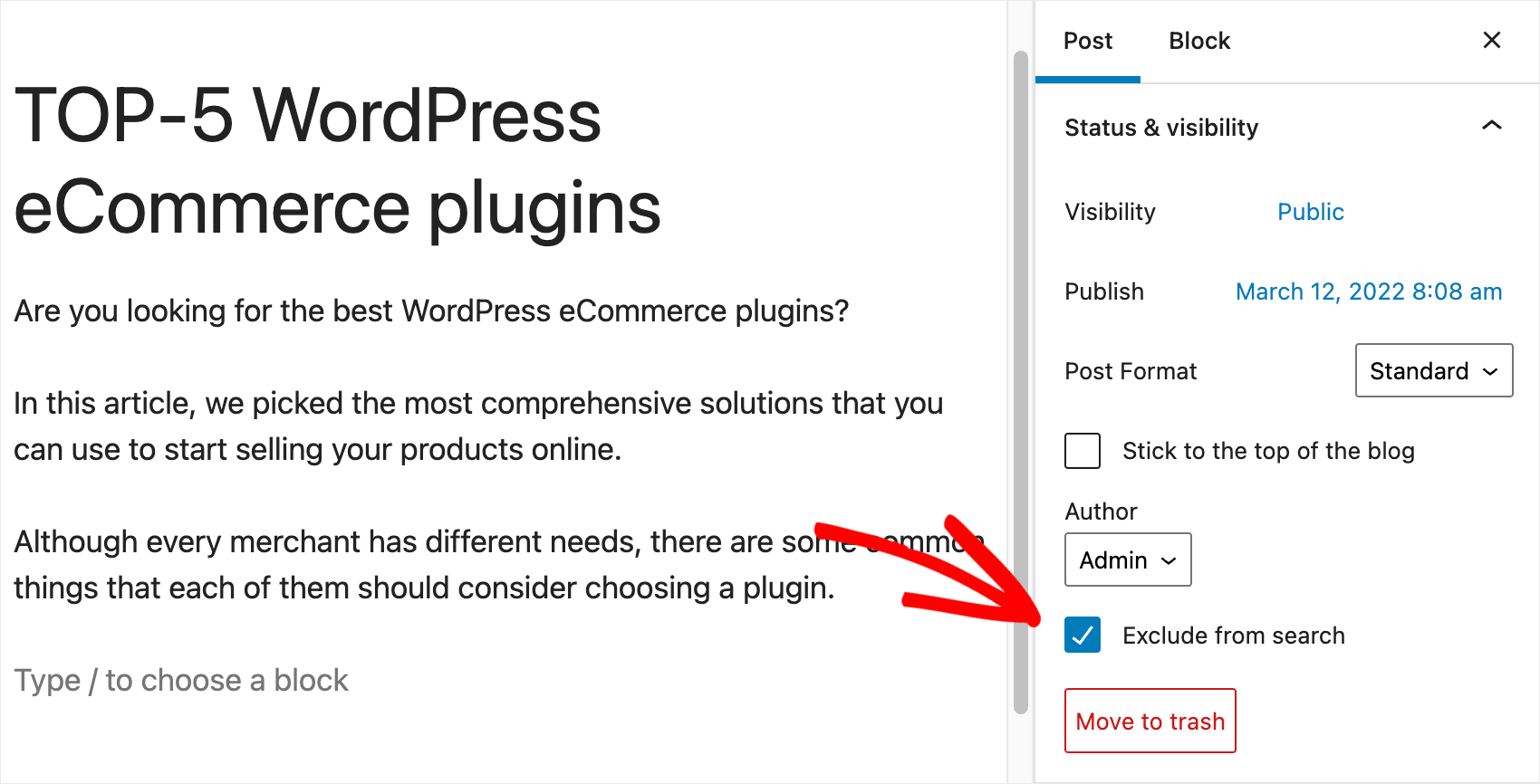
That’s it. You’ve successfully excluded a post from your WordPress site search results.
For more details, see our step-by-step guide on how to exclude pages from site search results in WordPress.
3. Prioritize Specific Pages in Search Results
You might also want to prioritize specific search results to improve their visibility or boost conversions.
For instance, if you operate an online store, then you can increase sales by making your best-selling product appear first in the search results.
Unfortunately, the default WordPress search doesn’t allow you to control the order of search results.
However, you can easily control the order of search results by using the Custom Results Order extension in SearchWP.
This extension allows you to choose which posts or pages you want to show at the top of search results for a specific search term.
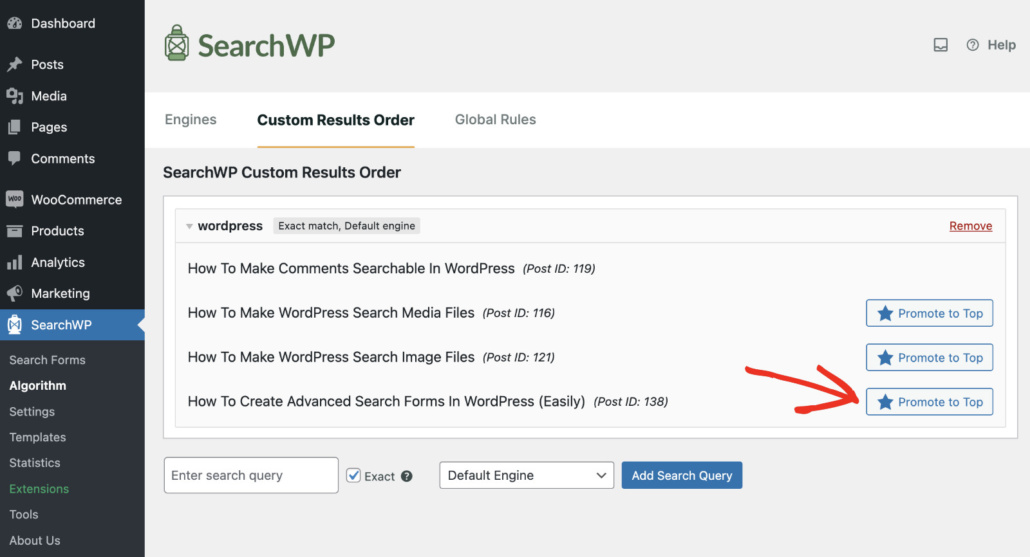
For more details, see our guide on how to prioritize specific search results in WordPress.
4. Include Shortcode Results in WordPress Search
Would you like to enrich search results with shortcodes content? It’ll let your visitors search for galleries, tables, and anything else displayed by shortcodes.
Here is an example of a gallery that you added using shortcodes, and you want to make it searchable:
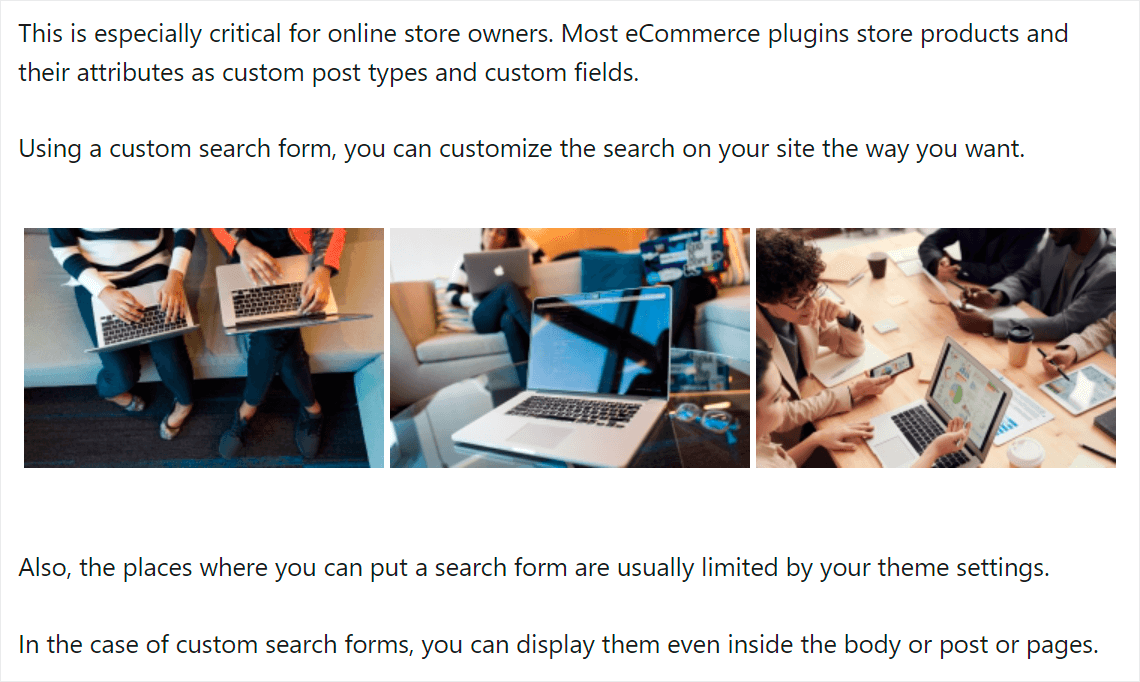
With SearchWP, you can make WordPress include shortcodes with just a few clicks.
Simply enable the Parse Shortcodes options in SearchWP settings, and you’re all set.
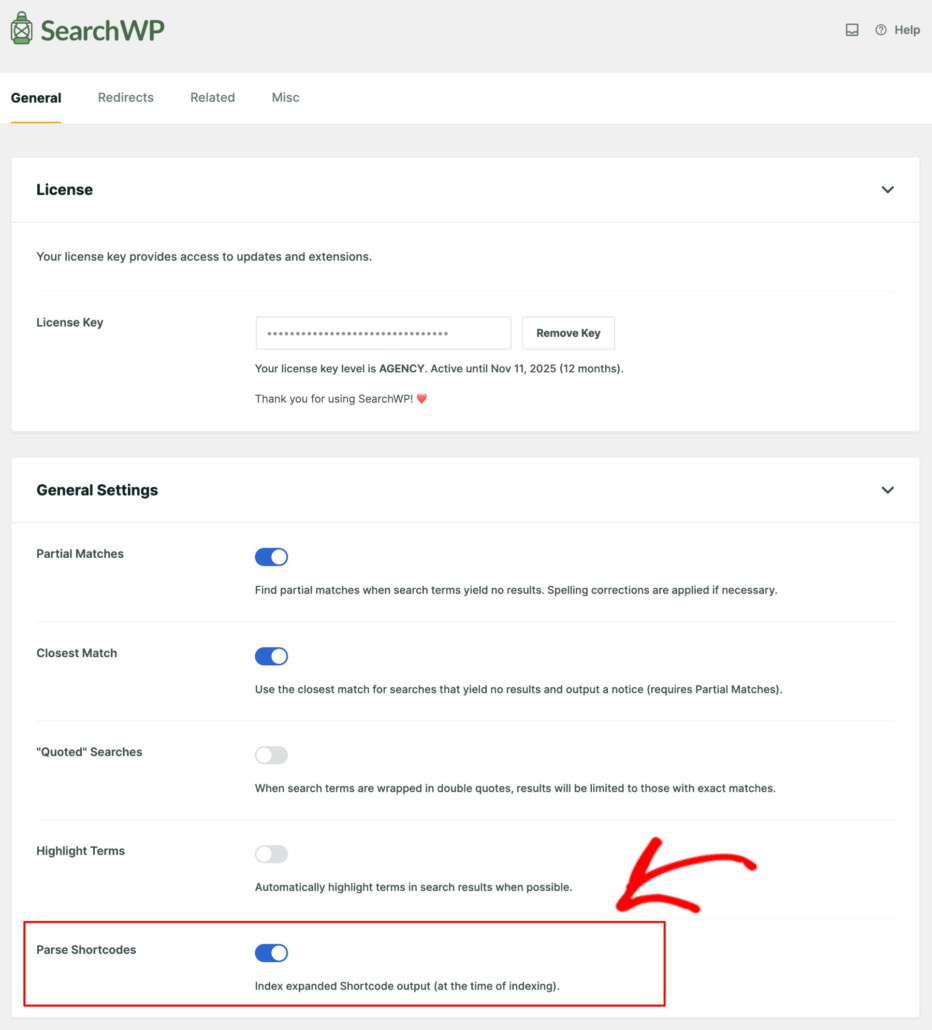
To learn more, please see our tutorial on how to include shortcode results in WordPress search.
5. Enable Fuzzy Search Feature
Would you like to add a fuzzy search feature to your site? When enabled in SearchWP, it makes WordPress find partial matches when search terms yield no results.
This feature is super helpful and allows your visitors to find what they’re looking for, even if they’ve made a typo.
For example, if they misspell WordPress as “WordtPress,” then they’ll still find posts on the right topic.
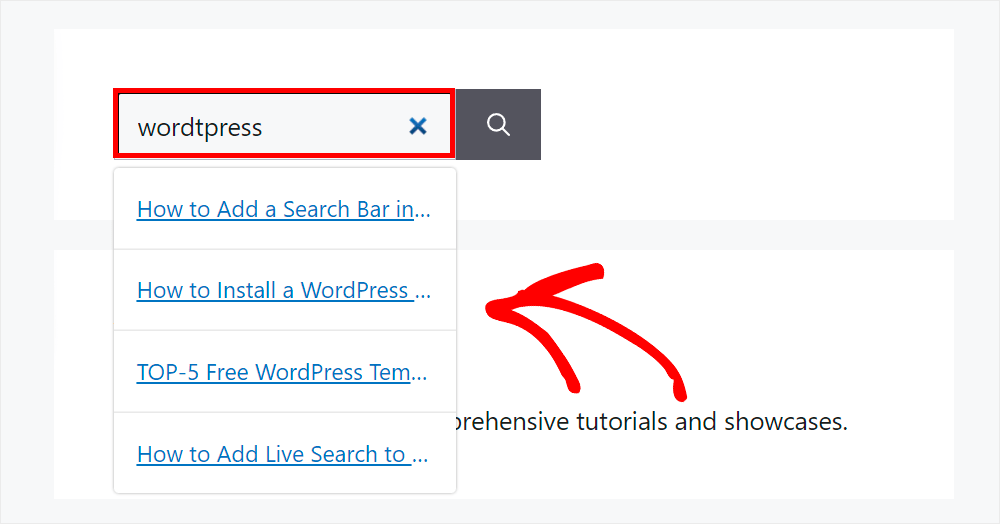
Using SearchWP, you can enable fuzzy search just by ticking a checkbox, no coding needed.
For more details, follow the how to add fuzzy search to your WordPress site tutorial.
That’s it! By customizing your search results page, you can ensure a better user experience and boost engagement.
We hope this article helped you learn how to customize your WordPress search results page. You may also want to see our guides on how to add a search bar in WordPress and how to fix WordPress search not working.
If you’re ready to gain full control over how search works on your WordPress site, then you can get started with SearchWP today.