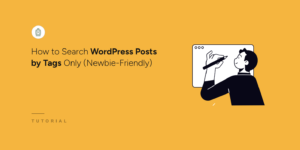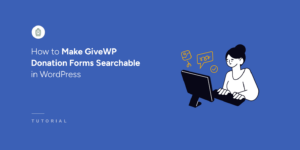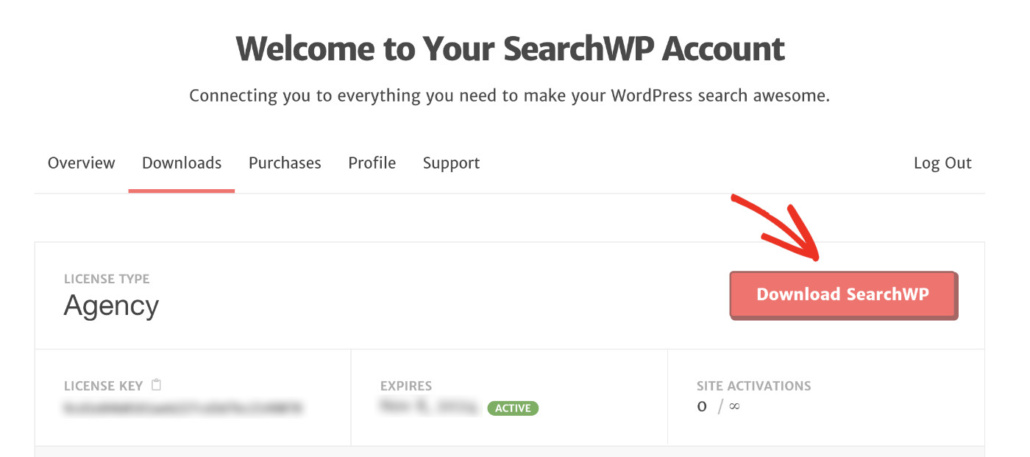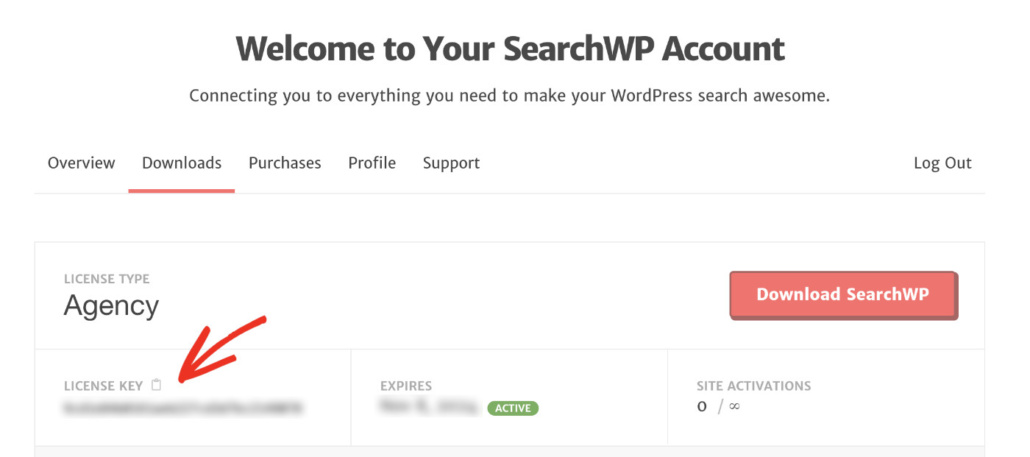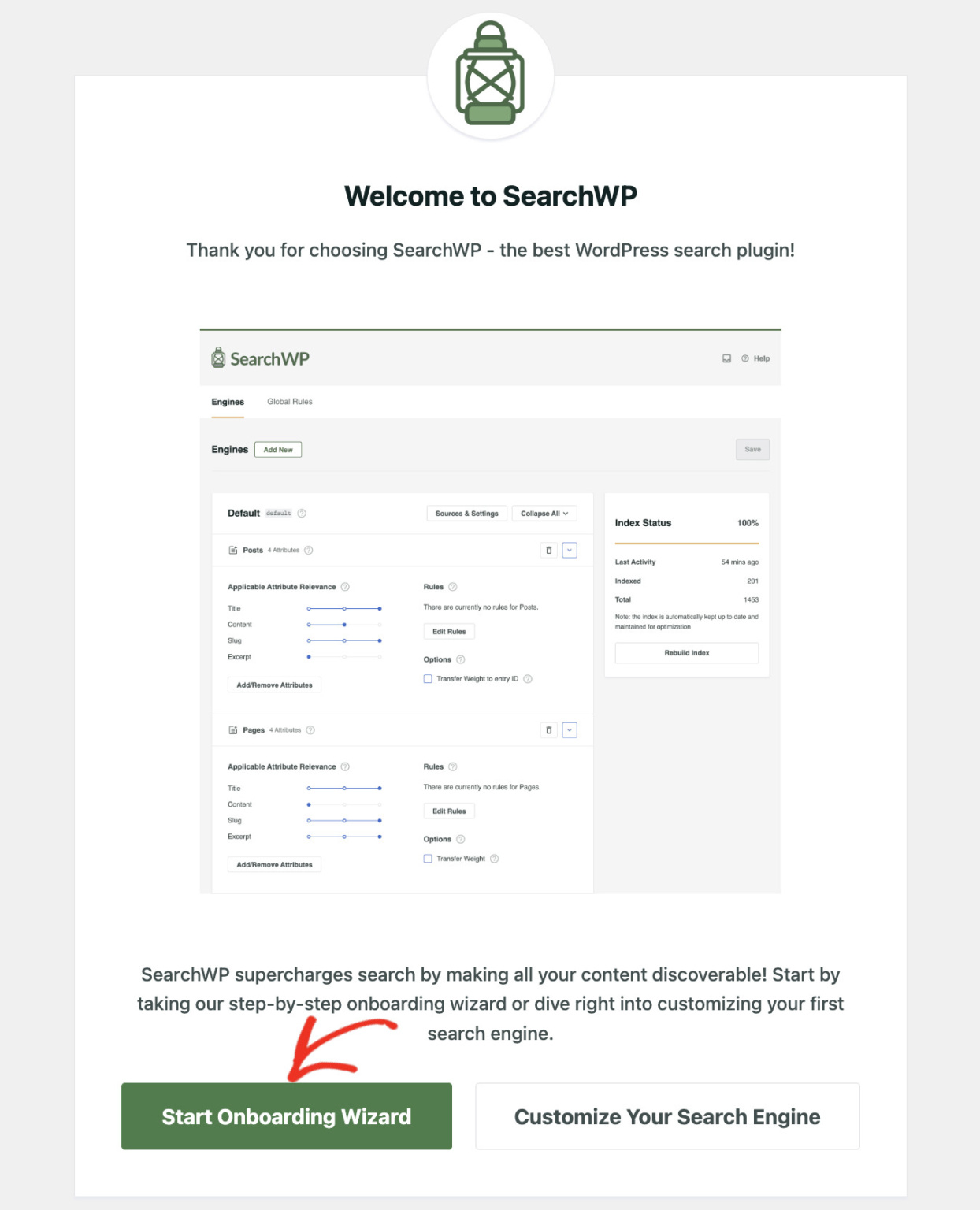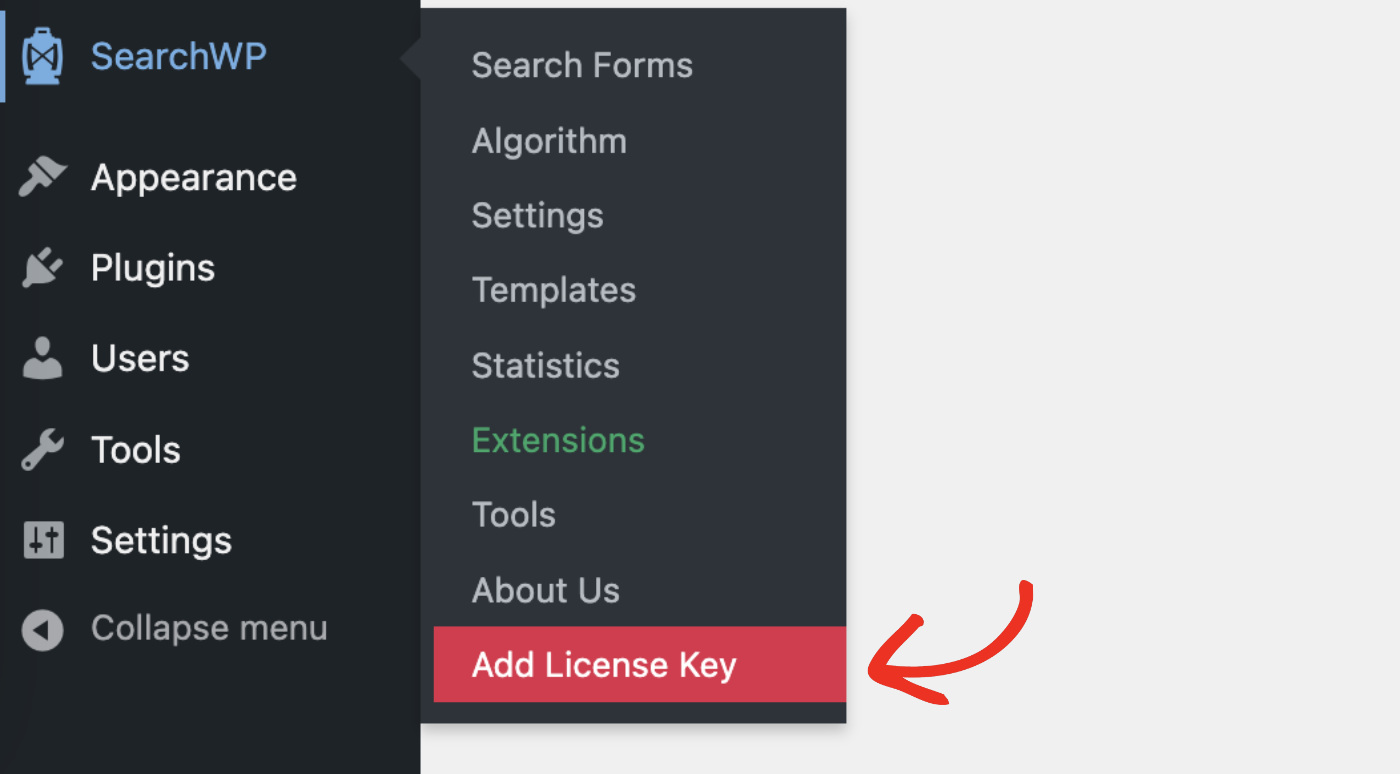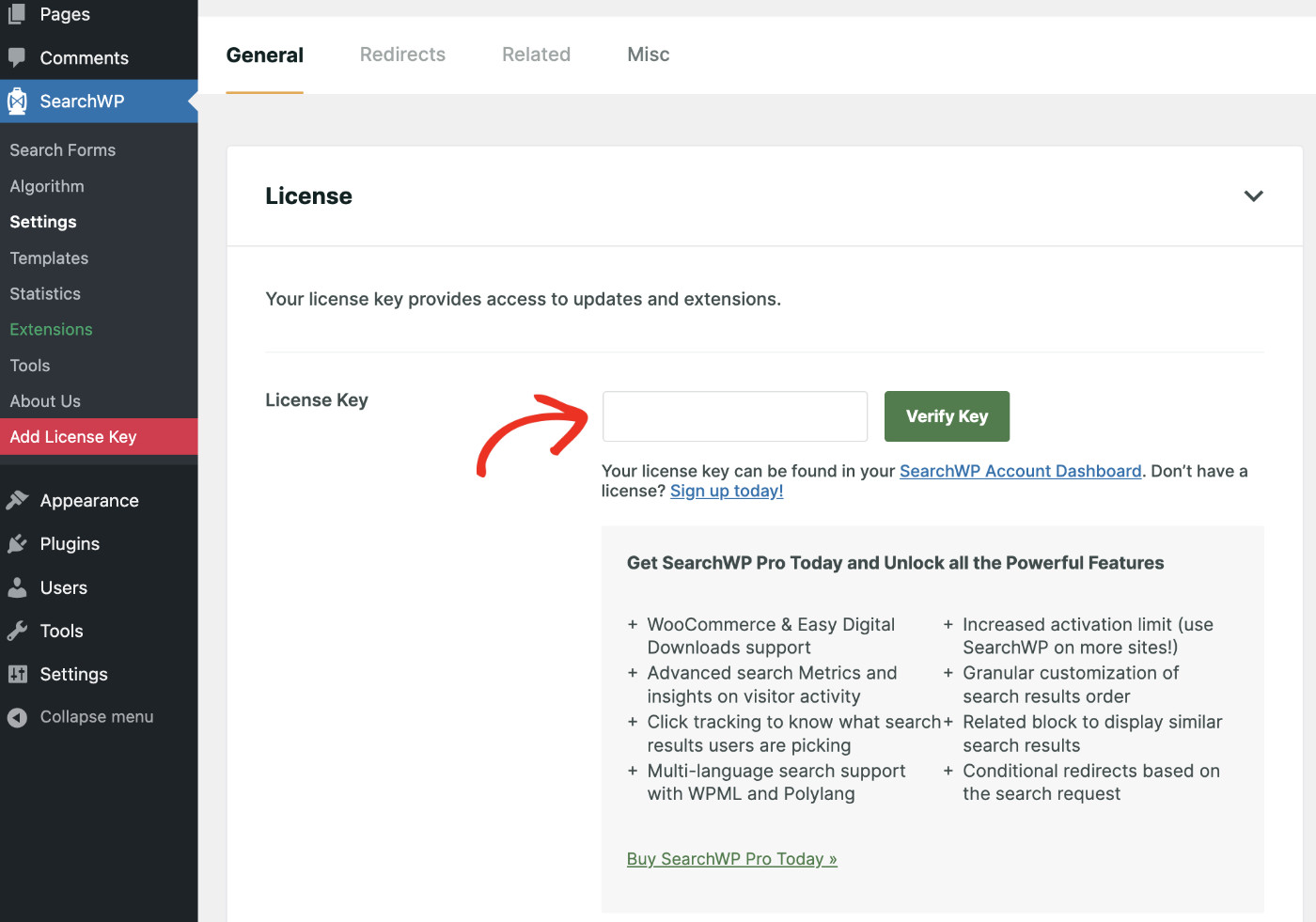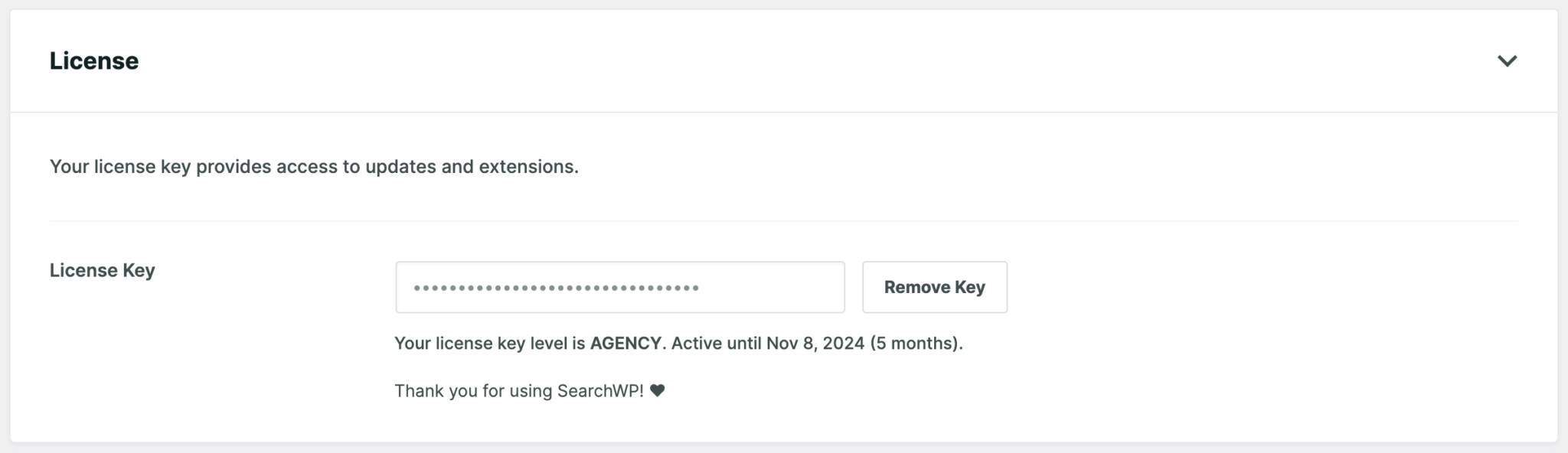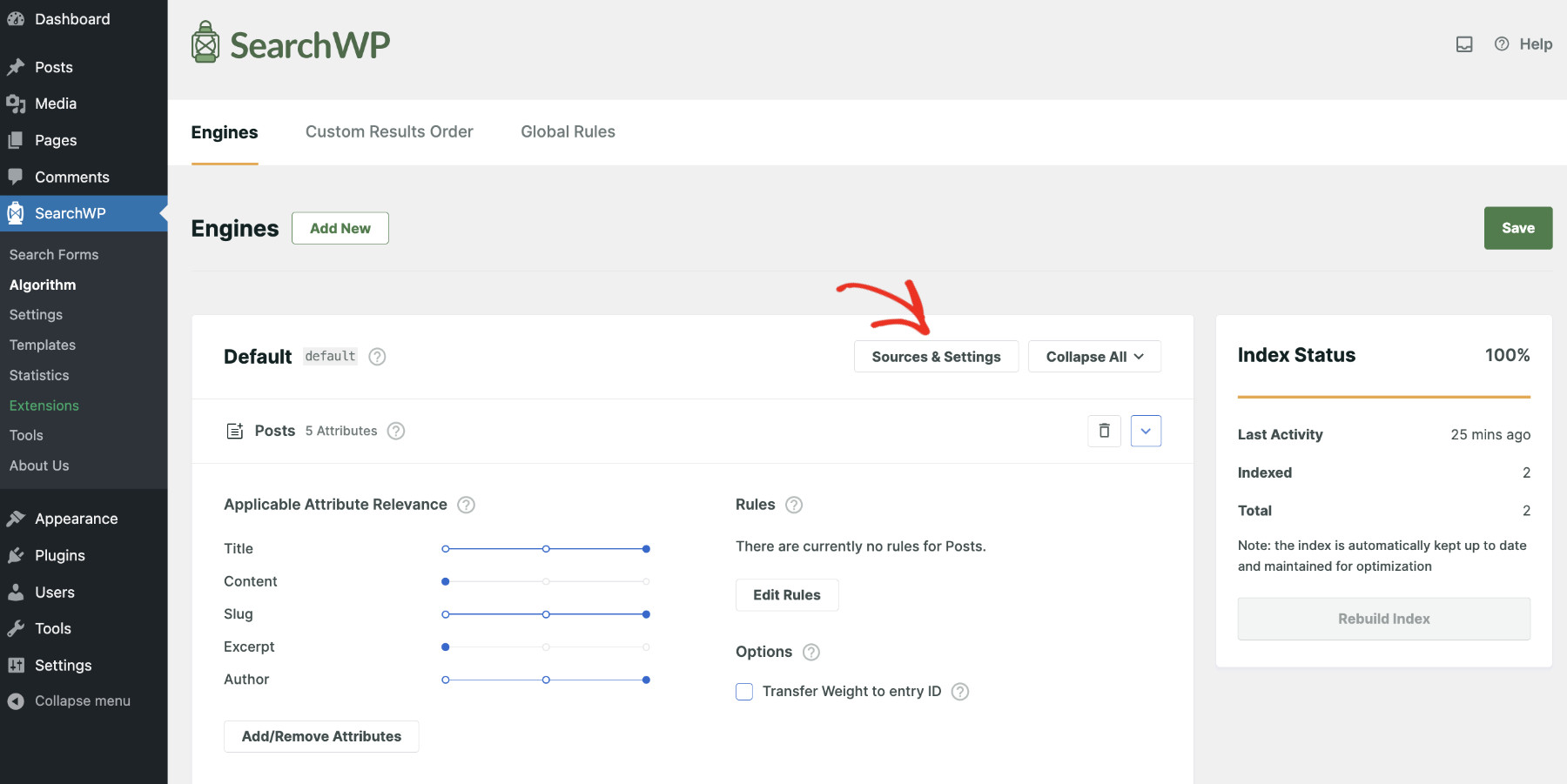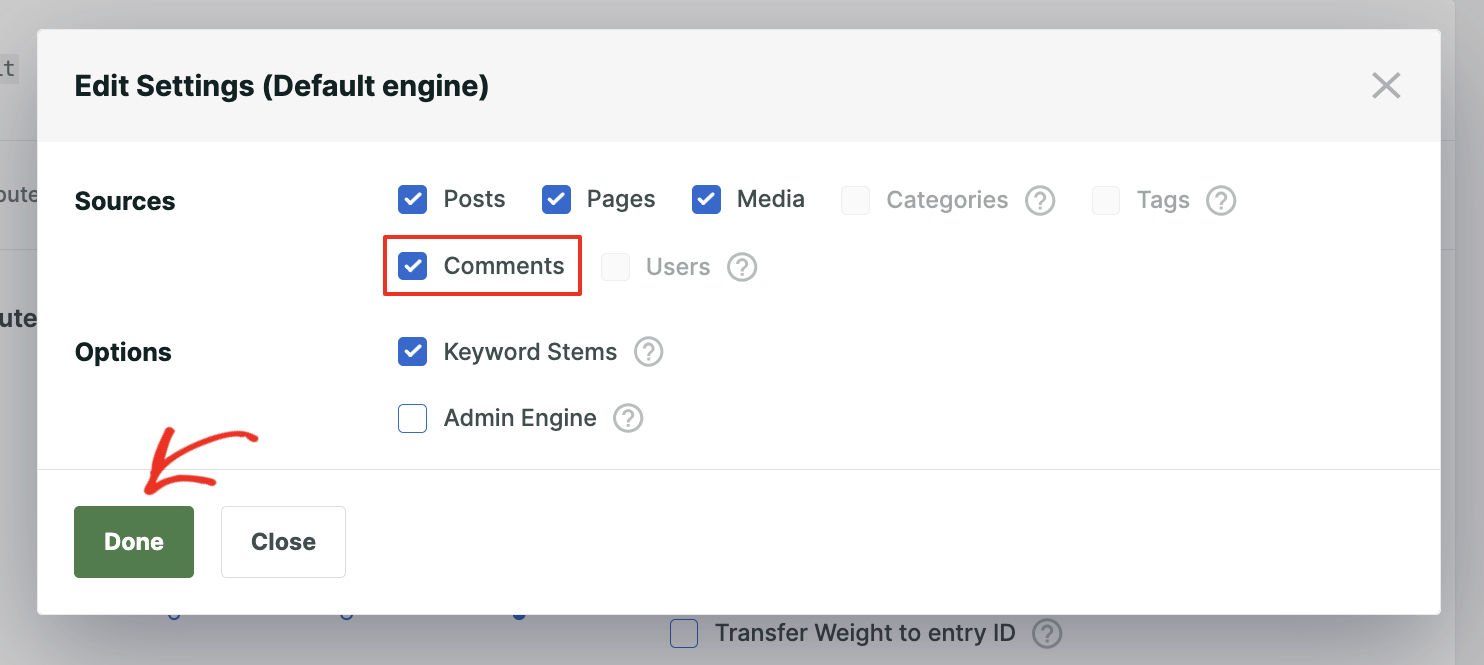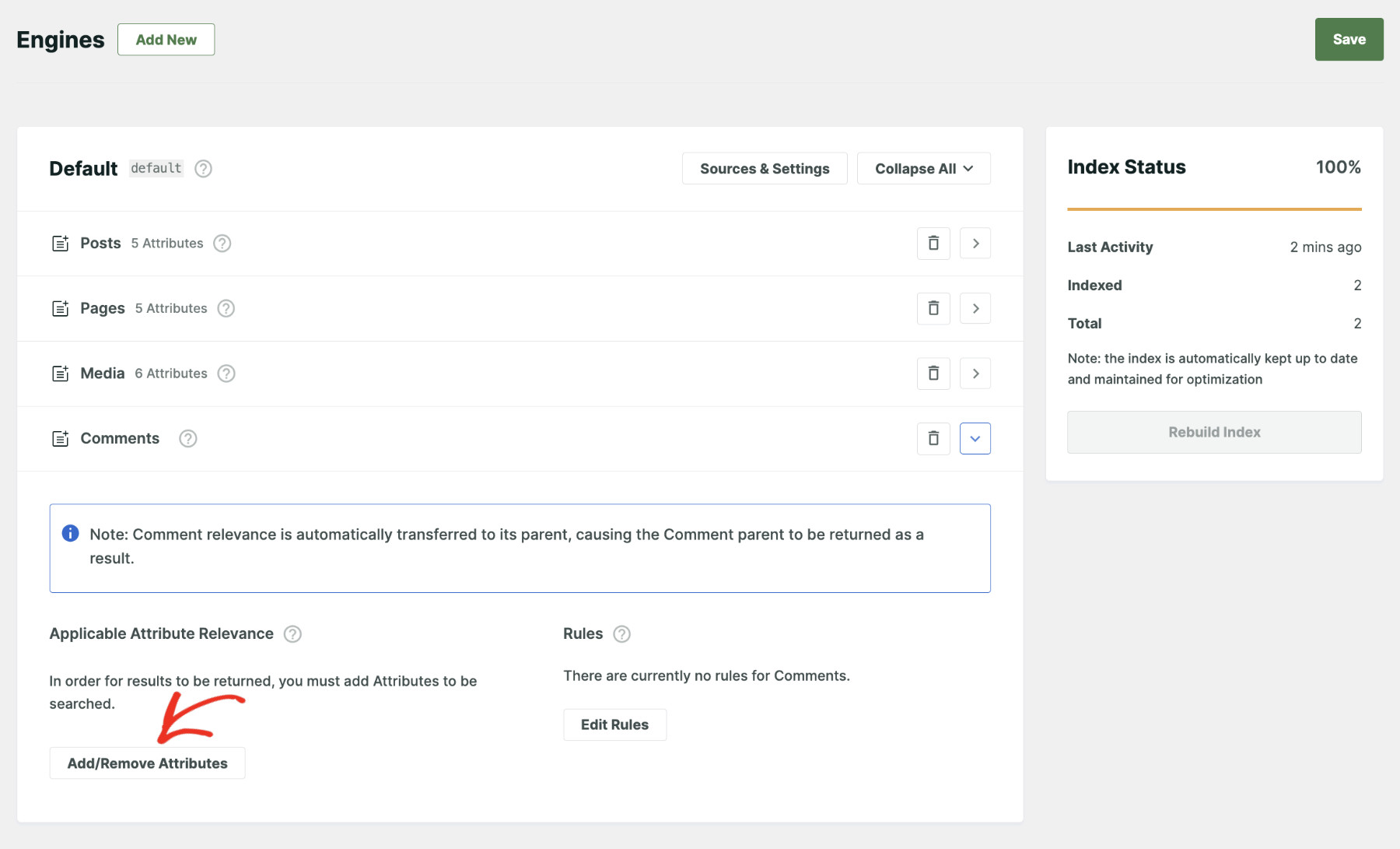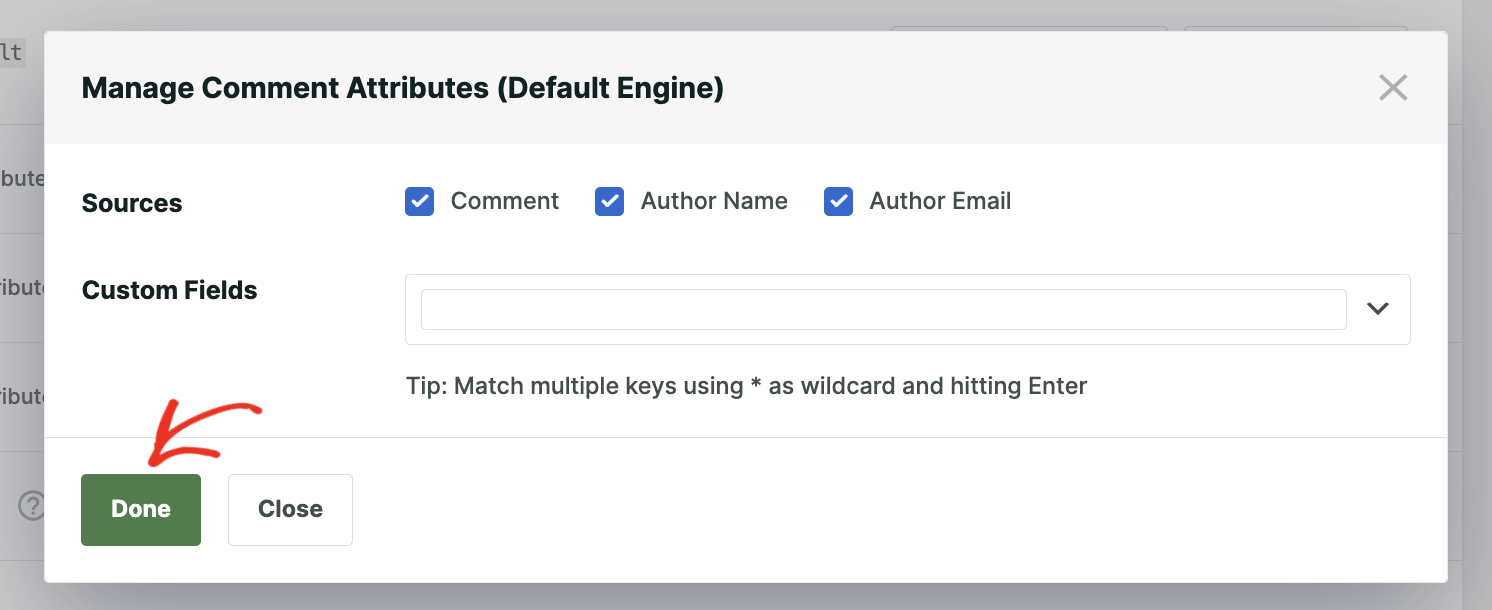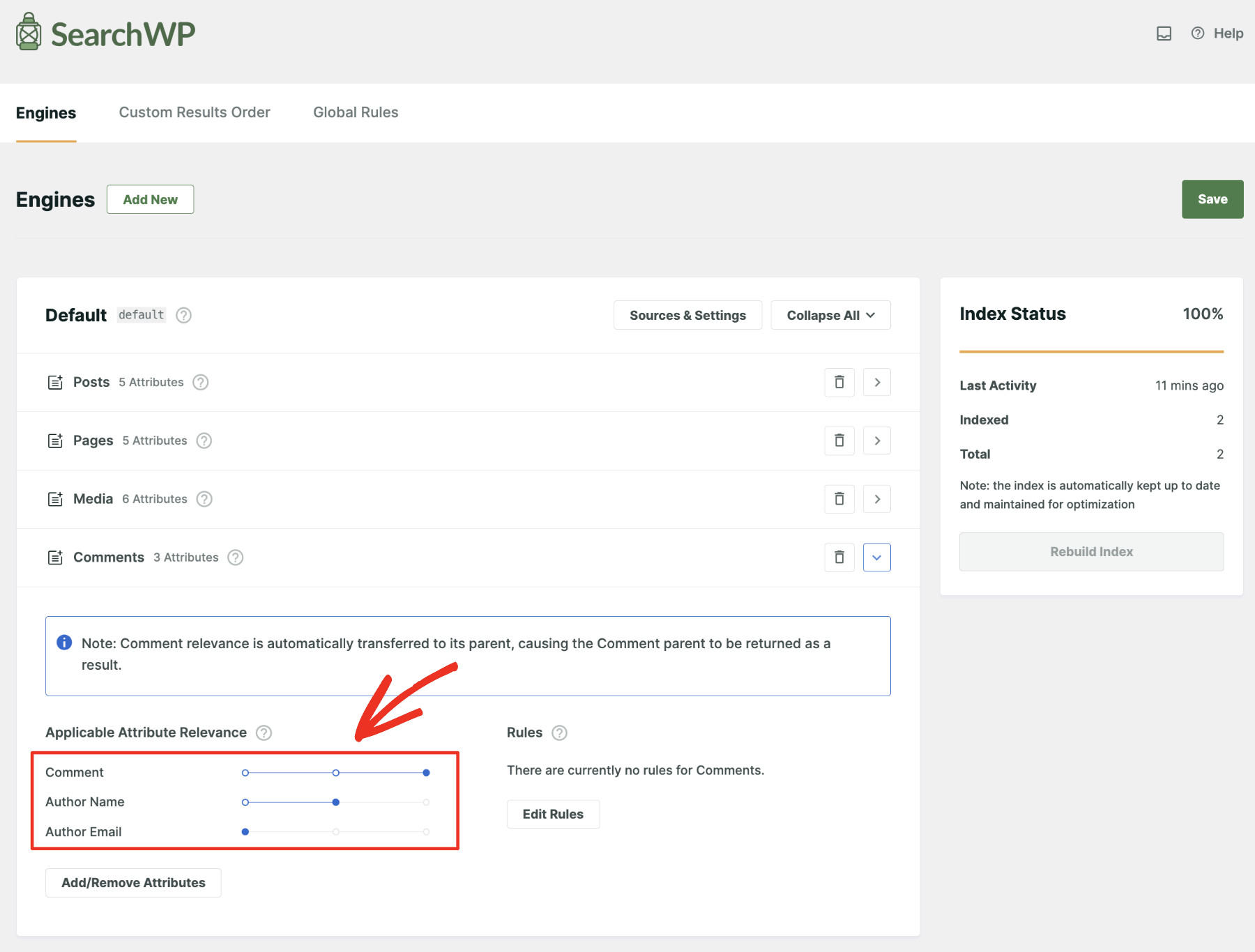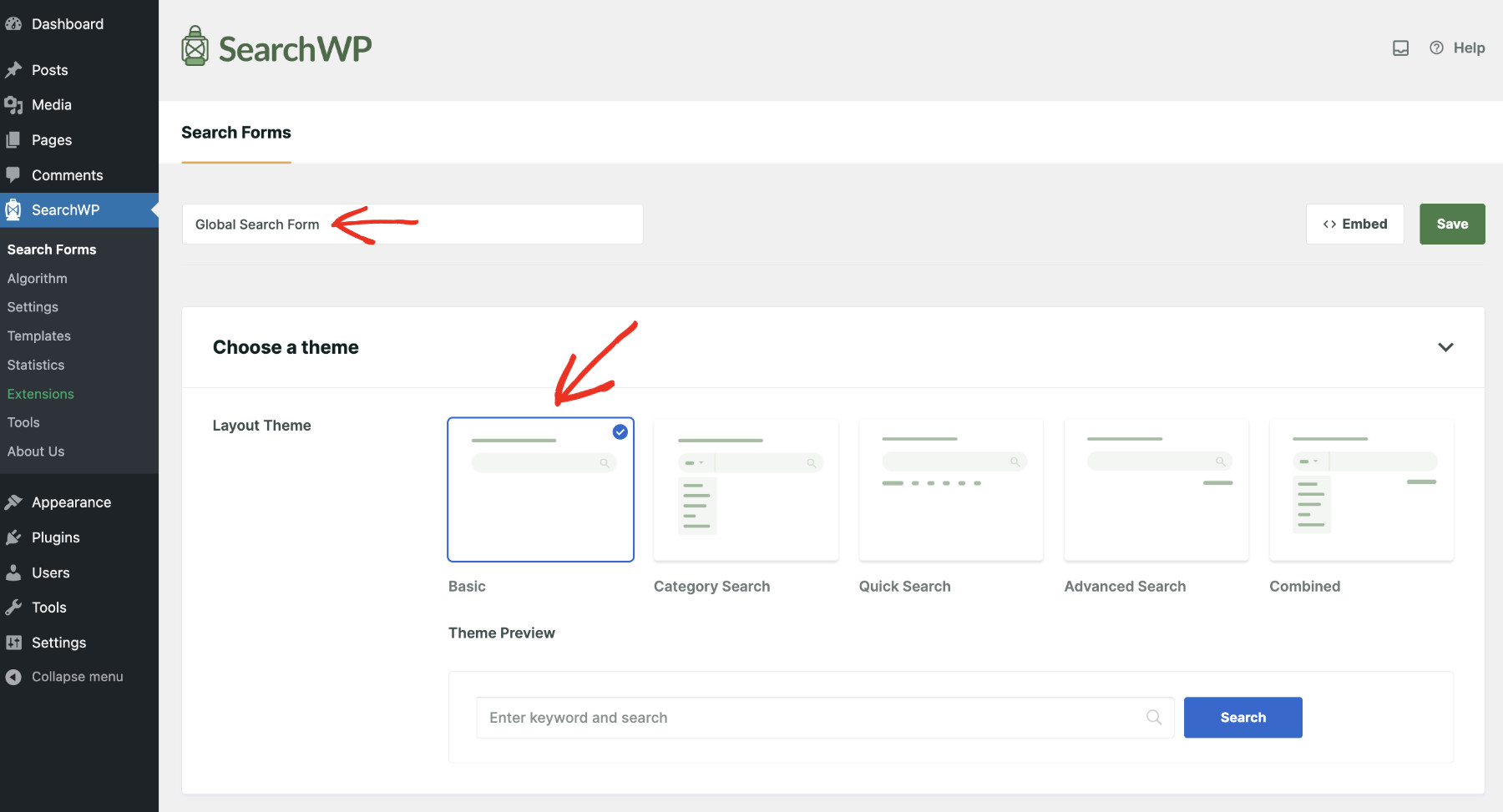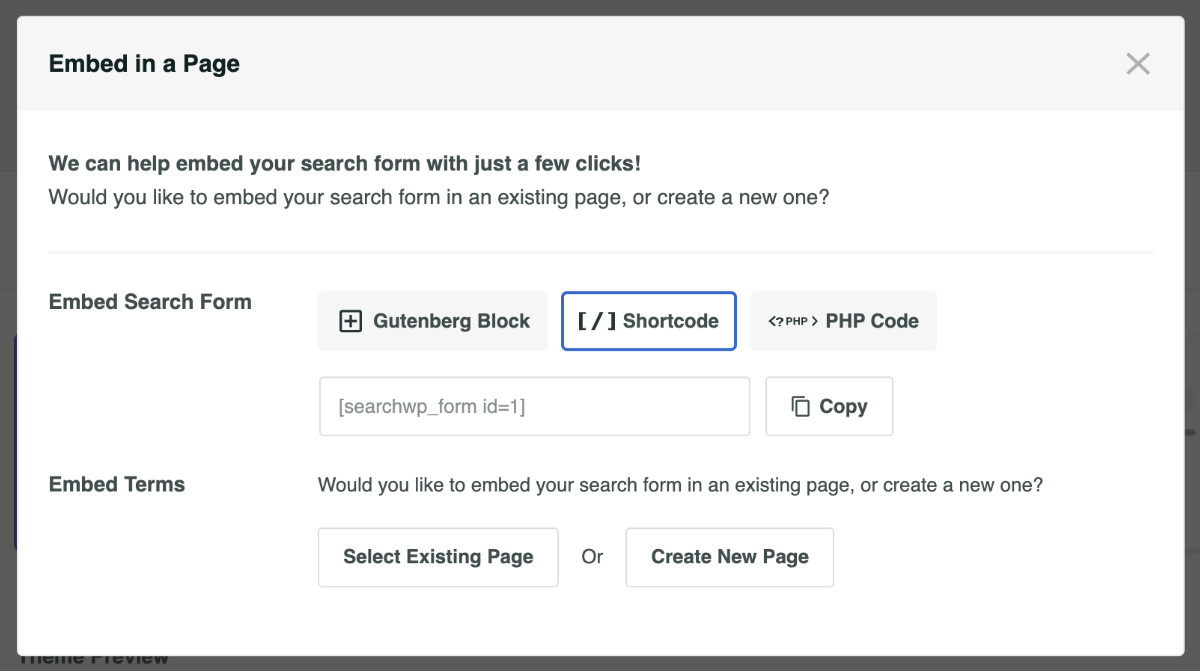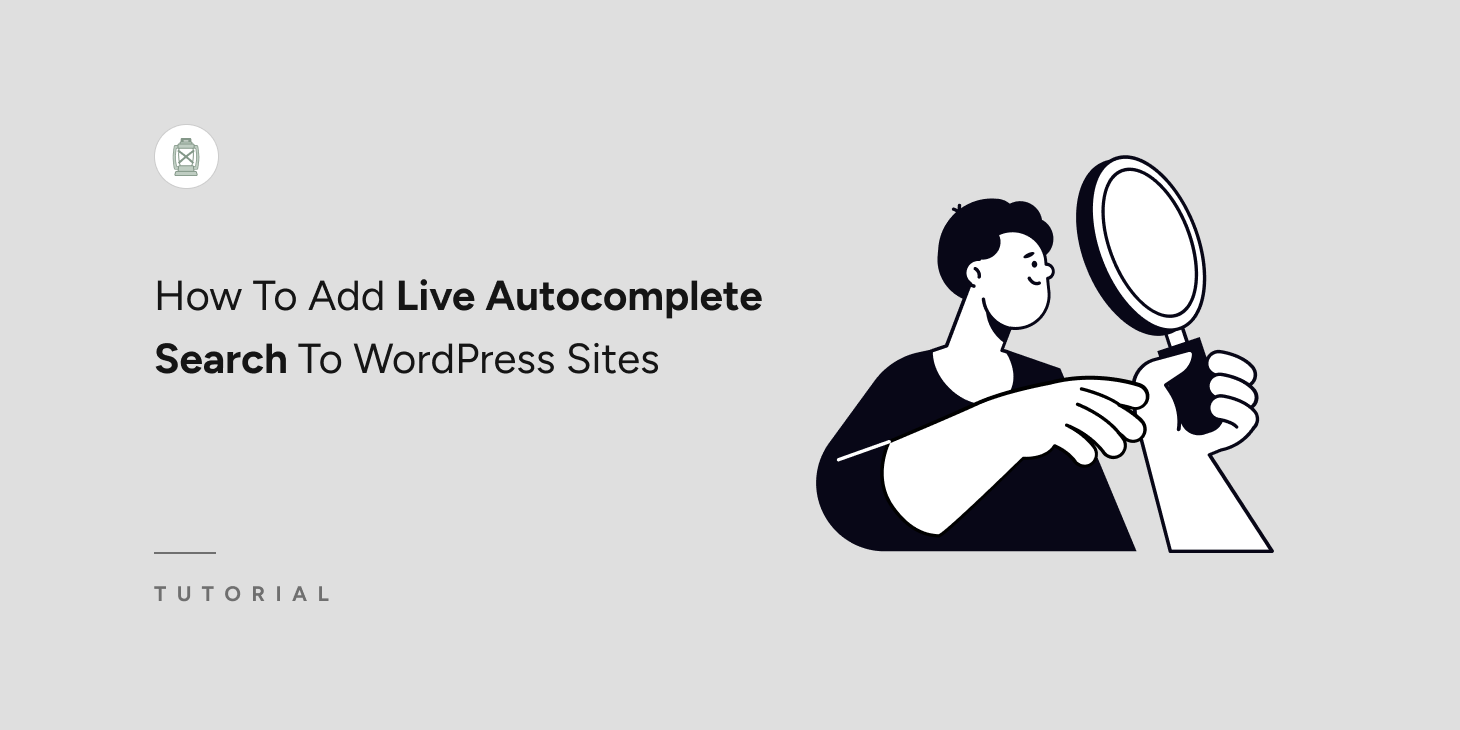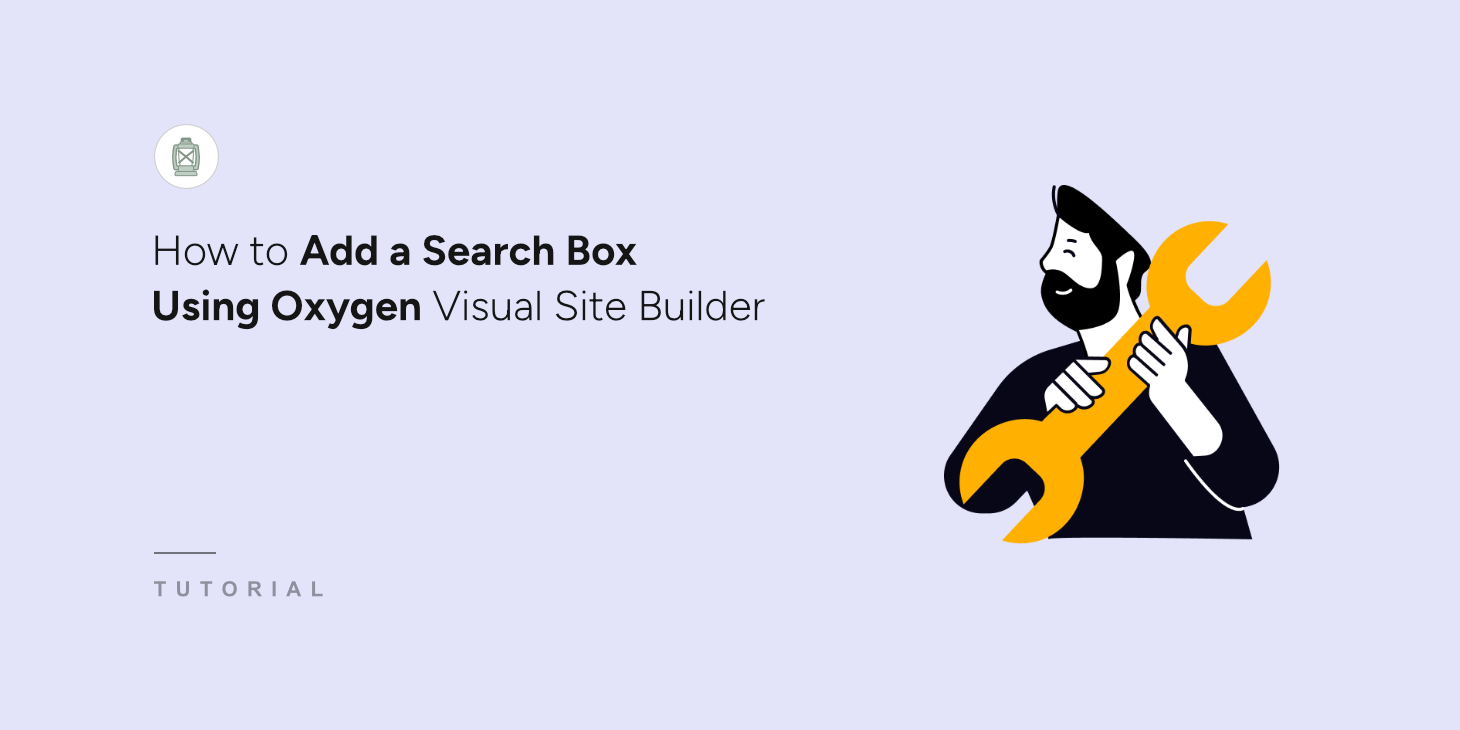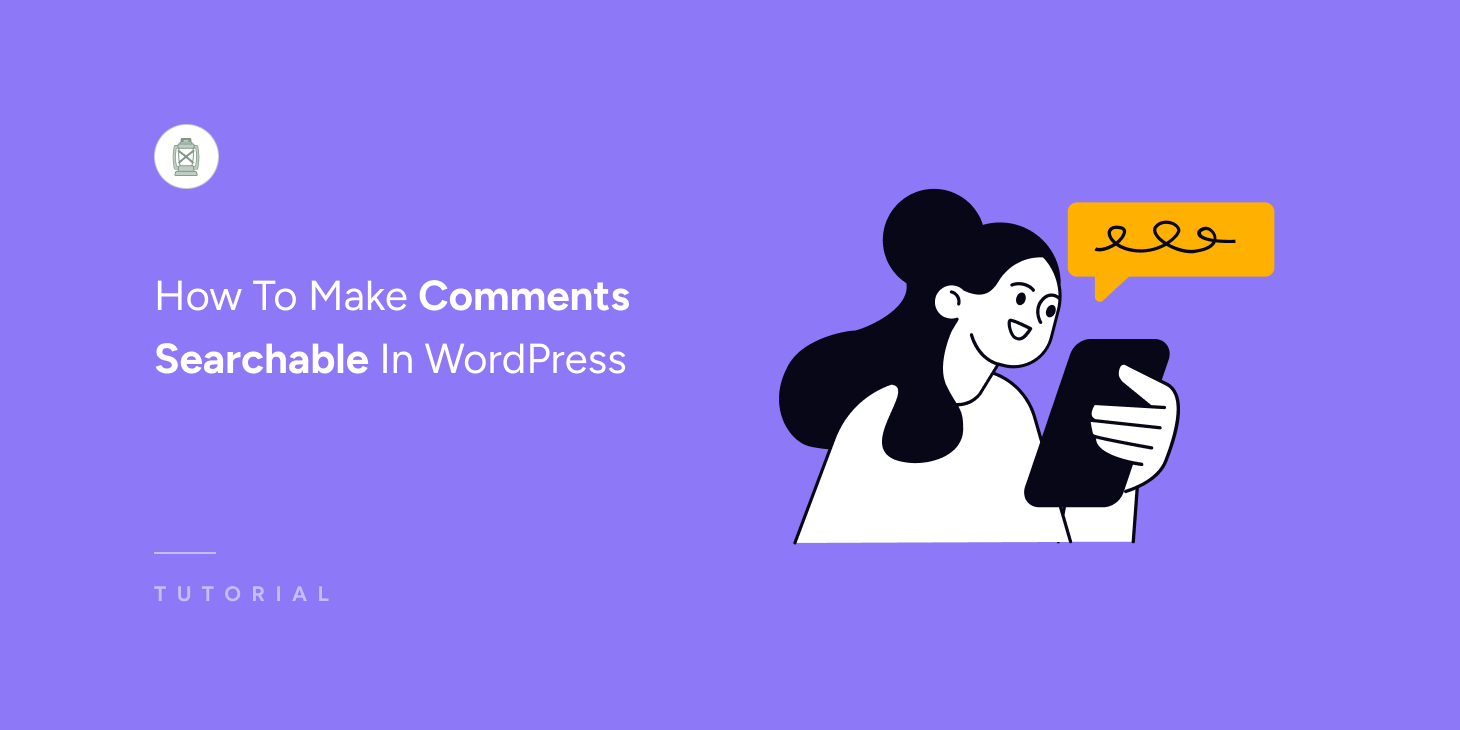
Do you want to make comments searchable in WordPress?
By default, WordPress search capabilities are confined to posts and pages. This limitation means valuable discussions and user-generated content found in the comments section are often overlooked.
Making comments searchable can significantly enrich the search experience on your site, helping users find relevant conversations and information directly tied to your content.
Let’s explore how to make comments searchable in WordPress so that no valuable interaction goes unnoticed.
Key Takeaways:
- WordPress search does not include comments, missing out on valuable user-generated content.
- Enabling comment search can significantly increase engagement and help visitors find important discussions.
- Using SearchWP, you can easily expand your search capabilities to include comments without writing any code.
Why Do You Need To Make Comments Searchable In WordPress?
Incorporating comments into your WordPress search can transform how visitors engage with your site.
For instance, if you run a product review site, a visitor might be looking for specific user feedback on a product before making a purchase. By making comments searchable, you provide a more comprehensive search result, potentially speeding up the user’s decision-making process and improving satisfaction.
Additionally, incorporating comments into search results can boost your SEO by keeping your content dynamic and regularly updated, which search engines love.
So, let’s learn how to make comments searchable in WordPress without writing a single line of code.
How To Make Comments Searchable In WordPress?
The easiest and most effective way to include comments in your WordPress search is by using SearchWP—the best search plugin for WordPress. It perfectly bridges the gap in WordPress’s default search functionality.
Using SearchWP, you can make almost everything on your site searchable, including comments. It’s packed with features like multiple search engines, customizable search rules, and in-depth search analytics—everything you need to enhance site interaction.
Currently, more than 60,000 WordPress site owners globally are using SearchWP to stay ahead of the competition and provide exceptional search experiences to their users.
Here are a few key features of SearchWP that will significantly improve your online business:
- Search Behavior Analysis: Monitor and analyze search trends on your website to get deep insights into user preferences and behaviours.
- Keyword Stemming: Expand search flexibility by finding similar keywords and providing search results even if users make spelling mistakes.
- Live Search Results: Improve user experience by instantly displaying search results such as posts, pages, and products as users type, offering quick and dynamic feedback.
- Prioritize Search Results: Adjust the ranking of search results easily to promote specific posts or products, improving the visibility of key items quickly.
- Exclude Results: Configure your search engines to omit specific types of content from search results, including posts, pages, and other content deemed irrelevant for searches.
Now, let’s see how to make comments searchable in WordPress step by step.
Step 1: Setting Up SearchWP On Your Site
Start by getting the SearchWP package that fits your needs. Then, log into your Account page to download the plugin zip file, it’s under the Downloads section.
After downloading the plugin, copy the license key as it’s needed later for activation.
Proceed to install and activate SearchWP the way you would any WordPress plugin.
Once activated, you can follow the welcome wizard to complete the setup. Start the process by clicking the “Start Onboarding Wizard” button.
You also have the ability to configure the setup manually. To do that, navigate to SearchWP > Add License Key.
Then, paste the license key you copied earlier into the License Key field and click “Verify Key” to complete the activation.
You’ll see the licensing information once the activation is successful.
The stage is set to make comments searchable in WordPress. Now, we need to configure the search engine.
Step 2: Set Up SearchWP Engine To Make WordPress Search Media Files
Once activated, SearchWP automatically replaces the default WordPress search. But in order to make comments searchable, we need to configure the search engine.
To do that, visit SearchWP > Algorithm. From here, you’ll be able to customize the “Default” engine or create as many search engines as needed for different use cases. For the purpose of this tutorial, let’s configure the Default search engine to enable support for comments. Hence, click the “Sources & Settings” button.
Now, select “Comments” along with other sources you want to index from the popup window. Click “Done” to apply changes.
Please note: comments are associated with posts/pages/custom post type; therefore, make sure to select the associated sources so that they appear in the search results.
You should now see separate sections for each Source. Let’s find “Comments” from the list and click the “Add/Remove Attributes” button so that we can choose what elements of comments we want to use for searching.
Let’s now select which attributes of the comments we’ll consider for the search. Choose from “Comments,” “Author Name,” and/or “Author Email” to consider. After checking the desired sources, click “Done” to save your settings.
You can determine which attribute of comments will get the most priority by setting their relevance. The left end represents the minimum, and the right end represents the maximum weight.
Please note: comments are not stand-alone items, so they cannot be shown independently. Rather, when a comment is matched for a search term, the associated page, post, or product will be shown in the search results.
Finally, click “Save” to apply the changes made so far.
Congratulations! You have successfully made comments searchable in WordPress!
Step 3: Create A Search Form To Perform Search
SearchWP lets you make almost all of your website content searchable and provides a simple, no-code search form builder. Using this builder, you can create a search form and place it anywhere on your website.
To create a new search form, navigate to SearchWP > Search Forms, then click “Add New.”
Next, give your search form an appropriate name and select a Layout theme.
Now, adjust the search form according to your needs. It’s crucial that you assign the appropriate engine to this form. Scroll down to find “Engine” and select “Default,” as we’ve customized the default engine. However, if you created a new Engine, you must choose that one.
Additionally, SearchWP gives you the ability to take control of how search results appear. When you pick “SearchWP” from the Results Page, you can customize the search results page completely. Here’s a detailed guideline on how to fully customize the search results page.
Finally, click “Save” to finish creating your first search form.
You can insert this search form anywhere on your website. There are multiple ways to do that; click the “Embed” button next to “Save,” and you’ll see the instructions.
You can follow one of these three methods that suits you best. For further help, please follow this neatly crafted tutorial to help you create an advanced WordPress search form.
Closing Notes
In this tutorial, you have learned how to make comments searchable in WordPress. Configuring the setup requires no coding skills and takes less than an hour for a layman. We believe that by making comments searchable in WordPress, you can significantly improve the discoverability of content on your site.
Get SearchWP now to introduce advanced search functionality to your website!