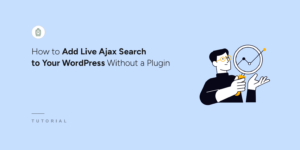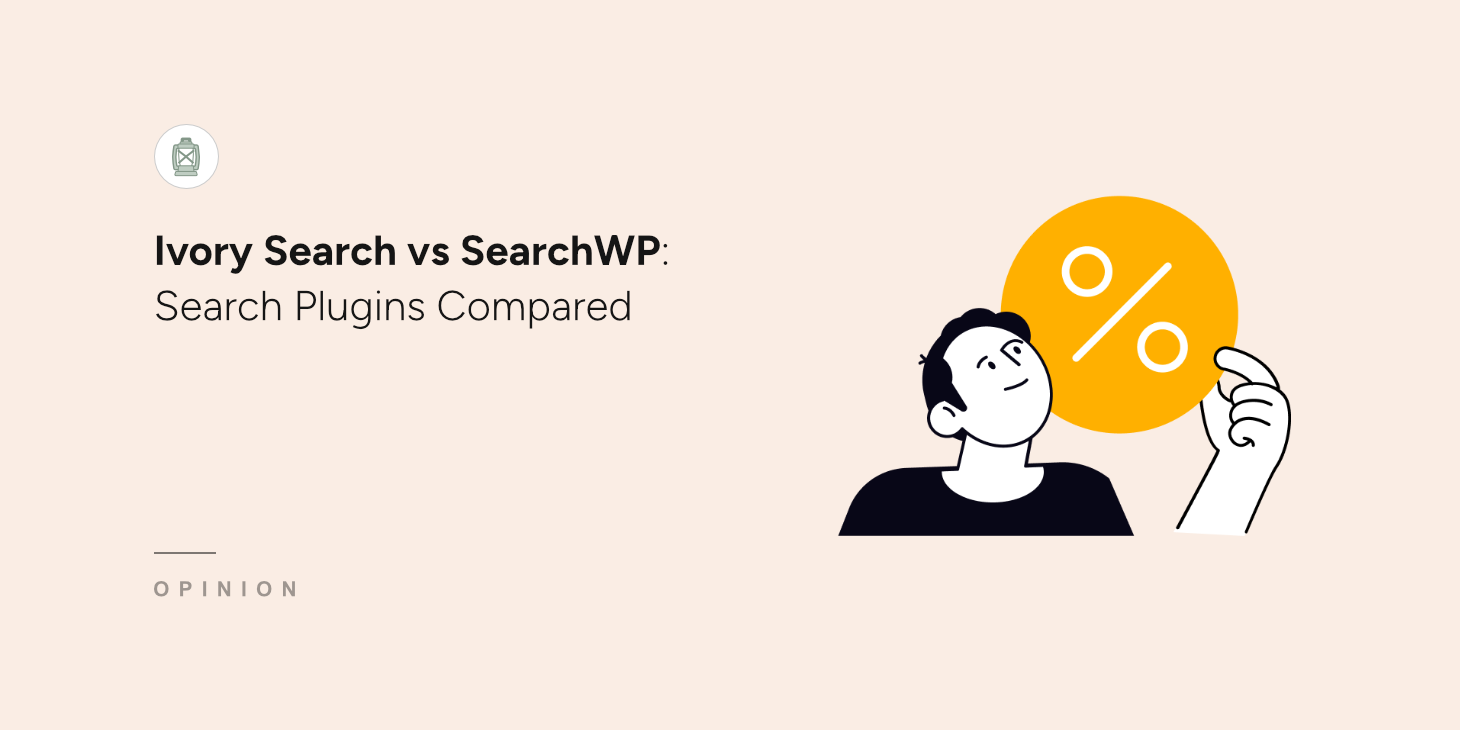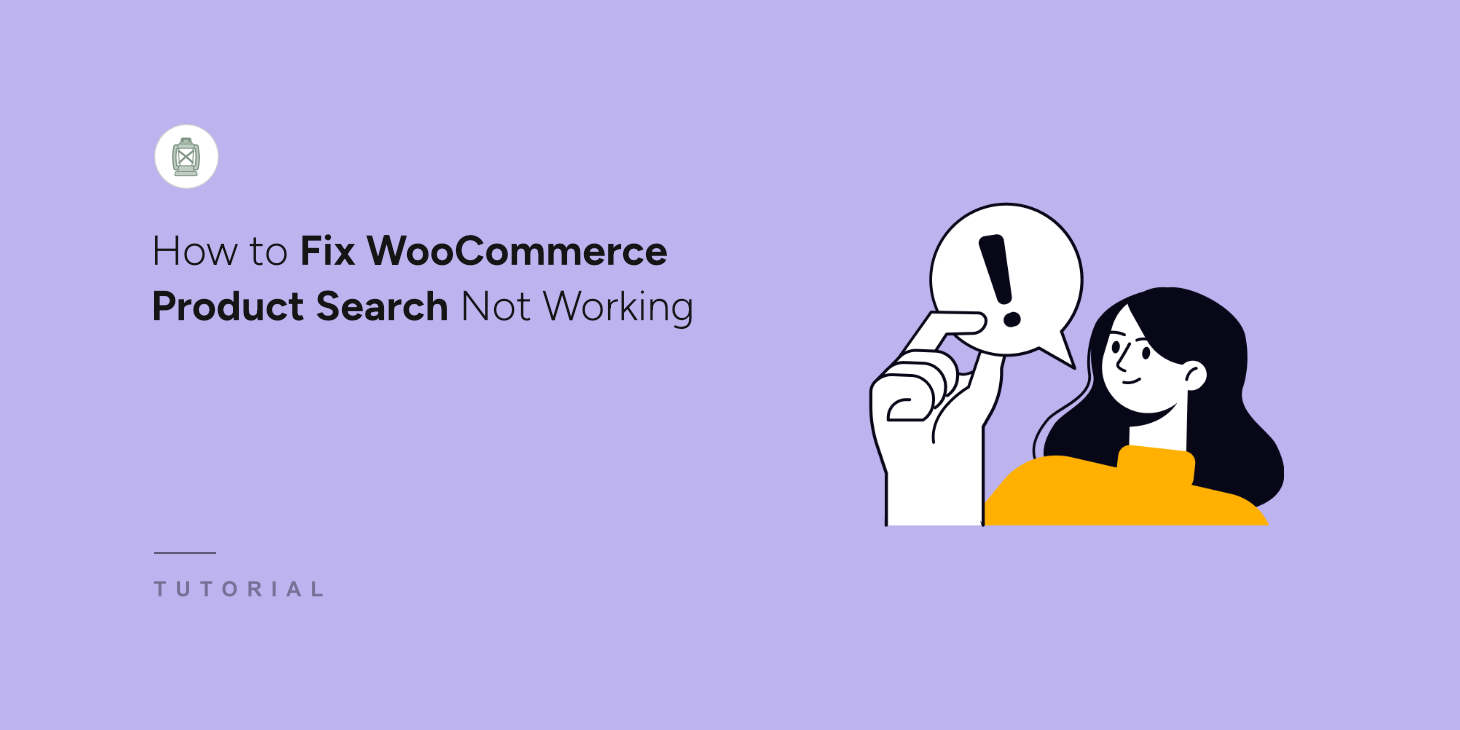Multi-author WordPress sites that use Co-Authors Plus plugin face a common search problem that frustrates both site owners and readers.
When visitors search for content by specific guest authors or contributors, they often get zero results, even when those writers have published multiple posts.
The issue comes from how the default WordPress search works. While Co-Authors Plus works perfectly for assigning credit to multiple writers per post, WordPress’s default search function completely ignores these co-authors.
SearchWP solves this problem by improving the search process with support for Co-Authors Plus.
In this article, we will show you how to search by Co-Authors Plus Writers in WordPress.
Why Search by Co-Authors Plus Writers in WordPress
WordPress’s default search has a major blind spot when it comes to Co-Authors Plus.
It only searches through post titles, content, and excerpts, completely skipping over the additional authors you’ve carefully assigned to each piece of content.
This creates real issues for your readers. For example, when someone searches for “John Smith” on your site, they won’t find any of the five articles John co-authored, even though his name appears prominently in the byline of each post.
Your editorial team faces similar frustrations. Finding all content by a specific freelance writer or guest contributor becomes a manual process of scrolling through archives or filtering by categories.
The user experience suffers too. Readers who discover a great article by a guest author have no easy way to find more of that person’s work on your site.
They’re likely to leave instead of exploring further, which hurts your engagement and time-on-site metrics.
That said, let’s look at how you can make Co-Author Plus writers searchable in WordPress.
Set Up Search by Co-Authors Plus Writers in WordPress
The easiest way of making Co-Authors Plus writers searchable is by using SearchWP.

SearchWP is the most powerful WordPress search plugin that improves your site’s search capabilities far beyond WordPress’s default limitations.
While WordPress only searches post titles and content, SearchWP can make authors, custom fields, tags, categories, product details, and virtually any data on your site searchable.
The plugin comes with built-in support for Co-Authors Plus through its extension. This means you won’t need to write custom code or configure complex settings to make co-authors searchable.
SearchWP offers several other features that make it perfect for multi-author sites. You can create custom search forms with unique settings, change search result ordering, track popular searches, and limit searches to specific post types or categories.
To get started, just follow these steps.
Step 1: Install and Activate SearchWP
First, you’ll need to visit the SearchWP website and create a new account.
After creating your account, log in and click on the Downloads tab. From here, click the ‘Download SearchWP’ button and save the ZIP file to your computer.

You should also copy your license key from the same page, as you’ll need it to activate your plugin in the next step.
Next, you’ll need to upload the SearchWP plugin files to your WordPress site. If you need help with this, then please see this guide on installing a WordPress plugin.
After the plugin installation is complete, you’ll see the setup wizard. Simply click the ‘Start Onboarding Wizard’ button to configure the plugin.

Step 2: Install Co-Author Plus Extension
Next, you’ll need to install the Co-Author Plus extension in SearchWP.
The extension allows SearchWP to easily integrate with Automattic’s Co-Authors Plus plugin and include author details in searches.
First, you’ll need to go to SearchWP » Extensions from the WordPress dashboard. From here, navigate to the Co-Author Plus Integration and click the Install button.
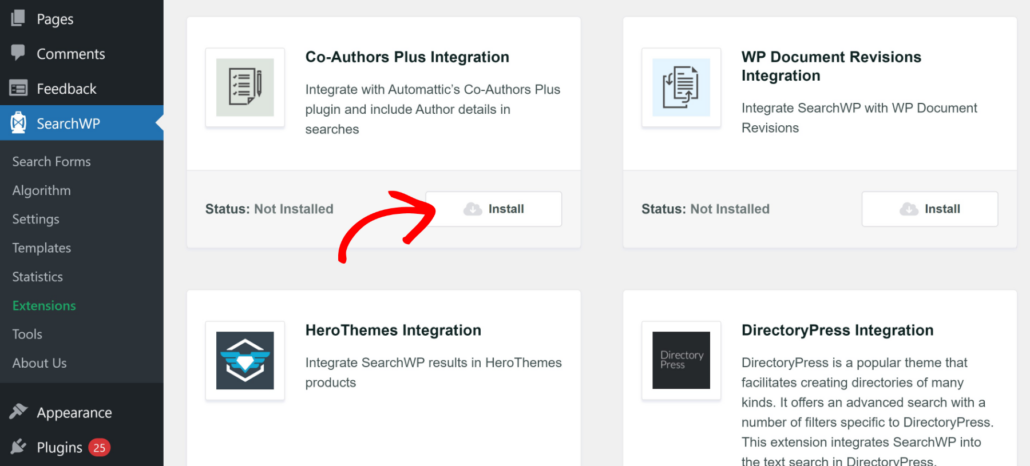
The extension will then automatically install and activate.
Now, you’re ready to edit the search engine and include multiple authors in the search process.
Step 3: Edit Search Engine to Include Co-Authors Plus Writers
SearchWP lets you set up different search engines or edit the default engine on your WordPress site.
You can think of search engines as different sets of rules for what gets searched, which attributes to include, and more.
Simply navigate to SearchWP » Algorithm from your WordPress dashboard. This is where you’ll customize how your search engine works and what content it includes.
You’ll see your Default search engine listed here, which SearchWP created during the initial setup.
First, you can edit the sources that the engine uses by clicking the Sources & Settings button.
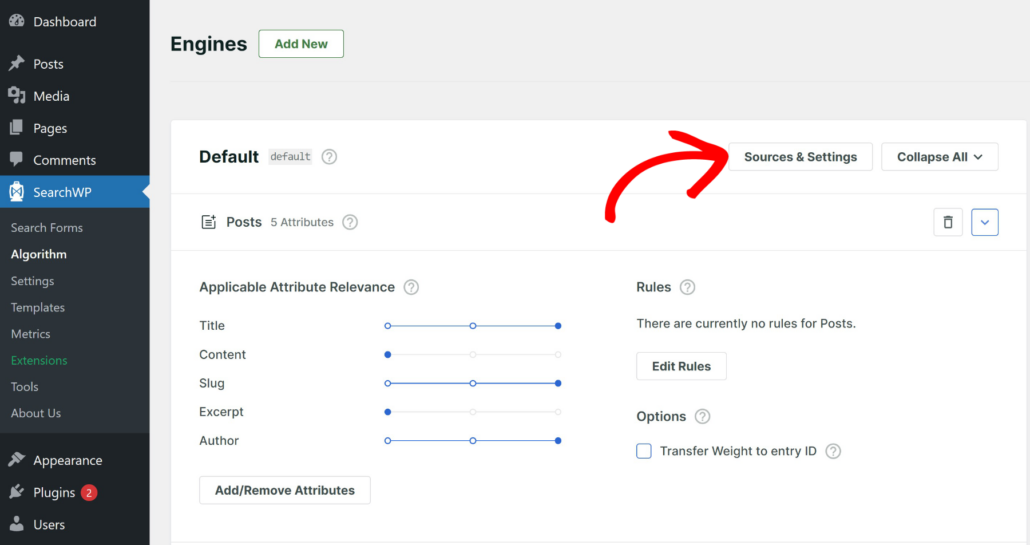
Next, a popup window will appear showing the different sources your search engine currently includes. By default, this includes Posts, Pages, and Media.
Here, you can narrow down your search and exclude sources that you don’t to include. For instance, if you want users to only find blog posts, then you can simply select the Posts source and uncheck other sources.
We’ll keep the default sources for this tutorial.
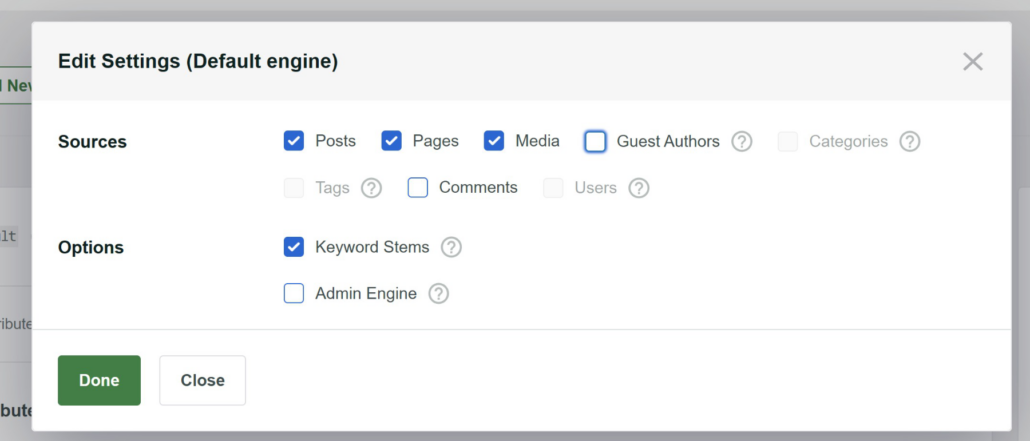
When you’re finished, simply click the Done button.
Next, you will need to add Co-Author Plus writers as custom fields for your sources. SearchWP stores the Co-Author Plus data as custom fields, so you can specify which details to include in the search process.
To start, simply head to a source like Posts and click the Add/Remove Attributes button.
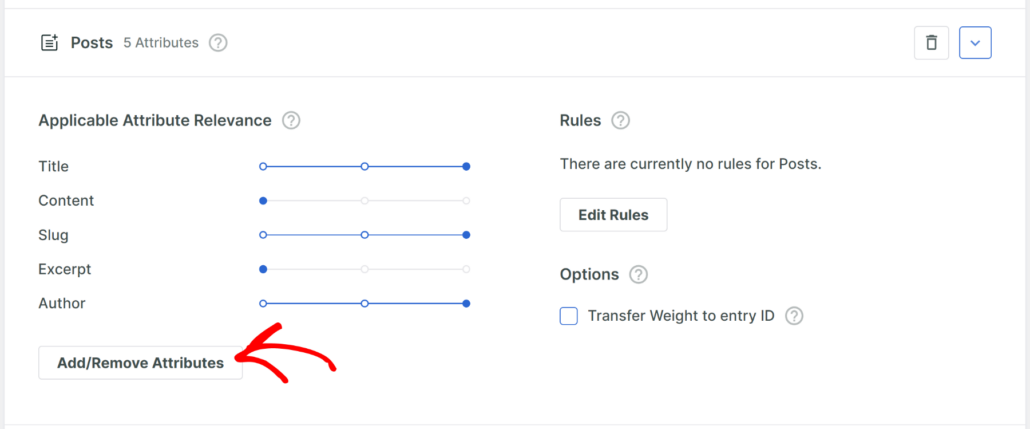
This opens a new window where you can select which attributes to include. By default, SearchWP will include title, content, slug, excerpt, and author as attributes.
To start, you can click the ‘Custom Fields’ dropdown menu and select fields you want to include in the search process.
For example, if you added author details in the Co-Author Plus plugin like a display name, first name, last name, and description, then you can make them searchable.
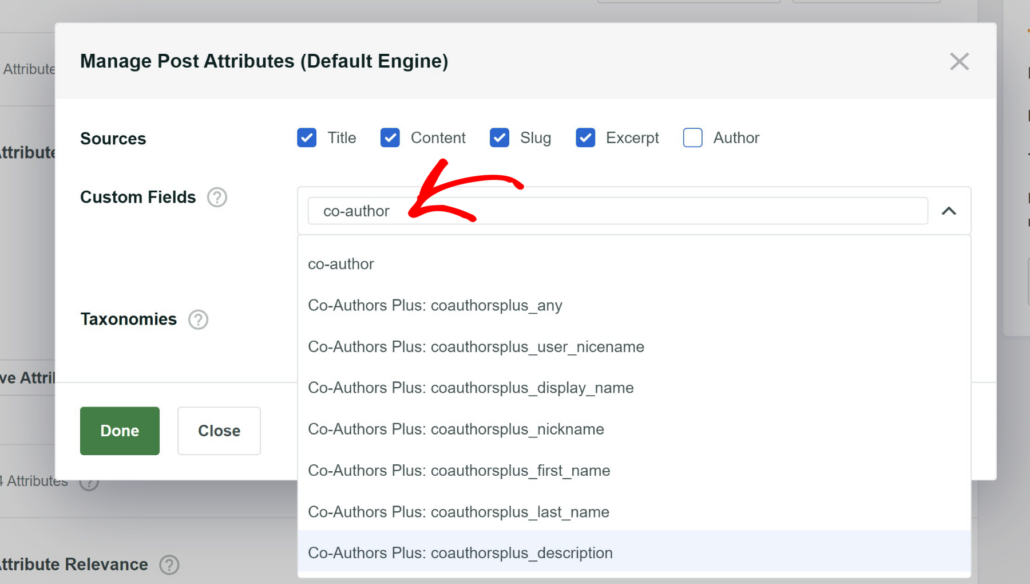
After selecting the attributes, you can click the Done button.
Next, you can select the relevance weights for each of these attributes by moving the slider. The further to the right the slider is set for an attribute, the more influence that attribute has on the position in the search results.
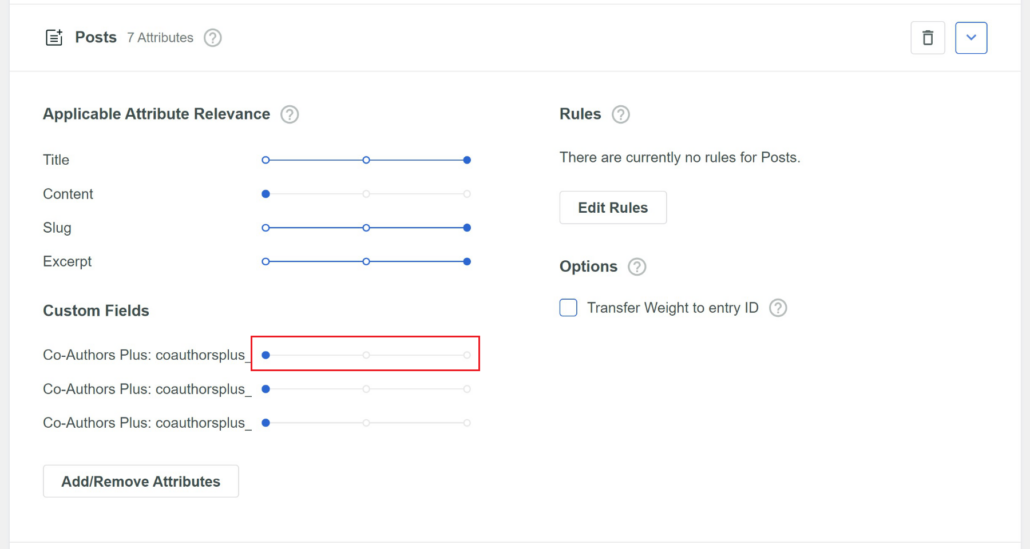
Now, you can scroll to the top of the page.
After that, go ahead and click the ‘Save’ and ‘Rebuild Index’ button.
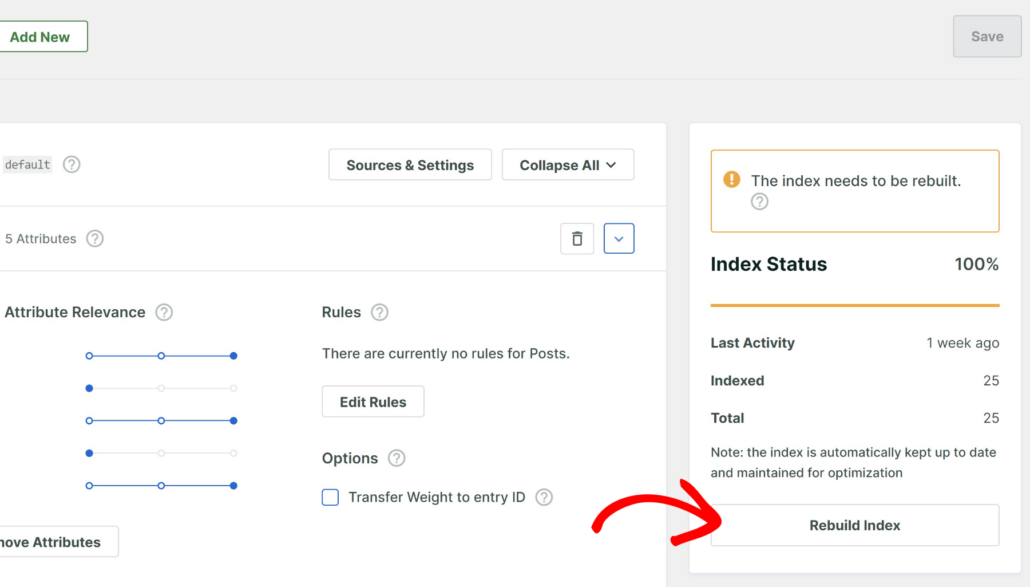
Step 4: Test Co-Author Plus Search
Now that you’ve set up the search engine to include Co-Author Plus writers, the next step is to test if everything is working correctly.
To start, you can visit your site and head to the search form.
From here, simply search for the author you’ve created using Co-Author Plus.
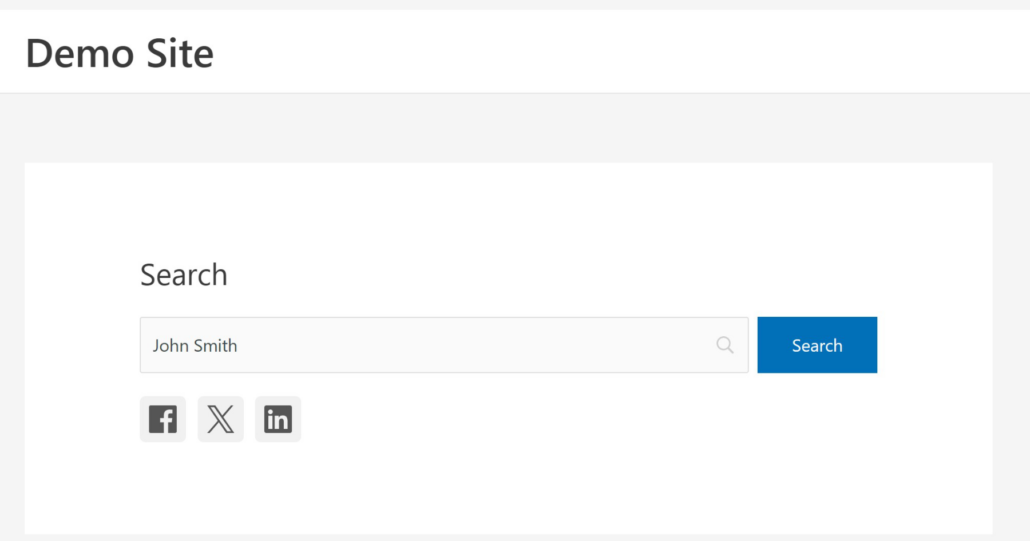
For example, we added an author using Co-Author Plus called ‘John Smith.’
Upon searching for the author, all the posts written by the author will appear.
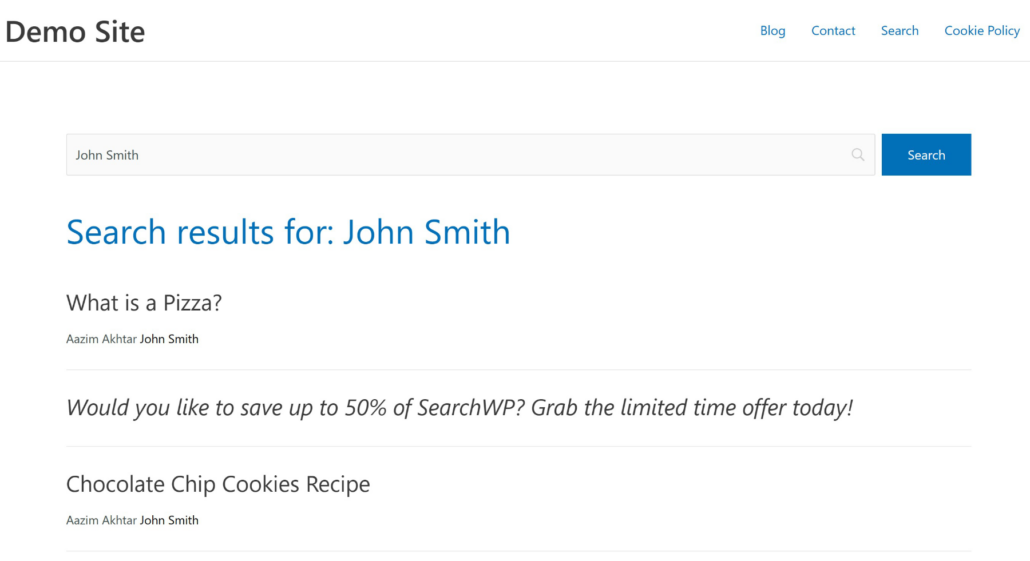
As you can see, the search is working perfectly. It was able to find content written by a Co-Author Plus writer.
FAQs About Making Co-Author Plus Writers Searchable in WordPress
Here are some frequently asked questions about including writers in Co-Author Plus in the search process.
1. Does SearchWP work with guest authors who don’t have WordPress accounts?
Yes, Co-Authors Plus allows you to create “guest author” profiles for people who don’t have WordPress user accounts. SearchWP will index and search these guest author names just like regular user accounts.
2. Can I search for partial author names?
Yes, SearchWP supports partial name matching. Searching for “John” will find authors named “John Smith,” “Johnny Doe,” and similar variations.
3. How do I know if the co-author search is working correctly?
The easiest way is to search for a co-author’s name on your site and verify that their content appears in the results. You can also check the SearchWP statistics to see search queries and results.
We hope this article helped you learn how to search by Co-Authors Plus Writers in WordPress. You may also want to see our guide on how to add search forms in WordPress using the Bricks visual builder and comparison between SearchWP vs Better Search.
Are you ready to become one of them and boost search on your site with the best WordPress search plugin? You can go and get started with SearchWP here.