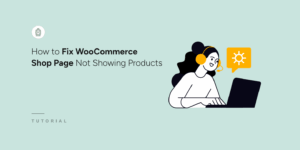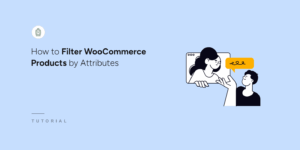Tools
Table of Contents
The Tools page in SearchWP provides several utilities that help manage, debug, and support your SearchWP configuration. It consists of 3 main sections: Import/Export, Diagnostics, and System Information. Each section serves a specific purpose and can be accessed from the WordPress dashboard by navigating to SearchWP → Tools.
Import/Export
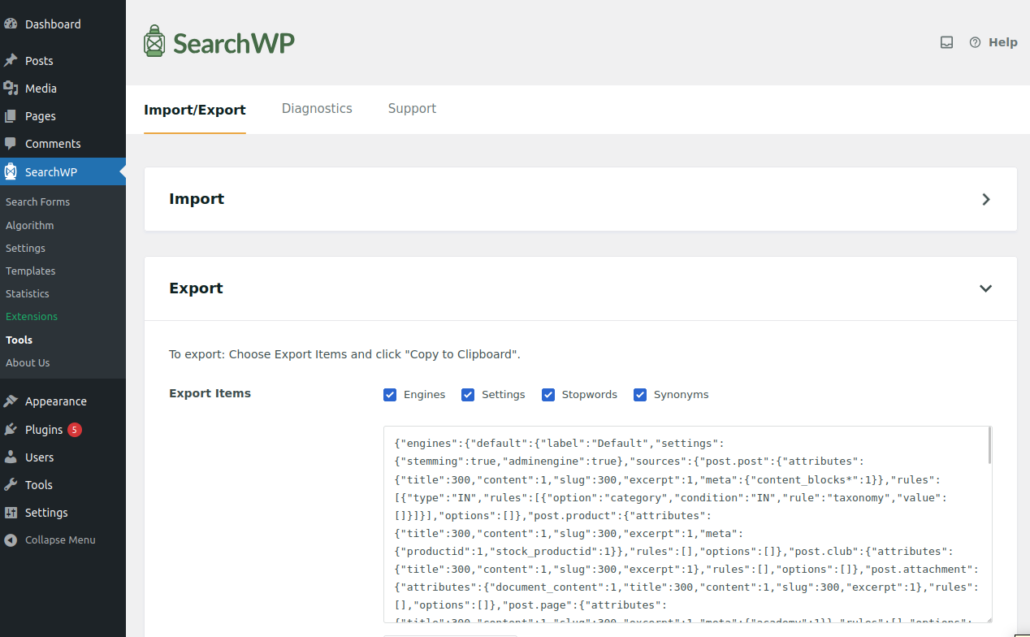
The Import / Export section allows you to transfer SearchWP settings between different WordPress sites. This feature is particularly useful when working with multisite installations or managing multiple environments where you want to duplicate the same search configuration across several subsites. The exported configuration is provided in a JSON format that can be edited manually before importing it back into another site. For example, if you need to include a large number of synonyms or modify existing engine weights, you can open the exported JSON file, make the required changes, and then import the file into your target site.
Note: When importing the settings, any existing Engine will be overwritten!
Once the import process is complete, you must rebuild your index to ensure that all new configurations are properly applied. To do this, go to SearchWP → Settings → Engines and click the Rebuild Index button. This refreshes the tokens for indexed content in the SearchWP tables.
Diagnostics
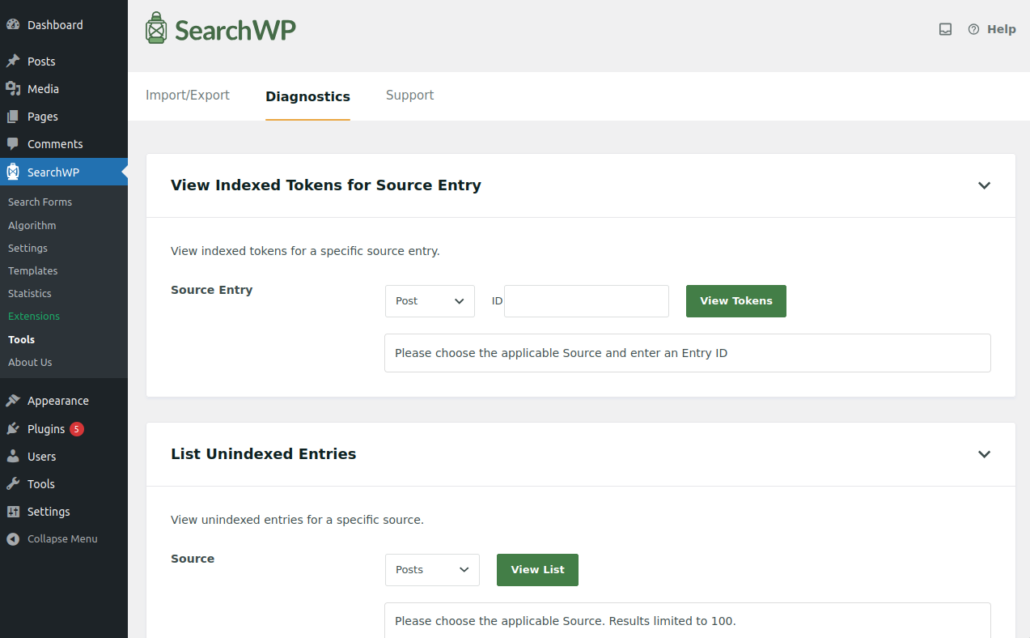
The Diagnostics section helps you analyze how SearchWP indexes and processes your site content. It is designed to provide insights into which keywords (tokens) are indexed for each post and which entries remain unindexed. When troubleshooting a search issue, this section is extremely valuable because it allows you to identify whether a specific post or page has been properly indexed. If a post does not appear in search results, you can use the Diagnostics tool to confirm whether it is listed as an unindexed entry.
The Diagnostics view also lets you review the list of indexed tokens for any post included in your engine sources. If a keyword is missing, you can verify whether that particular field is part of your engine configuration or if a customization is required to include it. This tool is most effective when used in combination with the SearchWP Debug functionality, which provides additional real-time insights into search queries and token generation.
Support
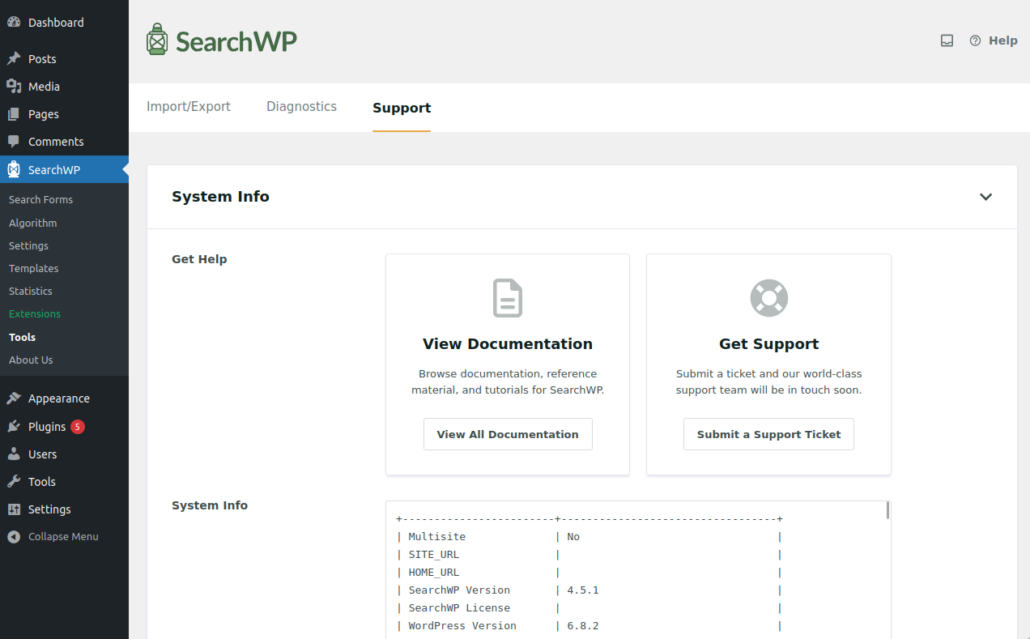
The System Information section becomes available once your SearchWP license is activated. This section provides access to documentation links and support resources, as well as a summary of your system’s technical details. From here, you can open the official SearchWP documentation to find more information about plugin features or troubleshooting guides. You can also open a support ticket directly from this page, which redirects you to your SearchWP account, where you can submit a detailed request.
Additionally, this section includes comprehensive information about your WordPress environment, such as the active theme, installed plugins, PHP version, and server configuration. Sharing this information with the support team helps them better understand your setup and provide more accurate troubleshooting assistance.