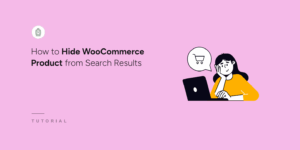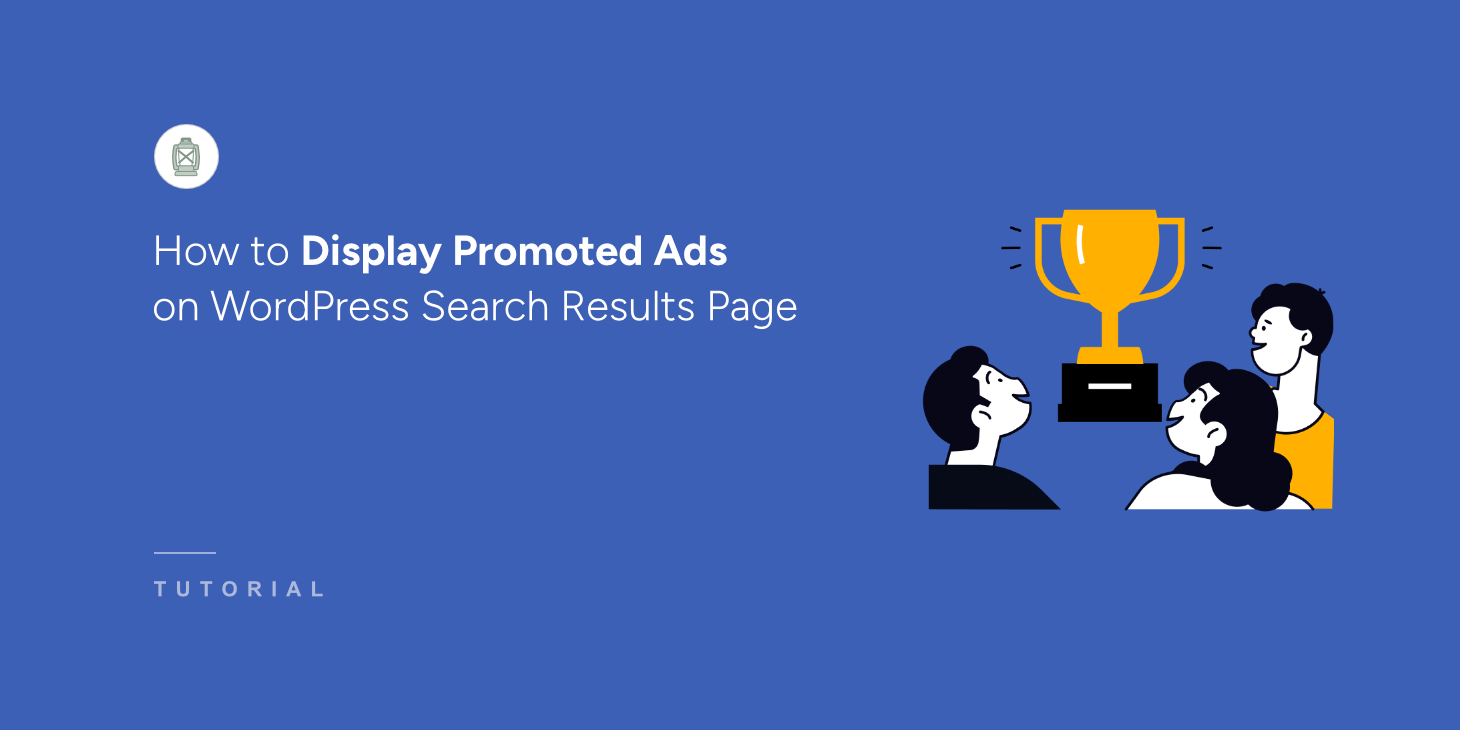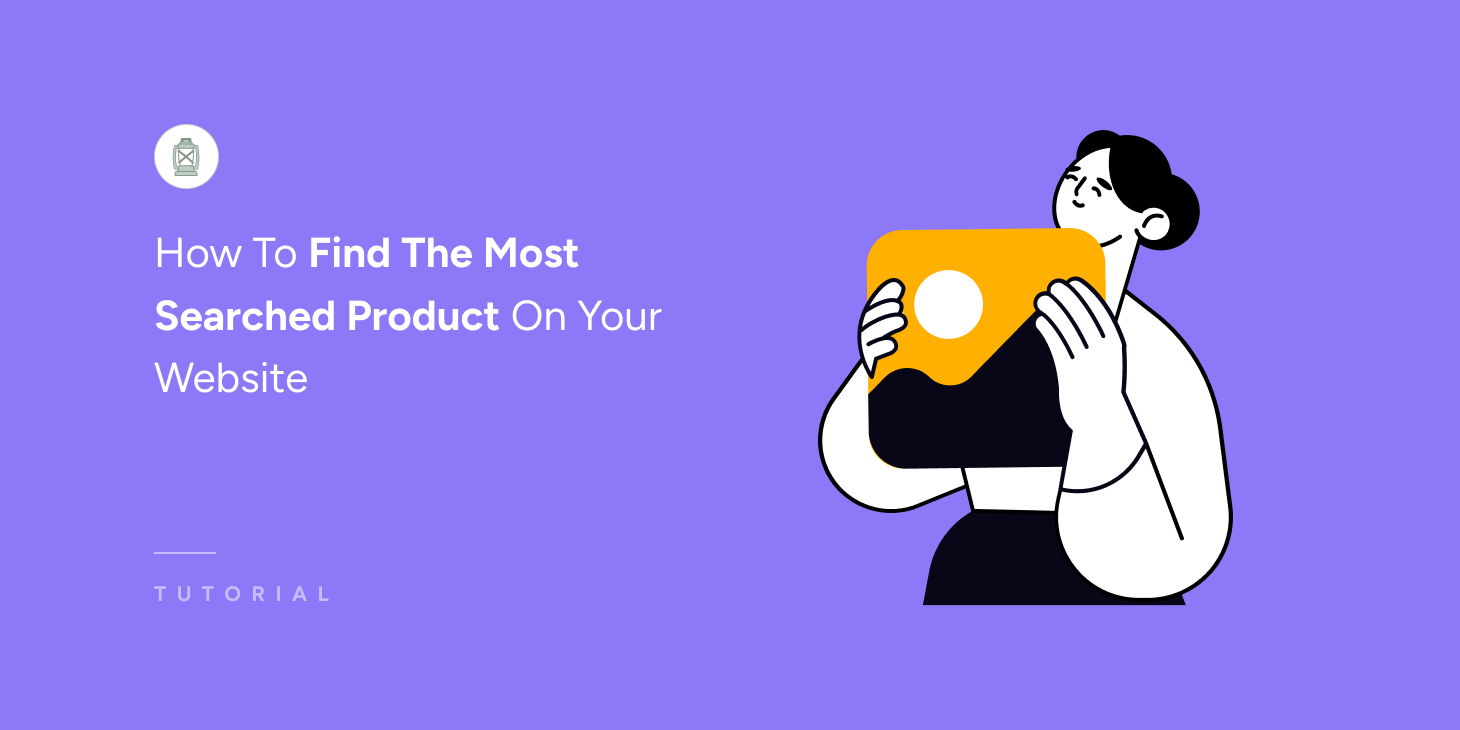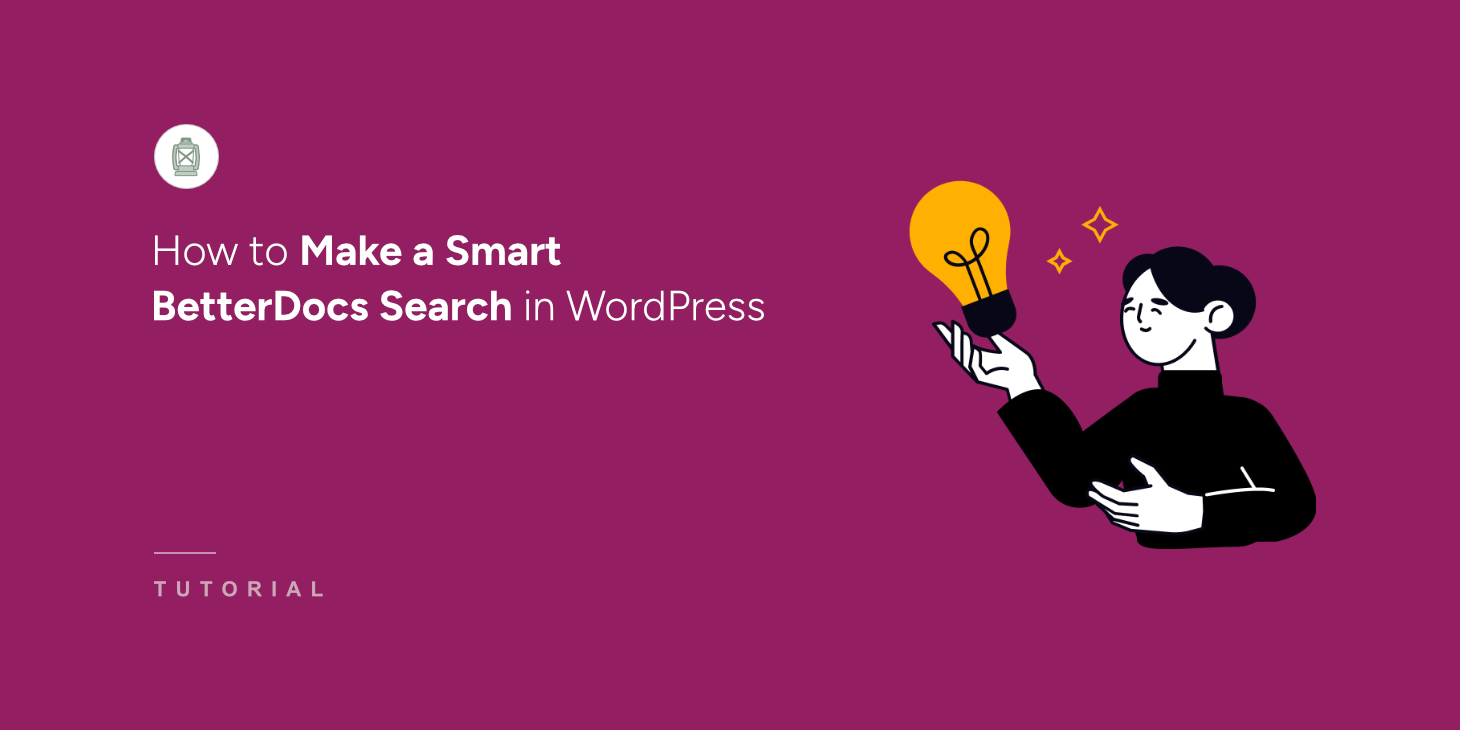
If you’re using BetterDocs on your WordPress site to create documentation and knowledge base, then you know that it comes with its own search function.
Now, this search feature is fine for finding basic documents and articles that you’ve created in BetterDocs.
However, it lacks advanced features like keyword stemming, setting up synonym rule, or including custom fields and taxonomies in the search process.
This is where SearchWP can help you out. It enhances BetterDocs search and offers more advanced features.
In this guide, we’ll show you how to make a smart BetterDocs search in WordPress.
Why You Make a Smart BetterDocs Search in WordPress?
When you add documentation through BetterDocs or create a knowledge base, you can use its built-in search function to find content.
However, the problem with BetterDocs own search feature is that it is quite limited. You don’t get any advanced search options to improve the overall search experience.
For instance, it doesn’t include custom fields, categories, or tags when performing a search. Similarly, it doesn’t offer features like setting up synonyms or keyword stemming.
We’ve seen this issue cause real business challenges as customers get frustrated when they can’t find the right articles for support. They either give up entirely or contact support, which increases your workload unnecessarily.
By making a smart BetterDocs search, you can create a better search experience that keeps people on your site instead of sending frustrated emails to your inbox.
That said, let’s look at how you can easily include BetterDocs content in the search process on your site.
Create a Smart BetterDocs Search in WordPress
The best way to make a smart BetterDocs search in WordPress is by using SearchWP.

It’s the most powerful search plugin for WordPress that gives you complete control over how search works on your site.
What makes SearchWP different is that it doesn’t just search through your regular posts and pages. It enhances BetterDocs search by offering advanced features, like including custom fields and taxonomies in search.
SearchWP also lets you create a unified search experience where visitors can find answers from your documentation, blog posts, and pages all in one place. This means no more frustrated customers who can’t locate the help articles you’ve already written.
Besides making BetterDocs search more powerful, SearchWP also lets you:
- Display Live Search Results: Add instant search suggestions that appear as visitors type, making it even easier to find documentation quickly.
- Track Documentation Searches: See exactly what help topics people are searching for, so you can identify content gaps in your knowledge base.
- Customize Search Result Order: Prioritize your most important documentation articles so they appear first in search results.
- Exclude Outdated Content: Keep old or draft documentation from appearing in search results with just a few clicks.
Step 1: Install and Activate SearchWP Plugin
First, you need to get your copy of SearchWP by visiting their website and creating a new account.
After purchasing, navigate to your SearchWP account and go to the ‘Downloads’ tab. From here, simply click the Download SearchWP button to get the plugin’s ZIP.

You should also copy your SearchWP license key from the same tab, as you’ll need this to activate the plugin shortly.
Once the download finishes, you’ll need to upload the SearchWP ZIP file to your WordPress site and install the plugin.
If you need help with this, then check out this guide on how to install a WordPress plugin.
After activation, you’ll see SearchWP’s onboarding wizard. Simply click the ‘Start Onboarding Wizard’ button and follow the instructions to complete the setup.

Now, you’re ready to configure SearchWP specifically for BetterDocs integration.
Step 2: Install BetterDocs Integration Extension
You will first need to install the BetterDocs extension in SearchWP. To start, you will need to go to SearchWP » Extensions from the WordPress dashboard.
From here, you can navigate to the ‘BetterDocs Integration’ and click the Install button.
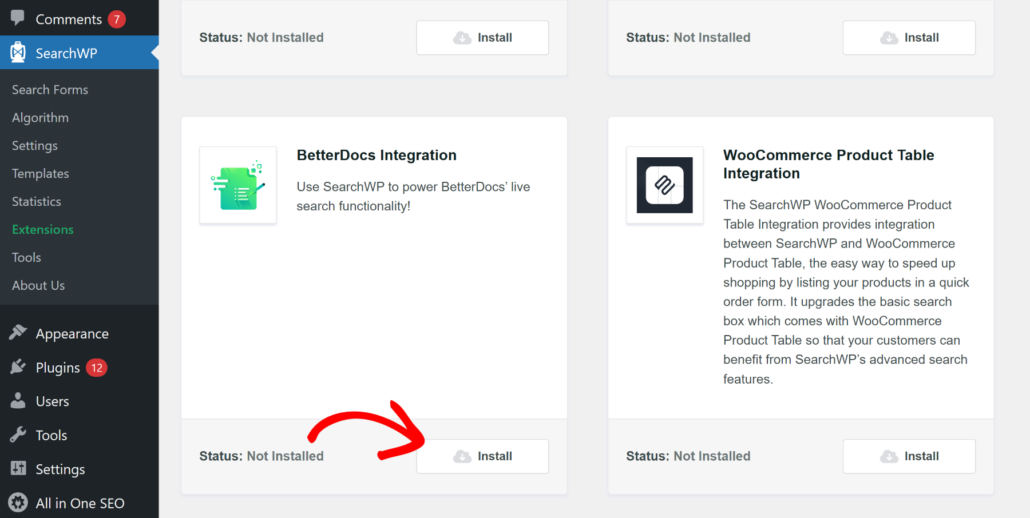
The extension will then automatically install and activate on your site.
Step 3: Edit Default Engine to Include BetterDocs Documents
Next, you can edit search engines in SearchWP. Think of a search engine as a set of rules that tells the plugin what to search and how to show results.
The best part is that you can create multiple search engines or customize the default engine on your site using SearchWP.
Here, you can see that there is only the Default search engine, which you can use to manage how search works on your entire site.
To start, you’ll need to go to SearchWP » Algorithm from your WordPress dashboard and click the ‘Sources & Settings’ button.
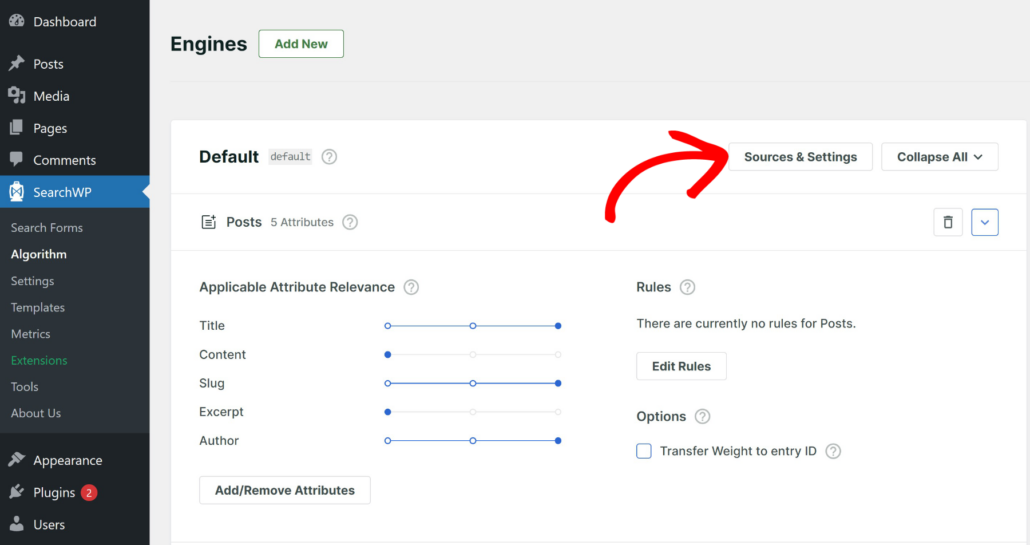
A new window will now open where you can select the Sources for your new engine. You’ll see that it will already include Posts, Pages, and Media.
From here, make sure the Docs source is checked as a source.
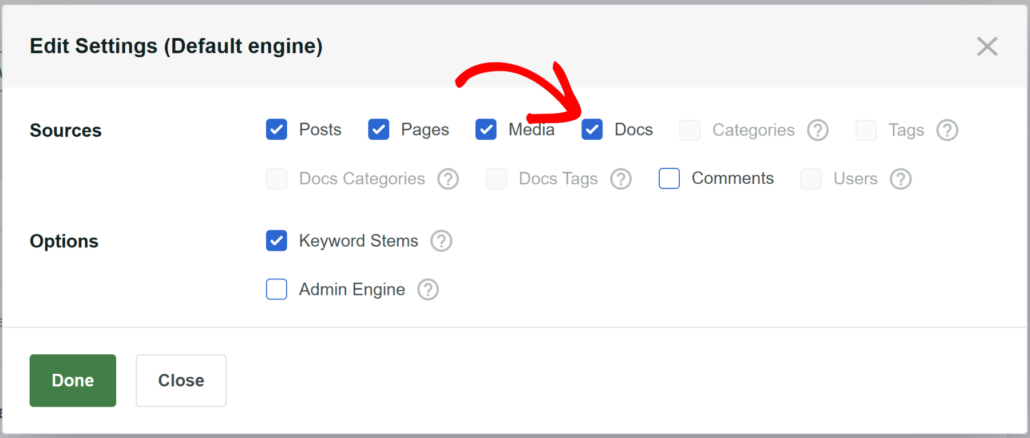
Next, you can click the Done button.
After that, simply scroll down to the Docs section and click Add/Remove Attributes button.
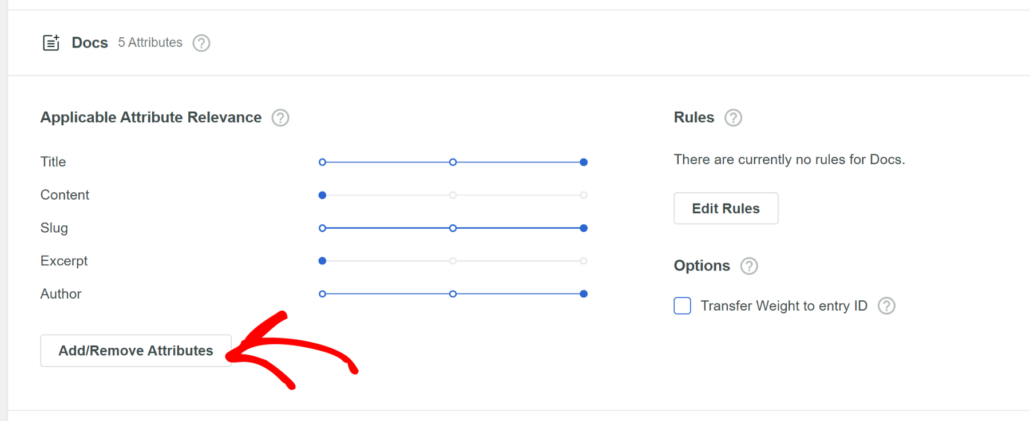
Here, you can select different attributes to include in the search process. By default, SearchWP will include title, content, slug, excerpt, and author.
However, you can also include custom fields or any categories and tags. Simply click the Custom Fields or Taxonomies dropdown menu to add them.
For example, let’s say you added tags and categories to organize your documents. Using SearchWP, you can make them searchable and provide more accurate results.
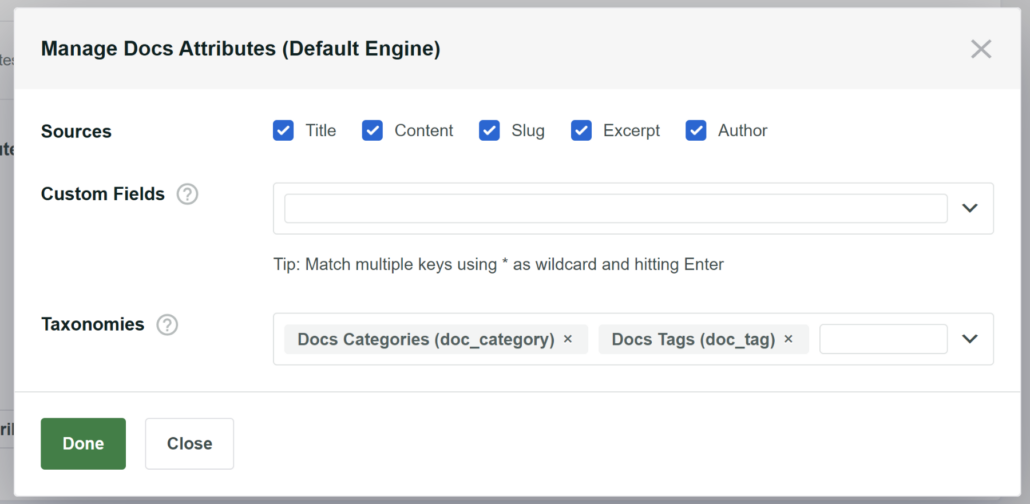
Simply click the ‘Done’ button when you are finished.
Next, you can click the Save button at the top to store your changes.
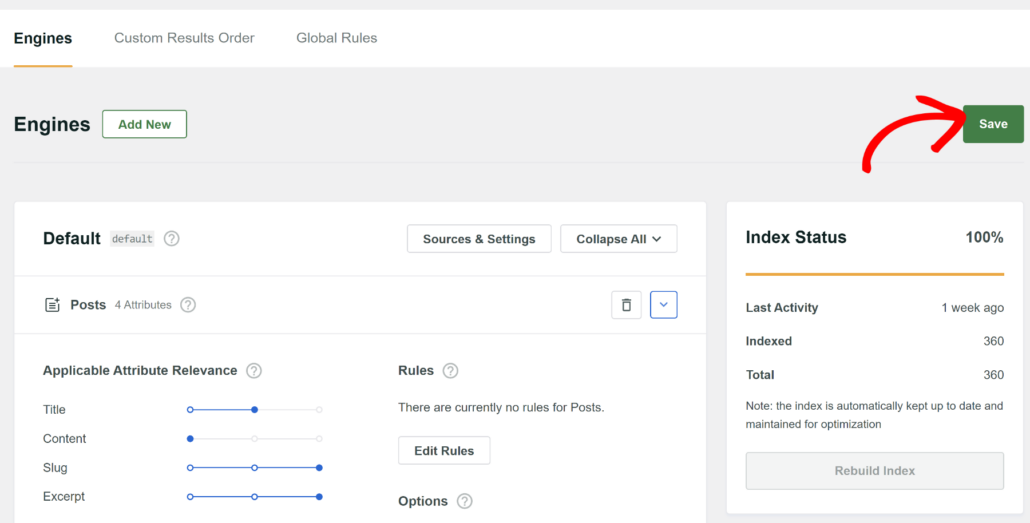
Step 4: Set Up Synonym Rules
Once you’ve configured the search engine in SearchWP, you can also set up a synonym rule.
BetterDocs default engine doesn’t offer this feature, and you can’t search for words with similar meaning. As a result, they won’t find the right document and end up exiting your site.
This is where SearchWP comes in handy. It offers a powerful synonym rule feature that lets you add search terms and their synonyms.
To start, you can head to SearchWP » Algorithm from the WordPress dashboard and then switch to the ‘Global Rules’ tab.
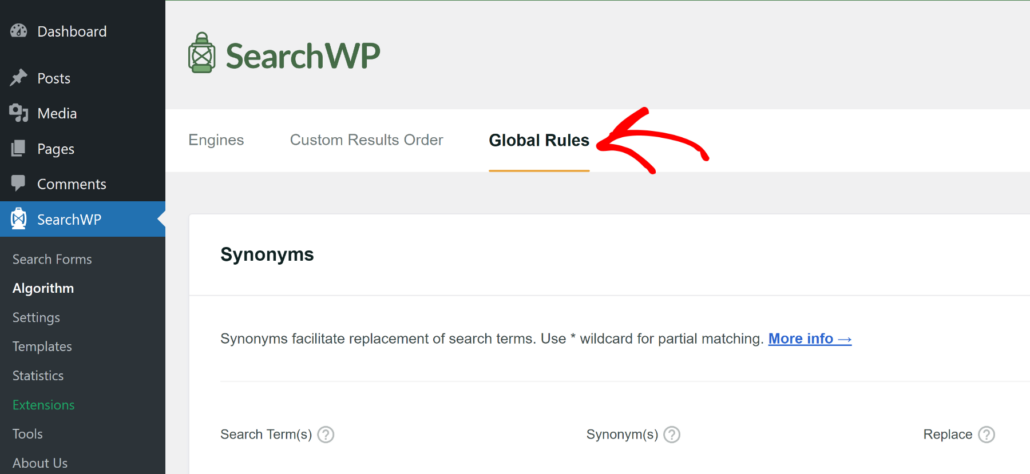
From here, you’ll need to click the ‘Add New’ button under the Synonyms section.
Next, go ahead and enter the ‘Search Terms’ and their respective Synonyms.
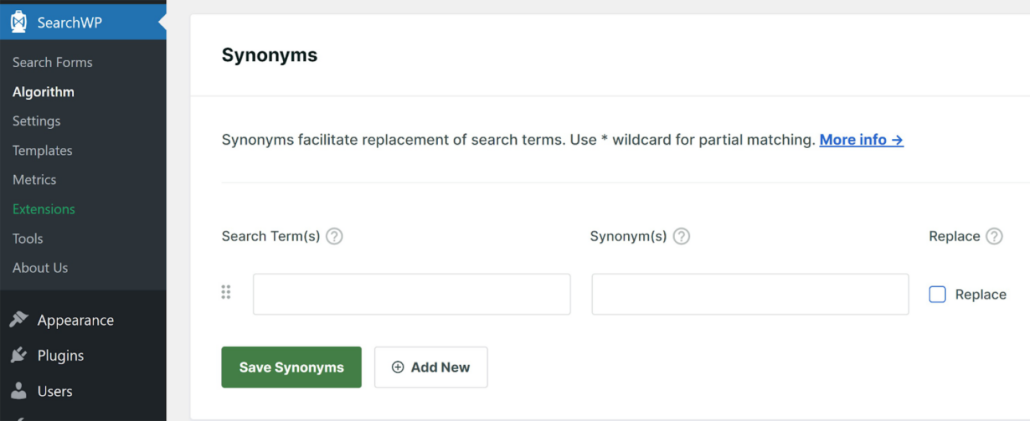
Do note that SearchWP will only work with single words, such as ‘password’ or ‘support’, and not with sentences or phrases. So when setting up a rule, just make sure to use specific search terms.
Once you’ve entered the search and synonym, simply click the Save Synonyms button.
Step 5: Test BetterDocs Search on Your Site
Now, you can simply visit your site and head to the documentation area created using BetterDocs.
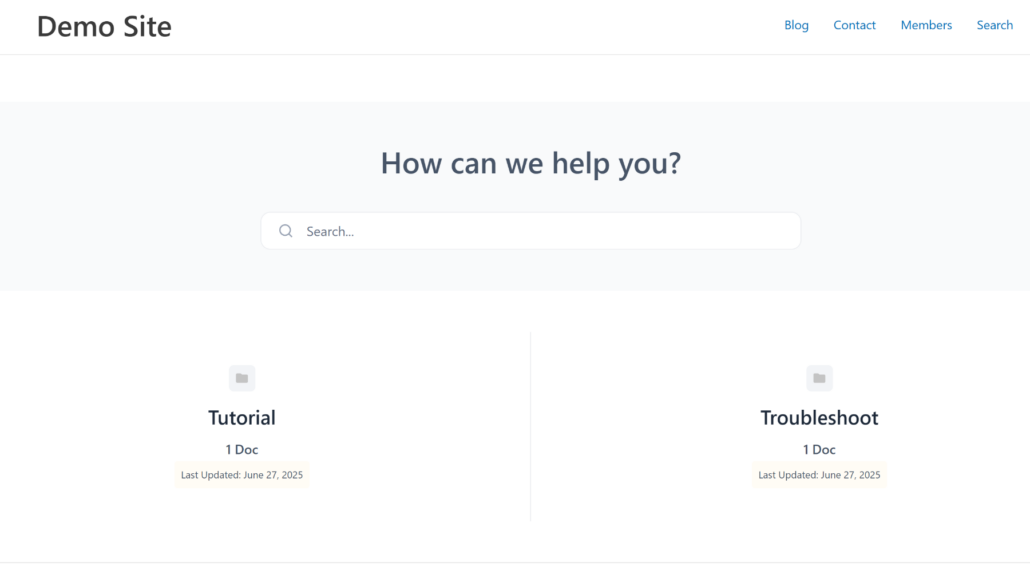
From here, you can click the search bar and enter a keyword or phrase to search for a document.
For instance, we have a category called ‘Password’ on our demo site, and we added an article on ‘How to Reset Your Password’ to this category.
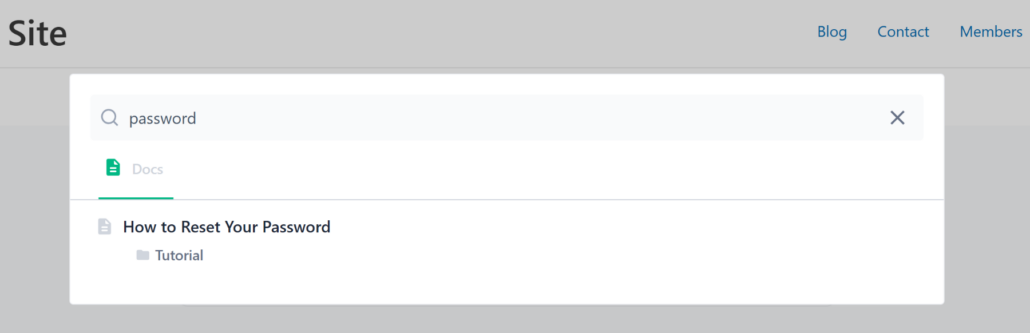
When we searched for the category in BetterDocs search, the correct article appeared.
This shows that SearchWP integration is working smoothly with BetterDocs.
FAQs about Smart BetterDocs Search
Here are some common questions users have about creating a smart BetterDocs search in WordPress:
1. What are the limitations of the default BetterDocs search feature?
The default BetterDocs search is limited because it does not include advanced features such as keyword stemming, setting up synonym rules, or incorporating custom fields and taxonomies.
2. Why is a smart BetterDocs search important for my site?
A smart BetterDocs search improves the search experience on your site by helping visitors find relevant documentation more easily. This reduces frustration, decreases the likelihood of visitors contacting support unnecessarily, and keeps them engaged on your site.
3. How does SearchWP help manage search results?
SearchWP allows customization of search results by prioritizing important documentation, excluding outdated content, and tracking user search terms to identify content gaps.
We hope this article helped you learn how to make a smart BetterDocs search in WordPress. You may also want to see our guide on how to make MS Office files searchable in WordPress and how to exclude documents from search results in WordPress.
Ready to create a better and more personalized WordPress search experience? Get started with SearchWP today!