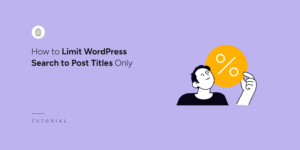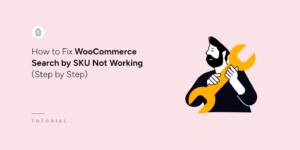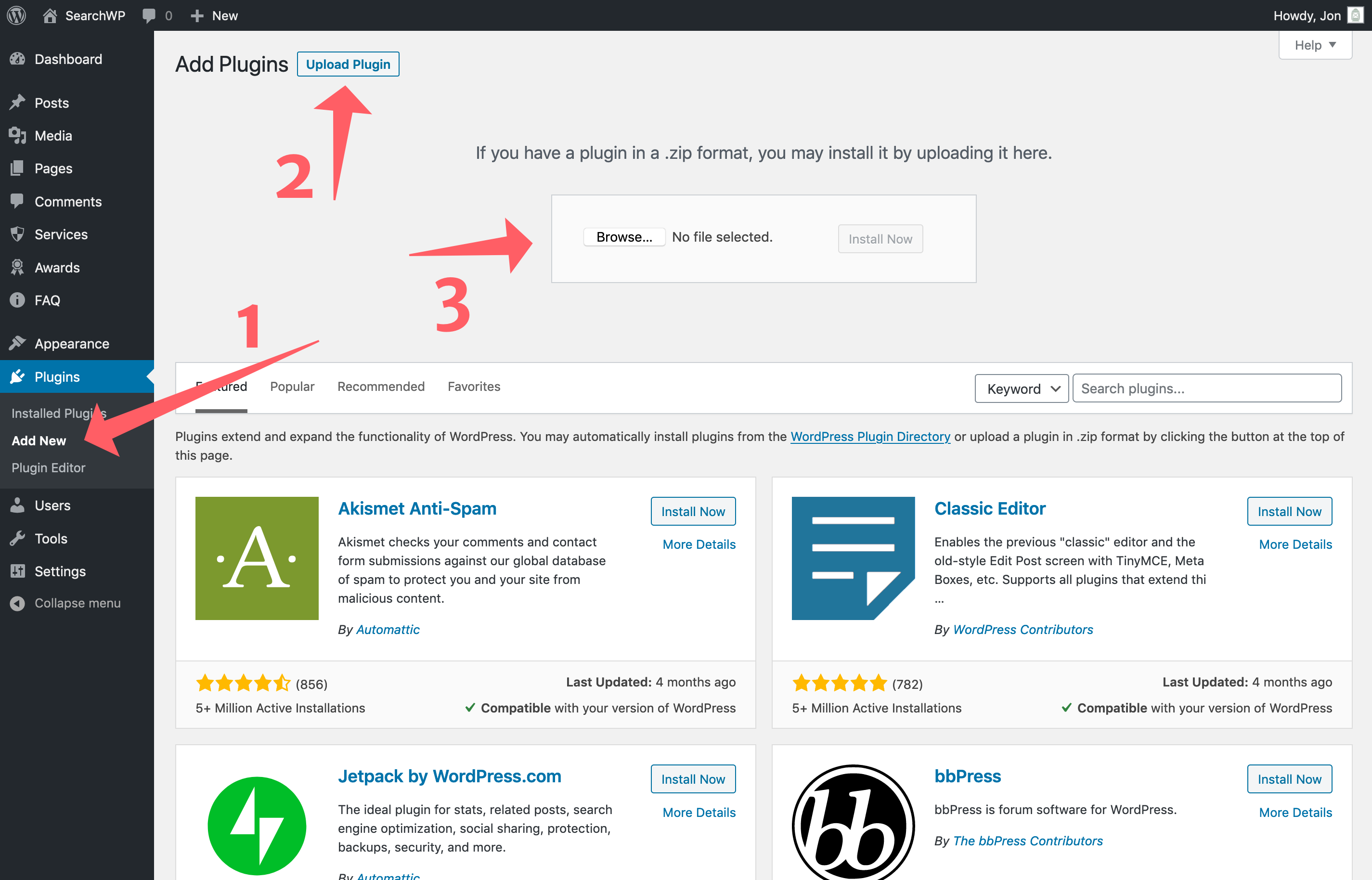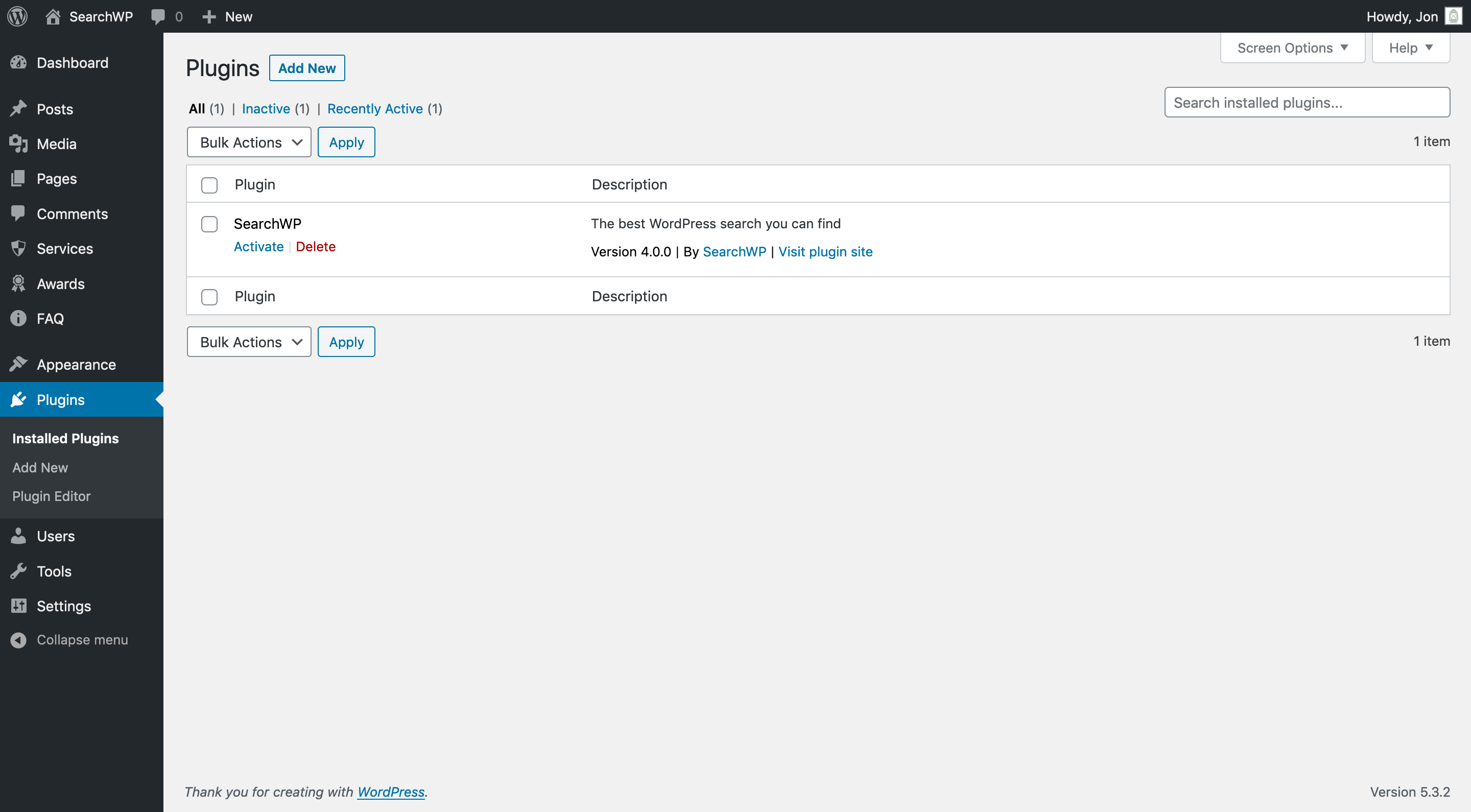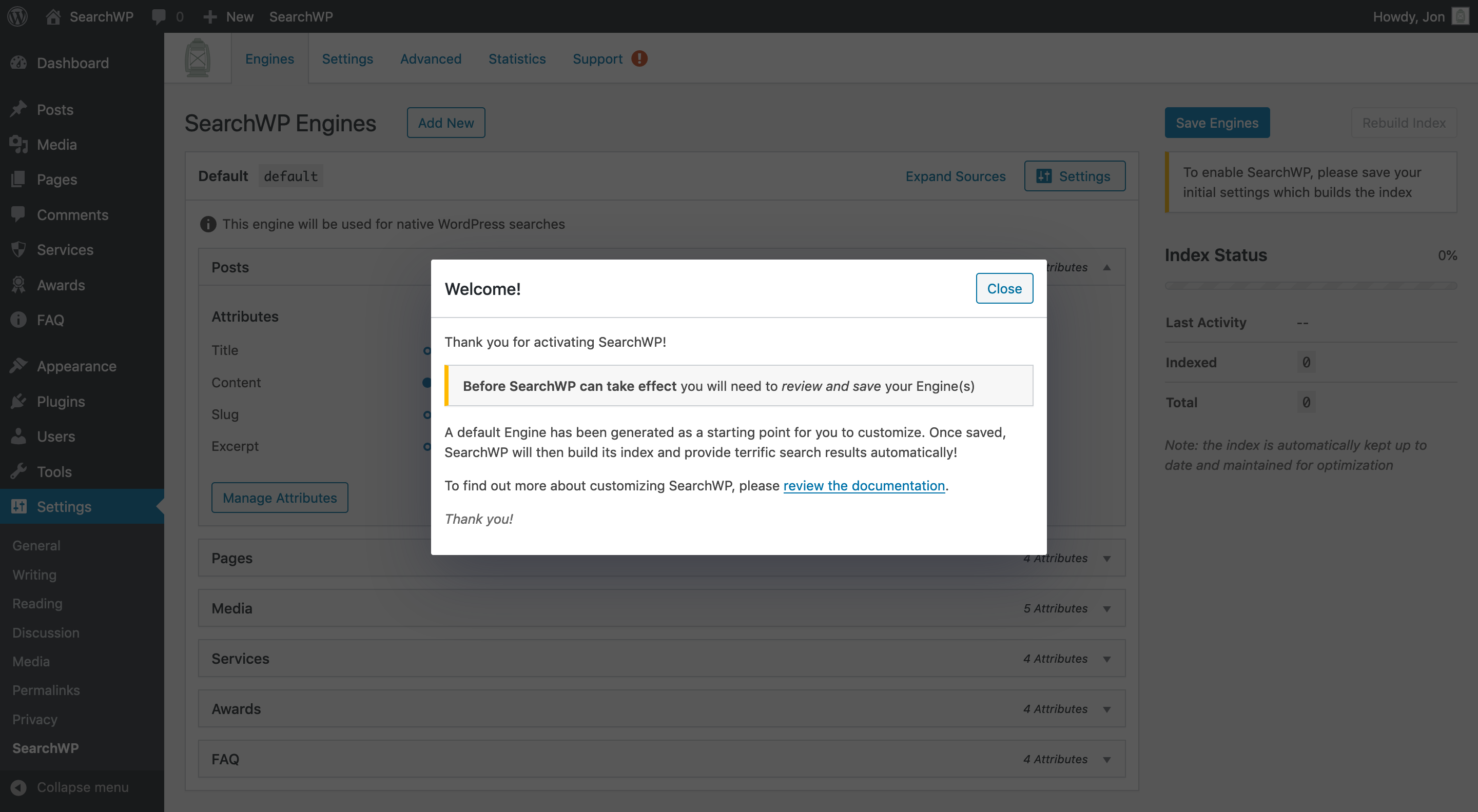Installation
Installing SearchWP follows the same process as any other WordPress plugin. When you purchase a license for SearchWP, you will receive a link to download the latest version. You can either upload that ZIP file within the WordPress admin or upload via FTP and activate SearchWP.
Note: If you are upgrading from version 3 please review the Migration Guide
To upload your .zip navigate to Plugins > Add New in the WordPress Administration Area and click Upload:
Once installed, you can activate SearchWP by clicking the applicable Activate link on the Plugins page:
Upon activation, you’ll be redirected to SearchWP’s settings screen:
Once SearchWP is activated, you can begin configuring your Engines!