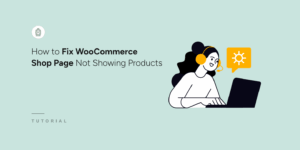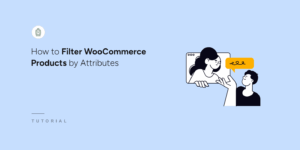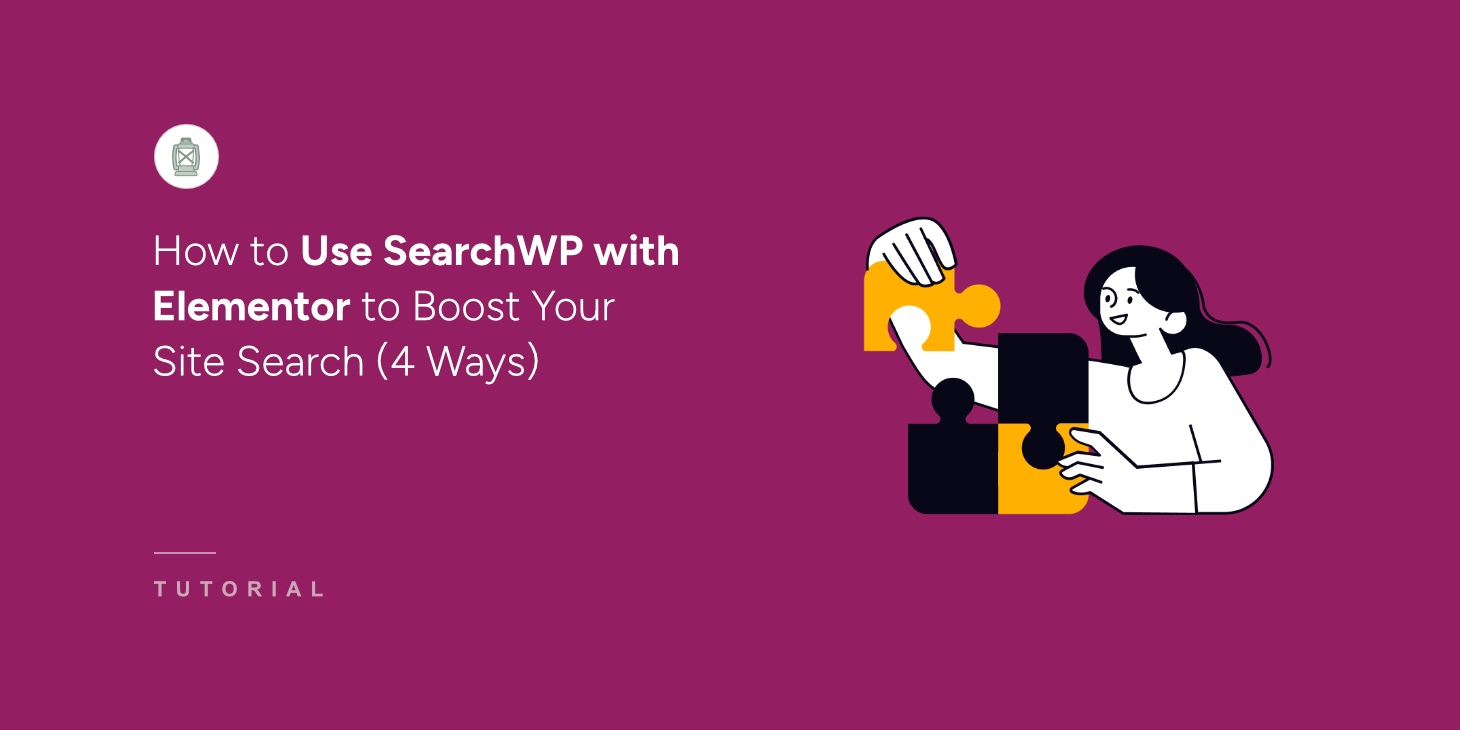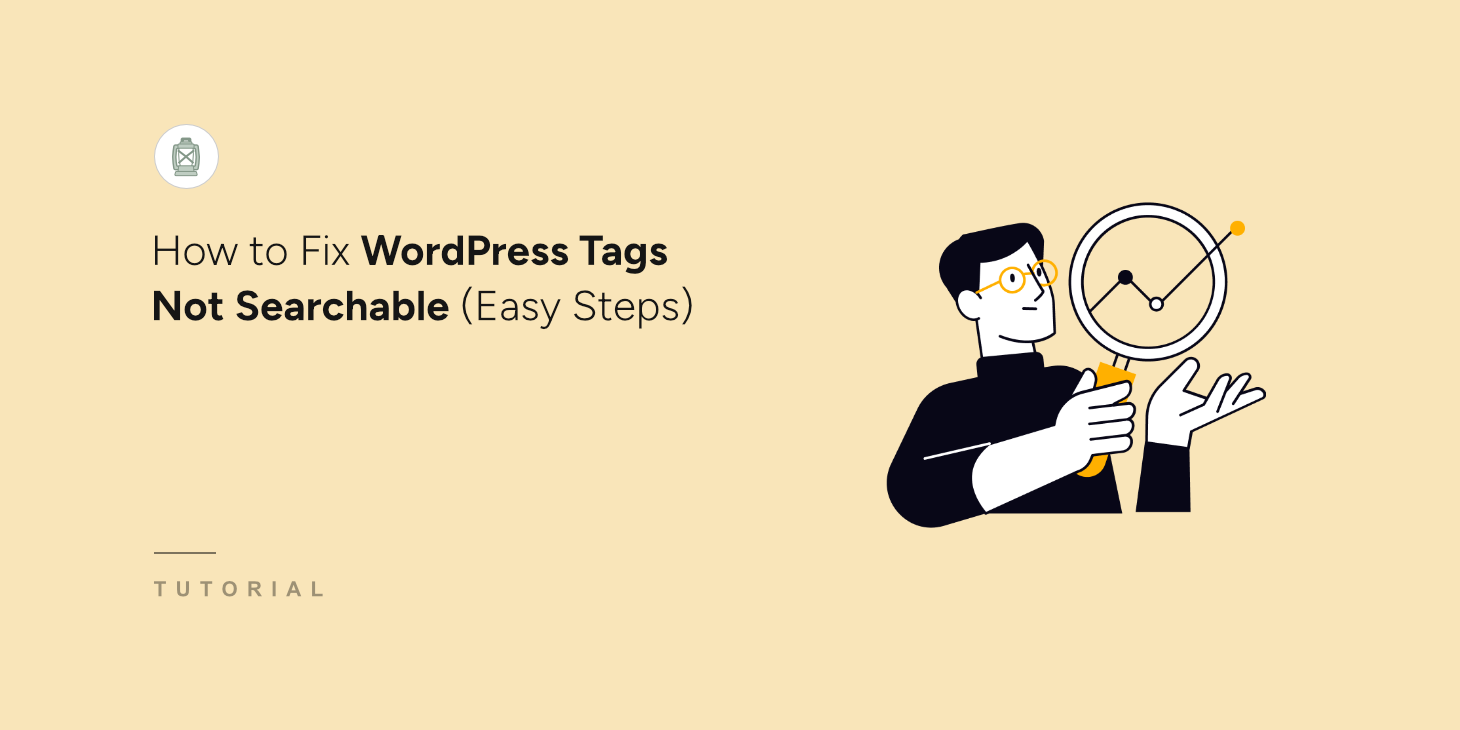
WordPress tags are supposed to help visitors find related content on a website. But here’s a problem: WordPress tags aren’t searchable by default.
When visitors search for topics they know are tagged on a site, they often come up empty-handed. We’ve seen this issue frustrate both website owners and their visitors.
The root of this issue lies in how WordPress handles search queries. The default search completely ignores tags and categories.
In this post, we’ll show you how to fix WordPress tags not searchable in a few clicks, no coding needed.
Why Search by Tags Doesn’t Work on Your Site
You can’t search for posts by tags because WordPress doesn’t consider them when performing a search.
By default, it searches only by title, content, and excerpts of posts and pages.
That’s inconvenient and limits the number of ways your visitors can search for content.
Visitors who haven’t found what they came for on your site are likely to leave it straight away.
That’s why making tags searchable on your site is important if you want to succeed online.
In addition, it’ll help you to:
- Increase the average session duration: When visitors find the right content, it makes them stay at your site longer.
- Build a loyal audience: Visitors who’ve had a positive user experience on your site will come back again.
- Boost your site SEO: High average session duration and percentage of returned visitors are major ranking factors in Google.
After you’ve learned why it’s important to make tags searchable on your WordPress site, let’s see how to do that.
How to Fix WordPress Tags Not Searchable
The easiest way to make tags searchable on your site is to use a plugin like SearchWP.

SearchWP is the most powerful WordPress search plugin on the market.
It comes with lots of useful features that you can use to fully customize the way search works on your site.
Using SearchWP, you can make searchable not only tags, but custom fields, shortcodes, and many more.
This plugin comes with an intuitive interface, so you can set it up to suit your needs even if you’re not tech-savvy.
More than 50,000 WordPress site owners already use it to help their visitors find the right content easier and faster.
Beyond making searchable almost anything on your site, you can also use SearchWP to:
- Track search activity on your site: Wondering what visitors are searching for on your site? SearchWP allows you to track your visitors’ searches to better understand their needs.
- Control the order of search results: Want some page to appear at the top of search results? With SearchWP, you can customize the search results order with a few clicks.
- Enable fuzzy search: Want to make WordPress search for partial matches if there are no exact ones? You can do that without writing a single line of code due to the SearchWP fuzzy search feature.
- Display search results in live mode: Would you like to add a live search to your site? Using SearchWP, you can instantly deliver search results to your visitors.
With that, let’s see how to make WordPress consider tags when performing a search with SearchWP.
Step 1: Install and Activate SearchWP
To get started, you can grab your copy of SearchWP by visiting the website and signing up for a new account.
Once done, you will need to navigate to your SearchWP account and go to the Downloads section.

Then, click the Download SearchWP button and save the plugin ZIP file to your computer.
After the download is complete, you should also copy your SearchWP license key in the lower-left corner.
The next step is to upload the plugin’s ZIP file to your site. If you need help, then you can follow this tutorial on how to install a WordPress plugin.
After you install the plugin, you will see the setup wizard. Simply click the ‘Start Onboarding Wizard’ button and follow the onscreen instructions.

Next, you can start customizing your site’s search engine to make it consider tags.
Step 2: Make WordPress Search by Tags
With SearchWP, you can add new search engines and manage the existing ones.
By customizing an engine, you can control the way SearchWP performs searches across your entire site. For example, you can make it index post tags, limit search to a specific type of content, and many more.
The best part is that you can create multiple search engines with different sets of settings and link them to individual search forms.
To start, you’ll need to visit the SearchWP » Algorithm page from your WordPress dashboard.
For this tutorial, we’ll customize the Default search engine and make tags searchable.
To begin, you can click the ‘Sources & Settings’ button and select the sources for your engine.
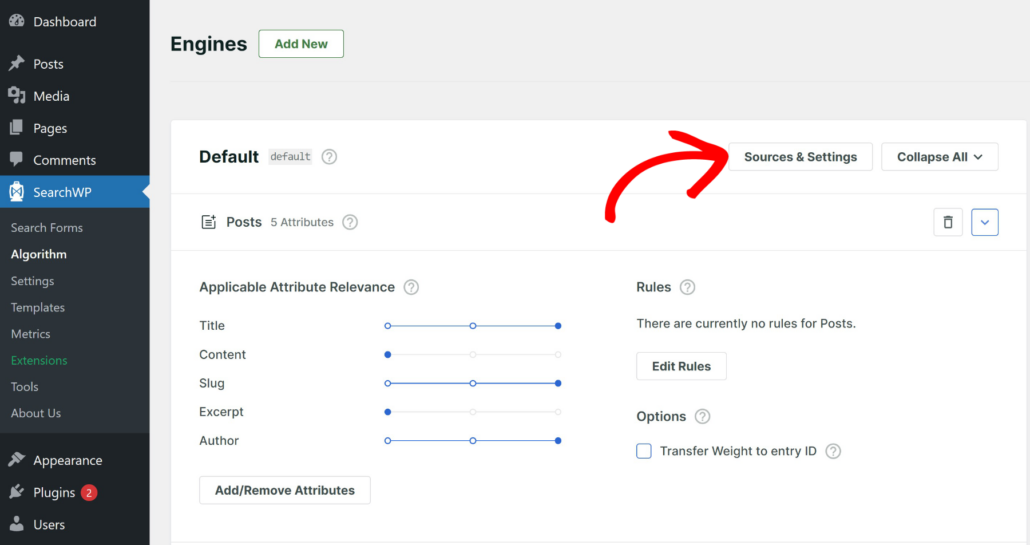
Next, a small window will open with sources for the default engine. These include posts, pages, and media.
However, you can add more sources in this window. For example, if you’re using an eCommerce plugin, like WooCommerce, then you can add products as a source.
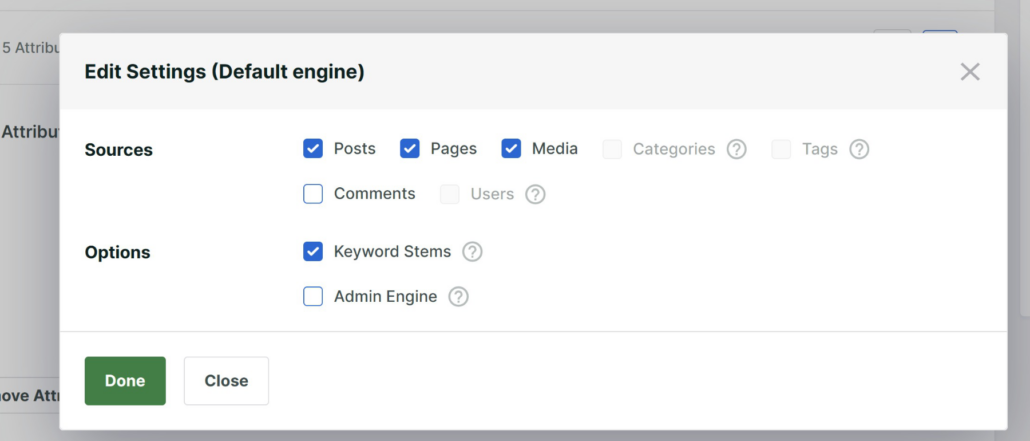
When you’re finished, simply click the ‘Done’ button.
The next step is to add tags as a search attribute.
To do that, first press the Add/Remove Attributes button under the Posts section.
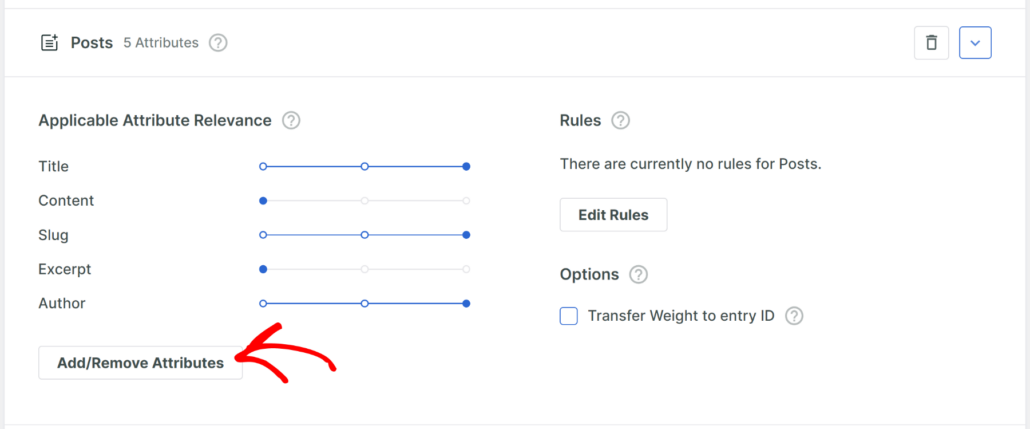
This will open a new window where you can add custom fields, tags, and categories to the search process.
Go ahead and click on the Taxonomies field. You’ll see the dropdown menu where you can choose which post taxonomies you want to make searchable.
Simply select the Tags (post_tag) taxonomy to add it as an attribute.
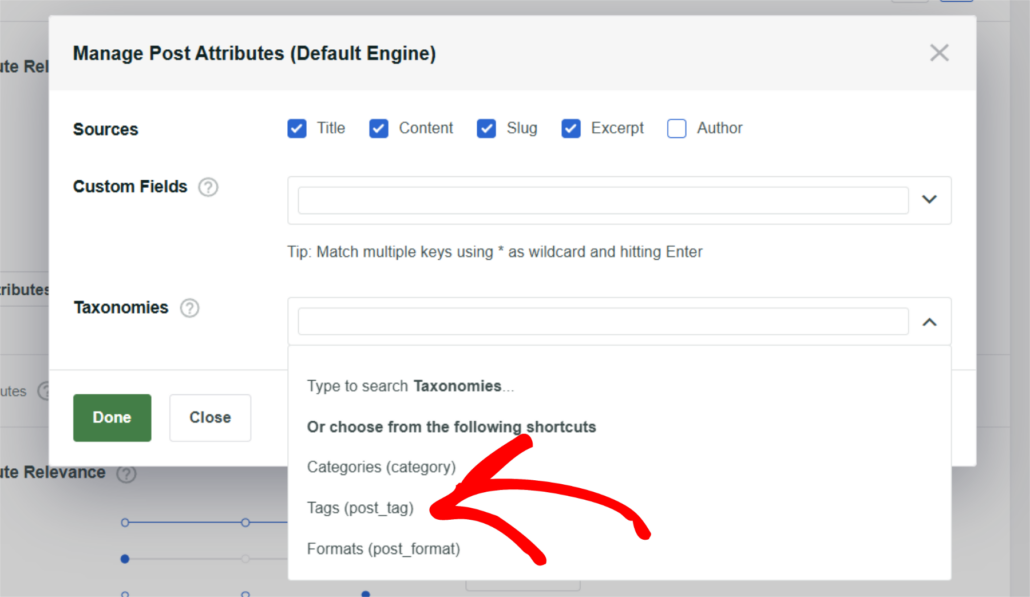
When you’re finished adding taxonomies, click Done.
The last step is to click the Save button in the upper right corner to save the changes you’ve made.
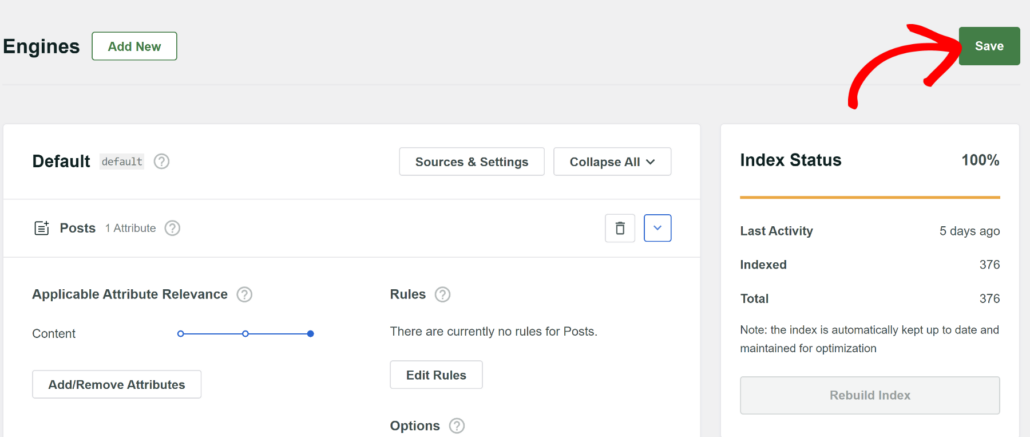
That’s it. Now, your visitors can find your posts by tags. Let’s check out how your new search works.
Step 3: Test Your New Search by Tags
To do that, simply visit your website and head to the search form.
For the purposes of this guide, we’ve added a post called “What is the best WordPress search plugin” to our test site.
This post has the Showcase tag. Let’s check out if we can find it by the tag only.
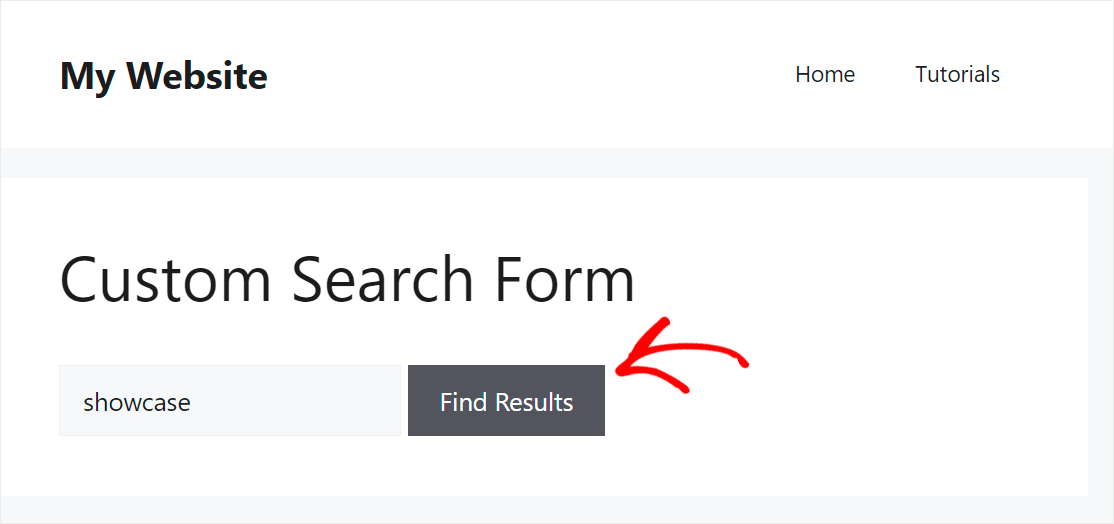
As you can see, we found our post by the Showcase search term.
This post doesn’t have the word “showcase” anywhere except its tags. It means that we successfully made post tags searchable on our site.
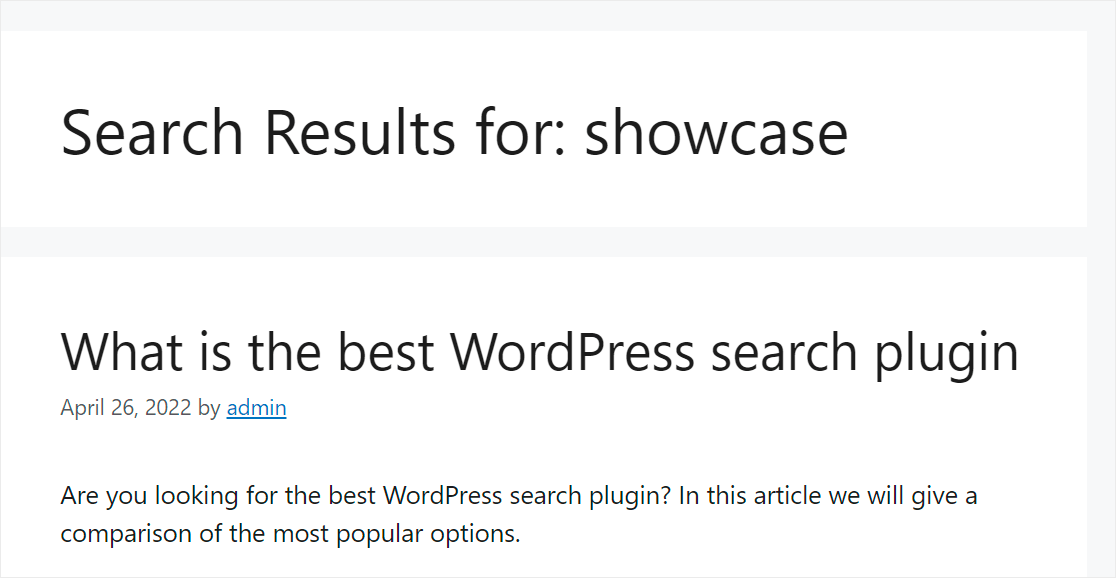
FAQs about Tags Not Searchable in WordPress
Here are some common queries users have about how to fix WordPress search to include tags.
1. Why aren’t WordPress tags searchable by default?
WordPress’s default search function only searches through post titles and post content. It doesn’t include tags, categories, or custom fields in search queries. That’s when you search by tags, your content won’t appear in the search results.
2. Can I make categories searchable too?
Yes, SearchWP allows you to make categories, custom taxonomies, and even custom fields searchable. You can configure which content types to include when setting up your search engine and adding categories for any source in the plugin settings.
3. Do I need to re-index my content after installing SearchWP?
SearchWP automatically builds an index of your content when you first activate it. If you have a large website, this initial indexing process might take some time, but it runs in the background without affecting your site’s performance.
4. Can visitors search for specific tags directly?
With SearchWP configured properly, visitors can search for tag names and find all posts associated with those tags. The search results will show relevant content based on the tags you’ve made searchable.
What’s Next…
By making tags searchable, you make it easier for your visitors to find the content they’re looking for.
We hope this article helped you learn how to fix WordPress tags not searchable. You may also want to see our guide on how to create a custom search form in WordPress and how to add a WordPress search bar with a shortcode.
Ready to create a better and more personalized WordPress search experience? Get started with SearchWP today!