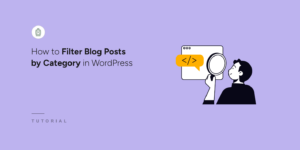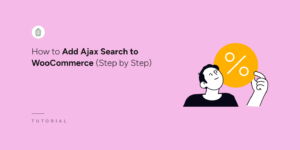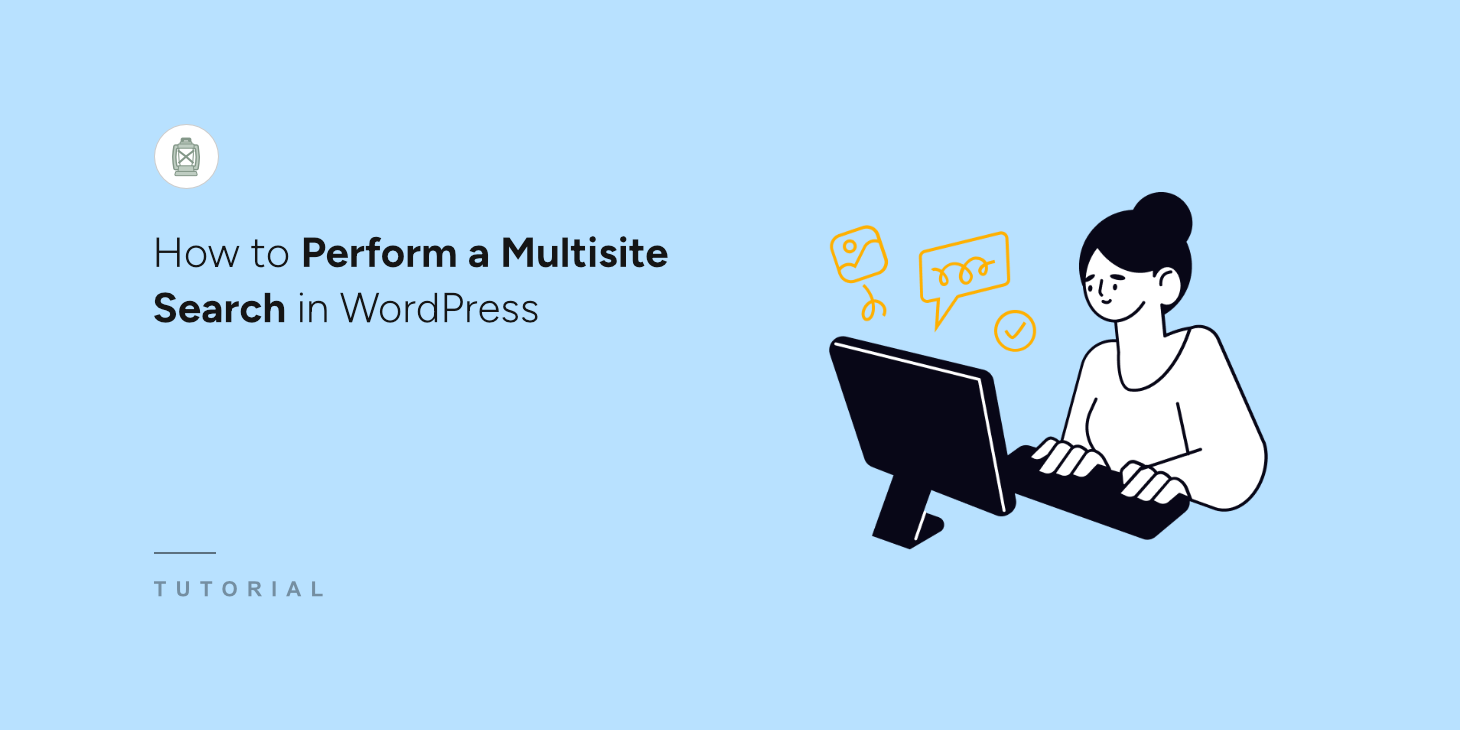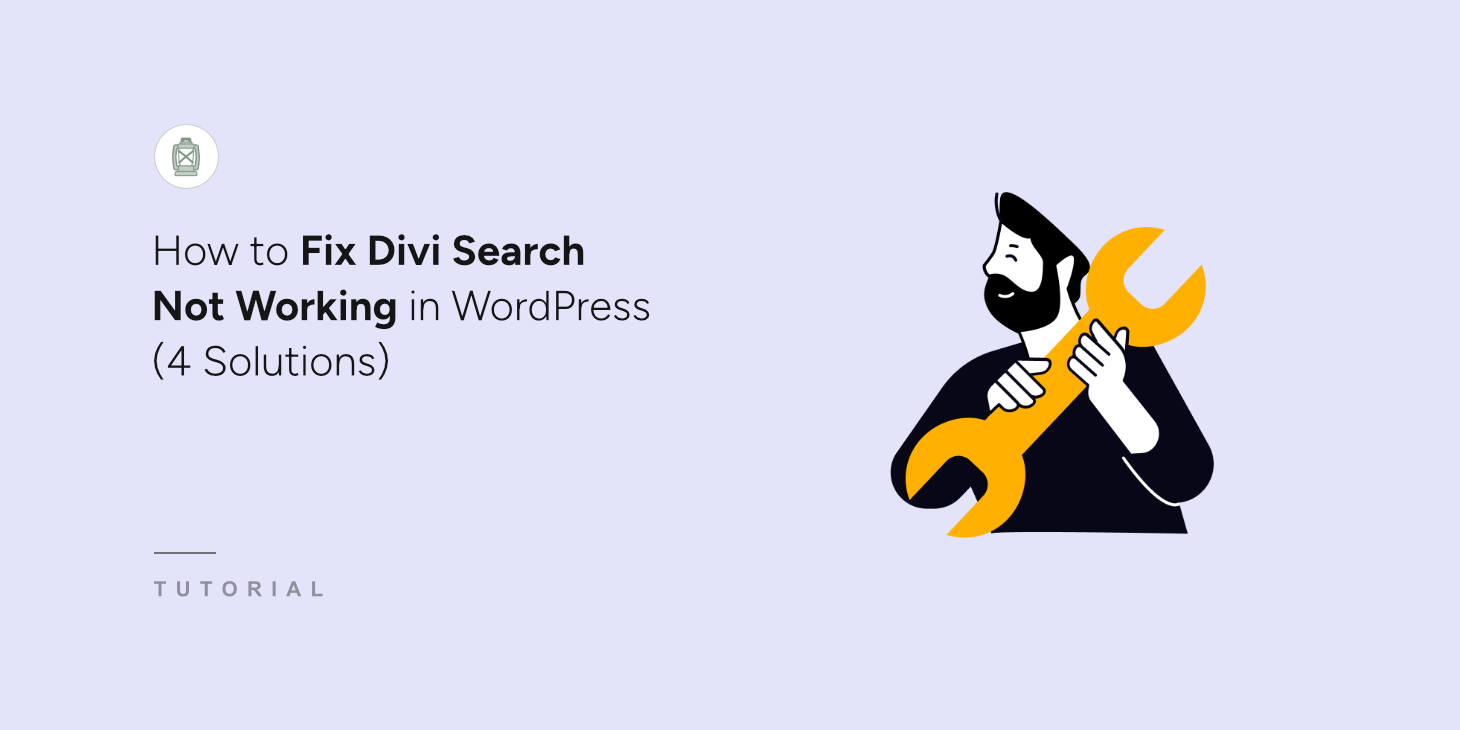
Divi is among the most popular website and page builders for WordPress. It lets you create search pages and add search forms anywhere on your site.
However, it’s possible that the Divi search might not work due to different reasons.
Fixing the search function is an essential task since visitors who can’t find what they’re looking for on your site are likely to leave it immediately.
In this guide, we’ll cover the most popular reasons why Divi search on your site may not work and how to fix the problem.
4 Common Reasons for Divi Search Not Working
To get started, let’s look at the 4 most popular reasons why Divi search might not work on your site.
Weak WordPress Search
The first reason is WordPress itself.
Even though it’s a powerful and convenient content management system, it has a rather weak search engine.
No wonder when you do a search and get no results, you might think it’s broken.
For example, the default WordPress search engine doesn’t:
- Search for custom post types
- Consider post categories, custom fields, and tags
- Have proper integration with eCommerce plugins
- Index content of documents and PDF files
- Allow you to customize your search
- And many more…
Theme Incompatibility
Another reason why your Divi search may not work is the incompatibility of Divi with your current WordPress theme.
Not every theme is compatible with page builders by default.
So if it’s your case, the Divi search module may simply not work.
Plugin Conflict
You may also have problems with Divi search in case of a plugin conflict.
There are a lot of plugins for WordPress, and not all of them are compatible with each other.
That’s especially true for unpopular plugins whose developers have stopped updating them.
If you use one of them on your site, it can cause problems not only with Divi but with any other plugins.
Outdated Version of Divi or WordPress
Another possible reason for Divi search not working is outdated versions of Divi or WordPress.
It’s crucial to update WordPress and the plugins you use on your site in time due to security and compatibility reasons.
If you’re using an older version, then it’s possible that the search feature might not work properly.
How to Fix Divi Search Not Working
Now that you’ve learned the most popular reasons Divi search may not work on your site, let’s look at how to deal with them.
Create an Advanced Divi Search
The easiest way to improve search on your WordPress site is to use a plugin like SearchWP.

SearchWP is the best WordPress search plugin on the market, with over 50,000 active installs.
It helps you customize the search on your site to meet your needs with no need of coding or deep WordPress knowledge.
With SearchWP, you can allow visitors to search for posts by tags and custom fields, limit the search to specific post content, change the order of search results, and more.
Here are some other amazing features of this plugin:
- Fully compatible with Divi: SearchWP automatically integrates with the Divi search module, allowing you to start improving your search right away.
- AJAX live search: Show search results on your site in real-time to help your visitors find the content they’re looking for faster.
- Fuzzy search: Help your visitors find the right content, even if they made a typo in a search query, to increase the number of pageviews you get.
- WooCommerce integration: Make product attributes searchable on your site to give your customers a new way to search for products and boost your sales.
With that being said, let’s start customizing the search on your site to make it smarter with SearchWP.
Step 1: Install and Activate the SearchWP Plugin
The first step is to download SearchWP and install it on your site.
To get started, you can go and grab your copy of SearchWP by visiting the website and signing up for an account.
Next, log in to your SearchWP dashboard and navigate the Downloads tab.

Once there, simply click the Download SearchWP button and save the plugin’s ZIP file to your computer.
After downloading, you should also copy your SearchWP license key in the lower left corner.
Now you’re ready to install the plugin on your website. Need a refresher on how to do that? You can refer to this detailed guide on installing a WordPress plugin.
Once you install SearchWP on your site, you’ll see the setup wizard. Simply click the ‘Start Onboarding Wizard’ button and follow the instructions.

Now, you’re ready to move on to the next step and customize your search to make it smarter.
Step 2: Customize Your Divi Search to Make it Smarter
By setting up a search engine in SearchWP, you can control how search works on your site.
For example, you can manage which attributes it should consider, which categories to exclude, include custom fields, and more.
SearchWP allows you to create multiple search engines and connect them to different search forms. You can then display these forms on individual Divi pages on your site.
First, you will need to go to SearchWP » Algorithm from your WordPress dashboard and click Sources & Settings under the Default search engine section.
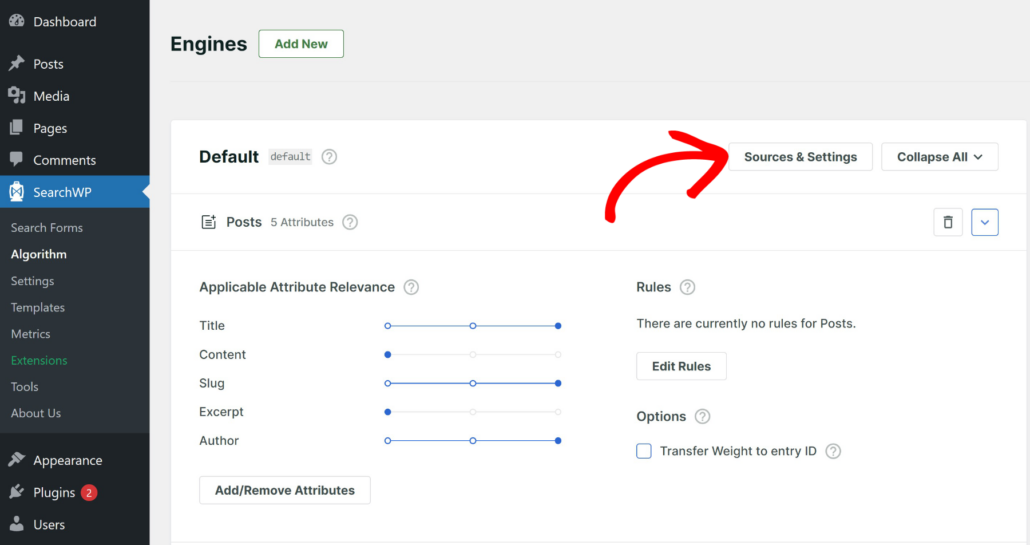
Next, a new window will open with different sources to consider in the search process. The default sources include are Posts, Pages, and Media.
If you want to exclude any sources, then simply uncheck the box next to the sources.
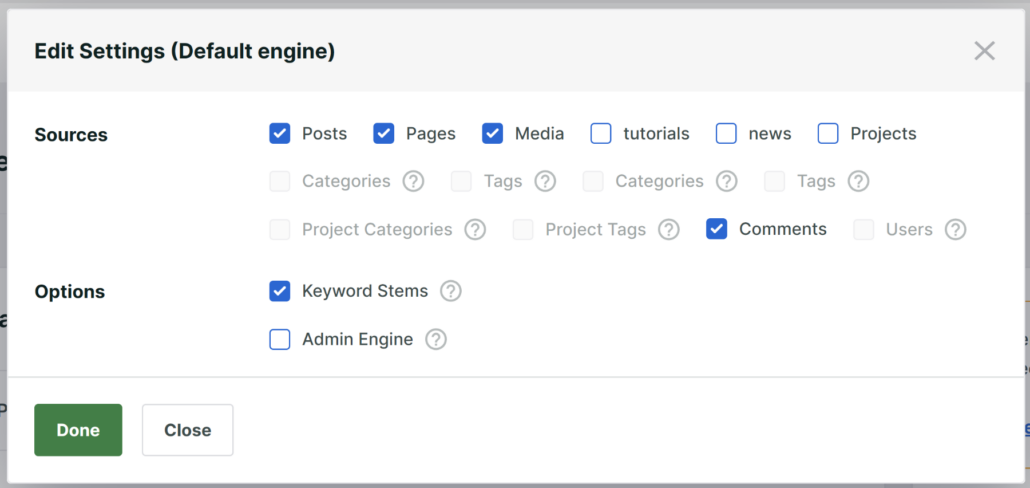
Let’s say you want to limit the search on our site to posts since that’s the main type of content we publish.
You will need to uncheck all search sources except the Posts to do that.

When you’re finished managing your search sources, press Done to save the changes.
Now, let’s make WordPress consider post custom fields, tags, and categories when performing a search. It’ll help our visitors to find the right content.
To get started, head to the Posts search source and click the Add/Remove Attributes button.
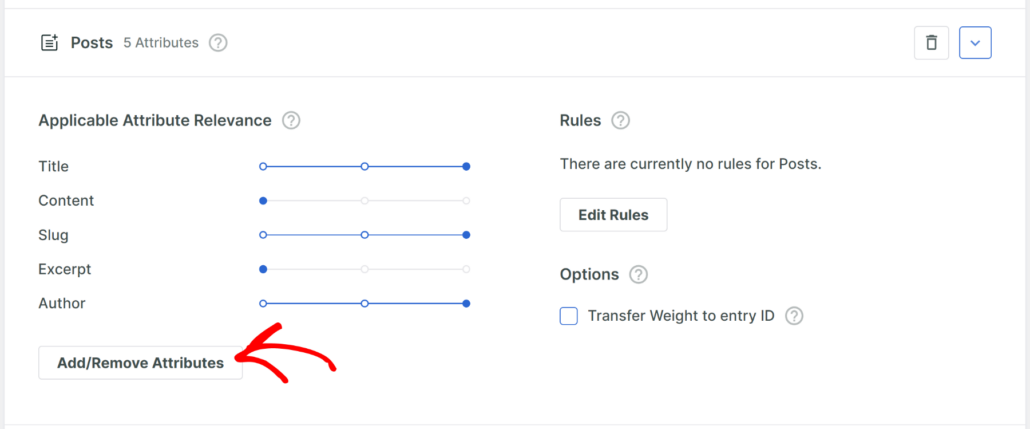
Next, a new window will pop up where you can manage post attributes.
To include additional information in the search process, simply click the Custom Fields field and choose from the dropdown menu.
For example, if you have a food blog, then you can include custom fields like ingredients, calorie count, cuisine, and more.
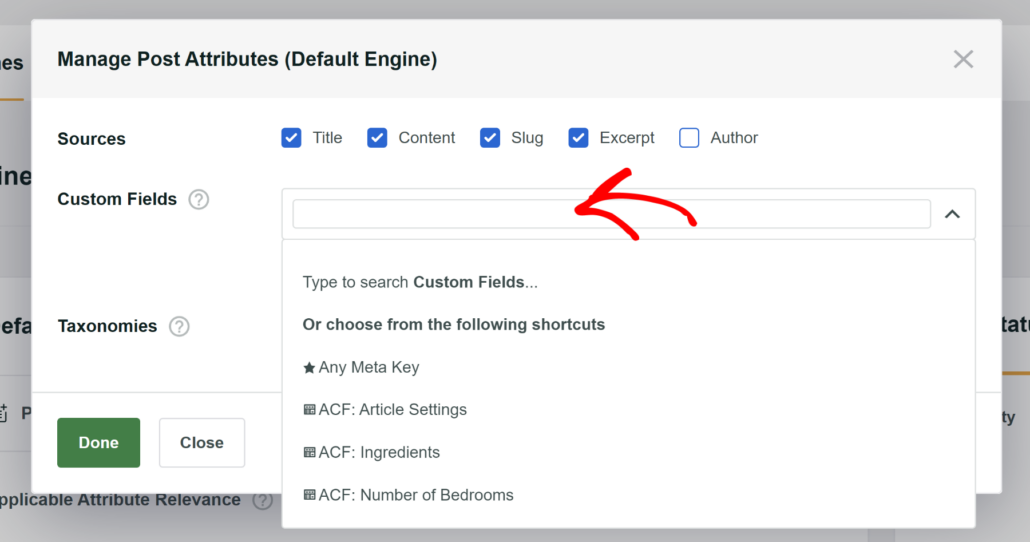
Once you’ve done that, you can also click the Taxonomies field and choose the Categories and Tags taxonomies.
Making these taxonomies searchable allows your visitors to search for posts by their tags and categories.
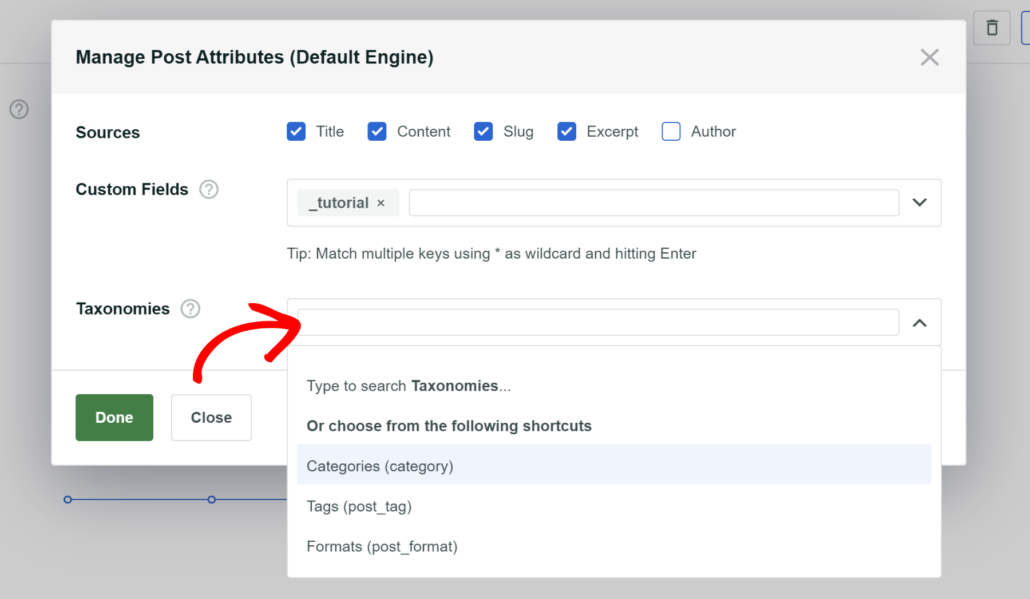
After you’ve finished managing the attributes, click Done.
When you’re happy with how you customized your Divi search engine, click Save to store all the changes you’ve made.
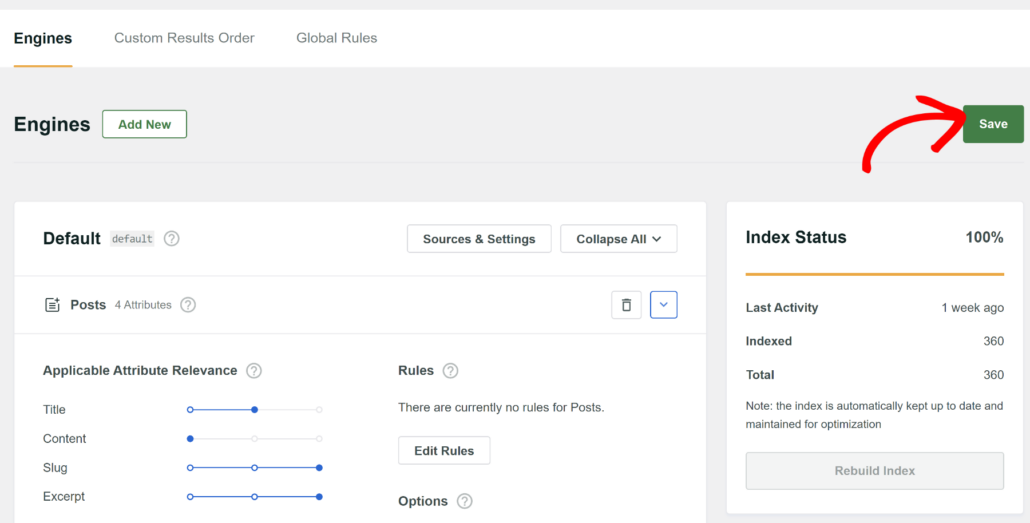
That’s it. Your Divi search is now much smarter, and you’ll always find what you’re looking for.
Let’s make sure of that by creating a new separate Divi search page and testing our new search engine.
Step 3: Create a Divi Search Page
To get started, you’ll need to navigate to Pages » Add New in your WordPress dashboard.

On the next screen, you will see the content editor.
Go ahead and click the Use Divi Builder button.
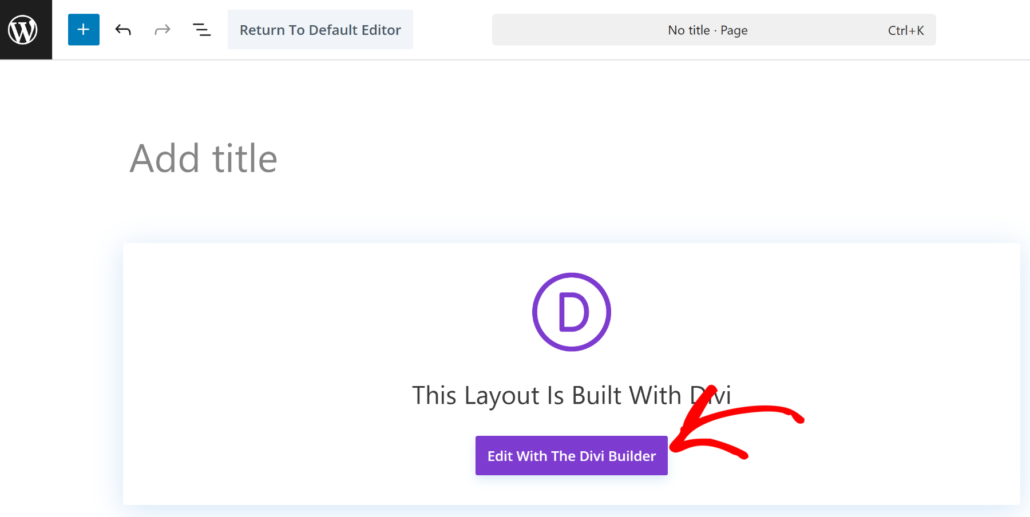
On the following screen, Divi will present you with 3 options.
You can select the Build From Scratch option to get started.
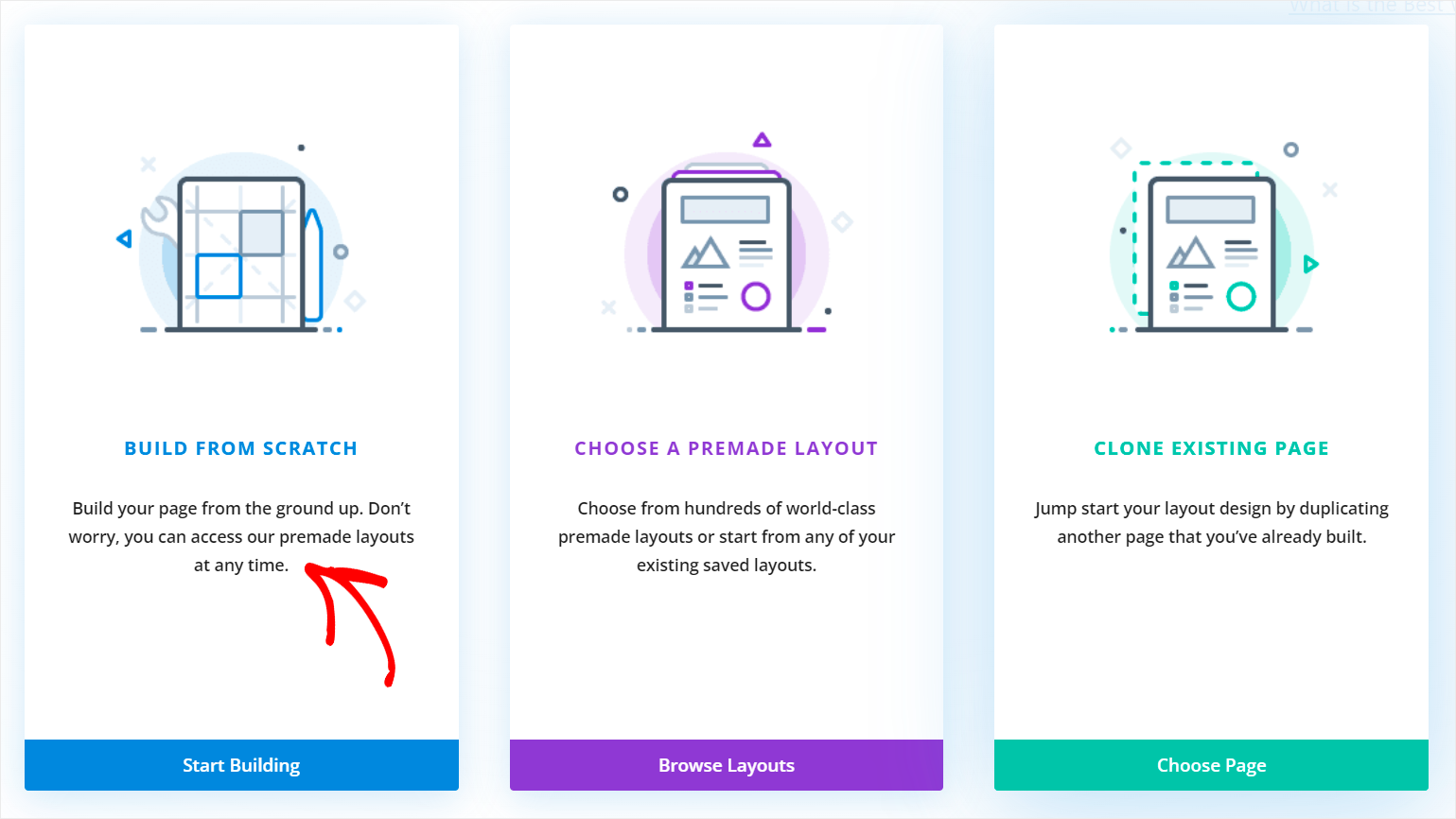
Then, choose the row layout that suits you best.
For example, we’ll select the first one for this tutorial.
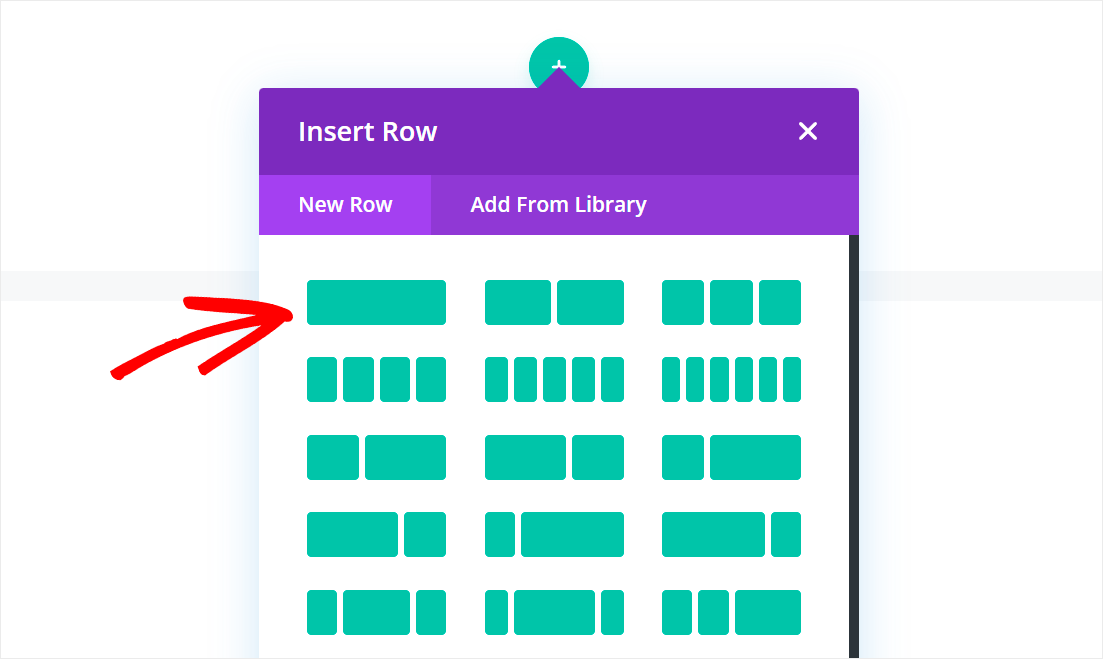
Once done, you’ll now need to add a module.
Simply search for the SearchWP Form module and click on it to add it to the page.
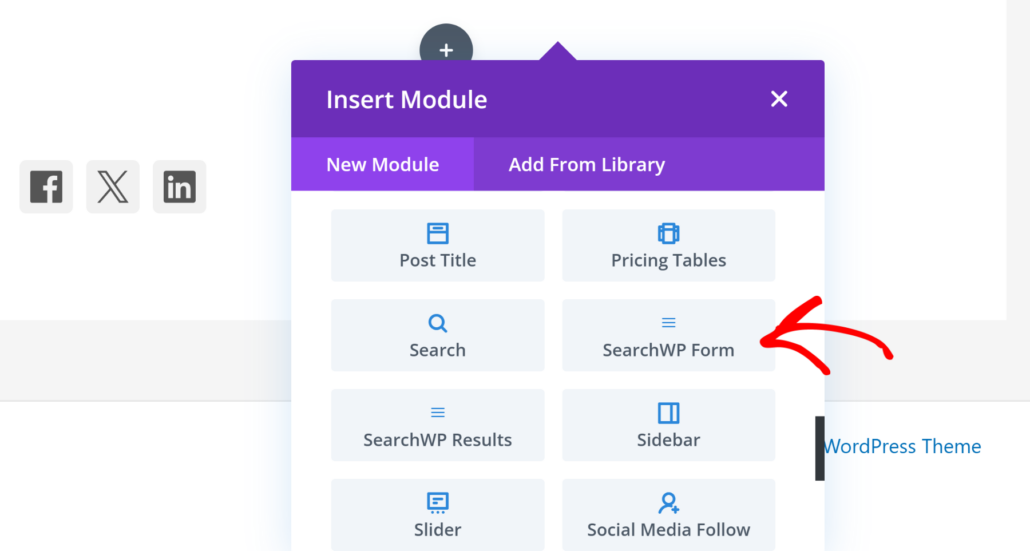
Next, you’ll need to select a search form. Simply click the Search Form dropdown menu and select one.
If you want to learn more, then please see our guide on how to create a custom search form for WordPress.
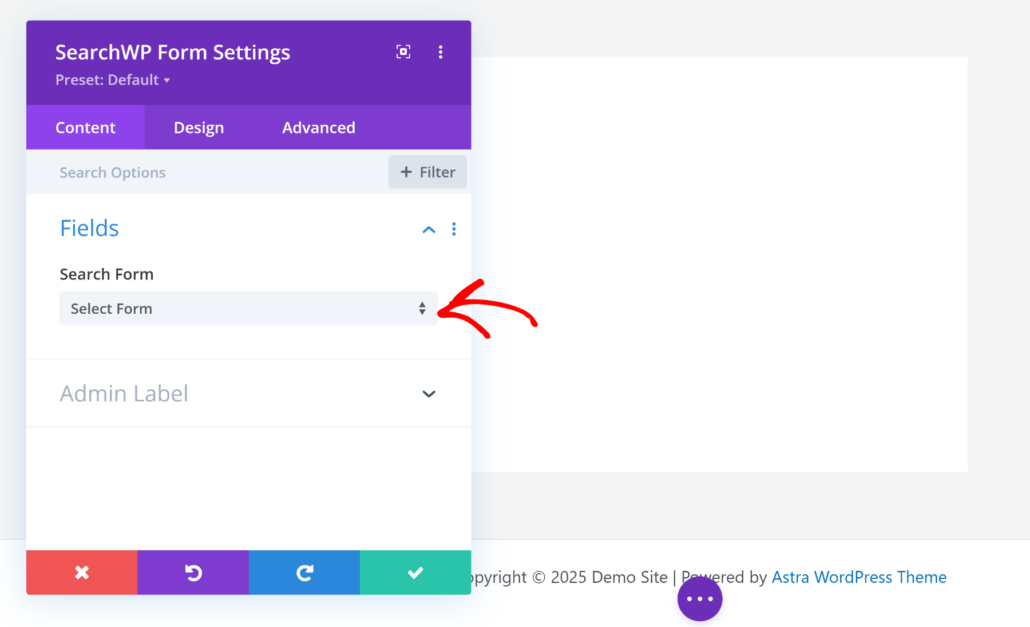
Once that’s done, click the green check mark icon to save your changes.
When you’re happy with how your search page looks, click the three-dot icon at the bottom of the page.
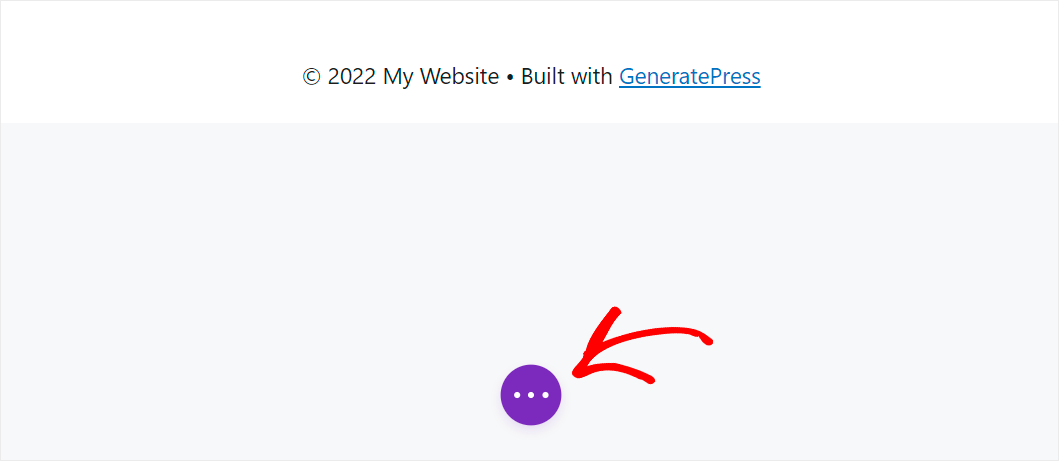
This will open options to Save Draft or Publish the page.
Go ahead and click Publish to make your page live.
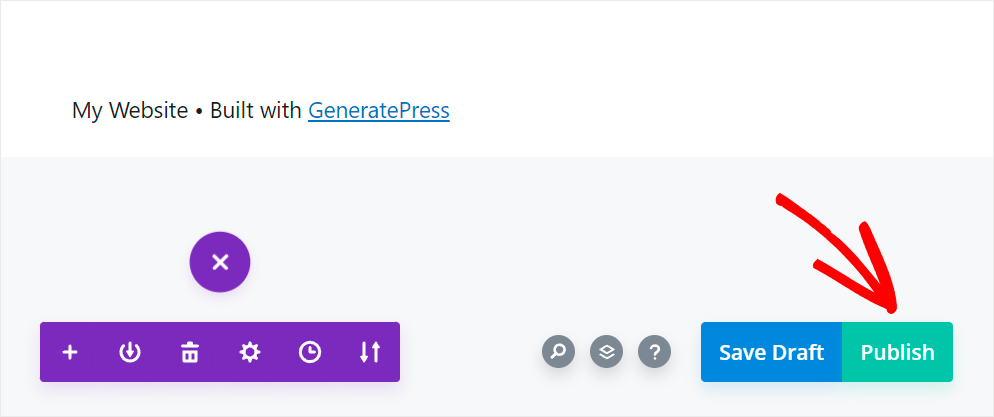
Step 4: Test Your New Advanced Search in Divi
The next step is to test your new search engine. To do that, open the Divi search page you published and search for some search term.
For example, we have several posts on our site with the “Tutorial” custom field. Let’s try to find them only by this field to try out our new search.
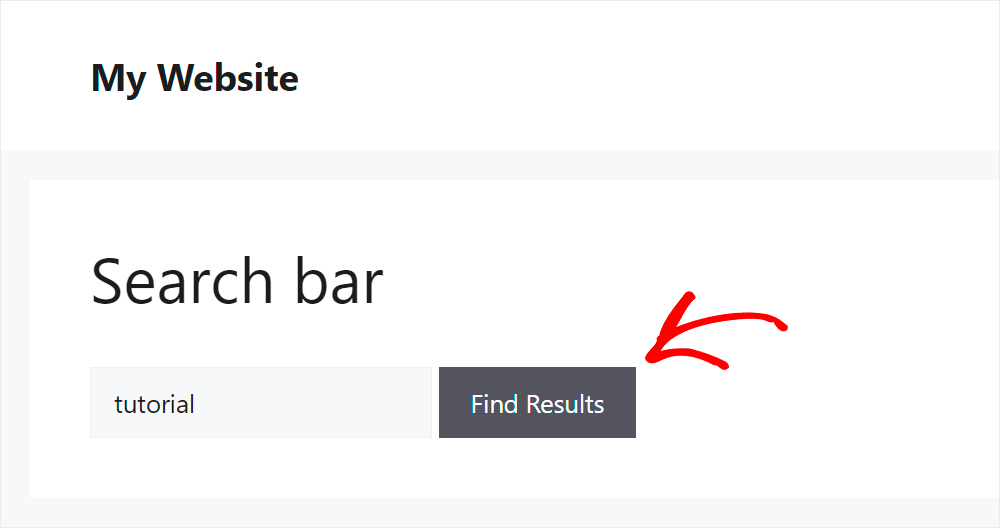
As you can see, we found our posts, even though they don’t contain the word “Tutorial” in the title, excerpts, or content.
It means that our Divi search became smarter, as now it considers post custom fields when performing a search.
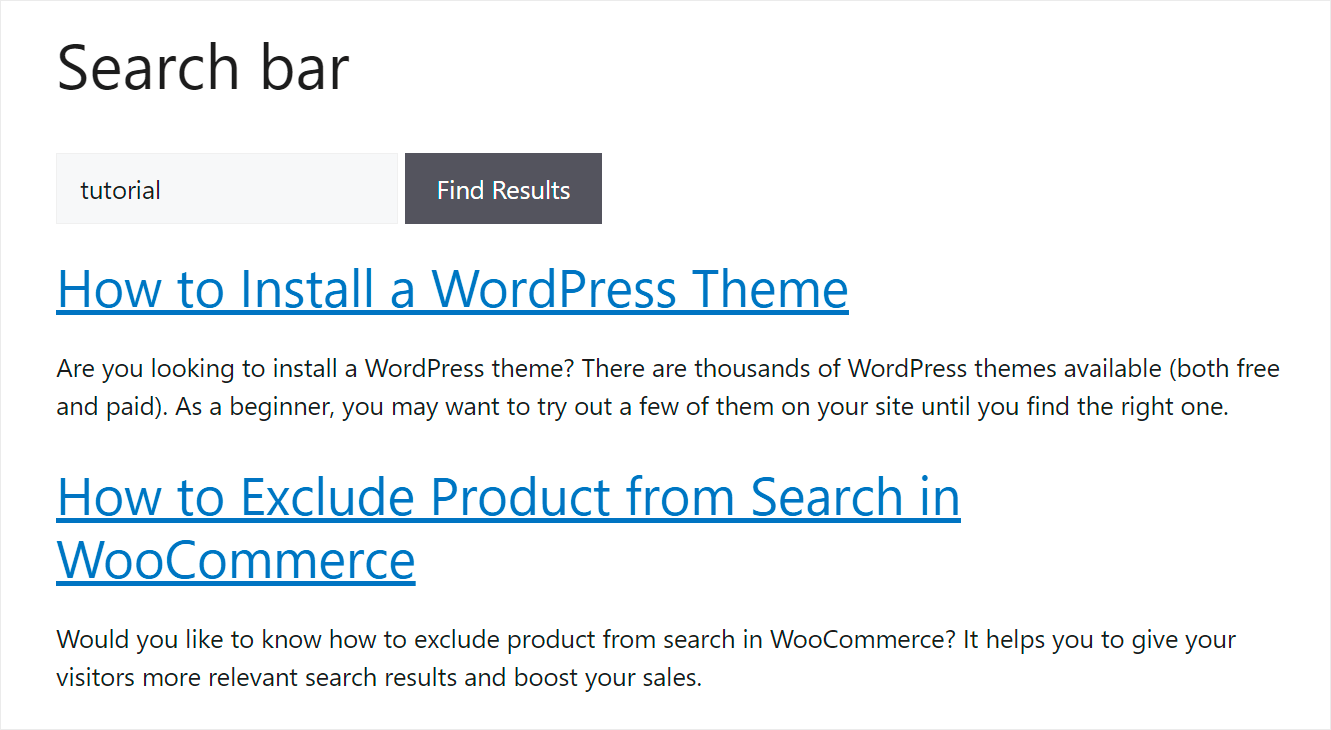
This will make it easier for visitors to find the content they want and reduce the number of cases of missing search results.
It should also fix the issue of Divi search not working.
Fix Theme Incompatibility
The first step is to find out if the incompatibility of your theme actually causes your Divi search problems.
The fastest and easiest way to do that is to switch to one of the default WordPress themes.
To get started, navigate to Appearance » Themes from your WordPress dashboard.
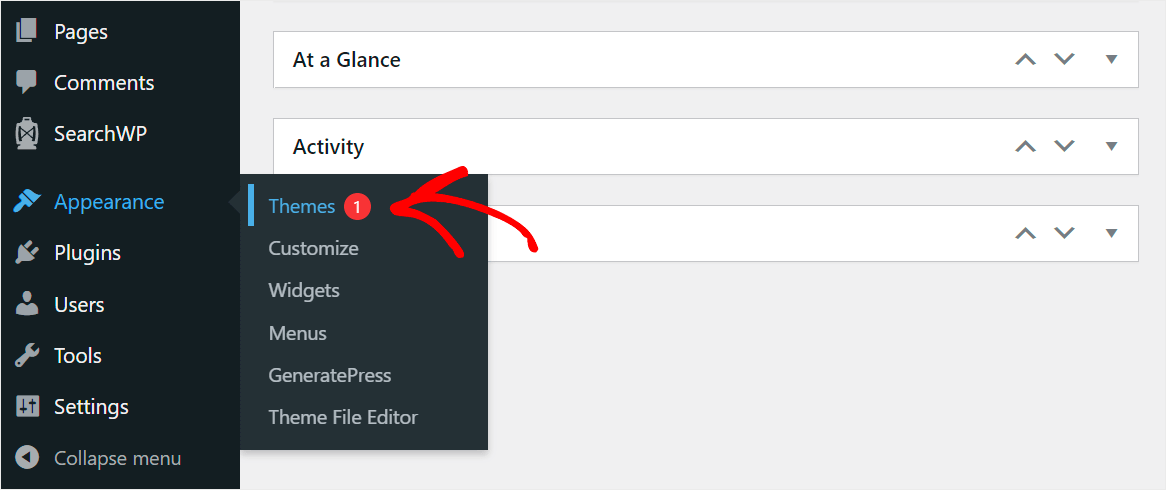
Then, find one of the default themes. For example, these will include Twenty Twenty-Five.
From here, you can click Activate under its section.
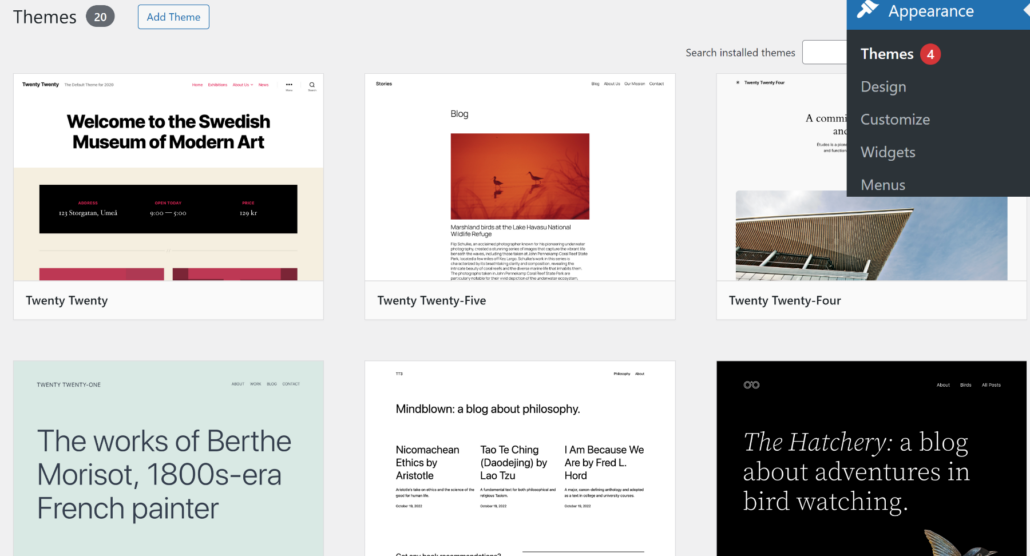
After you’ve switched to a default WordPress theme, check out how the search works.
If it works fine now, then the problem was in the incompatibility of your theme with Divi.
The best solution in this case is to use a theme that is fully compatible with Divi. It’ll help avoid errors not only with search but also with other elements of your site.
But, if search still doesn’t work even after you’ve changed themes, the root of the problem lies somewhere else.
For example, it can also happen as a result of a plugin conflict.
Fix Plugin Conflicts
To check if the plugin conflict causes problems with your Divi search, you’ll need to deactivate all plugins except for the Divi Builder.
To get started, navigate to the Plugins tab in your WordPress dashboard.
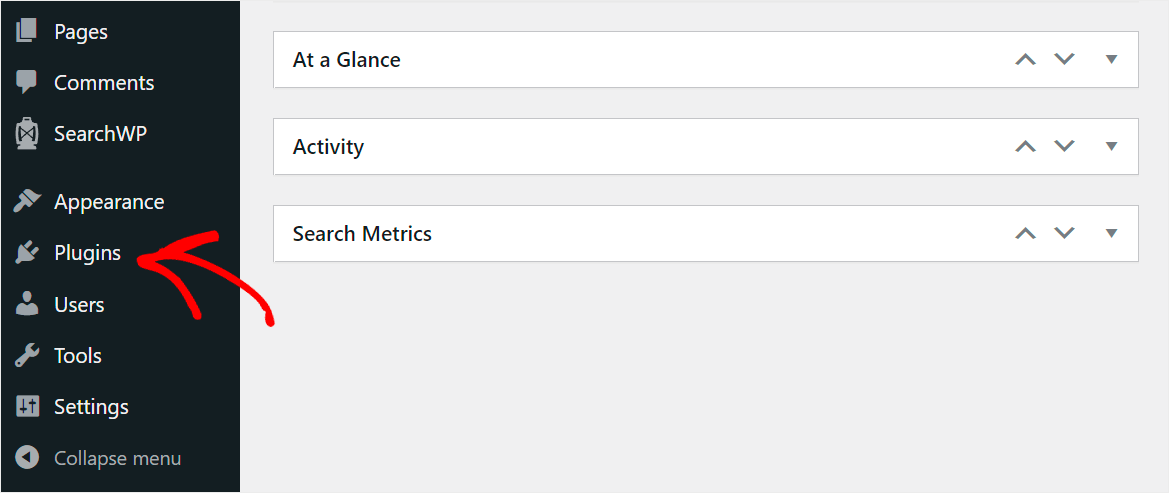
Once there, tick the leftmost checkbox to select all the plugins installed on your site at once.
After that, make sure you uncheck the Divi Builder plugin.
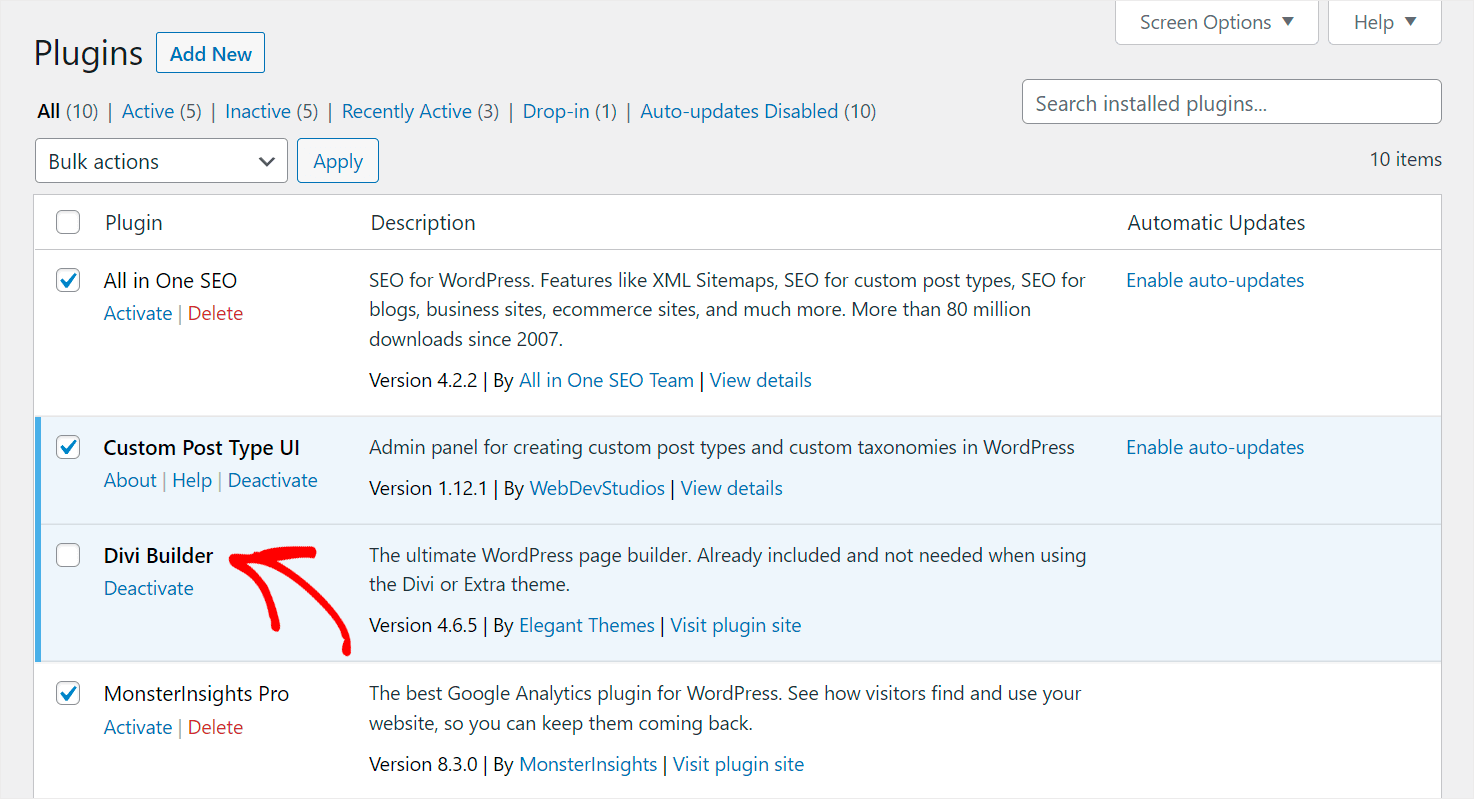
Next, click on the Build actions drop-down menu at the top.
From here, choose the Deactivate option, and click Apply.
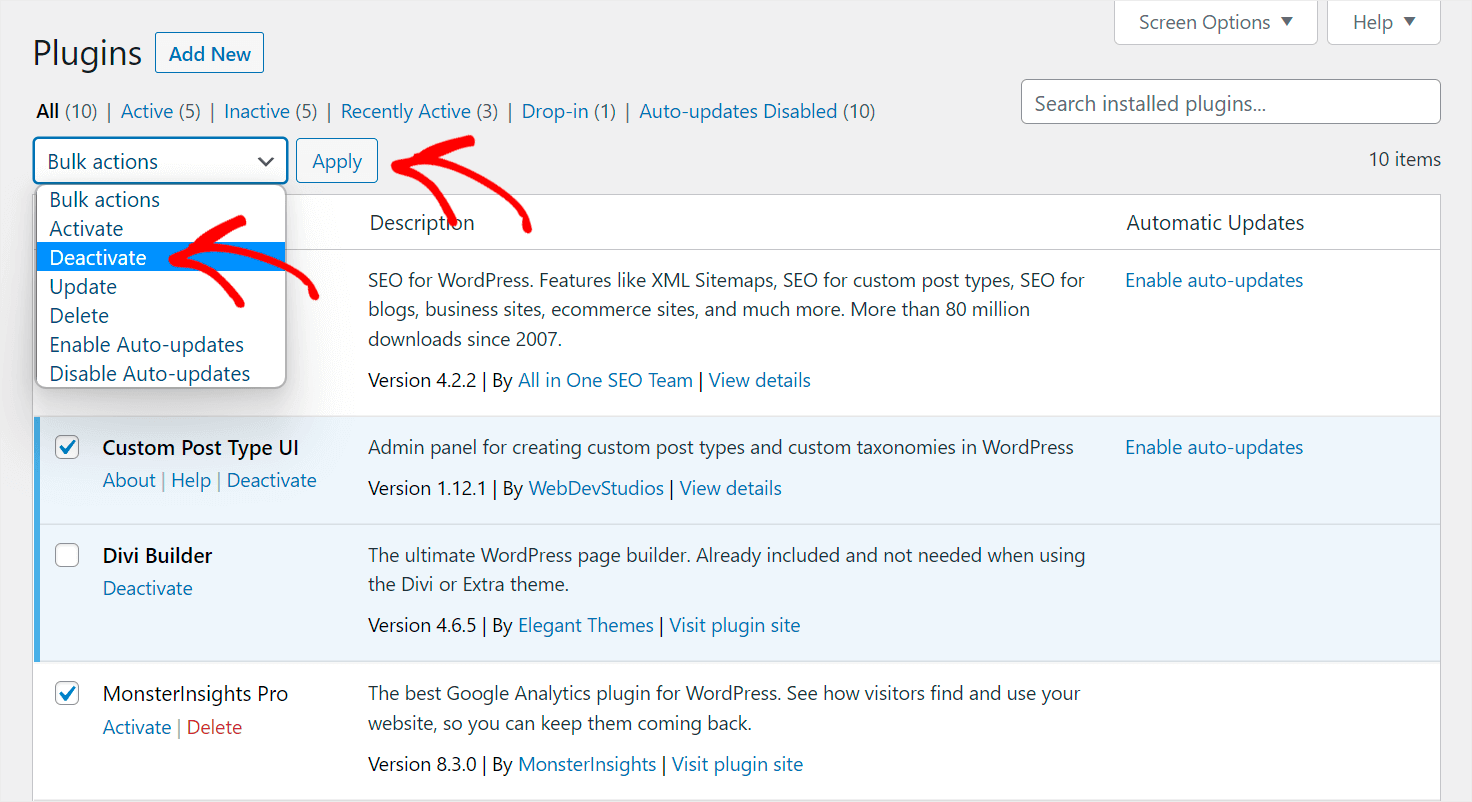
After you’ve deactivated all the plugins on your site except Divi Builder, check to see if your search now works.
If so, a plugin conflict was the reason Divi search wasn’t working on your site.
The best solution in this case is to gradually activate plugins one by one until you find the one that’s causing problems with search.
If your Divi search still doesn’t work, check out the following solution.
Update Your Divi Plugin and WordPress Versions
First, let’s check out if your WordPress is up to date.
To do that, navigate to your dashboard and see if there is a message saying that a new version of WordPress is available.
If so, click the Please update now link to update to the latest version of WordPress.
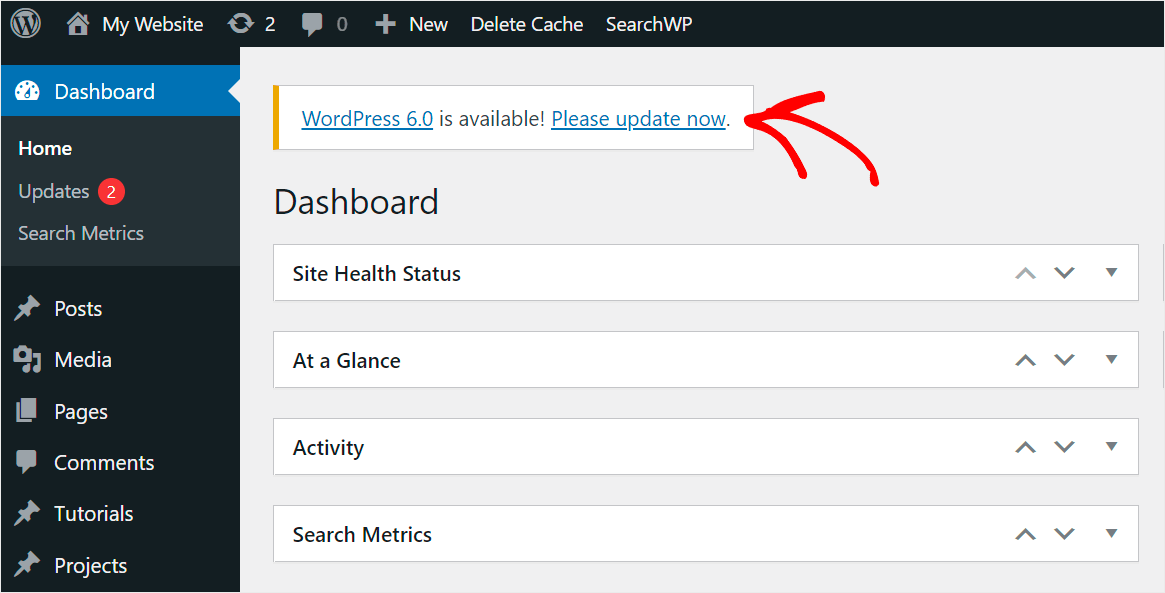
The next step is to check your version of Divi.
To get started, navigate to the Plugins tab in your WordPress dashboard.
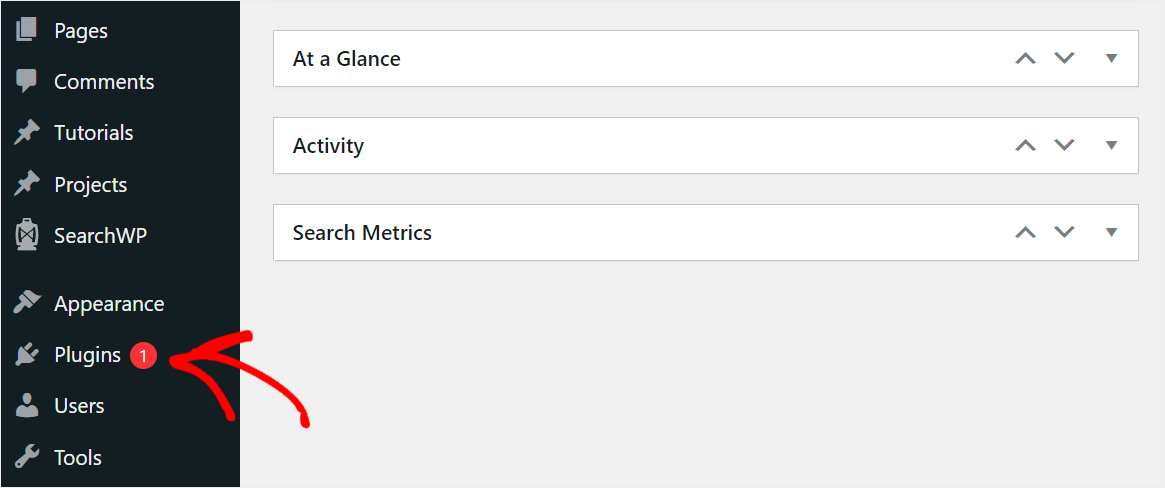
Then, find the Divi Builder plugin and check if it has the “There is a new version of Divi Builder available” message under its section.
If the message is present, simply click the Update now link to update your Divi version.
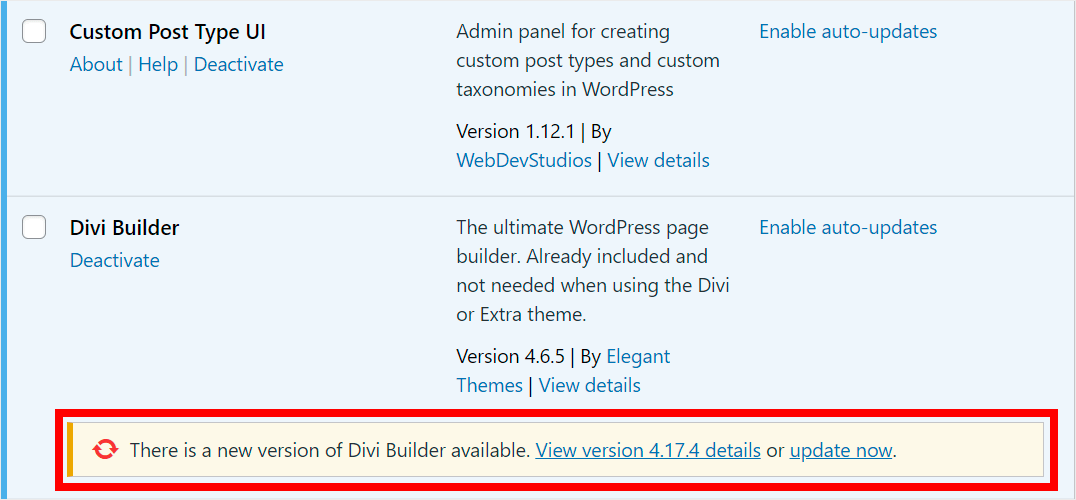
After you make sure your site has the latest available version of WordPress and Divi, go and check your search.
If it still doesn’t work even after you’ve tried everything we’ve talked about in this guide, then it is a good idea to reach out to Divi customer service.
We hope this article helped you learn how to fix Divi search not working on your site. You may also want to see how to create a Divi search results page template tutorial and best WordPress page builders for newbies.
Ready to empower your Divi search? You can get started with SearchWP here.