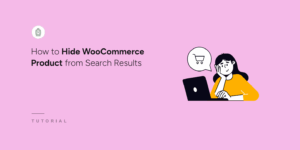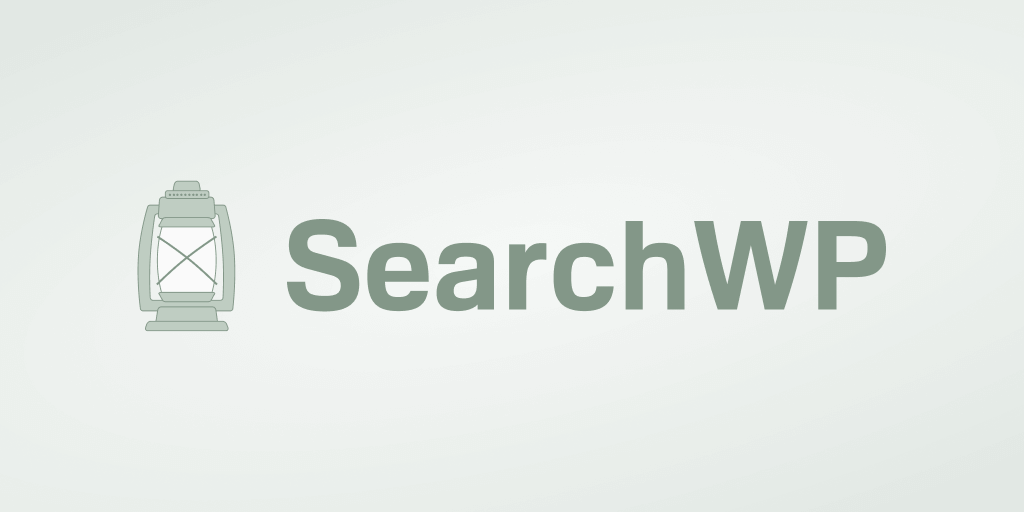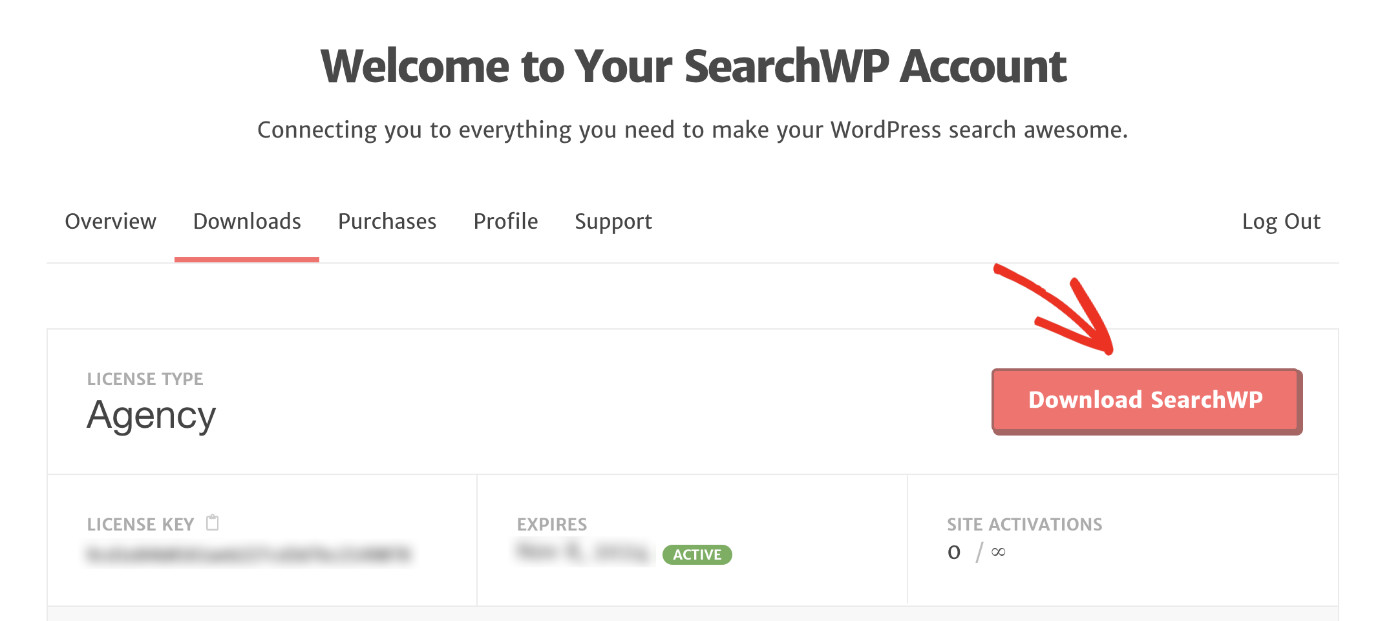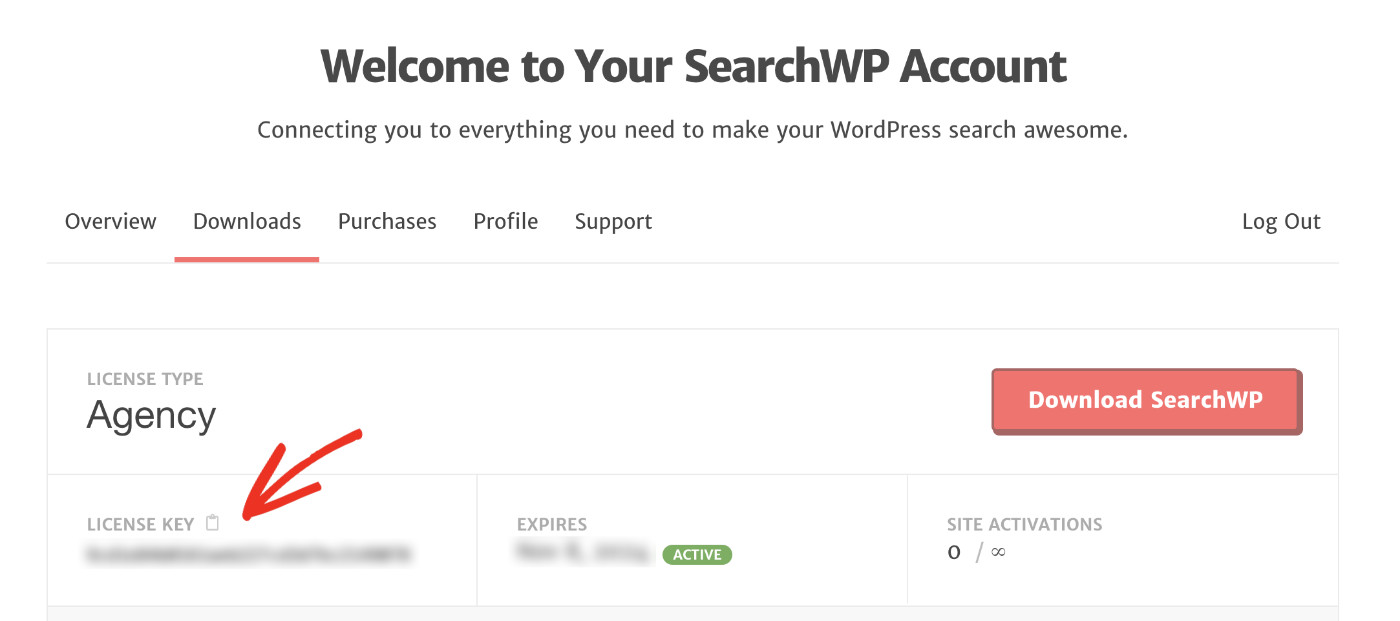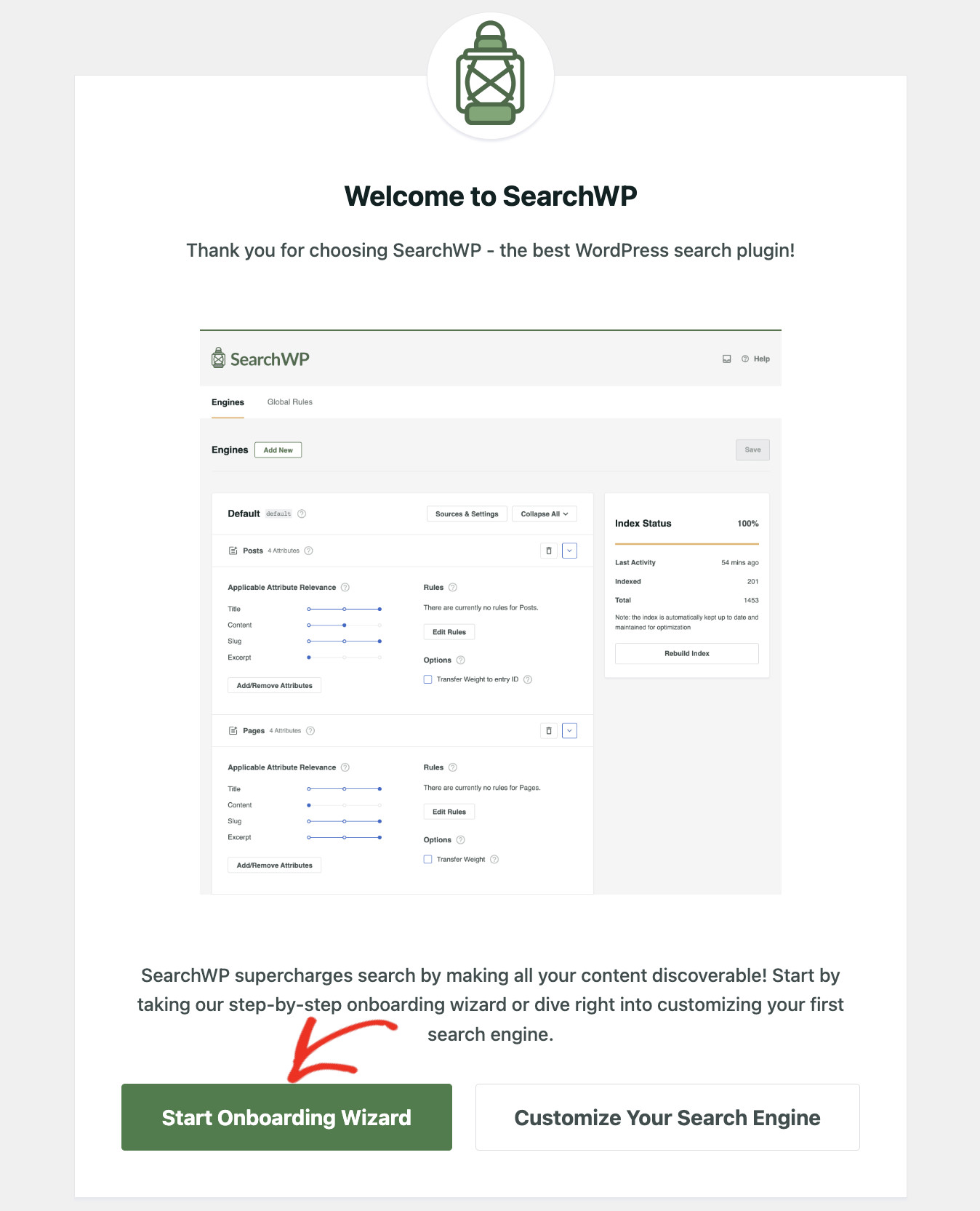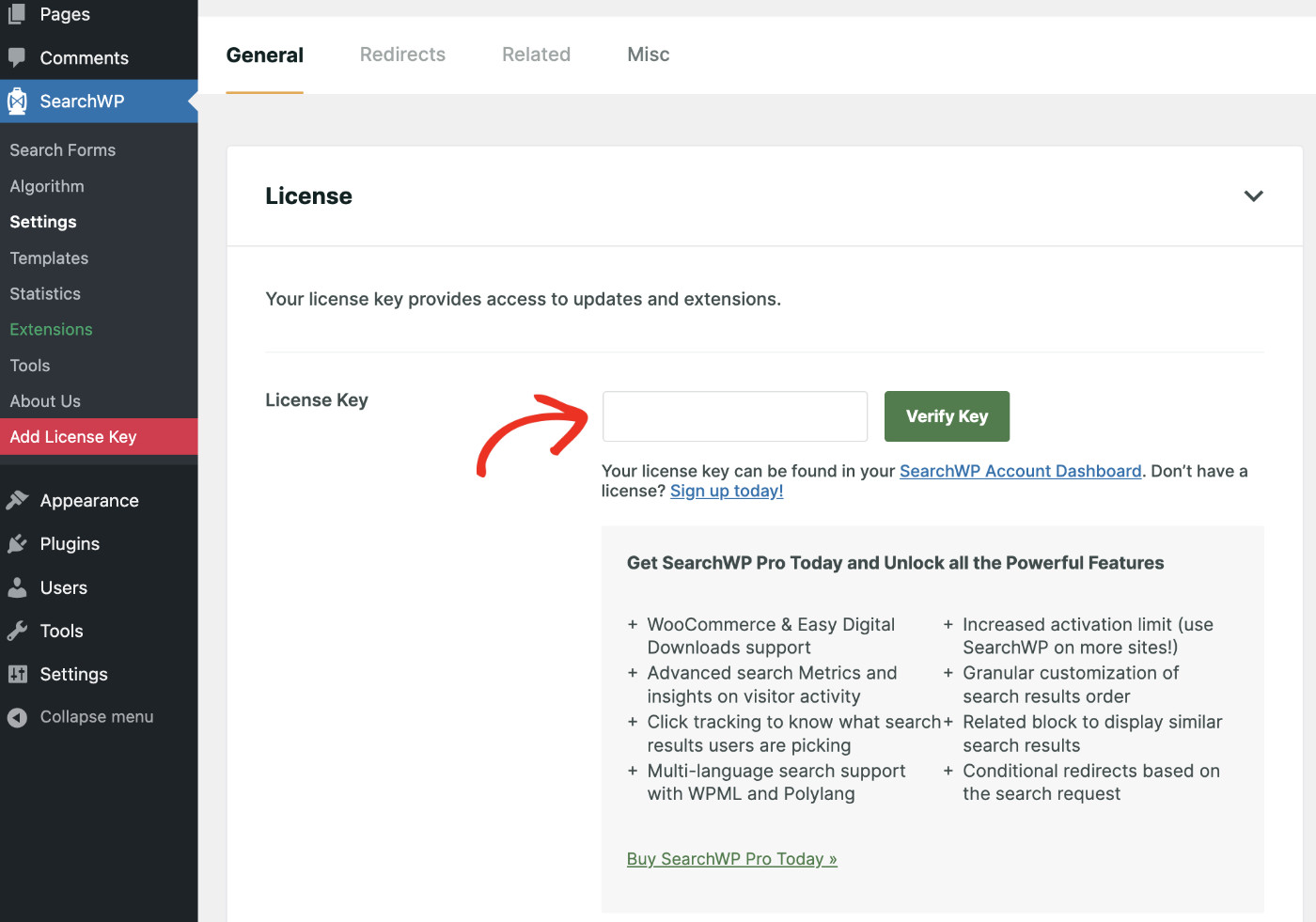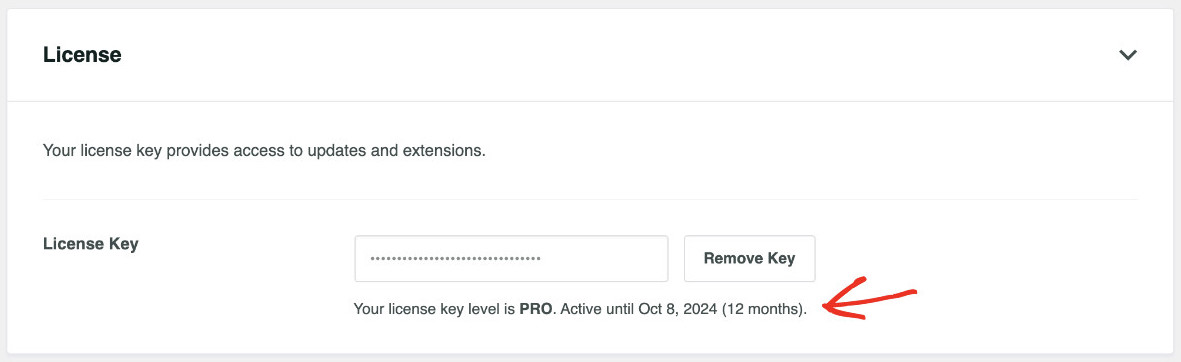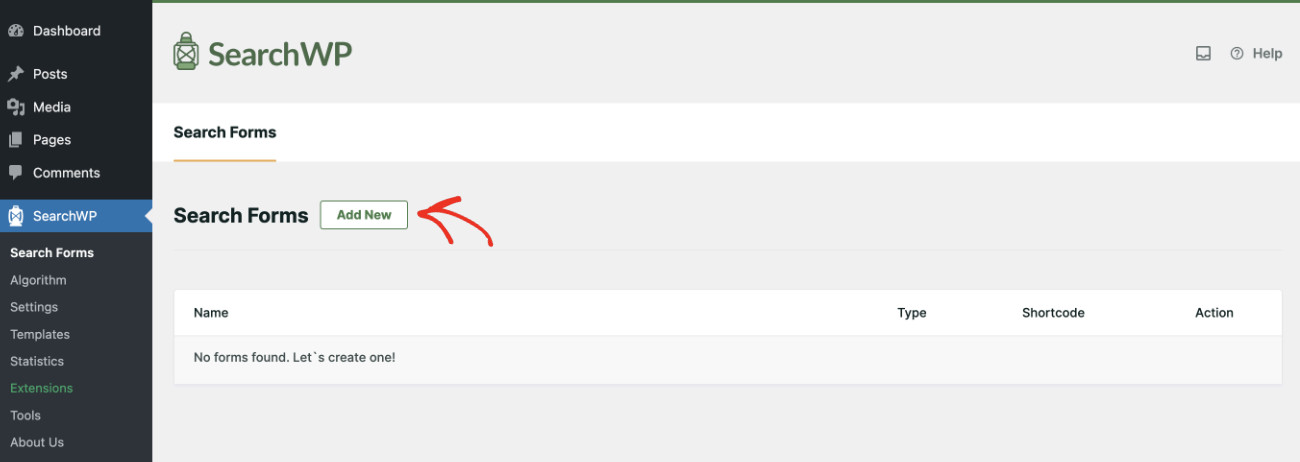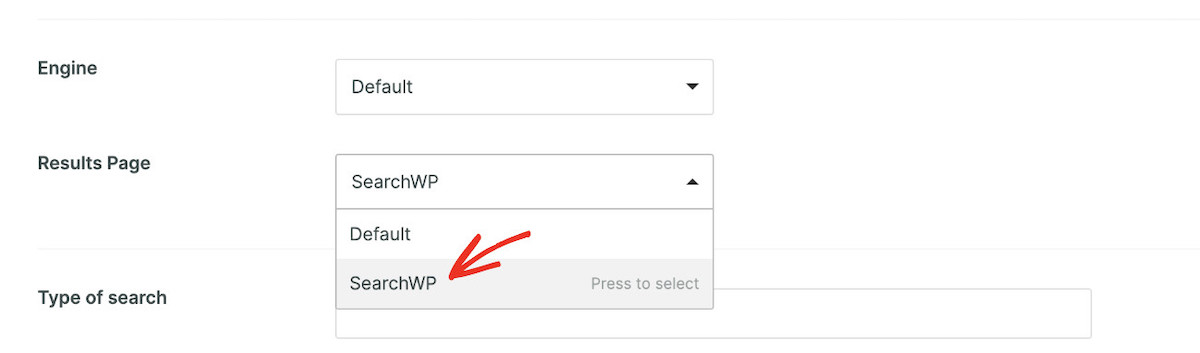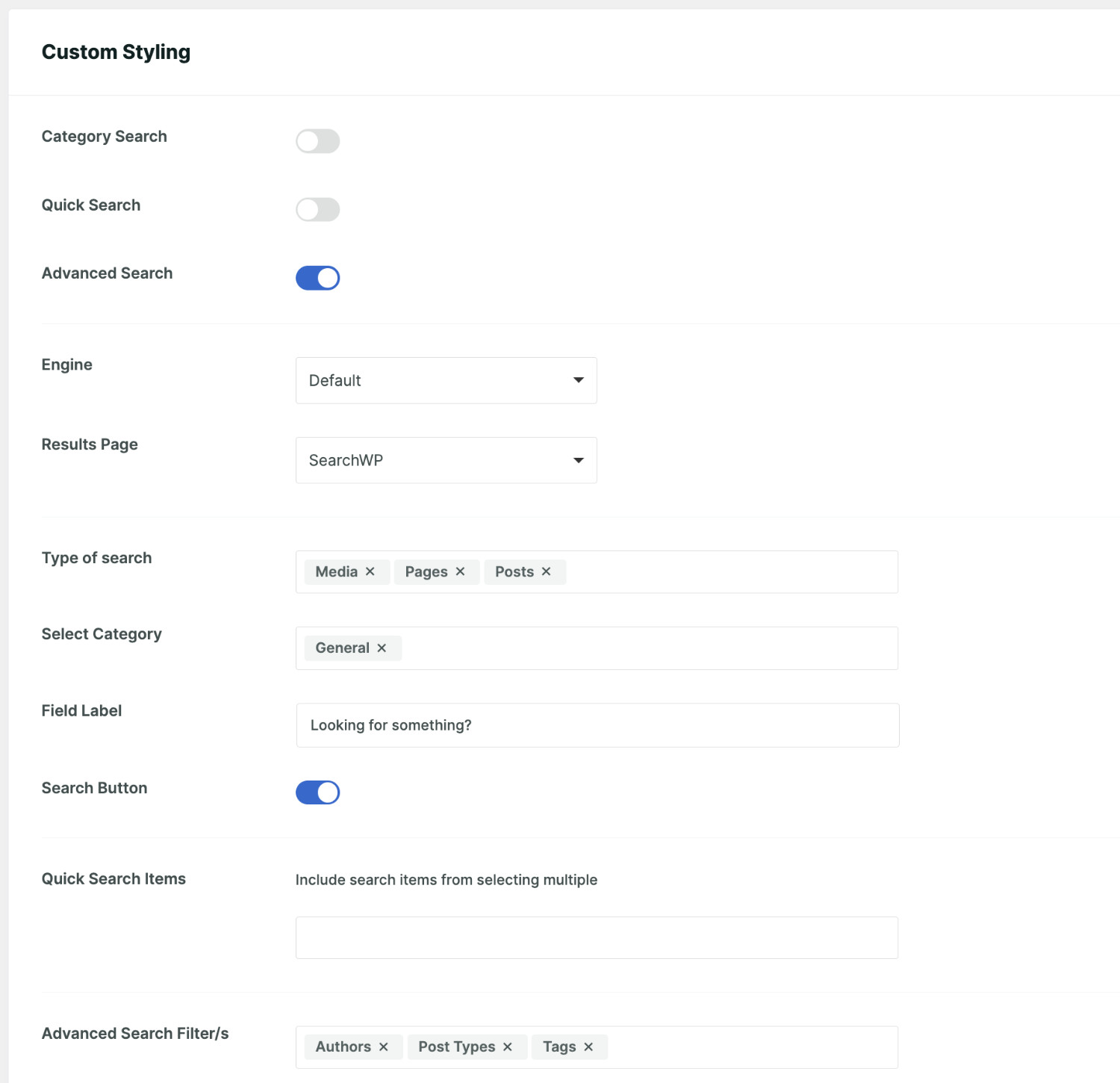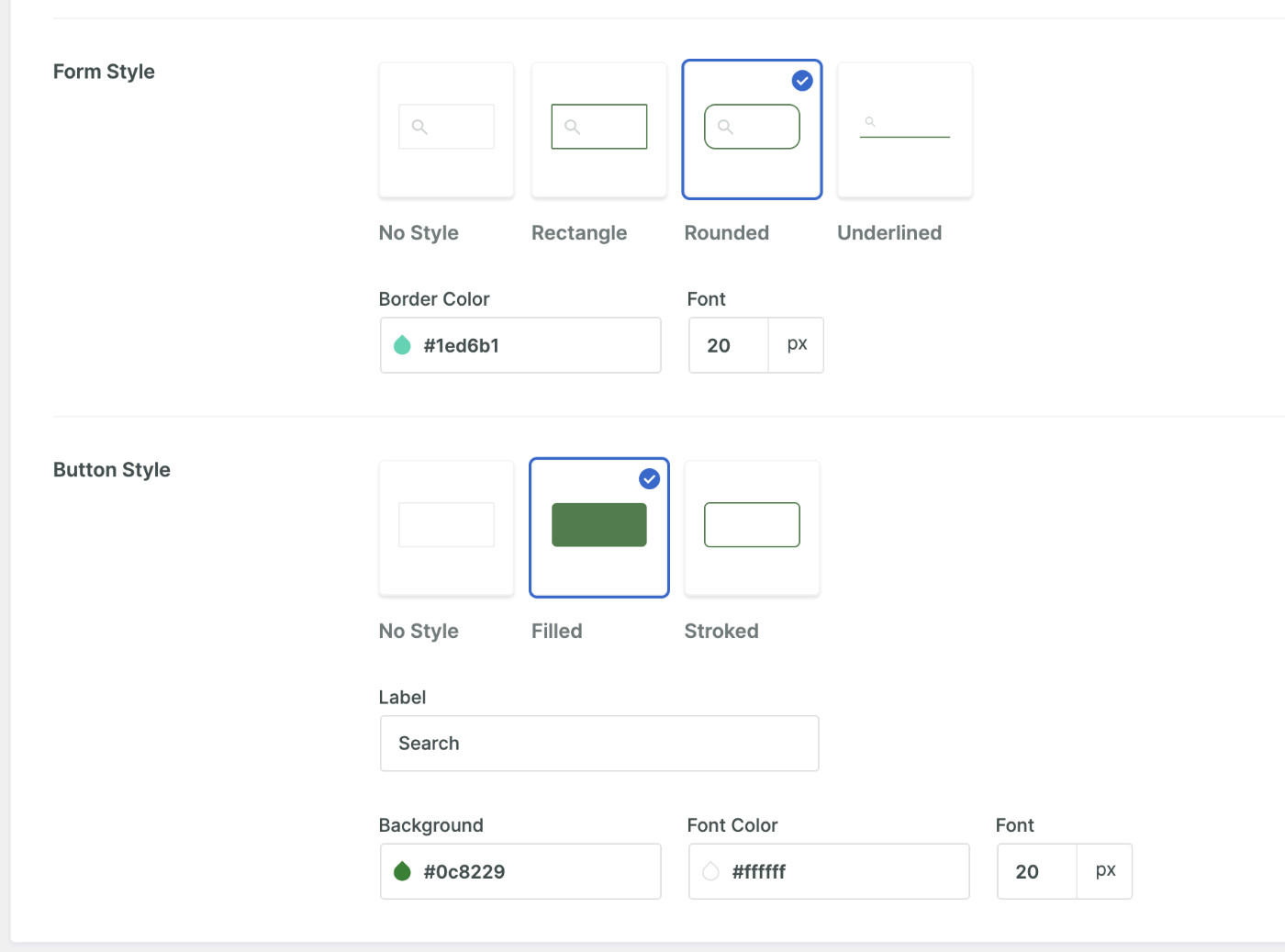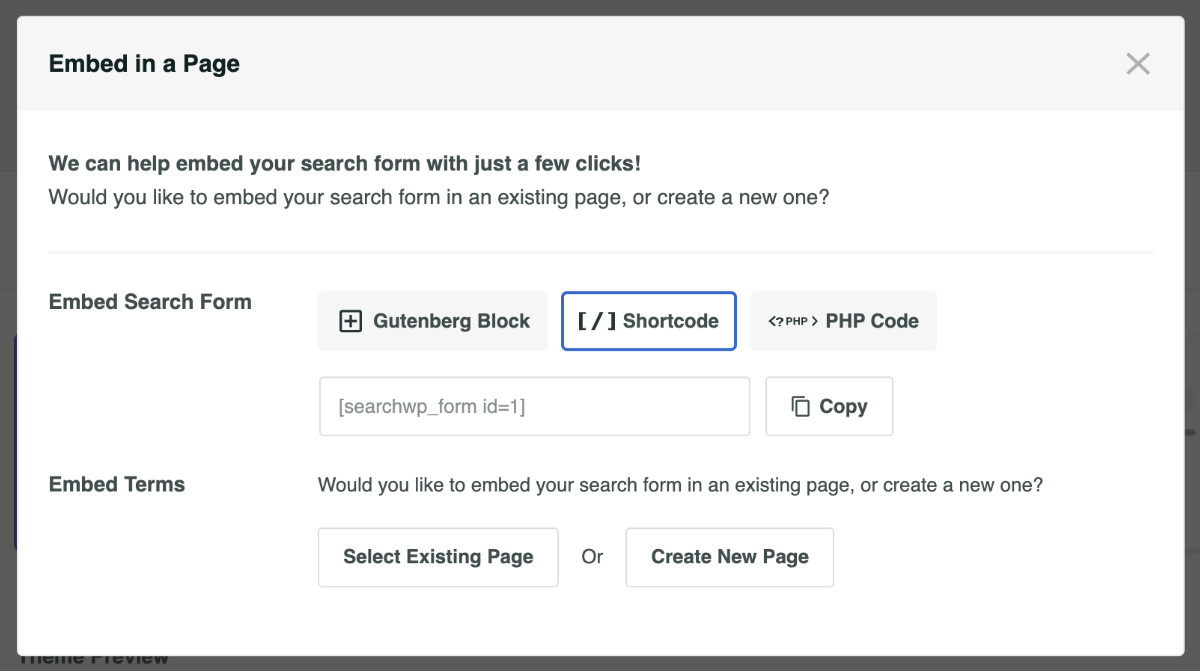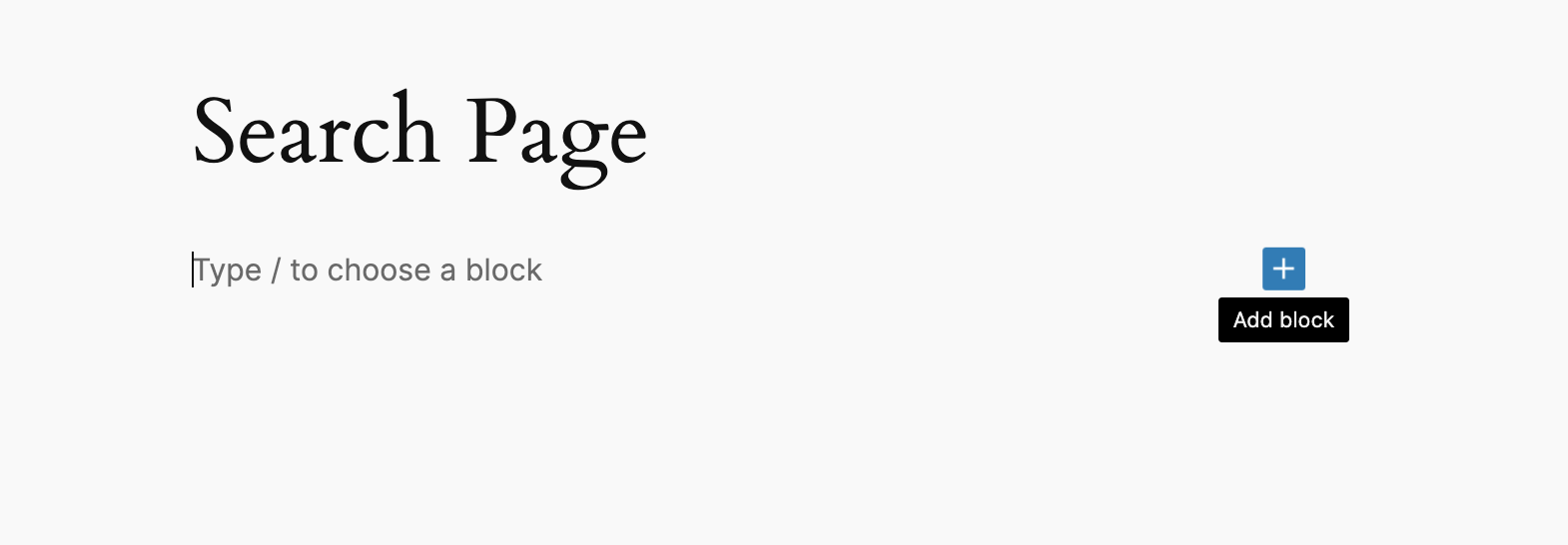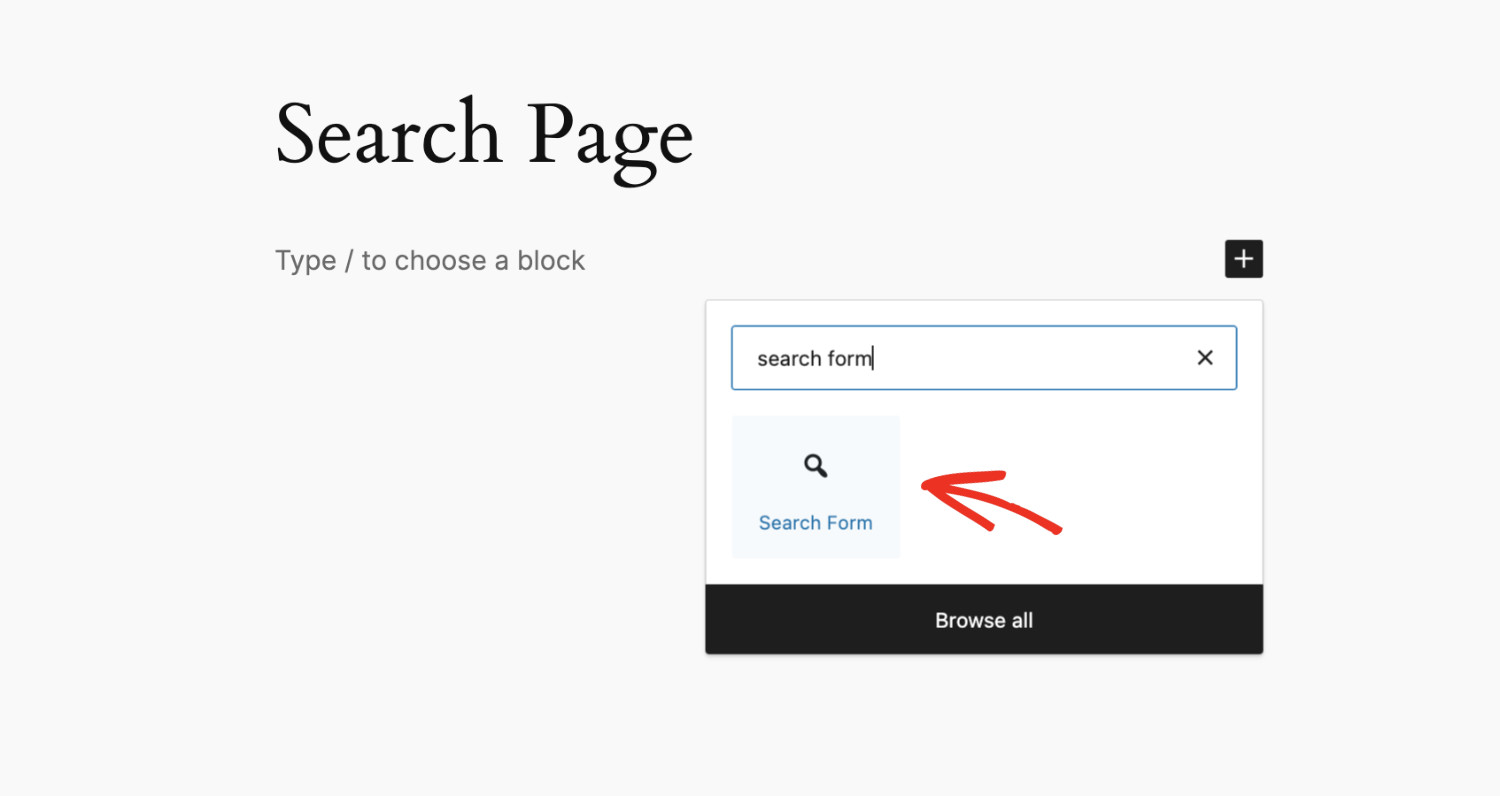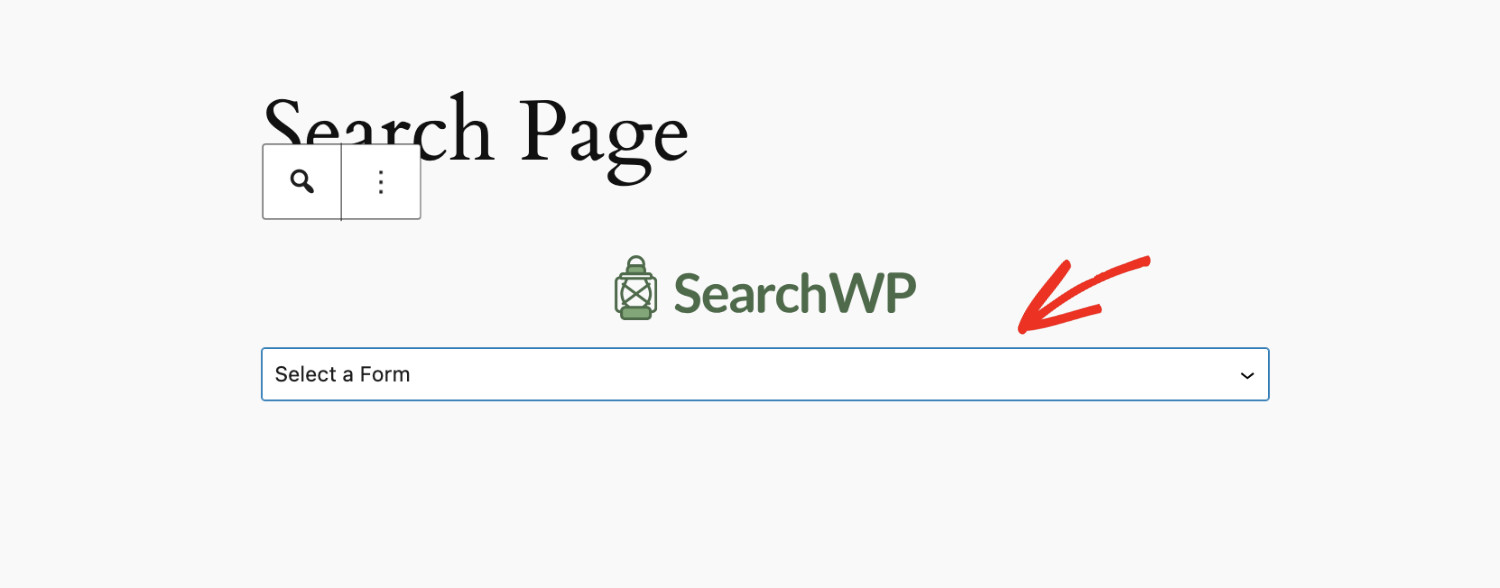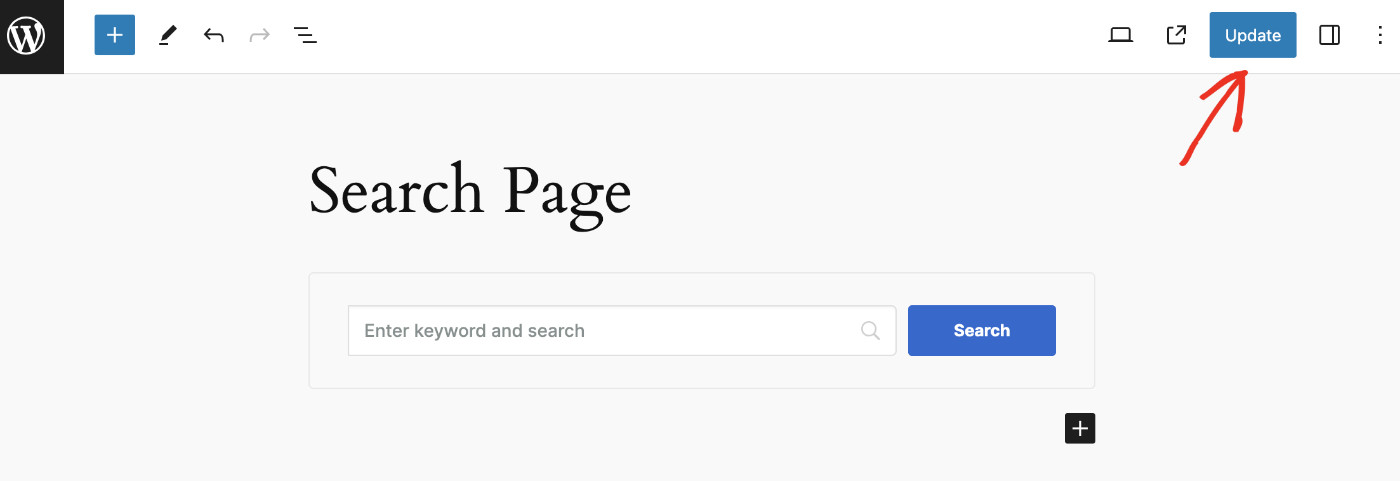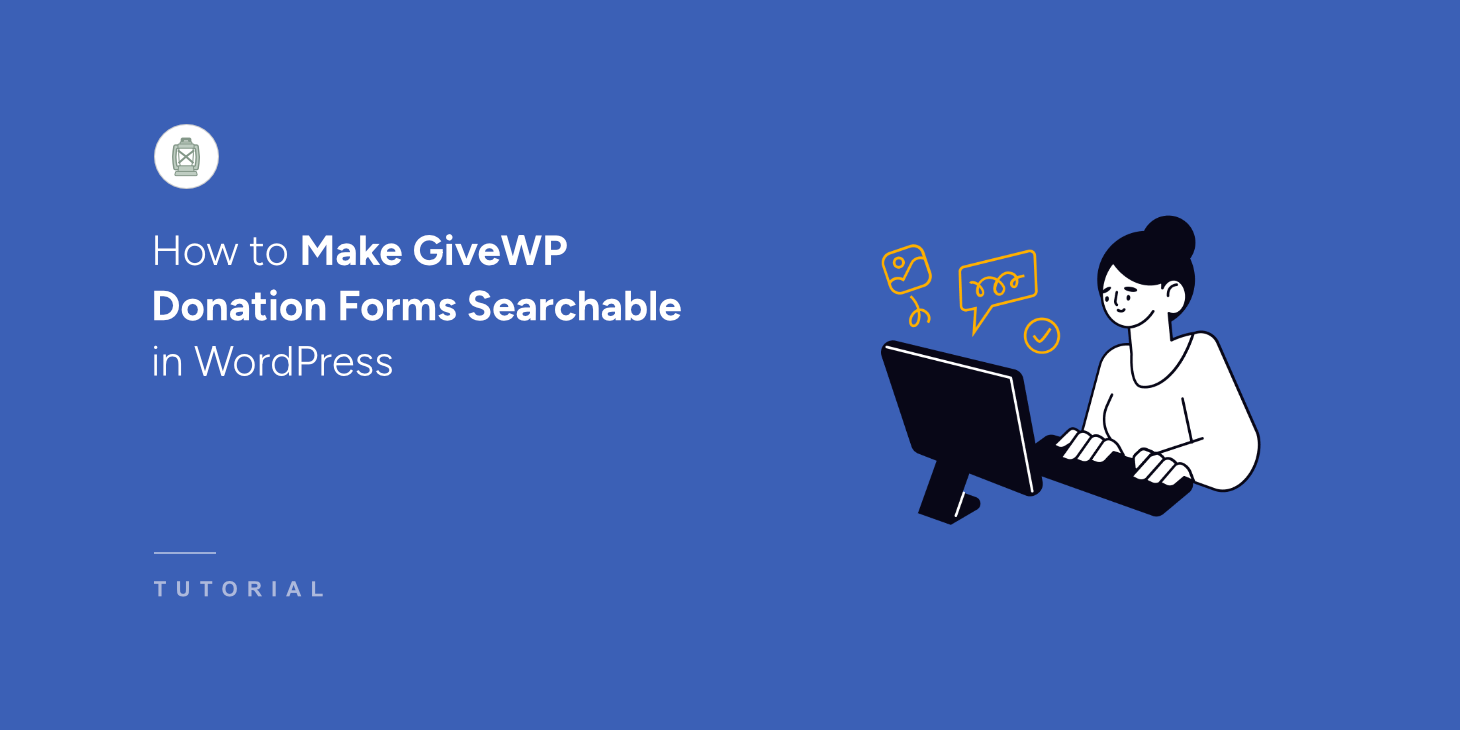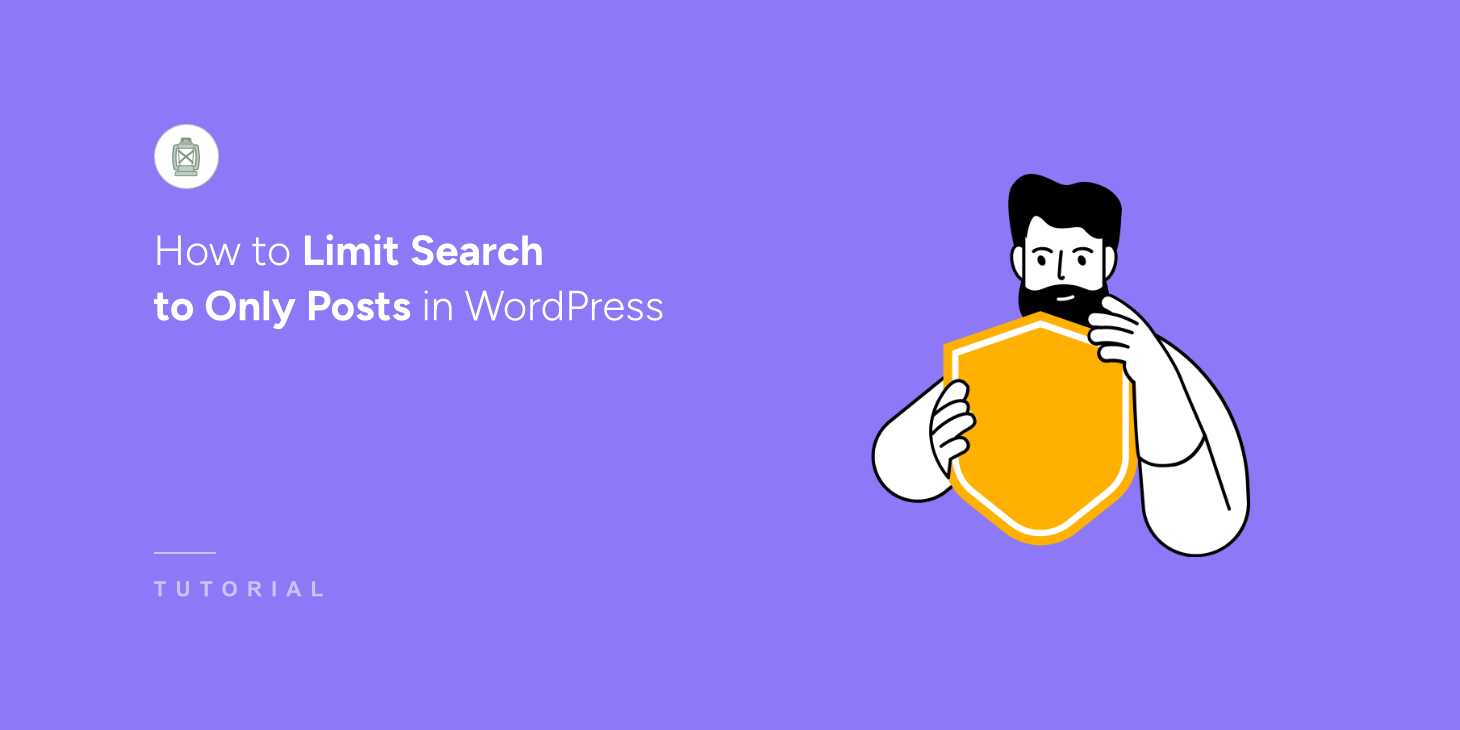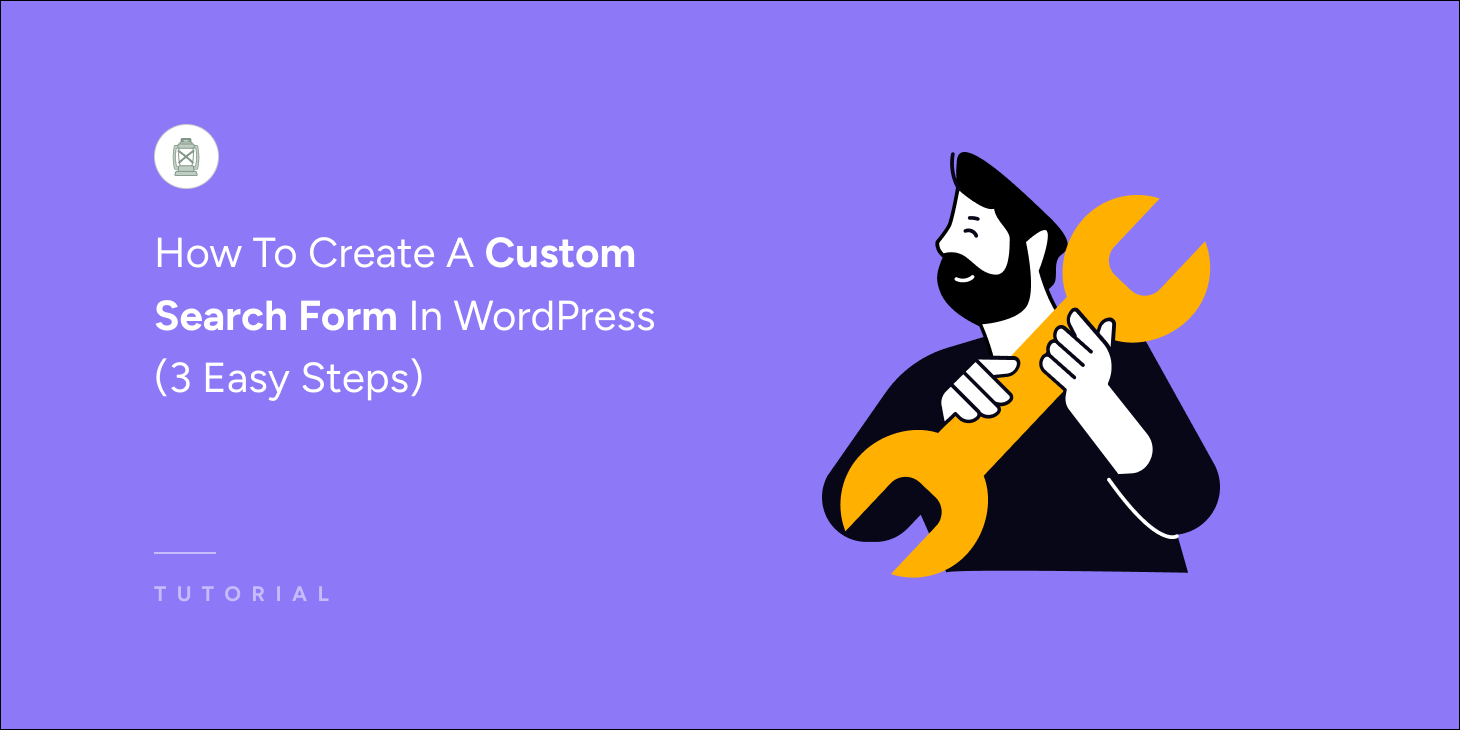
Do you want to create a custom search form in WordPress? It only takes 3 easy steps!
A search form lets visitors quickly find specific content, products, or information on your website without manually navigating through multiple pages.
This saves time and enables them to take the desired action faster, whether it is to make a purchase or read content, depending on the nature of your website.
Key Takeaways
- Custom search forms help you increase sales and grow your business.
- You can create search forms using SearchWP, the best no-code search solution.
- By leveraging search analytics, you can better understand and serve your audience.
Read along to learn how to use a no-code tool to create a custom search form in WordPress. You don’t need any coding skills to do so!
Why Having A Search Form Is Important
There are plenty of websites on the Internet without a search form because they are optional. But having a search form can greatly accelerate your growth.
Imagine a retail business in your neighborhood that sells various home goods. Everything from furniture to kitchen appliances is available in the store.
When you visit them, do you go there to shop for everything you need to decorate a new home? No.
You visit the store only when something in your house breaks or you need to buy a new item. So, you’re stepping into the shop with a specific goal in mind.
It’s the same for almost all visitors to your website. People who visit your online shop or blog already know what they want. And your growth directly correlates to how easily they can complete this desired action.
Here are a few known benefits of having a search form on your website:
- Increases Store Sales: Integrating a search form can directly increase sales by enabling visitors to locate and purchase products quickly. By reducing friction, search forms hugely influence buying decisions.
- Enhances User Experience: A search form simplifies how visitors can find content, products, or information on a website. Removing the need to navigate pages individually enhances the overall user experience. This efficiency can lead to longer visits and more interactions on the site.
- Boosts User Engagement: Search forms help visitors quickly find the content they’re interested in. This ease of access encourages users to engage more deeply, whether by reading articles, browsing products, or signing up for services, all of which improve engagement.
- Increases Conversion Rates: A straightforward search tool lets users find what they need, reducing decision-making time and quickly increasing accessibility. This can lead to a higher likelihood of purchase or other key actions, thus boosting conversion rates.
- Helps Gather Insights: Information from search queries provides valuable insights into user preferences and behaviors. These insights can inform content creation, product offerings, and strategic planning, ultimately influencing the website’s development and marketing strategies.
Why You Need To Create A Custom Search Form In WordPress
The native WordPress search engine has limited capabilities. By default, it searches only for posts and pages’ titles, content, and excerpts, completely ignoring everything else.
So, if you use a custom post type on your website, WordPress cannot include it in the search results.
This is especially critical for online business owners. Most eCommerce plugins store products and their attributes as custom post types and custom fields.
Your theme can also limit the locations where the search form can be placed. On the other hand, you can display custom search forms anywhere on your website.
This can be handy in some particular situations. For example, you can create a page that only shows a specific type of content. A custom search form can make this happen.
So, let’s see how to create a custom search form in WordPress with only 3 easy steps.
How to Create a Custom Search Form in WordPress
The easiest way to create a custom form in WordPress is by using the SearchWP plugin.
It is a complete search solution for WordPress that provides an incredibly powerful search engine for internal search and works as a no-code search form builder.
With this plugin, you can make almost anything on your site searchable. You’ll also be able to have multiple search engines, set custom search rules, view search statistics, and much more!
Over 50,000 WordPress site owners worldwide actively use it to stay ahead of their competitors and provide their audiences with the best search experience for their users.
Here are some other things you can do with SearchWP:
- Display live search results: Would you like to show search results on your site as the users type? SearchWP provides this and many other features with its many useful extensions.
- On-site search activity tracking: Do you want to see what visitors are looking for? SearchWP lets you track all searches, enabling you to understand your audience’s needs better.
- Prioritize search results: Want to bring a particular page or item to the top of your site’s search results? With SearchWP, you can customize the order of search results with just a few clicks.
- Make documents and PDFs searchable: Do you have PDFs and office documents on your site? SearchWP can make them searchable and provide better search results.
Now, let’s proceed to the step-by-step guide on how to create a custom search form in WordPress using SearchWP, the no-code search form builder for WordPress.
Step 1: Install & Activate The SearchWP Plugin
Get the SearchWP package that best suits your needs, as different packages have different features.
Now, download the plugin file from the Downloads tab on your Accounts page.
Copy your license key on the same tab. You’ll need it later to activate your copy of SearchWP.
Once the download is complete, install and activate it like any other WordPress plugin.
When the plugin is activated, the following welcome wizard will appear. Click “Start Onboarding Wizard” to get help configuring the initial setup.
Alternatively, you can use the plugin directly by manually inserting the license key. SearchWP > Add License Key to insert the license key.
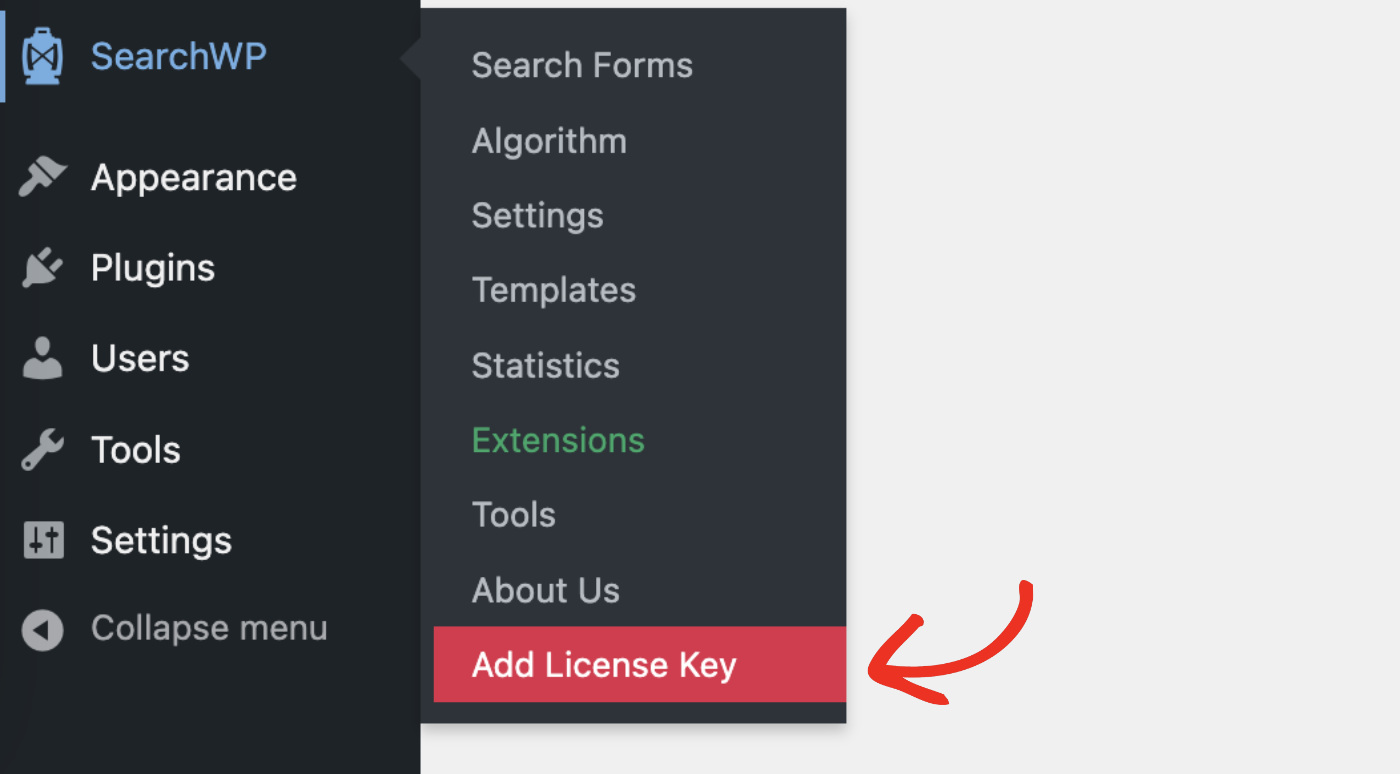
Your licensing information appears right below if the verification is successful.
You’re all set and ready to create your first custom WordPress search form!
Step 2: Create A Custom Search Form In WordPress
To create a custom search form, visit SearchWP > Search Forms from the backend Dashboard, then click the “Add New” button.
Give your search form a recognizable name—in this case, let’s call it “Homepage Search.” Then, choose a theme from the 5 pre-designed layout themes.
You can define which engine this search form will use, as SearchWP lets you set up multiple Engines to index/serve different content. Also, you can use the SearchWP Results Page if you want to optimize the WordPress search results page.
You can easily configure your search form as you see fit as the features are self-explanatory. For detailed instructions on making advanced customizations, please refer to this tutorial.
Finally, customize the search form design according to your website theme. You’ll have different controls for changing the color and size of both the search form and the button styles.
Click “Save” to store the changes you made.
Step 3: Display Your Custom Search Form
Now that you have created your first custom search form in WordPress, you can display it anywhere on your website. There are a few ways to add search forms to your website.
Click “Embed” right next to the Save button to get instructions.
SearchWP lets you display a search form in 3 ways. You are free to choose your desired method.
For the purpose of this tutorial, let’s see how you can display your custom search form using the Gutenberg Block.
To do that, open the post or page where you want to show the search form in Edit mode. Then, find your desired location and click the “+ Add block” button.
Look for “Search Form” and select it.
Choose the form you created to display on this location from the “Select a Form” dropdown.
Then, click “Update” or “Publish” depending on your case, to make the search form available to your visitors.
Visit the front end of your website to see the search form displayed at your desired location.
Congratulations! You’ve just learned how to create a custom search form in WordPress and publish it in your desired location.
Conclusion
From improving user experience to boosting conversion rates, search forms immediately add value and help grow your online business. In this tutorial, you’ve learned how to create a custom search form in WordPress without using any coding knowledge!
Now, your visitors can find what they want more quickly and easily. SearchWP is full of amazing features that make it easy for your customers to find what they need.
Get SearchWP today to provide the best experience for your customers and stay ahead of your competitors!