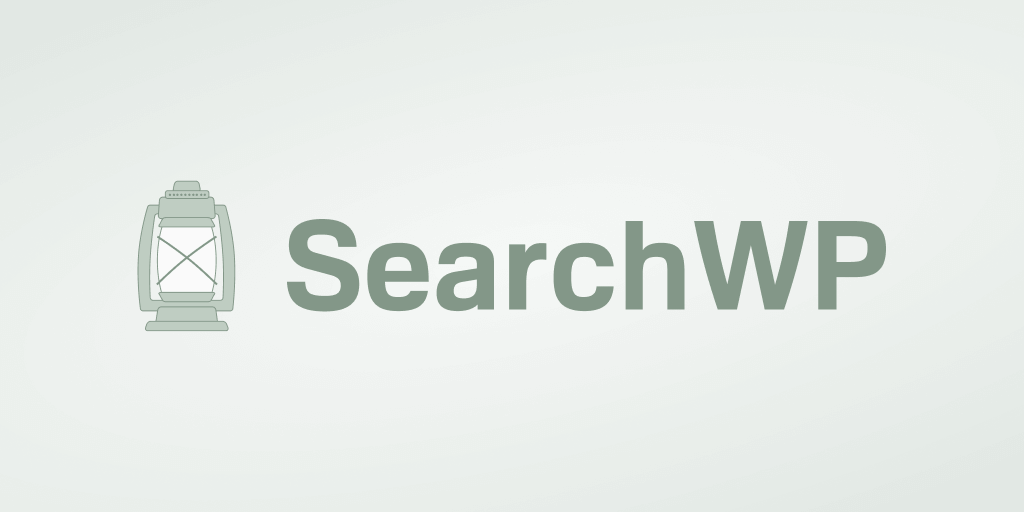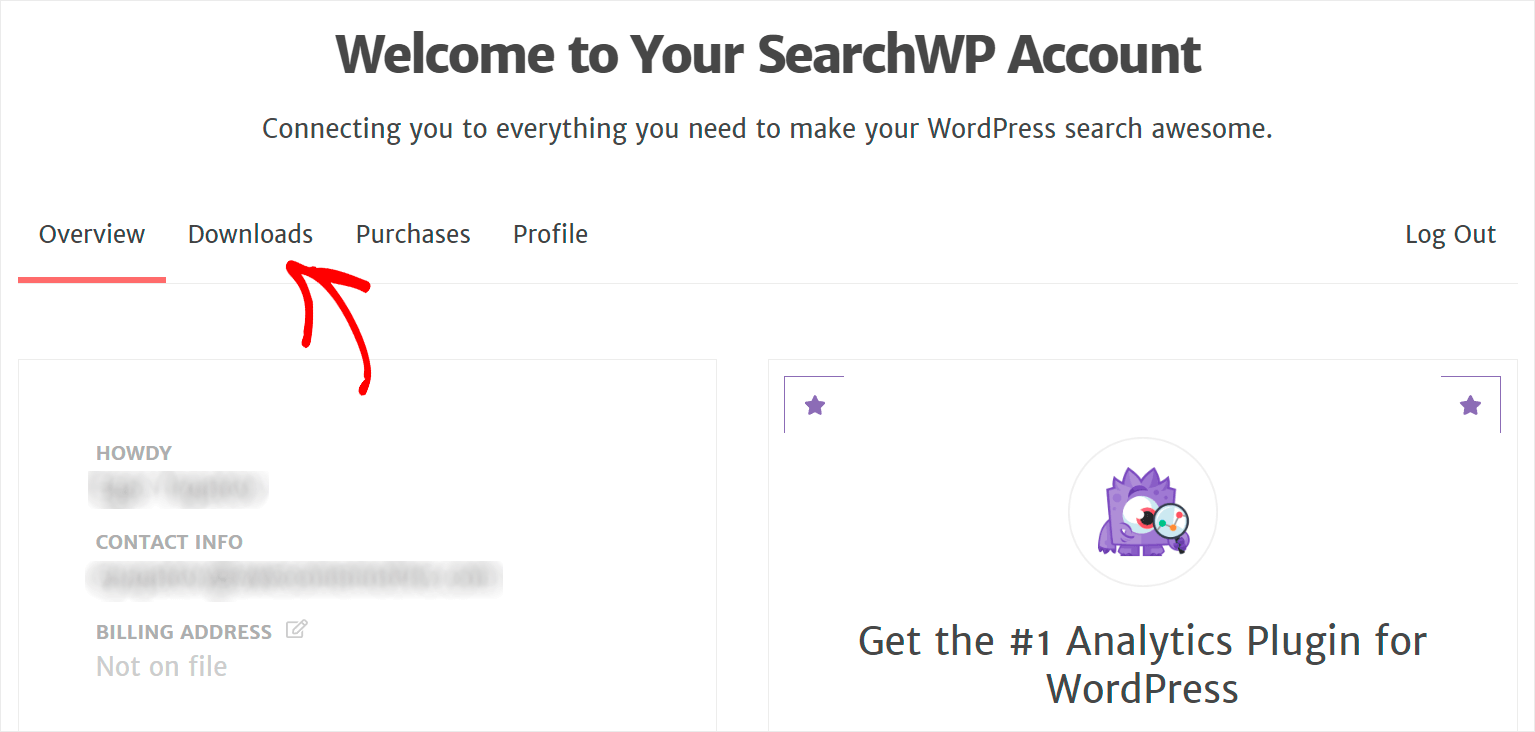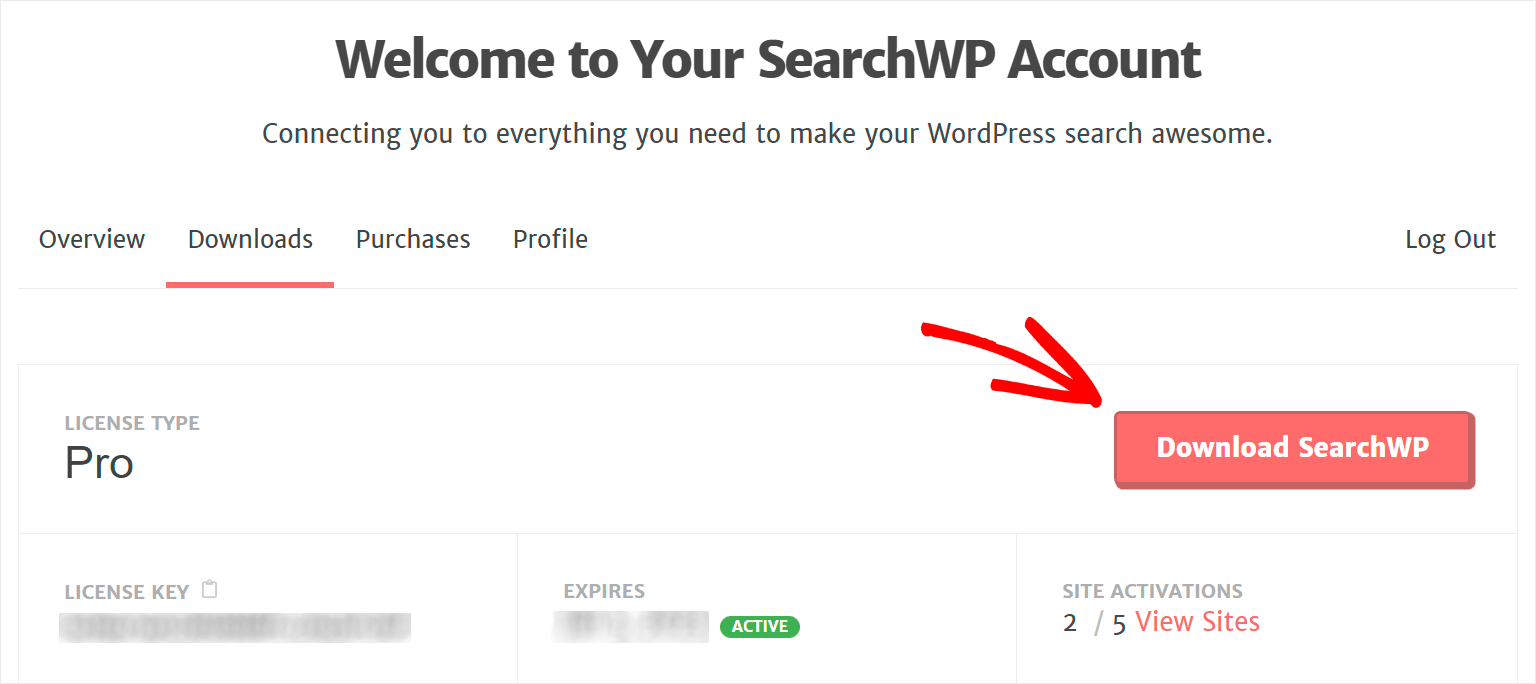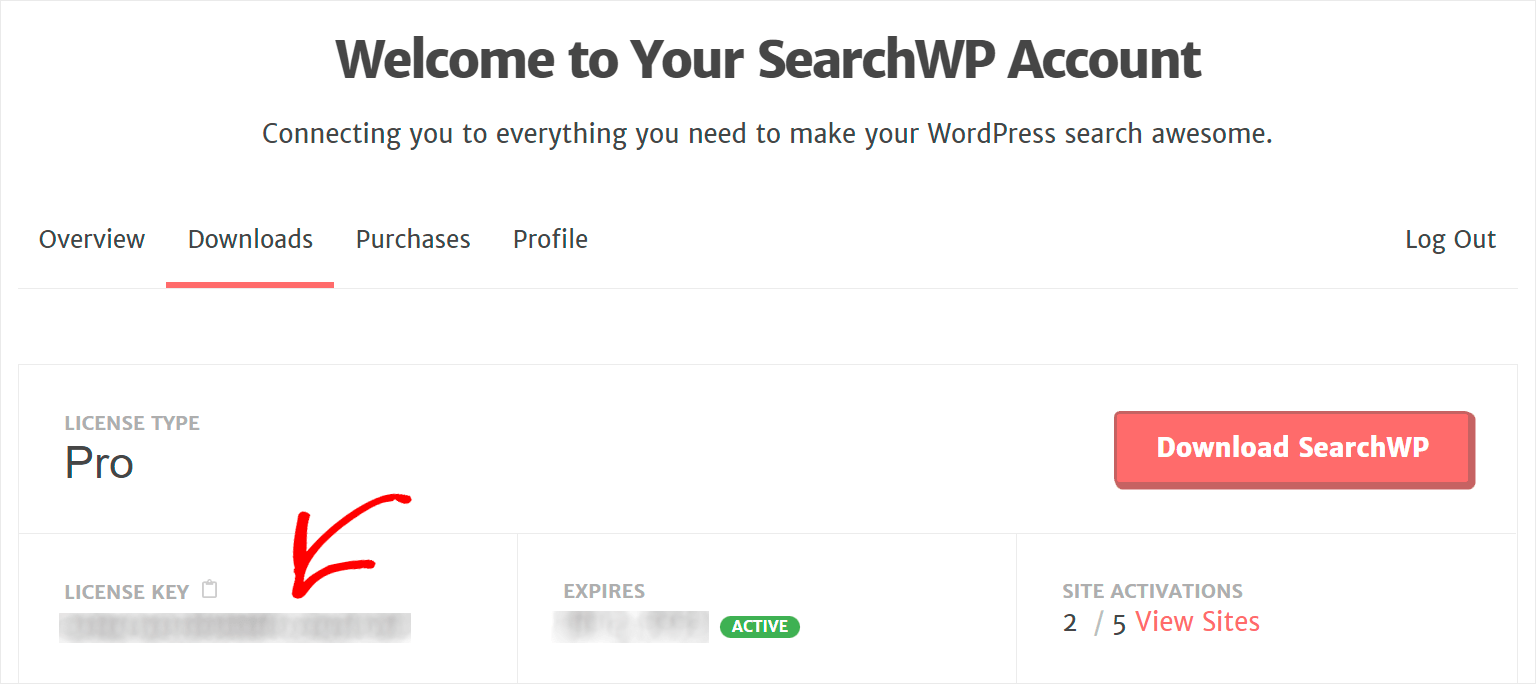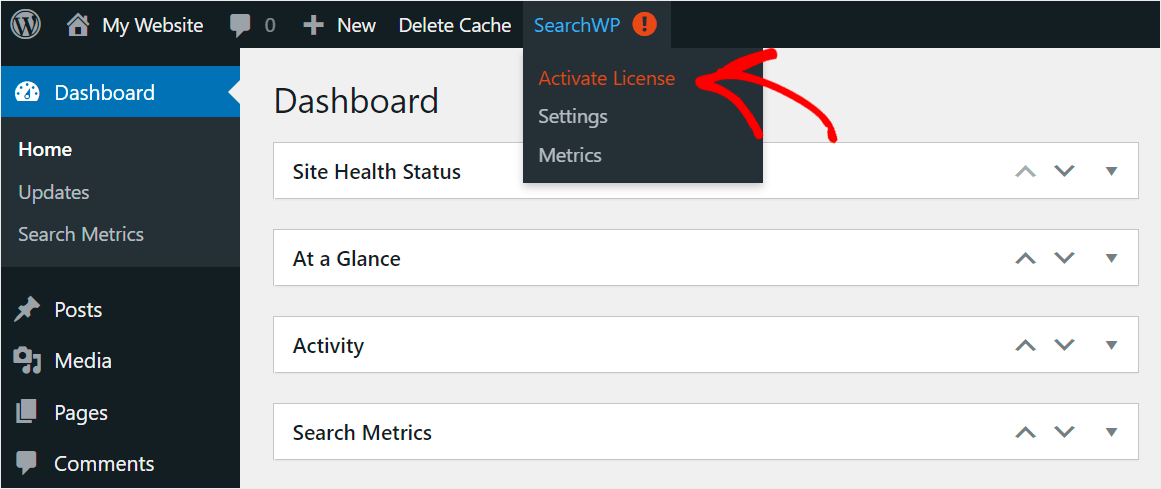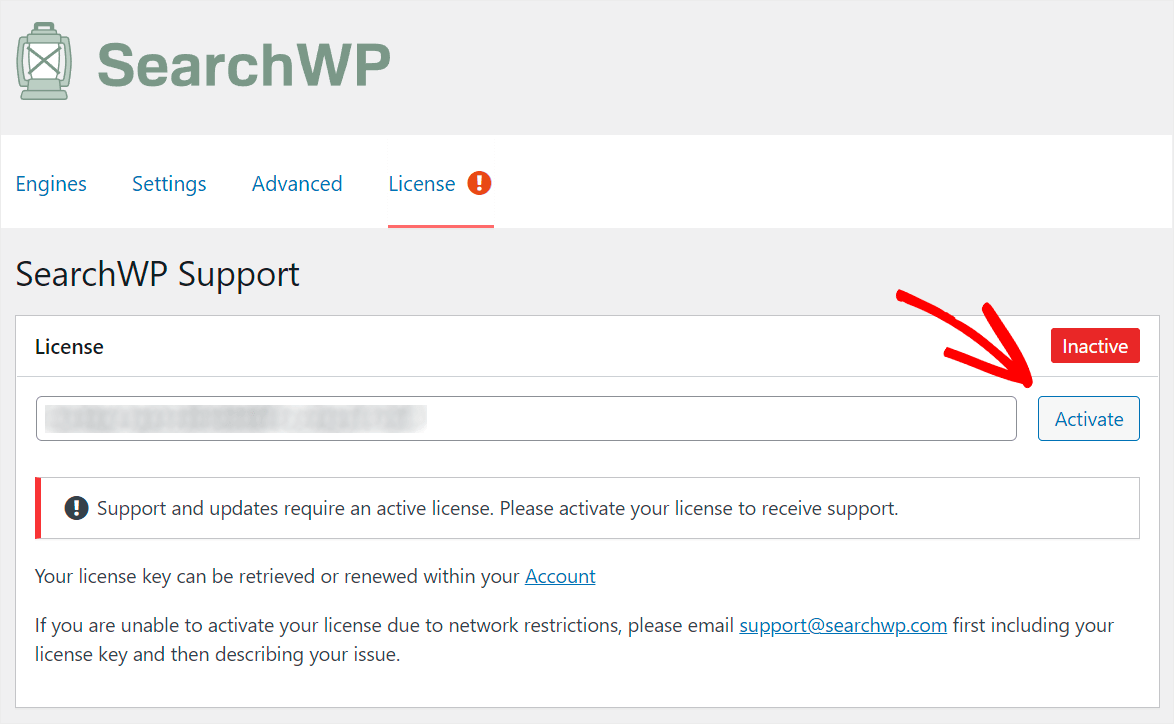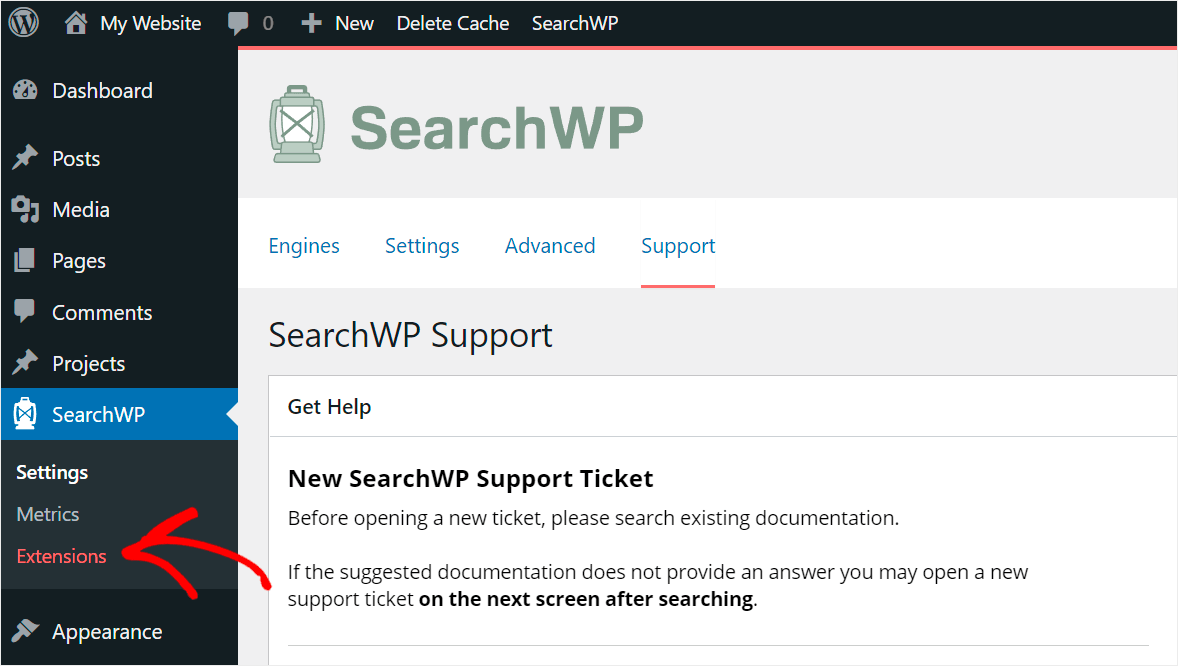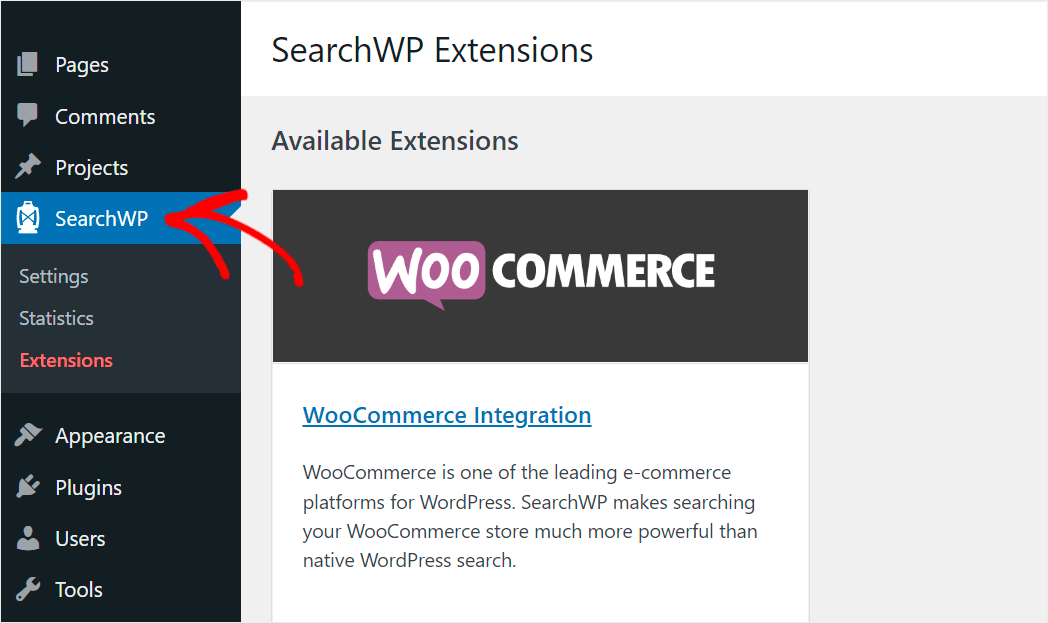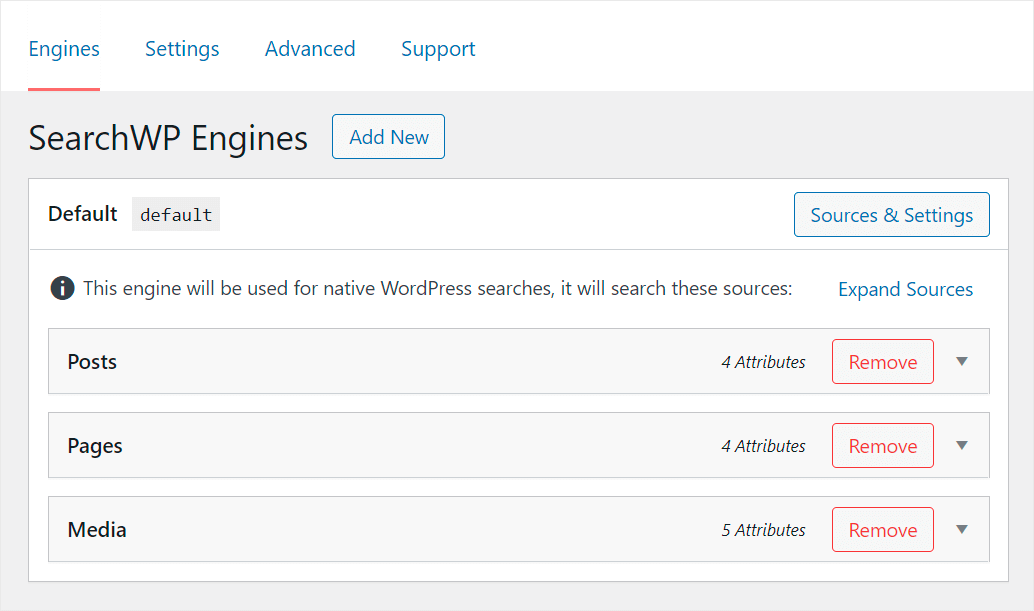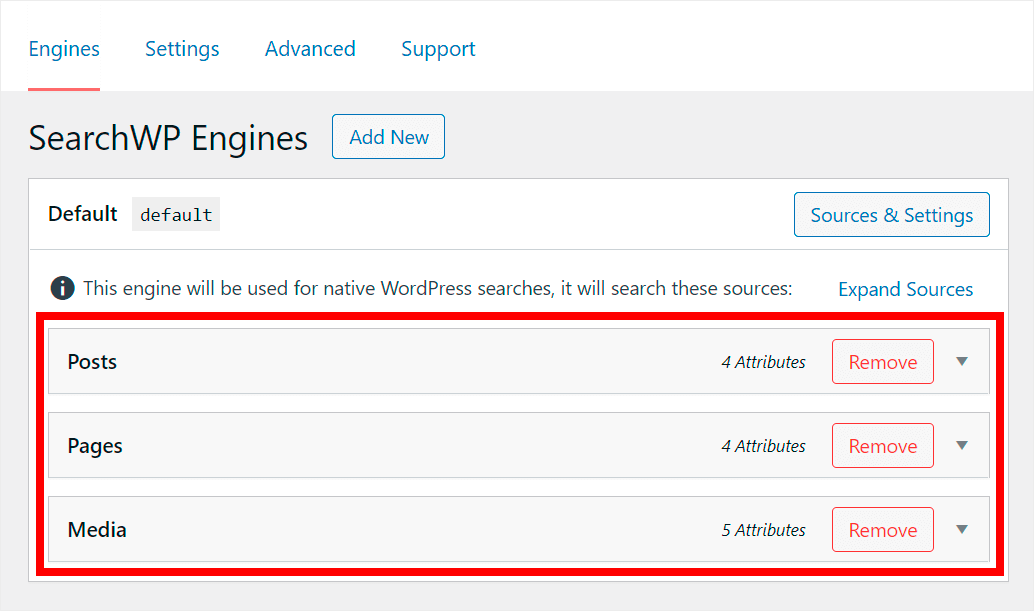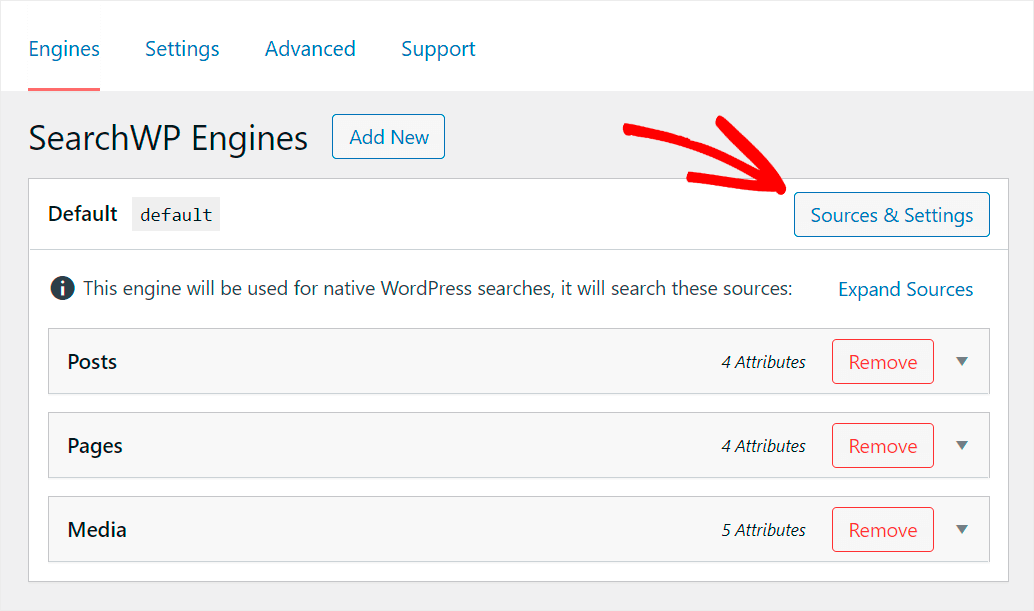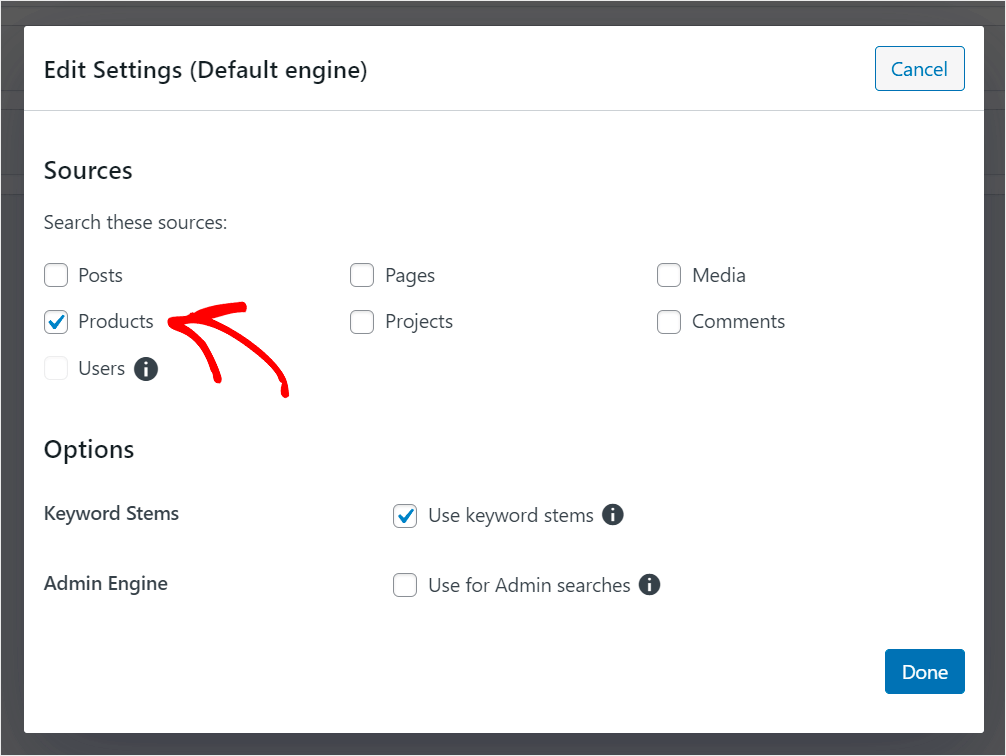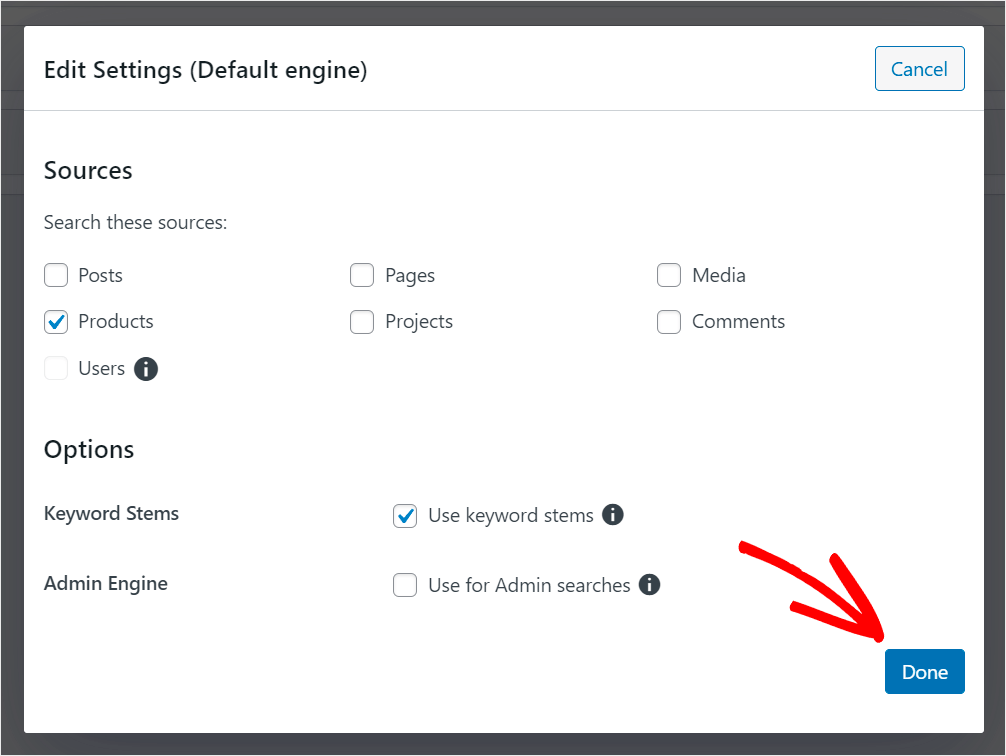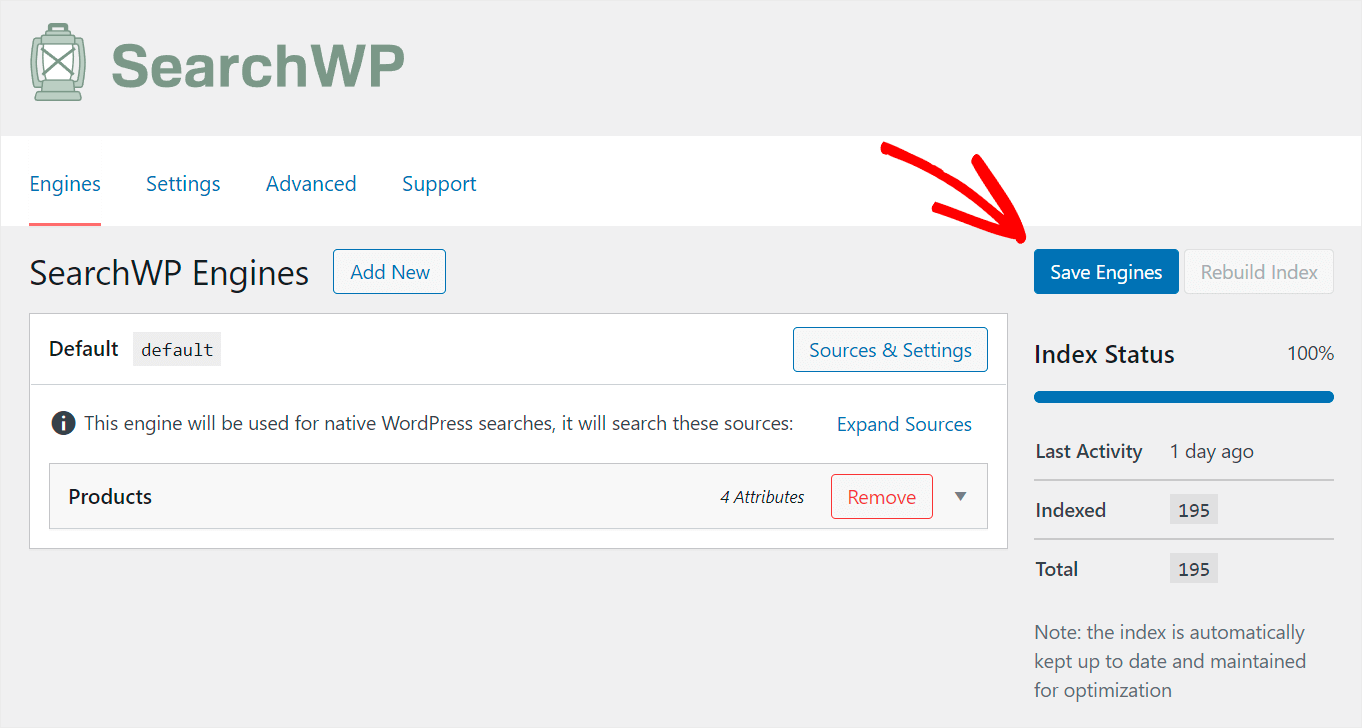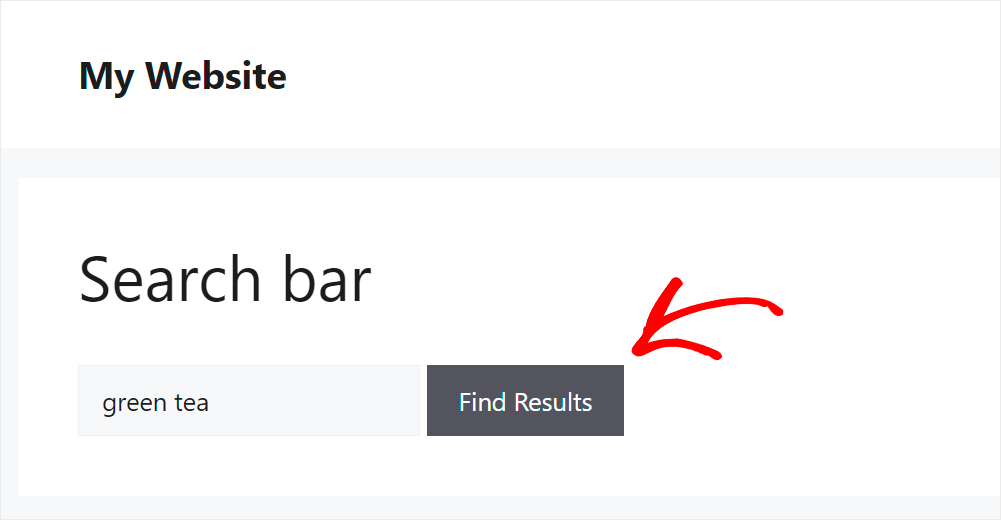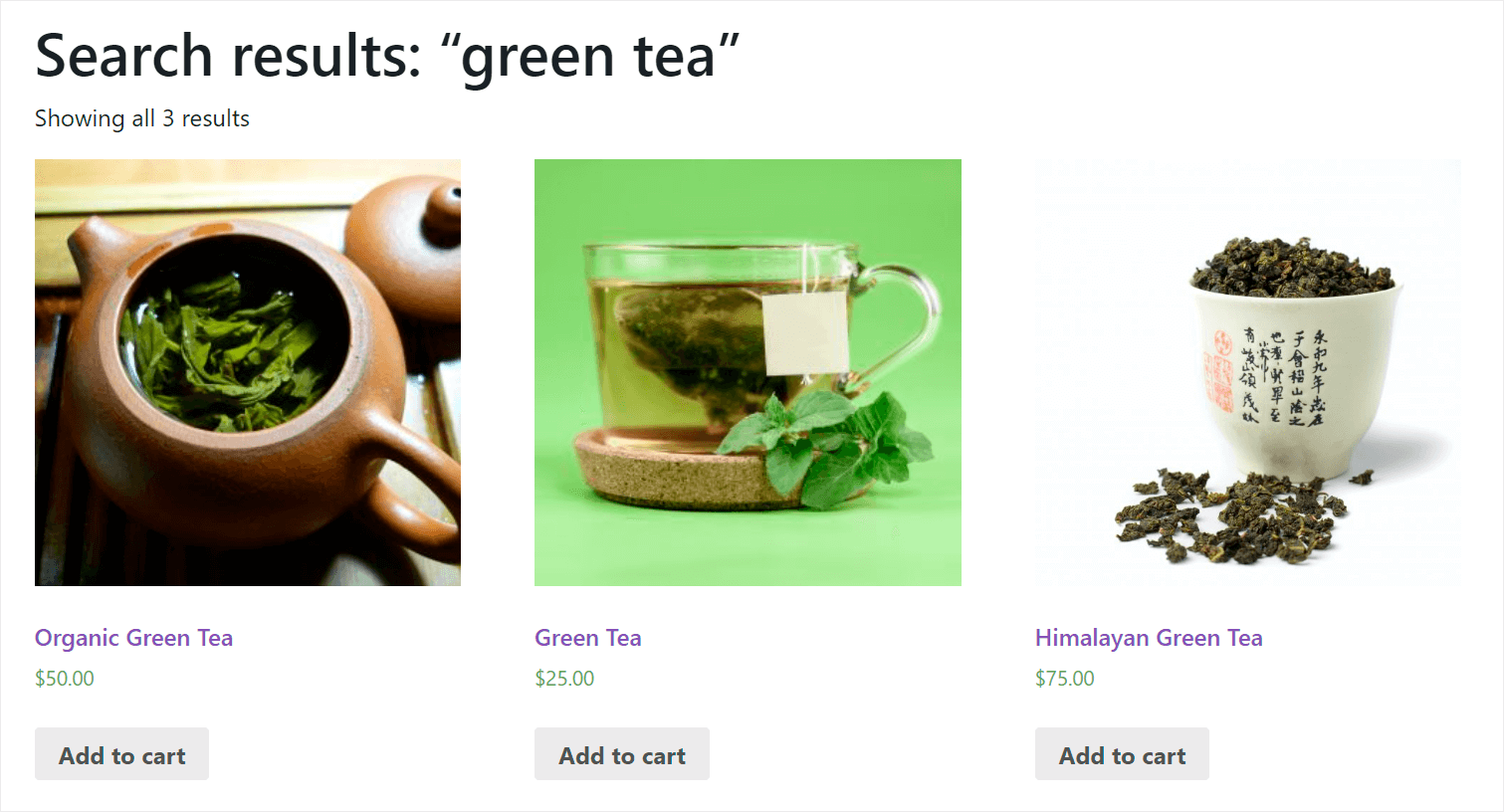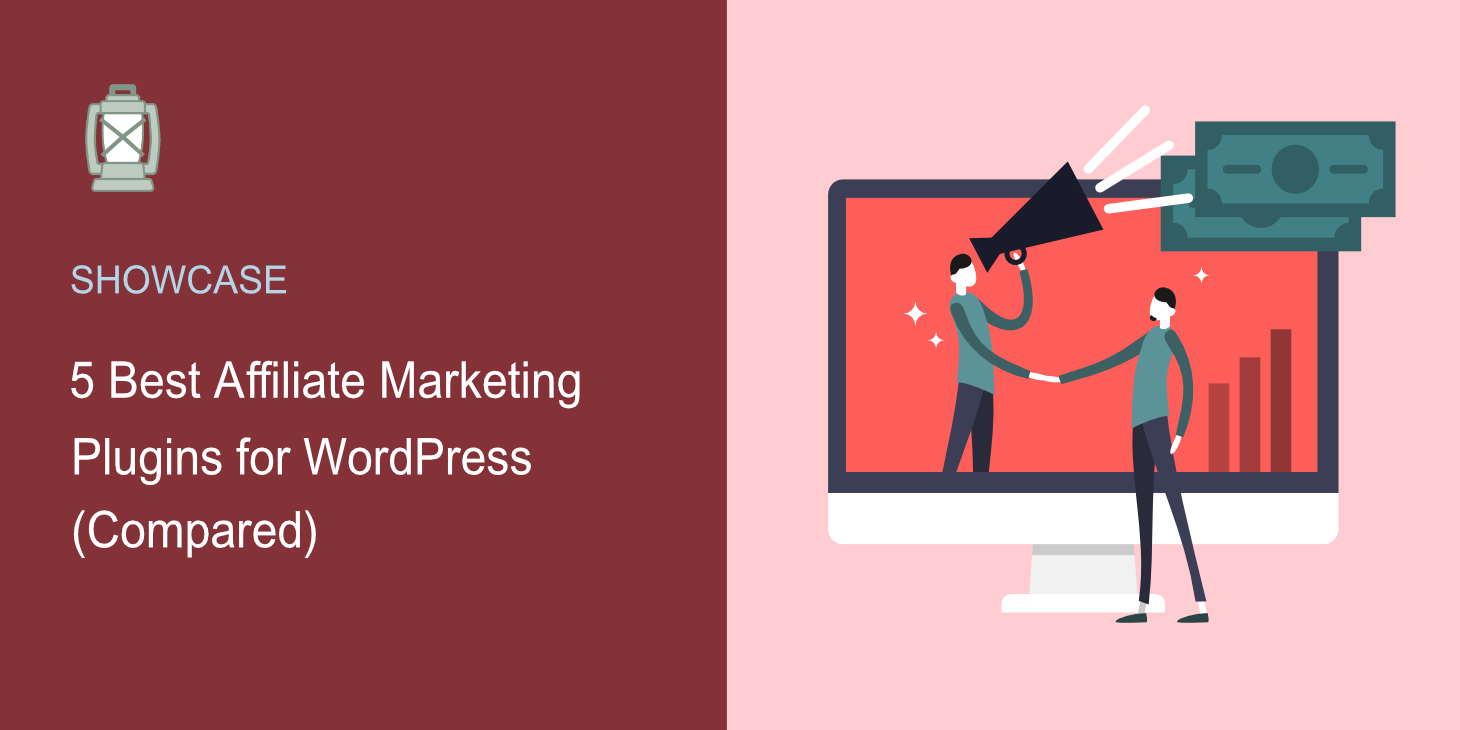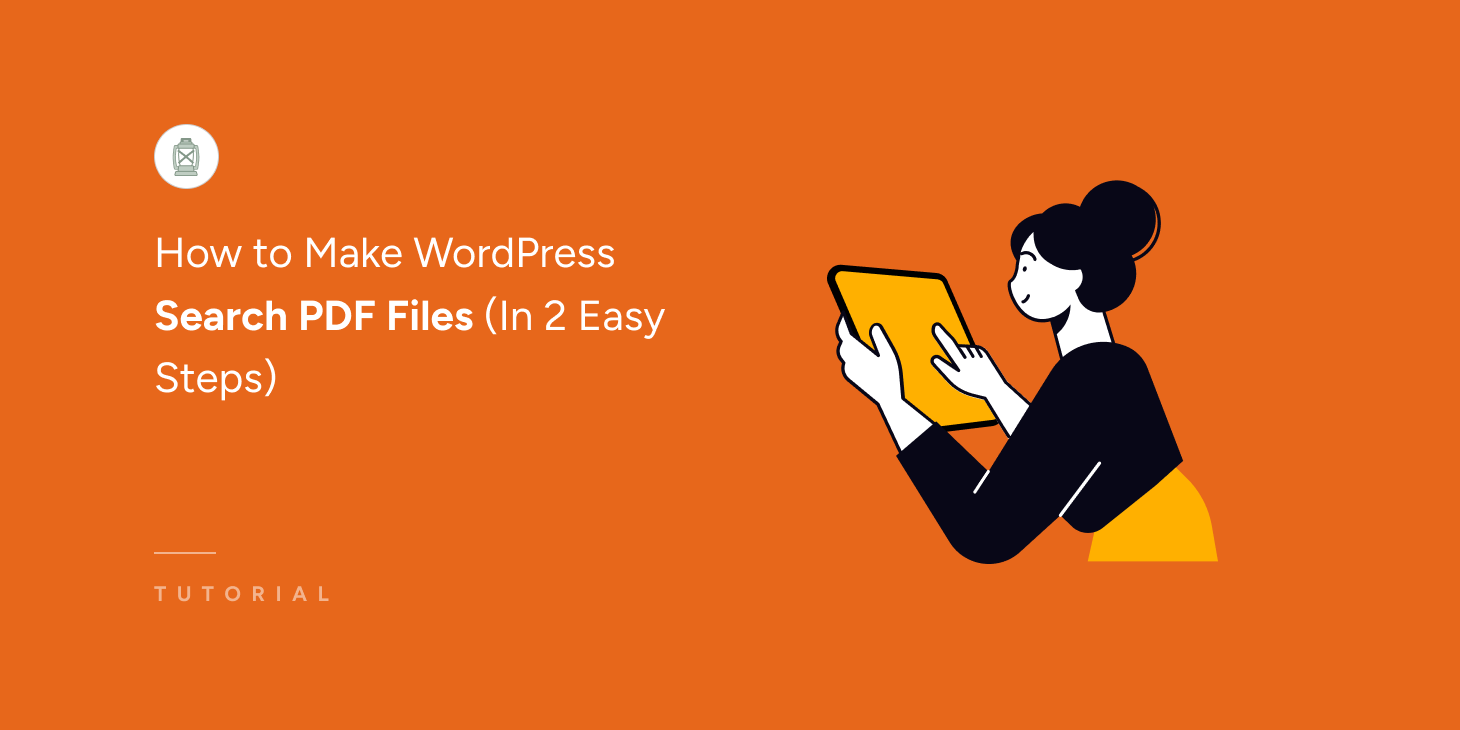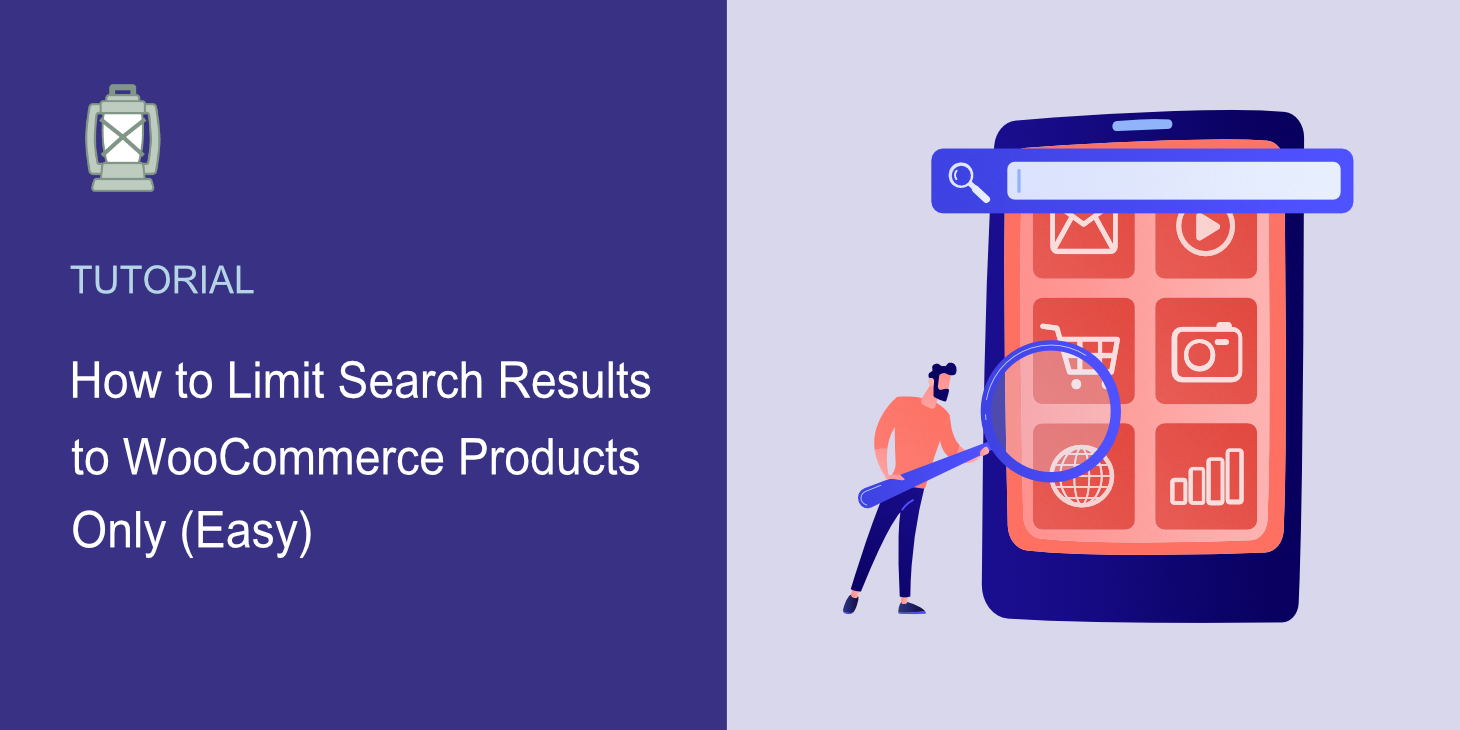
Looking for a way to limit search results to WooCommerce products only?
It’ll help you to clean up your search results from redundant pages, allow your visitors to find the products they’re looking for faster, and increase your sales.
From this guide, you’ll learn how to limit search on your site to WooCommerce products in a few minutes, with no coding needed.
Why Limit Search Results to Products on Your Site
Before we get to the tutorial, let’s talk about how limiting WooCommerce search to products can benefit your business.
Get More Sales
First, it helps your customers to find the right products faster, which directly affects the number of your sales.
By default, WordPress performs searches among titles, content, and excerpts of all posts and pages published on your site.
Not surprisingly, your site visitors see a lot of redundant search results when searching for a product.
That’s especially true if your online store has a blog where you publish company news, featured deals, product manuals, and other relevant content.
Build Customer Loyalty
Secondly, having an accurate search on your site is crucial to building a loyal customer base.
Visitors who’ve had a positive search experience on your site are more likely to return when they need to purchase something else.
That’s why it’s essential to make it as easy as possible to find the right product in your store if you want to succeed online in the long run.
After you’ve learned why it makes sense to limit your WooCommerce store search to products, let’s talk about how you can do that on your site.
Improve Your Ranking in Search Engines
Finally, limiting search on your site to only products allows you to better optimize it for ranking in search engines.
The thing is, Google pays huge attention to visitor satisfaction with the search results they get.
So, if your visitors can easily find on your site what they’re looking for and have a positive user experience, it’s a positive signal for Google to rank your site higher.
With that, let’s see how you can limit search on your site to WooCommerce products with no coding needed.
How to Limit Search Results to WooCommerce Products Only
The easiest way to limit your site’s search to WooCommerce products is to use a plugin like SearchWP.
SearchWP is the best search plugin for WordPress that has seamless integration with WooCommerce.
Using it, you can enhance search in your store to make it easier for your customers to find the product they’re looking for.
For example, SearchWP allows you to make product SKUs searchable, display search results in live mode, enable fuzzy search, and many more.
Over 30,000 WordPress site owners already use SearchWP to give their visitors more relevant search results and grow their business.
Here are some other amazing SearchWP features:
- Manage the order of search results. Customize the order of search results in your WooCommerce store to promote the best-selling products.
- Exclude specific products from search results. Clean up search results on your site by excluding from search redundant or outdated products.
- Track searches of your customers. Look at what visitors are searching for on your site to find out which products are most popular and come up with new product ideas.
- Add a search form to your shop page. Enhance your shop page by placing a search form on it to get additional pageviews and sales.
With that, let’s see how you can use SearchWP to limit search results on your site to WooCommerce products only.
Step 1: Install and Activate SearchWP on Your Site
First, click here to get started with SearchWP.
When you’re done, go to your SearchWP dashboard and click Downloads.
Once you get to the Downloads tab, press the Download SearchWP button and save the plugin’s ZIP file to your computer.
Copy your license key in the bottom left corner when you’ve finished downloading.
Next, you’ll need to install and activate SearchWP on your WordPress website.
Not sure how to do that? Check out this beginner’s guide on how to install a WordPress plugin.
Once you’ve installed SearchWP, the next step is to activate it with your license key.
To get started, click Activate License under the SearchWP button on the top of your WordPress dashboard.
Next, paste your license key into the License field and click Activate.
After installing and activating SearchWP, you’re ready to move to the next step and install the WooCommerce Integration extension.
Step 2: Install the WooCommerce Integration Extension
This extension ensures seamless SearchWP integration with WooCommerce, allowing you to fully customize the way search works in your store.
To install it, navigate to SearchWP » Extensions in the left panel of your WordPress dashboard.
Next, find the WooCommerce Integration extension and click install under its section.
After you install the extension, you’re ready to start customizing your search engine to make it search only among WooCommerce products.
Step 3: Limit Your Search to WooCommerce Product Only
To get started, click the SearchWP button on the left side of your WordPress dashboard.
After that, you will get to the Engines tab in SearchWP settings, where you can add, remove, and customize your search engines.
At the moment, there is only the Default search engine. It’s linked to every existing search form on your site.
This way, by customizing its settings, you can change the way search works across your entire site.
For example, you can enable search by WooCommerce product tags, hide specific WooCommerce categories from search, and many more.
Under the search engine section, you can see a list of its search sources.
To limit search on your site to WooCommerce products, you’ll need to add them as a search source and then remove all other search sources.
To get started, click the Sources & Settings button.
Then, check the box next to the Products search source to make it active, and uncheck all other sources.
When finished, click Done to save your changes.
The last step is to save your search engine. You can do that by pressing the Save Engines button in the upper right corner.
That’s it. Now search on your site is limited to WooCommerce products.
Let’s test it to make sure that everything works as it should.
Step 4: Test Your New Product Search
To do that, go to your site and type some search query into the search field.
For example, let’s say we sell tea on our test site and have several blog posts related to various tea topics.
Let’s type “green tea” into the search and see what results we get.
As you can see, we only have products among our search results.
It means that we have successfully limited search on our site to WooCommerce products, and now nothing will distract our customers from shopping.
From this guide, you’ve learned an easy way to limit search results on your site to WooCommerce products.
It’ll help your customers find the products they’re looking for faster and increase your sales.
Ready to improve your WooCommerce search? You can get started with SearchWP here.
Want to help your customers find the right products even faster? Follow our how to make a smart WooCommerce product search step-by-step guide.
Looking for a way to make WooCommerce product attributes searchable? Check out our detailed tutorial on how to search by WooCommerce product attributes.