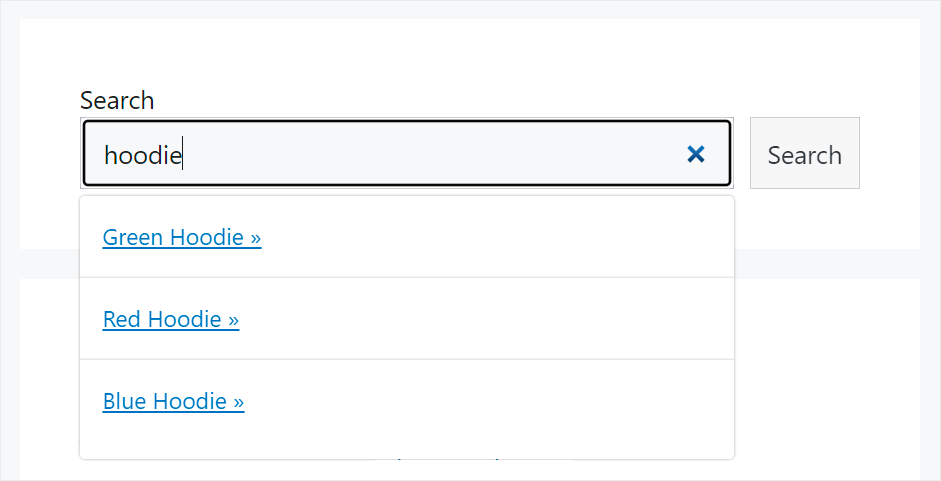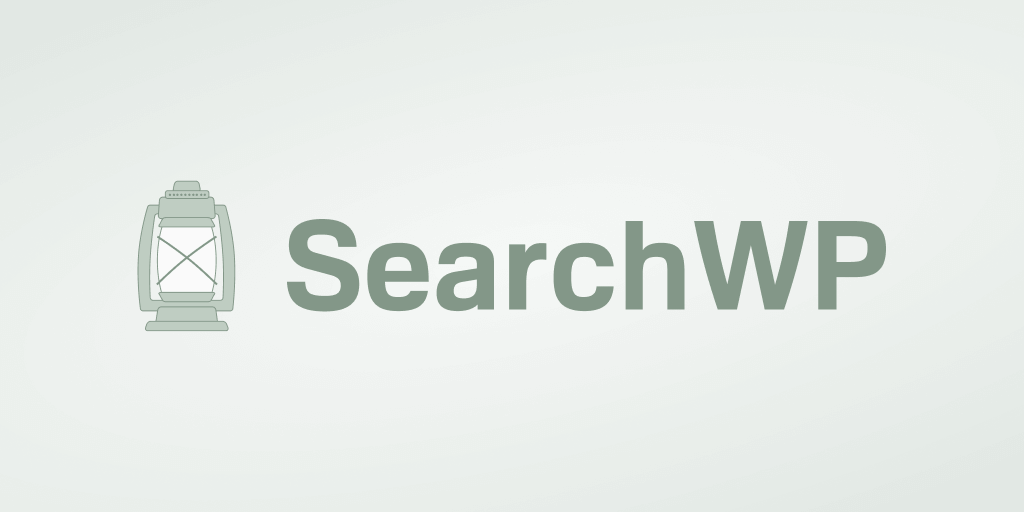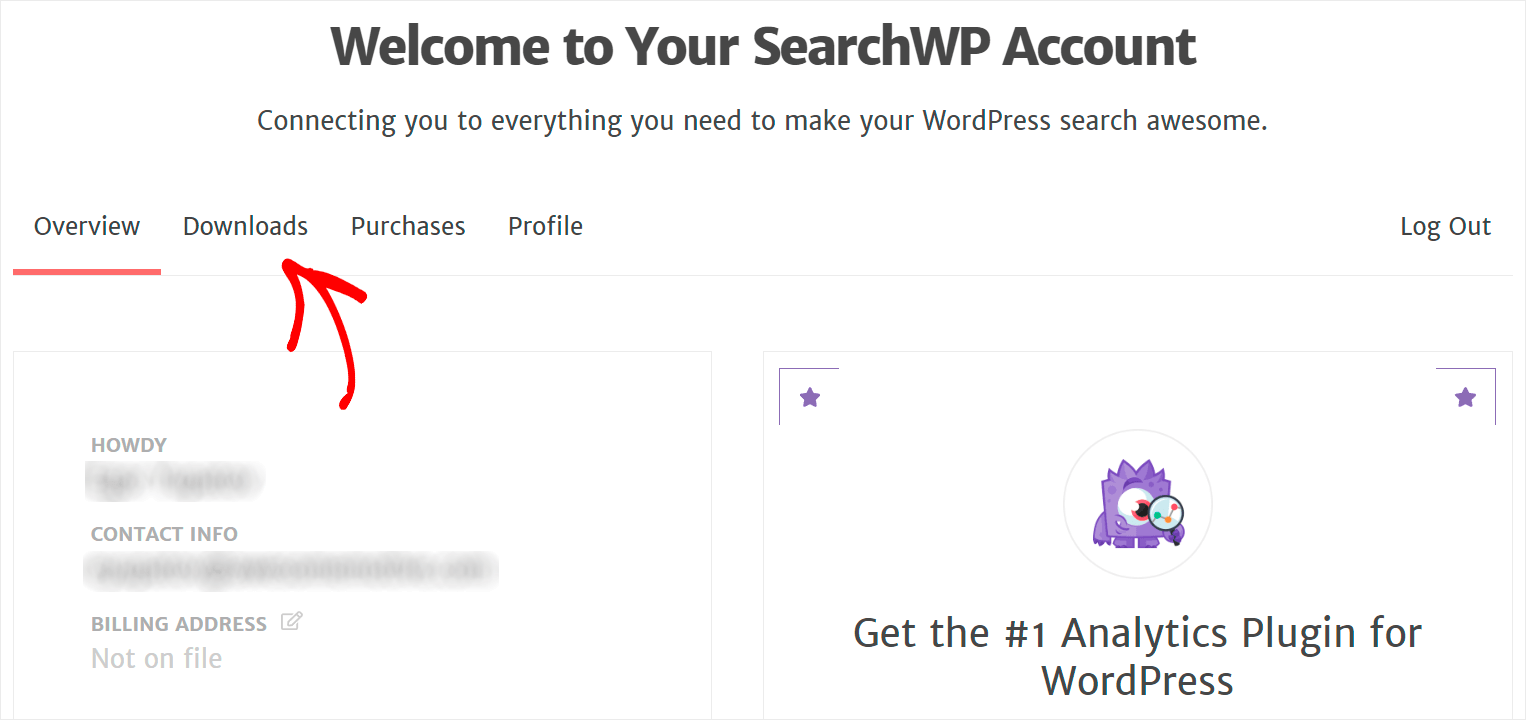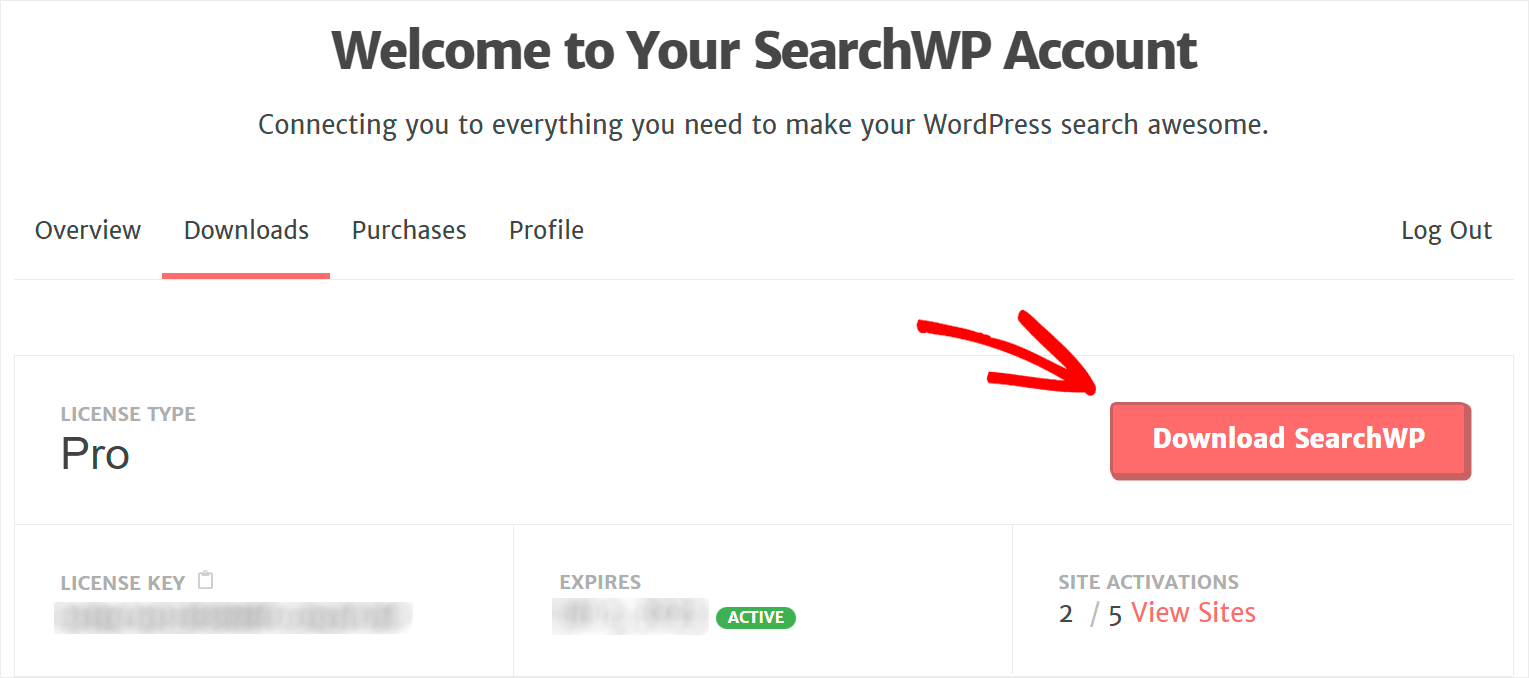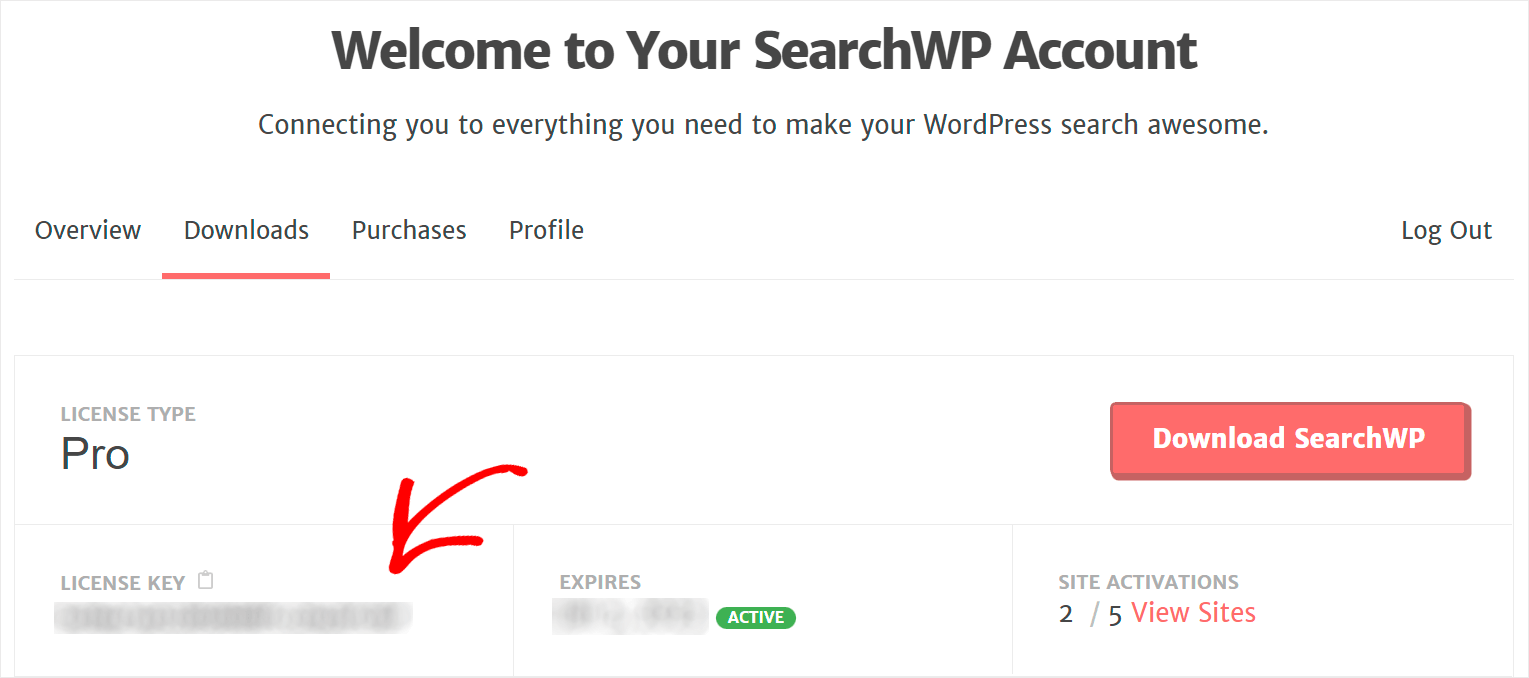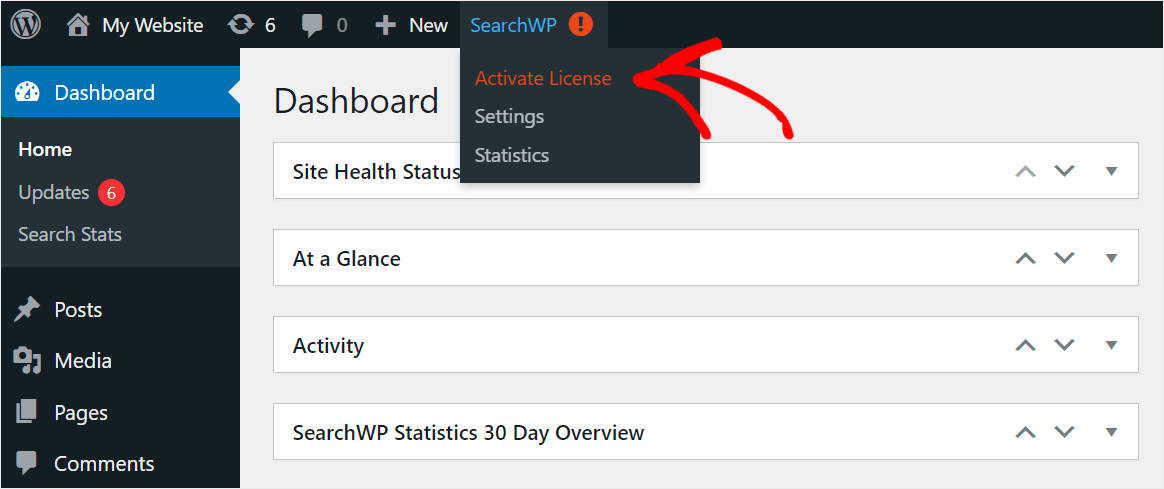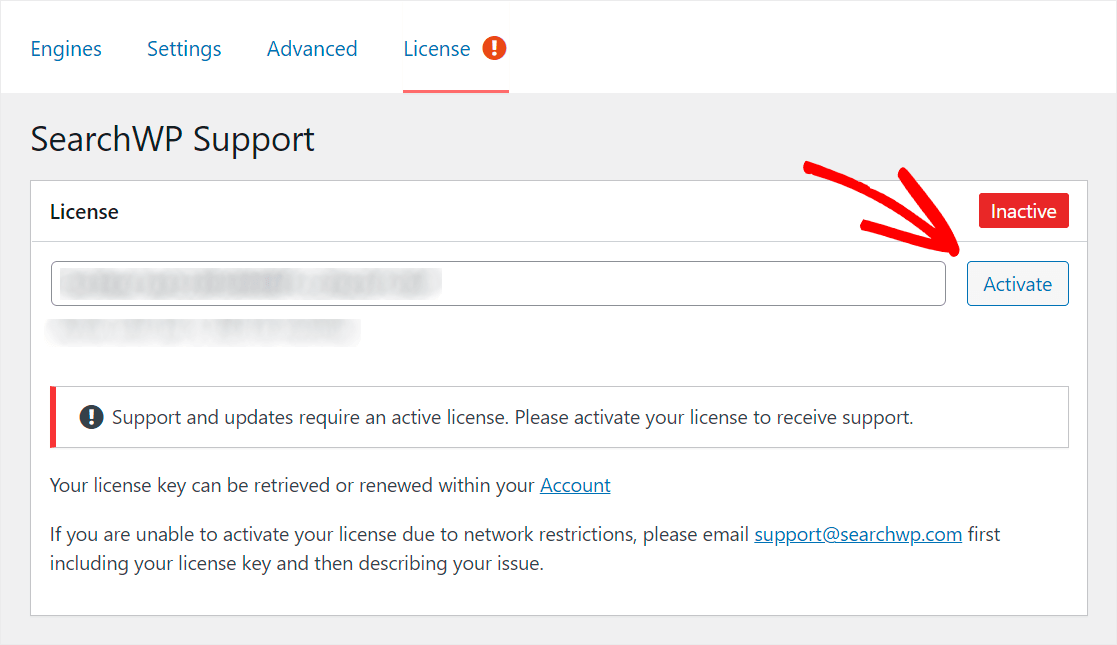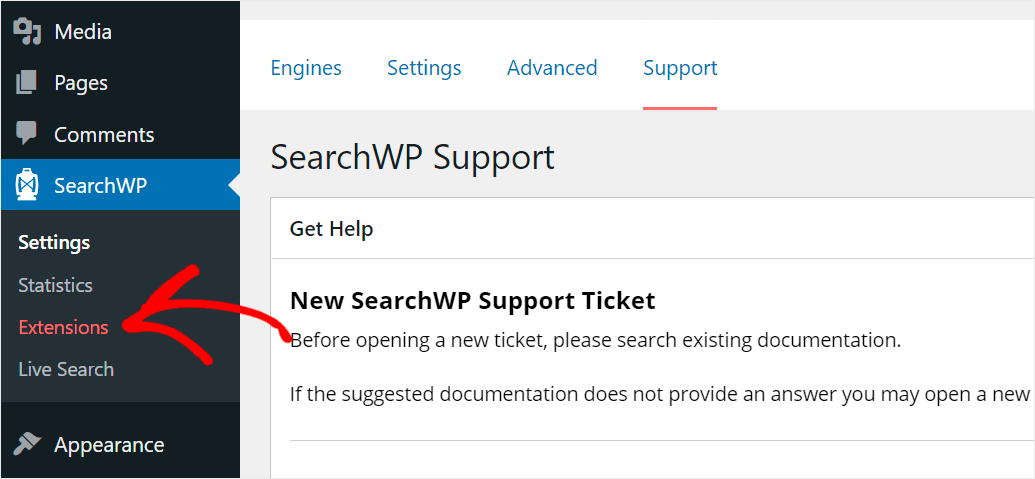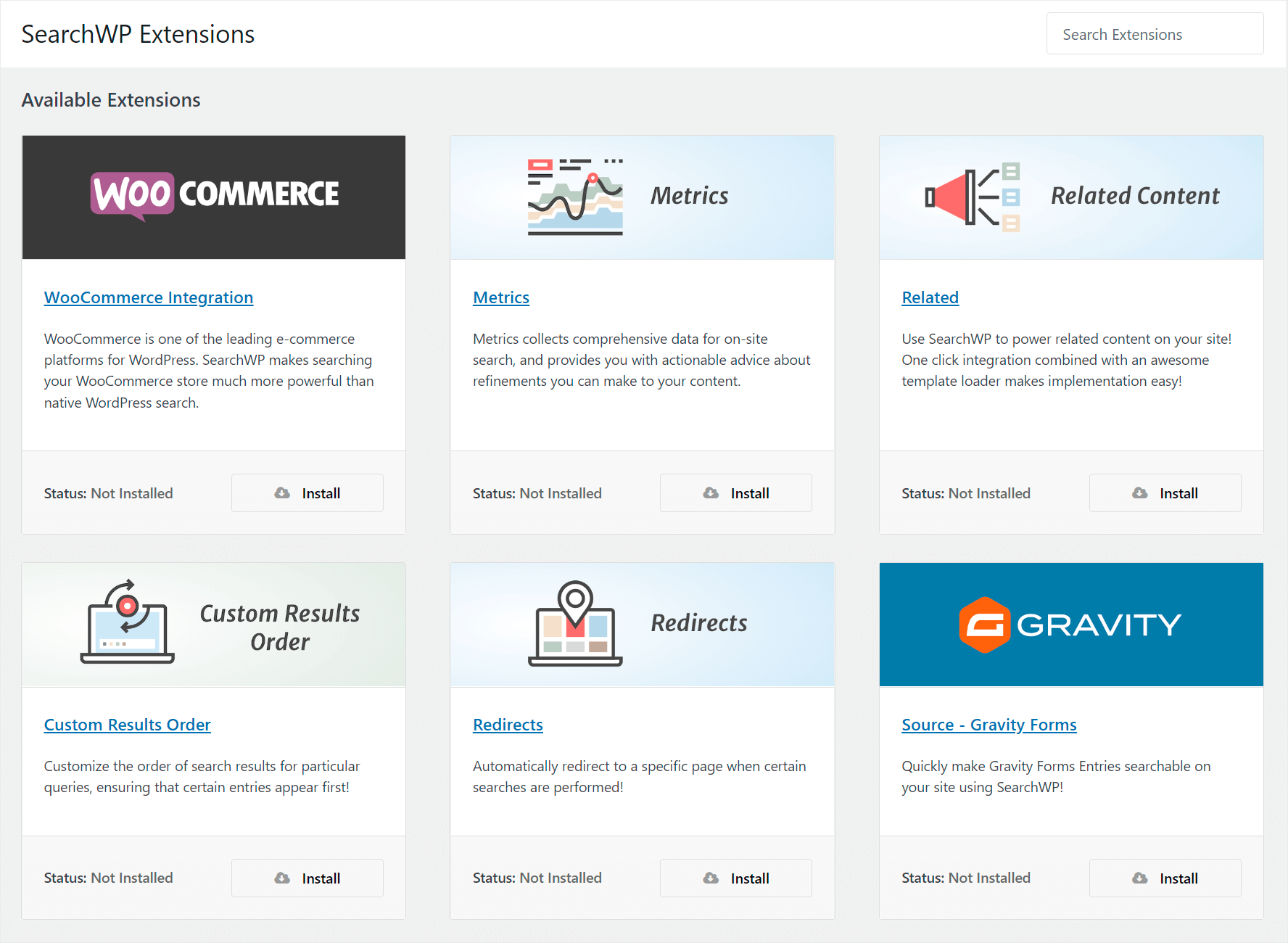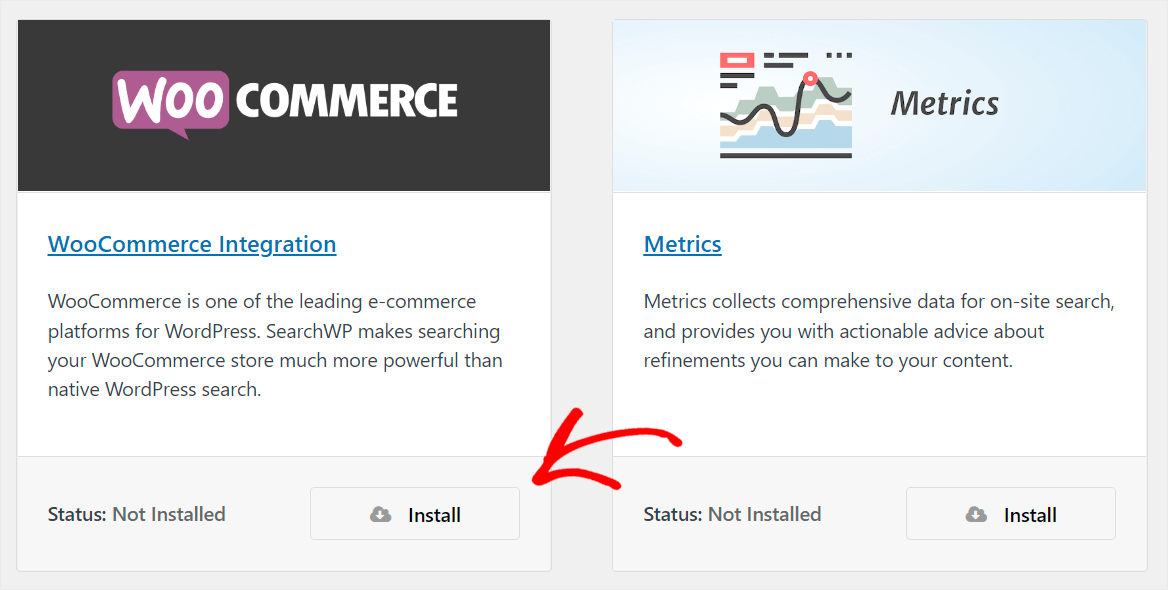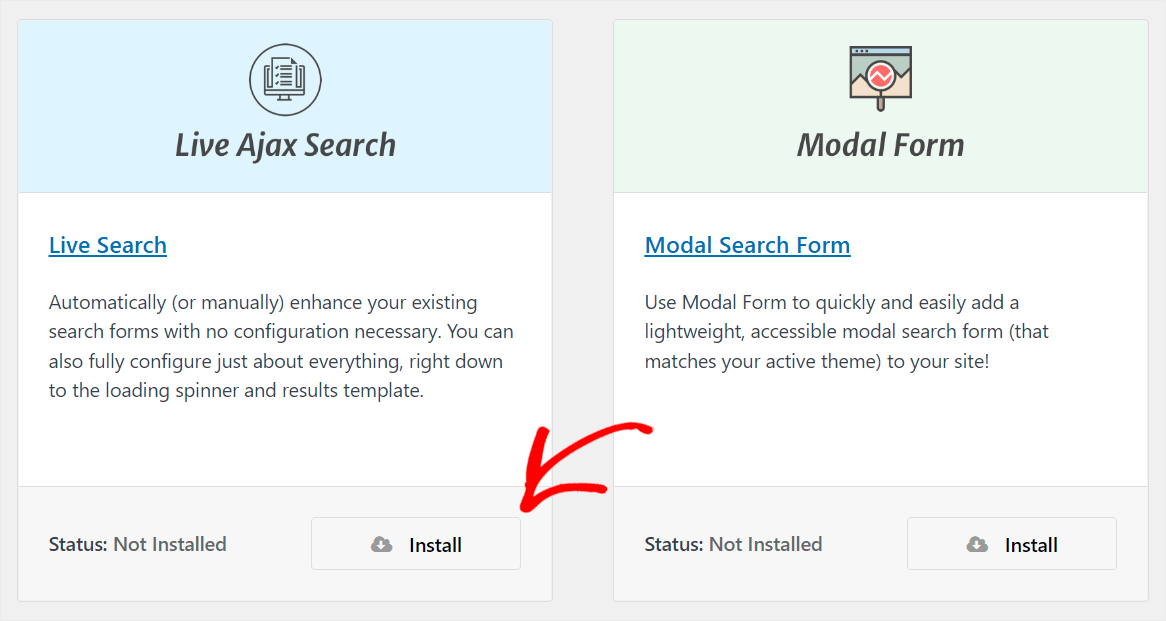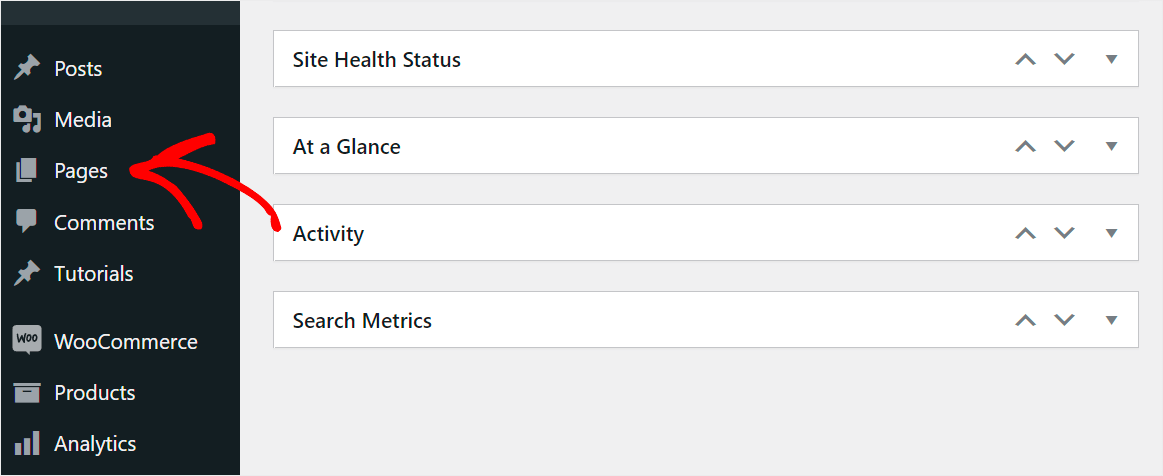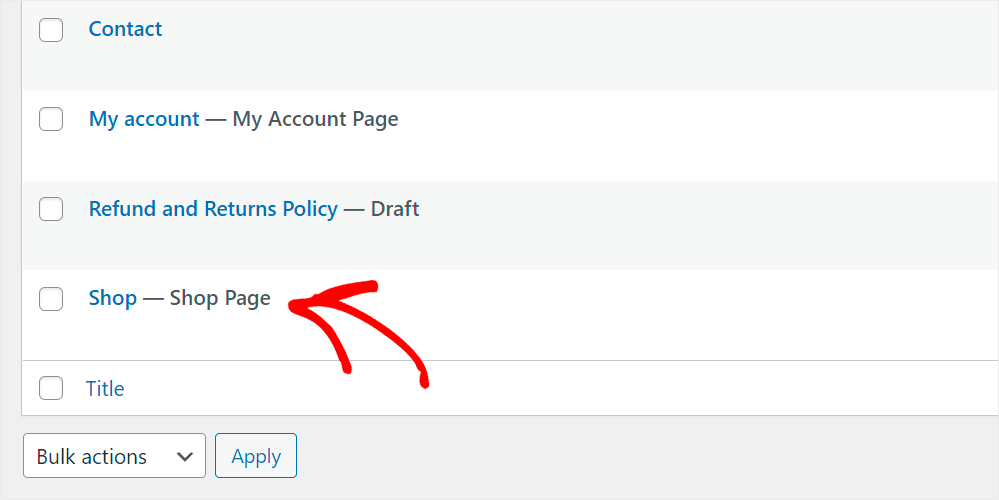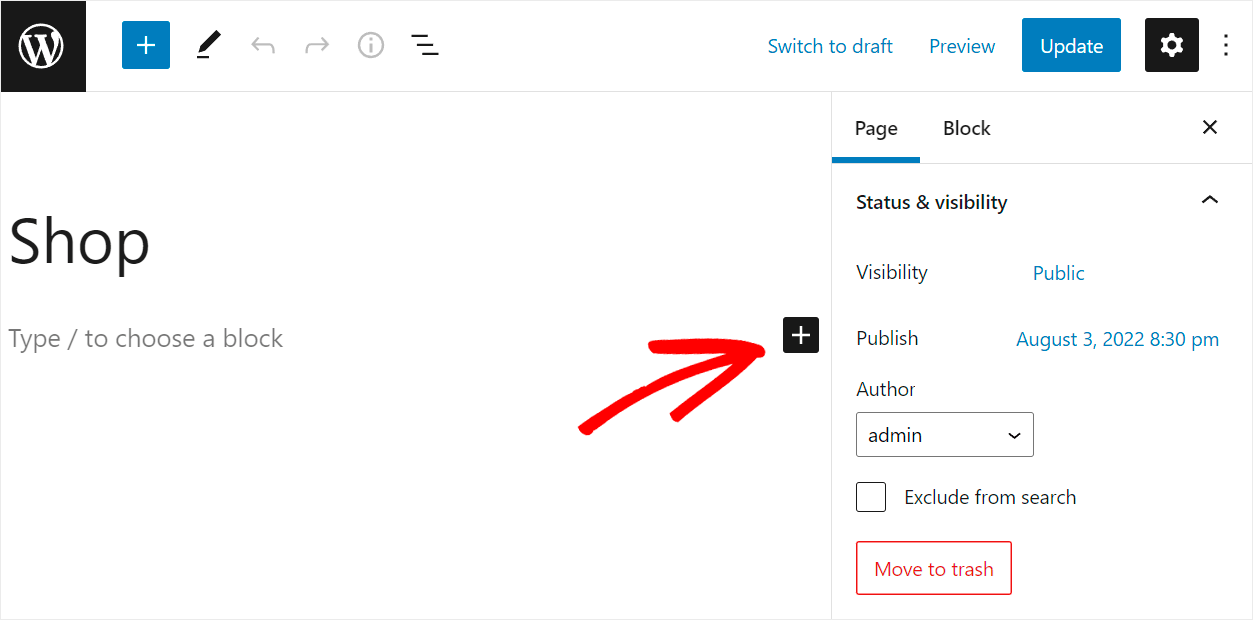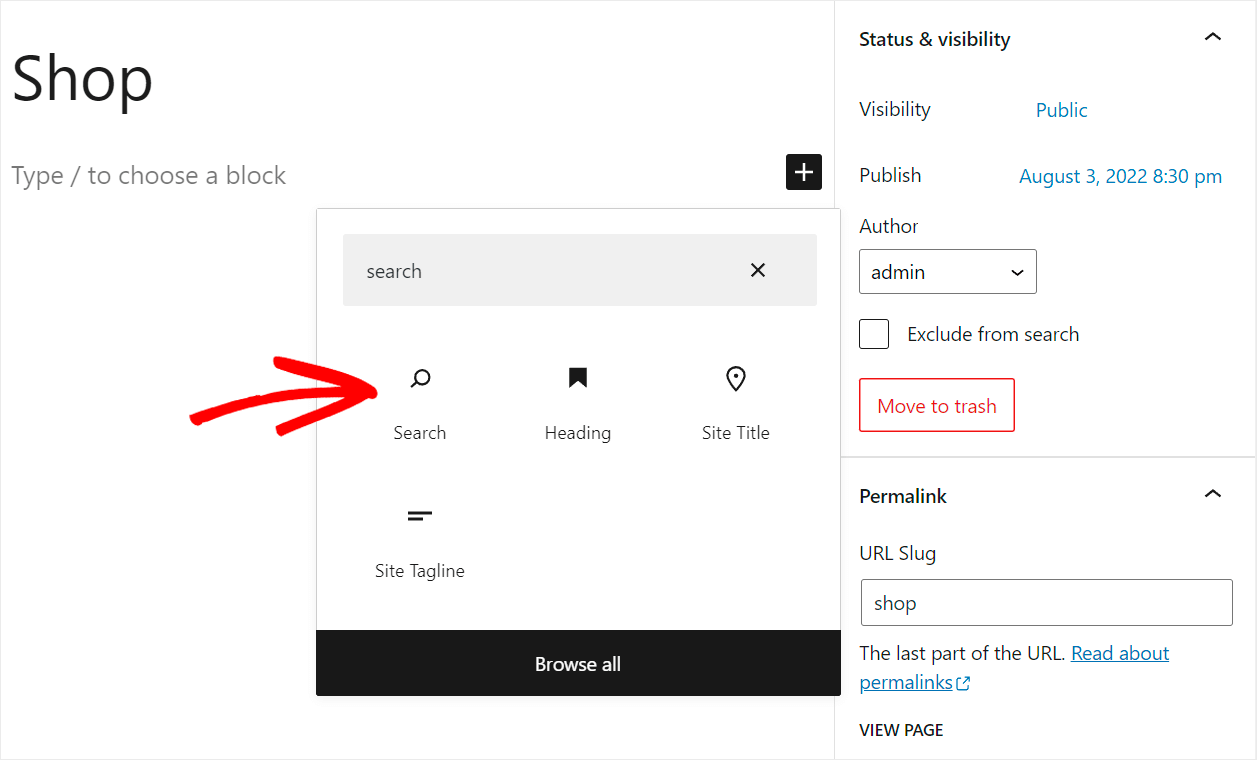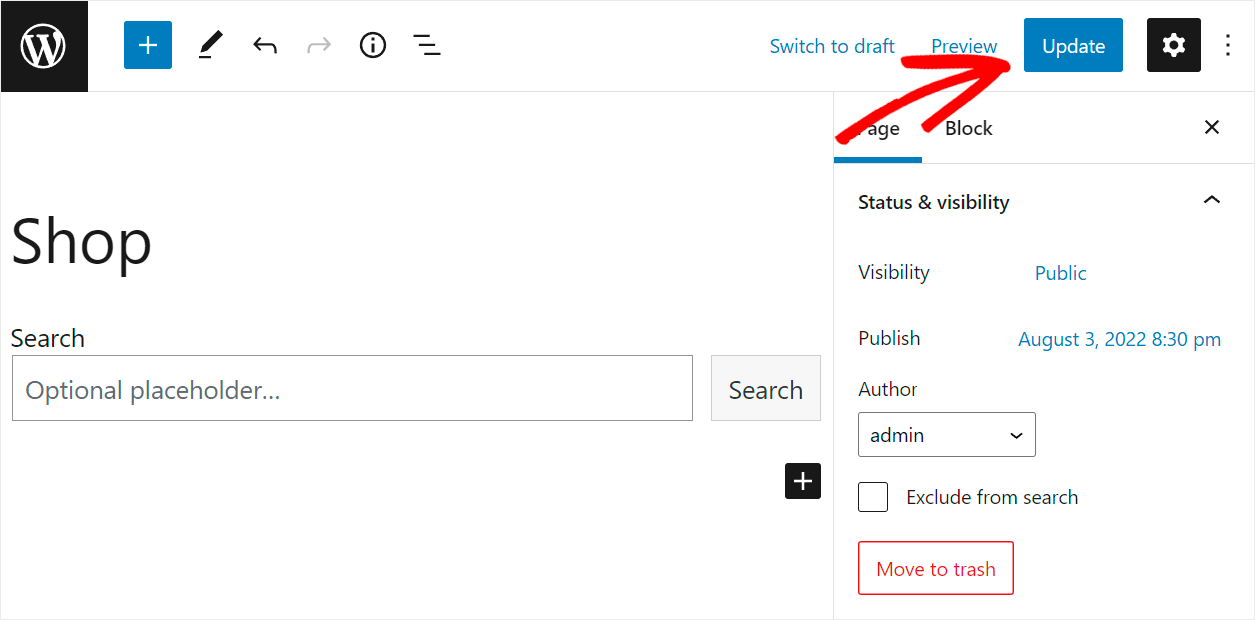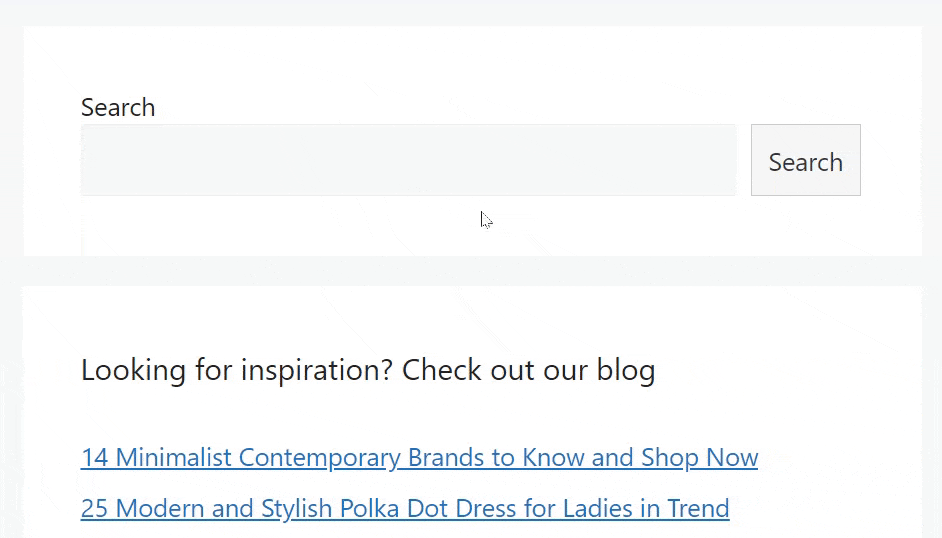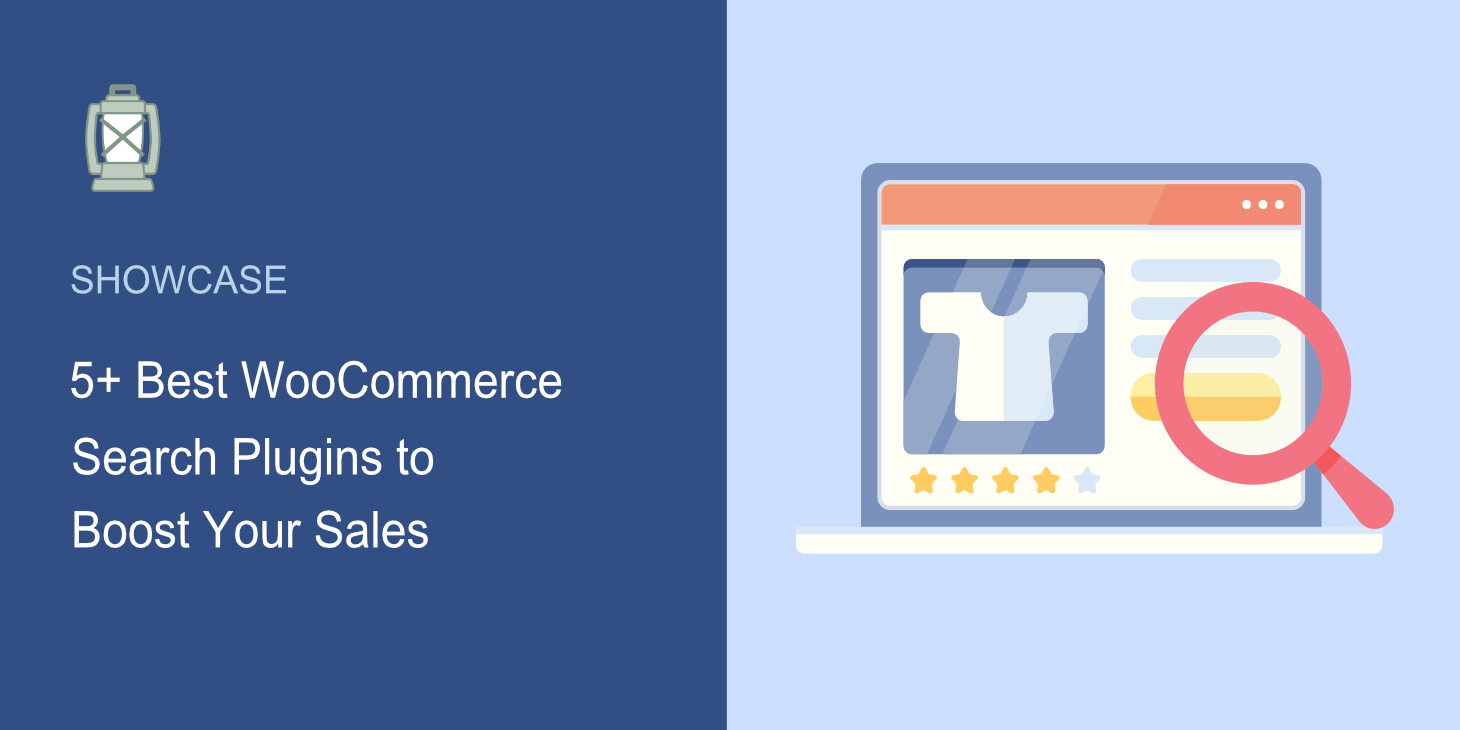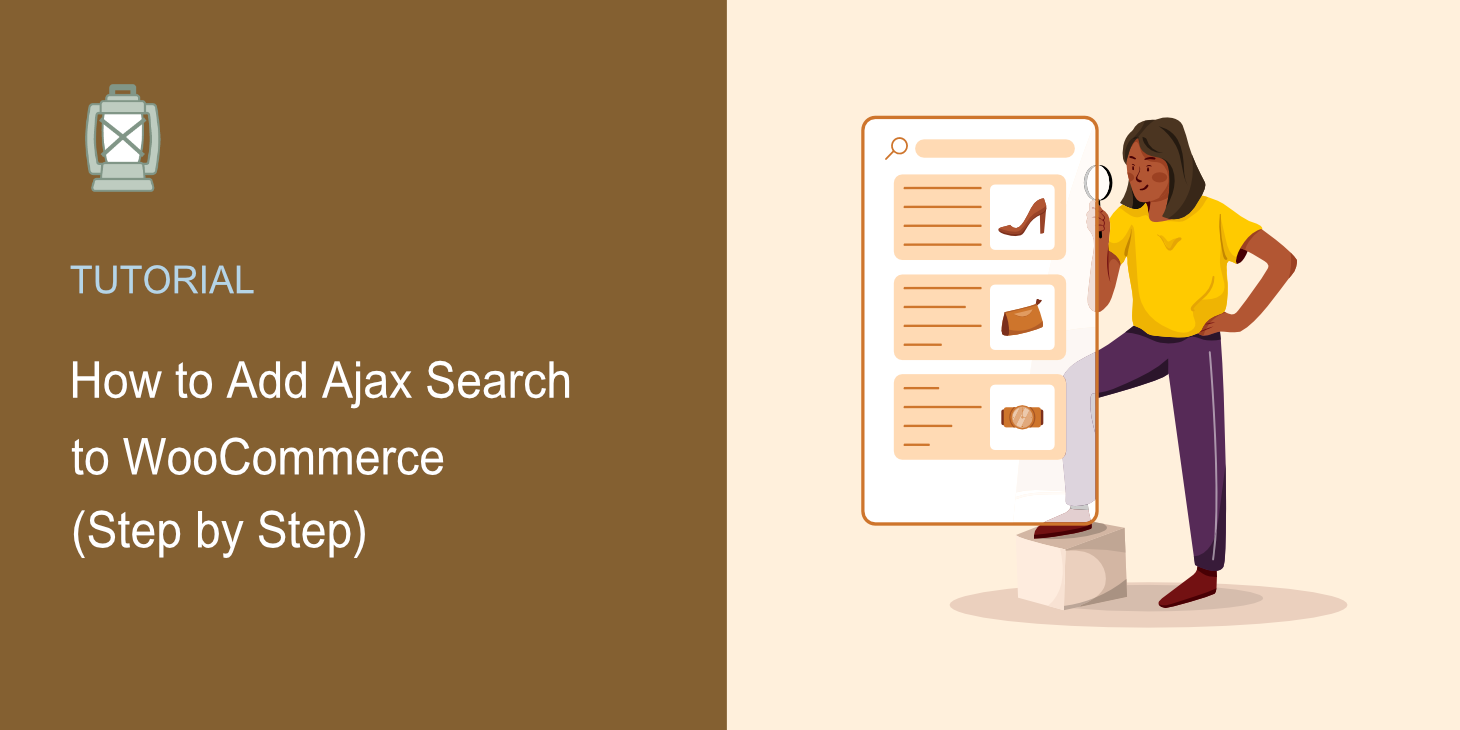
Wondering how to add Ajax search to WooCommerce?
It’ll allow your visitors to get instant search results and find products they’re looking for much faster.
In this tutorial, we’ll talk about the benefits of adding Ajax search to your store and how you can do it with minimal effort.
Let’s dive into it!
What is Ajax Search for WooCommerce
First, let’s make it clear what Ajax search is. Ajax stands for asynchronous JavaScript and XML.
When it comes to search, Ajax allows site owners to display search results in real-time, using the power of JavaScript.
Live search is common on most modern eCommerce sites, and it’s what your visitors expect to see.
That’s why adding it to your WooCommerce store is crucial if you want to succeed online and boost your sales.
Why Add Ajax Search to Your WooCommerce Store
Let’s take a closer look at how Ajax live search benefits your business:
- It tries to predict what your visitors are looking for, helping them find the right products faster
- It makes the search experience of your visitors more interactive and encourages them to search more
- It allows visitors to see how their search narrows as they include more keywords, making them feel you have a smart search
- It makes visitors stay longer on your site and leave it satisfied, which is a positive signal for Google to rank your site higher
After we’ve discussed the advantages of adding Ajax search to your WooCommerce store, let’s look at how you can do it.
How to Add Live Ajax Search to Your WooCommerce Store
The easiest way to add a live Ajax search to your WooCommerce site is to use the SearchWP plugin.
This is the #1 WordPress search plugin that allows you to fully customize how search works in your WooCommerce store.
For example, you can add Ajax search to your site in a few clicks, make product attributes searchable, exclude specific products from search results, and more.
Over 30,000 site owners already use SearchWP to make search on their sites better and deliver the most relevant search results to their visitors.
Here are some other features of SearchWP that make it so popular:
- Search tracking. Collect data on what customers are looking for on your site to better understand their demands and come up with new product ideas.
- Multiple search engines. Create additional search engines with unique rules and connect them to individual search forms on your site to meet your business needs.
- Complete control over search results. Limit search results to WooCommerce products only to help your customers find the right products faster and boost your sales.
- Fuzzy search. Make WordPress look for partial matches when there are no exact ones to help your customers find what they’re looking for if they make a typo.
Once you’ve learned why SearchWP is the best solution for adding Ajax search to your WooCommerce store, let’s see how you can do that.
Step 1: Install SearchWP and Activate it on Your Site
The first step is to grab your copy of the SearchWP plugin here.
Then, go to your SearchWP account and navigate to the Downloads tab.
Once there, click the Download SearchWP button to start downloading the plugin ZIP file to your computer.
After completing the download, сopy your license key in the bottom left corner on the same tab.
Next, upload the downloaded SearchWP ZIP file to your site. You can check out this detailed tutorial on how to install a WordPress plugin if you need help.
After the installation, you’ll need to activate your copy of SearchWP.
To do that, go to your WordPress dashboard, point your cursor over the SearchWP button at the top panel and select the Activate License option from the drop-down menu.
Then, enter your license key into the License field and click Activate.
The next step is to install a couple of SearchWP extensions that allow you to add live search to your WooCommerce store in a few clicks.
Step 2: Install the SearchWP Extensions
To get started, go to SearchWP » Extensions in the left panel of your WordPress dashboard.
On this page, you can find many useful SearchWP extensions that further extend the functionality of this plugin.
The first extension you need to install is the WooCommerce Integration extension.
This extension allows you to integrate SearchWP with WooCommerce so that you can fully customize search in your store.
To do that, find the WooCommerce Integration extension on the extensions page and click the Install button in its section.
The next step is to install the Live Search extension.
This extension allows you to enable and disable live Ajax search on your site with a click, no coding needed.
To install it, find the Live Search extension on the extensions page and click Install.
That’s it. Now all existing search fields in your WooCommerce store will display search results in live mode.
Let’s also see how to add Ajax search form to your shop page so that you can get additional pageviews.
Step 3: Add Ajax Search Form to Your WooCommerce Shop Page
To get started, click Pages in the left panel of your WordPress dashboard.
Then, find the WooCommerce Shop Page and click on it to open it in the WordPress page editor.
To add a search block to the page, first click the plus button.
Then, search for the Search block and click on it to add it to your Shop page.
When you’re done, click the Update button in the top right corner of your WordPress page editor to save the changes you’ve made.
After you added the live Ajax search form to your shop page, let’s see how it works.
Step 4: Test Your New Ajax WooCommerce Search
To do that, go to your site and perform a search.
For example, we will search for “Beanie” on our test WooCommerce site:
From this guide, you learned the fastest and easiest way to add Ajax search to your WooCommerce store.
It’ll help your customers find the right products, make their user experience better, and increase the number of your sales.
Ready to add live search to your site in a few clicks? You can get started with SearchWP here.
Want to enable search by product tags in your store? Check out this tutorial on how to search by product tags in WooCommerce.
Looking for a way to make search in your store even better? Follow our detailed guide on how to make a smart WooCommerce product search in a few simple steps.