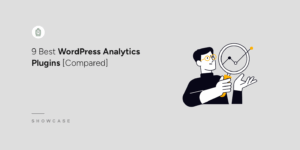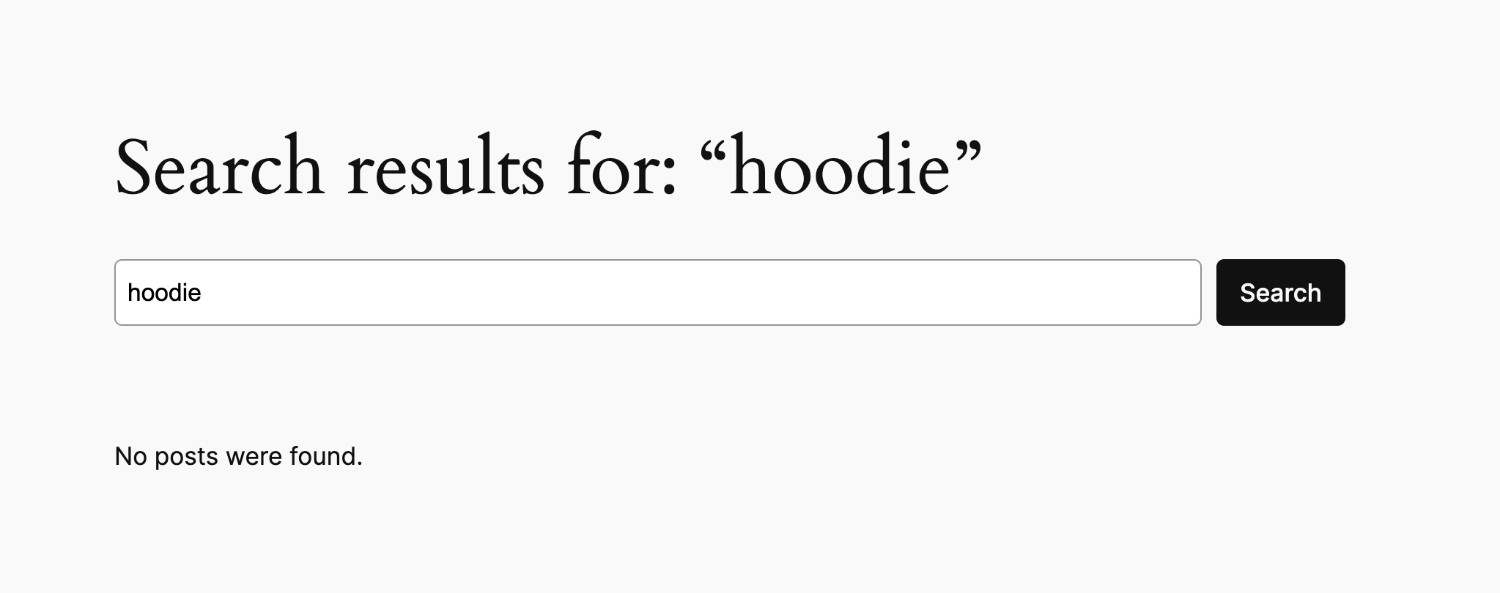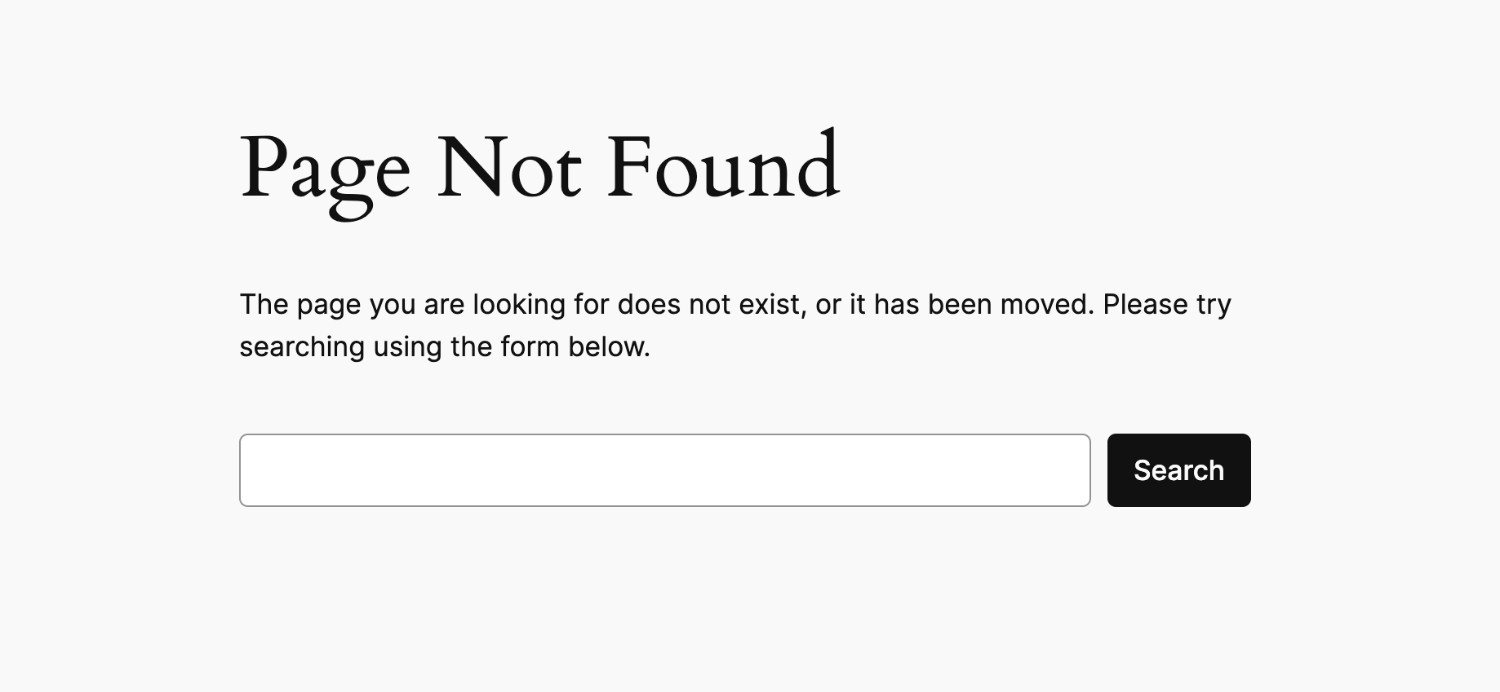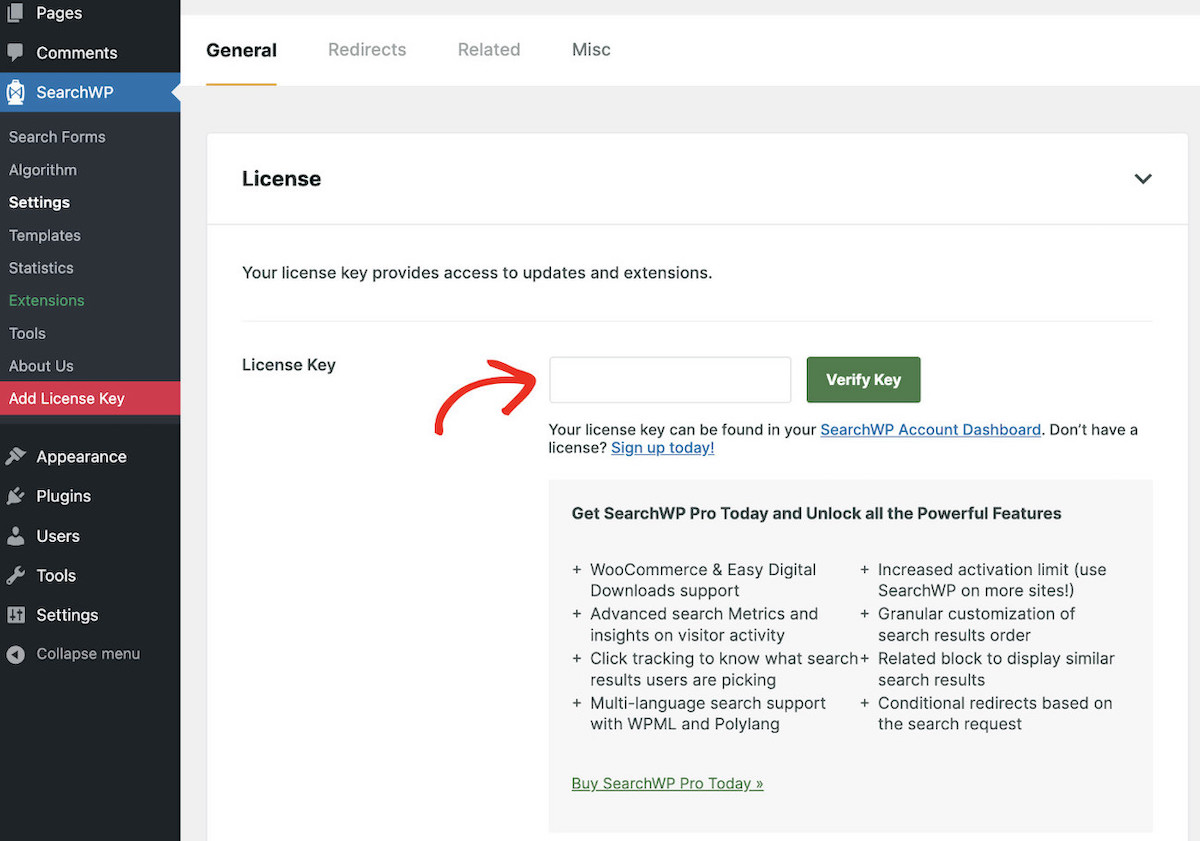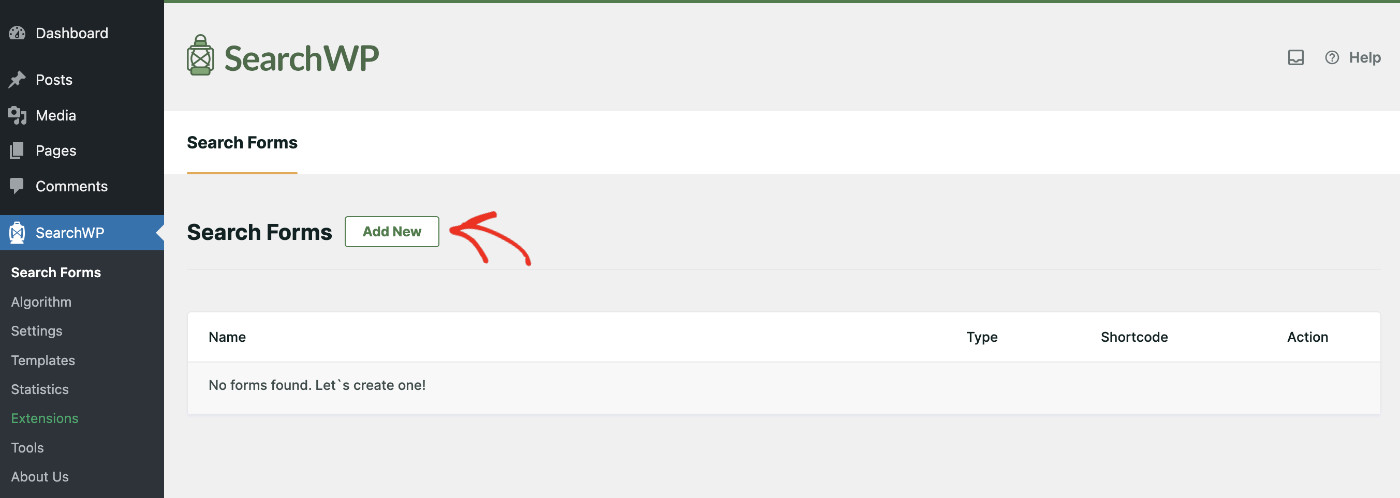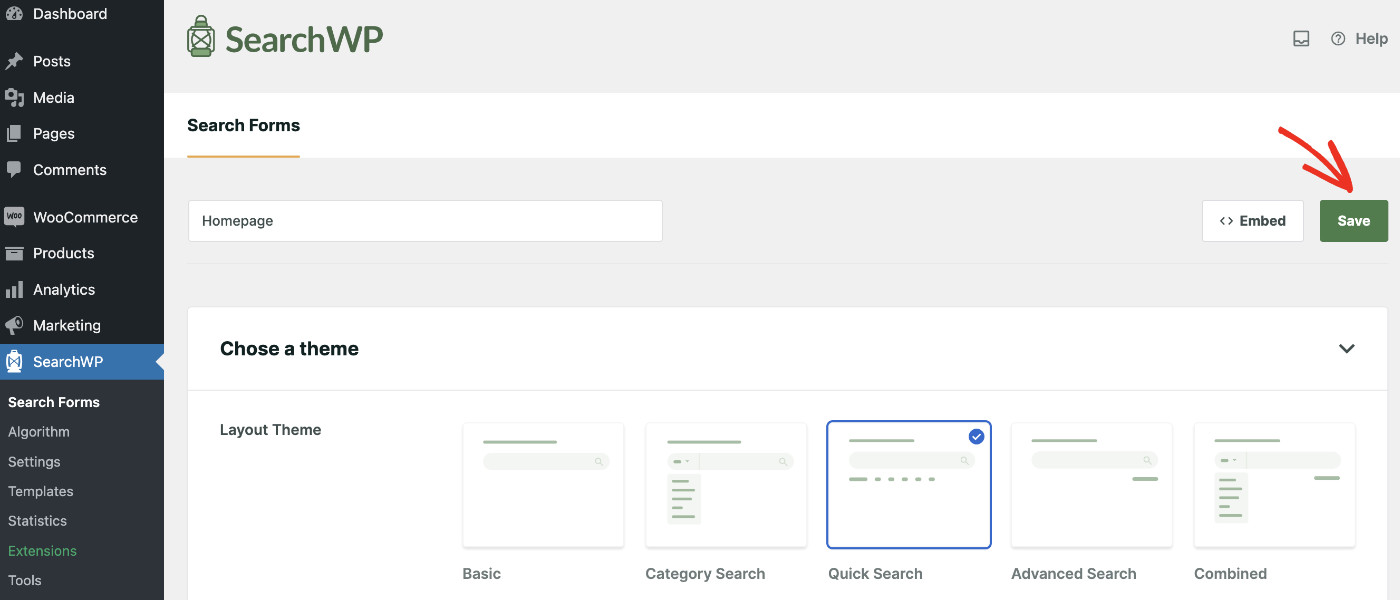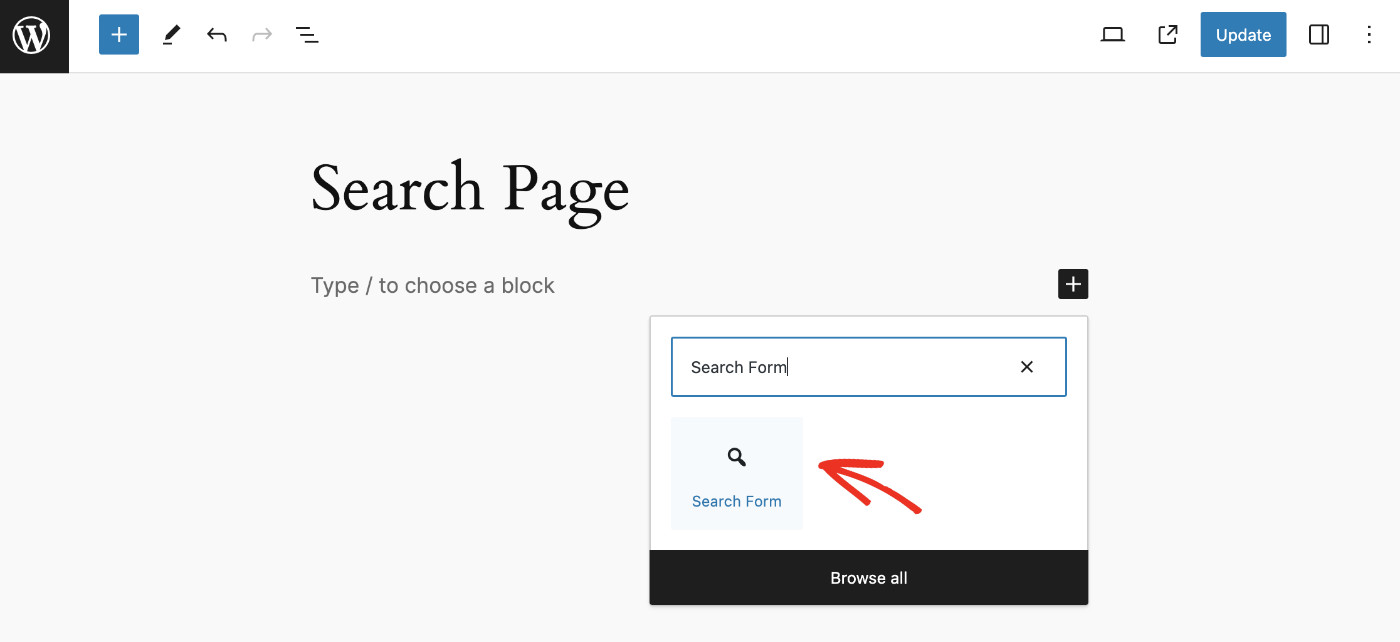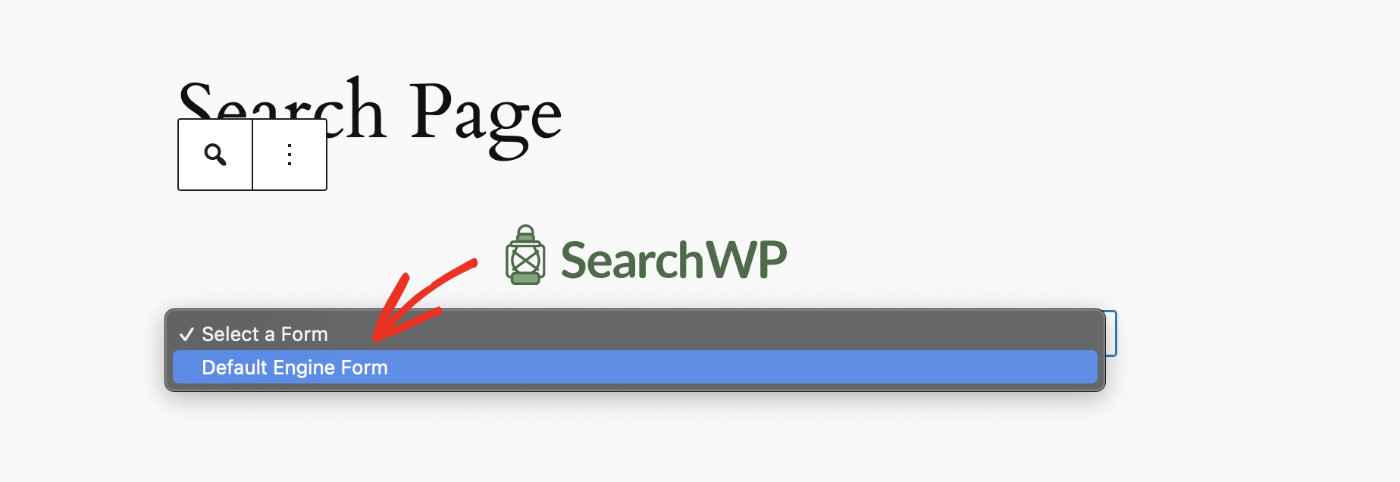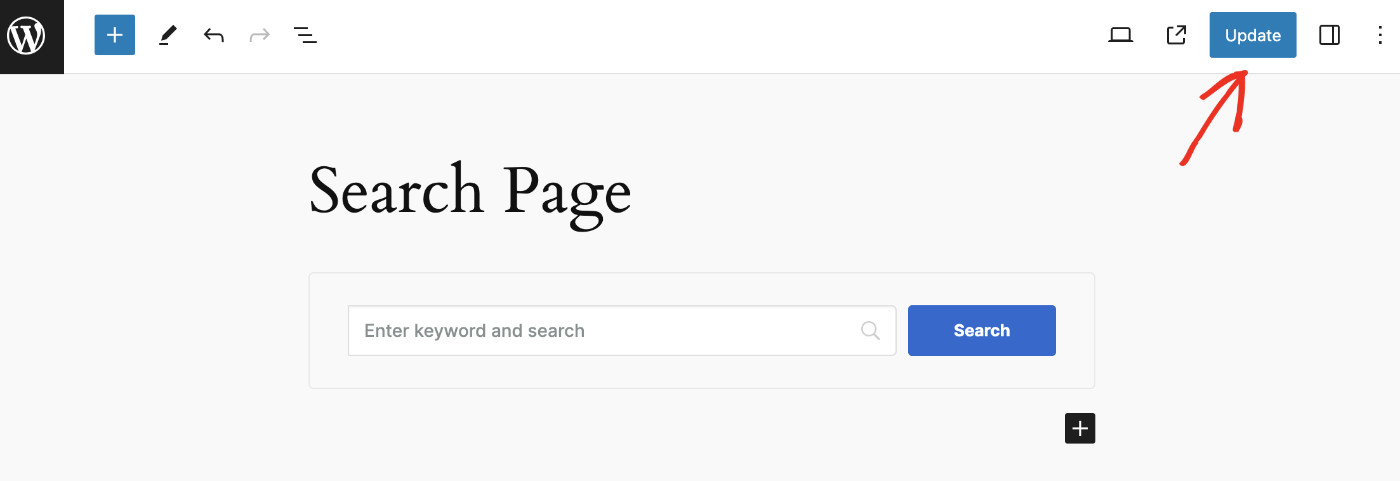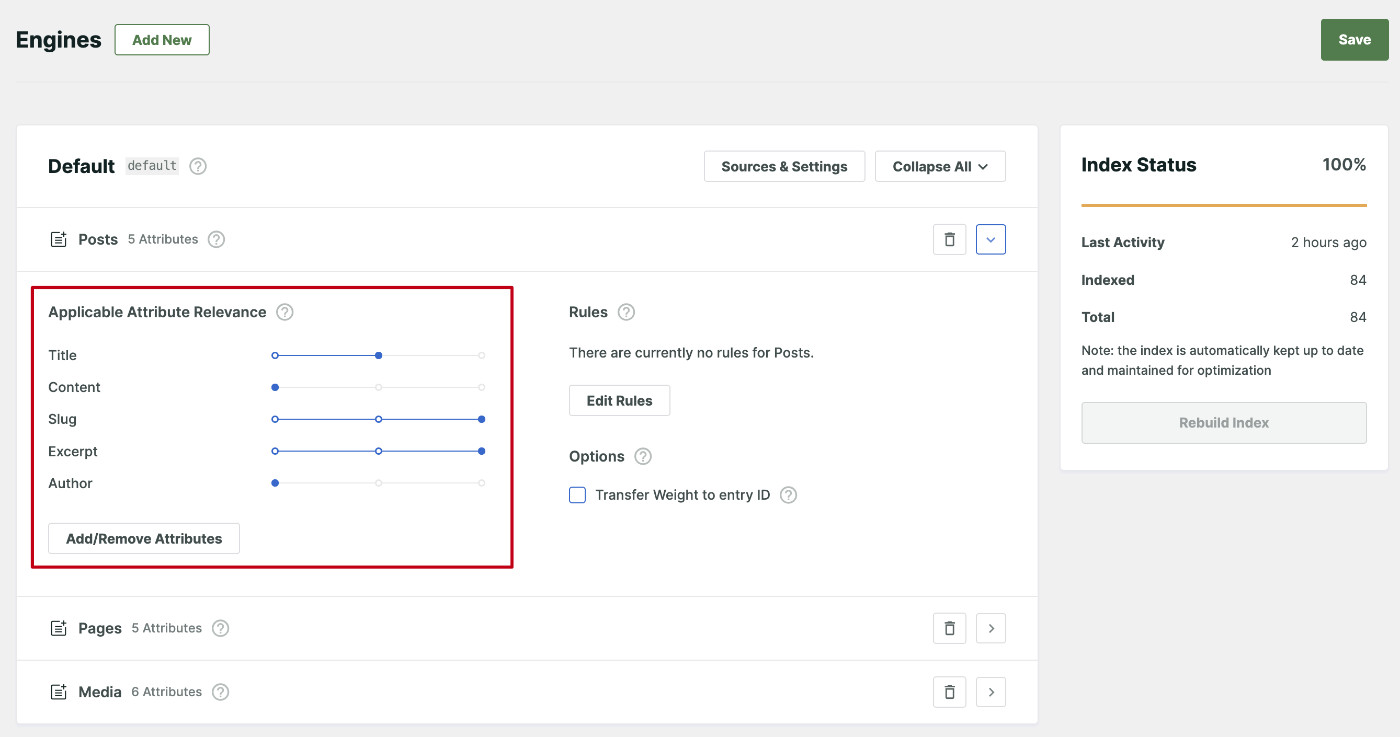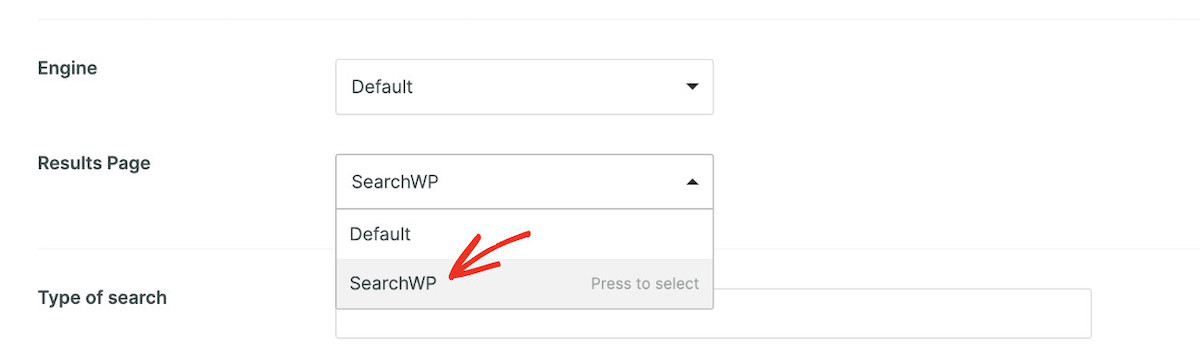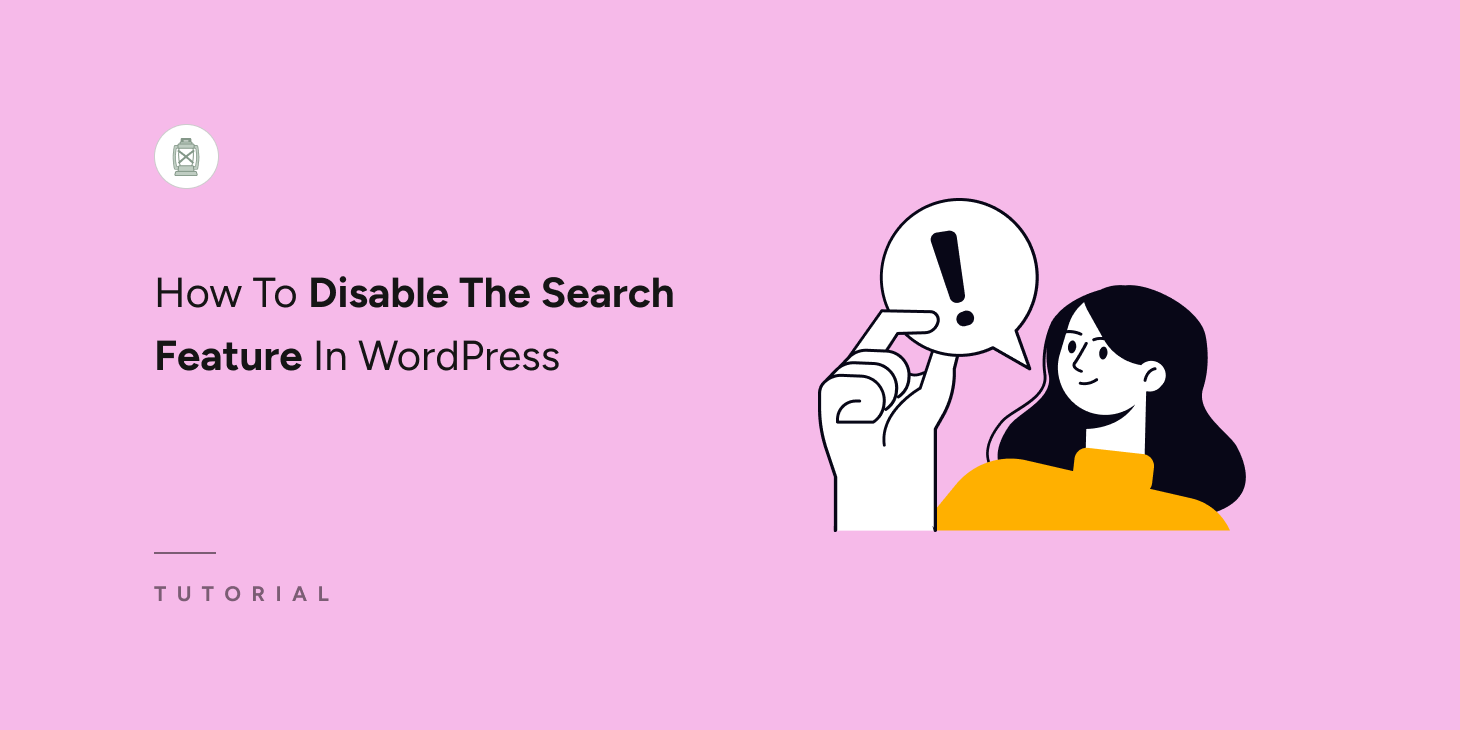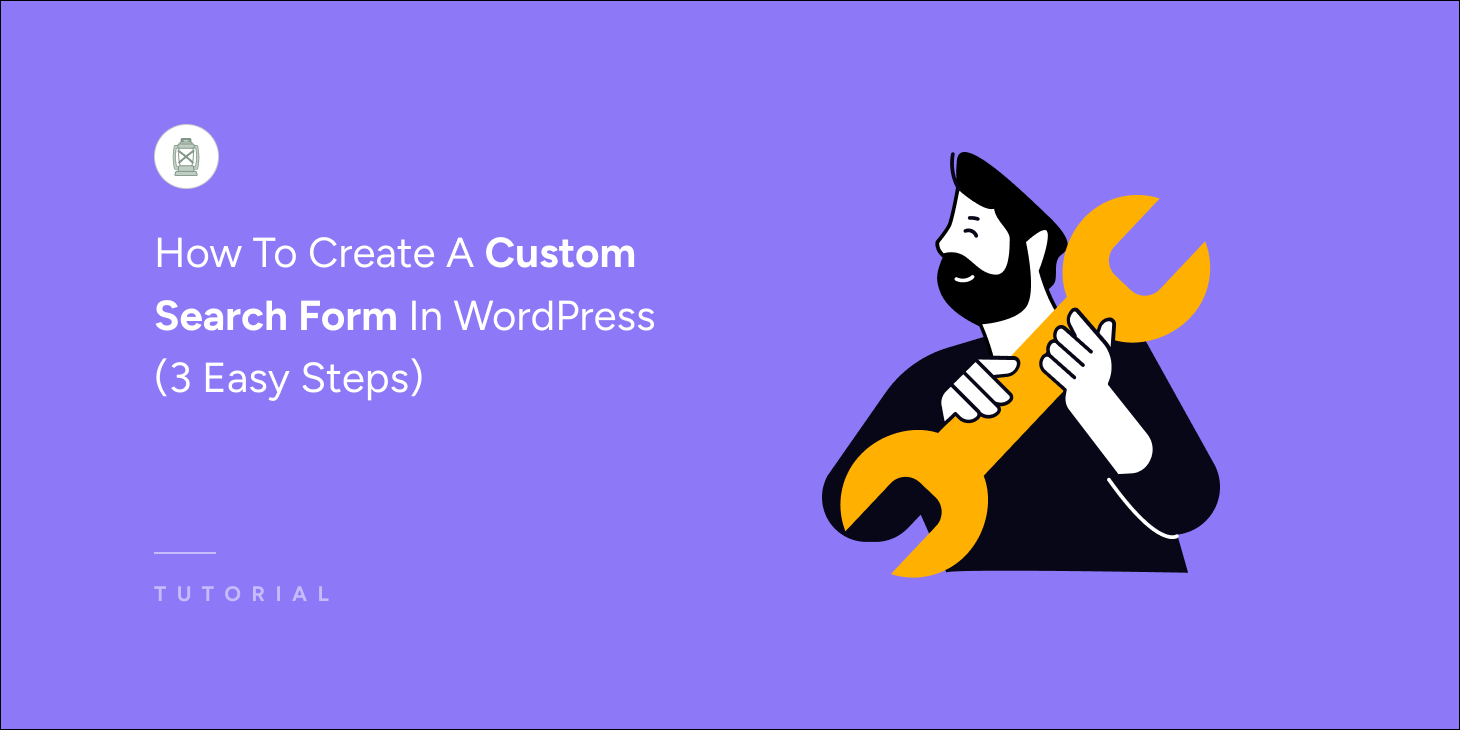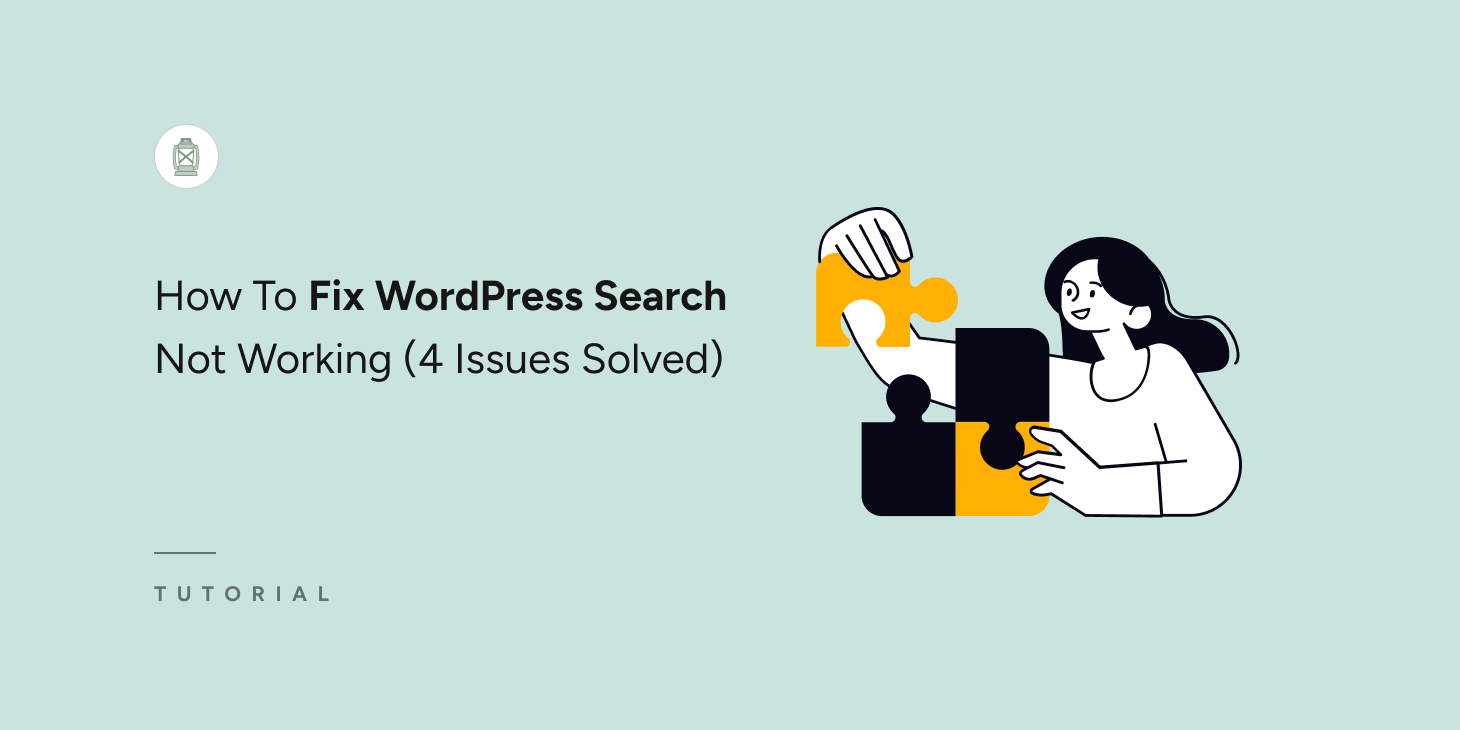
Are you trying to figure out why is the WordPress search not working on your website?
Troubleshooting WordPress search issues can be quite challenging. This is because there are lots of reasons why your site search may not be working. But if you know where to look, you can fix these issues easily and quickly.
In this article, we’ll examine some common examples of WordPress search not working. We’ll then show you how to fix these issues without the need for coding skills.
So, let’s dive in!
4 Common Examples Of WordPress Search Not Working
Even though WordPress is a powerful website-building platform, its search capabilities are limited.
By default, WordPress only searches specific content types like the titles of posts, pages, or media files. This means your users won’t be able to find matches in comments, reviews, or product descriptions.
Even worse, you may be experiencing issues with WordPress search not working at all. These issues can arise from different sources, making them difficult to fix.
Search functionality is an important part of every website. If your WordPress search not working properly, it’s almost impossible for users to find what they’re looking for. This can make them leave your site faster, leading to poor sales or lower conversions.
There’s no one-size-fits-all solution for WordPress search issues. If you want to solve a problem with WordPress search not working, you need to find the root cause of the error.
Therefore, let’s talk about some of the most common WordPress search errors below.
Issue: WordPress Search Box Doesn’t Appear
This is a common search issue WordPress users experience on their sites. In this case, your site visitors can’t search your website because they don’t see any search bar.
There are a number of reasons why WordPress may not be displaying the search form on your site. Here are 2 possible causes:
- By default, your theme doesn’t have a search bar. Some WordPress themes add a search form to your site header or sidebar by default. If you change to a new theme, you may find that your old search box doesn’t appear anymore.
- Compatibility issues with your theme or plugins. Even when you manually add a search form to your site, you may still experience some issues. Changes made to your theme or plugins can easily affect the search function, causing the search form to stop working properly or even disappear completely.
Continue reading to find out how to fix WordPress search box not appearing below.
Issue: WordPress Search Doesn’t Show Relevant Results
You may have noticed that your site isn’t returning expected content when visitors search for keywords.
Here is the most common reason why this may be happening. You see, the default WordPress search isn’t powerful enough. It doesn’t index everything on your website and isn’t always accurate. This means your site users may not always find relevant results when they search your site.
This can be solved by using a WordPress search plugin like SearchWP to improve your WordPress search. Continue reading to find out how to fix WordPress search not showing relevant results below.
Issue: WordPress Search Is Slow
If you’ve been using WordPress for a while now, you may have noticed that your site search is slow. It can be even worse when you have a large website with hundreds of content such as posts, pages, and products.
The reason for this is simple: the type of database WordPress uses is not well-suited to performing search queries. Hence, your site will struggle to return results and become slow as you scale up your content.
The easiest way to fix this is to use a dedicated search engine solution such as SearchWP. Continue reading to find out how to fix WordPress search slow issue below.
Issue: WordPress Search Showing 404 Error – Page Not Found
Another example of a WordPress search not working is seeing a 404 error or “Page Not Found” page. 404 errors are a common WordPress issue. When WordPress returns this error, it simply means the system cannot find the page you’re requesting.
When it comes to WordPress search, these are the two possible reasons you’re seeing the 404 error:
- Your site is experiencing a permalink redirect error. A permalink is the Uniform Resource Locator (URL) WordPress uses to find a specific post or page on your site. Every time you try to access your search results, WordPress redirects you to a new permalink. If something is wrong with your site’s rewrite rules, you get a 404 error.
- Your theme is missing the search.php file or using the wrong template. The search.php file is the template for displaying your search results page. If WordPress can’t find this file, it’ll display the 404 error.
The good news is that you can resolve the issues listed above without writing any code. All you need to do is install a powerful WordPress plugin or change a few settings in your WordPress dashboard.
Let’s show you how to go about it.
How To Fix WordPress Search Not Working
Most WordPress search issues are related to the limitations of the platform’s default search. You can easily fix these issues by using SearchWP. It is the most advanced WordPress search plugin available on the market. With SearchWP, you can fix the most common reasons that make WordPress search not work properly.
For example, SearchWP can speed up your site search so your users don’t have to wait several seconds to see their search results. It can even search through taxonomies such as tags, making sure your visitors do not leave empty-handed. This can increase customer satisfaction, engagement, and sales.
Other features SearchWP offers include
- Ability to search everything on your site. SearchWP doesn’t limit your search to posts, pages, and products only. Users can also find matches in categories, tags, and even custom fields.
- Partial matching: Site visitors can see related keywords when they search. For example, searching for ‘run’ will show results for ‘running’ and ‘runner’. You can customize how you want this to work.
- Visitor insights and statistics. Find out what your site users are looking for on your site. You can use these insights to make informed decisions and improve your content or inventory.
Now, let’s show you how to leverage SearchWP to improve your WordPress site search.
How To Install & Set Up SearchWP
To fix WordPress search not working, you need to add SearchWP to your site. First, pick the SearchWP package that suits you best. Then, download the plugin zip file. You can install SearchWP like any other WordPress plugin.
Now, to activate the plugin, copy the license key from your account page and paste it on the License Key field by going to SearchWP > Add License Key from your website’s backend. Then, click “Verify Key” to complete the verification process.
Congratulations! You’ve now installed and activated SearchWP. The plugin integrates with your native WordPress search automatically. This will automatically fix many of the WordPress search not working issues and your visitors can now enjoy a better search experience immediately.
Now, let’s talk about the specific cases in which WordPress search still does not work. Here’s how you can fix common WordPress search errors mentioned above.
Solved: How To Fix WordPress Search Bar Not Appearing
After installing SearchWP, it automatically replaces all your native WordPress search forms. It integrates well with other third-party themes and plugins. Which generally resolves most issues with the search bar not appearing.
You can also manually add a new search bar to your site very easily with SearchWP. Simply visit SearchWP > Search Forms and click “Add New”. This will create a new search bar.
Customize the search bar according to your needs and click “Save” to apply changes.
In order to display the search bar on your desired location, open the webpage in Edit mode. Then click the “+ Add block” icon and select Search Form.
Choose the search form you just created.
Click “Update” to publish the changes. Now, the search bar should appear at your desired location.
If the search box is still not showing, a plugin you recently installed may also be the cause. You can deactivate or delete some plugins to see if the error continues. Follow this guide to learn how to properly uninstall a WordPress plugin.
Solved: How To Fix WordPress Search Not Showing Relevant Results
With SearchWP, your site checks all your site content for search results. This means your users will now see relevant results that match their search.
SearchWP also allows you to rank content based on attributes. Attributes such as title, excerpt, and product variations store important information about your content. When this content is utilized in search, your visitors will find information on your website more easily.
For example, using the SearchWP Engine, you can choose to rank a post’s excerpts higher than its title. This means when users search, your site will look for matches in excerpts before checking titles.
You can also choose to limit search results to specific post types. Bonus: if you are running an online store, here’s a tip for restricting your product search to the product title only.
Solved: How To Fix Slow WordPress Search
Installing SearchWP automatically speeds up your WordPress site search. It builds a new search index for itself and returns search results faster than the default WordPress search.
Other ways you can make WordPress search faster include:
- Add live search to your site: The attention span of the average visitor is decreasing every day. By implementing a search that instantly shows results as users type in the search bar, you can speed up the search experience. Here’s a complete step-by-step guide on how to add live search to your website.
- Increase your hosting server resources. This may be necessary if you have a large site with lots of traffic. When your search form is getting a lot of action, it may take some time for the hosting server to handle these requests. You can buy more server RAM and bandwidth to improve this. For more details, check out this guide on how to choose the best WordPress hosting.
After following these tips, you can expect your site users to enjoy faster search.
Solved: How To Fix WordPress Search Showing 404 Error
To troubleshoot this issue, you can start by checking if the problem is a permalink error. You can do this by updating your permalink settings. For more details, check this simple guide on how to fix WordPress returning 404 errors.
If the WordPress search is still showing a 404 error, then the search form may be missing a search results page. To fix this, you can open up the search form by visiting SearchWP > Search Forms > open the search form that has the issue and select “SearchWP” as the results page. Then click “Save” to apply changes.
Bonus: If you want to take control of the look and feel of the results page, here’s a detailed tutorial on how to customize the WordPress search results page to fit your needs.
Conclusion
In this article, you’ve learned how to fix the most common WordPress search not working issues.
Troubleshooting your WordPress site search issues may appear challenging. But we hope following this tutorial you were able to fix your WordPress search not working issue and improve the search experience for your users.
Get SearchWP for not only having the most advanced search features but also the best customer support in case you ever find yourself struggling to fix WordPress search.