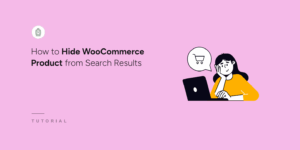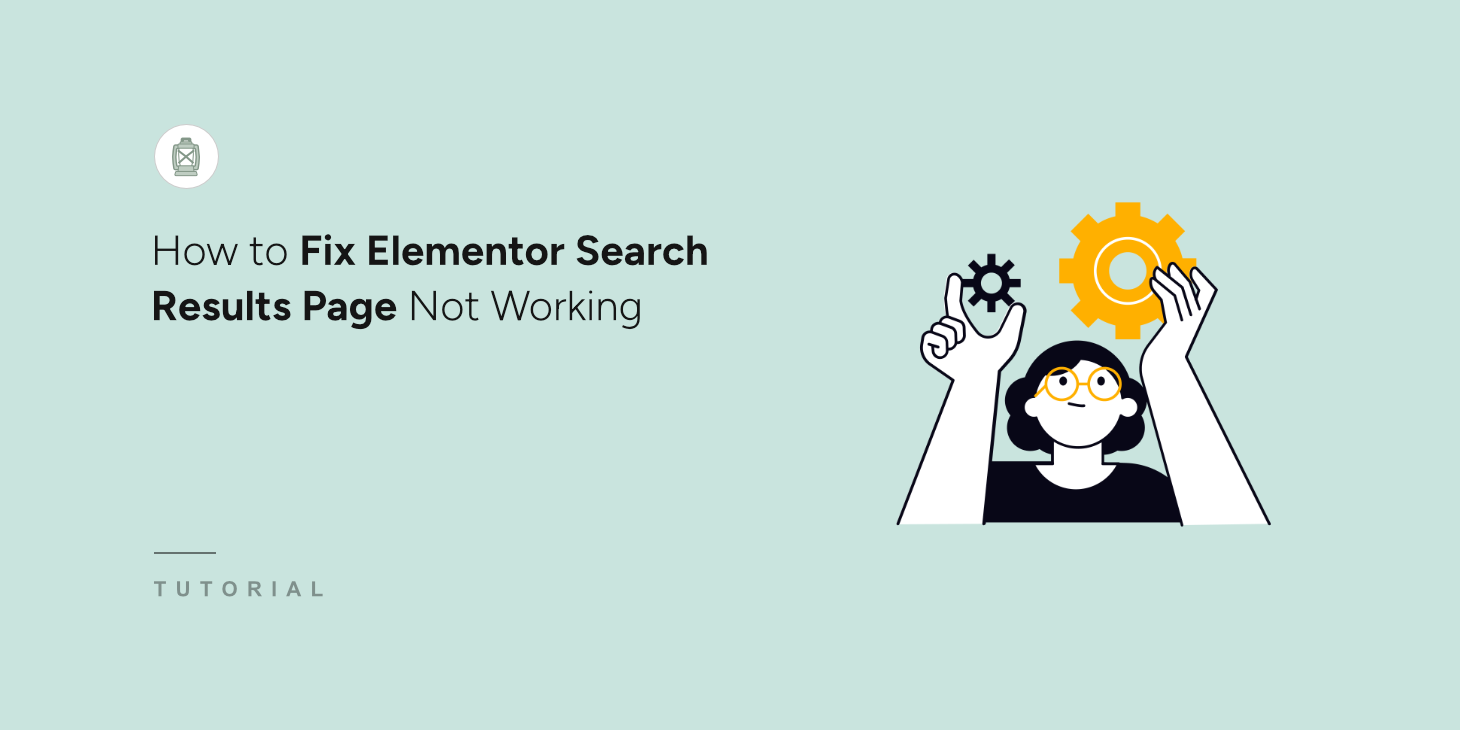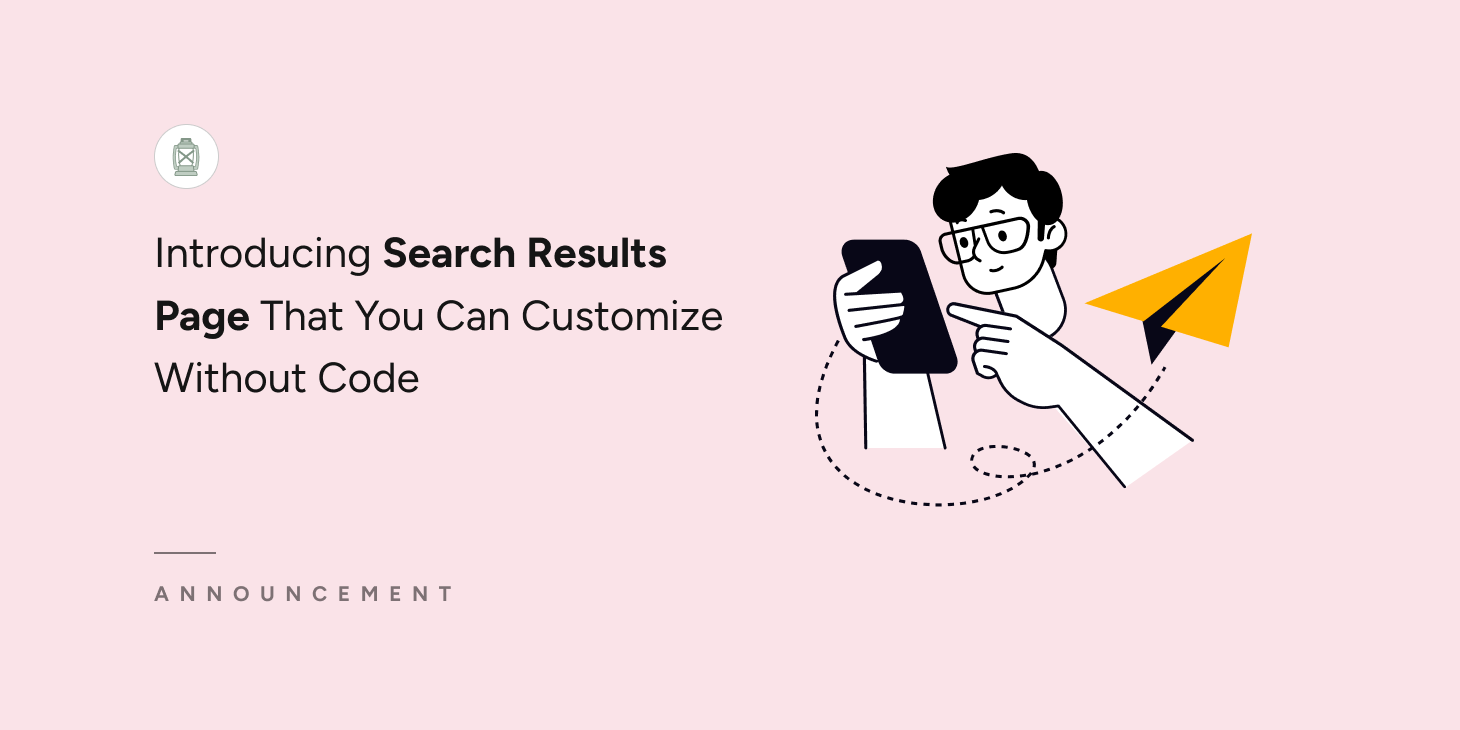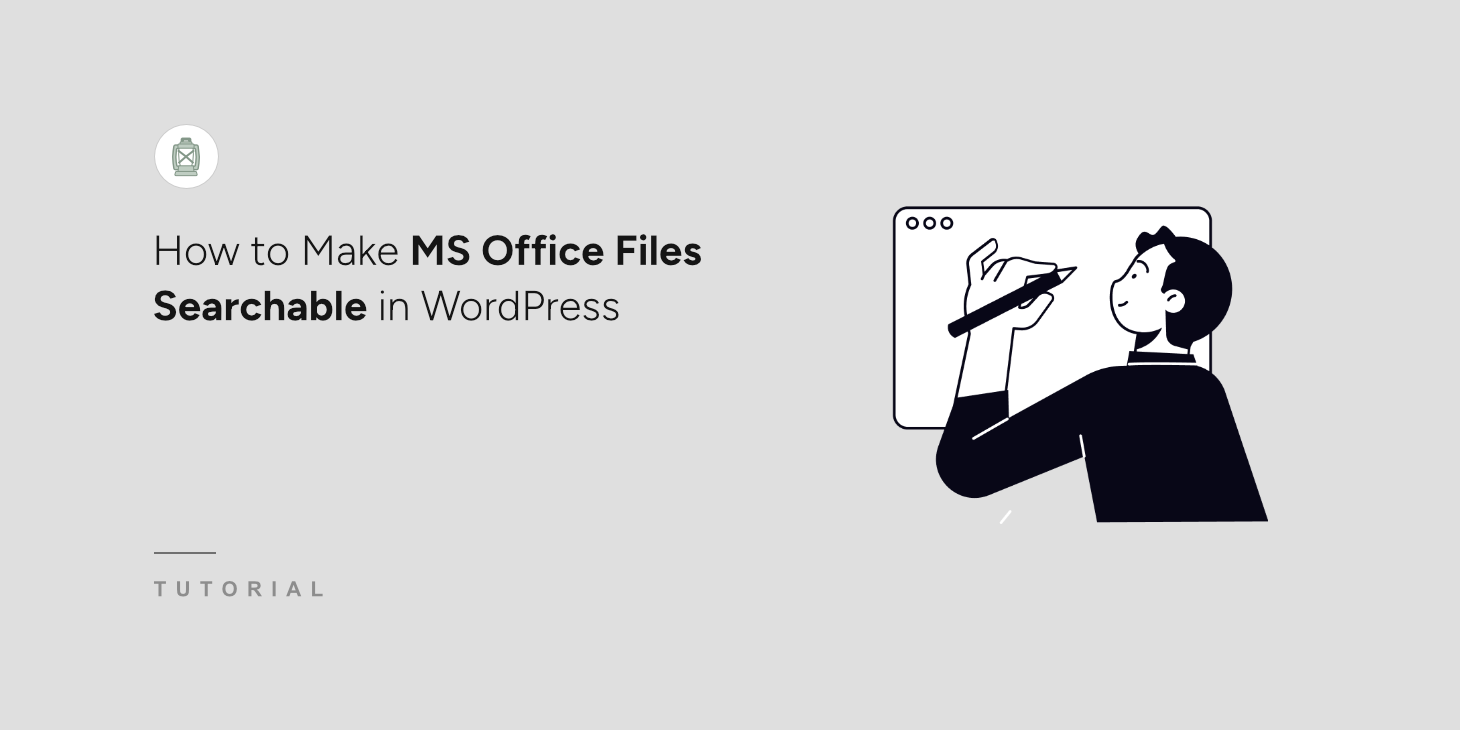
If you’ve been managing WordPress websites for years, then you know that the default WordPress search wouldn’t search MS documents on your site accurately.
Perhaps you uploaded Word documents, Excel spreadsheets, and PowerPoint presentations. But default search completely ignored what was inside those files.
However, with SearchWP, you can make your Office files and all that hidden content within the files searchable without editing code.
In this article, we’ll show you how to make MS Office files searchable in WordPress.
Why You Need to Make MS Office Files Searchable?
Your WordPress site probably has more content than you realize. Every time you upload a Word document, Excel spreadsheet, or PowerPoint presentation, you’re adding valuable information that your visitors can’t actually find.
For example, when someone searches your site for ‘quarterly report’ or ‘training materials,’ default WordPress search only looks at page titles and basic file names. It completely ignores the 50 pages of detailed analysis inside that ‘quarterly-report.docx’ file you uploaded.
This creates a frustrating experience for your visitors. They know the information exists somewhere on your site, but they can’t locate it through search.
As a result, many people will give up and leave rather than dig through multiple pages trying to find what they need.
From a business perspective, this is like having a treasure chest that’s locked away. All that expert knowledge, research data, and detailed documentation becomes essentially invisible to the people who need it most.
The problem gets worse as your site grows, and you have hundreds of Office documents uploaded over the years, containing thousands of pages of valuable content.
Making these files searchable transforms your website into a true knowledge base. Suddenly, every piece of content becomes discoverable, and your visitors can find exactly what they’re looking for with a simple search.
That said, let’s look at how you can include MS Office files in WordPress search.
Make MS Office Files Searchable in WordPress
The best way to include MS Office files in the search process on your WordPress site is by using SearchWP.
It is the best search plugin for WordPress that gives you complete control over how search works on your site.

What makes SearchWP different is that it doesn’t just index file names. It actually reads the content inside your Word documents, Excel spreadsheets, and PowerPoint presentations.
This means visitors can search for specific phrases or data that appear anywhere within these files.
Besides that, SearchWP also lets you:
- Display Live Search Results: Want to instantly display search results on your site? With SearchWP, you can add live search results effortlessly with just a few clicks.
- Make WordPress Search PDF Files: Do you upload PDFs to your site? With SearchWP, you can make the content within them searchable, enriching your site’s search capabilities.
- Exclude Pages from Search Results: Want to exclude specific pages from search results on your site? SearchWP allows you to do so quickly and easily with just a few clicks.
- Track Searches on Your Site: Want to uncover what your visitors are searching for on your site? SearchWP gathers data about search activity, giving you valuable insights into your users’ queries.
Now, let’s look at all the steps you need to follow to make MS Office documents searchable using SearchWP.
Step 1: Install and Activate SearchWP
First, you need to get your copy of SearchWP by visiting their website and creating a new account.
After purchasing, you can navigate to your SearchWP account and go to the ‘Downloads’ tab. From here, simply click the Download SearchWP button to get the plugin’s ZIP file on your computer.

You should also copy your SearchWP license key from the same tab, as you’ll need this to activate the plugin shortly.
Once the download finishes, you’ll need to upload the SearchWP ZIP file to your WordPress site and install the plugin. If you need help with this, then check out this guide on how to install a WordPress plugin.
After activation, you’ll see SearchWP’s onboarding wizard. Simply click the ‘Start Onboarding Wizard’ button and follow the instructions to complete the setup.

That’s it for the basic installation. Now, you’re ready to configure SearchWP specifically for Office file searching.
Step 2: Customize Search Engine to Include MS Office Files
Now that SearchWP is installed, you need to configure it to actually search inside your Office files. By default, WordPress completely ignores attachment content, so this step is crucial for making your documents searchable.
Think of a search engine in SearchWP as a set of rules that tells the plugin what to search and how to rank results. You can create multiple search engines or customize the default engine on your site.
For this tutorial, we will edit the default engine and include MS Office files.
To start, head to SearchWP » Algorithm from your WordPress dashboard and click the ‘Sources & Settings’ button.
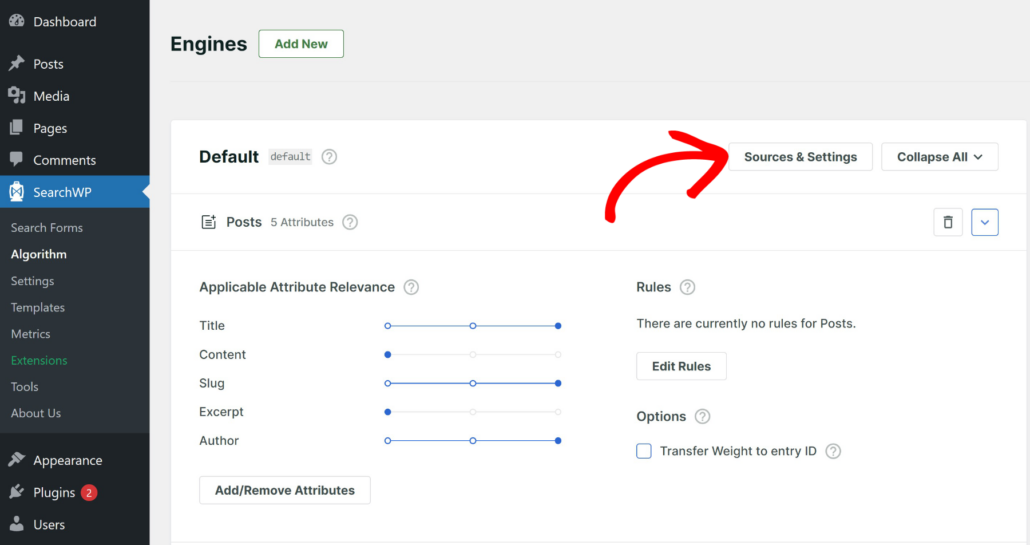
A new window will open showing different content sources SearchWP can index.
You’ll see options for Posts, Pages, and Media, this is where the magic happens for Office files.
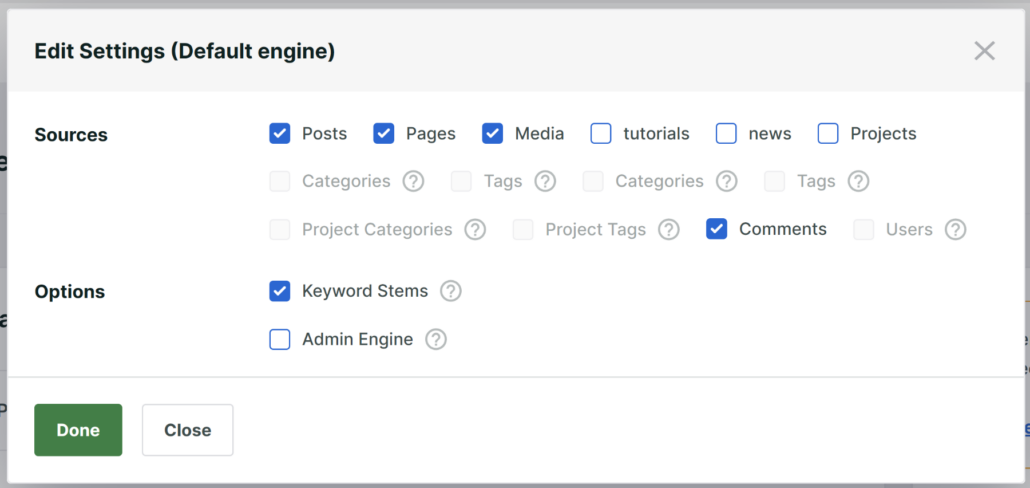
Make sure the Media source is checked. This tells SearchWP to include your uploaded MS Office files in search results, not just your regular posts and pages.
After that, you can click ‘Done’ to save these changes.
The next step is configuring which attributes SearchWP should consider when searching through your attachments.
To edit this, simply click Add/Remove Attributes button under the ‘Media’ section.
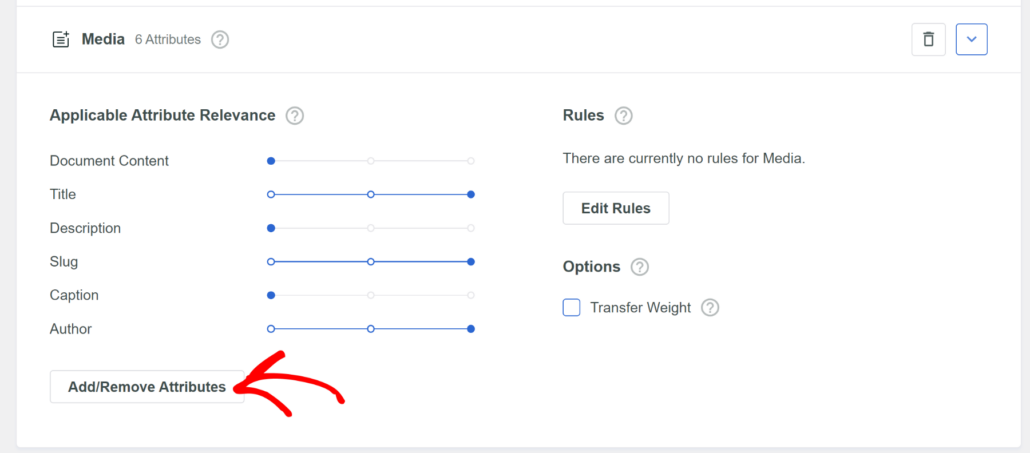
Next, you’ll see several options already selected, like title, description, slug, caption, and author.
Just make sure that the Document Content attribute is checked. This allows SearchWP to read inside your Word documents, Excel spreadsheets, and PowerPoint presentations rather than just searching file names.
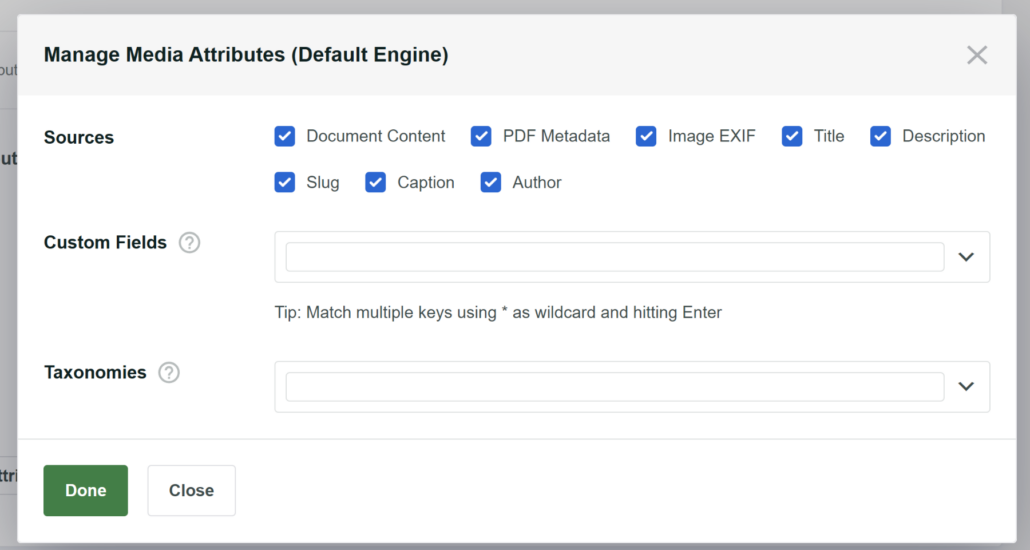
That’s not all, it also lets SearchWP look inside all media files, including PDF documents, image metadata, and more. This further improves your website search and helps users find what they’re looking for.
When you’re finished, go ahead and click ‘Done’ button.
After that, simply scroll to the top and click Save to store your changes.
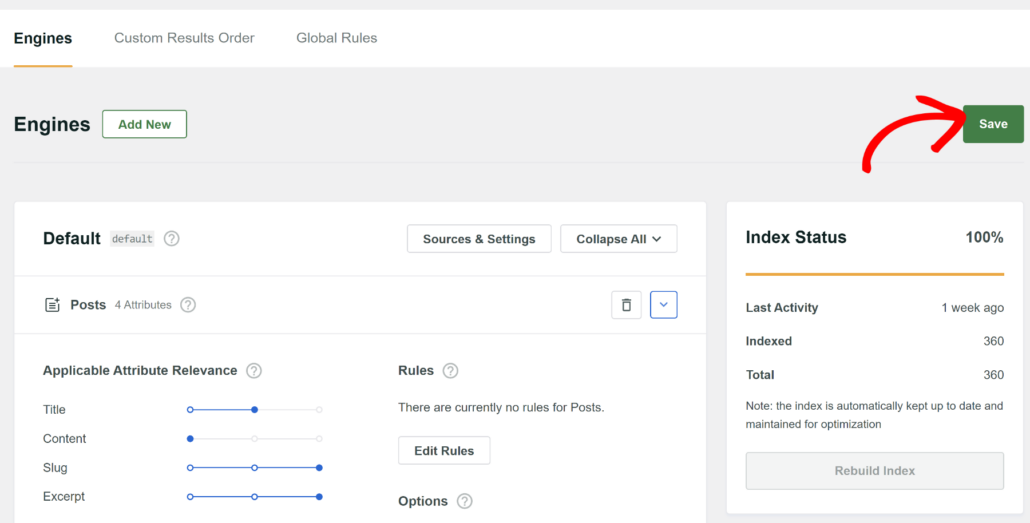
Your search engine is now configured to include MS Office file content.
Step 3: Test Your MS Office File Search
Now comes the exciting part, testing whether SearchWP is actually reading inside your Office files.
First, make sure you have some Office files uploaded to your WordPress media library. If you don’t have any test files, upload a Word document or Excel spreadsheet that contains specific text you can search for later.
Then, you can visit your website’s search form or search bar and try searching for your uploaded Office documents.
For instance, we uploaded an ‘Event Planner and Timeline’ Excel spreadsheet on our demo site.
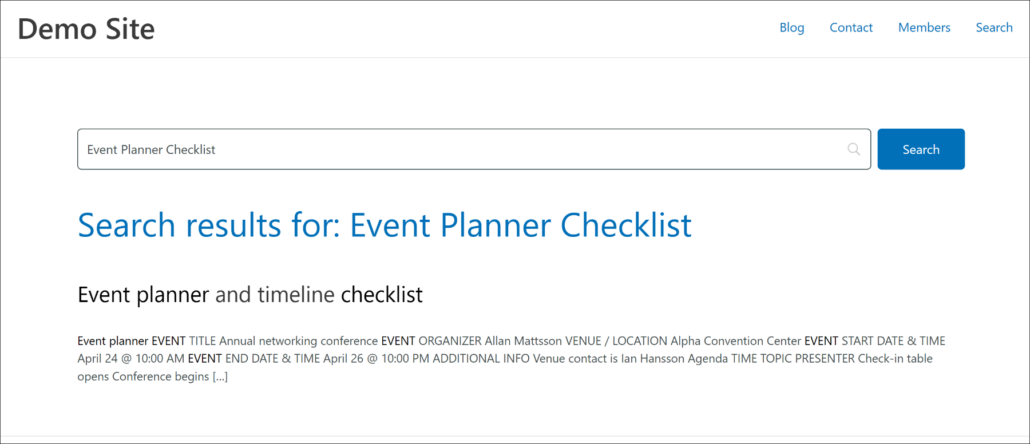
When we search for the document or enter search terms that are within the Excel file, the search showed correct results.
This means that your MS Office files are now searchable in WordPress.
Bonus: Exclude Documents from Search Results
While making important documents searchable can improve user experience on your site, there are situations where you don’t want visitors to find certain files.
For instance, you might want to hide outdated files, internal administrative documents, or irrelevant file types, such as zip archives or design mockups, from the search results.
Similarly, sensitive internal documents, policies, or exclusive content shouldn’t be discoverable through a general site search.
This is where you can use SearchWP to easily exclude documents from search results. It lets you set up advanced rules to hide documents based on file type, filename, publish date, or ID.
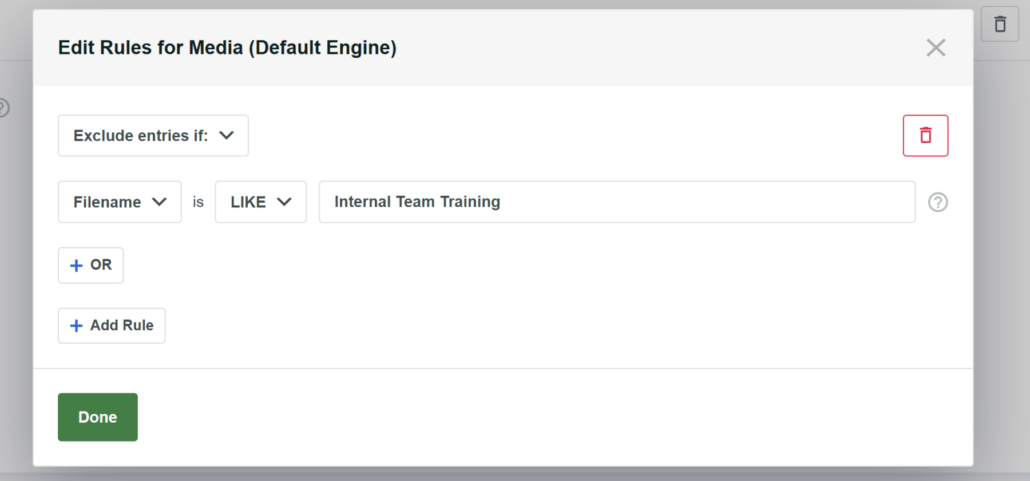
To learn more, please see our step-by-step guide on how to exclude documents from search results in WordPress.
We hope this article helped you learn how to make MS Office file searchable in WordPress. You may also want to see our guide on how to display excerpts on the WordPress search results page and how to limit WordPress search to post content.
Ready to create a better and more personalized WordPress search experience? Get started with SearchWP today!