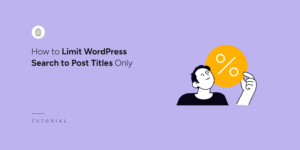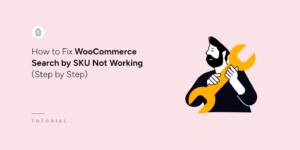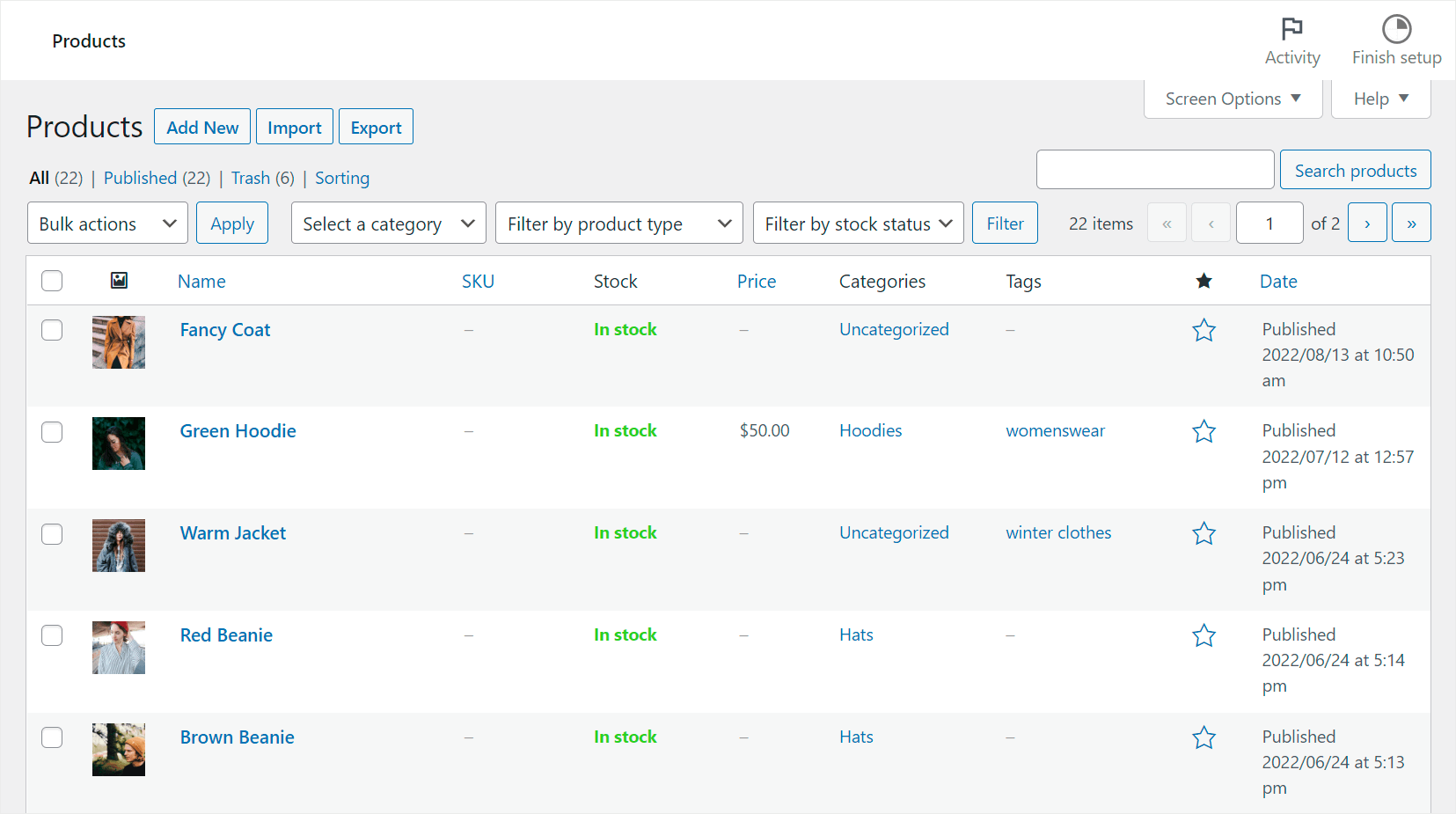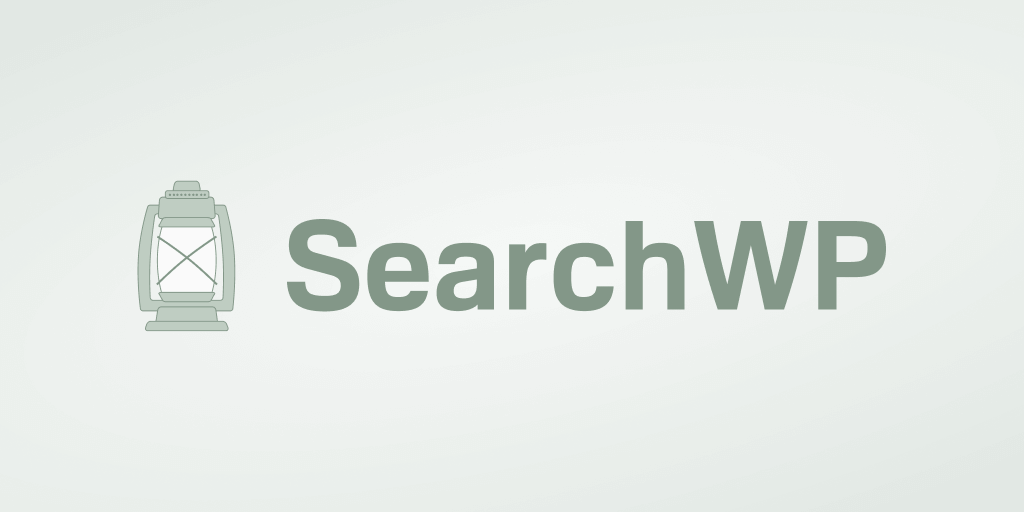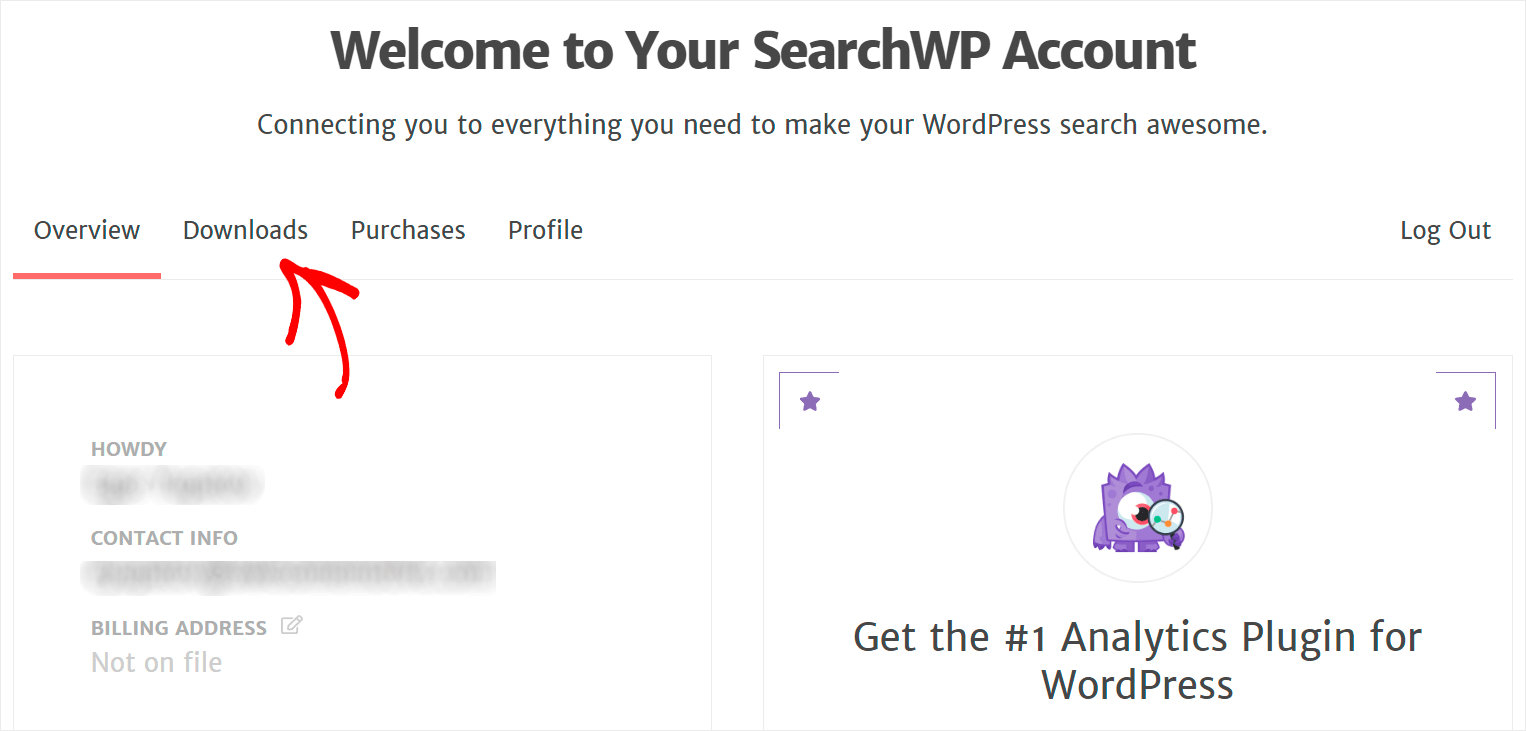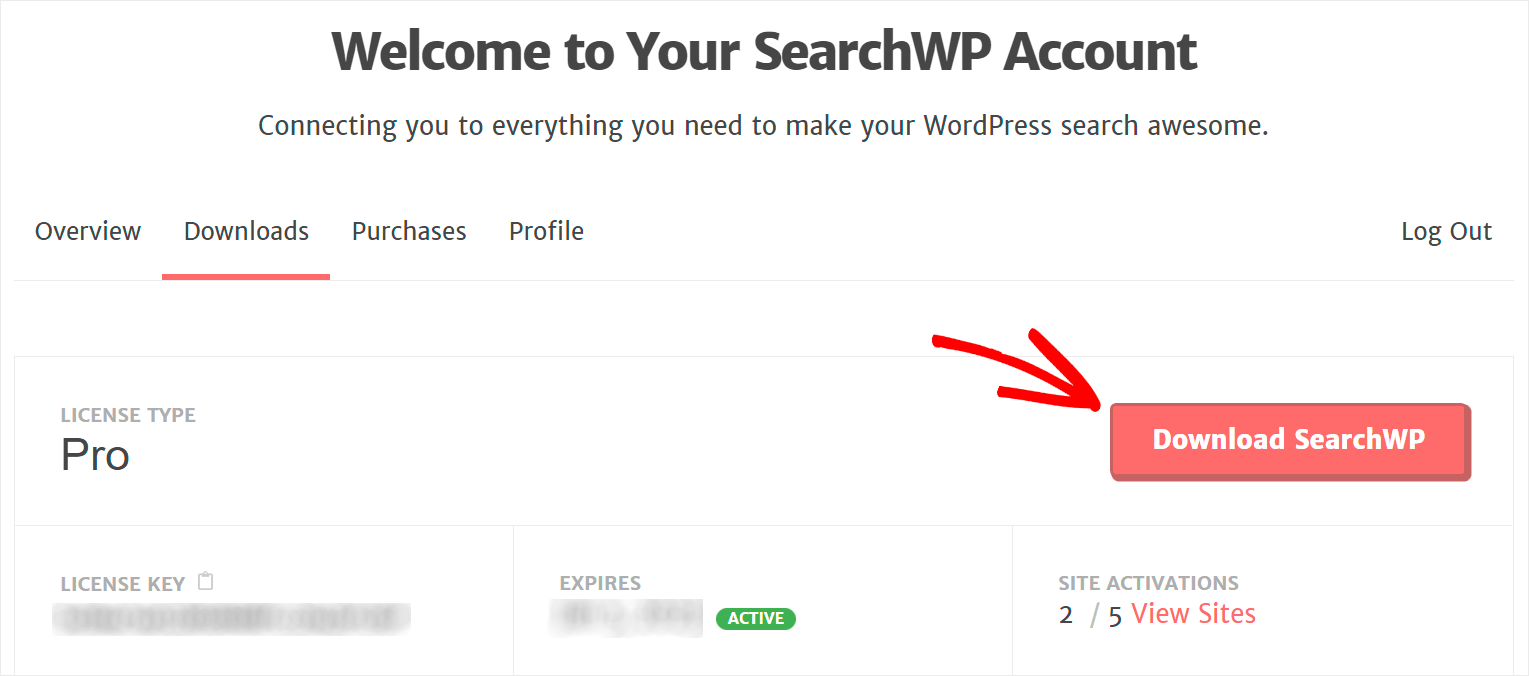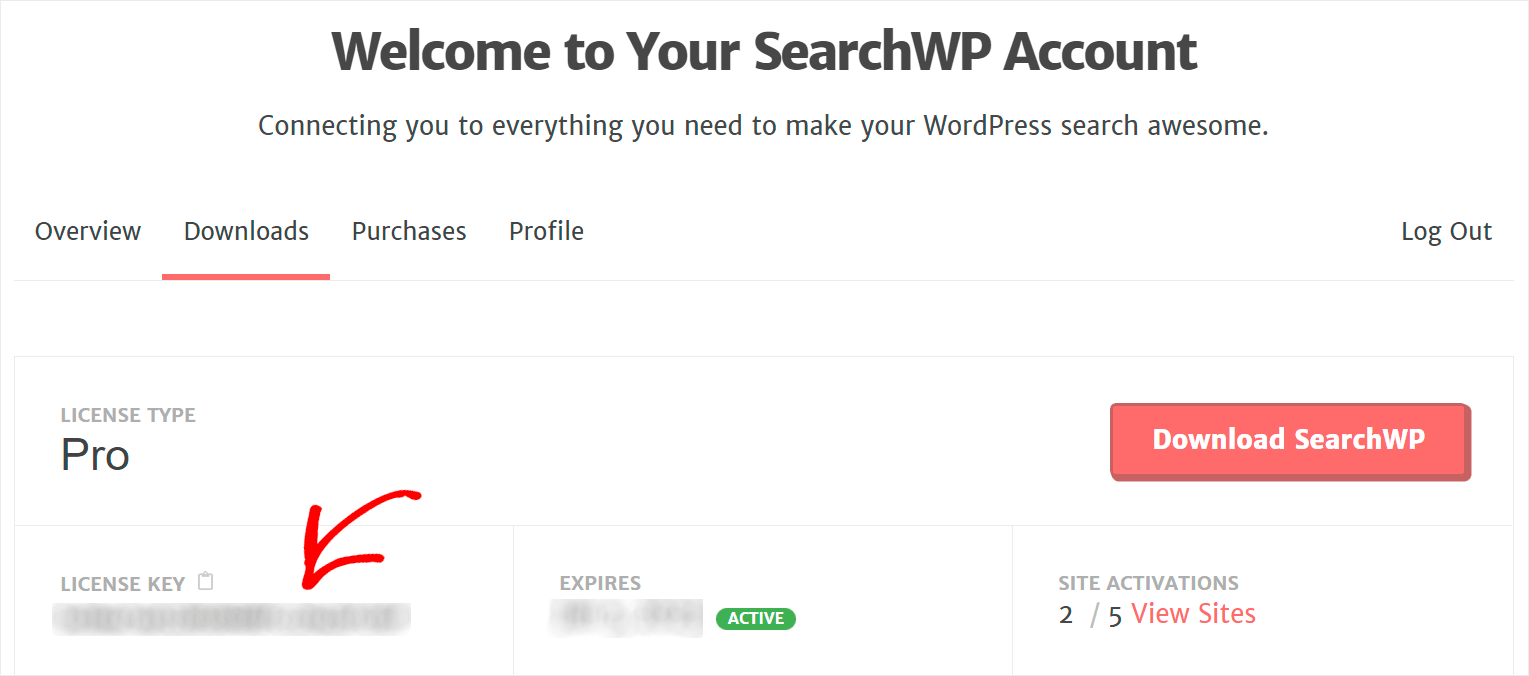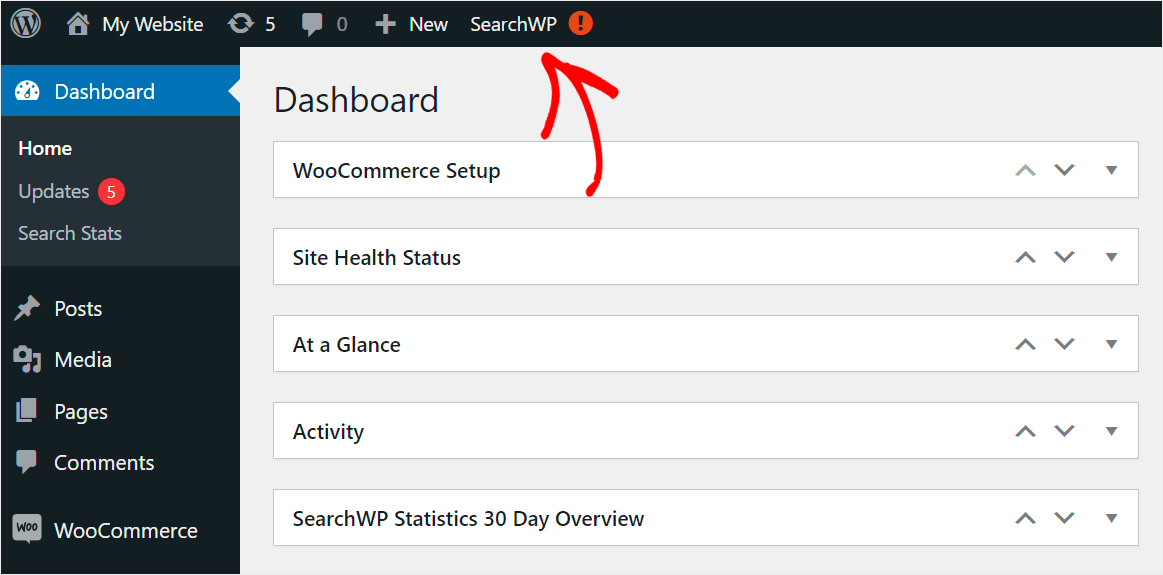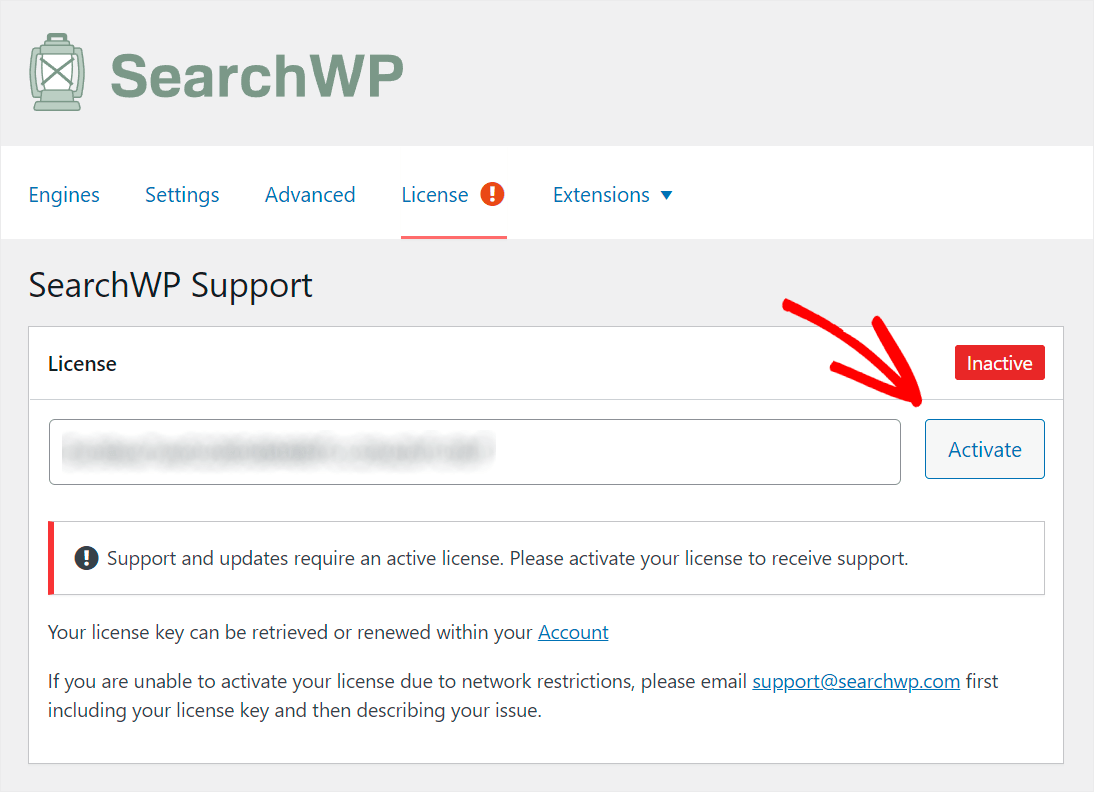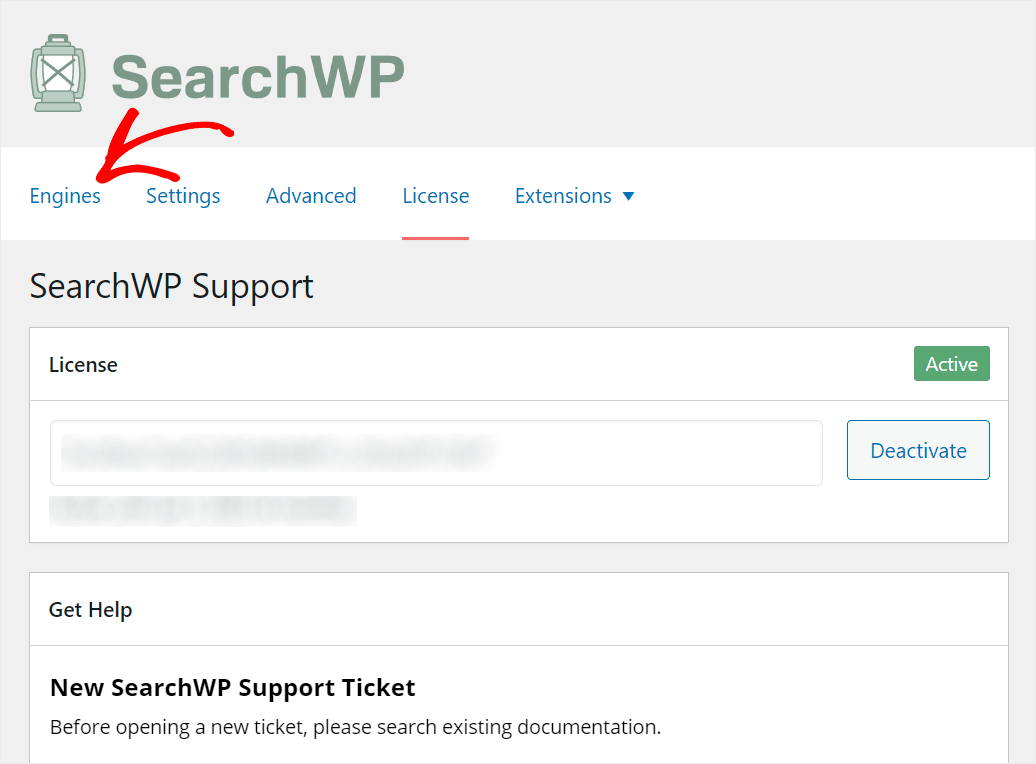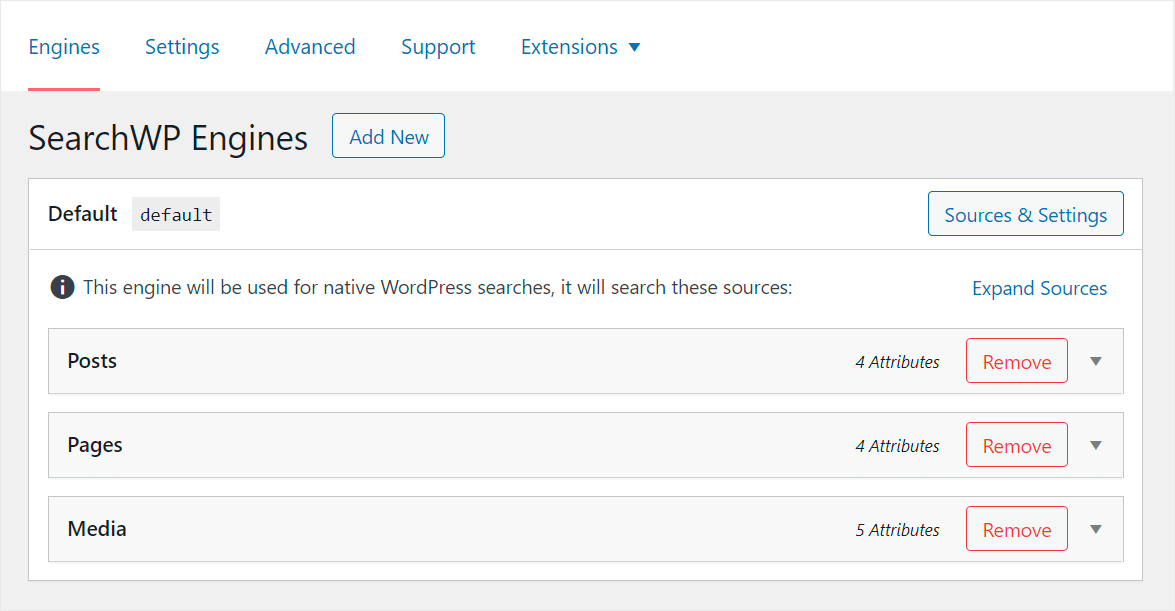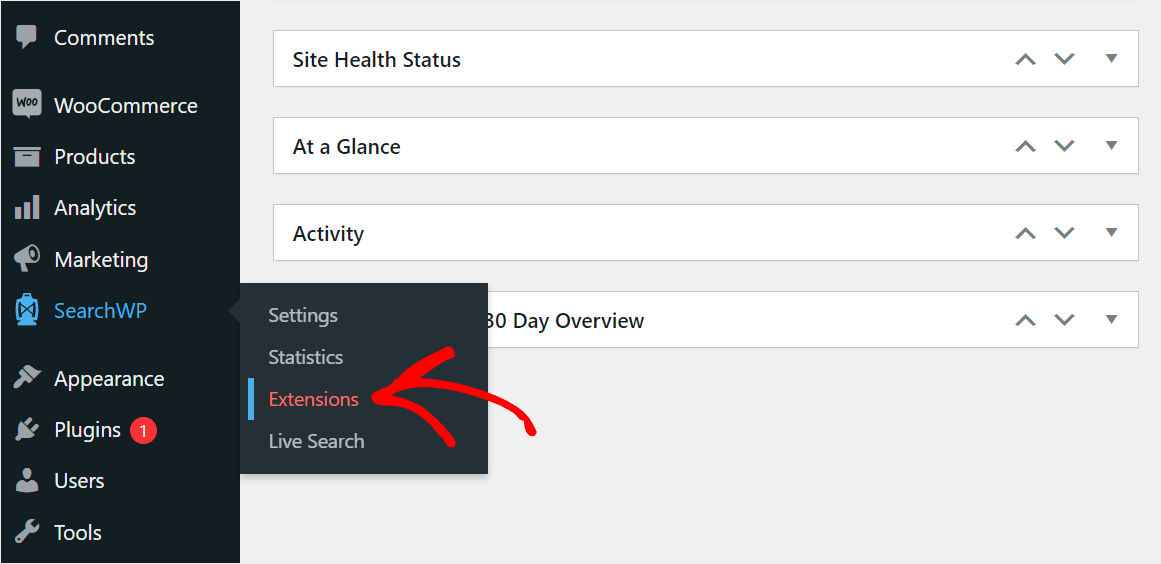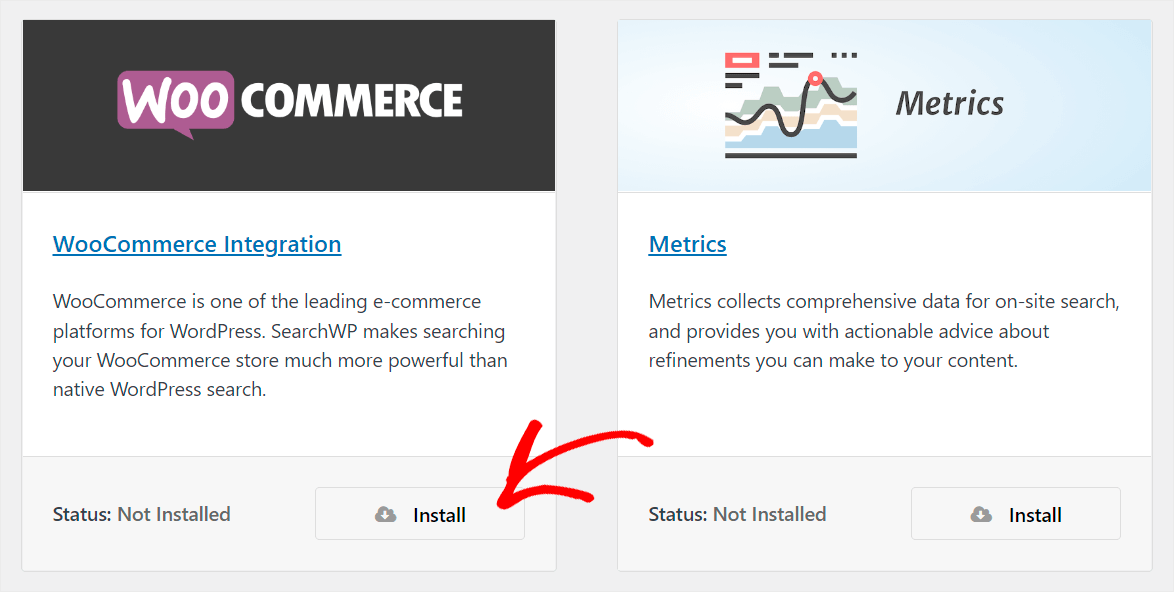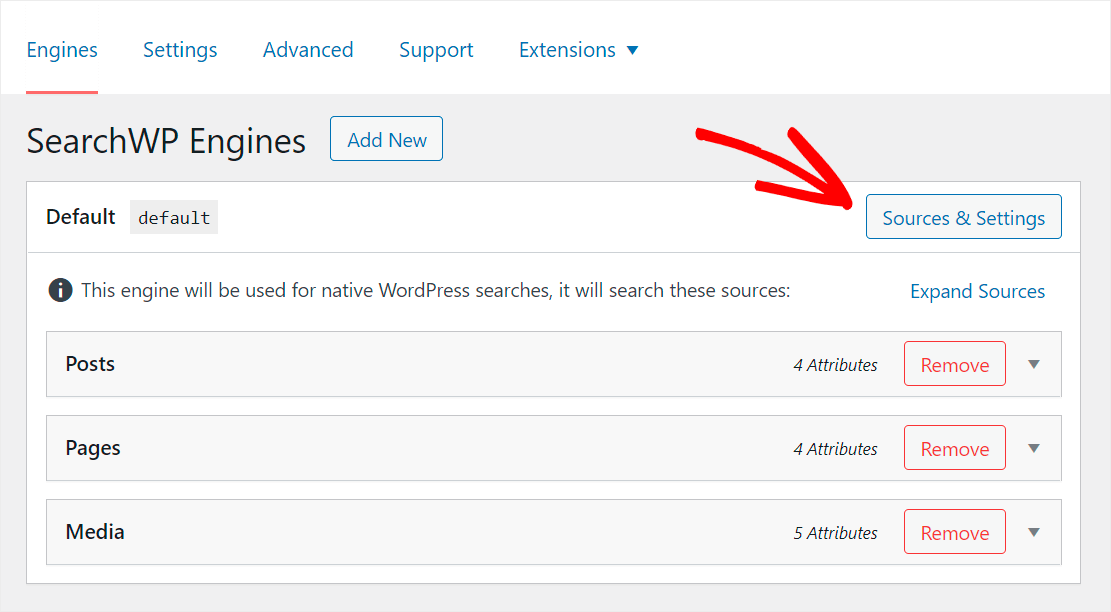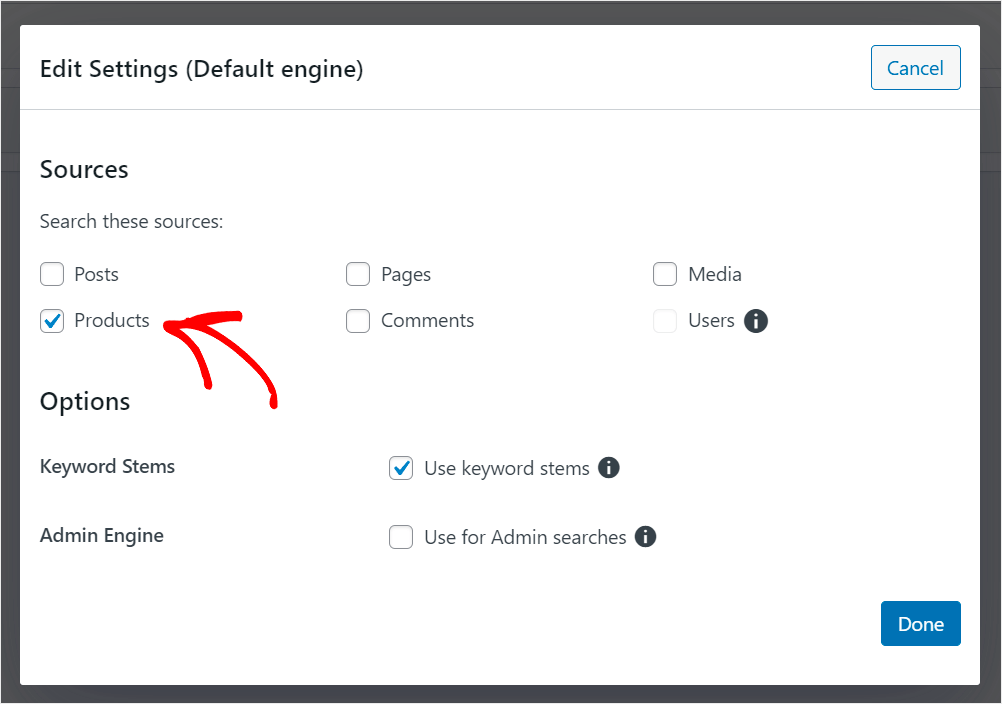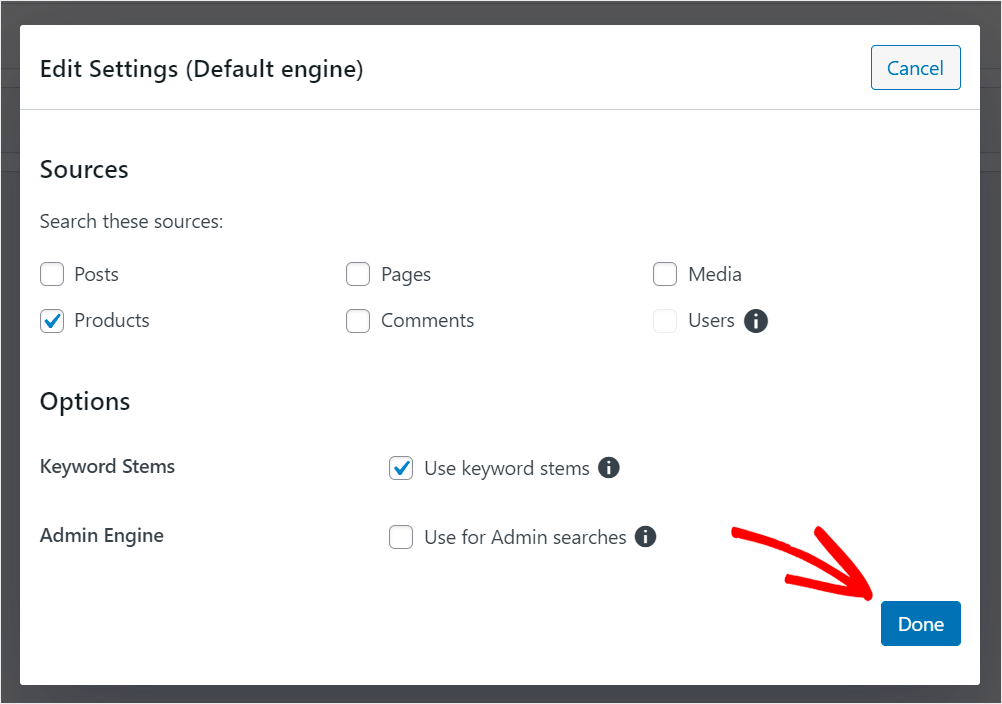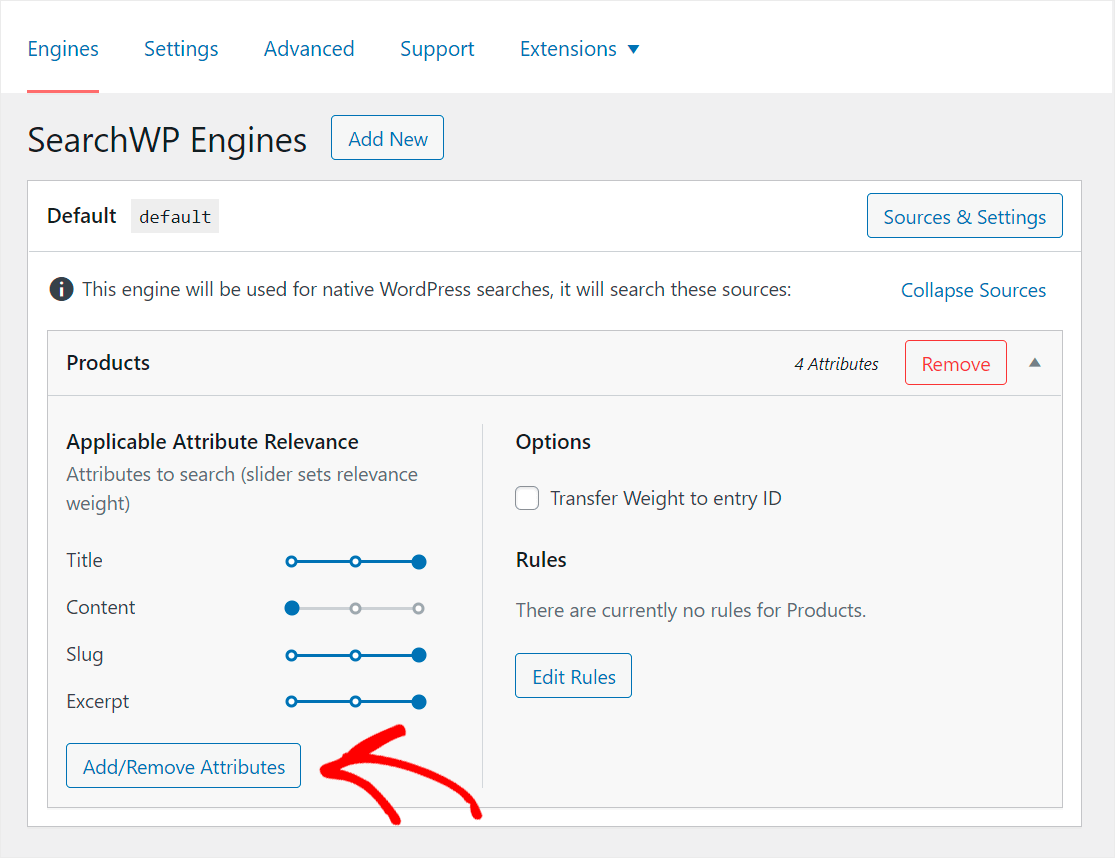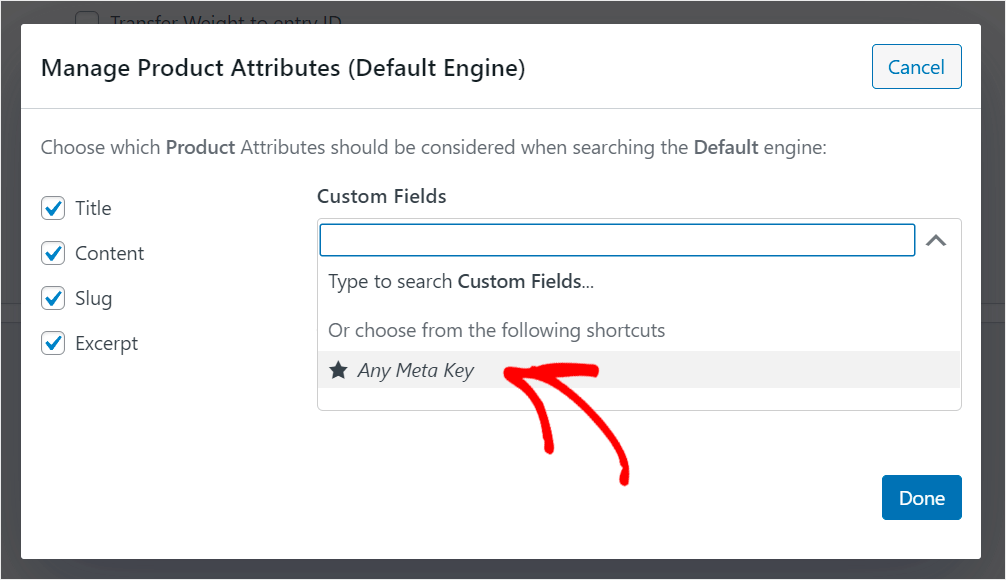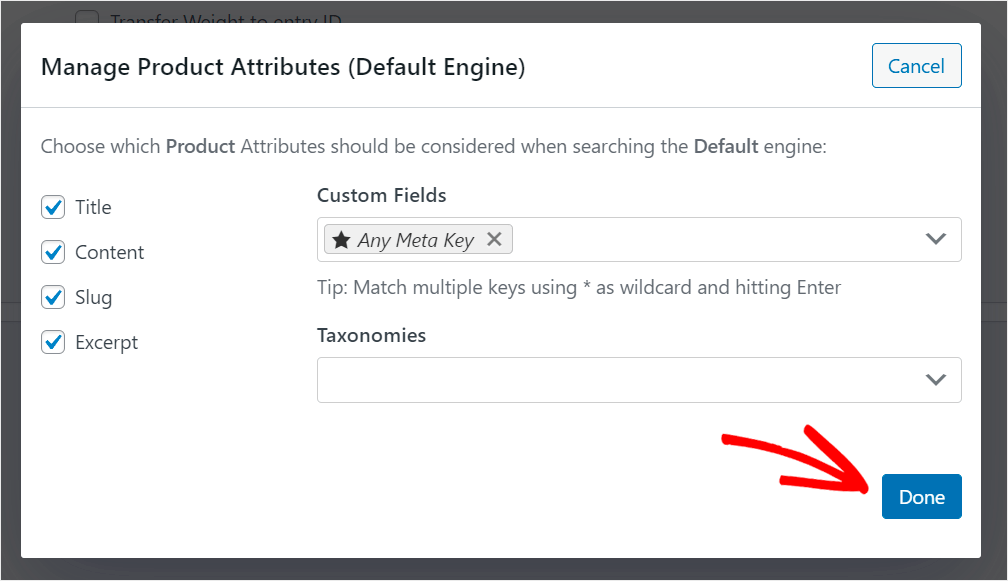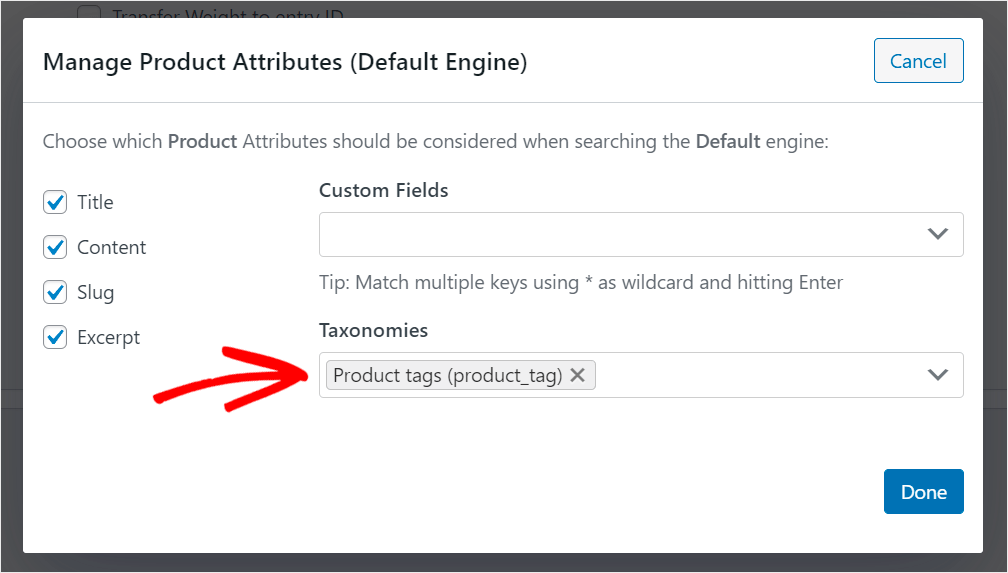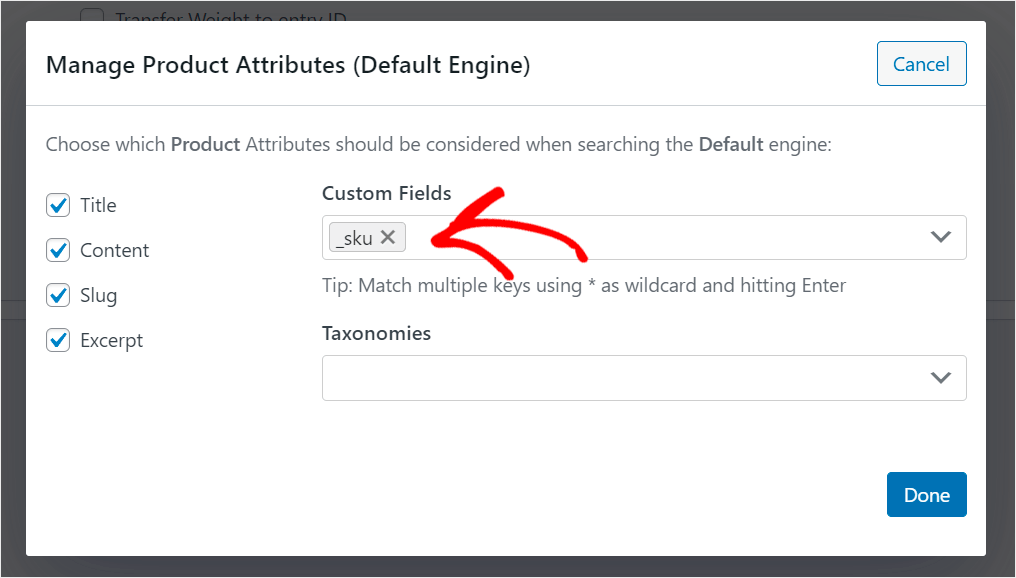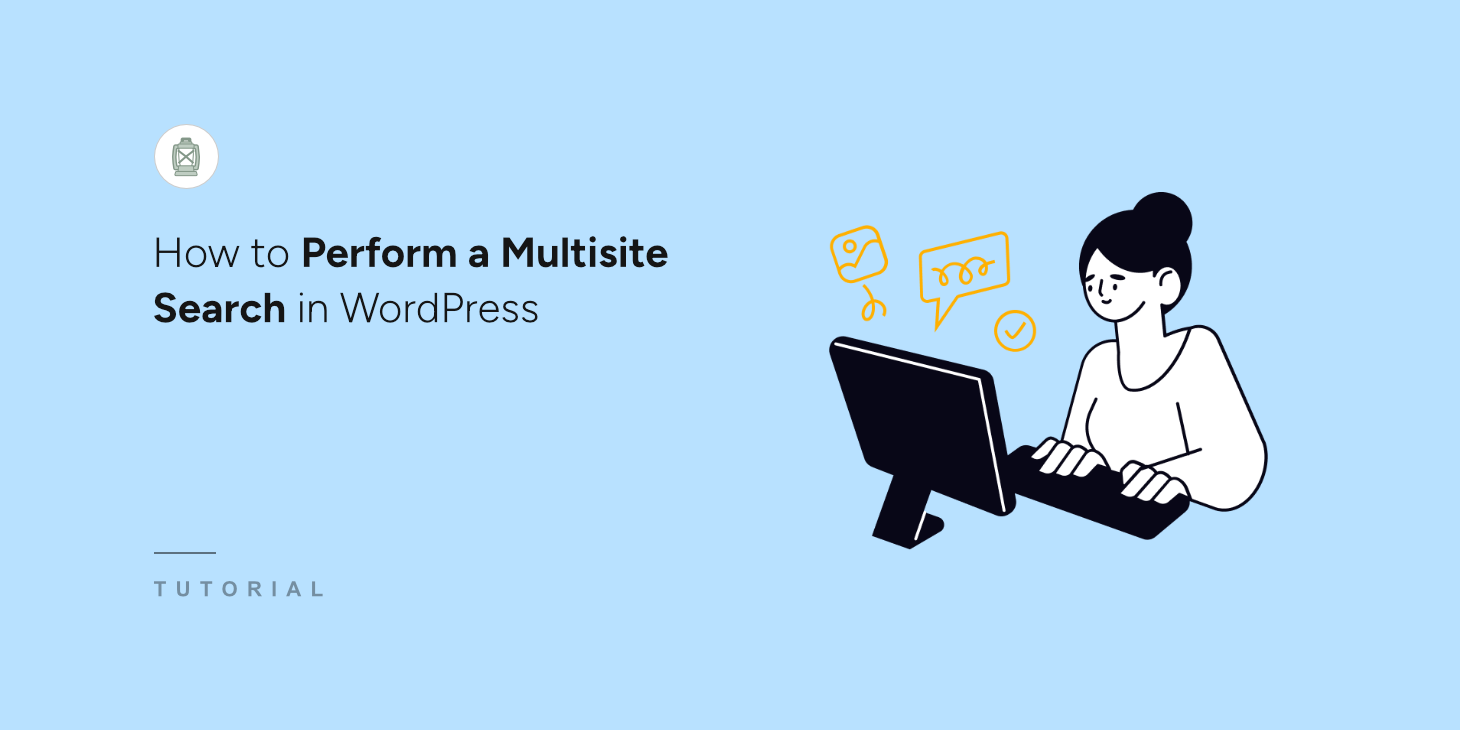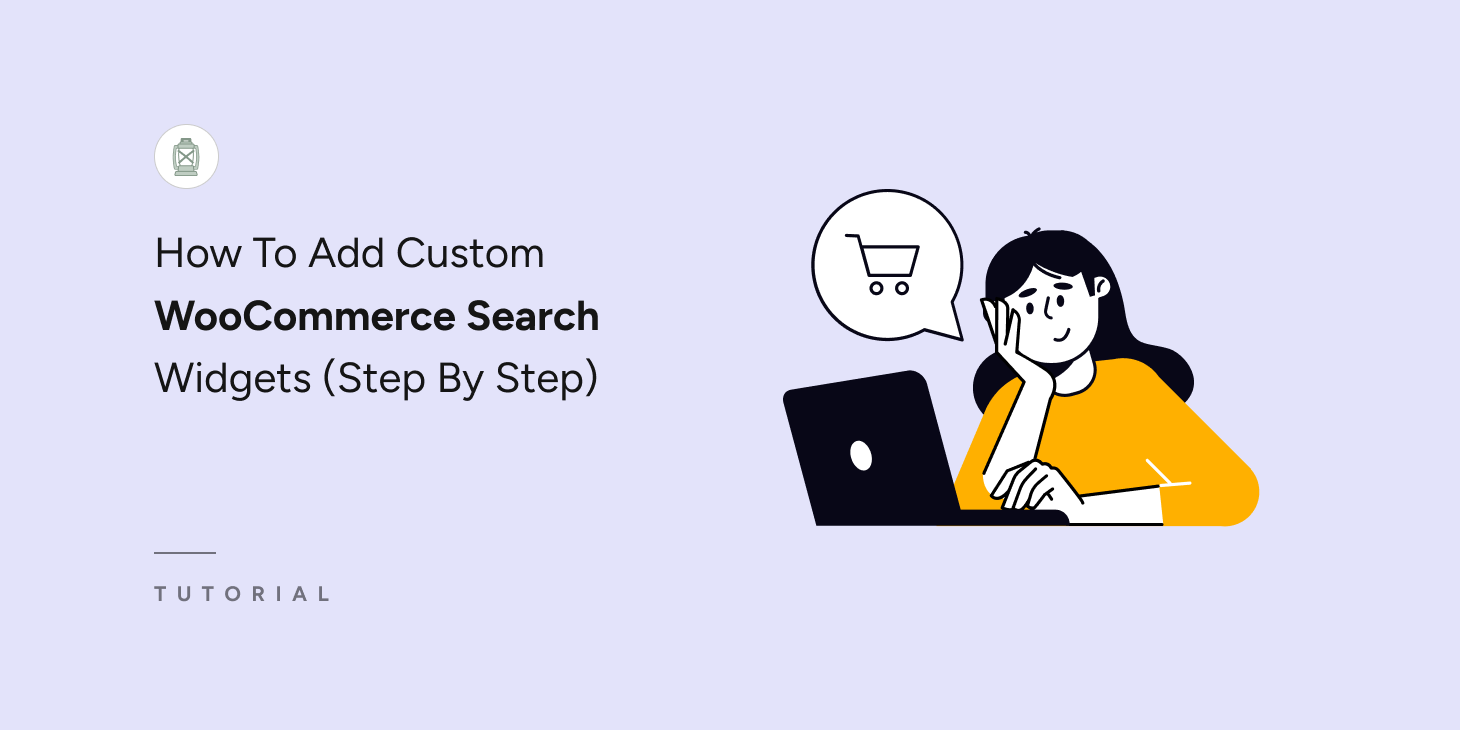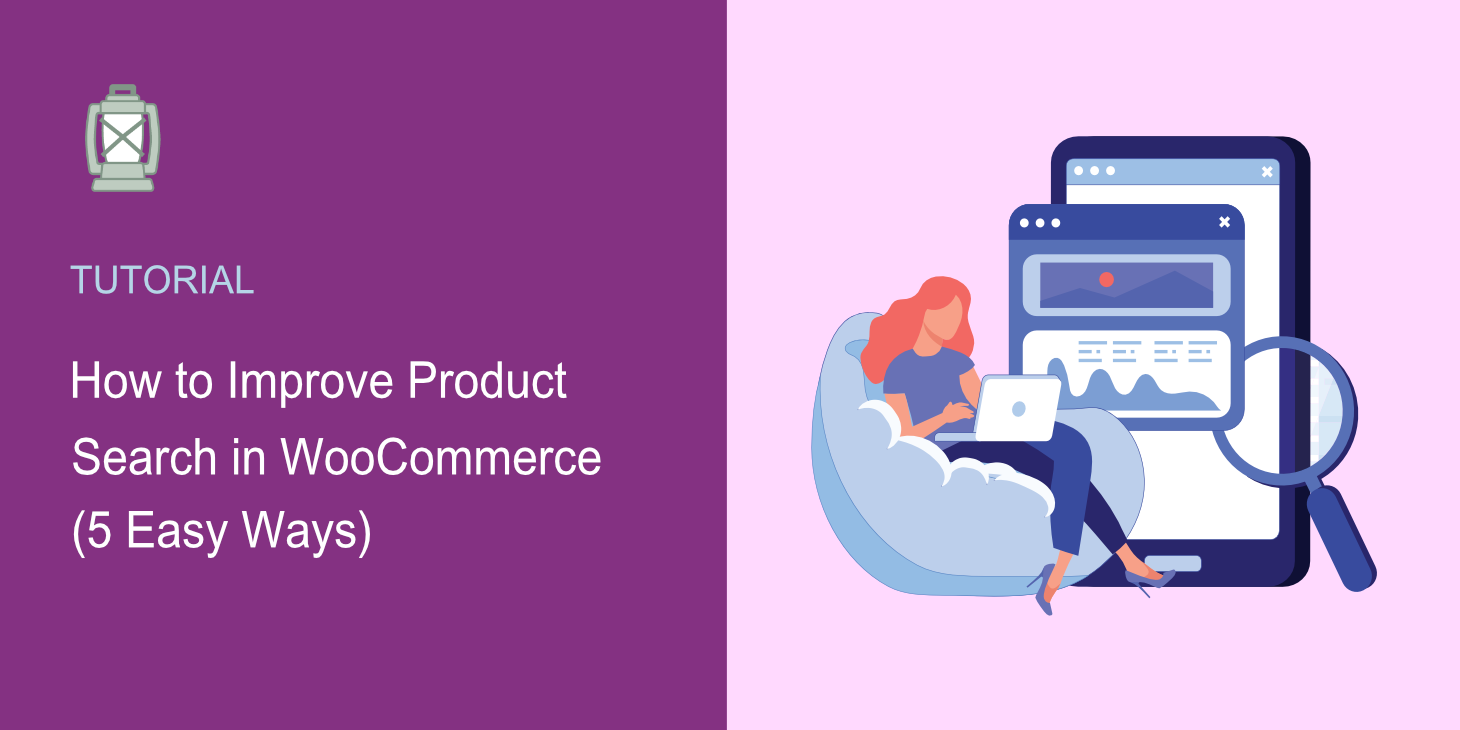
Looking for a way to improve product search in WooCommerce?
A robust search is one of the key success factors for any online store, as it ensures that customers can easily find what they’re looking for.
In this guide, we’ve picked the top 5 ways to improve your product search in WooCommerce with no coding needed.
Here is a table of contents to help you navigate through this article faster:
Let’s dive into it!
Why Improve Product Search in WooCommerce
WooCommerce is one of the best and most powerful eCommerce solutions for WordPress.
But when it comes to product search, everything isn’t so rosy.
The thing is since WooCommerce is just a plugin, it uses the default WordPress search engine, which has many weaknesses.
For example, it doesn’t consider product attributes, gives you no way to control your search results, doesn’t collect any search data, and many more.
That’s why if you want to succeed online and grow your business, improving WooCommerce search should be one of your main goals.
Especially for you, we’ve selected the most effective ways to do that, regardless of your technical skills and WordPress experience.
Let’s take a detailed look at them.
How to Improve Product Search in WooCommerce
The easiest way to make your WooCommerce product search smarter is to use SearchWP.
SearchWP is a powerful and beginner-friendly WordPress search plugin that comes with lots of features.
It’s also fully compatible with WooCommerce, allowing you to improve your search immediately after installation.
For example, you can limit search to WooCommerce products only, prioritize specific products in search results, make product attributes searchable, and many more.
But this is just a short list of features for which more than 30,000 site owners appreciate this plugin.
You can also use SearchWP to:
- Get detailed reports on your visitors’ search activity. See what your customers are searching for on your site and get valuable insights into their search behavior.
- Display search results in live mode. Give your visitors immediate search results to help them find the right products faster and improve their user experience.
- Customize the order of search results. Change the order of search results on your site in the way you want to meet your business needs.
- Hide specific products from search results. Exclude redundant products or pages from your search results so that nothing will distract your customers from shopping.
With that, let’s figure out how you can use SearchWP to make your WooCommerce search better.
To get started, you’ll need to get your copy of SearchWP here.
Once done, go to your SearchWP account dashboard and navigate the Downloads tab.
Next, press the Download SearchWP button to save the plugin ZIP archive to your computer.
After downloading, copy the plugin license key at the bottom left corner of the same page.
Now you’ll need to upload the downloaded file to your site and install the plugin.
Check out this step-by-step guide on how to install a WordPress plugin if you need help with that.
Upon the plugin installation, you’ll need to activate your copy of SearchWP.
The fastest way to do that is to click the Activate License button at the top panel of your WordPress dashboard.
Next, paste the license key you copied earlier into the License field and click Activate.
After activating your copy of SearchWP, you’re ready to improve your WooCommerce search.
To get started, navigate to the Engines tab in your SearchWP dashboard.
Here you can find all your search engines created with SearchWP. This plugin allows you to add multiple search engines and customize them the way you want.
A search engine is a collection of settings and rules WordPress considers when performing searches across your site.
You can edit them to make your WooCommerce search smarter and help your customers find the right products faster.
For instance, you can limit your search to WooCommerce products only, enable search by product attributes, exclude specific products, and many more.
To get started, you’ll need to install the SearchWP WooCommerce Integration extension.
This extension ensures seamless integration of these plugins and allows you to customize your WooCommerce search easily.
To install it, navigate to SearchWP » Extensions in your WordPress dashboard.
Then, find the WooCommerce Integration extension and click Install under its section.
After that, you’re ready to start customizing your WooCommerce search.
Let’s take a look at 5 of the most effective examples of how you can do that to boost your sales.
1. Restrict your Search to WooCommerce Products
First, let’s see how you can limit your search to WooCommerce products to clean up your search results.
To get started, click the Sources & Settings button.
Then, uncheck the boxes next to all search sources except Products.
When you’re finished, press Done to save the changes.
Now your site visitors can only search for WooCommerce products.
2. Enable Search by Product Attributes
Let’s also see how you can make product attributes that WooCommerce stores as custom fields searchable.
To get started, press the Add/Remove Attributes button under the Products search source.
Then, click on the Custom Fields field and choose the Any Meta Key option.
Any Meta Key is the SearchWP shortcut that allows you to automatically make any custom fields searchable. You can also enter the names of specific custom fields if you want.
When you’re finished managing your custom fields, press Done to save your changes.
Now customers can find your product by their attributes, like color, size, price, or whatever else you specified.
3. Enable Search by Product Category
With SearchWP, you can also give your customers the ability to search by product category. It’s handy when they’re not looking for a specific product but a category.
For more details, check out this tutorial on how to make WooCommerce product categories searchable.
4. Enable Search by Product Tags
You can also enable search by product tags. It opens up new ways to search for products and allows your customers to find what they’re looking for faster.
For more information, check out the how to enable search by WooCommerce product tags tutorial.
5. Make Product SKUs Searchable
Another way to help your visitors find the right products is to enable search by product SKUs.
SKU is a unique product identifier that you can specify by yourself. Making it searchable allows your customers to find a product immediately if they know its SKU.
For more details, check this step-by-step guide on how to make WooCommerce product SKUs searchable.
From this guide, you learned how you can improve your WooCommerce product search in a few simple ways.
It’ll help you deliver more relevant search results to your customers, boost sales, and grow your business.
Ready to empower your WooCommerce search? You can get started with SearchWP here.
Wondering how to add Ajax search to your WooCommerce store? Follow this detailed guide on how to add Ajax search to WooCommerce.
Want to let your customers search for products by tags? Check this how to search by product tags in WooCommerce step-by-step tutorial.