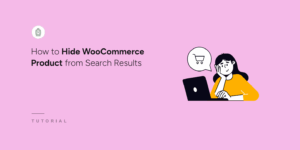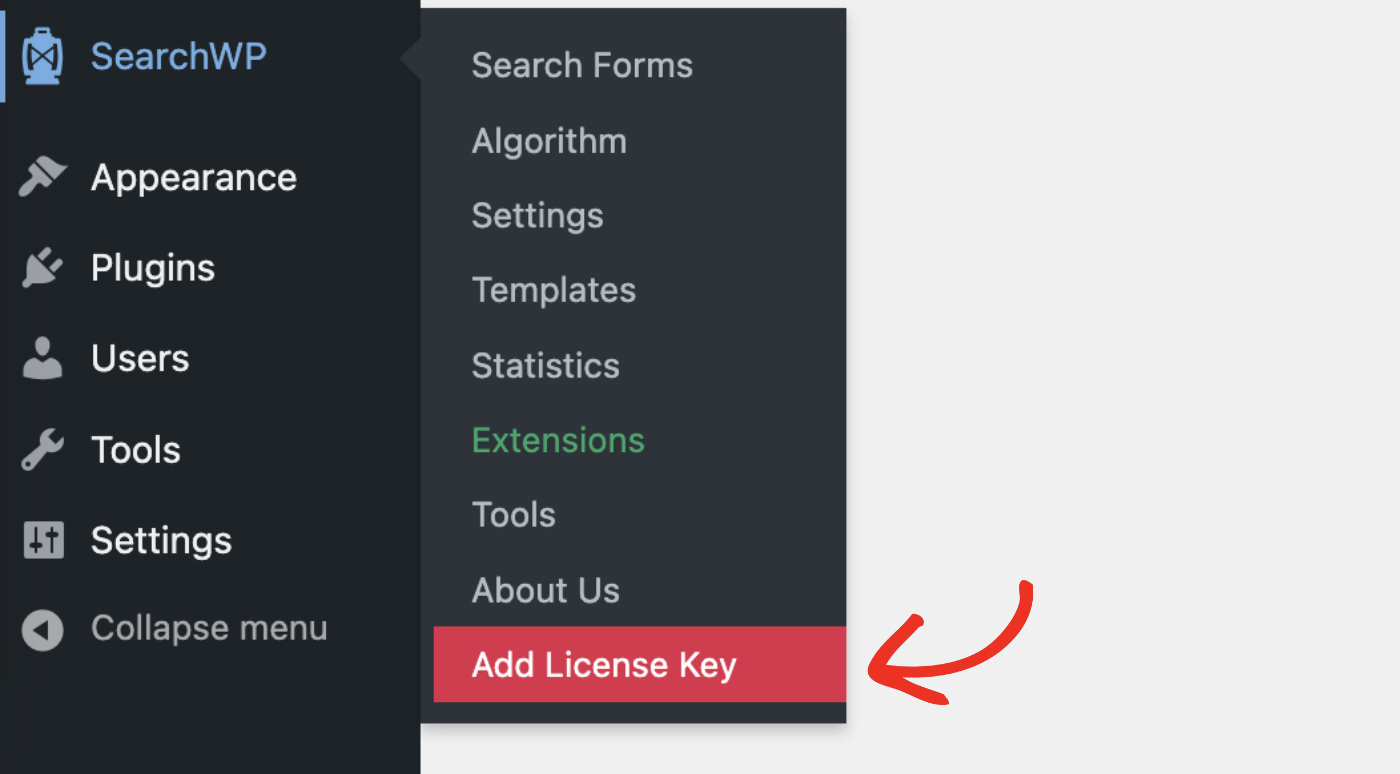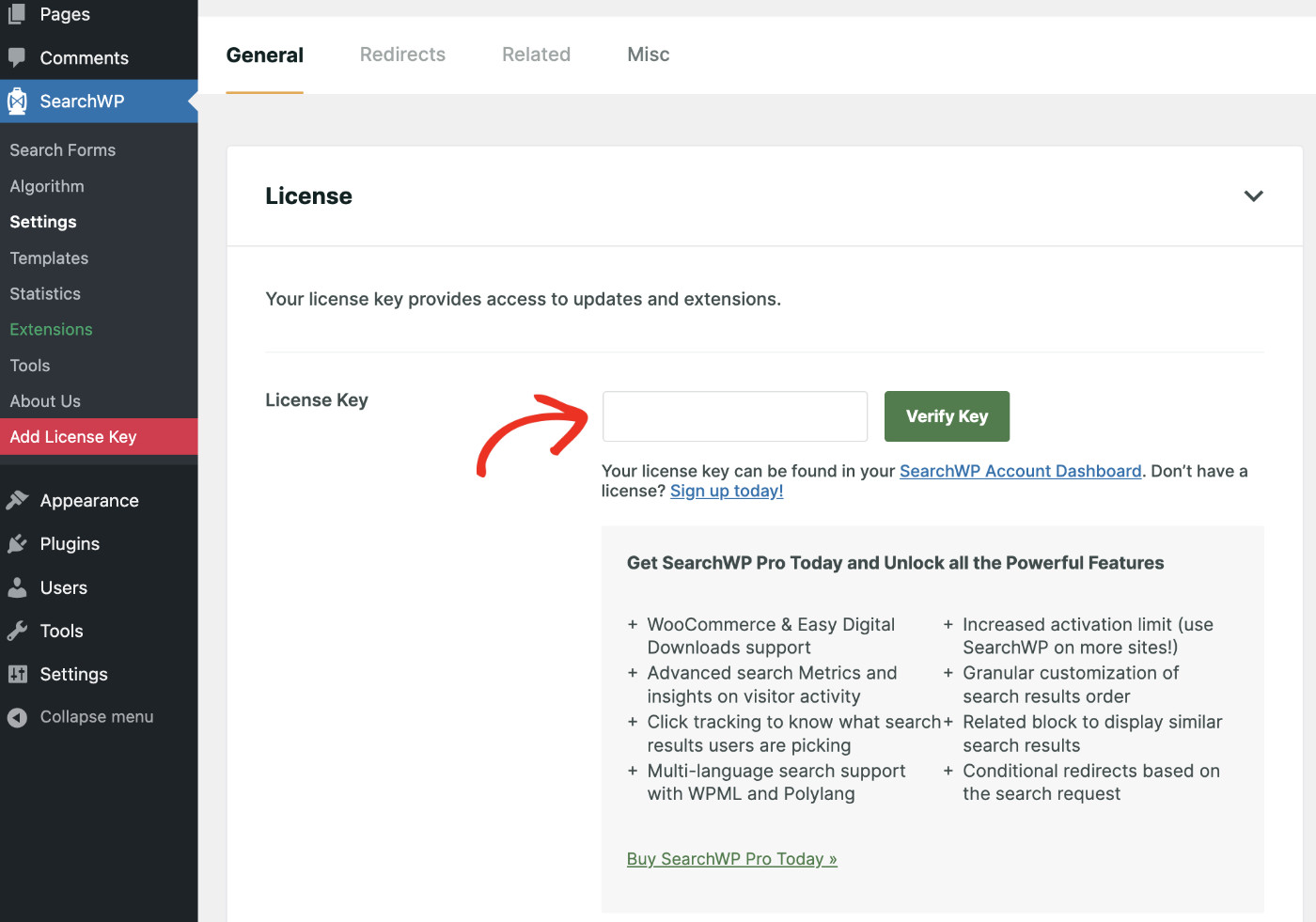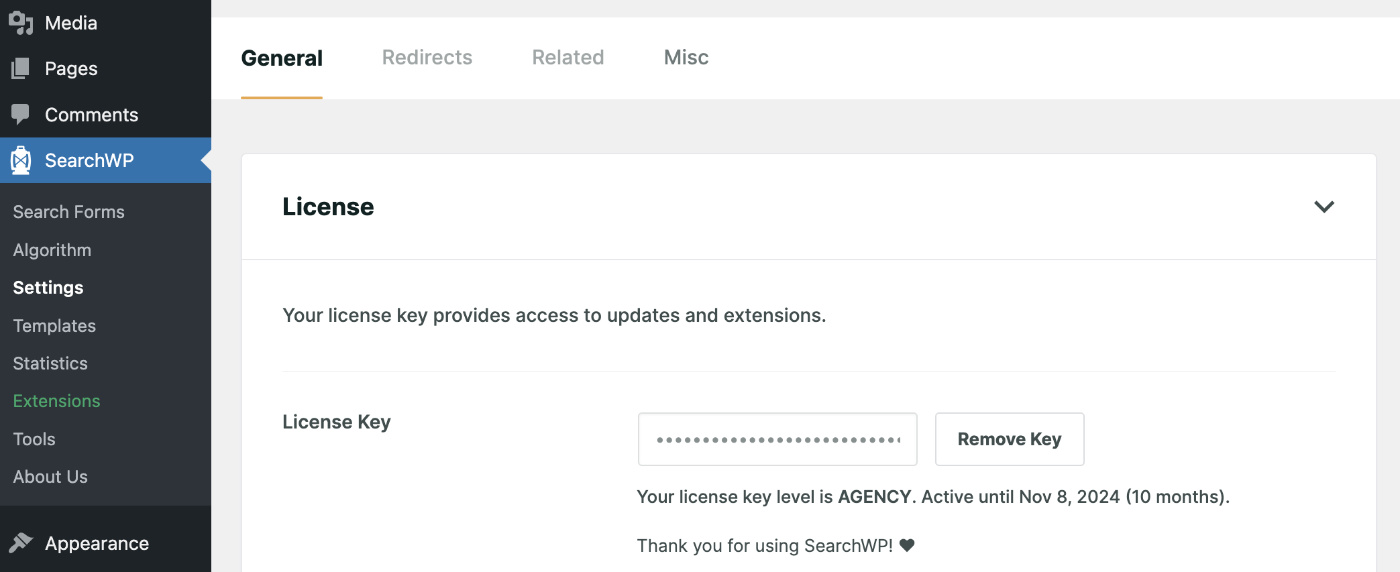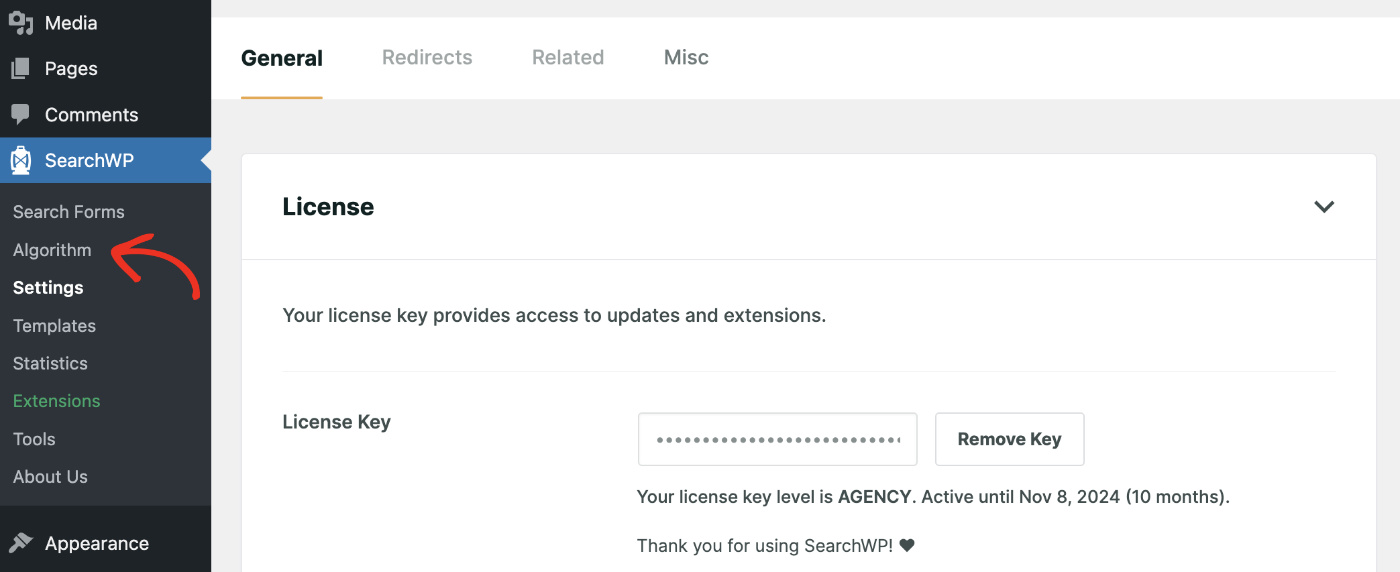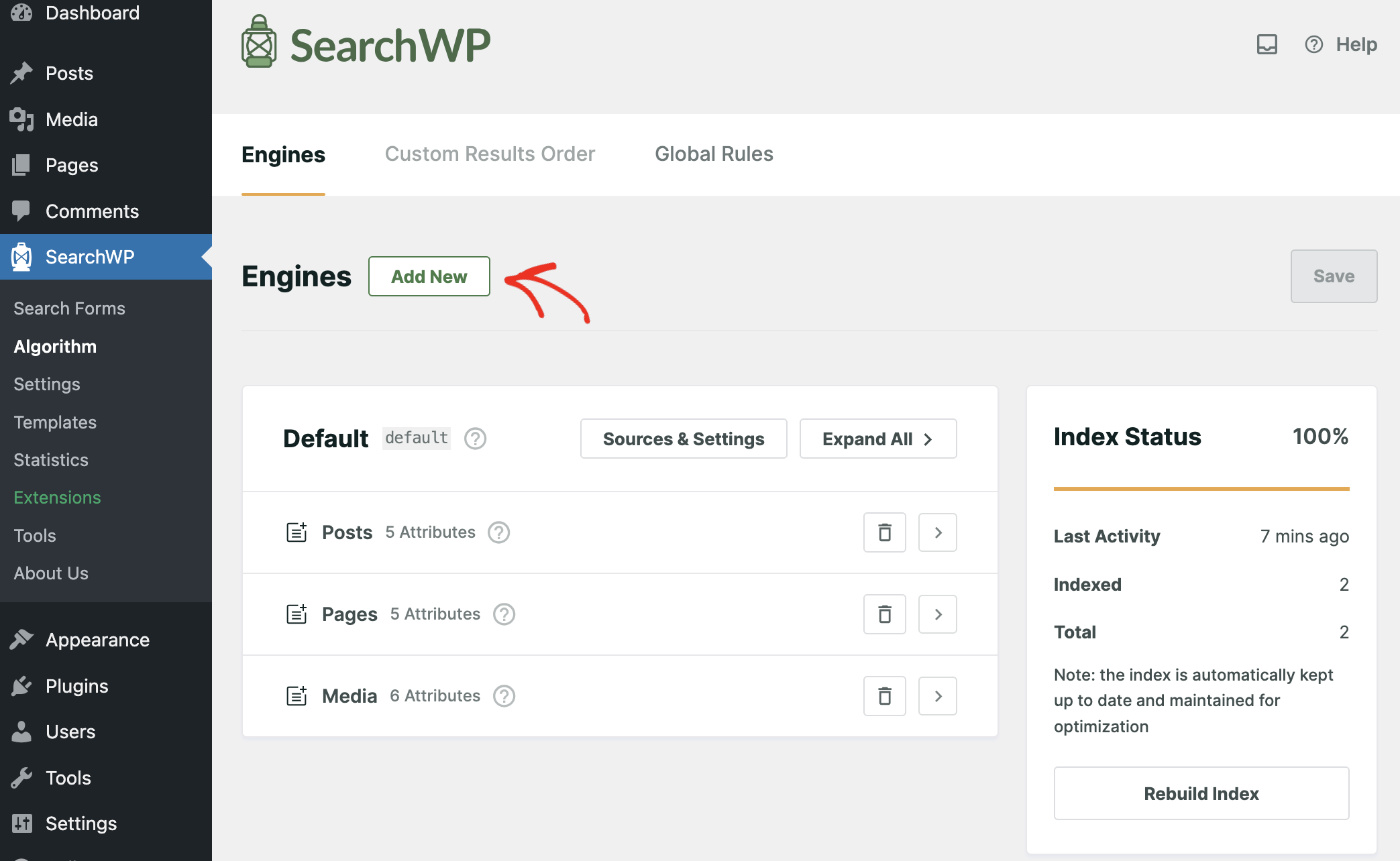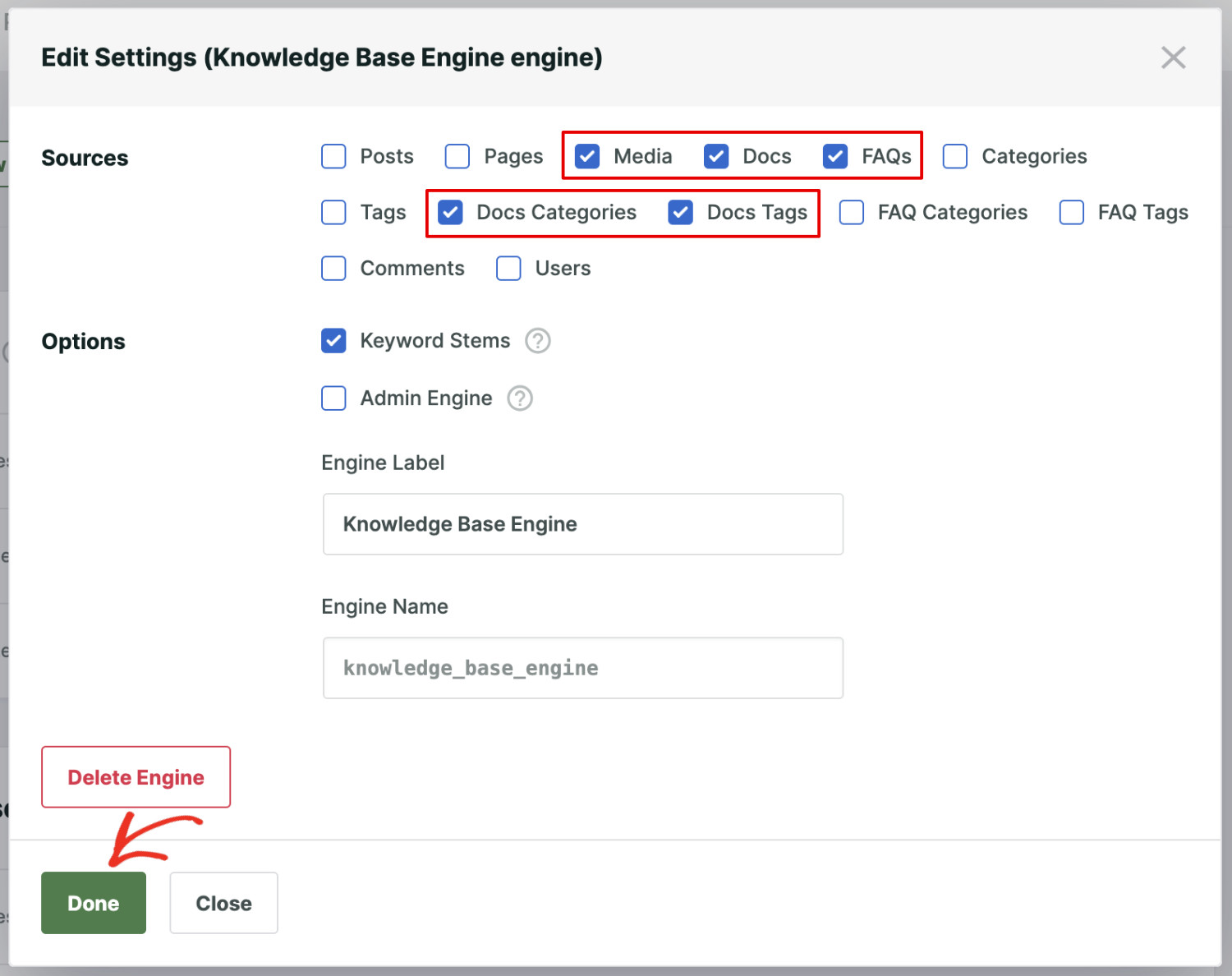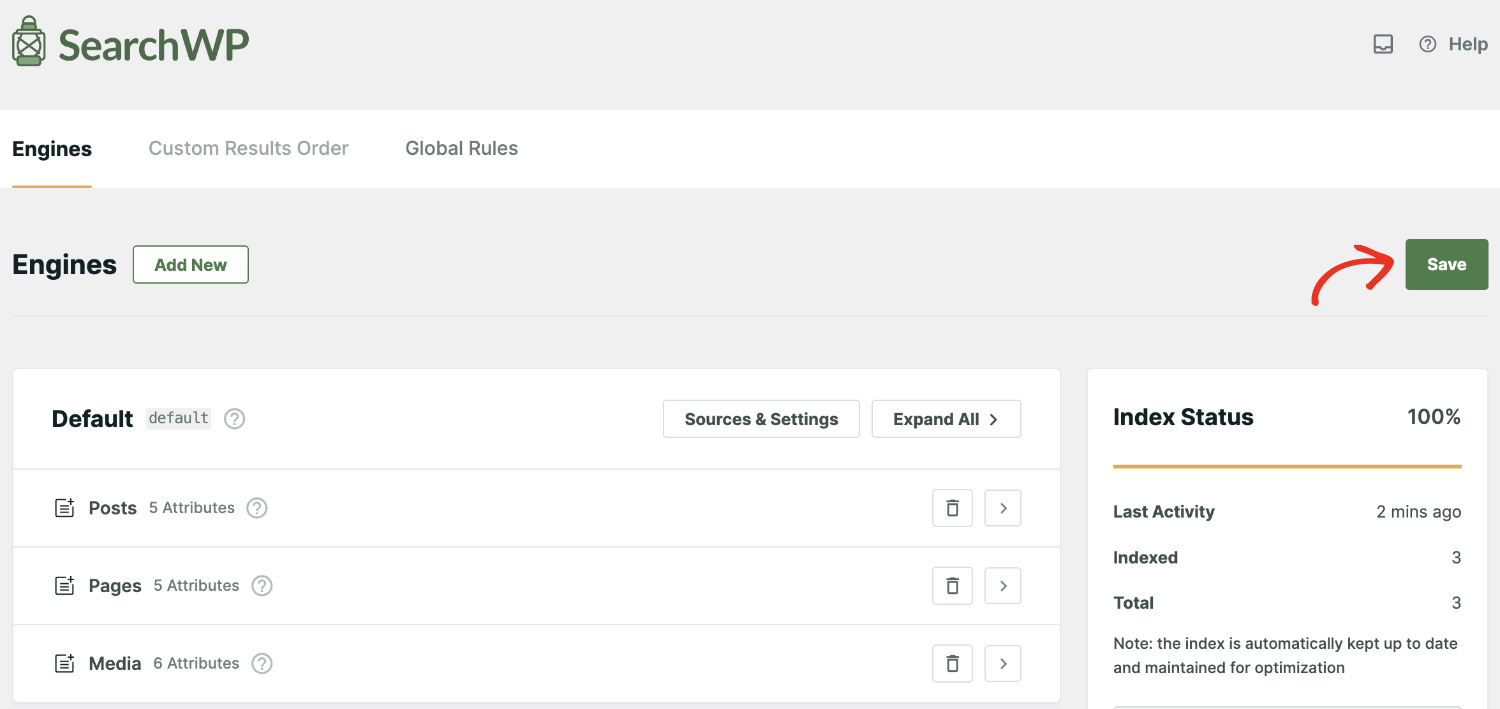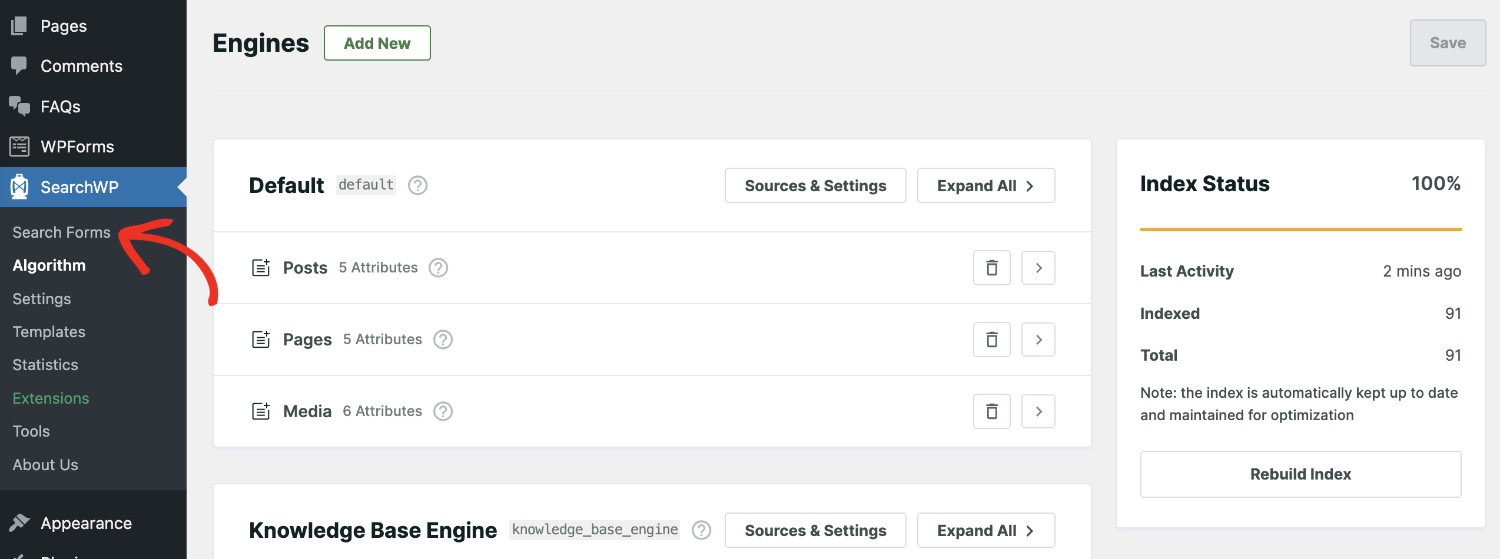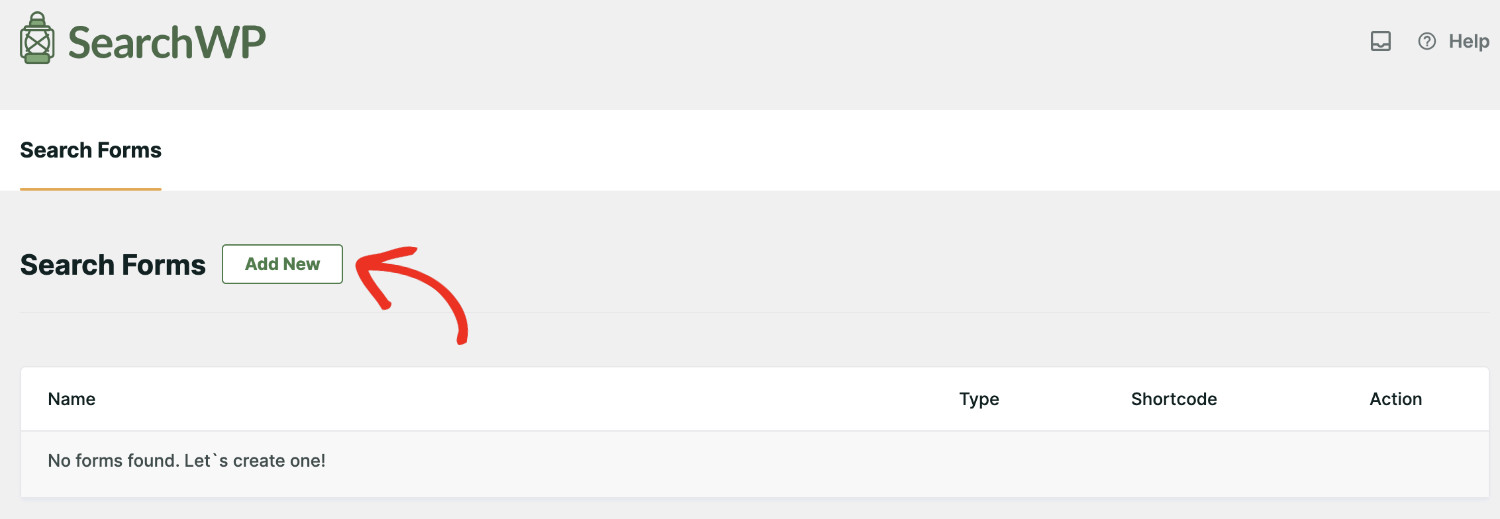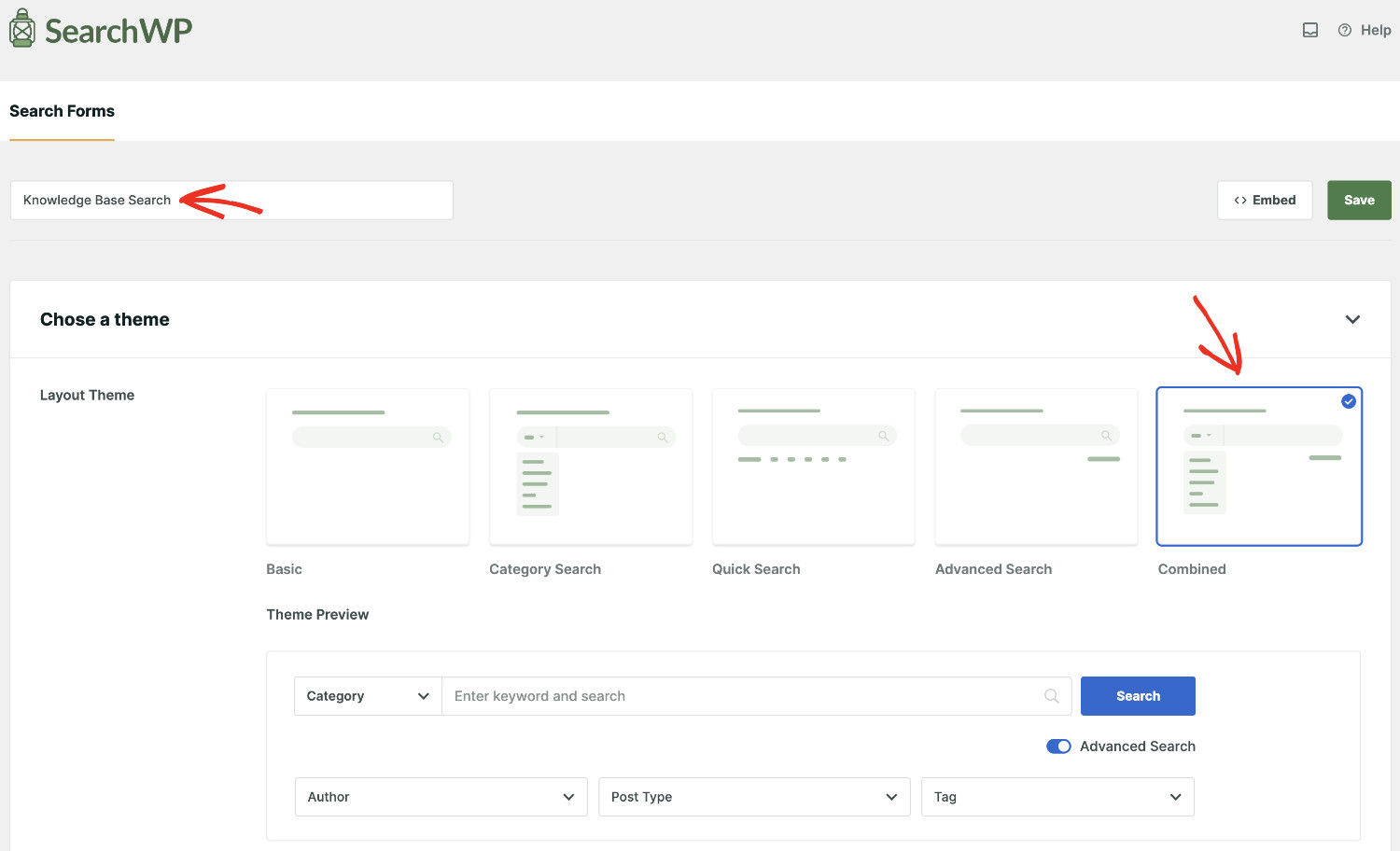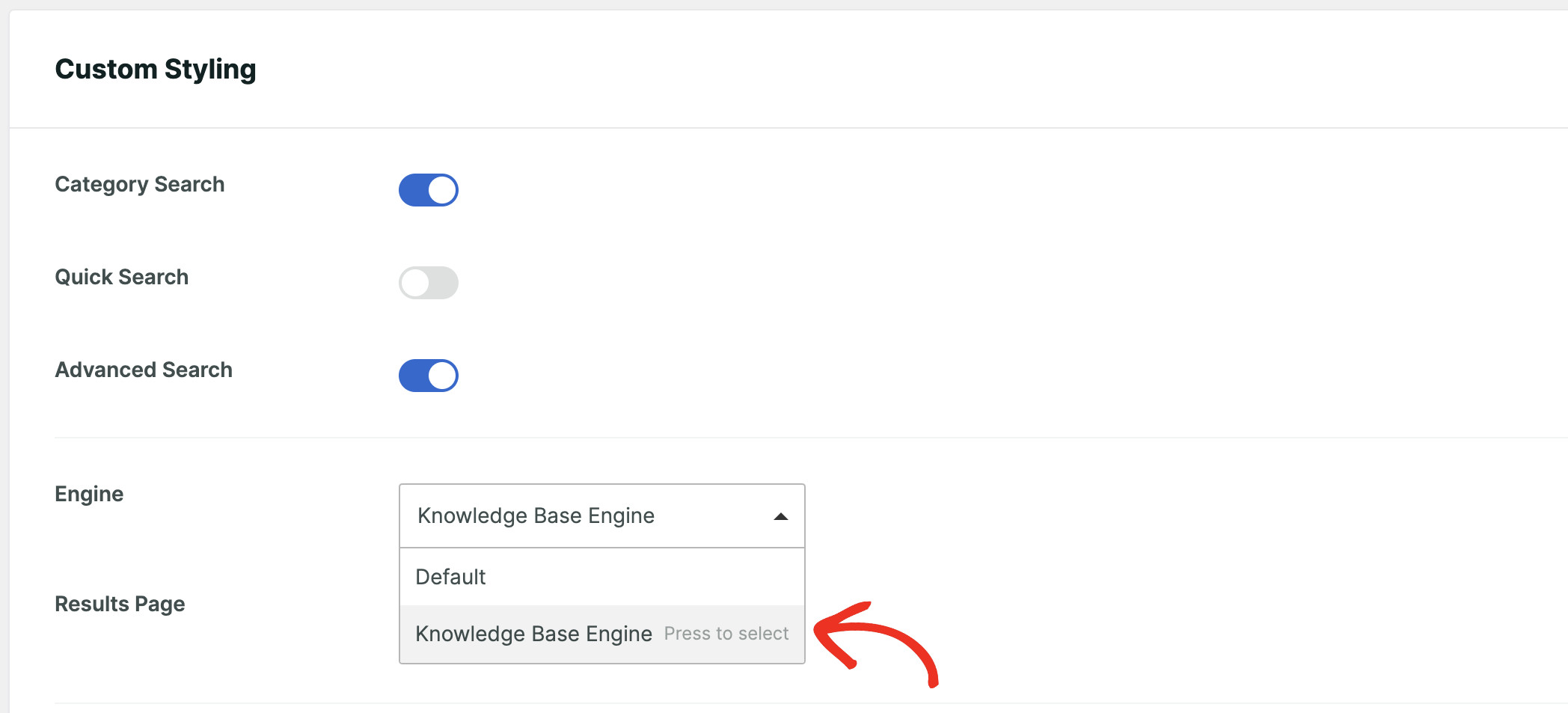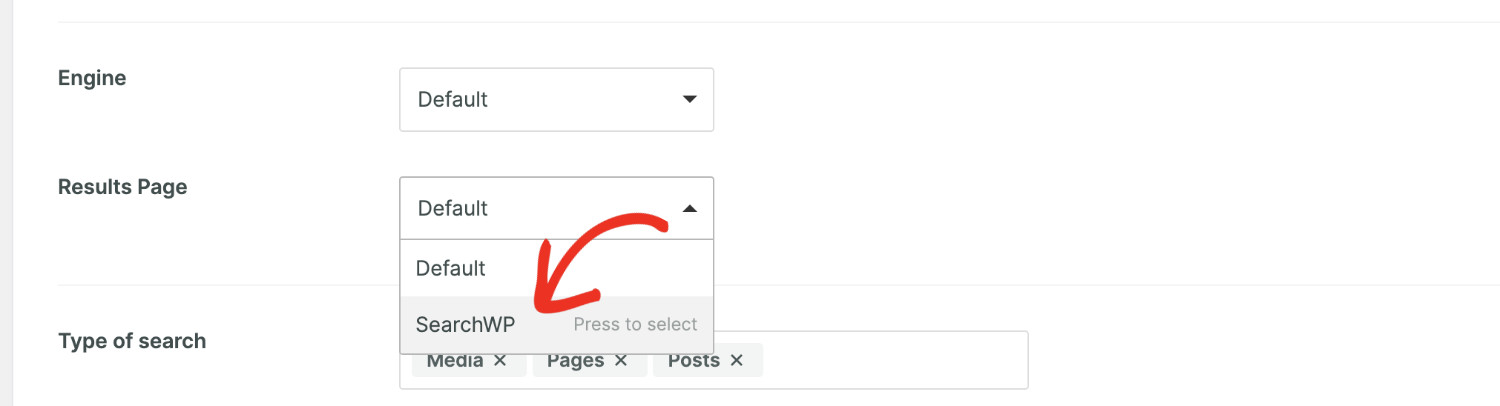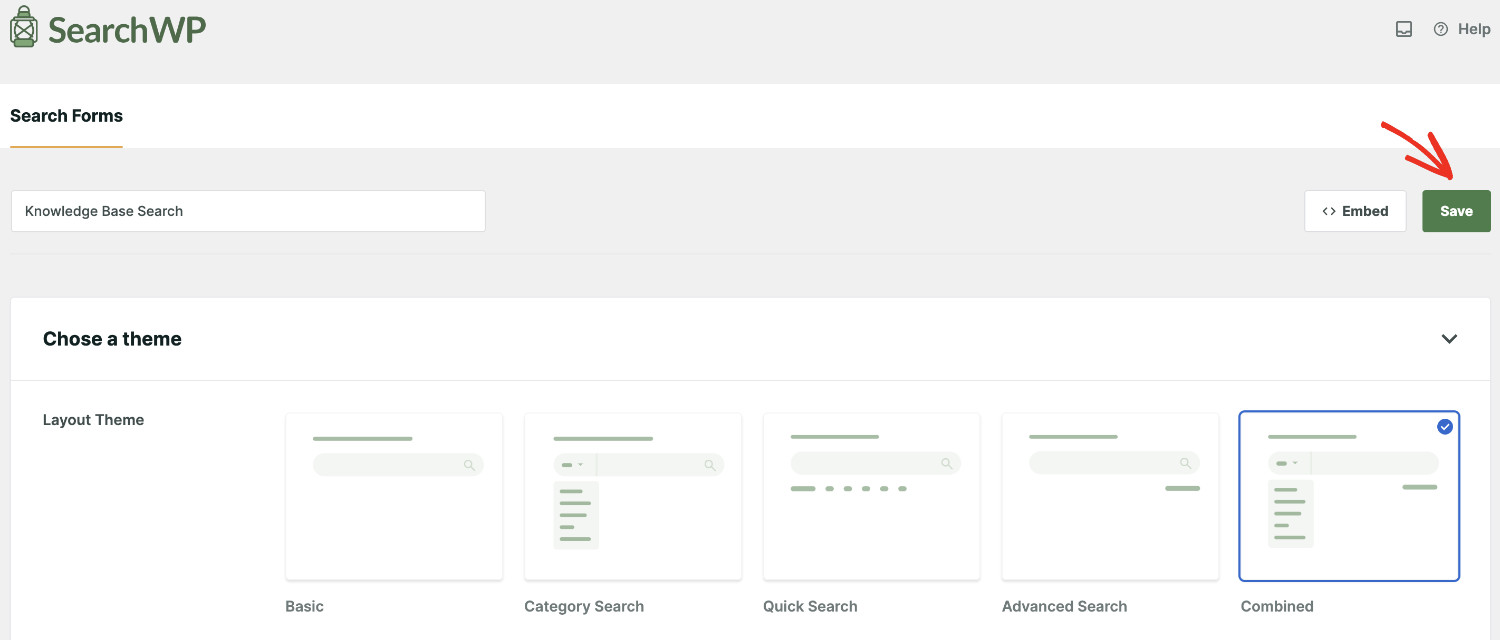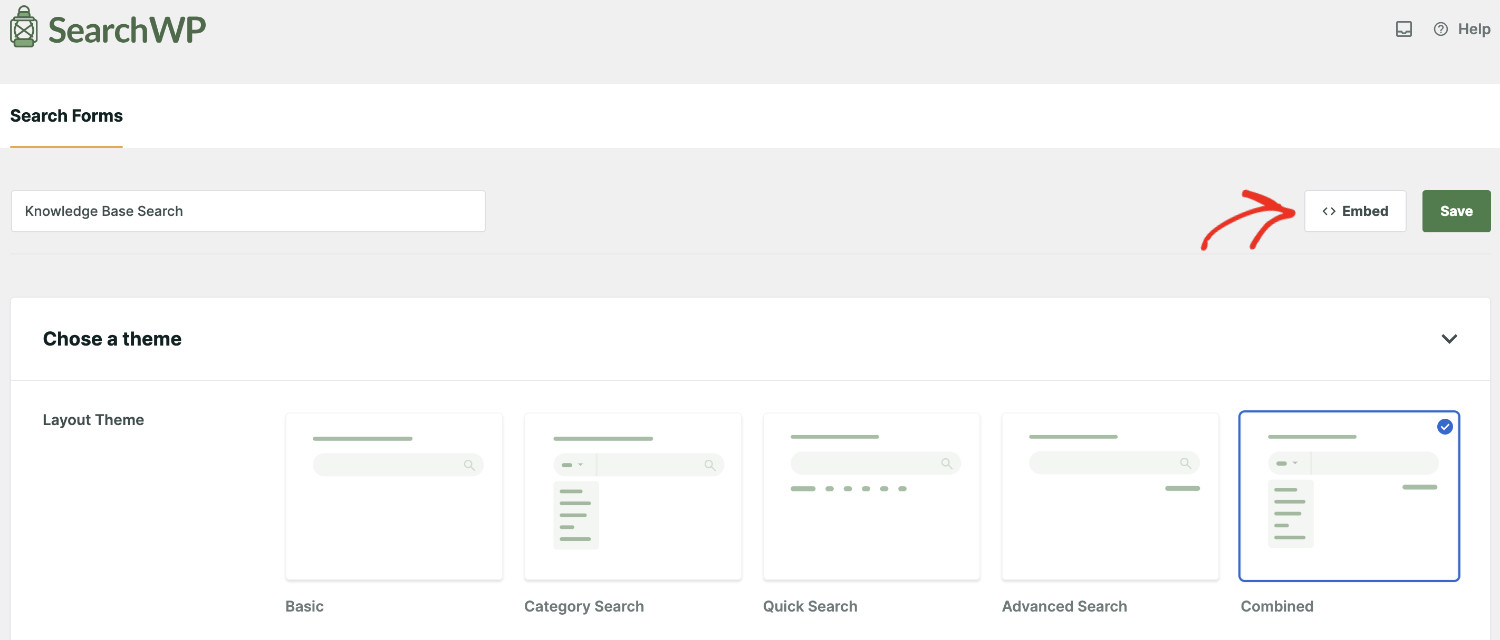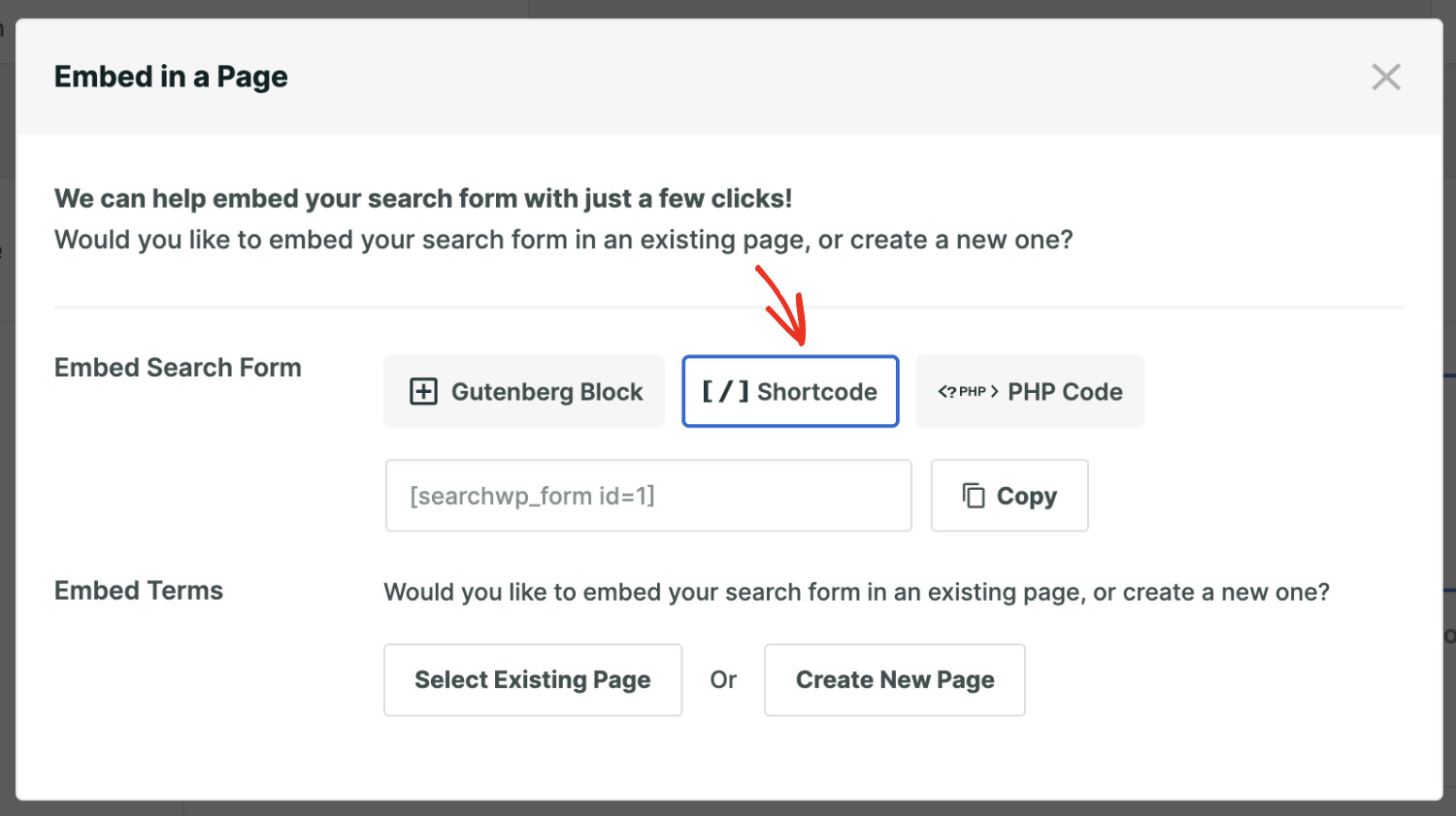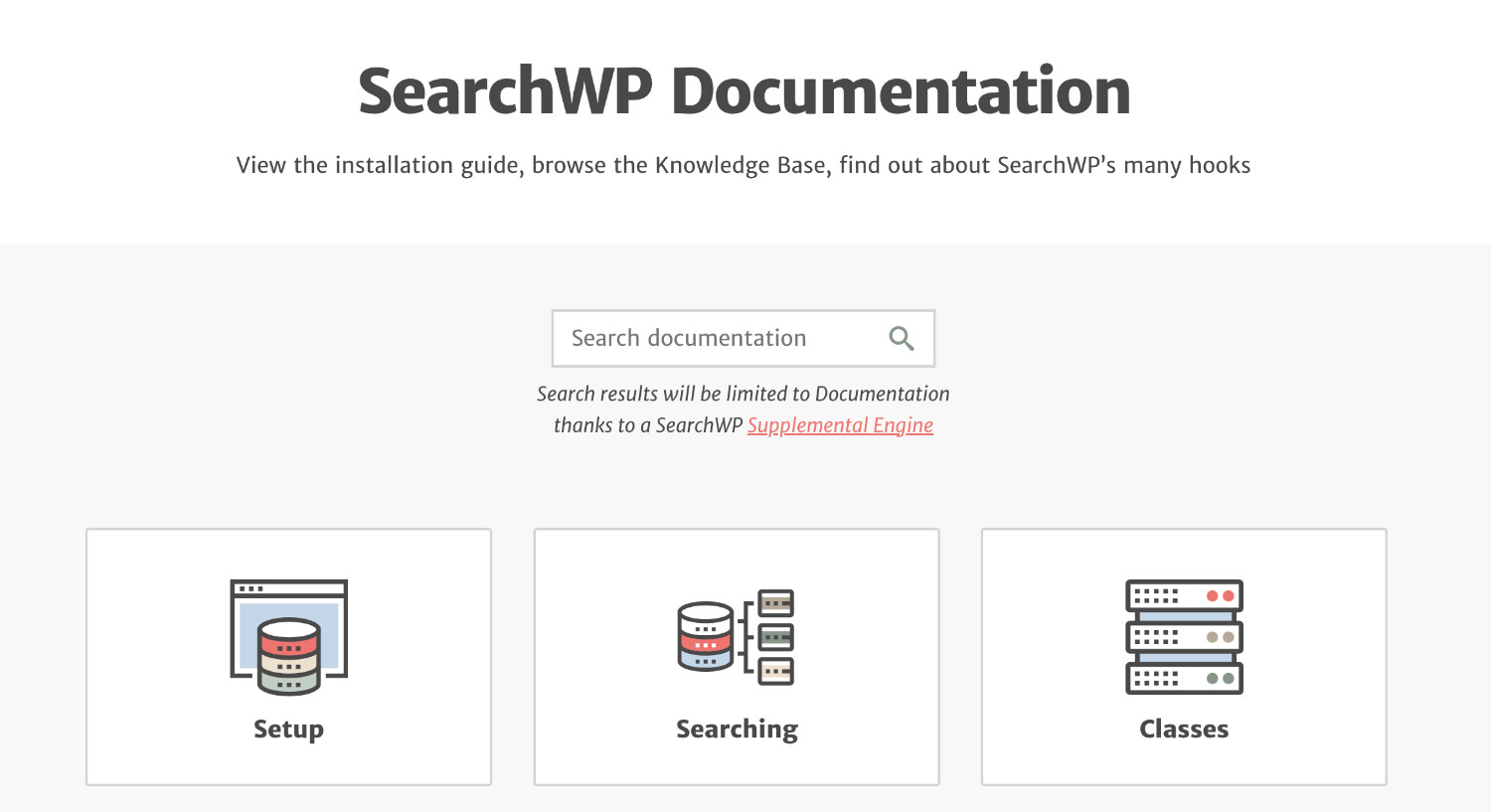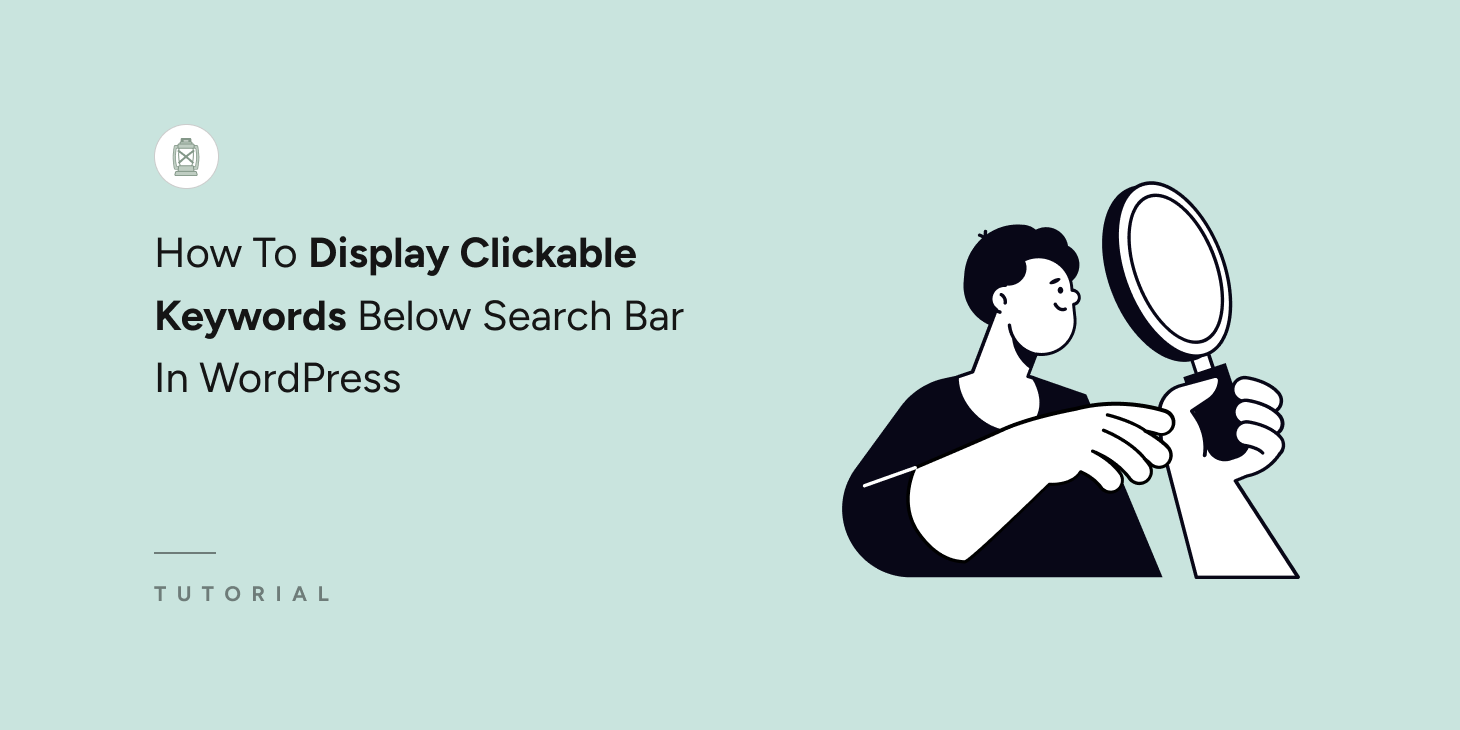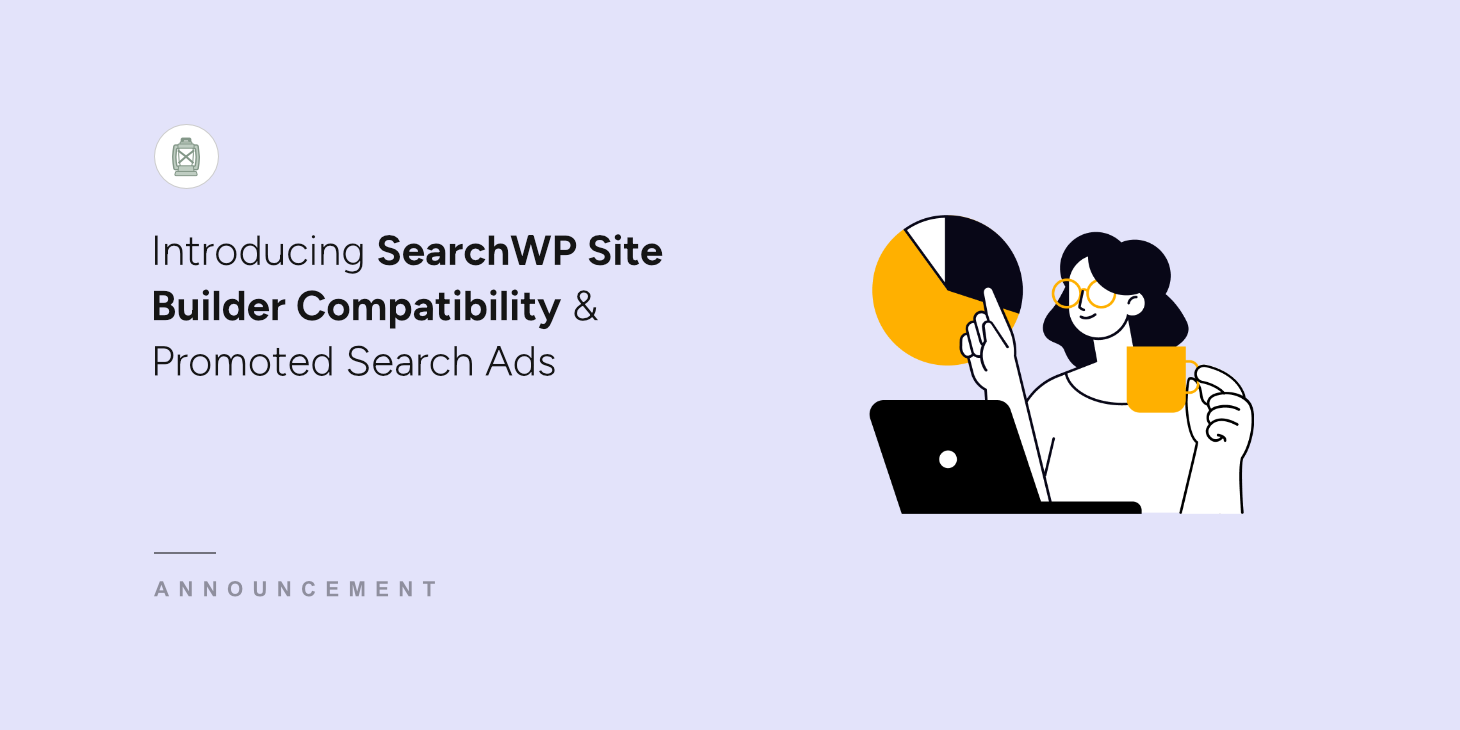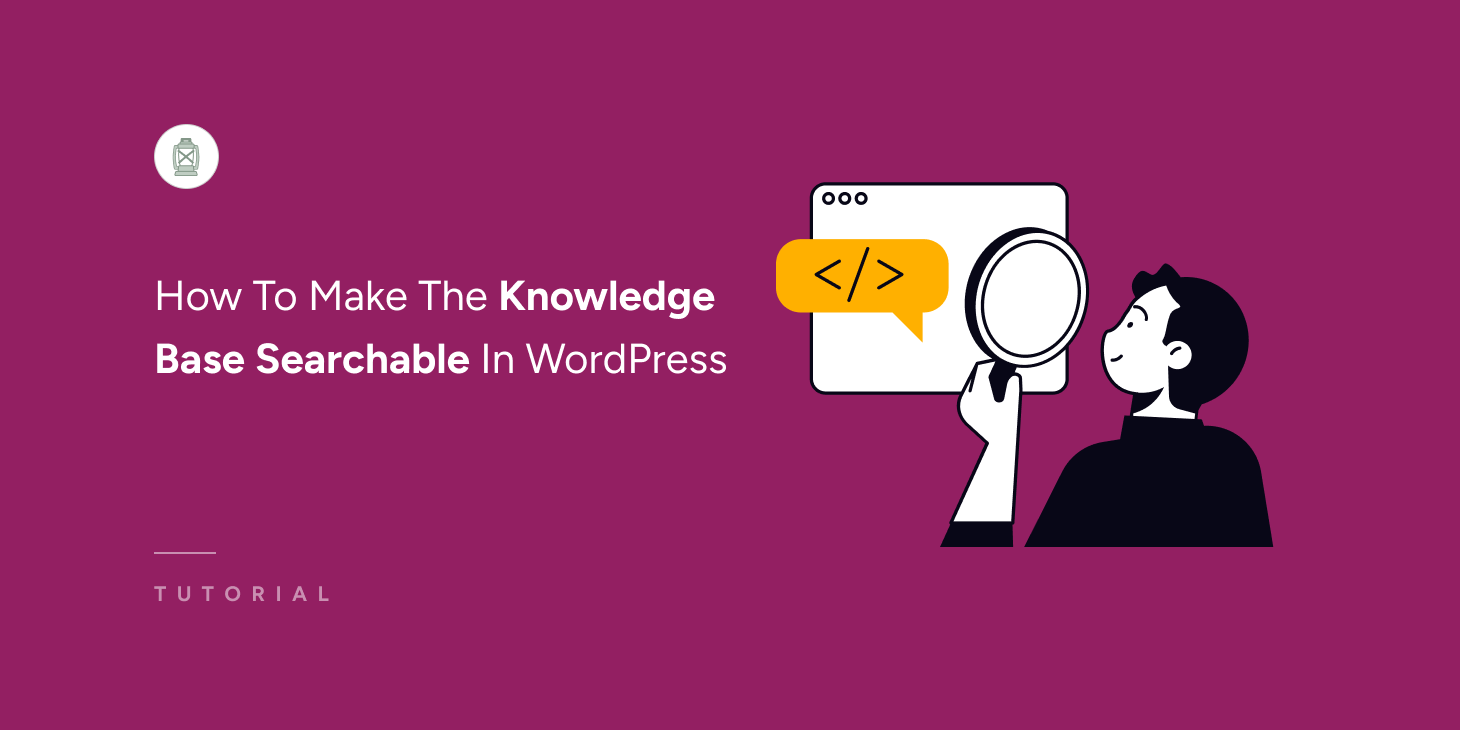
Do you want to make the knowledge base searchable in WordPress?
Knowledge Base (KB) is a treasure trove of valuable information on products, services, FAQs, and troubleshooting guides.
However, having a sea of content on your website doesn’t ensure your visitors are finding what they need.
Because when searching through the vastness of content, it’s easier for your visitors to lose their way and give up.
This is why having a good search feature on your Knowledge Base is crucial for your business. Therefore, you’ll learn how to make the knowledge base searchable on WordPress.
Key Takeaways:
- Why making the knowledge base searchable is important.
- How to make the knowledge base searchable in WordPress.
- How to restrict search results to only knowledge base content.
Why You Need To Make The Knowledge Base Searchable
Picture your website as a supermarket but without labels! Now imagine walking into that supermarket. It is overflowing with aisles upon aisles of products.
You need milk, but every shelf is packed, and none of them have labels. The search feels like a wild goose chase. This is the struggle users face on websites with knowledge bases lacking robust search functionality.
Without an intuitive search, this abundance of valuable information becomes useless if information can’t be readily found.
Here’s why making the Knowledge Base searchable is important:
- Reduced “Wandering Aisles” Frustration: Instead of aimlessly navigating endless pages, users can pinpoint specific information through relevant keywords and powerful filtering. Imagine customers seamlessly locating their desired milk brand instead of scanning every dairy section.
- Faster Checkouts (Resolved Issues): Imagine frustrated customers leaving your “supermarket” empty-handed after failing to find their desired item. A searchable knowledge base empowers users to find solutions independently, reducing support tickets and speeding up problem resolution. It’s like offering self-checkout lanes for frequently encountered issues.
- Improved Customer Satisfaction: No more wandering around lost and confused! With information readily available, users feel empowered and valued, leading to increased satisfaction and loyalty. Picture happy customers leaving your “supermarket” with their desired products (information) and a positive shopping experience.
- Reduced Overhead Costs: Less time spent answering repetitive questions translates to cost savings for your team. Imagine fewer staff members needed to serve at the “information desk” as users efficiently locate answers themselves.
- Competitive Edge: Accessible knowledge is the differentiator for many customers. A searchable knowledge base positions you as a leader, attracting and retaining users who appreciate self-service and readily available information. Imagine your “supermarket” standing out with clear signage and helpful staff, winning over customers compared to competitors’ unlabeled aisles.
How To Make The Knowledge Base Searchable In WordPress
The easiest way to make the knowledge base searchable in WordPress is by using a plugin. SearchWP is the most advanced WordPress search plugin that offers robust functionalities to help improve your site’s search capabilities.
Here’s why we chose SearchWP to make the knowledge base searchable:
- Live Search Results: SearchWP’s live search displays results as users type, eliminating frustrating page reloads and fostering an intuitive, engaging experience. This saves them time, reduces bounce rates, and encourages deeper exploration of your valuable information.
- Keyword Stemming: Knowledge bases often use specific terminology. Keyword stemming ensures users find relevant information even if they use synonyms or related terms. For example, you’ll see results for keywords like “running” and “runner” when you search for “run,” ensuring users discover the answers they need, regardless of wording.
- Related Content: Guide users beyond their initial search intent. SearchWP lets you add related articles and resources, enabling users to explore relevant topics and uncover valuable information they weren’t aware of. This increases engagement, knowledge acquisition, and overall site satisfaction.
- Search Statistics and Insights: Turn user search behavior into actionable insights. SearchWP’s Metrics reveal frequently searched terms, popular articles, and blind spots in your knowledge base. Leverage this data to refine content, address unmet needs, and optimize your knowledge base for even greater effectiveness.
- Custom Results Order: Ensure critical knowledge is readily accessible. With SearchWP, you can prioritize specific articles or pages for relevant search queries, guiding users directly to the most important information first. This saves them time, reduces frustration, and ensures they find the solutions they need quickly.
Bonus: if you have created your knowledge base with BetterDocs, as it has a SearchWP Integration.
Step 1: Getting SearchWP For Your Website
Head over to the SearchWP website to grab your copy of the plugin.
Log in to your account and download the plugin zip file from the Downloads tab of your profile. On the same page, copy your license key, which you’ll need later.
Now install & activate the SearchWP plugin like any other WordPress plugin.
In your WordPress dashboard, you’ll see a new menu item called “SearchWP.” Click on it and then “Add License Key.”
Paste your copied key in the “License Key” field and click “Verify Key.”
If everything worked smoothly, you’ll see the verification confirmed and your package information displayed.
Congratulations, you have successfully installed SearchWP on your website.
Step 2: Creating A Custom Engine For Your Knowledge Base
Now, you need to set up a search engine that will be used to search through the knowledge base content. To do that, navigate to SearchWP > Algorithm page.
Instead of using the default Engine, we’ll create a Supplemental Engine that will only index knowledge base content, nothing else. Therefore, click “Add New.”
Now, from the popup modal, select all the sources that are available on your knowledge base. The sources are the type of content that are available on your knowledge base. Then, name your Engine properly. Click “Done” to store the settings.
Please note: the Engine will limit its indexing to only the sources you select. Thereby restricting all other content on your website.
The new Engine immediately went into action and started indexing your knowledge base content. You’ll see the progress as Index Status when it says 100%; then indexing is complete. Finish up this process by clicking “Save” to save the new Engine settings.
Step 3: Adding Search Form To Your Desired Location
Now that you have a functional search engine that indexes all of your knowledge base content. It’s time to put that Engine into action by adding a search form. To do that, navigate to SearchWP > Search Forms.
This page shows all the search forms created with SearchWP. Please click on “Add New” to create a new search form.
Name your search form appropriately and select a layout theme.
Make changes to its design according to your needs. However, most importantly, select the newly created Engine from the “Engine” dropdown to be used for this form.
One other thing left to do: in the second step, while creating the Engine, we selected Docs Categories and Docs Tags. These are called taxonomies, and WordPress’s default search results page does not support that. Therefore, you need to select SearchWP from the Results Page dropdown if you want to make taxonomy searchable.
Save the form when you’re done making changes.
Now, there are several ways to showcase the search form on the front end. You can either use a Gutenberg Block or a Shortcode. Click on “Embed” to see the instructions.
If you want to show the form using a shortcode, then click on the “Shortcode” button and copy the code. Now paste it into your desired location.
Voila! You have successfully made your WordPress knowledge base searchable.
Closing Thoughts
The knowledge base is a dynamic tool that fosters self-sufficiency, empowers your users, and strengthens your brand. We hope that from this tutorial, you have learned how to make a knowledge base searchable on WordPress sites.
By following these steps and leveraging the power of SearchWP, you can transform your WordPress knowledge base into a user-friendly, intuitive, and valuable resource for your website visitors.
Get SearchWP today to get the most out of your knowledge base and elevate your website experience.