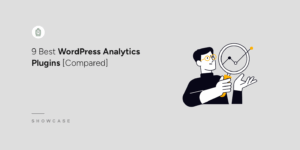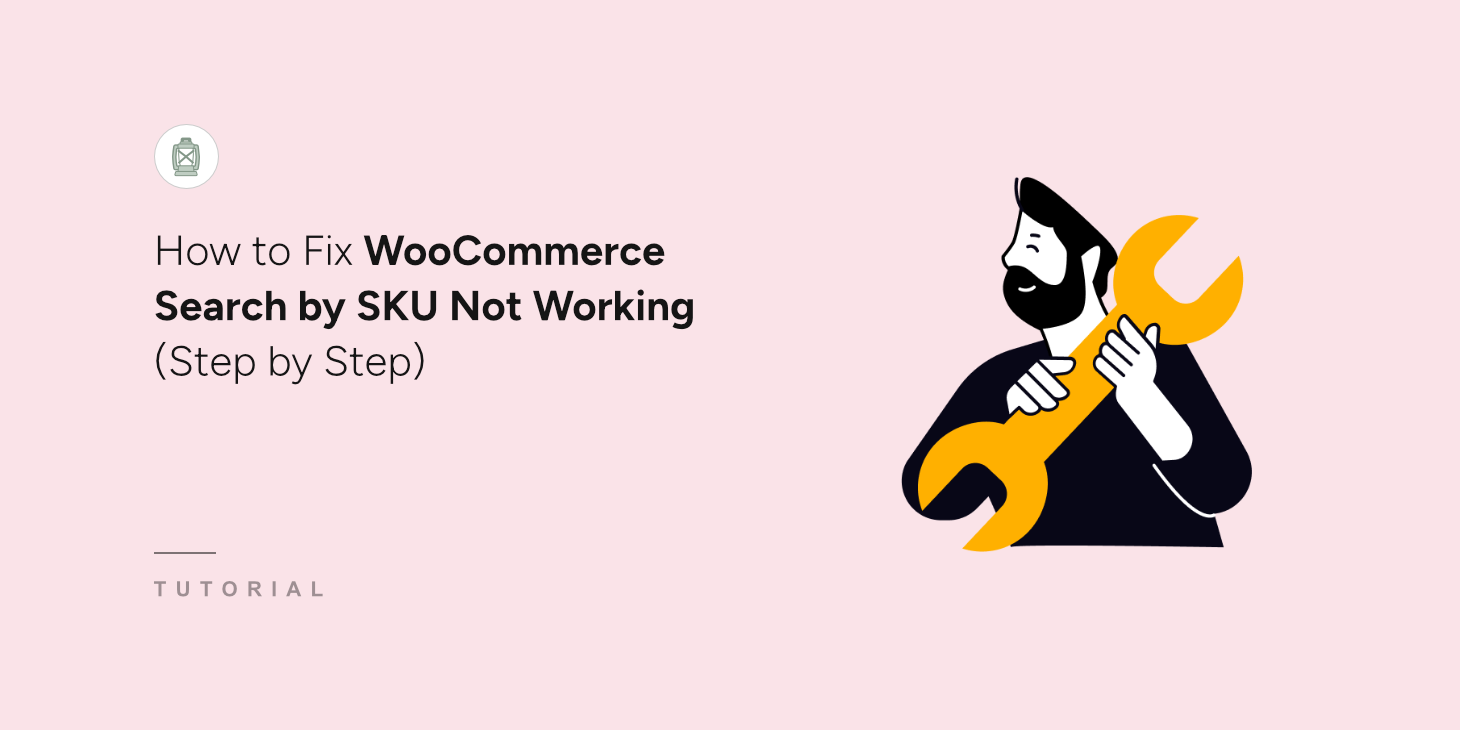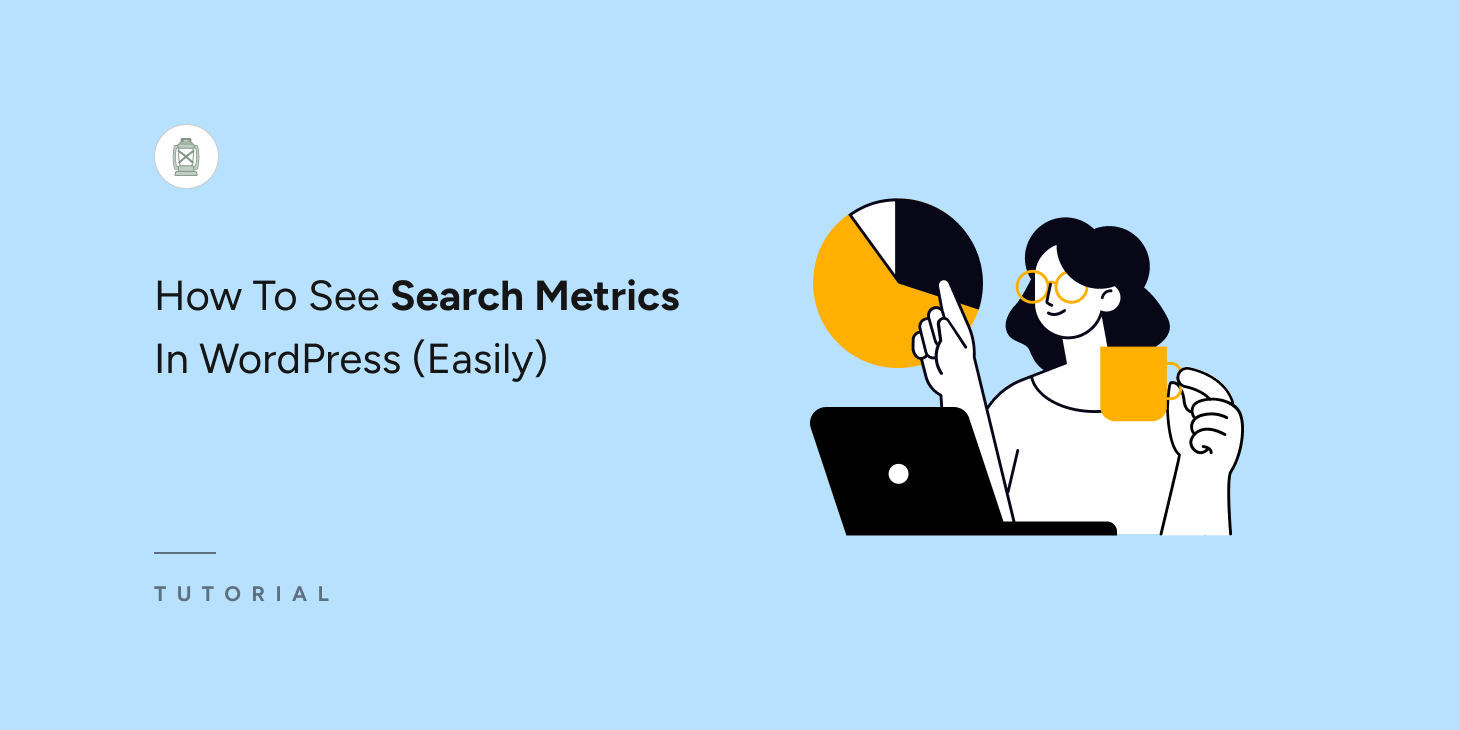
Do you want to see search metrics in WordPress?
Understanding what your visitors are searching for on your website is invaluable. These insights reveal what users are looking for and how well your content meets their needs.
You can make data-driven decisions that increase engagement, improve content relevance, and maximize conversions by accessing the search metrics.
However, the default WordPress search doesn’t have the ability to provide search metrics. Therefore, we’ll show you how to see search metrics in WordPress. So that you can make informed decisions to grow your business.
Key Takeaways:
- WordPress doesn’t provide search insights by default.
- SearchWP provides insightful search metrics to help you make informed decisions.
- It’s very easy for anyone to set up SearchWP and see search metrics in WordPress.
Why You Need Search Metrics For Your WordPress Site
Understanding search behavior is like gaining a behind-the-scenes look into your visitors’ minds. Here’s why tracking search metrics is beneficial for your business:
- Understanding User Intent: Search metrics help reveal user interests, preferred topics, and pain points. If users repeatedly search for “how-to guides,” “tutorials,” or “beginner content,” this points to a need for educational resources.
- Identifying Content Gaps: Search data exposes what’s missing on your site. For example, if users frequently search for “event calendars” and you don’t offer one, this signals an opportunity to expand content or integrate a new feature.
- Improving Site Navigation: Common search terms can highlight areas where site navigation might need adjustment. If users consistently search for content already accessible from the menu bar, you may want to make these links more prominent.
- Driving Conversions: In eCommerce, tracking product-specific searches helps you optimize popular items, improve product visibility, and create promotions around highly sought-after products.
- Enhancing User Engagement: If you know what content visitors are most interested in, you can prioritize these topics, ensuring that your content resonates and keeps users on your site longer.
How To See Search Metrics In WordPress
Now that you have a solid understanding of why search metrics are crucial for your online business. Let’s show you how to set up search metrics in WordPress. To do that, you need to install SearchWP on your website.
SearchWP is the most powerful search engine for WordPress. It’s trusted by over 60,000 businesses worldwide. With SearchWP, you gain full visibility into your site’s search behavior, allowing you to track the search terms and patterns that drive user engagement.
Here are a few other notable features that SearchWP brings to your website:
- Fine-Tuned Ranking Factors: SearchWP provides customization over search algorithms, allowing you to control search relevance based on different content types. This includes title, slug, excerpt, keywords, etc. You can set rules as well to control what to show and what not.
- Suggest Related Content: SearchWP also supports related content suggestions, which you can add to any post, page, or custom post type. This feature is ideal for highlighting related products, documents, or blog posts, guiding users to explore your site further.
- Arrange Search Results By Priority: SearchWP enables you to adjust the order of search results so you can feature products or pages that align with your business objectives. This feature allows you to highlight popular products, new arrivals, or featured items, ensuring they appear first for relevant searches and capture users’ attention right away.
- Make PDFs and Documents Searchable: With SearchWP, you can ensure that document files, like PDFs and other Office documents, are included in search results. If your WooCommerce store offers digital assets such as product manuals, specifications, or guides, customers can find what they need quickly within the search itself—no downloads required.
- Live Search Suggestions: The live search feature in SearchWP shows search results instantly as users type, allowing them to see results in real time. This streamlined experience reduces search time, leading customers straight to the content or products they want, ultimately encouraging more clicks and engagement.
How To Setup SearchWP On Your WordPress Site
Before you can see metrics in WordPress, you first need to configure SearchWP to your site. To do that, visit the official SearchWP website and choose the package that best suits your needs. The Metrics extension is available from the Pro plan and higher. So make sure to choose responsibly.
Once you have made the purchase, you can download the plugin file by visiting the “Downloads” section on your SearchWP account page.
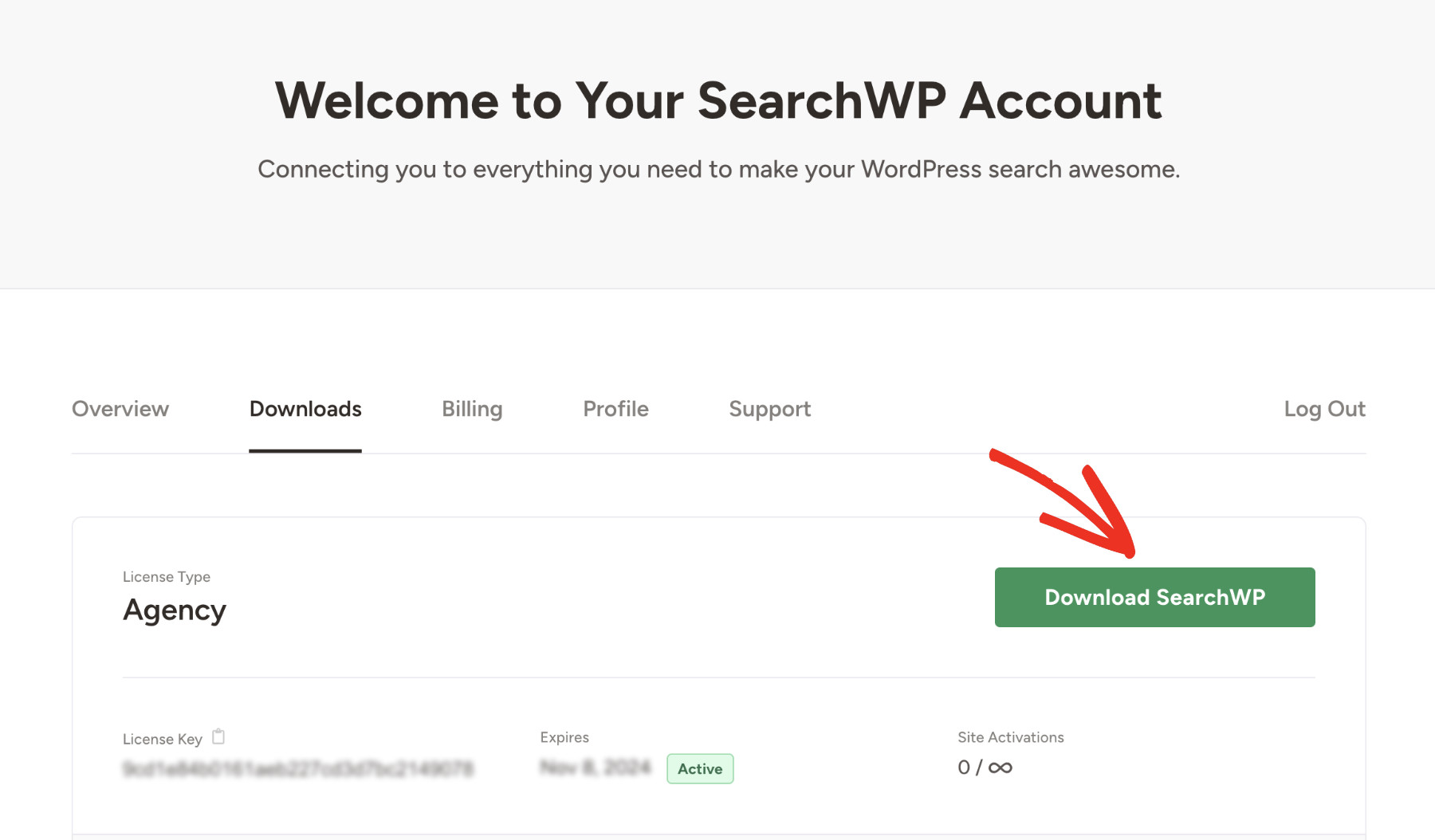
While on this page, make sure to copy your license key—you’ll need it later for activation.

You can install and activate SearchWP as you would any other WordPress plugin.
Once activated, follow the on-screen steps to complete the setup by selecting “Start Onboarding Wizard.”
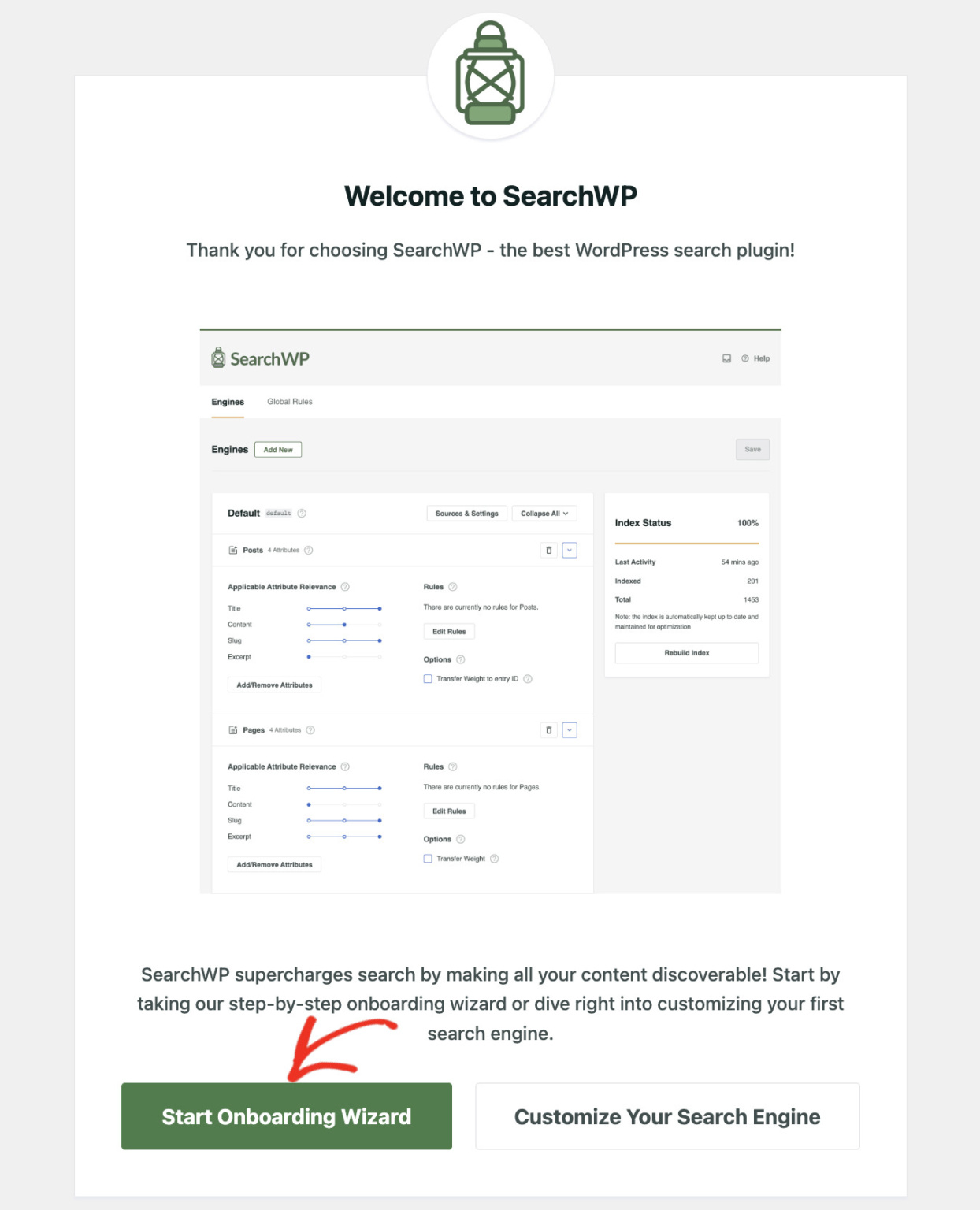
Alternatively, you can activate the plugin manually by navigating to SearchWP > Add License Key.
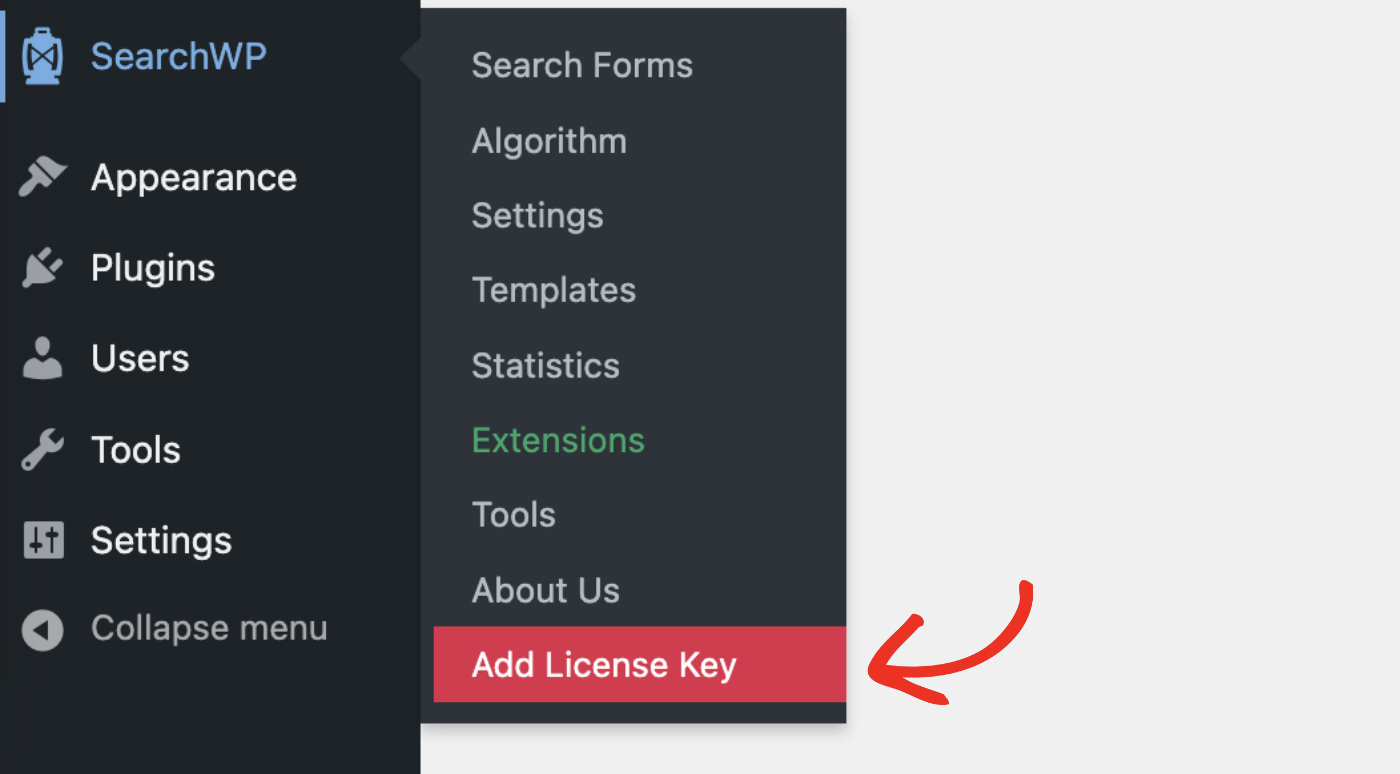
Then, paste the license key you copied earlier and click “Verify Key” to confirm your activation.
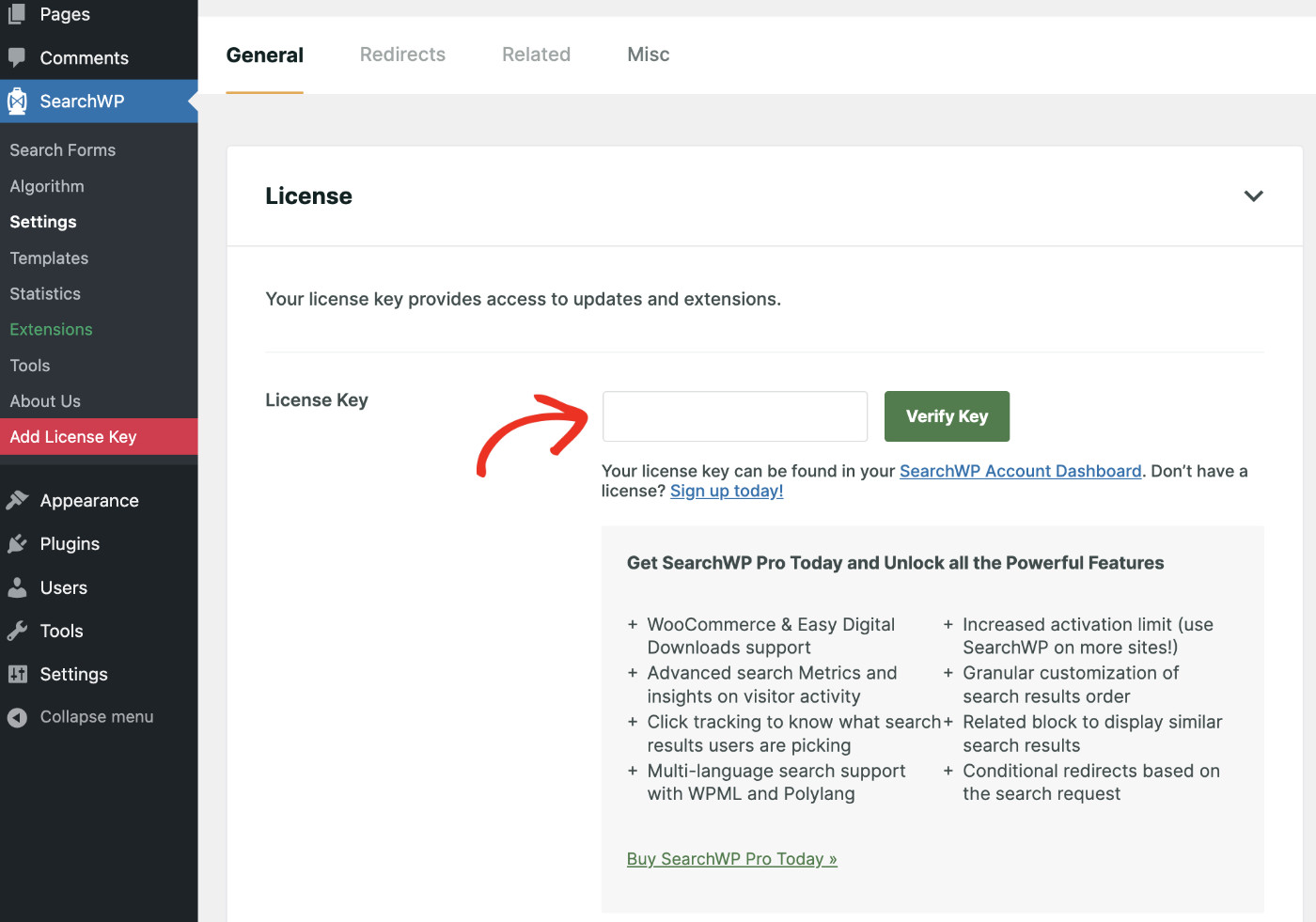
When verified, your license details will be displayed below.
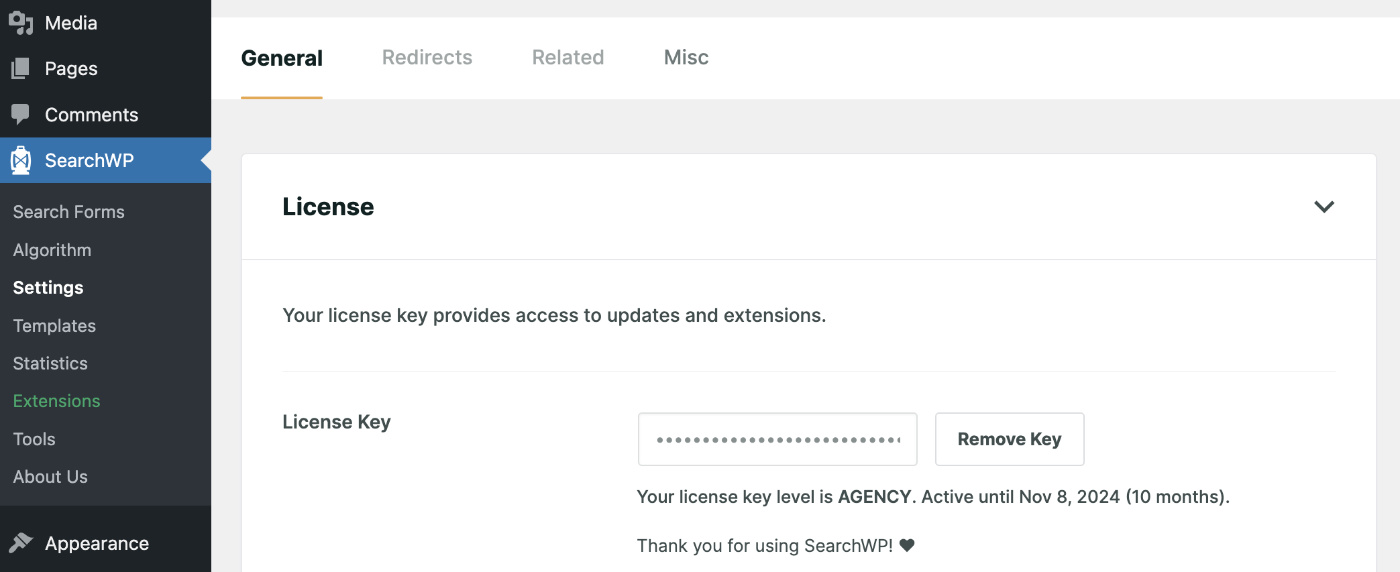
Congratulations! You have successfully installed SearchWP on your site.
How To See Search Metrics In WordPress: Final Configuration
Before you can start seeing search metrics in WordPress, you’ll need to install the Metrics extension of SearchWP. To do that, navigate to SearchWP > Extensions.
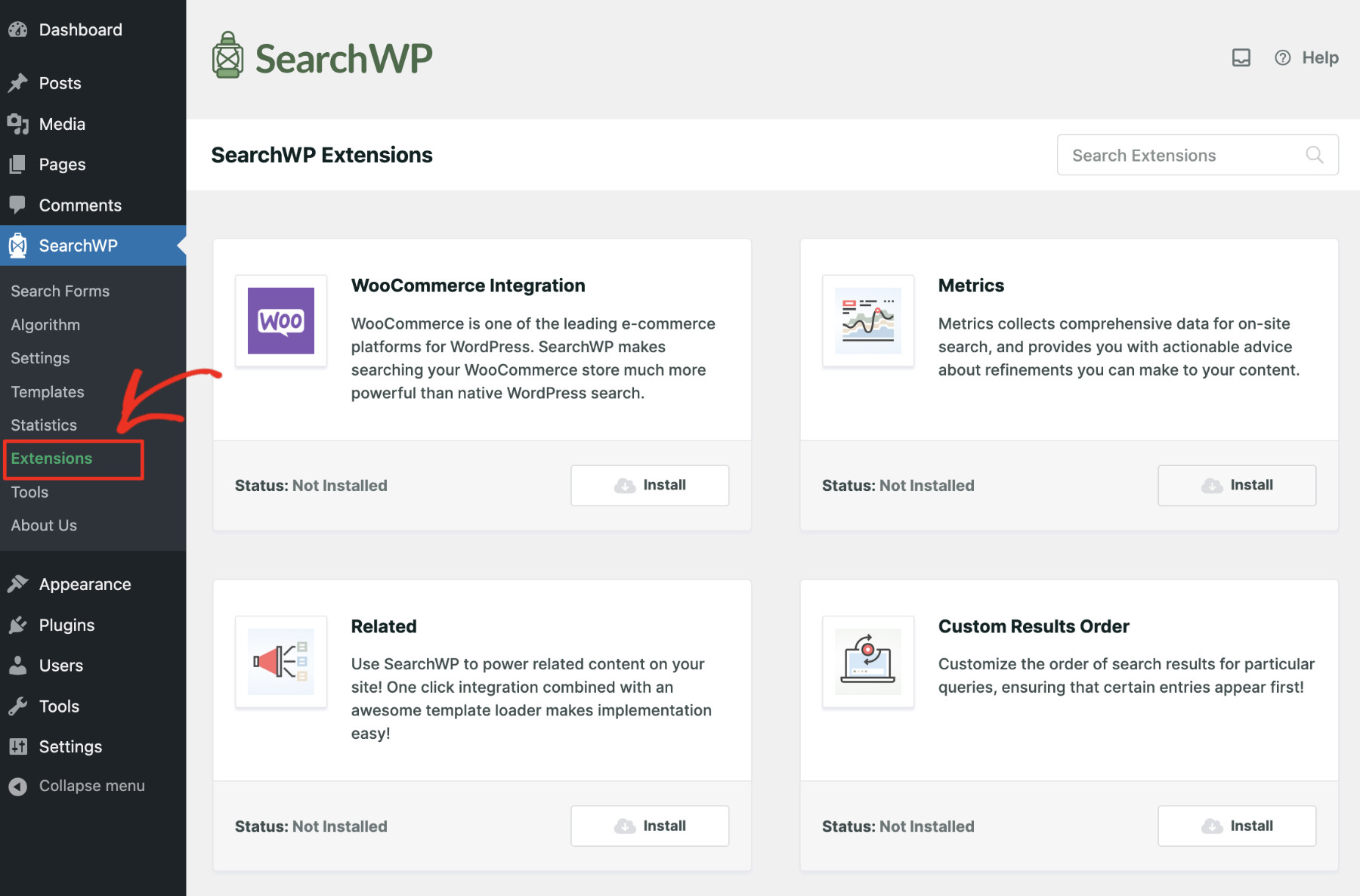
On this page, you’ll find all the extensions offered by SearchWP. Each extension is designed to serve a specific purpose. Look for Metrics in this list. Click “Install” when you find it.
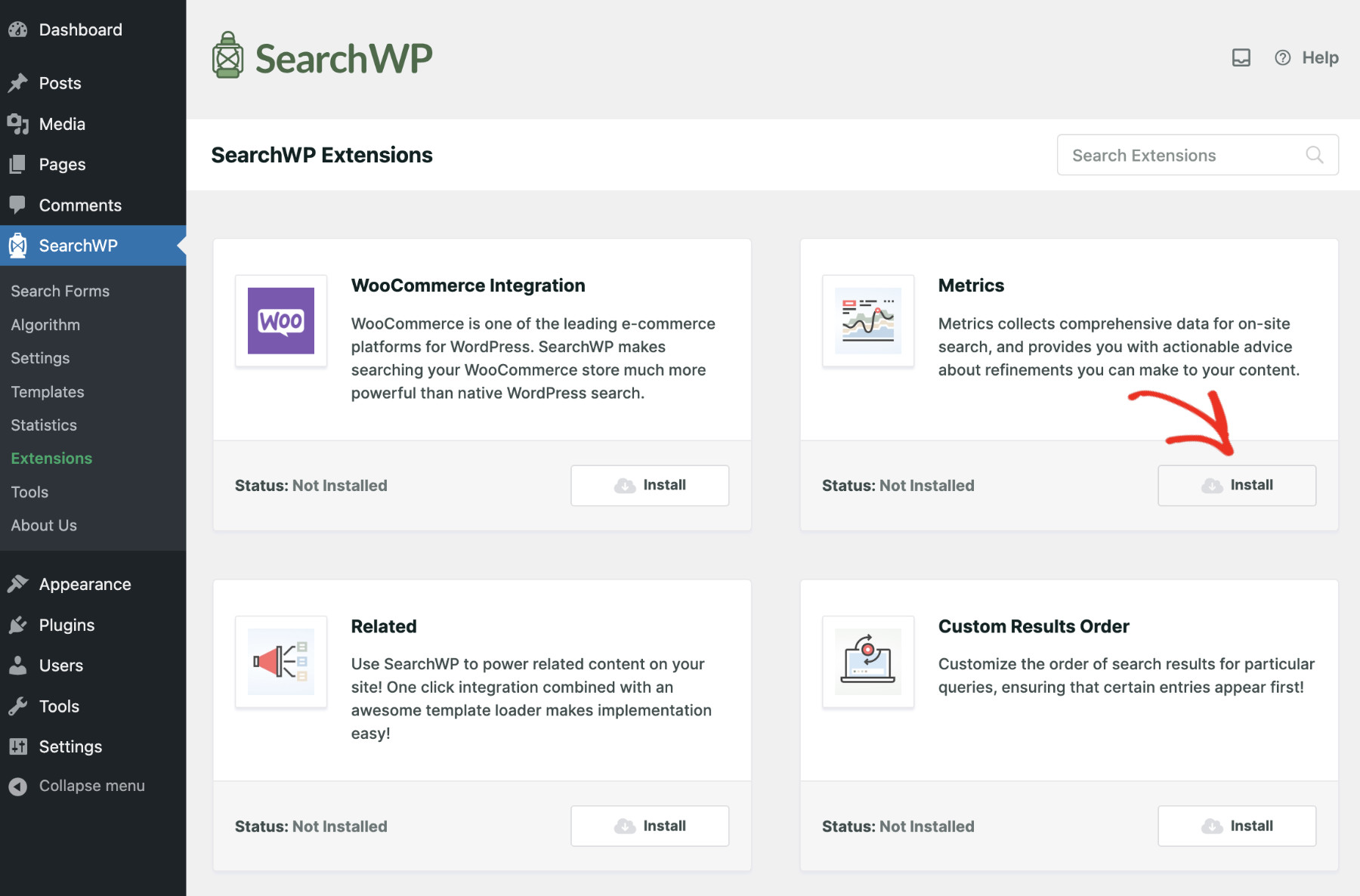
Now, wait a few seconds, and it’ll activate automatically.
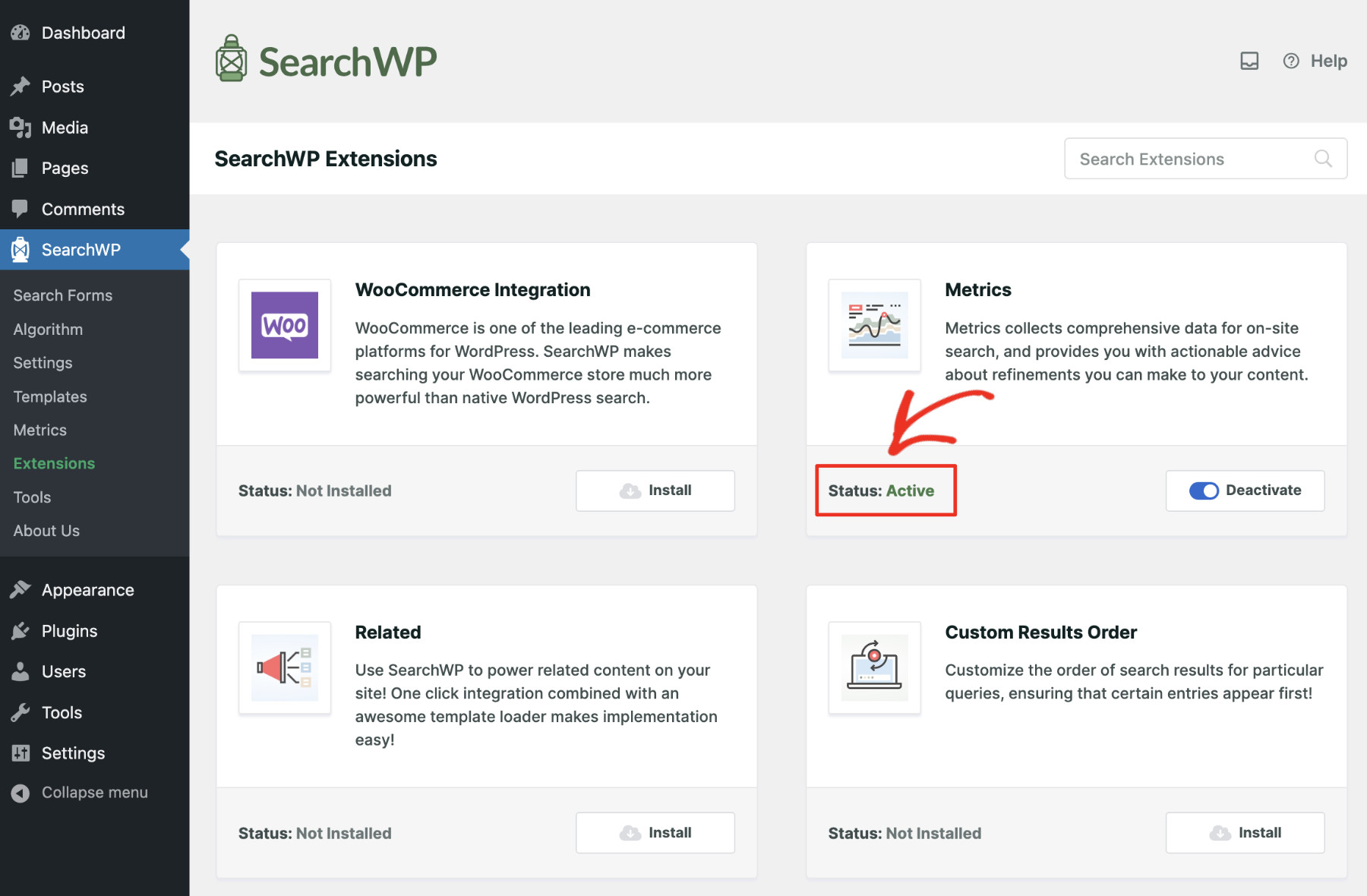
Once the Metrics extension is installed, refresh (reload) your website by pressing CTRL + R on Windows or CMD + R on MacOS. You have successfully activated the Metrics extension. You can access it by visiting SearchWP > Metrics.
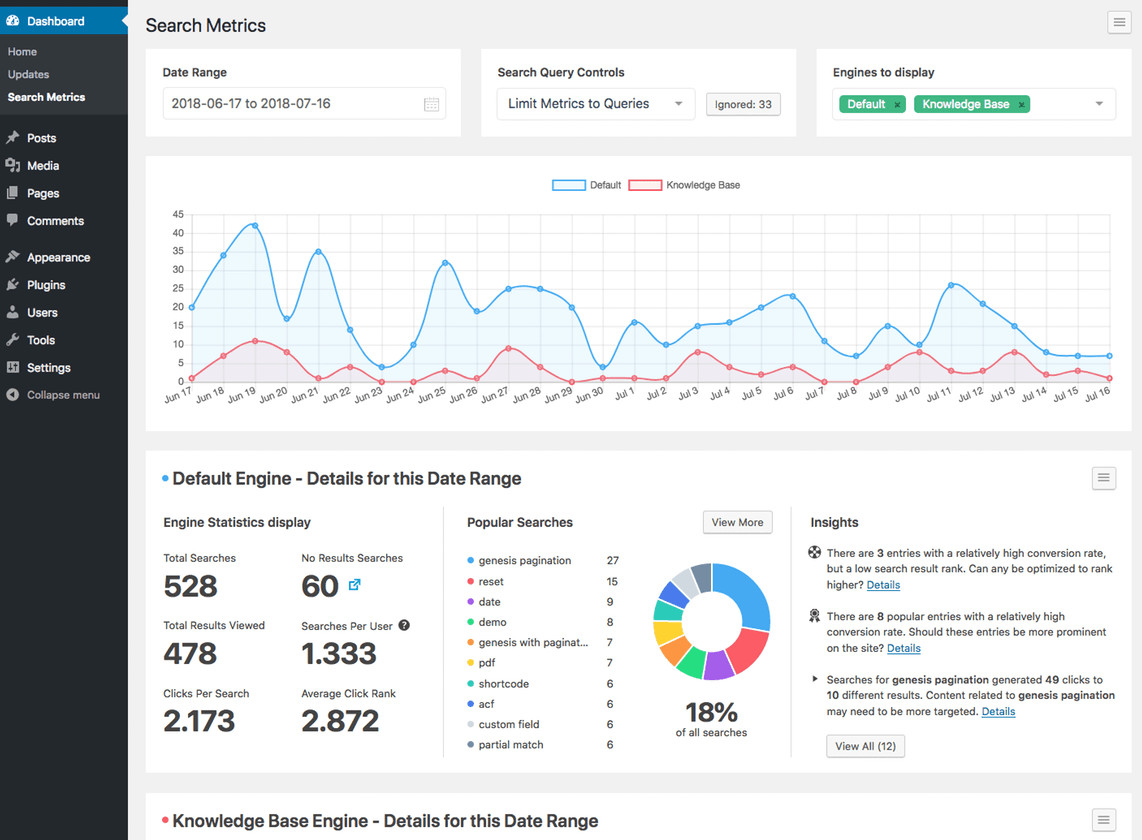
Here’s a brief description of what you can expect from the SearchWP Metrics:
- Metrics Dashboard: The Metrics landing page displays a list of search terms, the frequency of each term, timestamps, search trends, and search results from different engines for comparison.
- Filter By Date Range: The date filter helps you analyze search trends over specific periods. By adjusting this range, you can identify seasonal interests, emerging trends, or changing patterns in user behavior.
- Identify Popular Search Terms: The Popular Search card on the dashboard orders search terms by popularity, for each engine, giving you a quick insight into trending topics; click “View More” to see the complete list. Make a note of any high-frequency terms, as these represent your most sought-after content or products.
- Address Zero Result Searches: The zero result searches are also logged in SearchWP. These are queries for which your site has no relevant content. It’s a great opportunity to investigate if you lack content on these topics or if users are misspelling. In the latter case, you can leverage the Spell Correction feature.
- Get Actionable Insights: The dashboard comes with an “Insights” section for each engine. It’s where SearchWP gives you practical suggestions that you can implement to improve your site’s search and overall user experience.
Practical Tips On Growing Your Business Using Search Metrics
SearchWP Metrics provides valuable insights by revealing exactly what your audience wants. Using these insights, you can create a more dynamic and user-friendly website. Here are a few proven ways to use search metrics to craft an effective business strategy that drives growth:
- Refine Site Navigation Based On Search Data: If certain topics that are already available on your site, such as “pricing plans,” appear frequently in searches, it may indicate that users find these resources hard to locate. Assess the visibility of these links within your navigation menu and make them more accessible to create a smoother, user-friendly experience.
- Highlight Products That Draw Attention: For eCommerce stores, search metrics help pinpoint popular product searches. For instance, if you notice frequent searches for “eco-friendly mugs,” consider adding more options for that product or promoting it on your homepage to capture interested buyers. Adjusting product visibility based on search interest can significantly enhance conversions.
- Discover SEO Opportunities With Popular Keywords: Search metrics also reveal keywords users are interested in but may not be addressed in your content. For example, if “remote work tips” is a frequent search term, make sure this term appears in your content titles or descriptions. Adjusting your SEO strategy to include these keywords helps attract organic traffic from users seeking these specific topics.
- Spot Seasonal & Trending Content Needs: Search metrics provide insight into seasonal and trending topics, helping you prepare content in advance. For example, if winter searches for “holiday recipes” peak each year, create and promote holiday recipe content ahead of the season. Likewise, if “AI tools” is increasingly popular, a guide on this emerging topic can position you as a resource for cutting-edge information.
- Offer Related Content Recommendations: Use search data to create custom recommendations for high-interest topics. For instance, if “healthy meal prep” is popular, link related articles on meal planning or nutrition within relevant posts using SearchWP’s related content feature to keep users engaged.
Next Up
You will gain a clear view of your audience’s search behaviors with SearchWP’s search metrics. This is invaluable for tailoring your site to better meet their needs. By periodically identifying popular searches, addressing content gaps, and making strategic decisions, you can build a sustainable business that grows over time.
Get SearchWP today to add advanced features essential for your online business!