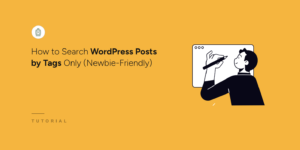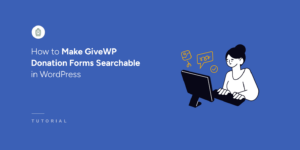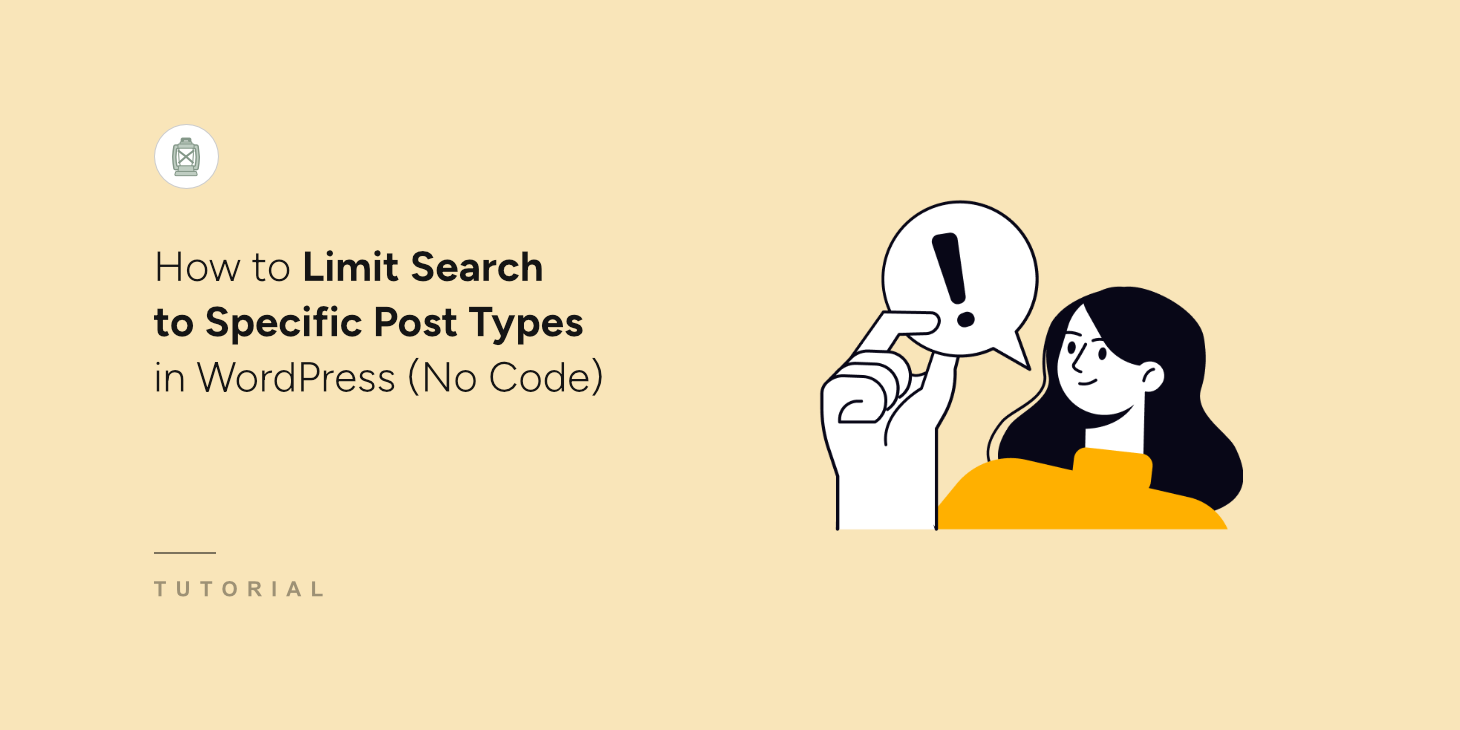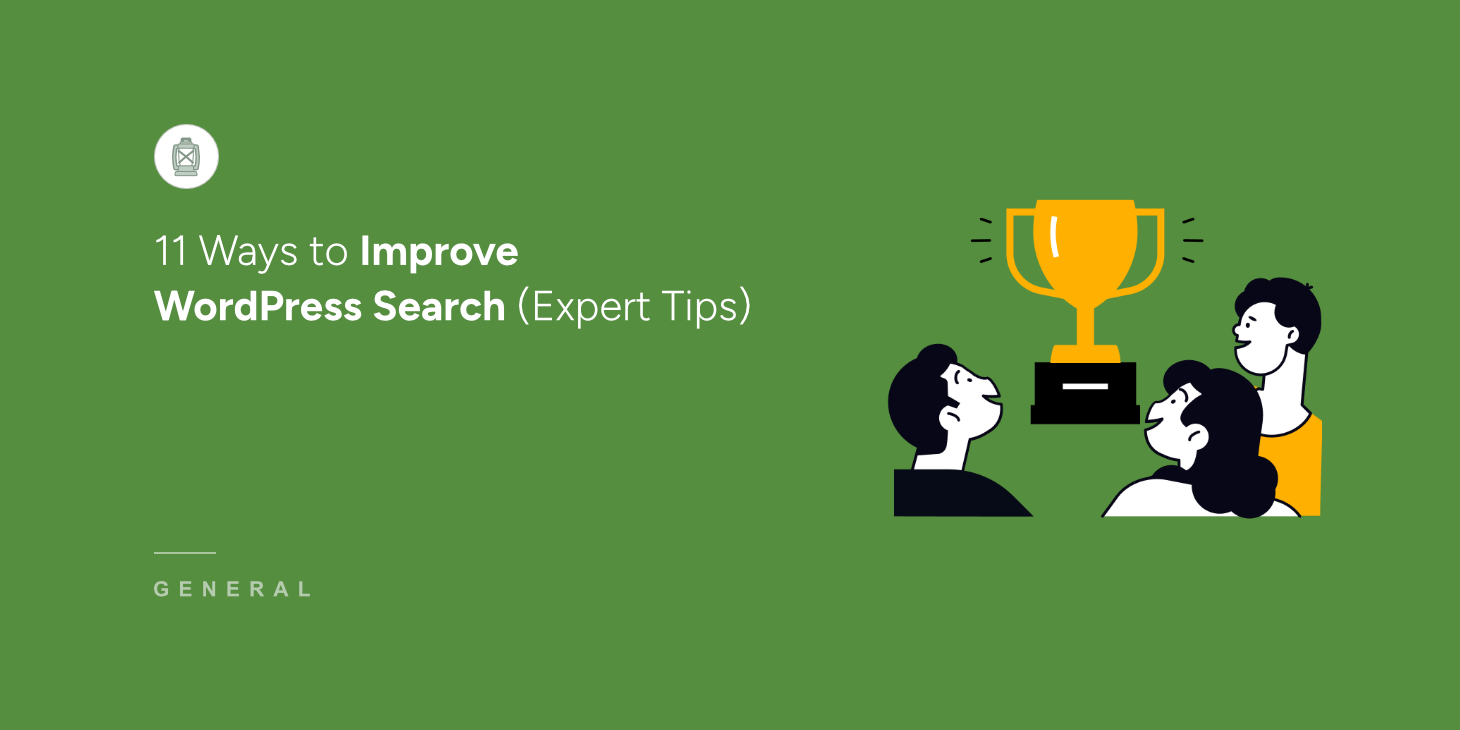
Are your website visitors getting lost on your WordPress site, all because they can’t find what they’re looking for?
A frustrating search experience is a surefire way to drive users away, impacting engagement, conversions, and ultimately sales.
The default WordPress search, while functional on the surface, often falls short for websites with a lot of content or products.
That’s why we’ll be sharing some simple ways to improve WordPress search and provide a more accurate and efficient search experience.
Understanding the Limitations of Default WordPress Search
For websites with growing content and users who need to quickly find specific information, the default search might not be effective. It has many limitations, such as:
- Limited to Post Titles and Content: Out of the box, WordPress search primarily focuses on searching within post titles and content. It’s designed to look within these two main areas and largely ignores other valuable parts of your website’s data.
- Doesn’t Handle Partial Word Matches or Typos Well: The default search struggles with anything less than an exact match. Partial word matches are often missed, and even minor typos or misspellings can lead to no results or irrelevant content.
- Ignores Custom Fields, Categories, and Tags: Similarly, the default WordPress search completely ignores custom fields, categories, and tags. These are critical for organizing content and storing structured data, but they are invisible to the default search engine.
- No Stemming or Fuzzy Matching Support: You’ll also notice that the default WordPress search lacks any advanced linguistic processing. It doesn’t understand stemming (finding root words like “run” for “running”) or fuzzy matching (handling typos like “pineappl” for “pineapples”).
That said, let’s look at different ways to improve WordPress search on your site. You can click the links below to jump ahead to any section.
- Use a Search Plugin to Replace Default Search
- Show Results as Users Type Using Live Search
- Include Custom Fields in WordPress Search
- Make PDFs and Other Documents Searchable in WordPress
- Make Blog Comments Searchable in WordPress
- Add a Smart eCommerce Search in WordPress
- Show a Search by Category Feature in WordPress
- Change Default Search URL in WordPress
- Set Up Fuzzy Search and Synonym Rule for WordPress Search
- Display Clickable Keywords Below Search Bar
- Exclude Posts or Pages from Search Results
1. Use a Search Plugin to Replace Default Search
Since the default WordPress search is quite limited, you can replace it with a search plugin like SearchWP.

Trusted by over 50,000 website owners, it is the best WordPress search plugin and offers powerful features. It utilizes a more advanced search algorithm that goes beyond basic keyword matching.
Unlike the default WordPress search, which primarily focuses on post titles and content, SearchWP allows you to index virtually every aspect of your WordPress site.
This includes custom fields created by plugins like Advanced Custom Fields and Metabox, ensuring that valuable information stored there becomes searchable. Moreover, SearchWP can also includes the text content within uploaded documents, such as PDFs.
For eCommerce websites, SearchWP is particularly powerful as it can include WooCommerce product data, including attributes, variations, SKUs, documents, and other product-specific details that are crucial for product discovery.
It even extends to the search experience by providing control over which categories, tags, and taxonomies are included in the search process.
To learn more, please see our guide on how to change your WordPress site’s default search settings.
2. Show Results as Users Type Using Live Search
You can improve WordPress search by using a live search feature, which shows search results as visitors type.
It suggests what your users are looking for and shows results in a dropdown menu. There are many benefits of adding this feature, as it helps your website visitors find what they’re looking for instantly.
The live autofill feature also suggests other results as users type in their queries, so they can discover more content or products on your site.
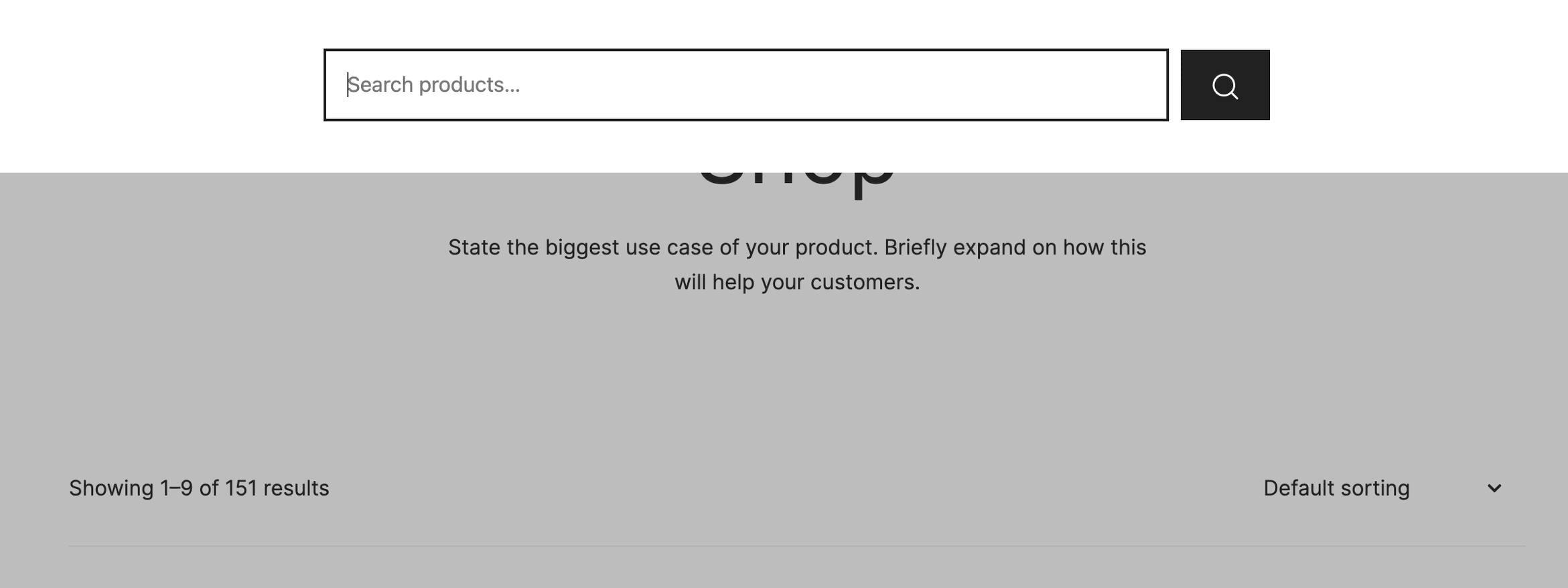
You can add live autocomplete search to WordPress without editing code. It is easy for anyone to do and takes only a few minutes to set up.
Using the free SearchWP Live Ajax Search plugin, you can add live autocomplete search to your website. The best part is that it works out of the box, and you don’t have to perform any additional steps for configuration.
You can follow our detailed guide on how to add live search to WordPress for free.
3. Include Custom Fields in WordPress Search
Custom fields often hold critical information, especially for specialized websites.
For example, you can make any custom data searchable like product attributes (color, size, brand), movie details (director, genre), and recipe ingredients.
This unlocks a wealth of content that is completely invisible to default WordPress search, allowing users to find specific information they might otherwise miss.
With SearchWP, making custom fields searchable is very easy. It works with popular custom fields plugins like Advanced Custom Fields (ACF) and Meta Box.
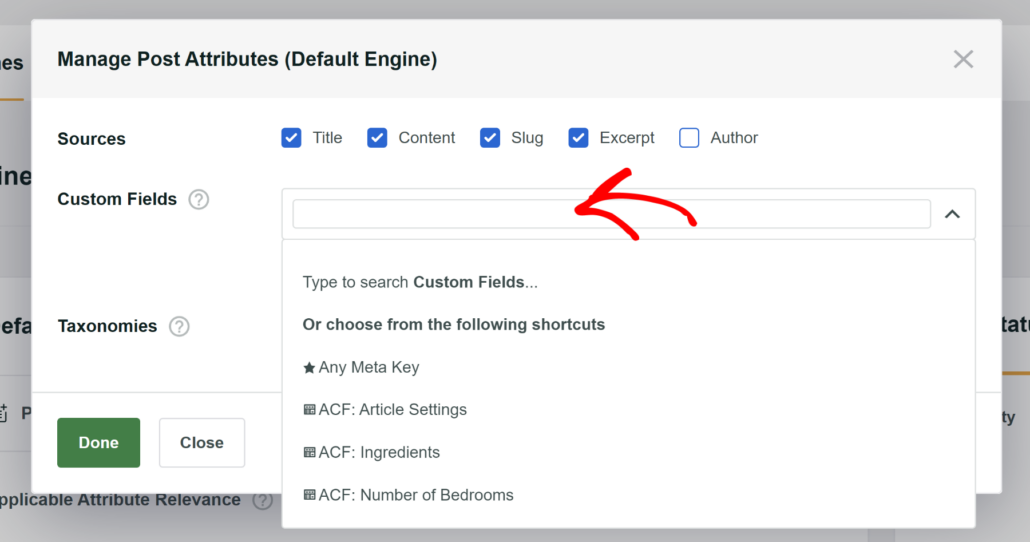
To learn more, please see our guide on how to add custom fields search in WordPress.
4. Make PDFs and Other Documents Searchable in WordPress
If you’re offering different documents like PDF files, spreadsheets, and other Office files, then making them searchable can boost the search experience in WordPress.
Users can easily find them on your site, which in return can boost downloads and conversions.
Sadly, the native WordPress search can look for PDF files in your media library, but it will only consider the title and short description when searching. This means you won’t always get relevant results.
This is where a WordPress search plugin like SearchWP comes in handy. It doesn’t only index your PDF files’ titles, content, and short descriptions.
Your users will be able to search using the metadata and other important custom fields. You can also adjust how relevant you want SearchWP to consider each attribute when searching.
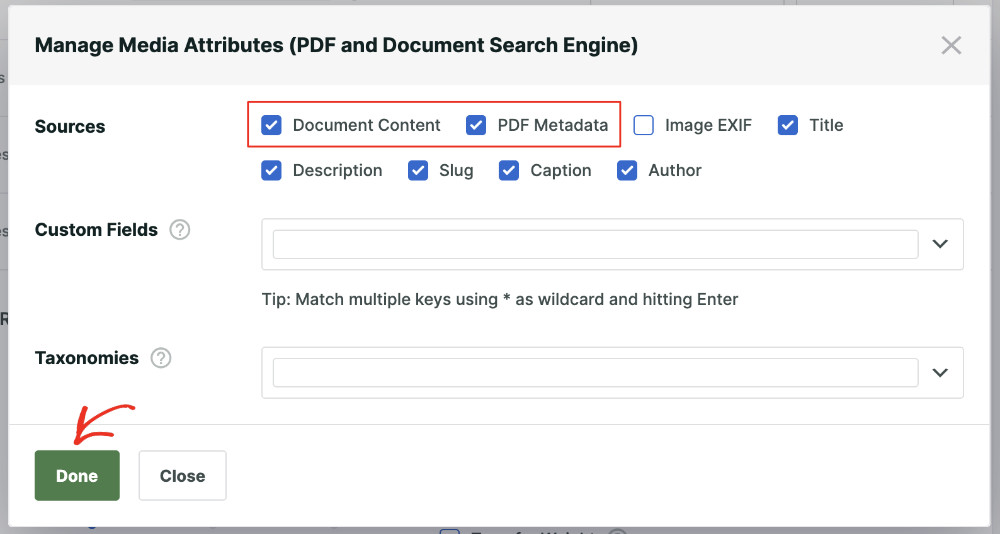
To learn more, you can follow our guide on how to make WordPress search PDF files.
5. Make Blog Comments Searchable in WordPress
Another limitation of WordPress search is that it doesn’t search within comments.
Your blog comments are often a goldmine of valuable user-generated content, questions, and discussions that directly relate to your blog posts.
When users search your site, they are missing out on all of this information because the standard WordPress search simply ignores comments.
This means that helpful insights, answers to common questions, and engaging conversations happening in your comment sections are essentially invisible to visitors.
But with SearchWP, you’ll be able to include comments in the search process. For a step-by-step tutorial, please see our guide on how to make comments searchable in WordPress.
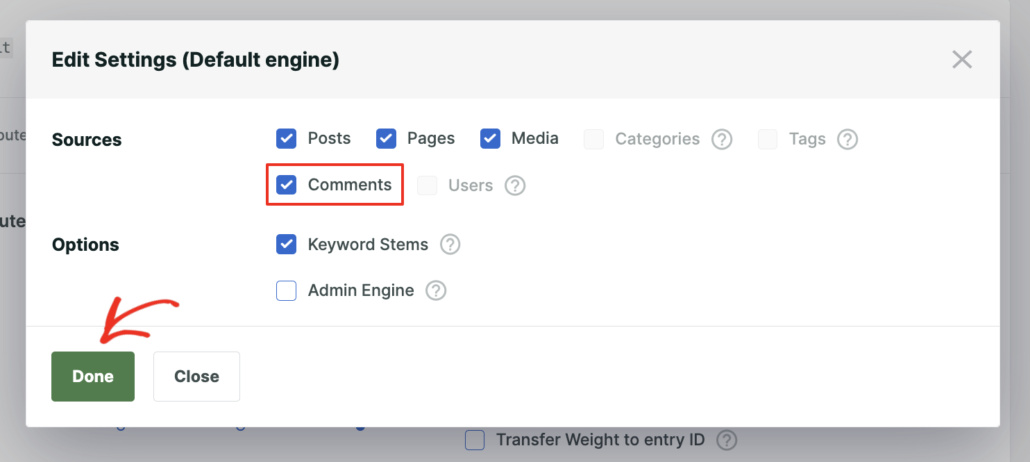
By making your blog comments searchable, you significantly improve the user experience on your WordPress site.
Users can now easily find specific information, answers, or discussions that might be buried within the comments of your posts.
This leads to better content discoverability, increased user engagement, and ensures that the valuable contributions in your comments section are fully utilized and accessible to everyone visiting your site.
6. Add a Smart eCommerce Search in WordPress
If you’re running an online store, then providing a great search experience can be the difference in getting visitors to convert or making them exit your site.
With a smart eCommerce search, you can include product details like SKU, color, size, tags, price, and product type in the search process.
This will help users find the products they’re looking for with ease and help boost sales on your store.
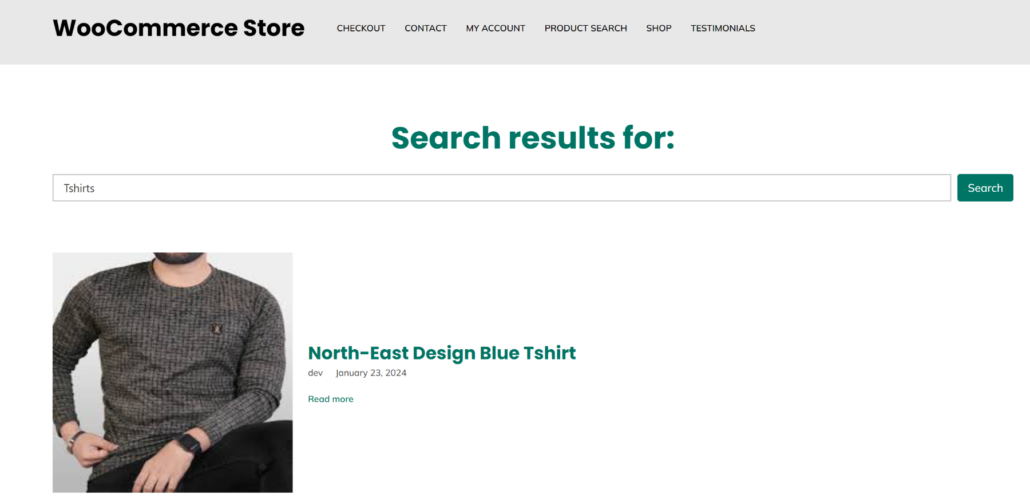
To learn more, you can follow our detailed guides on:
- How to Search in Category in WooCommerce
- How To Search By SKU In WooCommerce (Easily)
- How to Make WooCommerce Product Documents Searchable
- How to Make Easy Digital Downloads Products Searchable in WordPress
- How to Make a Smart WooCommerce Product Search (Easy Way)
7. Show a Search by Category Feature in WordPress
Did you know that you can allow users to search content on your site by categories?
If you have lots of content covering many topics, then you’ll benefit from adding a search by category form. It’ll help your visitors find what they are looking for easily and quickly.
They can simply select a category from the dropdown menu and search for the relevant content.
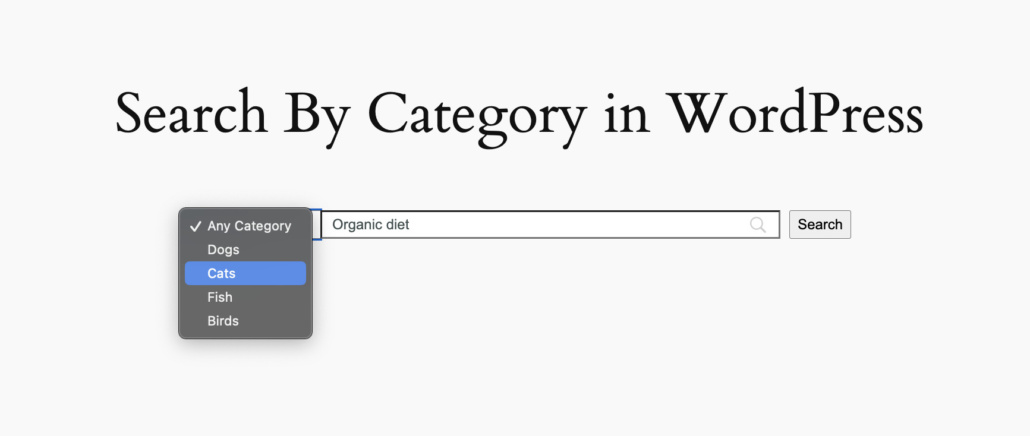
For example, let’s say you’re running an online store for pet food and have many articles with the same keyword (like Organic diet) for different kinds of pets.
By enabling a category-based search, you are not only helping users find their desired content, but also introducing them to new articles that catch their interest. This approach can lead to increased engagement, higher conversion rates, and growth for your business.
For more details, please see our guide on how to add search by category in WordPress.
8. Change Default Search URL in WordPress
WordPress, by default, uses a standard URL structure for search results pages. You’ll typically see something like: yourdomain.com/?s=your+search+query.
While this works, it might not be the most ideal URL structure for everyone. Perhaps you’d prefer a cleaner, more branded URL, or maybe you’re aiming for better SEO by customizing your URL structure.
A more user-friendly search URL would be: yourdomain.com/search/search+term.
There are different ways to change the default search URL in WordPress. You can either edit the .htaccess file or use a plugin to insert the following custom code to your website’s codebase.
function custom_search_url_rewrite() {
if ( is_search() && ! empty( $_GET['s'] ) ) {
wp_redirect( home_url( "/search/" ) . urlencode( get_query_var( 's' ) ) );
exit();
}
}
add_action( 'template_redirect', 'custom_search_url_rewrite' );
You can follow our guide on how to change the default search URL in WordPress safely for more details.
9. Set Up Fuzzy Search and Synonym Rule for WordPress Search
Enhancing your WordPress search functionality goes beyond simply making more content searchable, it’s also about making the search smarter.
The default WordPress search is quite literal, meaning it looks for exact keyword matches. This can lead to missed results and user frustration in a couple of key scenarios.
Firstly, users might use synonyms for the terms you’ve used in your content. For example, if your content uses “purchase,” but a user searches for “buy,” then they might not find relevant results with the standard WordPress search.
To solve this issue, you can add synonym rules. These essentially tell your search engine to treat certain words as interchangeable.
In SearchWP, you can easily set up a synonym rule and enter words that act as synonyms for certain search terms.

Besides that, users often make typos or slight misspellings when typing their search queries.
A literal search will fail to find results if there’s even a minor spelling mistake. This is where fuzzy search comes into play.
It allows the search engine to find results that are similar to the search query, even if there are misspellings and variations.
With SearchWP, you can enable the partial search or fuzzy search option to find relevant results. You can learn more by following our guide on how to add fuzzy search to WordPress site.
10. Display Clickable Keywords Below Search Bar
Sometimes, website visitors land on your site and want to find something specific, but they aren’t quite sure what to search for. They might have a general topic in mind, but lack the precise keywords to start their search.
To help guide these users and improve content discovery, you can display clickable keywords directly below your search bar.
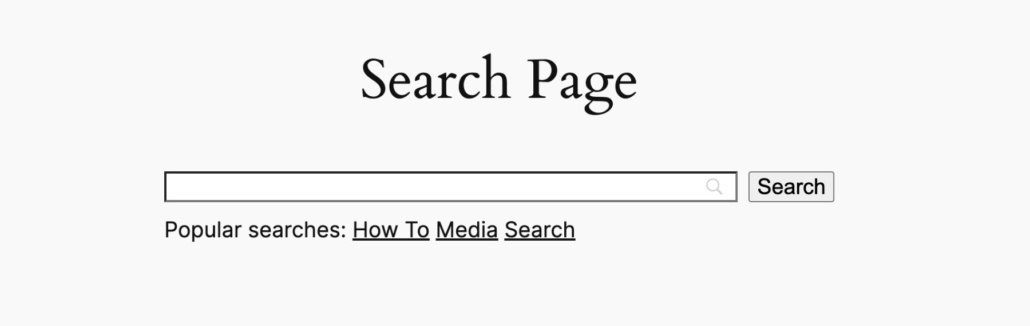
Showing clickable keywords can significantly enhance the user experience by proactively offering search suggestions.
Instead of showing a blank search bar, users see a curated list of relevant keywords related to your site’s content.
These keywords act as prompts, showcasing popular topics or key areas of interest. When a user clicks on one of these keywords, it automatically performs a search for that term, instantly directing them to relevant search results.
11. Exclude Posts or Pages from Search Results
Another way you can improve WordPress search is by excluding posts and pages from the results.
There are often situations where you don’t want certain posts or pages to appear in search results. Think about landing pages, thank you pages, admin-related content, or outdated information.
Including these types of pages in your search can clutter the results, confuse users, and show irrelevant content.
Sadly, the native WordPress search doesn’t offer a built-in way to easily exclude specific posts or pages from search results.
But with SearchWP, you can specify which posts, pages, categories, tags, or even custom post types that you want to remove from the search results. For example, let’s say you’d want to exclude pages from the search results, then you can simply uncheck them as a source.
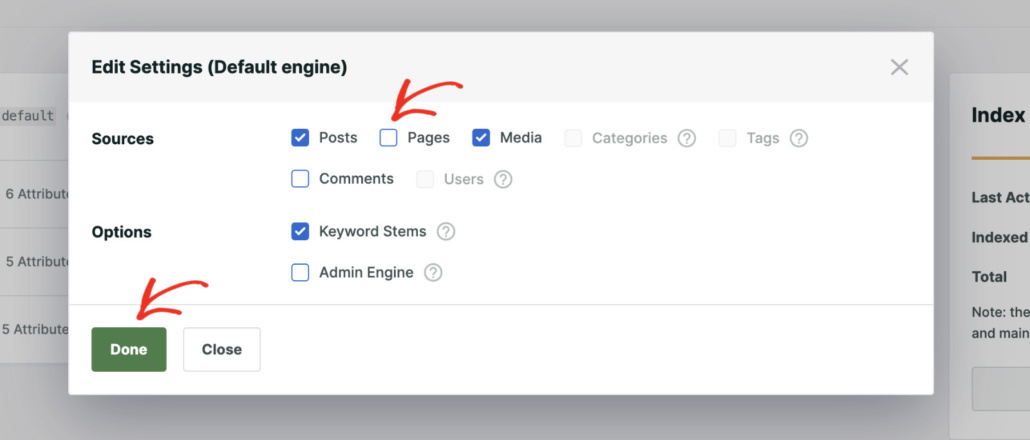
Besides that, SearchWP also lets you set up Engine rules to exclude content.
For any source, you can set conditions to ignore content from categories, published date, or ID while searching.
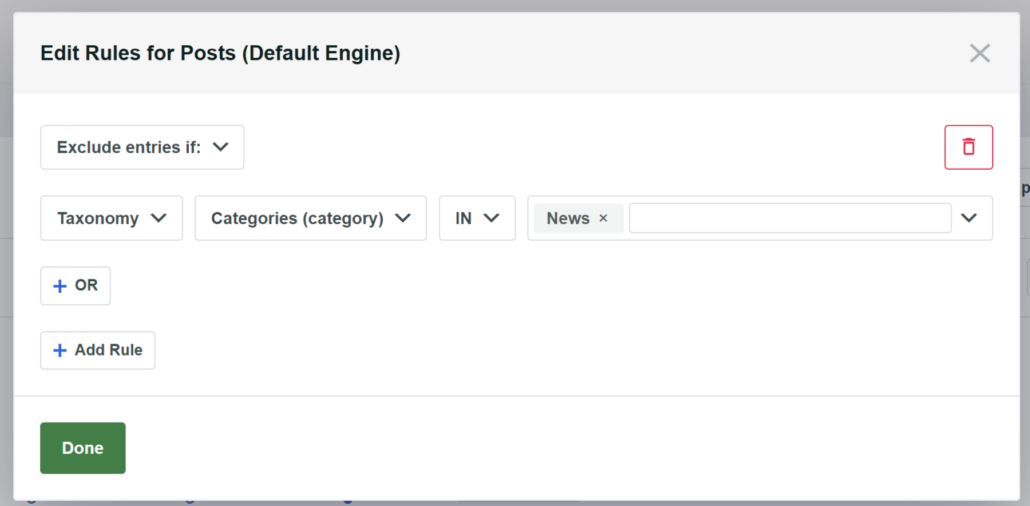
If you have a WooCommerce store, then you can also exclude products from search results.
For instance, let’s say you have discounts for a certain group of visitors, such as your newsletter subscribers. You can exclude these products, so only the right users can find them.
Similarly, when some of your products are no longer available but they’re still on your website. If your customers come across such products in a search and decide to buy them, they’ll face disappointment.
Another advantage of using SearchWP is that it offers an Exclude UI extension. It adds a checkbox in the content editor, allowing you to easily exclude an entry from search results.
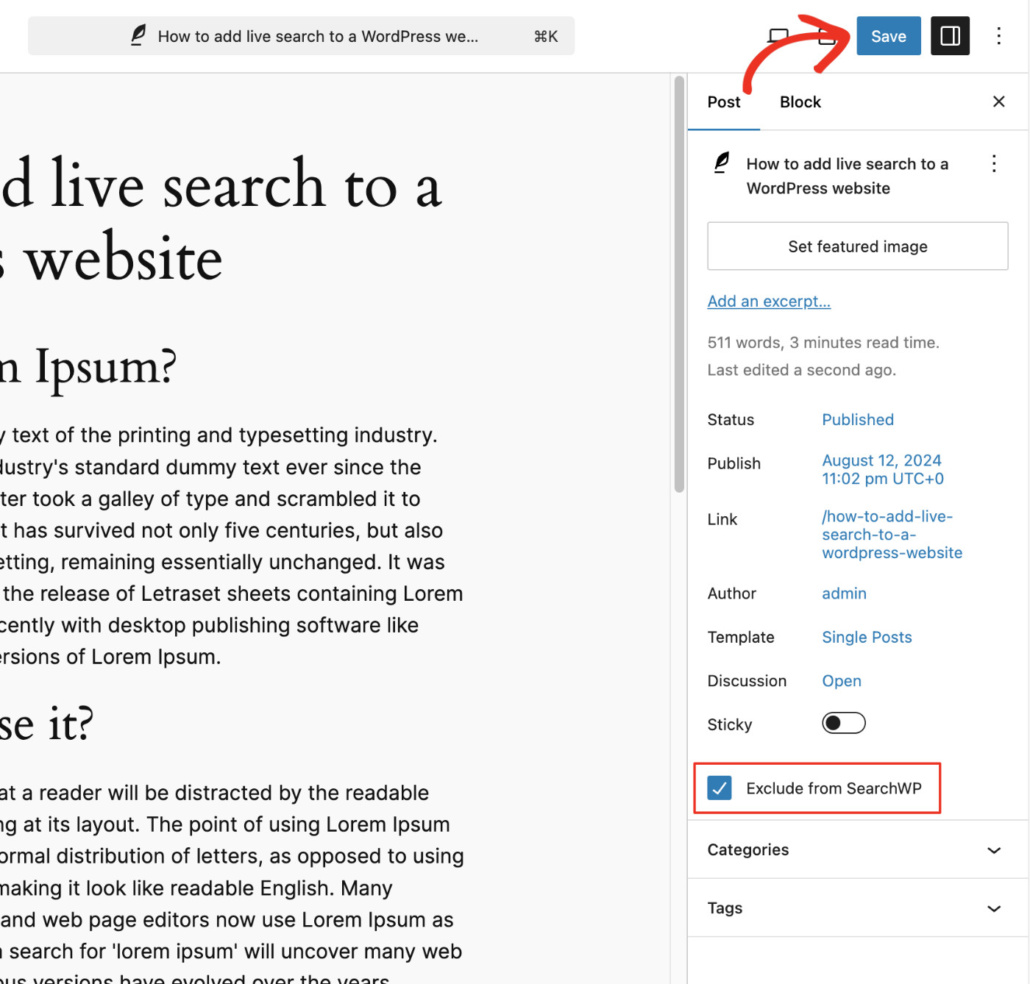
What’s Next…
With that, you can stop letting poor search be a barrier between your valuable content and your website visitors.
Simply follow these tips and tricks to improve the overall search experience of your website.
We hope this article helped you learn how to improve WordPress search. You may also want to see our guide on how to use boolean search to exclude content from WordPress search and how to track your WordPress site search activity.
Ready to unlock the full potential of your WordPress search? Try SearchWP today and experience the difference!