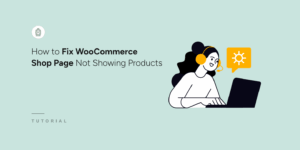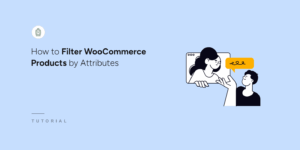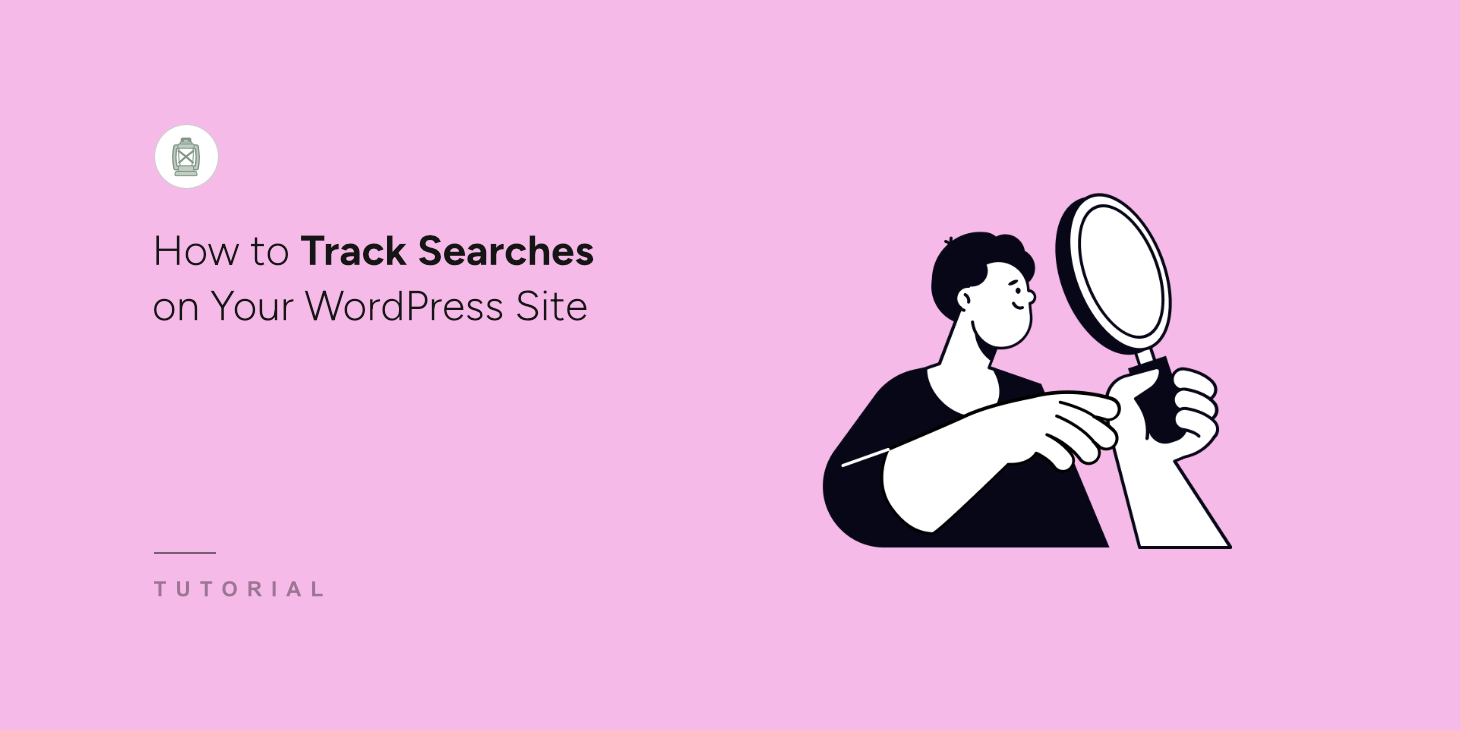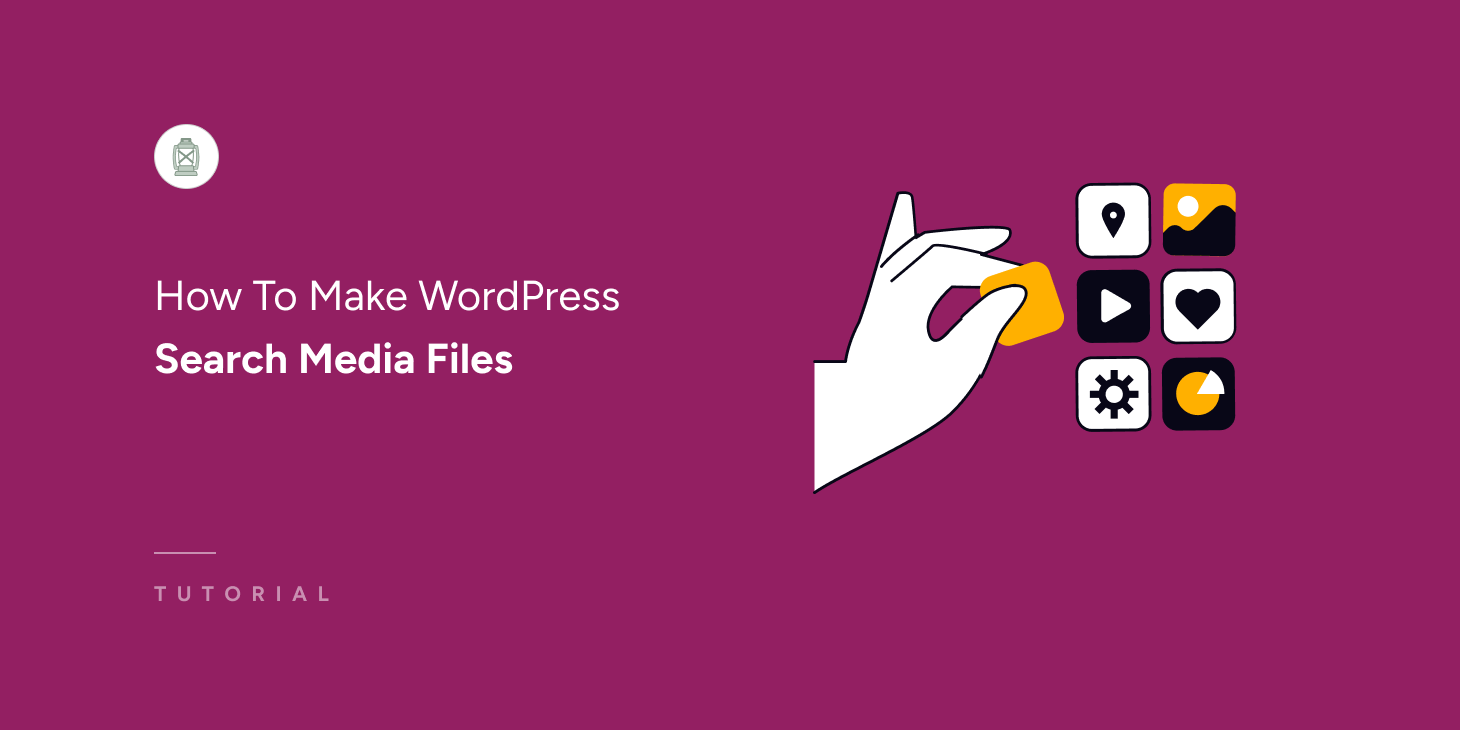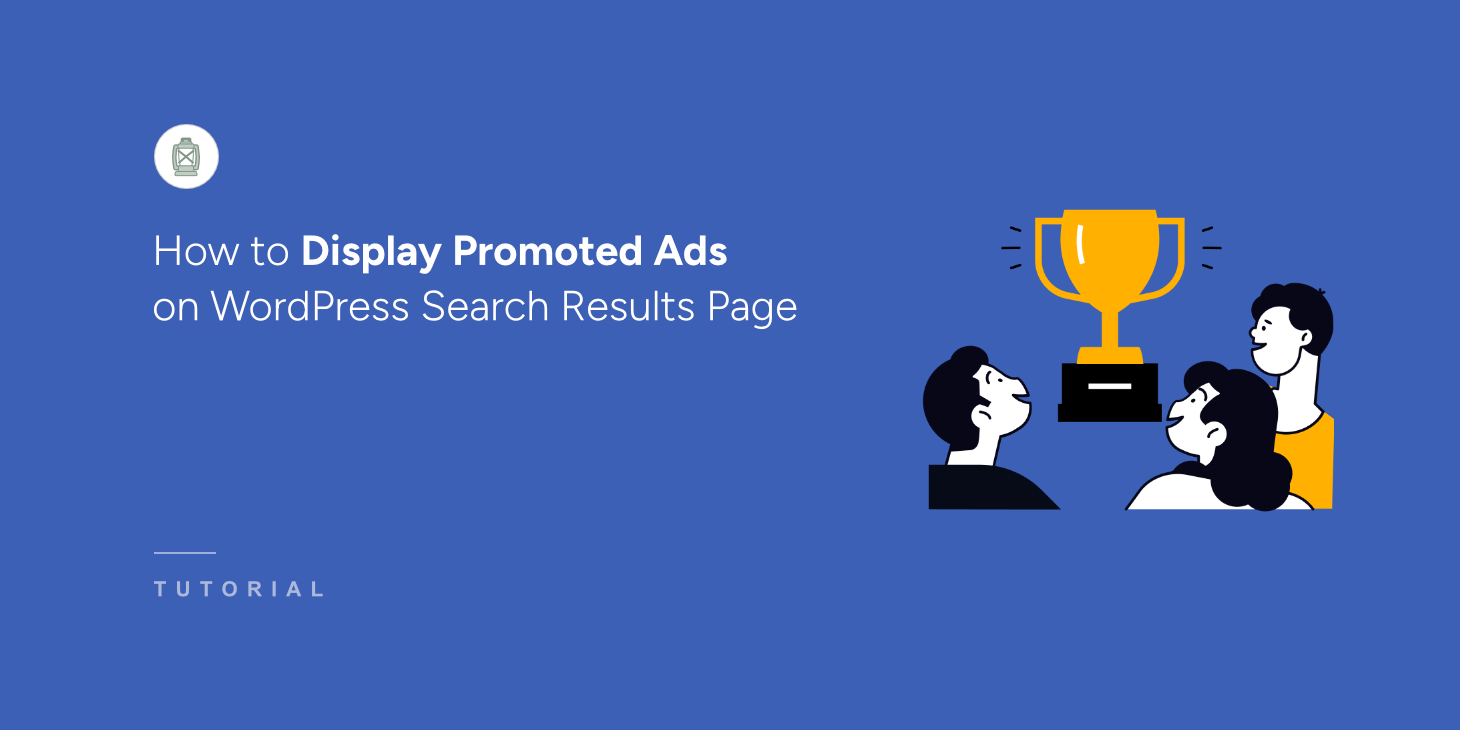
Running a WordPress website teaches most site owners something important about missed opportunities.
Many websites have thousands of visitors using their search feature, but they aren’t making any money from those searches.
For instance, they could be showing users relevant affiliate products or sponsored content that would actually help visitors while generating revenue.
That’s where SearchWP comes in handy for displaying promoted ads directly in WordPress search results.
In this tutorial, we’ll show you how to display promoted ads on your WordPress search results page.
Why Show Promoted Ads on Search Results Page?
Your website’s search function is one of the most underutilized revenue streams available.
When visitors use your internal search, they’re actively looking for specific information or products.
This makes them highly engaged and ready to take action.
Without promoted ads, you’re essentially sending potential customers away empty-handed.
They might find your regular content, but they won’t discover the products, services, or affiliate offers that could solve their problems and generate income for your site.
Besides that, the search results page is also an overlooked place by site owners to show important messages and notices.
You can inform visitors about an upcoming sale or maintenance while they’re searching on your WordPress website.
That said, let’s look at how you can easily show promoted ads on your search results page.
Showing Promoted Ads on WordPress Search Results Page
The easiest way to add ads, affiliate links, and any general information on the search results page is by using SearchWP.

SearchWP is the best search plugin for WordPress that’s trusted by over 50,000 website owners.
Using the plugin, you can create custom search engines and improve the overall search experience by including custom fields, product details, categories, tags, and more.
What makes SearchWP special is that it offers a feature for showing promoted search ads on the search results page. No coding needed!
You can promote affiliate products, highlight your services, or feature sponsored content that genuinely helps visitors while boosting your revenue.
Plus, it offers pre-built templates for creating search forms and results page.
Besides that, you can also:
- Analyze visitor search activity: Uncover what your customers are looking for on your site with detailed reports, giving you valuable insights into their behavior.
- Enable live search results: Provide your visitors with immediate search suggestions as they type, helping them find the right products more quickly and improving their user experience.
- Control the display order of results: Customize how search results are ranked on your site to better align with your business objectives.
- Exclude specific items from search: Hide certain pages or products from your site’s search results to ensure customers can shop without distraction.
Now, let’s look at the steps you can follow to show search ads on the results page.
Step 1: Install and Activate SearchWP
First, you’ll need to get your copy of SearchWP by visiting their official website and creating a new account. SearchWP is a premium plugin that offers the advanced features we need for displaying promoted ads in search results.
After creating your account, log into your SearchWP dashboard and navigate to the Downloads section.
You’ll find a Download SearchWP button there, simply click it to save the plugin’s ZIP file to your computer.

While you’re on the Downloads page, make sure to copy your license key as well. You’ll need this key later on in the setup process.
Next, you can upload the SearchWP ZIP file to your site. If you don’t know how to do that, you can see this guide on how to install a WordPress plugin.
After activation, you’ll see the SearchWP’s onboarding wizard. Simply click the ‘Start Onboarding Wizard’ button and follow the instructions to complete the setup.

Now, you’re ready to show promoted ads on the search results page.
Step 2: Enable Promoted Ads in SearchWP
Next, you can edit the search results template in SearchWP to display promoted search ads.
First, you’ll need to head to SearchWP » Templates from the WordPress dashboard. Here, you will see the default template that will appear on your site when a user performs a search.
SearchWP also lets you add multiple results templates, which gives you the flexibility to create unlimited specialized search experiences that actually serve your users’ needs.
For this tutorial, we will edit the Default results template. Go ahead and click on the ‘Default’ option.
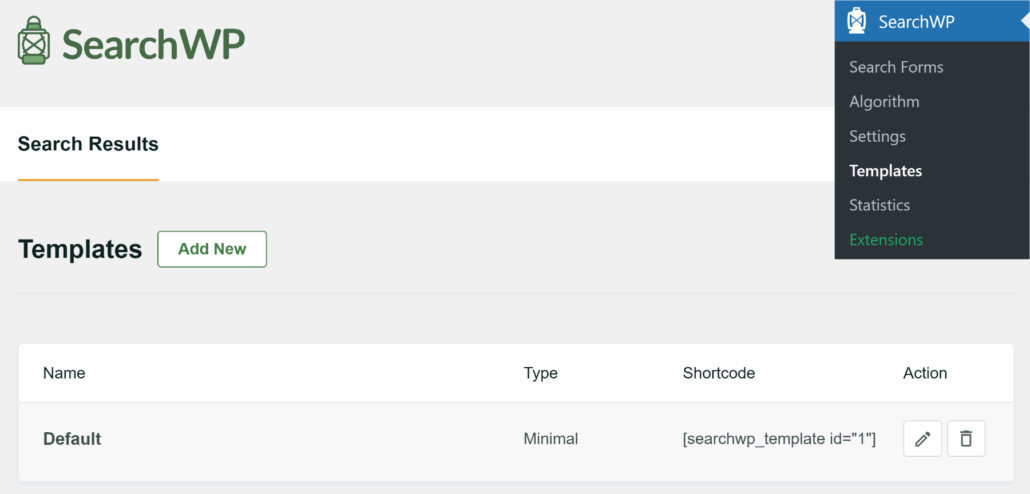
On the next screen, you’ll see different layouts for the results page. Simply scroll down to the ‘Promoted Search Ads’ section.
From here, you will need to click the Enable Promoted Ads toggle.
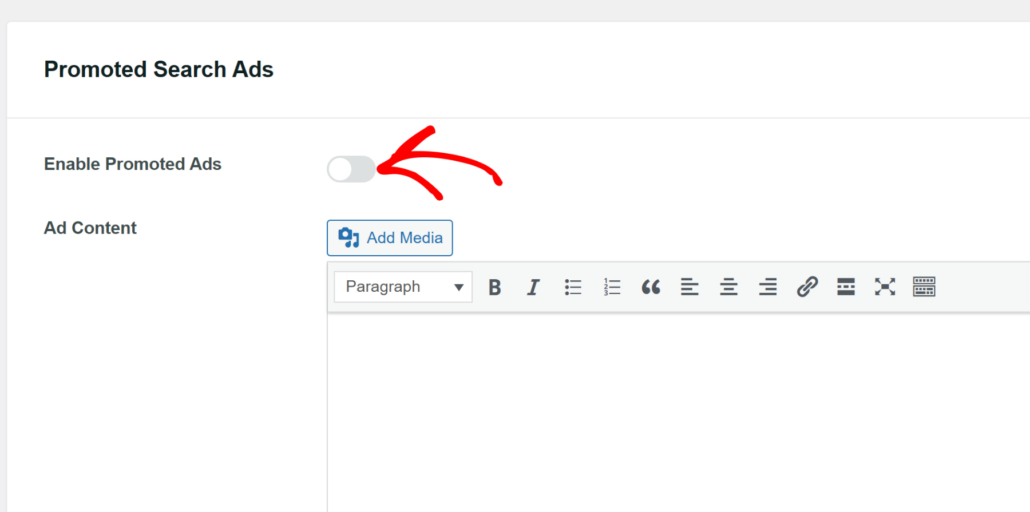
Next, you can enter the text under the ‘Ad Content’ area and use the options to edit its styling, add a link, and more.
SearchWP also gives you the option to select the ‘Ad Position’. By default, it will show the ad at the first spot, but you can change the number.
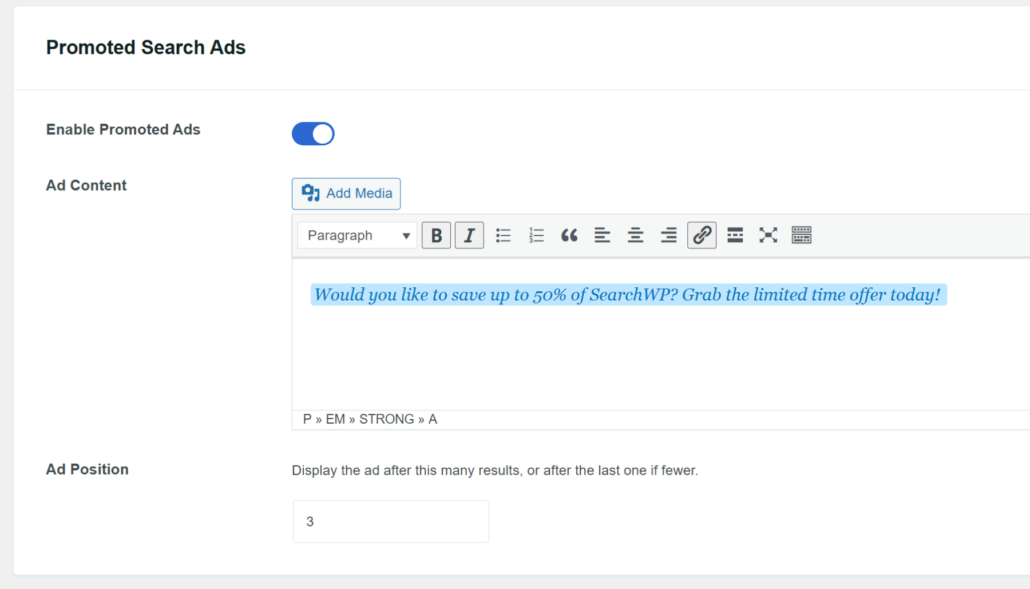
When you’re done, simply scroll to the top.
From here, click the Save button to store your changes.
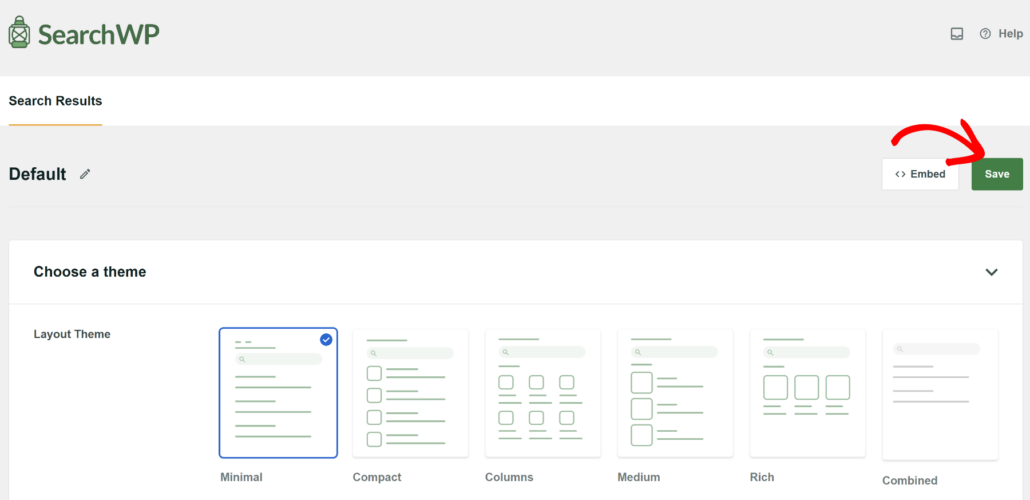
Step 3: Change Search Form Template in SearchWP
The next step is to edit the search form in SearchWP and make sure it uses the results template you created or edited in the previous step.
With SearchWP, you can set up limited search forms and place them anywhere on your site. This provides a more customized and personal search experience for your visitors.
To start, you’ll need to go to SearchWP » Search Forms from the WordPress dashboard. Now, you can create a new form or edit an existing one.
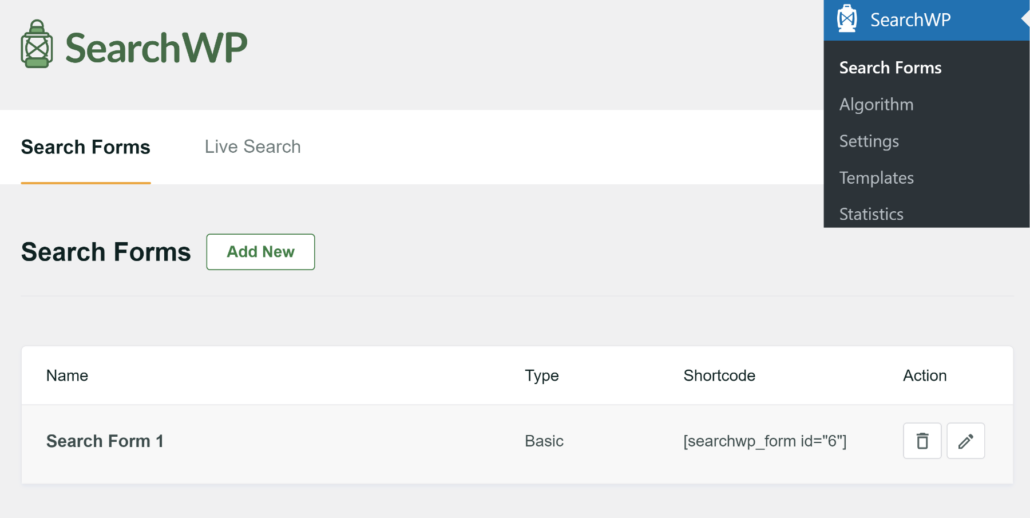
On the next screen, you will see options to edit the search form. For instance, you can choose a theme and customize it using other options.
For more details, please see our guide on how to create a custom search form in WordPress.
Next, you can scroll down to the ‘Custom Styling’ section. From here, change the engine, results page, target page, and template.
To make sure that promoted ads appear on your site, you’ll need to change:
- Results Page to SearchWP
- Target Page to SearchWP Default
- Template to Default (or the template on which you enabled promoted ads)
Here’s how the settings will look like:
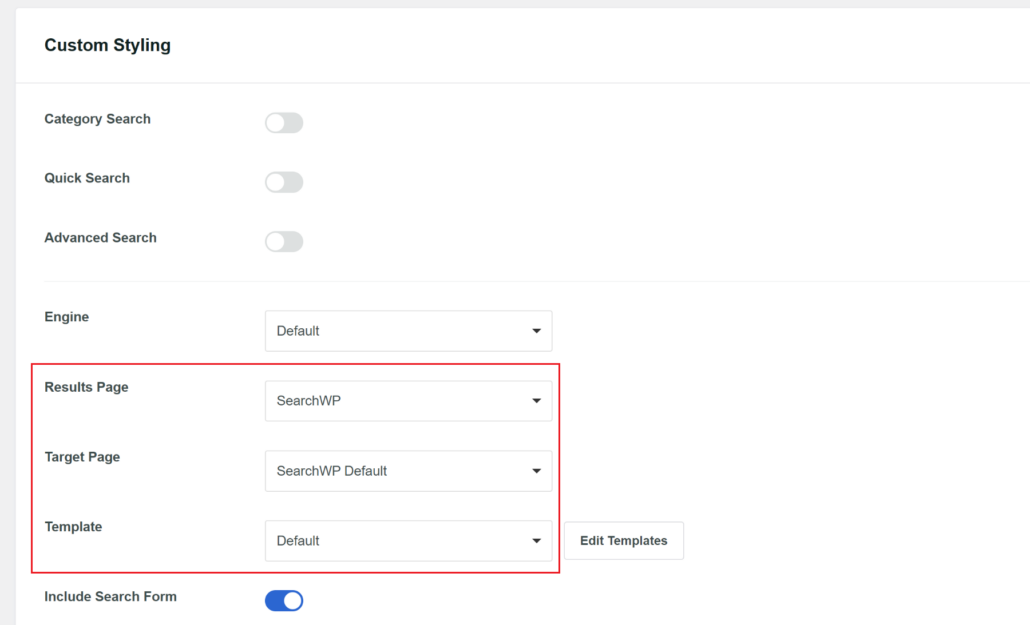
Next, you can scroll to the top and click Save.
This will store all your changes.
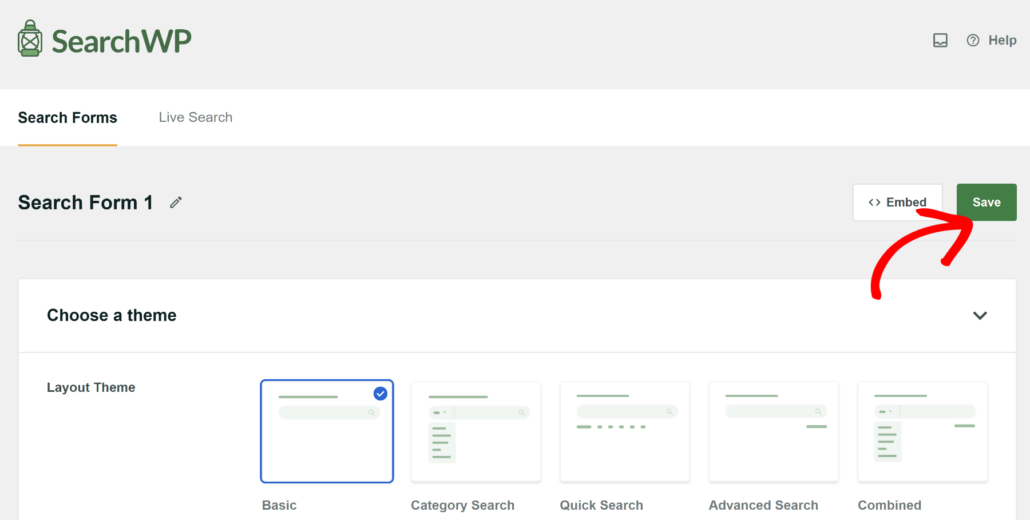
Step 4: Test Your Promoted Search Ads
Now that you’ve set up promoted ads, the next thing to do is test that they’re working properly.
To do that, simply visit your website and head to the search form.
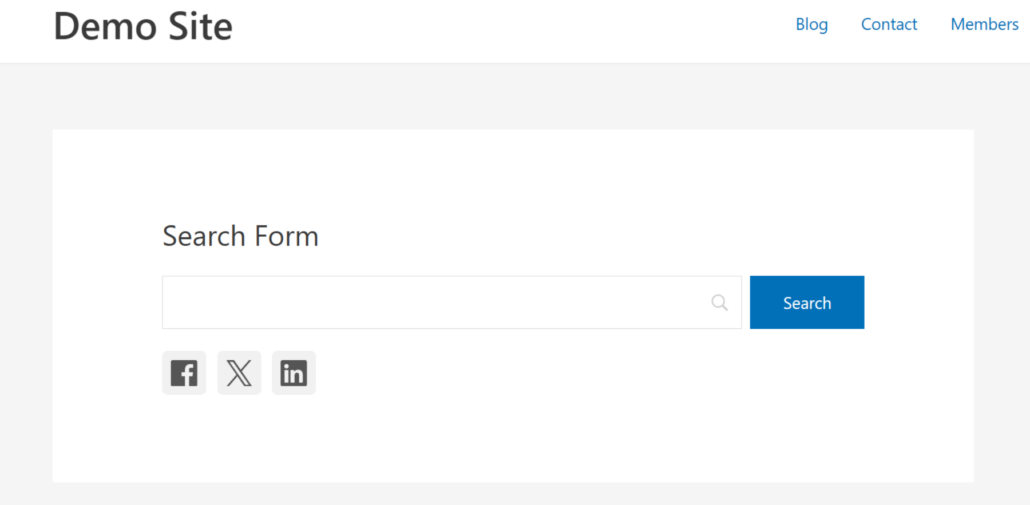
Next, you can enter a keyword or phrase into the search box.
Once the search results appear, look for the promoted ad you set up earlier.
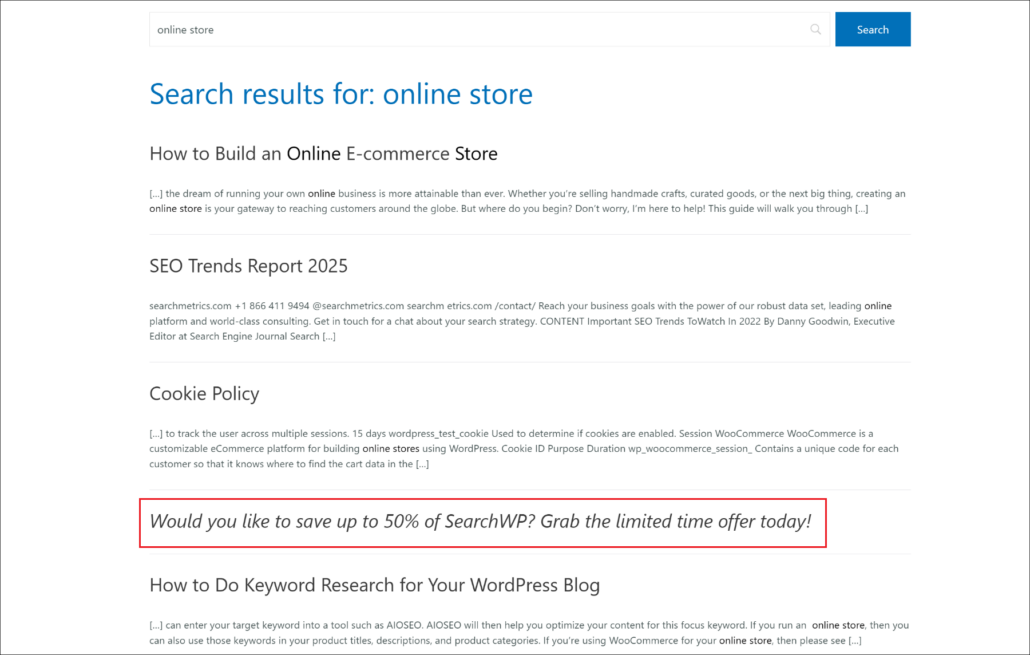
As you can see, the promoted search ads appears on the search results page. This shows that is working correctly and appears after the number of results specified in the settings.
What’s Next…
Showing ads, affiliate links, products, and other important information on the search results page is a great way to boost engagement and conversions.
We hope this article helped you learn how to display promoted ads on WordPress search results page. You may also want to see our guide on how to add search box to Elementor page and how to set up WordPress search settings for best results.
Ready to create a better and more personalized WordPress search experience? Get started with SearchWP today!