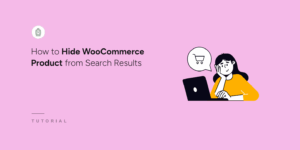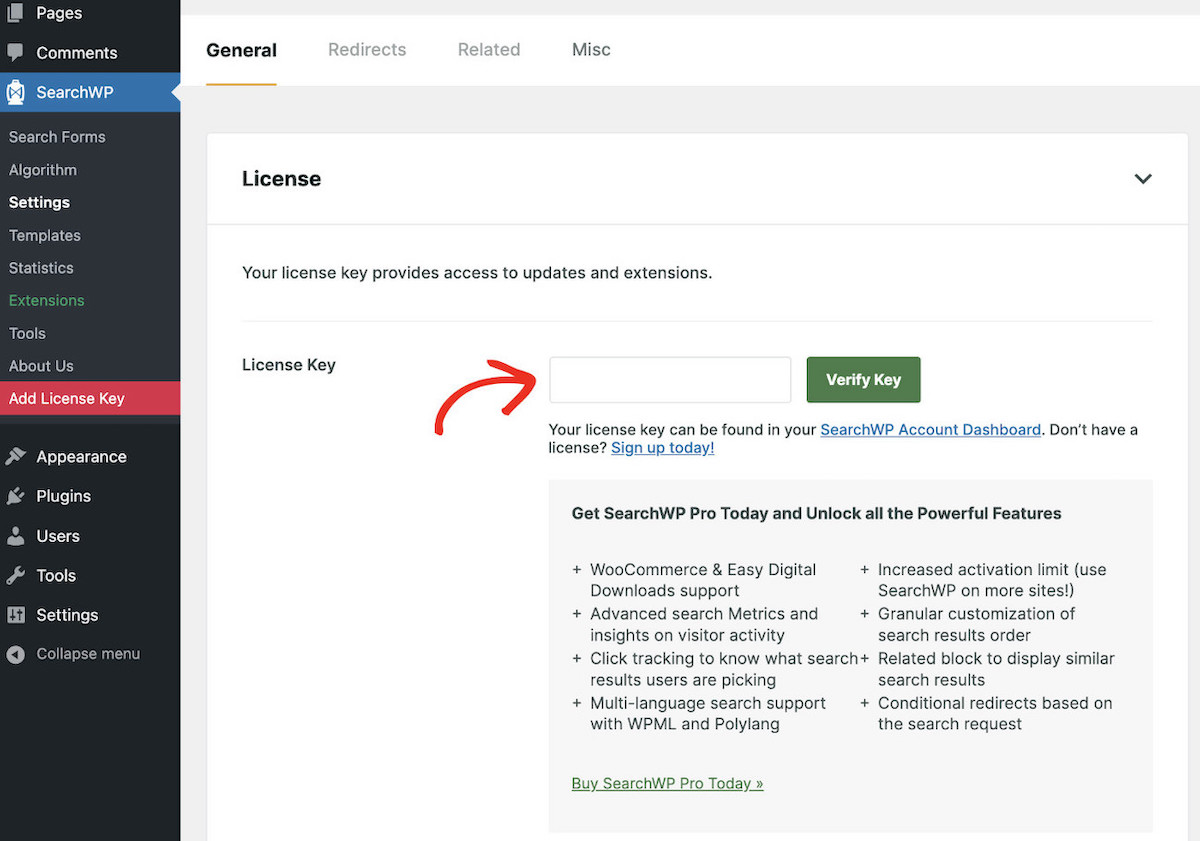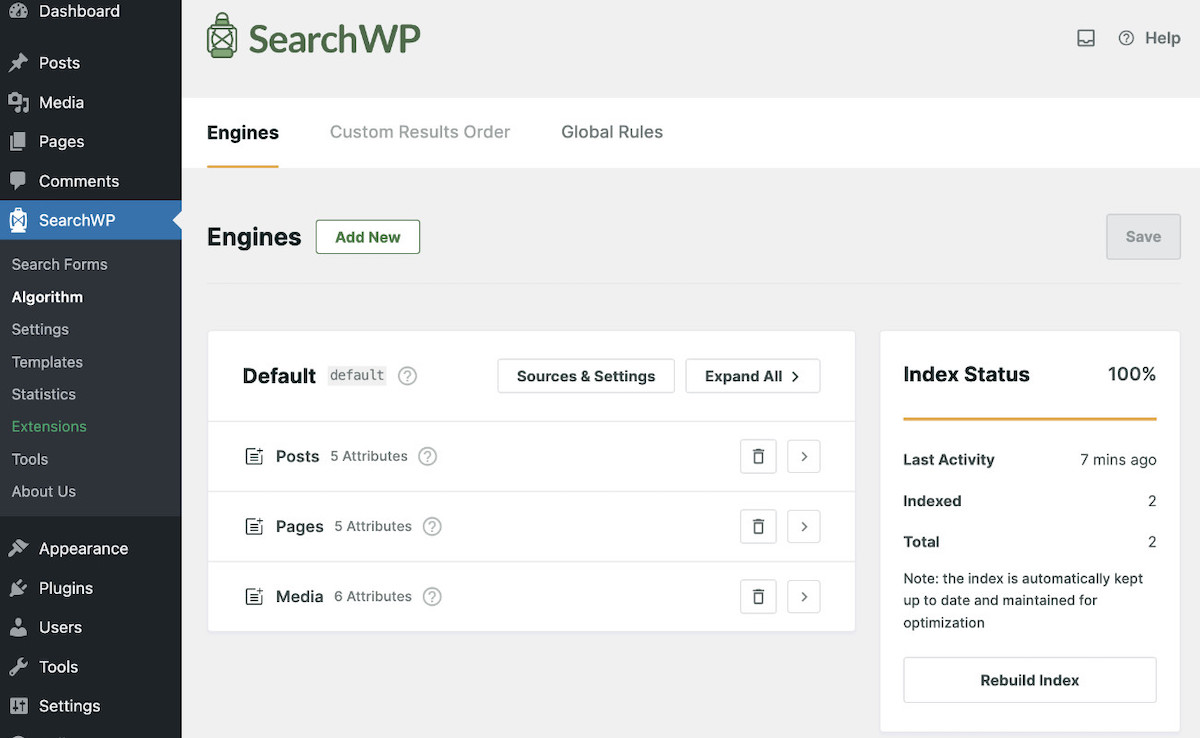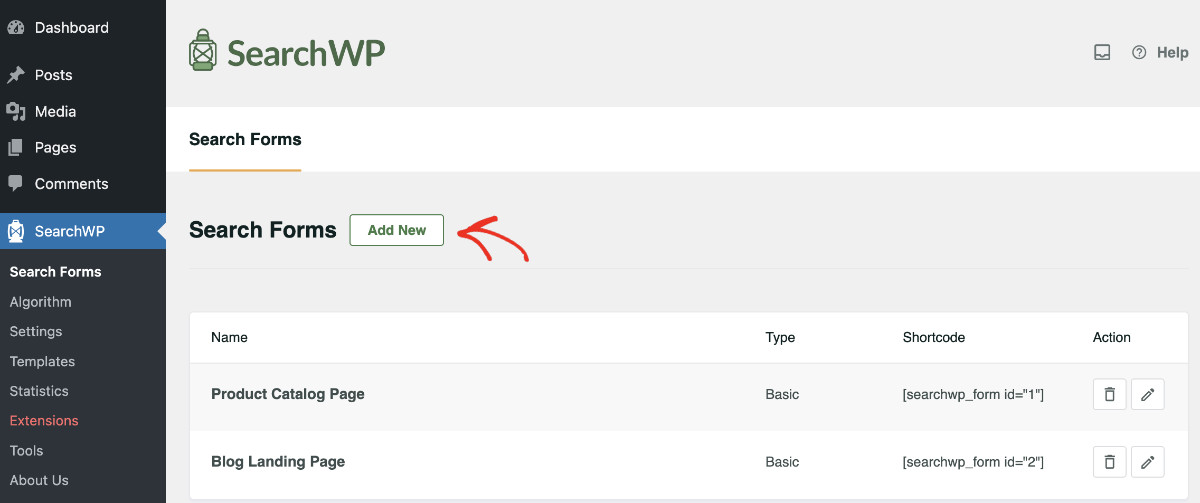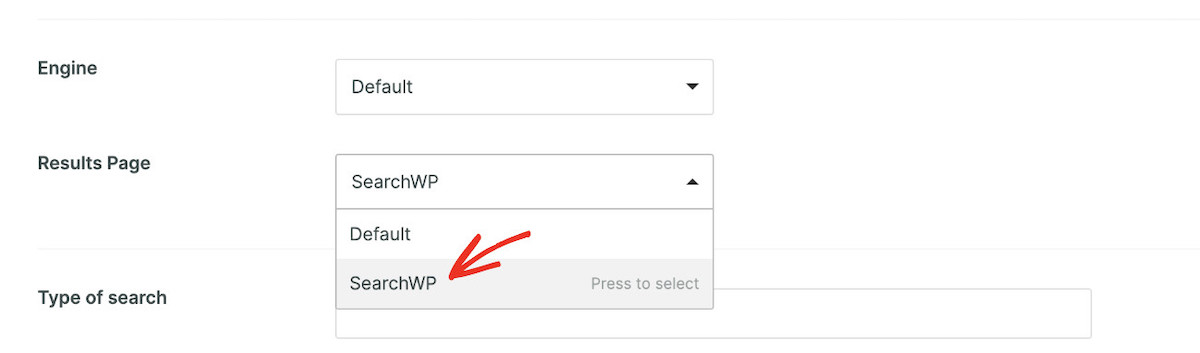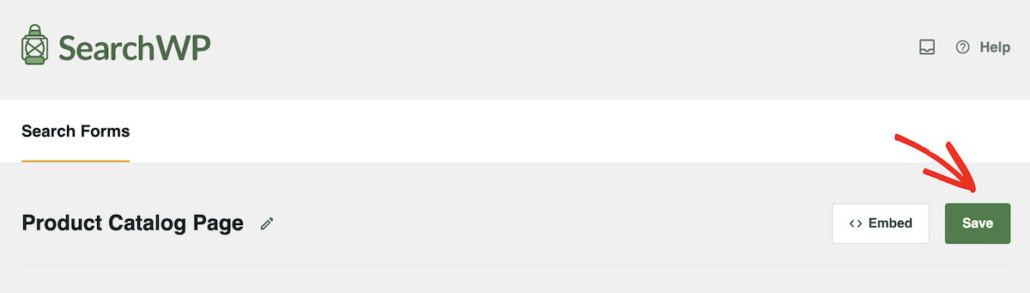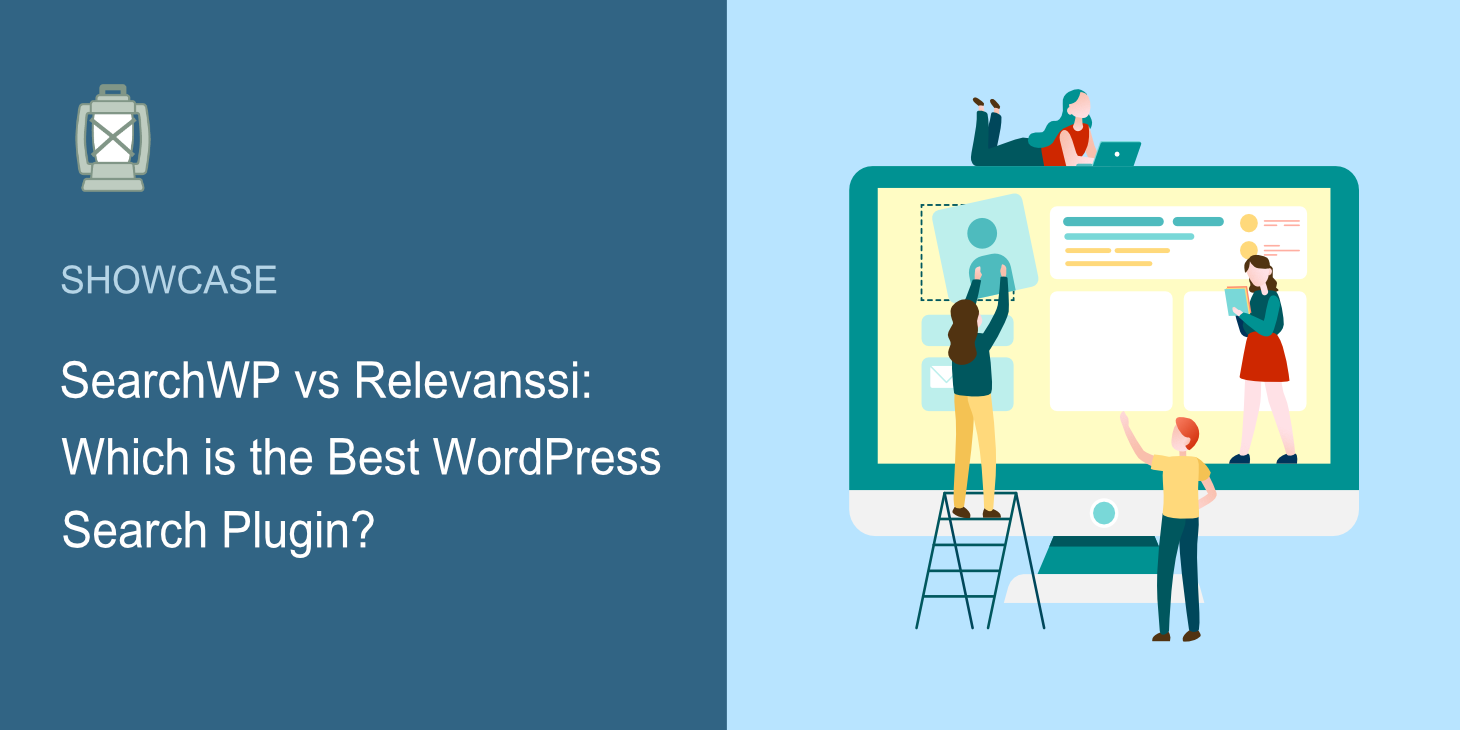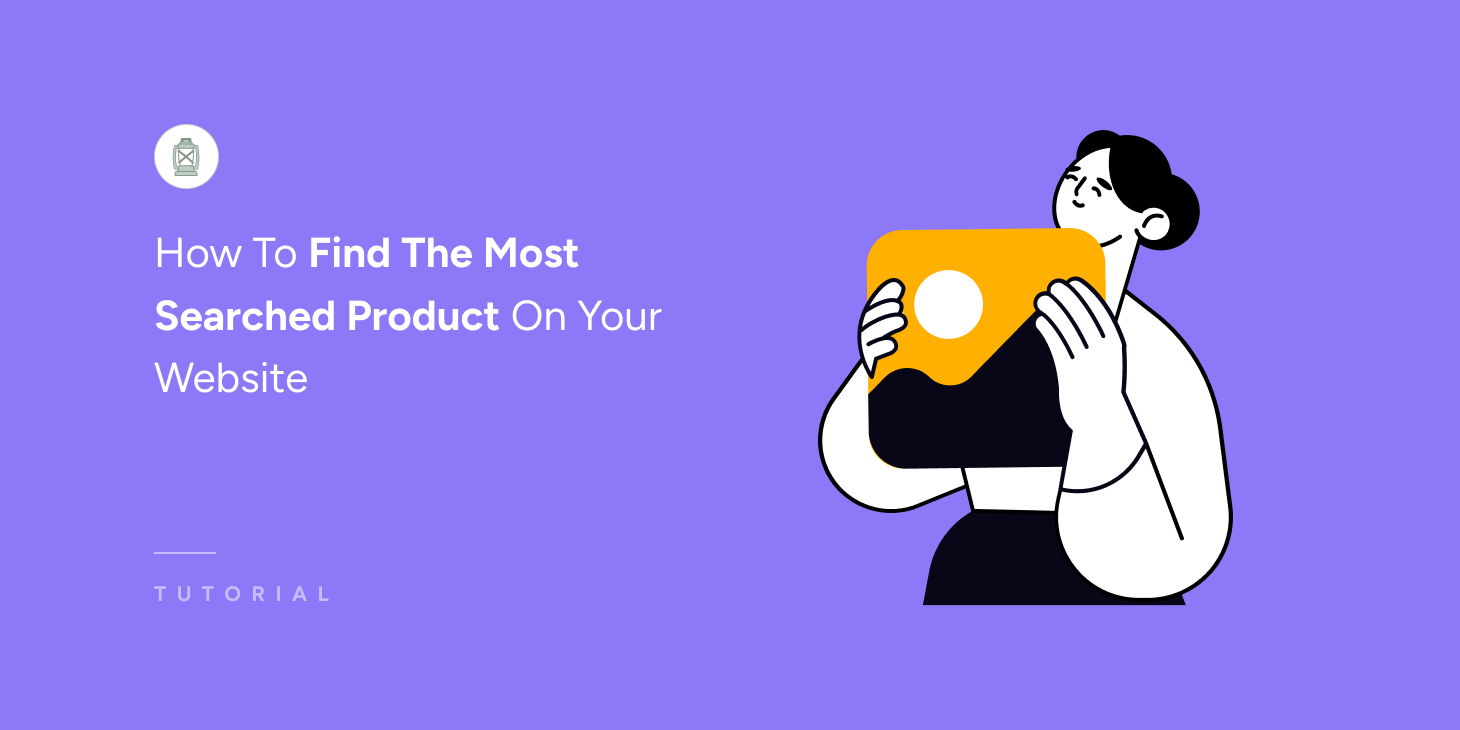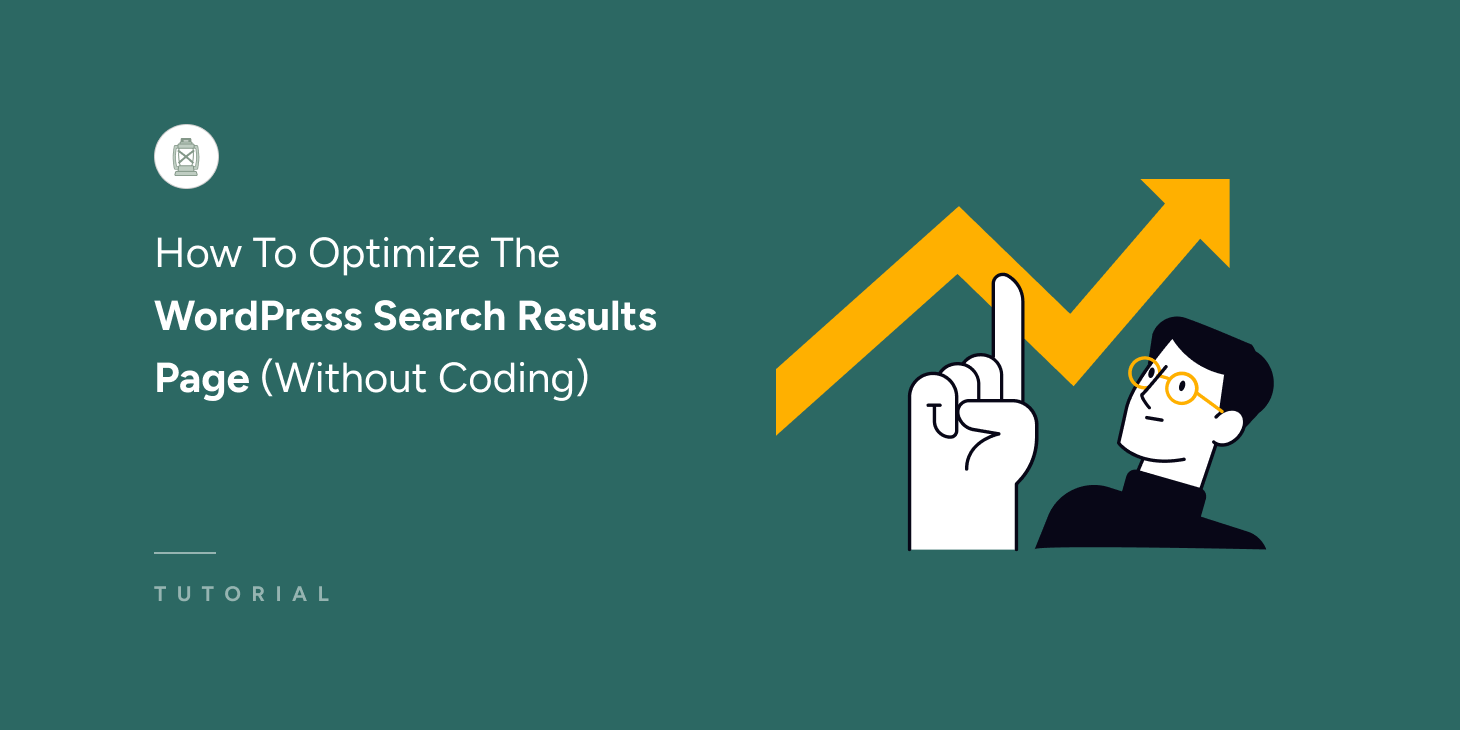
Do you want to learn how to optimize the WordPress search results page for a better user experience?
Your visitors rely on your website’s search feature to easily find what they are looking for. If you can optimize this page, you can improve the user experience significantly, leading to better results, increased conversion, and more business.
In this tutorial, we’ll learn how to optimize the WordPress search results page for your website. So that people can feel at home when visiting your website.
Why Optimize The WordPress Search Results Page For Your Website?
Just as a fisherman prefers a well-stocked pond where he can catch fish quickly over the vast, overwhelming ocean, website visitors appreciate a well-optimized search page that efficiently guides them to what they are looking for rather than sifting through an ocean of irrelevant content.
The default WordPress search has its limitations. It is clunky and often returns irrelevant results or no results at all. It is also slow and impacts your website’s speed, especially during peak usage. The default WordPress engine can’t handle custom post types, e-commerce products, document content, or taxonomies.
Therefore, optimizing the WordPress search results page on your website is essential. If it does not present relevant information in an organized manner, your visitors may leave your site disappointed, reducing engagement and satisfaction. As a result, hurting your business in the process.
How To Properly Configure The WordPress Search Results Page For Your Website
You need to stop using the default WordPress search and replace it with SearchWP, the best WordPress search plugin. It provides the most powerful Search Engines and tons of features to customize the search results page.
Step 1: Setting Up SearchWP To Optimize The WordPress Search Results Page
First, get your copy of the SearchWP WordPress plugin by choosing the package that suits you best. You can download the plugin zip file from the Downloads tab of your account page.
Your license key is available right next to your package name. Copy this Key for later use.
Log into your WordPress dashboard to install and activate the SearchWP plugin.
It’s time to activate the license. Click on SearchWP > Add License Key from the backend Dashboard of your website. You’ll be taken to the Settings page.
Paste the Key that you copied earlier in the License Key field under the General tab and click Verify Key.
The button should change to Remove Key, and you’ll see your package information below. It confirms that you have successfully installed and activated the plugin.
SearchWP indexes your website in the background and replaces the default WordPress search with its powerful Engine. Navigate to SearchWP > Algorithm to confirm. If you see the Index Status at 100%, it means the full site content has been indexed. And, SearchWP has already taken control of your website search.
Step 2: Creating A Search Form For Your WordPress Website
The search results page is dependent on the search form (aka search bar), as it only appears after someone performs a search. Therefore, you need to create a search form to proceed. With SearchWP, it’s super easy: go to SearchWP > Search Forms > Add New.
Give the form a proper name and tweak the configuration to fit your needs. Here, you can define which Engine this search form will use, as SearchWP lets you set up multiple Engines to serve different content.
Now comes the most critical part: you need to select SearchWP as the Results Page in order to take control and optimize the WordPress search results page.
You can click “Save” at the top right corner after setting up the Search Form. Visit this tutorial to learn more about how to create advanced search forms in WordPress (easily).
What To Do And How To Optimize The WordPress Search Results Page
You need to optimize the WordPress search results page to enhance the user experience and increase engagement on your website. Let’s explore several proven strategies to help you achieve this, all of which can easily be done using the advanced capabilities of SearchWP.
Implement Live Search For Instant Results
One of the key features that make Google search easy to use is its ability to perform live searches. If you can implement something similar that shows results in real-time, it will significantly enhance the user experience on your WordPress site. By activating Ajax search, the search results will update dynamically as the user types their query, providing instant feedback without reloading the page. This not only makes the search process faster but also more interactive and engaging, encouraging visitors to explore your site further. Follow this step-by-step guide to learn how to add live autocomplete search in WordPress with SearchWP.
Take Control Of The Order Of Search Results
Customizing the order of search results allows you to prioritize more relevant or valuable content for your audience. By strategically ordering search results, you can nudge visitors to your desired content, promotional materials, or important pages, enhancing the discoverability of key content on your WordPress site. Here’s a detailed guide on how to prioritize specific search results in WordPress using SearchWP.
Exclude Irrelevant Content
Removing irrelevant content and showing only the relevant results are crucial for maintaining the search quality of your WordPress site. By filtering out content that does not contribute to the user’s search intent, you can streamline the search process, making it easier for users to find the information they need. Learn how to enhance the accuracy and usefulness of search results by excluding certain pages or content types from site search using SearchWP.
Show Related Content
Displaying related content alongside search results can significantly improve the user experience, offering users additional resources that are relevant to their interests. This not only increases engagement but also provides an opportunity to showcase a wider range of content, potentially leading to increased page views and longer site visits. Learn how to leverage related content.
Include A Search Form
By adding a well-designed search form, you enable the users to perform another search instantly right from the same page if they cannot find their desired item. This not only decreases friction but also keeps users from going back to the previous page and performing the search. An advanced search form also lets users filter through the results and help discover their desired content easily. Learn how to add a powerful and customizable search form for your website.
Customize The Search Results Page Appearance
Last but not least, you know your audience better than anyone. By customizing the look and feel of the search results page according to their needs will help dramatically increase user engagement and provide a better experience. When modifying the appearance, you need to ensure that the search results page matches your site’s overall design and layout so that it provides a cohesive look, making your search results page feel like an integral part of your website.
Final Thoughts
While the default WordPress search results page comes with the bare minimum, it’s nowhere close to providing an optimum overall search experience for your users.
Your visitors deserve a proper search results page that helps them find what they are looking for instantly and seamlessly. Develop a search results page that not only maintains visitor interest but also amplifies engagement, lifts your website’s key performance metrics, and, in turn, improves your business.
Get SearchWP today to optimize the WordPress search results page of your website completely.