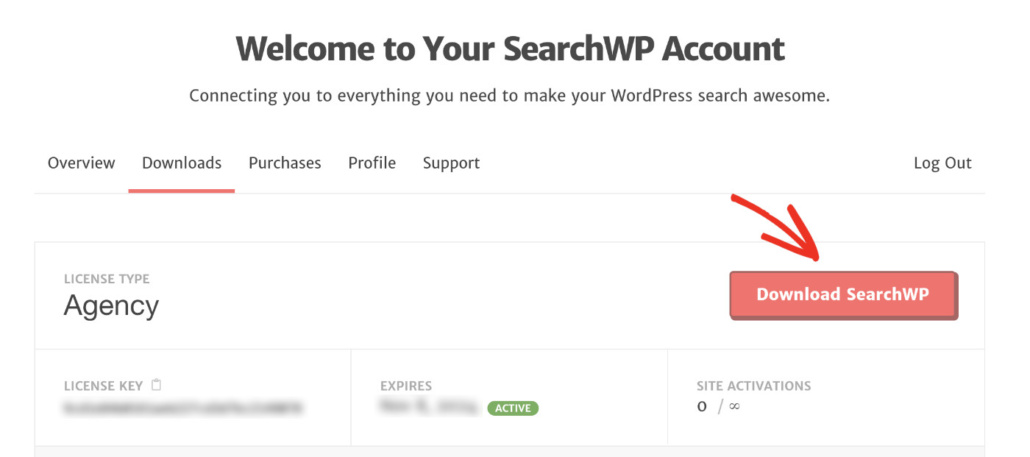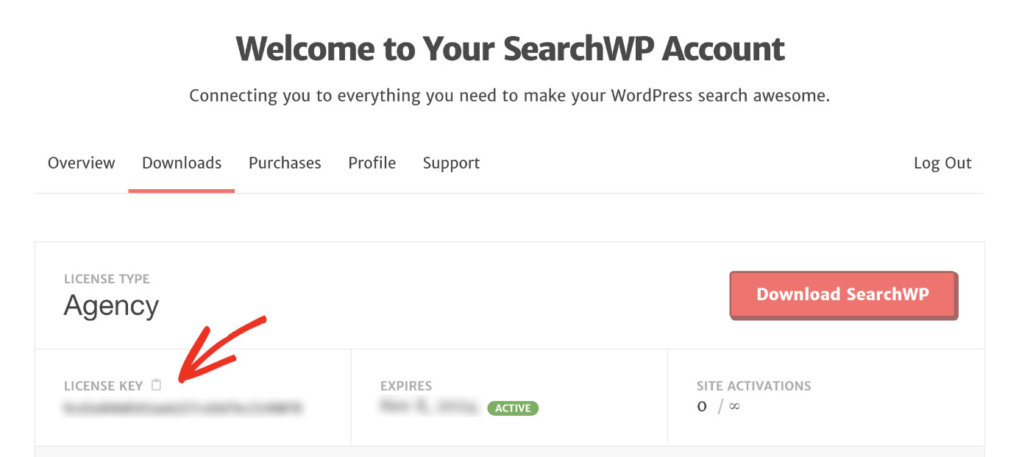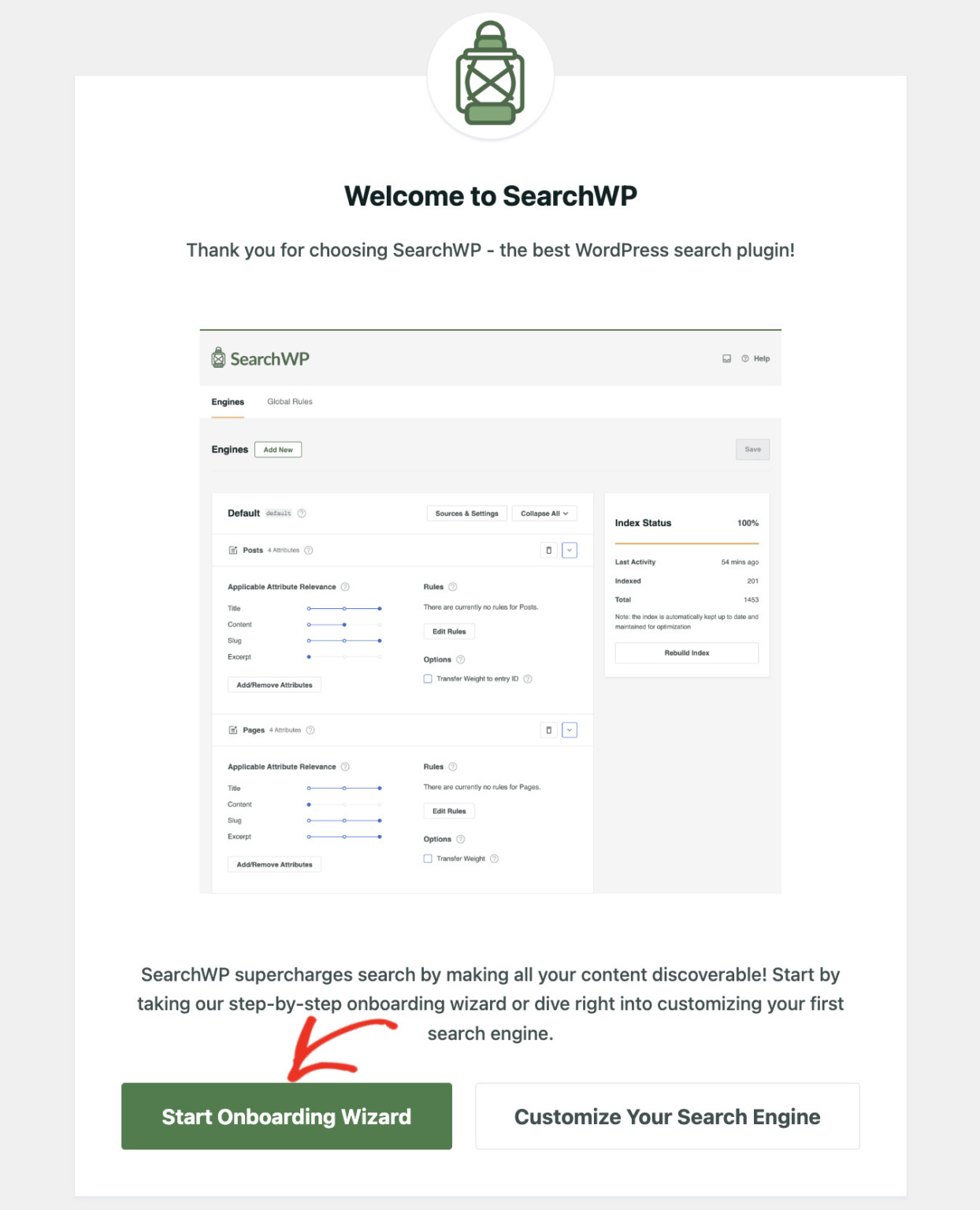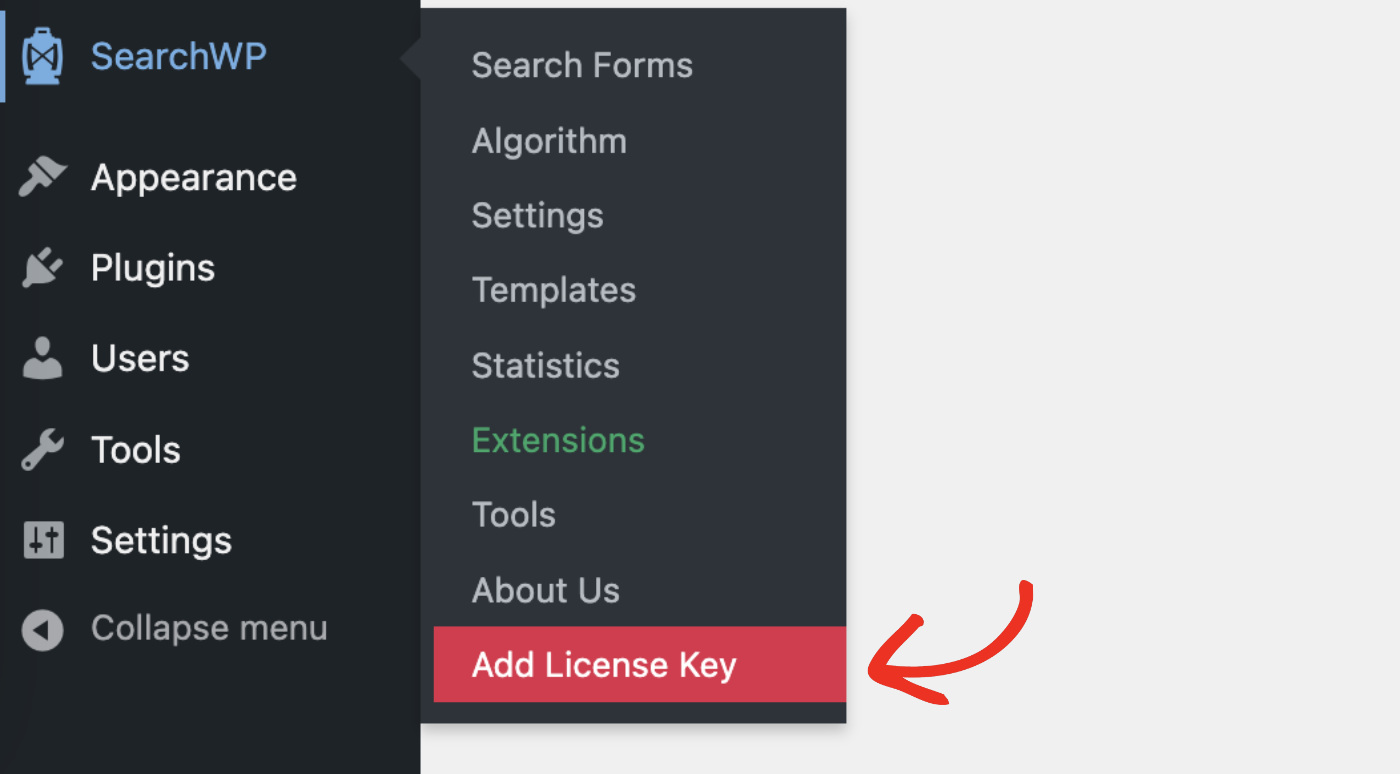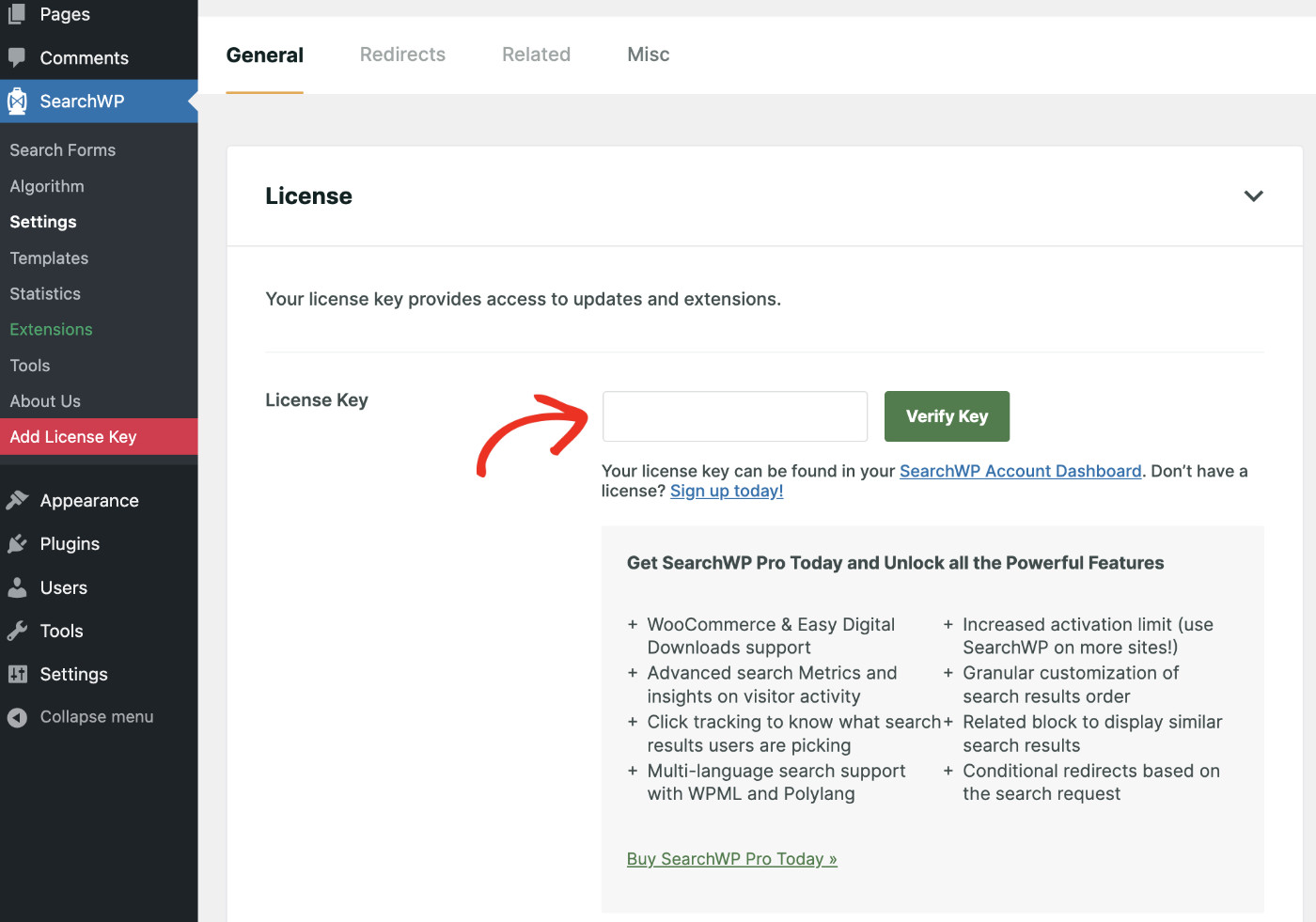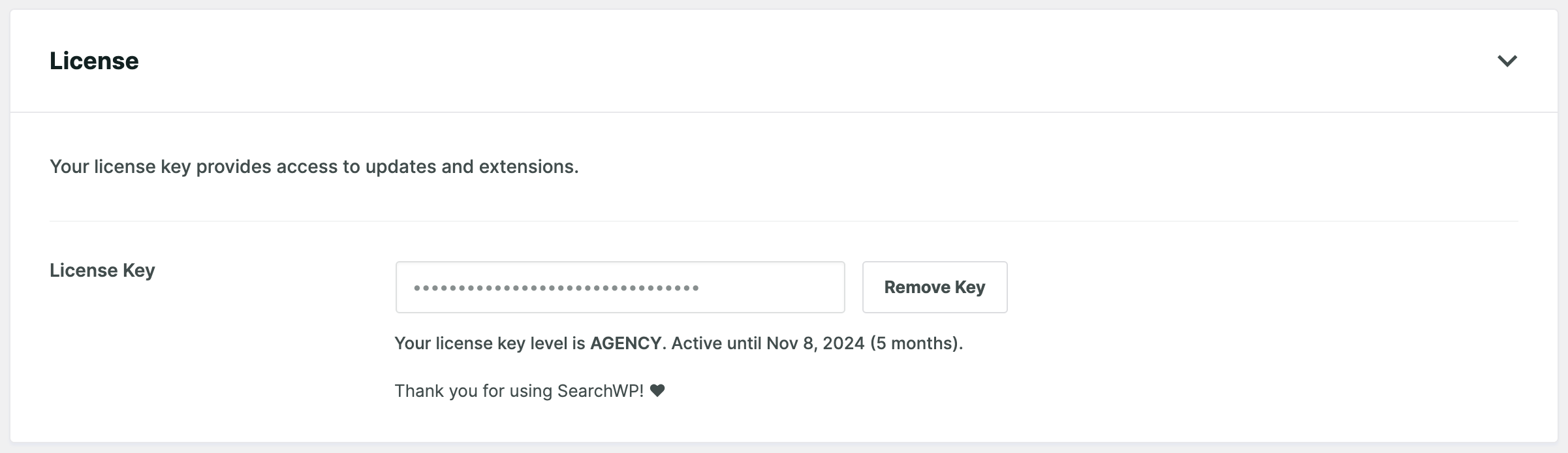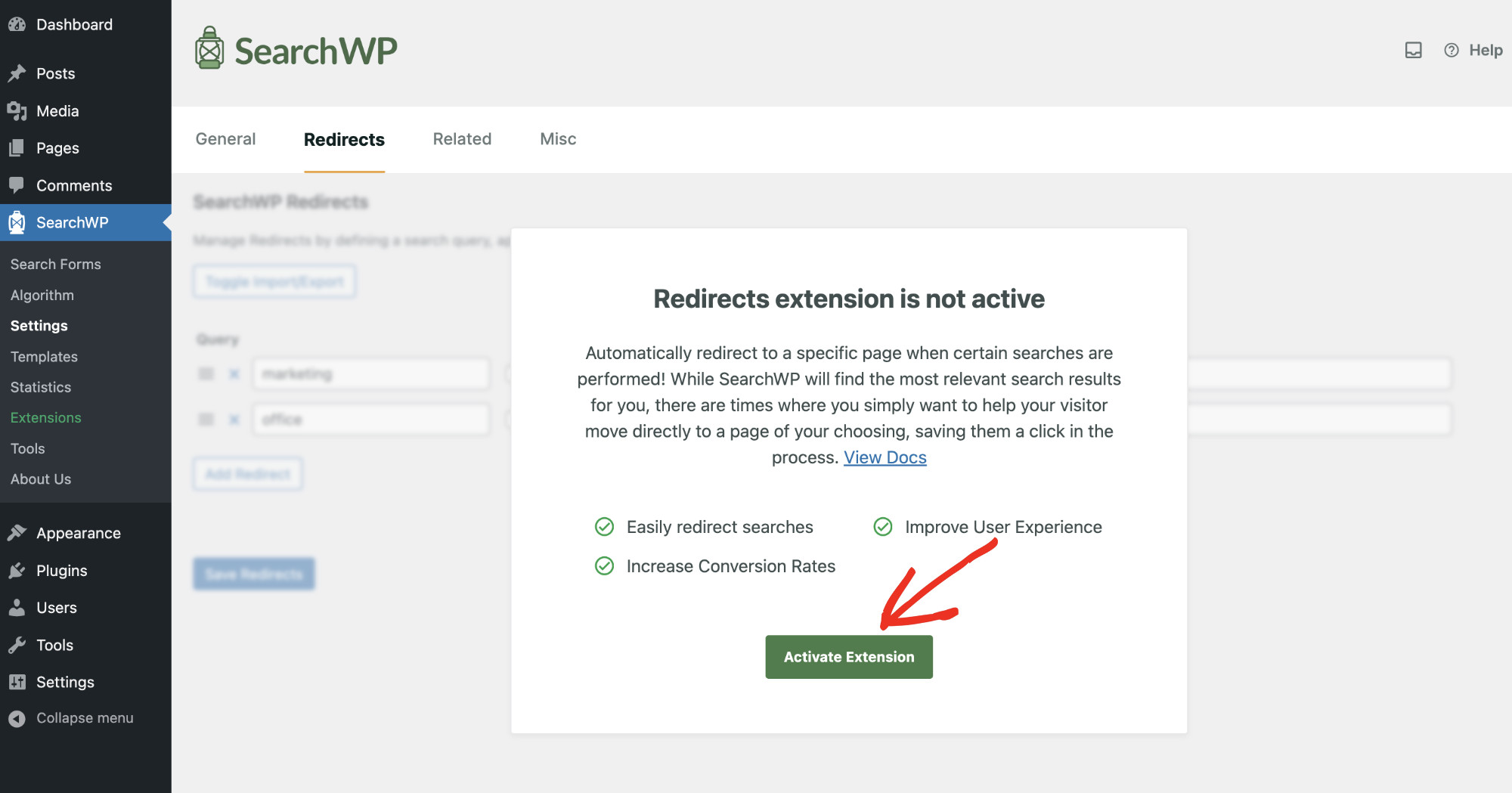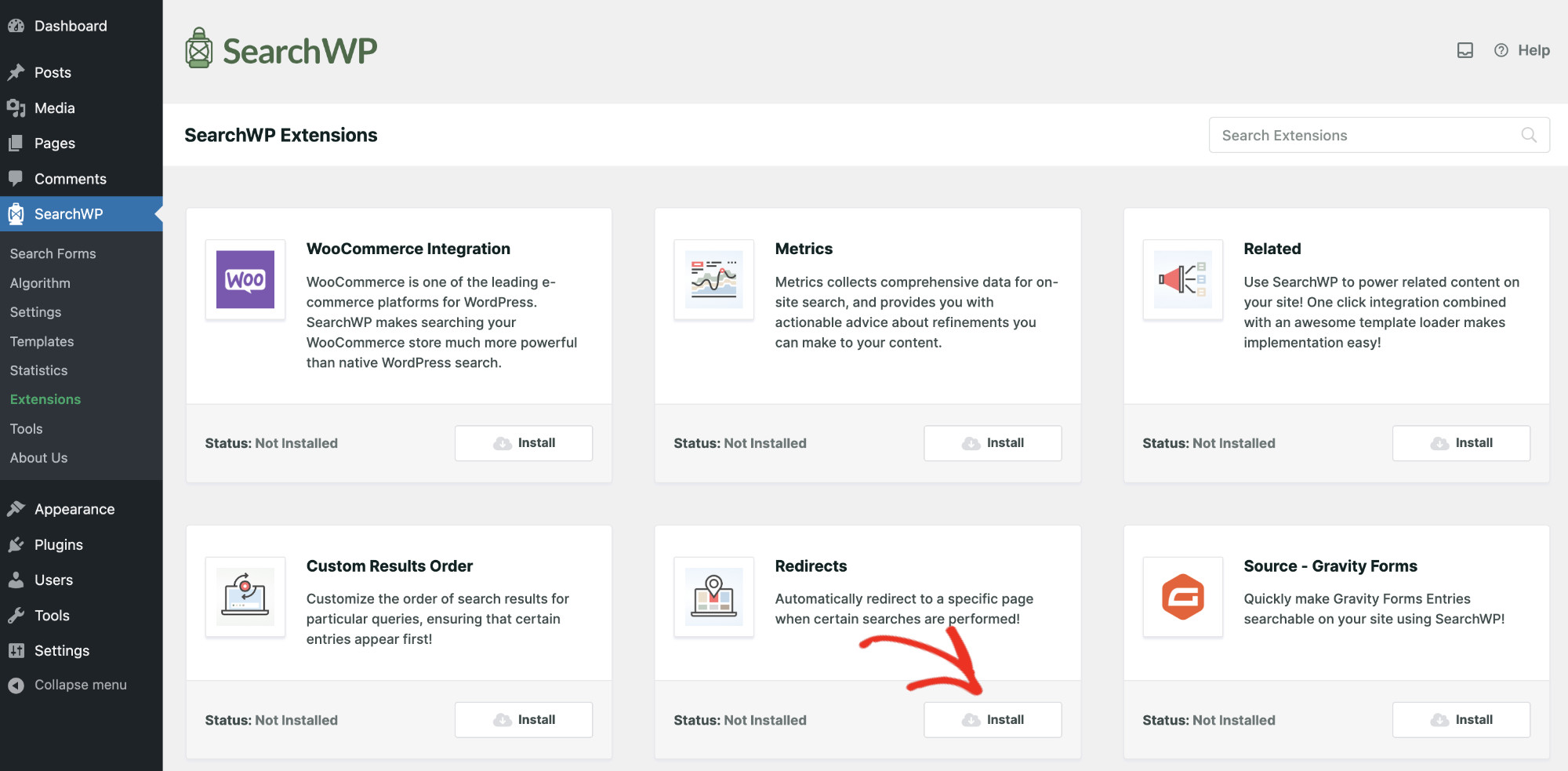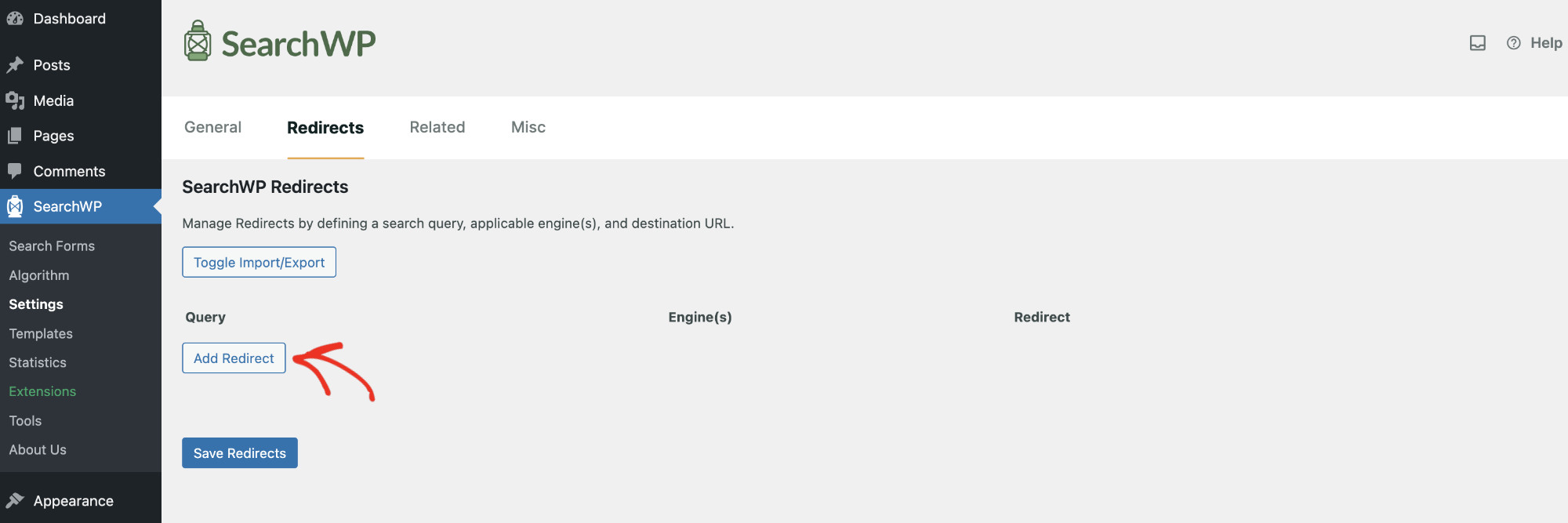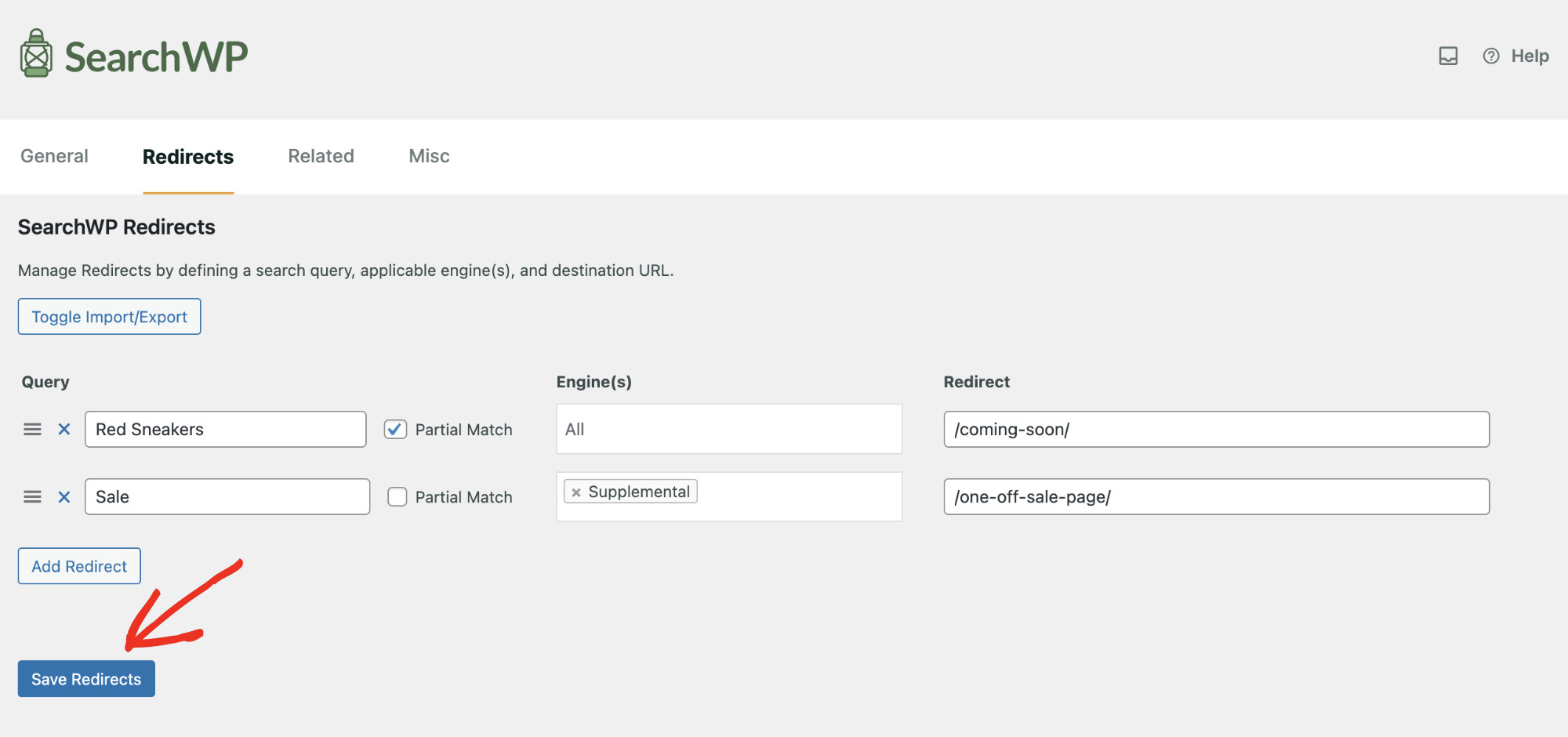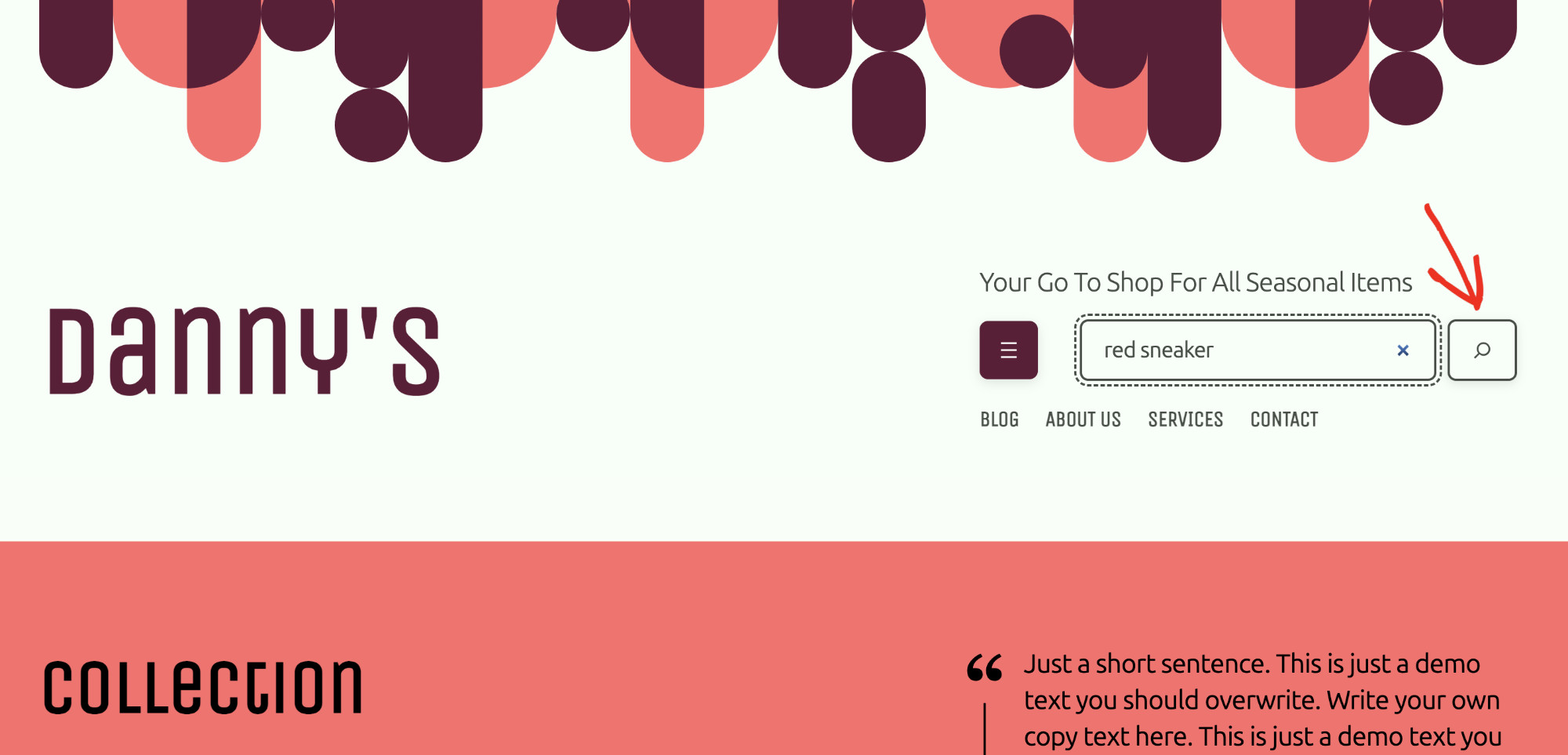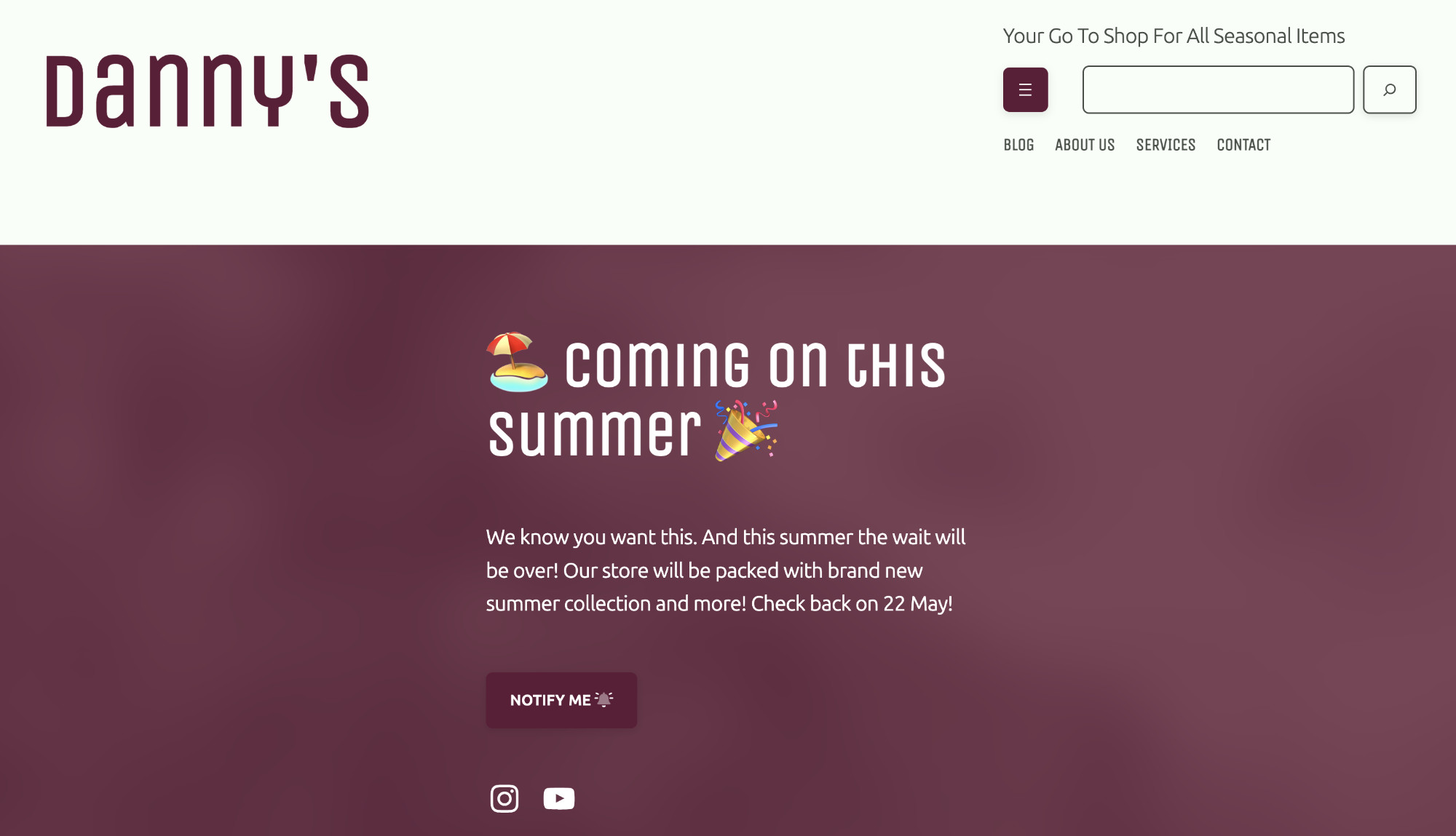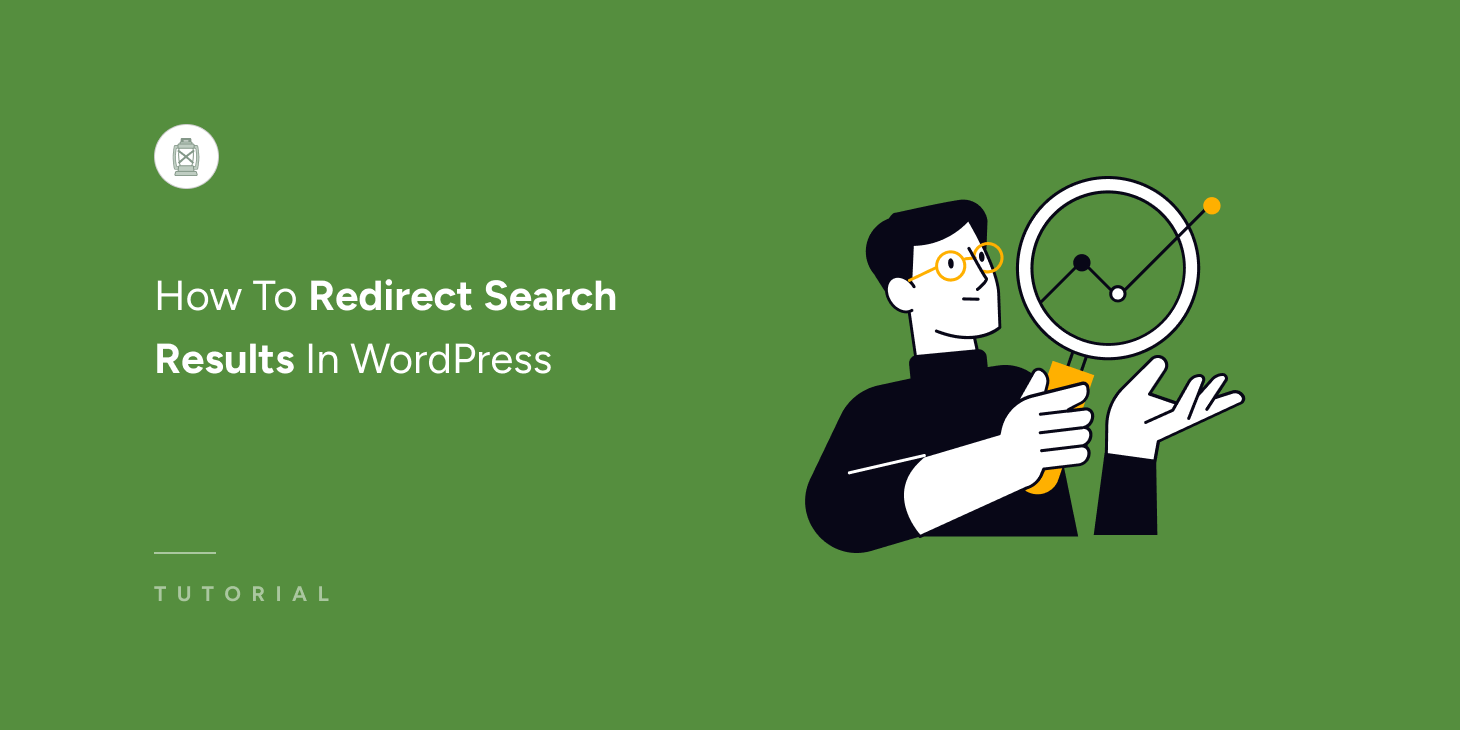
Do you want to redirect search results in WordPress to a specific page or a post? Using this technique, you can architect a brilliant funnel that converts.
When a visitor searches for an item or content unavailable on your website, you can do one of a few things.
You can straightforwardly say you do not currently have this product/content available, or, like an expert salesperson, you can suggest a few alternatives. The drawback with this approach is that your visitors may or may not want the solution you suggest.
Here’s how you can do one better: wherever they search for this particular item, you can redirect them to a specific page or post. That way, you can funnel your audience to strategic areas of your site, potentially increasing conversion rates and ensuring you’ve tailored search for maximum impact!
In this tutorial, we’ll show you how to redirect search results in WordPress to a specific page or post and how this can benefit your online business.
Key Takeaways
- One of the tactics to improve your website’s search experience is to redirect specific search queries.
- This is particularly helpful when customers look for something unavailable on your website.
- Instead of saying no, you could suggest alternatives to your audience or take them directly to specific pages.
- You can also employ this strategy to create a funnel and guide your visitors to strategic areas of your website.
Why Redirect Search Results In WordPress And How It Can Benefit You!
When visitors perform searches on your website, they expect results that directly match their query. This basic expectation provides a foundation for free exploration. However, you can optimize this experience by strategically directing them to specific pages based on their search terms, enhancing user satisfaction and your site’s conversion rates.
For example, suppose you run a technology blog, and a reader searches for “privacy policies of social media platforms” instead of navigating through a sea of related articles. In that case, they are immediately redirected to a comprehensive guide. This saves them time and establishes your blog as a primary resource for detailed information.
Similarly, consider you manage an e-commerce store. When a customer searches for “limited edition sneakers,” they are redirected to a “Coming Soon” page specifically designed for this product. Here, they can sign up for notifications, preview the product, and learn about its features. This approach doesn’t just maintain interest; it actively builds anticipation and prepares them for the product’s launch, improving engagement and customer retention.
By effectively redirecting search queries, you cater to your visitors’ immediate needs and guide them toward more engaging and rewarding interactions. This proactive strategy ensures each search adds value, keeping your audience satisfied and eager to return.
Therefore, let’s learn how to redirect search terms to specific pages in WordPress.
How To Redirect Search Results In WordPress To A Specific Page
The easiest way to redirect search results in WordPress is by using SearchWP—the best search plugin for WordPress. It not only enables you to redirect searches but also enhances the native WordPress search capabilities.
The default search function in WordPress is limited. It primarily focuses on the titles, contents, and excerpts of posts and pages. This often overlooks critical content types, such as custom post types, which are essential for many websites.
This is where SearchWP shines. It allows your website to perform in-depth searches across various content types, set specific search guidelines, and track search behavior to understand what your visitors are looking for.
Here are some of the features of SearchWP that over 50,000 website owners use:
- Live Search Results: Enhances the user experience by displaying search results as users type, providing immediate feedback.
- Search Behavior Analysis: Allows you to track customer search patterns on their site, offering insights into consumer preferences and trends.
- PDF And Office Document Search: Improves the searchability of text-based resources like books by indexing the content of document files in your media library.
- Multiple Search Engine: Supports the setup of multiple search engines across various pages and locations, each customized to meet the specific search needs of different user groups.
Using SearchWP, we can redirect search results in WordPress to specific pages or posts in 2 simple steps. Here’s how.
Step 1: Activating SearchWP On Your Website
Visit the official SearchWP website to pick the package that fits your needs, as each comes with unique features.
Download the plugin from the ‘Downloads’ section on your Account page.
Remember to copy your license key from the same page; you will need it for activation.
Install and activate SearchWP like any standard WordPress plugin.
Once activated, you can use the “Start Onboarding Wizard” for guided setup.
Or, you can choose to configure the settings manually by navigating to SearchWP > Add License Key.
Here, paste your previously copied license key into the designated field on your SearchWP Account Dashboard and click ‘Verify Key’ to complete the activation.
Your licensing information will appear below if the verification is successful.
Now your website’s default search has now been automatically replaced with SearchWP, and we are ready to redirect search results in WordPress to specific pages.
Step 2: Configure SearchWP To Redirect Search Results In WordPress
In order to redirect search results, navigate to the “Redirects” tab from SearchWP > Settings page.
You’ll notice the Redirects extension has not been installed yet. To activate it, click on “Activate Extension.” This will take you to the Extensions page.
Here, you’ll see all the extensions available on SearchWP, each developed to cater to specific tasks. Let’s find “Redirects” from the list. Click “Install” when you find it. Once the installation is complete, it’ll automatically activate.
Now that the Redirects extension is active. Please navigate SearchWP > Settings > Redirects. You’ll see no query has been configured yet. Let’s do that by clicking on the “Add Redirect” button.
SearchWP Redirects allows you to define the following fields:
- Query: allows you to define the search string.
- Partial Match: enables you to decide whether you’d allow typo or other partial matches.
- Engines: lets you choose the applicable engine(s) for the redirect.
- Redirect: here, you’ll put the destination URL slug.
For instance, to redirect ‘Red Sneakers’ to a specific page. Write “Red Sneakers” in the Query field. Tick the Partial Match checkbox as we’d enable typos. Leave the Engines field as is; this way, it’ll be applicable to all engines. Finally, write the page slug in the Redirect field.
Add as many queries as you like. When you’re done, click “Save Redirects,” and we’re all set!
You can also redirect search queries to specific blog posts by following a similar process; just add the blog post slug in the Redirects field, and you’re done!
Step 3: See The Redirected Search Results In Action
To check if everything is working correctly, visit the front end of your website. Write one of the queries in the search form and press Enter or click the search button. Let’s write down “red sneaker” and hit Enter for our case.
You’ll land on the redirected page instead of seeing the search results page. Notice that even though we removed the “s” from sneakers, we got the desired output. This is because we enabled partial search.
If your website lacks a good search form, you can learn how to create an advanced search form in this comprehensive tutorial.
Taking The Search Experience To The Next Level
Other than redirecting users to specific locations, you can also improve the search experience by refining the search results page. By controlling what your visitors see, you can significantly improve their interaction with your site. Below are several effective strategies to enhance your search results page:
Design an Effective Search Form: Implement a well-designed search form to simplify the search process. Provide clear options and advanced filters that help users refine their searches and locate the necessary items or content.
Strategically Sort Search Results: Organize search results strategically to guide visitors to the most relevant content. Customize your search results page to highlight key products, services, or content, thus increasing visibility and boosting conversion chances.
Display Related Content: Boost user engagement by presenting related content or products alongside the search results. This method keeps users engaged by offering additional relevant items that complement their current interests, potentially extending their session duration.
Filter Out Irrelevant Results: Elevate the quality of search results by excluding non-relevant content or categories. Configure SearchWP to filter out unnecessary items, streamlining the search process and enabling users to find what they are looking for quickly.
Conclusion
Now that you understand how to redirect search results in WordPress to specific pages or posts, you can strategically funnel users to key areas of your website. We hope you’ll use this advanced technique to boost conversions and expand your online business.
Get SearchWP today to enhance your site’s functionality and keep your visitors returning for more!