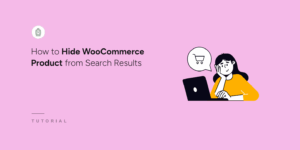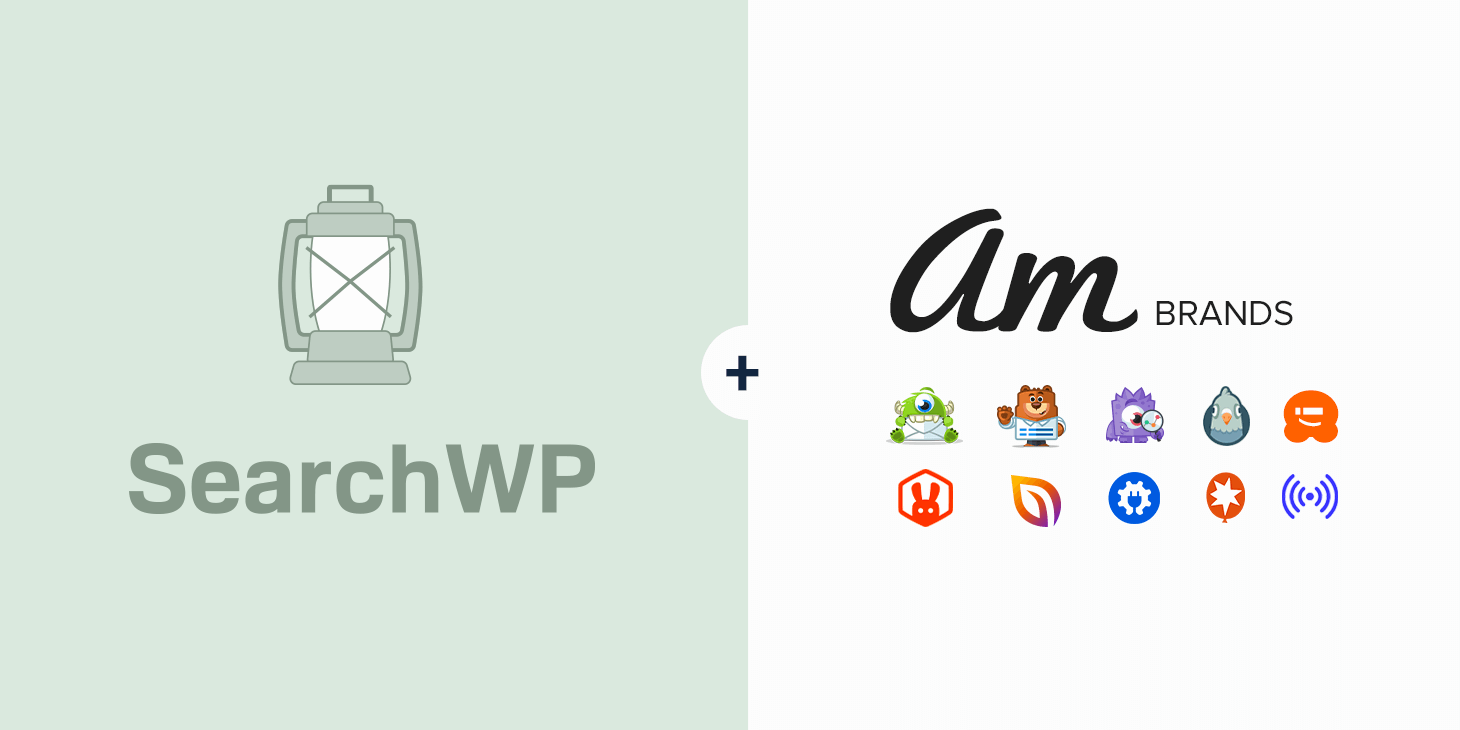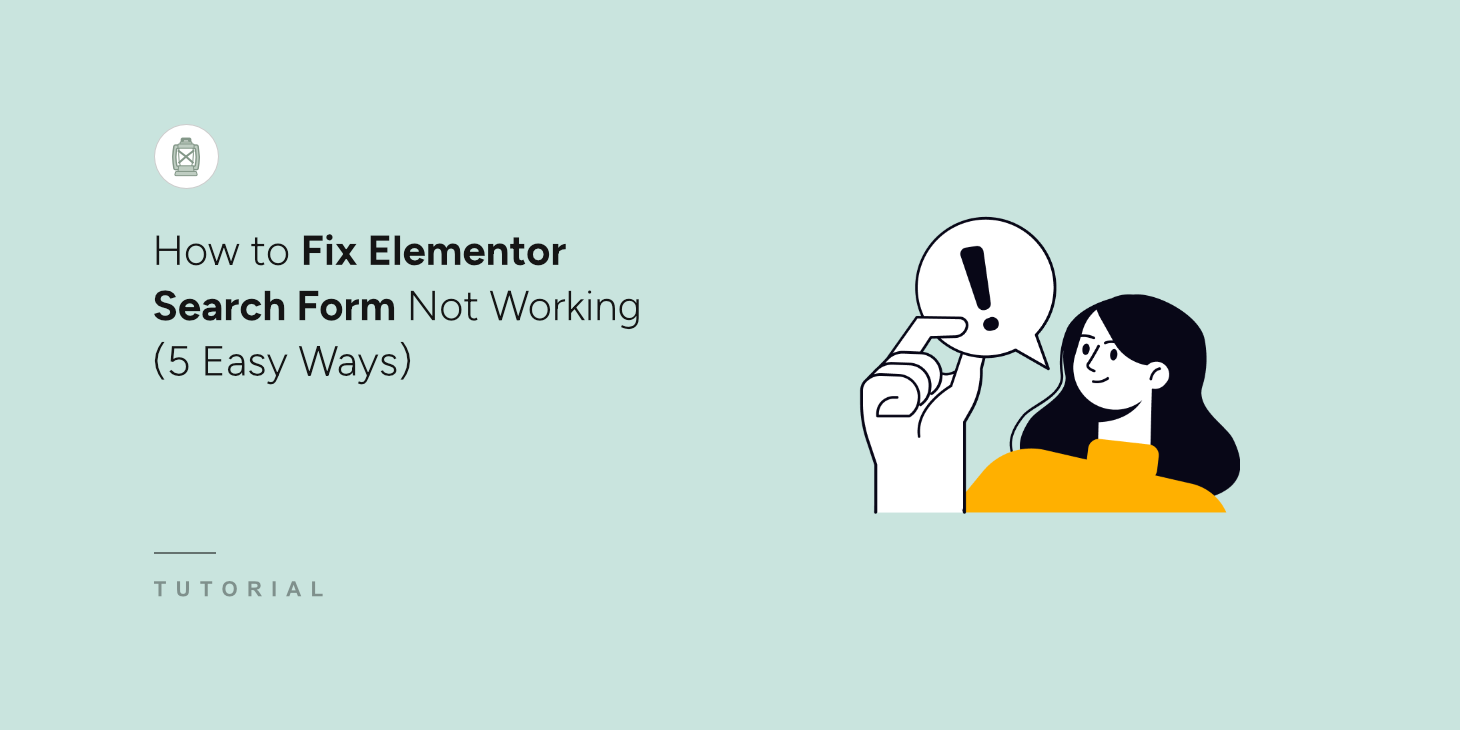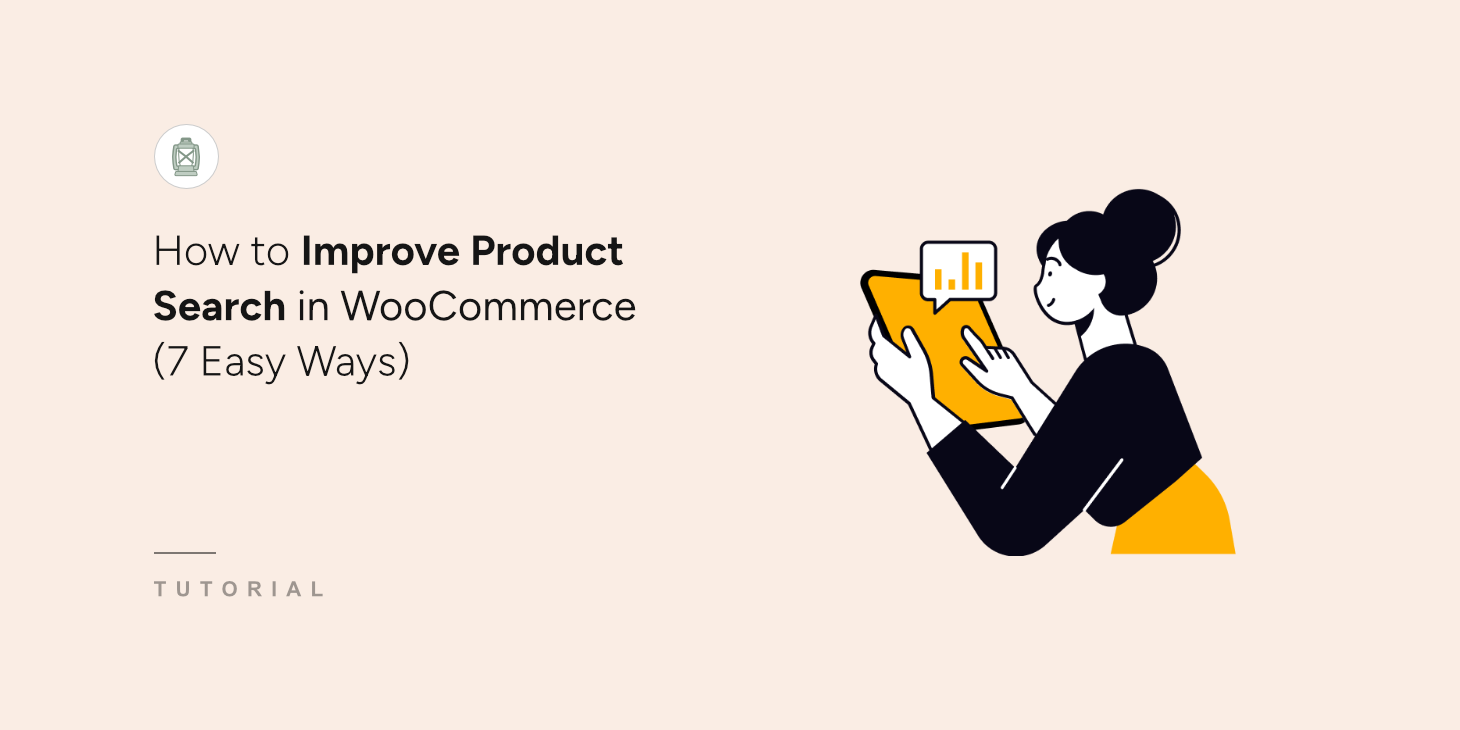
Looking for a way to improve product search in WooCommerce?
A robust search is one of the key success factors for any online store, as it ensures that customers can easily find what they’re looking for.
In this guide, we’ve picked the top ways to improve your product search in WooCommerce with no coding needed.
Let’s dive into it!
Why Improve Product Search in WooCommerce
WooCommerce is one of the best and most powerful eCommerce solutions for WordPress.
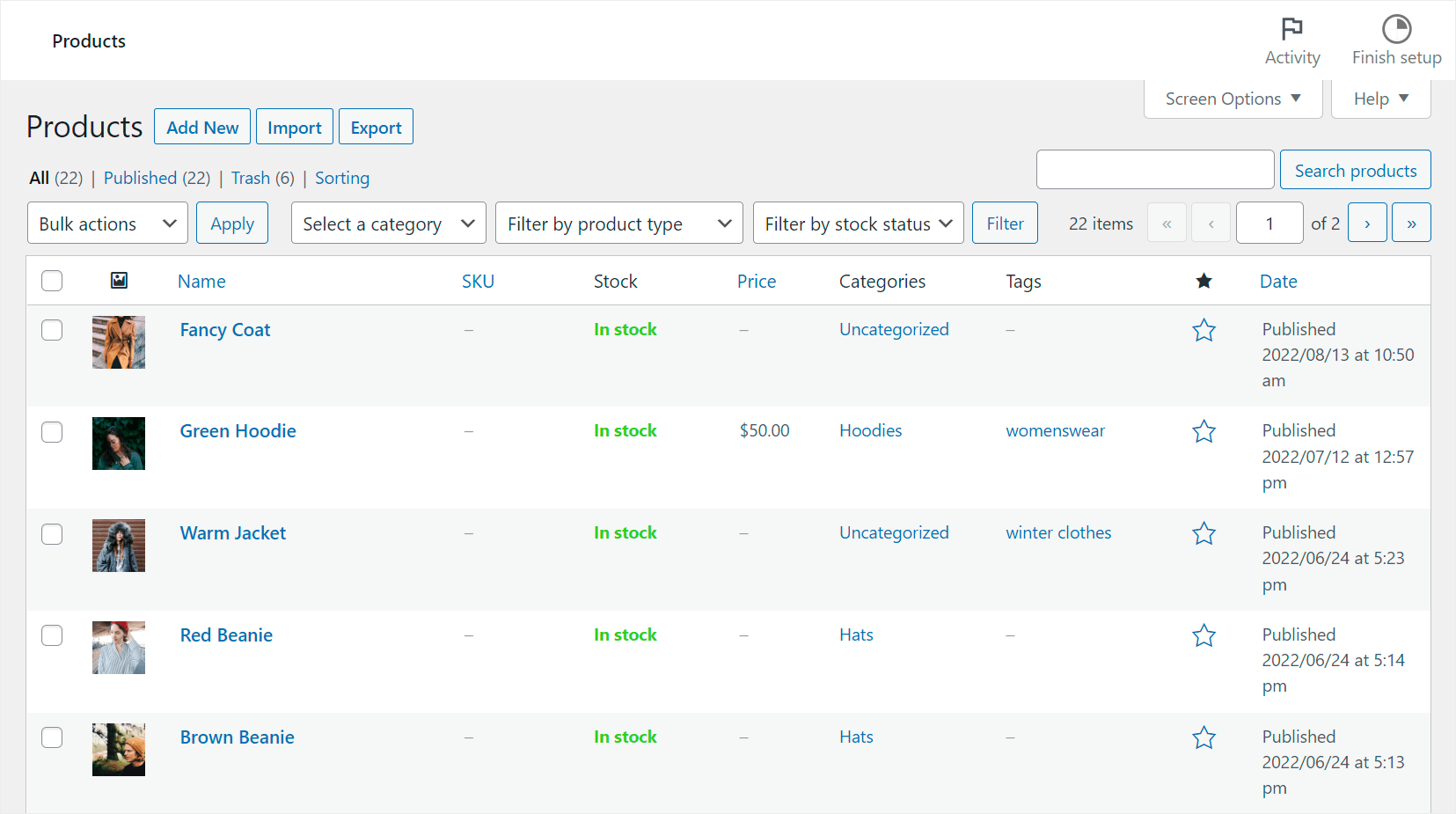
But when it comes to product search, everything isn’t so rosy.
The thing is, since WooCommerce is just a plugin, it uses the default WordPress search engine, which has many weaknesses and might not show relevant results.
For example, it doesn’t consider product attributes, custom fields, taxonomies in the search process, doesn’t give you a way to control your search results, doesn’t collect any search data, and more.
That’s why if you want to succeed online and grow your business, improving WooCommerce search should be one of your main goals.
Especially for you, we’ve selected the most effective ways to do that, regardless of your technical skills and WordPress experience.
Let’s take a detailed look at them.
How to Improve Product Search in WooCommerce
The easiest way to make your WooCommerce product search smarter is to use SearchWP.

SearchWP is a powerful and beginner-friendly WordPress search plugin that comes with lots of features.
It’s also fully compatible with WooCommerce, allowing you to improve your search immediately after installation.
For example, you can limit search to WooCommerce products only, prioritize specific products in search results, make product attributes searchable, and more.
But this is just a short list of features for which more than 50,000 site owners appreciate this plugin.
You can also use SearchWP to:
- Get detailed reports on your visitors’ search activity: See what your customers are searching for on your site and get valuable insights into their search behavior.
- Display search results in live mode: Give your visitors immediate search results to help them find the right products faster and improve their user experience.
- Customize the order of search results: Change the order of search results on your site in the way you want to meet your business needs.
- Hide specific products from search results: Exclude redundant products or pages from your search results so that nothing will distract your customers from shopping.
With that, let’s figure out how you can use SearchWP to make your WooCommerce search better.
To get started, you’ll need to get your copy of SearchWP by visiting the website and signing up for a new account.
Once done, you can go to your SearchWP account dashboard and navigate to the Downloads tab.

Next, you will need to press the Download SearchWP button to save the plugin ZIP archive to your computer.
After downloading, we recommend copying the plugin license key in the bottom left corner of the same page.
Now, you’ll need to upload the downloaded file to your site and install the plugin. If you need help, then check out this step-by-step guide on how to install a WordPress plugin if you need help with that.
Upon activation, you will see the setup wizard. Simply click the ‘Start Onboarding Wizard’ button to configure the plugin.

Next, you will need to install the SearchWP’s WooCommerce extension. This extension ensures seamless integration and allows you to customize your WooCommerce search easily.
To install it, you can navigate to SearchWP » Extensions in your WordPress dashboard. From here, go to ‘WooCommerce Integration’ and click the Install button.
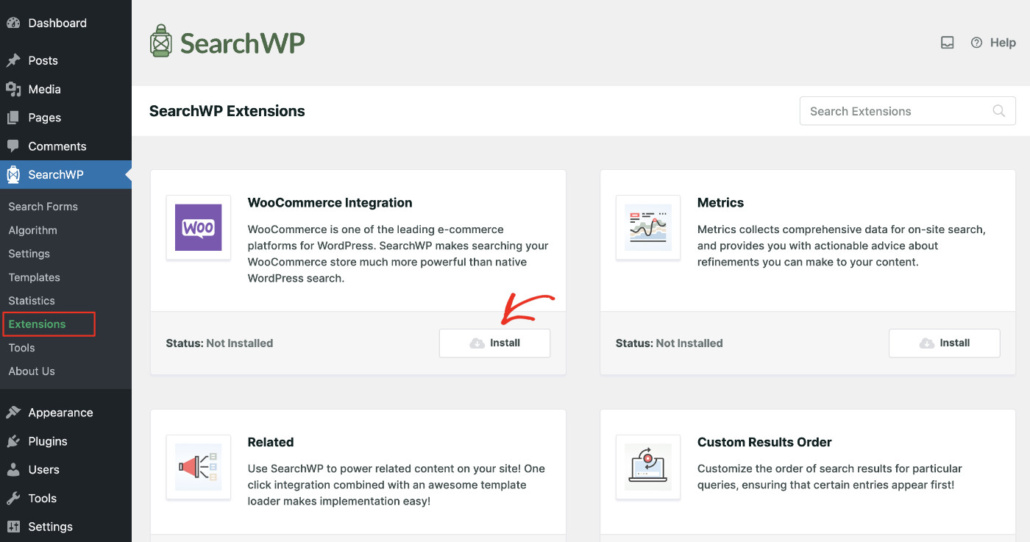
Once the extension is active, you’re ready to start customizing your WooCommerce search.
A search engine is a collection of settings and rules WordPress considers when performing searches across your site.
You can edit them to make your WooCommerce search smarter and help your customers find the right products faster.
For instance, you can limit your search to WooCommerce products only, enable search by product attributes, exclude specific products, and more.
The best part is that SearchWP allows you to add multiple search engines and customize them the way you want.
Let’s take a look at 5 of the most effective examples of how you can do that to boost your sales.
1. Restrict Your Search to WooCommerce Products
First, let’s see how you can limit your search to WooCommerce products to clean up your search results.
To get started, you’ll need to navigate to SearchWP » Algorithm from your WordPress dashboard and click the Sources & Settings button.
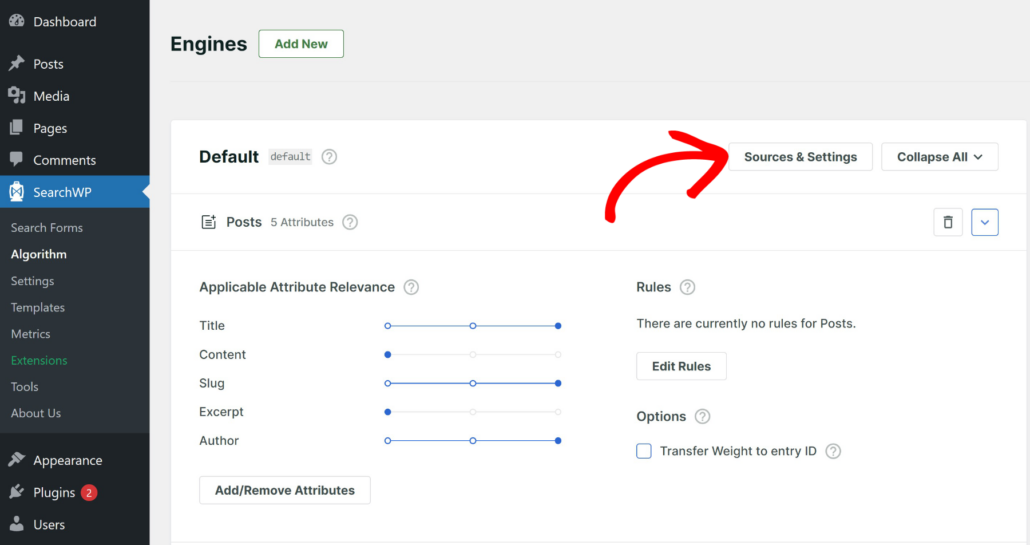
Next, you’ll see a new window open with sources for the default engine that includes posts, pages, and media.
To limit search to only WooCommerce products, go ahead and uncheck the boxes next to all search sources except Products.
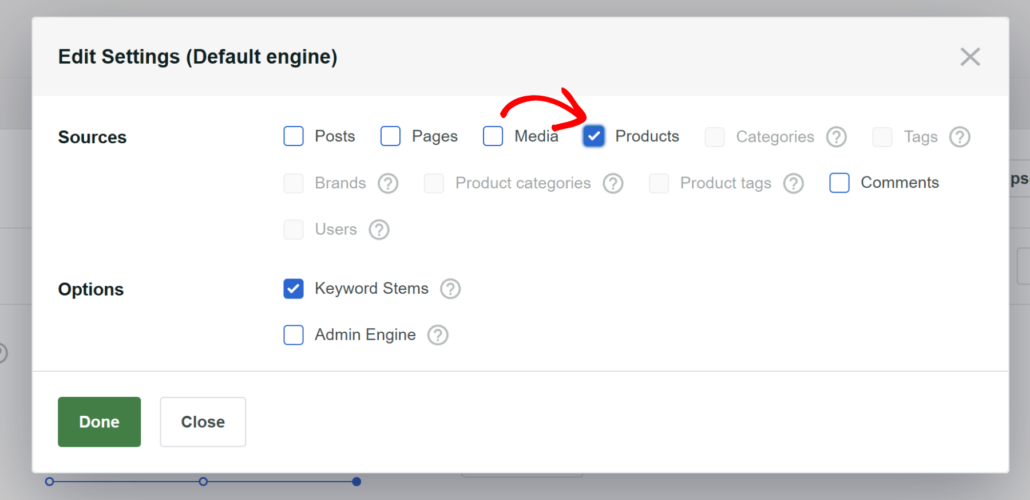
When you’re finished, press Done to save the changes.
Now, your site visitors can only search for WooCommerce products.
2. Enable Search by Product Attributes
Let’s also see how you can make product attributes that WooCommerce stores as custom fields searchable.
To get started, press the Add/Remove Attributes button under the Products source section.
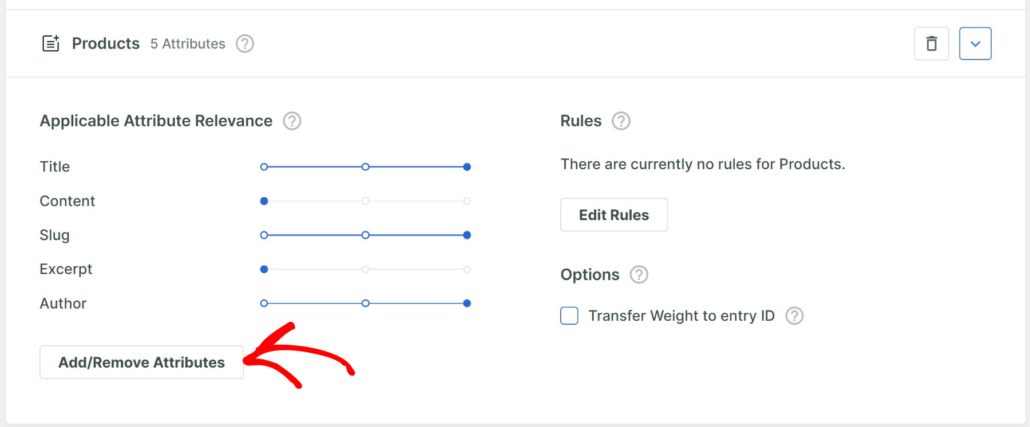
Next, a new window will open where you can select which product attributes to include in the search process.
By default, SearchWP will consider title, content, slug, excerpt, and author. However, you can go a step further and include custom fields as well.
For instance, let’s click on the Custom Fields field and choose from the dropdown options.
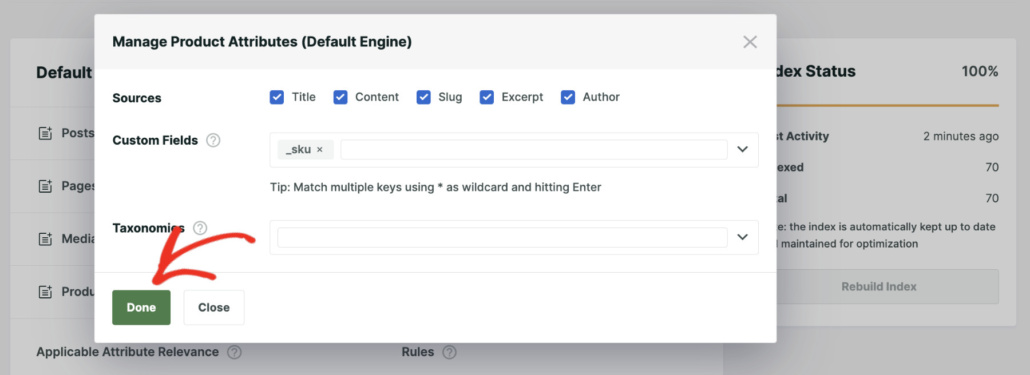
You can also enter the names of specific custom fields if you want, like size, color, model, or SKU.
When you’re finished managing product attributes, press Done to save your changes.
Now, your customers can find product by their attributes, like color, size, price, or whatever you specified.
3. Enable Search by Product Category
With SearchWP, you can also give your customers the ability to search by product category.
It’s handy when they’re not looking for a specific product but a category.
You can include product categories by editing the product attribute settings in SearchWP. Simply click the dropdown menu under Taxonomies and add ‘Product categories’ from the list.
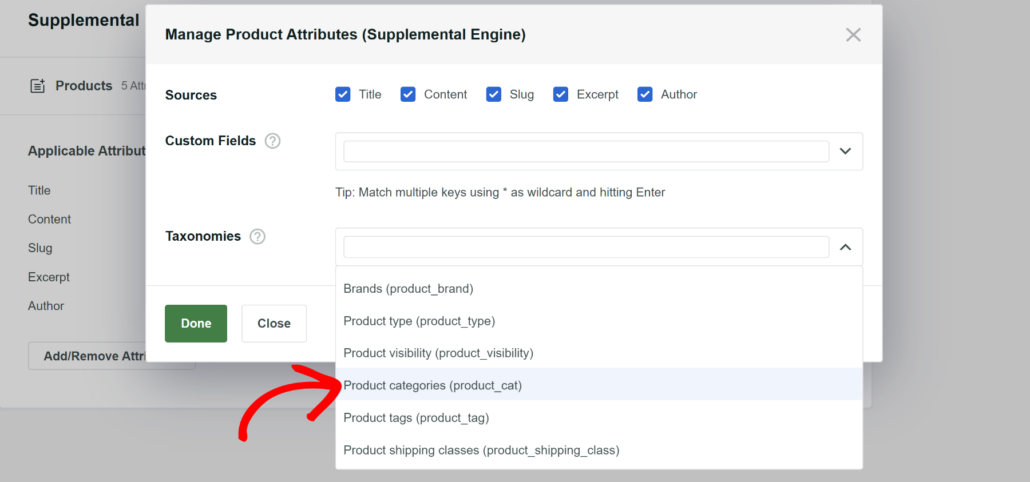
For more details, check out this tutorial on how to make WooCommerce product categories searchable.
4. Enable Search by Product Tags
You can also enable search by product tags and include them as product attributes in SearchWP.
It opens up new ways to search for products and allows your customers to find what they’re looking for faster.
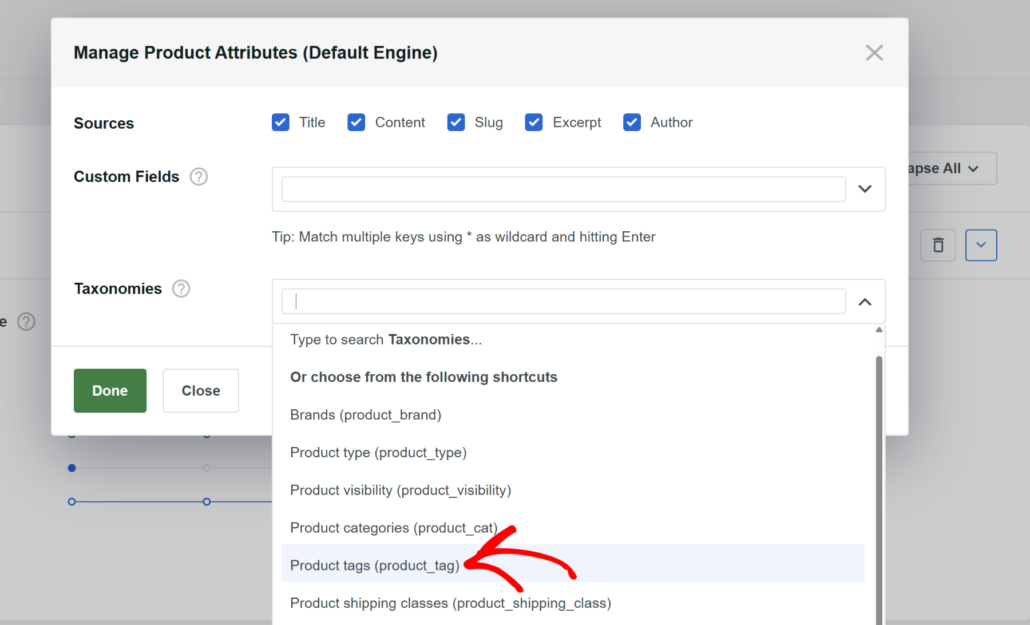
For more information, check out the how to enable search by WooCommerce product tags tutorial.
5. Make Product SKUs Searchable
Another way to help your visitors find the right products is to enable search by product SKUs.
SKU is a unique product identifier that you can specify by yourself. Making it searchable allows your customers to find a product immediately if they know its SKU.
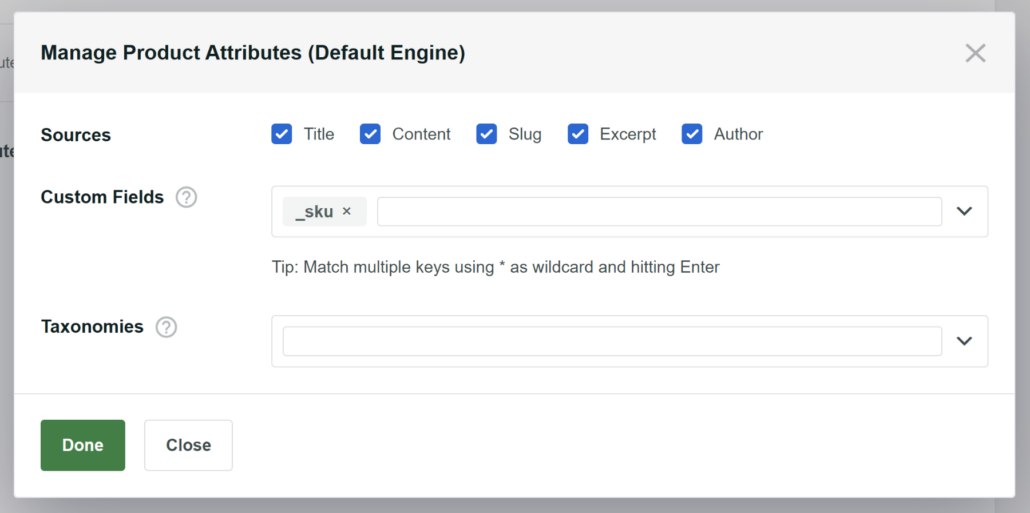
To learn more, please see this step-by-step guide on how to make WooCommerce product SKUs searchable.
6. Exclude Products from WooCommerce Search
There might be situations where hiding products from search results on your site would be useful.
For example, if you have special deals for a certain group of visitors, such as your newsletter subscribers. If anyone can find these deals using a search, then it doesn’t make much sense.
Or you have products that are out of stock or no longer offered (discontinued), then hiding them would provide users with a better user experience.
With SearchWP, it’s very easy to hide certain products. It offers an Exclude UI extension that lets you simply click a button and hide the item inside the WooCommerce product editor.
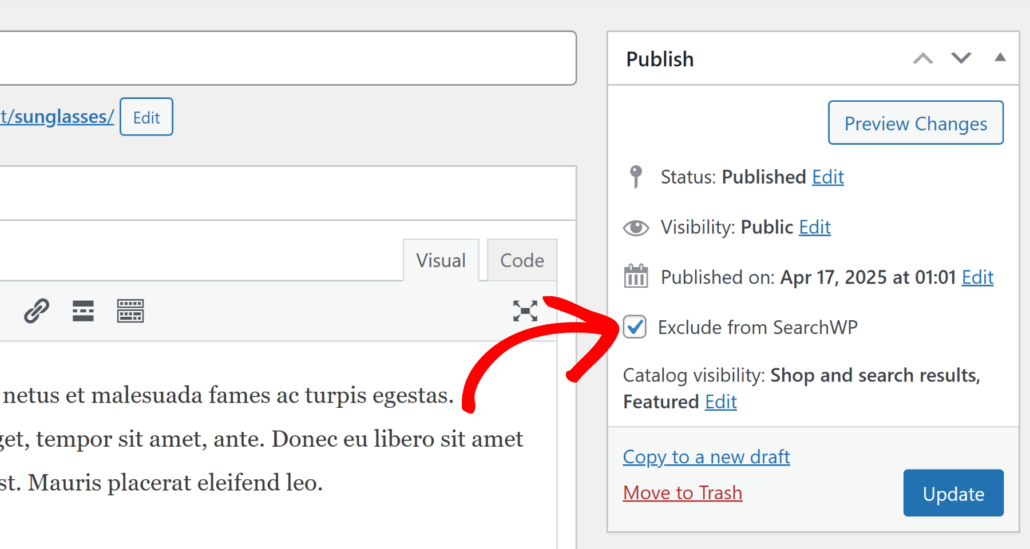
Besides that, you can also set up conditional rules to exclude products by categories or tags.
To learn more, please see our guide on how you can exclude any product from search results in WooCommerce.
7. Prioritize Specific Products in Search Results
Would you like to customize the search results order and show certain products higher up in the results?
With SearchWP, it’s very easy to control the order of product search results in WooCommerce.
You can quickly select search terms and prioritize specific products or content by clicking the ‘Promote to Top’ button.
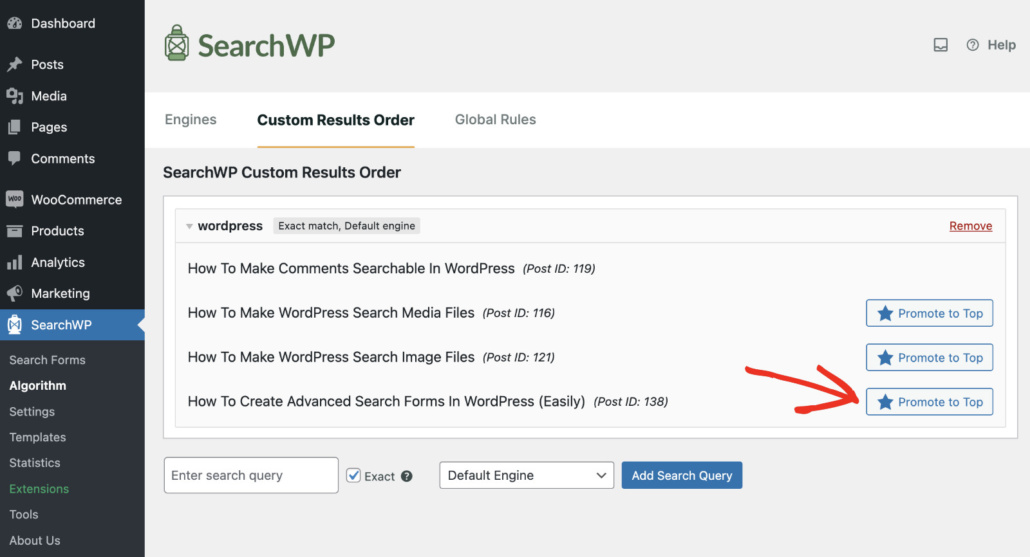
You can learn more by following our guide on how to prioritize specific search results in WordPress.
What’s Next…
The default WooCommerce search isn’t super powerful or customizable. However, with SearchWP, you can transform it and make it even smarter.
By following the tips in this guide, you can supercharge your WooCommerce search, help users find the right products, and boost sales.
We hope this article helped you learn how you can improve your WooCommerce product search in a few simple ways. You may also want to see our guides on how to add Ajax search to WooCommerce and how to make your WordPress site consider product attributes.
Ready to empower your WooCommerce search? You can get started with SearchWP here.